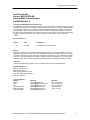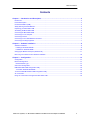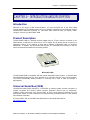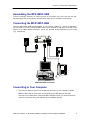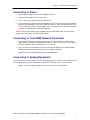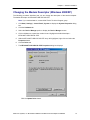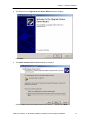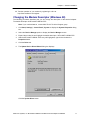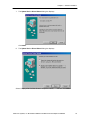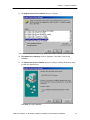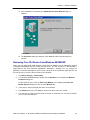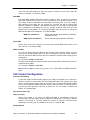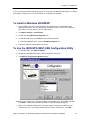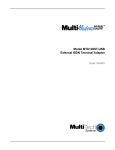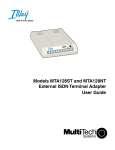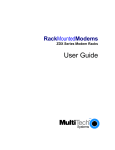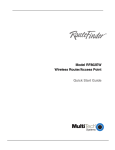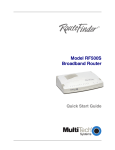Download Multitech MTA128ST-USB User guide
Transcript
MTA128ST-USB External ISDN Terminal Adapter Quick Start Guide Copyright and Technical Support Quick Start Guide Product: MTA128ST-USB External ISDN Terminal Adapter PN S000340A Rev A Copyright © 2004 by Multi-Tech Systems, Inc. This publication may not be reproduced, in whole or in part, without prior expressed written permission from Multi-Tech Systems, Inc. All rights reserved. Multi-Tech Systems, Inc. makes no representations or warranty with respect to the contents hereof and specifically disclaims any implied warranties of merchantability or fitness for any particular purpose. Furthermore, Multi-Tech Systems, Inc. reserves the right to revise this publication and to make changes from time to time in the content hereof without obligation of Multi-Tech Systems, Inc. to notify any person or organization of such revisions or changes. Record of Revision Revision A Date Description 04/15/04 Initial release for CD publication. Patents This device covered by one or more of the following patents: 6,031,867; 6,012,113; 6,009,082; 5,905,794; 5,864,560; 5,815,567; 5,815,503; 5,812,534; 5,809,068; 5,790,532; 5,764,628; 5,764,627; 5,754,589; 5,724,356; 5,673,268; 5,673,257; 5,644,594; 5,628,030; 5,619,508; 5,617,423; 5,600,649; 5,592,586; 5,577,041; 5,574,725; 5,559,793; 5,546,448; 5,546,395; 5,535,204; 5,500,859; 5,471,470; 5,463,616; 5,453,986; 5,452,289; 5,450,425; D353,598; 5,355,365; 5,309,562; 5,301,274 Other Patents Pending Trademark Trademarks of Multi-Tech Systems, Inc. are as follows: Multi-Tech logo and MultiModem. World Headquarters Multi-Tech Systems, Inc. 2205 Woodale Drive Mounds View, Minnesota 55112 (763) 785-3500 or (800) 328-9717 FAX (763) 785-9874 Technical Support Country France: India: U.K.: U.S. and Canada: Rest of the World: Internet Address: By Email [email protected] [email protected] [email protected] [email protected] [email protected] http://www.MultiTech.com By Phone (33) 1-64 61 09 81 91 (124) 6340778 (44) 118 959 7774 (800) 972-2439 (763) 717-5863 Multi-Tech Systems, Inc. MTA128ST-USB External ISDN Terminal Adapter PN S000340 2 Table of Contents Contents Chapter 1 – Introduction and Description .......................................................................................... 4 Introduction....................................................................................................................................................................................4 Product Description......................................................................................................................................................................4 Universal Serial Bus (USB).........................................................................................................................................................4 Safety Warning Telecom/ISDN-ST............................................................................................................................................5 Unpacking your MTA128ST-USB..............................................................................................................................................5 Assembling the MTA128ST-USB ..............................................................................................................................................6 Connecting the MTA128ST-USB...............................................................................................................................................6 Connecting to Your Computer....................................................................................................................................................6 Connecting to Power....................................................................................................................................................................7 Connecting to Your ISDN Network Terminator .......................................................................................................................7 Connecting to Analog Equipment..............................................................................................................................................7 Chapter 2 – Software Installation ....................................................................................................... 8 Software Installation.....................................................................................................................................................................8 Installing in Windows 2000/XP ...............................................................................................................................................8 Installation in Windows 98/ME ............................................................................................................................................. 16 Changing the Modem Descriptor (Windows 98) .................................................................................................................. 17 Removing Your Old Device from Windows /2000/XP ......................................................................................................... 20 Chapter 3 – Configuration ................................................................................................................ 21 Configuration .............................................................................................................................................................................. 21 Network Configuration.............................................................................................................................................................. 21 Network Switch Type ............................................................................................................................................................ 21 Call Control Configuration ........................................................................................................................................................ 22 ISDN MTA128ST-USB Configuration Utility.......................................................................................................................... 23 To Install in Windows 98/2000/XP....................................................................................................................................... 24 To Use the ISDN MTA128ST-USB Configuration Utility..................................................................................................... 24 AT Commands........................................................................................................................................................................... 25 Using AT Commands to Configure the MTA128ST-USB................................................................................................... 25 Multi-Tech Systems, Inc. MTA128ST-USB External ISDN Terminal Adapter PN S000340 3 Chapter 1 – Introduction and Description CHAPTER 1 – I NTRODUCTION AND DESCRIPTION Introduction Welcome to the world of data communications. You have acquired one of the finest ISDN terminal adapters (TA) available today from one of America’s oldest and most respected modem manufacturers: Multi-Tech Systems, Inc. This Quick Start Guide will help you unpack, install, configure, and use your MTA128ST-USB. Product Description The MTA128ST-USB is a desktop terminal adapter with an ST port used for connection to an ISDN network, a USB port for connection to a PC or laptop, and an analog port to connect it to a telephone, modem, or fax machine. It ships with a software configuration utility for Windows 98/2000/XP. In addition, the MTA128ST-USB accepts AT commands that enable it to use the same communications software as an analog modem. MTA128ST-USB The MTA128ST-USB is compatible with the popular EuroISDN switch protocol, it communicates using ISDN BRI (2B+D) service, which provides up to 128 Kbps data and voice communications. The device automatically detects whether an incoming call is voice or data and handles it appropriately. Universal Serial Bus (USB) Universal Serial Bus (USB), defined by a consortium of industry leaders, permits connection of multiple low-speed and medium speed computer peripheral devices such as telephones, modems, printers, keyboards, mice, and scanners; all from a single personal computer port. The specification, based on open architecture is quickly becoming a standard feature in new desktop and notebook computers. For more details, refer to the USB Public Web Board on the World Wide Web at: http://www.usb.org/ Multi-Tech Systems, Inc. MTA128ST-USB External ISDN Terminal Adapter PN S000340 4 Chapter 1 – Introduction and Description Safety Warning Telecom/ISDN-ST 1. Never install telephone wiring during a lighting storm. 2. Never install telephone jacks in wet locations unless the jack is specifically designed for wet locations. 3. This product is to be used with CE approved/marked computers. 4. Never touch uninsulated telephone wires or terminals unless the telephone line has been disconnected at the network interface. 5. Use caution when installing or modifying telephone lines. 6. Avoid using a telephone (other than a cordless type) during an electrical storm. There may be a remote risk of electrical shock from lightning. 7. Do not use the telephone to report a gas leak in the vicinity of the leak. 8. To reduce the risk of fire, use only No. 26 AWG or larger Telecommunication line cord. 9. If S/T - interface ISDN network connection cable is used, the ISDN phone cord should be connected between the ISDN network connection cable and a NT1 device. Unpacking your MTA128ST-USB Remove all items from the box. Unpacking Multi-Tech Systems, Inc. MTA128ST-USB External ISDN Terminal Adapter PN S000340 5 Chapter 1 – Introduction and Description Assembling the MTA128ST-USB The only assembly required is to mount the feet on the bottom of the unit. Peel the four selfadhesive plastic feet off the backing strip and press them into the recesses on the bottom. Connecting the MTA128ST-USB Place the MTA128ST-USB terminal adapter in a convenient location. In a typical configuration, you will need to connect your MTA128ST-USB to your computer’s USB port, to its own power supply, to the ISDN network terminator, and to any optional analog equipment you are using (e.g., a telephone). MTA128ST-USB Connection Connecting to Your Computer 1. Plug the 4-pin flat end (Type A) into a USB port connector on your computer or laptop. Note: Do NOT plug the “D-shaped” end (Type B) of the USB cable into the USB connector on the back panel of the MTA128ST-USB at this time. You will be directed to make the connection during the software driver installation process. Multi-Tech Systems, Inc. MTA128ST-USB External ISDN Terminal Adapter PN S000340 6 Chapter 1 – Introduction and Description Connecting to Power 1. Plug the power supply into the unit’s POWER connector. 2. Plug the power supply into a live AC outlet. 3. Turn on the unit by sliding the power switch to ON. 4. Verify operation by observing the LED indicators on the front panel. The LEDs will initially flash in a self-test pattern. Then the LS LED will remain on. (See LED descriptions in the on-line User Guide.) If the terminal adapter does not appear to be working, see Chapter 5 in the on-line User Guide for troubleshooting help. Caution: Only use the power supply shipped with your MTA128ST-USB; any other power supply could damage the unit and void its warranty. Connecting to Your ISDN Network Terminator 1. If you need a longer line cord than the RJ-45 line cord provided with your MTA128STUSB, select a cord that is wired straight through (pin 1 to pin 1; pin 2 to pin 2, etc.) with at least the middle four pins connected (pins 2, 3, 4, and 5). 2. Plug one end of the provided RJ-45 S/T line cord into the ISDN jack on the MTA128STUSB and the other end into the S/T jack on your network terminator. Note: The AUX jack and ISDN jack are not interchangeable. Connecting to Analog Equipment You can connect an analog device such as an analog telephone, modem, or fax machine to the unit. Simply plug the device’s modular RJ-11 telephone cord into the RJ-11 AUX connector. Note: The AUX jack and the ISDN jack on the unit are not interchangeable. Multi-Tech Systems, Inc. MTA128ST-USB External ISDN Terminal Adapter PN S000340 7 Chapter 2 – Software Installation CHAPTER 2 – S OFTWARE I NSTALLATION Software Installation MTA128ST-USB driver software is installed in Windows 2000/XP and 98/ME operating environments. Installing in Windows 2000/XP 1. Power up your Windows 2000/XP system. 2. Turn on your MTA128ST-USB. The LS (Power) LED will light. 3. Plug the “D-shaped” end (Type B) of your USB cable into the USB connector on the back of the unit 4. Windows will detect that the new modem is present and launch the Found New Hardware Wizard. Place the Installation CD provided with your modem into your CD-ROM drive and click Next > to proceed with the installation. Multi-Tech Systems, Inc. MTA128ST-USB External ISDN Terminal Adapter PN S000340 8 Chapter 2 – Software Installation 5. The Install Hardware Device Drivers dialog box displays. Verify that the “Search for a suitable driver for my device (recommended” option is selected and click Next>. 6. The Locate Driver Files Dialog box displays. Verify that the “CD-ROM drive” option is selected and click Next>. Multi-Tech Systems, Inc. MTA128ST-USB External ISDN Terminal Adapter PN S000340 9 Chapter 2 – Software Installation 7. The Digital Signature Not Found dialog box might display. Click Yes to continue. 8. The Found New Hardware Wizard displays, asking you to insert the installation CD. In the Copy manufacturer’s files from: box, use the browse button to find D:\Win2k, or type D:\Win2k in the box. “D:\” is used as an example of your CD-ROM drive letter. Make certain that the installation CD is in the computer’s CD-ROM drive and click OK. Multi-Tech Systems, Inc. MTA128ST-USB External ISDN Terminal Adapter PN S000340 10 Chapter 2 – Software Installation 9. The Driver Files Search Results dialog box displays indication Windows has found the device drivers and is ready to copy them to the computer. Click Next>. 10. Windows proceeds to copy the files to your computer, then displays the Completing the Found New Hardware Wizard dialog box. Click Finish to complete installation and exit the wizard. Note: Click My Computer/Properties/Device Manager to verify the driver software installation. Multi-Tech Systems, Inc. MTA128ST-USB External ISDN Terminal Adapter PN S000340 11 Chapter 2 – Software Installation Changing the Modem Descriptor (Windows 2000/XP) The following procedure describes how you can change the description of the terminal adapter. The default descriptor is MTA128ST-USB CDC ML-PPP. Note: If you need assistance, contact Multi-Tech’s Technical Support group. 1. Click Start | Settings | Control Panel | System to display the System Properties dialog box. 2. Click the Hardware tab. 3. Select the Device Manager option to display the Device Manager screen. 4. Click on Modems to expand the modem list and highlight the default descriptor MTA128ST-USB CDC ML-PPP. 5. With the MTA128ST-USB CDC ML-PPP entry still highlighted, right-click and select the Properties button. 6. Click the Driver tab. 7. The MTA128ST-USB CDC ML-PPP Properties dialog box displays. Click the Update Driver button. Multi-Tech Systems, Inc. MTA128ST-USB External ISDN Terminal Adapter PN S000340 12 Chapter 2 – Software Installation 8. The Welcome to the Upgrade Device Driver Wizard dialog box displays. Click Next>. 9. The Install Hardware Device Drivers dialog box displays. Select “Display a list of the known drivers for this device…” and then click Next>. Multi-Tech Systems, Inc. MTA128ST-USB External ISDN Terminal Adapter PN S000340 13 Chapter 2 – Software Installation 10. The Install New Modem dialog box displays. Select the appropriate descriptor (e.g., MTA128ST-USB CDC V.120 async) and then click Next>. 11. The Start Device Driver Installation dialog box displays. Click Next> to start the device driver installation. Multi-Tech Systems, Inc. MTA128ST-USB External ISDN Terminal Adapter PN S000340 14 Chapter 2 – Software Installation 12. If the Digital Signature Not Found screen displays, click Yes to continue the installation. 13. The Completing the Upgrade Device Driver Wizard dialog box displays. Click Finish. 14. The Properties dialog box displays. Click Close and then close all remaining screens. Multi-Tech Systems, Inc. MTA128ST-USB External ISDN Terminal Adapter PN S000340 15 Chapter 2 – Software Installation Installation in Windows 98/ME The MultiModemUSB driver files for Windows ME are installed in two groups, as described below. The installation wizard begins by installing certain driver files. At that point, Windows ME detects the modem as a new device. Then the installation wizard runs again to install the remaining driver files. 1. Power up your Windows ME computer. 2. Turn on your MTA128ST-USB. The LS (Power) LED will light. 3. If you have not already done so, make all the necessary connections. 4. Place the MultiModemUSB CD into the CD drive of your PC. Windows ME will detect that the new modem is present and launch the Add New Hardware Wizard screen. This message then displays: “What would you like to do?” 5. Choose Specify the location of the driver (Advanced) and click Next. 6. 7. At the Add New Hardware Wizard “Windows will search for new drivers ...” screen, uncheck the “Removable Media” button (if necessary) and check “Specify a location.” Click the “Browse” button and navigate to the “Windows ME” subfolder of the “Drivers” folder on the MultiModemUSB CD. Click OK. Click Cancel if it prompts you for a floppy disk. 8. The Windows driver file search screen appears. Click Next. 9. Transient progress screens will appear while files are being copied. After the files have been copied to your PC, an Add New Hardware Wizard screen will appear indicating that Windows has finished installing this the first of two drivers. 10. Click Finish to complete the installation of this first driver. 11. The wizard will close. 12. Windows ME will now detect an “Unknown Device” and begin another Add New Hardware Wizard, again asking, “What would you like to do?” 13. Choose “Specify the location of the driver (Advanced)” and click Next. 14. At the next screen (the Windows will search for new drivers screen), uncheck the “Removable Media” button (if necessary) and check “Specify a location.” Click Next>. 15. Transient screens will appear while files are being copied. 16. The Windows driver file search screen appears. Click Next. 17. After files are copied, a completion screen appears. 18. Click Finish to complete the installation of this the second driver. The wizard will close. 19. Remove the MultiModemUSB CD from the computer’s CD drive. Multi-Tech Systems, Inc. MTA128ST-USB External ISDN Terminal Adapter PN S000340 16 Chapter 2 – Software Installation 20. Test the operation of your modem by registering it online at http://www.multitech.com/register. Changing the Modem Descriptor (Windows 98) The following procedure describes how you can change the description of the terminal adapter. The default descriptor is MTA128ST-USB ML-PPP. Note: If you need assistance, contact Multi-Tech’s Technical Support group. 1. Click Start | Settings | Control Panel | System to display the System Properties dialog box. 2. Select the Device Manager option to display the Device Manager screen. 3. Expand the modem list and highlight the default descriptor - MTA128ST-USB ML-PPP. 4. With the MTA128ST-USB ML-PPP entry still highlighted, right-click and select the Properties button. 5. Click the Driver tab. 6. The Update Device Driver Wizard dialog box displays. Click the Update Driver button. Multi-Tech Systems, Inc. MTA128ST-USB External ISDN Terminal Adapter PN S000340 17 Chapter 2 – Software Installation 7. The Update Device Driver Wizard dialog box displays. Click Next>. 8. The Update Device Driver Wizard dialog box displays. Select “Display a list of all the drivers in a specific location, …” and then click Next>. Multi-Tech Systems, Inc. MTA128ST-USB External ISDN Terminal Adapter PN S000340 18 Chapter 2 – Software Installation 9. The Upgrade Device Driver Wizard dialog box displays. Select the appropriate descriptor (e.g., MTA128ST-USB V.120 async) and click Next>. 10. The Update Driver Warning screen is displayed. Click Yes to continue the installation. 11. The Update Device Driver Wizard dialog box displays indicating Windows is ready to install the selected driver. Click Next> to begin installation. Multi-Tech Systems, Inc. MTA128ST-USB External ISDN Terminal Adapter PN S000340 19 Chapter 2 – Software Installation 12. Once installation is completed, the Update Device Driver Wizard dialog box displays. Click Finish. 13. The Properties dialog box displays. Click Close and then close all remaining screens. Removing Your Old Device from Windows 98/2000/XP When your new MTA128ST-USB replaces another terminal adapter, the old installation remains in Windows 98/2000/XP after you install the new device, and the old device is still selected in HyperTerminal and other Windows 98/2000/XP applications. Although you can change the application connection descriptions one at a time, it is easier to force Windows applications to use the new device by removing the old modem from Windows. 1. Click Start | Settings | Control Panel. 2. For Windows 98/2000/XPusers, double-click the Modems icon to display the Modems Properties dialog box. For Windows XP users, click the Phone and Modem icon to display the Phone and Modem Options dialog box, then click the Modems tab. 3. In the list box, select (highlight) the device to be deleted. 4. Click Remove and then click Close to remove the device from your system. 5. The next time you dial a HyperTerminal connection, it will select your new device and ask you to confirm the selection. Multi-Tech Systems, Inc. MTA128ST-USB External ISDN Terminal Adapter PN S000340 20 Chapter 3 - Configuration CHAPTER 3 – C ONFIGURATION Configuration Run the ISDN MTA128ST-USB configuration utility for North American customized ISDN settings. Note: For Europe, run the configuration utility to customize the settings of the terminal adapter such as configuring Multiple Subscriber Numbers (MSNs). Configure the unit to match your ISDN service and the remote terminal adapter (TA) with any of three methods listed below: • ISDN MTA128ST-USB Configuration Utility This configuration utility is recommended for computers running Windows 2000/98/95 operating systems. Because it is a software-based utility, you can use it to create and store as many configurations as you want. • Windows 98/2000/XP Dial-Up Networking Windows 98/2000/XP includes a remote-node client called Dial-Up Networking (DUN). The MTA128ST-USB can be used with this client for data communications. Instructions for configuring DUN are included in the on-line User Guide. • AT Commands If you prefer using AT commands or want to fine tune the operation of your unit, configure your unit by using AT commands and S-registers much as you would configure an analog modem. Enter these commands in your data communication program’s terminal mode. AT commands are described in detail in your on-line User Guide. Whatever method you use to configure your MTA128ST-USB, before beginning the configuration process, complete the following Network Configuration planning sheets and refer to it during the configuration process. Network Configuration Network Switch Type Select the network switch type your ISDN service provider uses at its local central office. You can set the MTA128ST-USB to NET3 (DSS1), VN4, INS64, U.S. NI-1, AT&T 5ESS, or DMS-100. If you don’t know the switch type, get the information from your ISDN service provider. AT command: !C0= Data TEI Data TEI (Terminal Endpoint Identifier) is the TEI assigned to the data channel. You can select Auto TEI, a fixed TEI, or Disable. A TEI is a number used by the central office switch to uniquely identify each device connected to the network. When it uses dynamic TEI assignments (Auto TEI), the central office switch assigns a TEI each time the unit connects to the network. However, the ISDN service provider may assign a fixed TEI at subscription time, in which case you must configure the unit with the fixed TEI number. You can also disable the channel, which may be useful when multiple units are attached to a network terminator bus. AT command: !D3= Voice TEI Multi-Tech Systems, Inc. MTA128ST-USB External ISDN Terminal Adapter PN S000340 21 Chapter 3 - Configuration Voice TEI is the TEI assigned to the voice channel. Choices are: Auto TEI, a fixed TEI number, or Disable. AT command: *!D3= Data MSN The Data MSN (Multiple Subscriber Number) allows a caller to specify an individual MTA128ST-USB when more than one unit is connected to your network terminator. If you don’t assign a value to the MSN, the unit accepts all incoming calls. If you only assign a base address to the MSN, the unit accepts any incoming call with the same base address, regardless of whether a subaddress is included. If you assign a base address and a subaddress to the MSN, the unit only accepts calls that match both the base address and the subaddress. The following examples show the syntax for setting the MSN with and without a subaddress. AT command: !N1= MSN with subaddress: AT!N1=5551000:001 (base address is 5551000; subaddress is 001) MSN without subaddress: AT!N1=5551000 (base address is 5551000) Voice MSN Selects calls on the voice channel in the same way the Data MSN selects calls on the data channel. AT command: *!N1= SPIDs and DNs For use with North American switches, the Service Profile Identifier (SPID) must be configured in the MTA128ST-USB. The SPID is assigned by the local phone company and is for the specific BRI line where the unit is attached. The SPID field is empty prior to configuration. AT commands: AT!C6= and AT*!C6= Directory Number (DN) is the phone number another user calls to contact this unit once it is attached to the ISDN. AT commands: AT!N1= and AT*!N1= Note: SPIDs and DNs are used only by the U.S. NI-1, AT&T 5ESS, and DMS-100 switch types. Call Control Configuration Persistent DTR Dialing A high DTR (Data Terminal Ready) signal on the USB port indicates your computer or terminal is ready to communicate with your MTA128ST-USB. DTR normally goes high when a communication program starts or is ready to dial. Persistent DTR dialing enables the unit to automatically redial the number stored in memory location 0 whenever DTR is high and the serial port does not have an active call. You can enable or disable this feature. AT command: $D Auto Answer Data Calls Rings to Answer Select Auto Answer if you want your MTA128ST-USB to automatically answer all incoming data calls (this option does not affect the analog port). The Rings to Answer number, in the range of 1 to 255, selects the number of rings the unit waits before answering an incoming call. The default is one ring. AT command: S0= Dialing Method Multi-Tech Systems, Inc. MTA128ST-USB External ISDN Terminal Adapter PN S000340 22 Chapter 3 - Configuration Select either the Enbloc or the Overlap dialing method for use when establishing a data call. Your ISDN provider determines the dialing method. The Enbloc method is used for most ISDN dialing; however, you can select the overlap method if you are working with a private network. AT command: %A97= Data Protocol The data protocol, also known as the B-channel protocol and the rate adaption protocol, is the language spoken over each 64 Kbps channel between two ISDN devices. The devices on both ends of the ISDN link must use identical protocols. AT command: !Z= ? V.110 Protocol*—Used to connect slower, pre-ISDN communications devices to highspeed ISDN lines. It handles rates up to only 38400 bps and is used mostly in Europe. The devices on both ends of the link must be set to identical rates. However, the MTA128ST-USB (bydefault) is able to adapt to the network rate of a received V.110 call even though it has S76 or $MB set to a different network rate. V.110 support is available on certain MTA128ST-USB devices. You can determine if your Terminal Adapter (TA) provides V.110 support by issuing the ATi2 command in a terminal window. If the TA responds with MTA128ST-USB, then V.110 is supported. If the TA responds with MTA128ST-USBRC, V.110 support is not available. ? V.120 Protocol—Similar to V.110 protocol, but provides rates up to 64000 bps on each B channel. ? X.75 Protocol—Packet-switched network protocol for international use. Layer 2 portion of this protocol is used commonly as a rate adaption protocol. ? MLPPP Protocol—MLPPP (Multi-Link PPP) protocol provides rates up to 64 Kbps per channel. This protocol uses both B channels at once, providing an aggregate data transmission speed of 128 Kbps. Dialing Numbers The MTA128ST-USB can dial telephone number n, where n can be up to 20 characters. AT command: Dn. (n = phone number) Stored Numbers The MTA128ST-USB can store as many as ten phone numbers, up to 20 characters each. AT command: &Z= Dialing Stored Numbers The MTA128ST-USB can dial a number previously stored in directory number n with the &Zn=x command. AT command: DSn ISDN MTA128ST-USB Configuration Utility The Multi-Tech System’s ISDN MTA128ST-USB Configuration Utility is a GUI application designed to be used with Windows 98/2000/XP. The program assists you in configuring your switch type, SPIDS, TEI’s etc. Because it is a software utility, you can use it to create and store as many different configurations as you wish. If you prefer to configure your Terminal Adapter (TA) using AT commands or if you have special requirements not addressed by the Configuration Utility, refer to the section that follows entitled “Using AT Commands to Configure the MTA128ST-USB”. Multi-Tech Systems, Inc. MTA128ST-USB External ISDN Terminal Adapter PN S000340 23 Chapter 3 - Configuration If you are using a Windows operating system, you may also use Dial-Up Networking to configure your adapter. Refer to the on-line User Guide for configuration information. To Install in Windows 98/2000/XP 1. When installing from disk, insert the Setup disk (provided in your MTA128ST-USB package) into drive A or B. If installing from a network location, connect to it. (Note the drive letter. You may need it if you run Setup again.) 2. Click Start | Settings | Control Panel. 3. Double-click the Add/Remove Programs icon. 4. For Windows 98 users, click Install on the Install/Uninstall tab. For Windows 2000/XP users, click the Add New Programs icon. 5. Follow the instructions that appear on screen. To Use the ISDN MTA128ST-USB Configuration Utility 1. To start the utility, click Start | Programs. 2. Double-click the ISDN MTA128ST-USB Configuration Utility icon. 3. The ISDN TA Configuration Wizard displays. Select the type of Setup (e.g., Express (Existing), Configuration (e.g., EuroISDN), and then click Next >. Follow the instructions provided in each succeeding dialog box. 4. Refer to the “Network Configuration” planning sheets in the previous section as you configure the unit. If you have questions about choices in a dialog box, click Help. Multi-Tech Systems, Inc. MTA128ST-USB External ISDN Terminal Adapter PN S000340 24 Chapter 3 - Configuration 5. When you finish configuring the MTA128ST-USB, exit the configuration utility. AT Commands You can configure the MTA128ST-USB using AT commands, just as you would configure an analog modem. Use this method if you prefer to work with AT commands or if you have a special requirement not addressed by the configuration utility. Using AT Commands to Configure the MTA128ST-USB 1. Connect the MTA128ST-USB to the USB port on your PC. 2. Turn on the MTA128ST-USB. Once the drivers are installed, Windows will automatically detect the presence of the MTA128ST-USB and activate the associated COM port. 3. Open a data communication session using HyperTerminal or your favorite communications program. Select the COM port where the MTA128ST-USB is connected. 4. Enter the desired AT commands in the terminal window of the data communications program. 5. When you finish making changes, use the &W command to save and automatically load the new configuration when the MTA128ST-USB is turned on. 6. Quit the data communications program. For more information on AT commands, refer to Chapter 4 in the on-line User Guide. Multi-Tech Systems, Inc. MTA128ST-USB External ISDN Terminal Adapter PN S000340 25