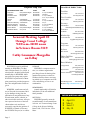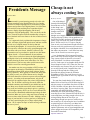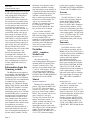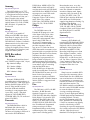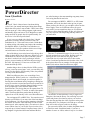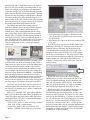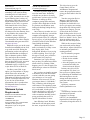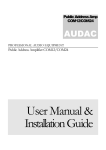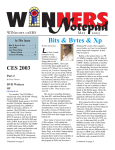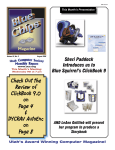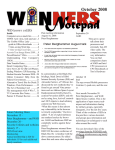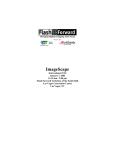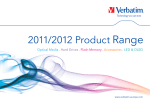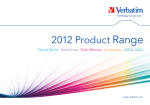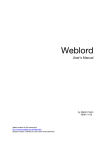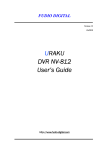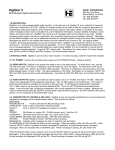Download Samsung L200 - Digital Camera - Compact Specifications
Transcript
WINdows usERS In This Issue From the Very Beginning. . . 1 CES DVDs 2004 . . . . . . . 1 President’s Message. . . . . . 3 Verbatim Discs . . . . . . . . 3 Review: Power Director . . . 7 Review: Vox Proxy . . . . . 10 General Meeting & Map . . 12 CES 2004 By Terry Currier April Computers—From the Very Beginning for New Users By Charlie Paschal Editor/Publisher, Palmetto Personal Computer Club, Columbia, SC Columnist, The (Columbia) State newspaper, SC O ne of the biggest “panes” about Windows is that just about anything can break it—such as installing a new program or getting rid of an old one. There’s a right way and a wrong way to do both but even if you do things the right way, you still can have problems. Windows 2000 and XP have better ways to recover than 98 but it’s still not a perfect world. That’s where the knowledge of one keystroke might be able to save your skin. DVDs Dell, Hewlett Packard, Mitsubishi Chemical/Verbatim, Philips, Ricoh, Sony, Thomson and Yamaha, members of the DVD+RW Alliance, announced the feasibility to make a dual layer DVD+R disc compatible with the dual-layer DVD-ROM standard (DVD9). The dual layer DVD+R disc nearly doubles the Continued on page 4 2004 One hidden setting in Windows 2000 and XP (not in 98) also could help you, or someone from technical support, right the Windows ship. This one is turned off by default in those two versions of Windows but I’m going to tell you how to fix it. Here are the steps: • Right click on My Computer, then left click on Properties. • Click on the Advanced tab at the top of the next dialog box • Click on Settings in the startup and recovery section of the next dialog box. • Uncheck the box next to Auto- matically restart under the System failure section. • Click OK twice. What does this do? Let me set up a scenario for you. You install an application that corrupts (or changes) a file the system needs to run correctly. If the box above is checked, the system will automatically restart, showing a brief “blue screen” that doesn’t give you (or anyone else) a chance to see what the error is before Windows restarts again. It’s a vicious circle. With the above box unchecked, although Windows still might not run, at least it will stop on the above blue screen, meaning you might be able to trace down the problem, perhaps replacing the needed file or get help from a more experienced technical support person who can identify the problem and talk you through fixing it. This is not a total solution, but it gives you a fighting chance. With the above box checked, you don’t have a chance at all, since you have no way of identifying the problem. If you’re using Windows XP or 2000, before you go to bed tonight, uncheck that box. By the way, Windows 2000 will make you restart your computer after hitting OK twice—XP won’t. Continued on page 11 Telephone Help Line BOARD OF DIRECTORS PROGRAM/SOFTWARE NAME PHONE TIME CompuServe CorelDraw 5 CorelDraw & Ventura & PhotoPaint Hardware Internet Novell, NT & Networking Quicken & Quickbooks Windows 95,98,Me,Xp Word for Windows WordPerfect Windows Cathy Grammer-Margolin George Margolin Sunny Lockie 949-645-5950 949-645-5950 949-644-0103 Jonathan Means Cathy Grammer-Margolin Jonathan Means Max Lockie Siles Bazerman Cathy Grammar-Margolin Sunny Lockie 714-542-1653 949-645-5950 714-542-1653 949-720-8170 714-897-2868 949-645-5950 949-644-0103 6-10 p.m. & weekends Most times 6-10 p.m. weekdays 9 a.m.-10 p.m. weekends 6-9 p.m. 6-10 p.m. & weekends 6-9 p.m. 6-10 p.m. & weekends 9 a.m.-8 p.m. 6-10 p.m. & weekends 6-10 p.m. weekdays 9 a.m.-10 p.m. weekends General Meeting April 10 Orange Coast College 9:00 a.m.-12:00 noon in Science Room #149 Cathy Grammer-Margolin on E-Bay President Steve Dela 714-775-8373 [email protected] Vice President Terry Currier 714-774-2018 [email protected] Secretary Ken Kamber 714-637-4496 [email protected] Treasurer Ed Koran Membership Louise McCain 562-427-2560 [email protected] 714-964-8031 [email protected] Programs Terry Currier By-Laws Max Lockie 714-774-2018 [email protected] 949-644-0103 [email protected] Editor/Publisher Sunny Lockie 949-644-0103 [email protected] Board Members WINNERS Notepad is published monthly by WINNERS, PO Box 9804, Newport Beach, CA, 92658. A subscription is included with all paid memberships in WINNERS. Other non-profit user groups may reprint WINNERS Notepad articles without prior permission, provided proper author, title and publication credits are given. WINNERS, contributors and editors of Notepad do not assume liability for damages arising from the publication or non-publication of any advertisement, article, editorial, or other item in this newsletter. All opinions expressed are those of the individual authors only and do not necessarily represent the opinions of WINNERS, its Board of Directors, the WINNERS Notepad, or its editors. Page 2 PURPOSE WINNERS, a computer association, is a volunteer organization providing a forum for sharing information and experiences related to Windows-based software, encouraging ethical use of computers and software, and offering service to our communities. MEMBERSHIP Annual membership is $20.00 for individuals; $5.00 each additional family member. MEETINGS WINNERS generally meets the second Saturday of each month from 9:00 a.m. to 12 noon at Orange Coast College in the Science Building, Room #149, 2701 Fairview, Costa Mesa. George Bretts 949-760-9753 [email protected] Ray Howard 714-966-1468 [email protected] Charles Schreiber 714-378-1253 [email protected] Info/Message Line 949-644-0295 Website: http://windowsusers.org FUTURE MEETING DATES « « « « April 10 May 8 June 12 July 10 Presidents Message By Steve Dela L Cheap is not always costing less By Terry Currier ast month’s general meeting proved to be a hit with Winners members as the Digital Photo Guy, Lee Otsubo, explained in simple language how to select and use digital cameras and get more out of digital photos. Lee offers three different discussions outlining how to purchase digital cameras, display digital photographs, and advance techniques of digital photography. This was the first in this series. From the response from the membership we hope to invite him back in the near future to do the second session in his series. Lee’s approach clearly explained the importance of mega pixels, resolution, digital and optical zoom, and how to make the best use of a digital camera for the layman and experienced photographer. It’s not necessary to have the most expensive camera to take really great photographs and share them with your friends. Member’s interest in the presentation was so great that Lee spoke for two half hours without a break. A record endurance for our audience. There’s been such a keen interest in digital photography and digital video by the membership we plan to hold more sessions focusing on these areas in the future. Let Terry Currier know if you have any other special interests that could be covered in a meeting presentation. On another note, the next generation of DVD writers will soon appear on the market. Both Phillips and Sony have preannounced faster DVD writers along with new double density capability. Write speeds of 12 and 16X, along with the ability to store over 9GB of data on newly designed DVD disks should be of interest to power users needing the capacity. According to the announcements, only the+R format will be supported in the first release of high-density disks. The -R format is still being discussed within the standards committee and should be an available later in the year. Many users find the current 8X writers suitable for their needs, and with the recent drop in prices, a good buy. With higher capacity DVD’s or use of conventional CDs, most users have abandoned traditional tape backup for data protection. Make sure you’re using some form of backup, as you never know when disaster will strike. Making a mirror image of your hard drive is also a good way of backing up your data, considering the price of large capacity hard drives. We’ll explore the topic in future meeting at Winners. Be sure to join us. Steve One of the things I learned while doing the PowerDirector review is that cheap is not always costing less. I brought some DVD discs for what I thought was a bargain. I had used cheap CD discs with no problems, but for DVDs, I found I was better off buying good quality. CDs cost all the way down to 10 cents apiece. DVDs cost $1.00–1.15 apiece. Buying some on sale, a no-brand name brought it down to 80 cents each. Only problem was, the error ratio was higher with them. Never mind that the drive has under-run-protection—it still failed too many times. So the overall cost was not so good. I saw Verbatim at CES (Consumer Electronic Show) and really liked the designer discs they had. They sent me a pack of them for review and I really liked them. I used them with complete success. I had a tape of my daughter doing the Girl Scout Olympics back in 1987 (when she was cute and listened to me). Some of the girls in her troop we are still friendly with. I imported the video from the VCR tape and after editing with PowerDirector burned it onto the Verbatim DigitalMovie DVD. They look like movie reels and the people I gave them to were very impressed with them. You may have heard that the DVD industry is headed for new Dual-Layer DVD+R disc that will take the storage of recordable discs from 4.7GB to 8.5GB. Verbatim will have those discs out for the new drives in spring 2004. The new media is fully compatible with the DVD+R DL standard endorsed by the DVD+RW Alliance. The first recording layer of the Verbatim DVD+R DL disc is semi-transparent, providing enough reflectivity for writing/reading data on the first layer, yet transmitting enough laser power to read/write on the second layer by refocusing the laser. In addition to optimizing layer reflectivity, new Metal Azo recording dyes were developed for each layer to optimize parameters such as signal amplitudes and power margins and ensure full compatibility with current DVD standards. http://www.verbatim.com Page 3 CES 2004 Continued from page 1 storage capacity from 4.7Gb to up to 8.5Gb, while remaining compatible with existing DVD Video players and DVD-ROM drives. Final specifications and the format book are expected to be available within this year and recordable media and recorder products that will use this new dual layer technology are expected in the course of 2004. The technology will allow consumers to record DVD quality video up to 4 hours and up to 16 hours in VHS video quality on a single dual layer DVD+R disc. It will also enable PC users of dual layer DVD+R discs to enjoy increased storage capacity of up to 8.5Gb. They also said the new 8X speed DVD burners will be followed up with a 16X in late 2004. Further in the future is the Blu-ray. By employing a short wavelength blue violet laser, the Blu-ray Disc successfully minimizes its beam spot size. The Blu-ray Disc’s tracking pitch is reduced to 0.32um, almost half of that of a regular DVD. Information from the Samsung website The BD Recorder is designed to be compatible with the Blu-Ray disk format which writes HD digital broadcasting source to a 23Gb disk. The Blu-ray Disc was established by 9 companies (Sony, Panasonic, Samsung, LG, Thompson, Hitachi, Philips, Sharp, Pioneer) under BDF (Blu-Ray Disc Founder). Currently, the DVD recorder writes analog broadcasting source to a 4.7Gb disk, and the BD Recorder is considered to represent the next generation of DVD Recorders. In April of 2003, Sony introduced the first model to the Japanese market, and currently other companies have models under development or are ready to introduce this futurist product. It is forecast the market will rise after 2005, when digital broadcasting will become widely available. The key Page 4 advantage of this product is that it incorporates a number of cutting edge technologies in one product. It is a futuristic product that combines a digital broadcasting receiver (Set Top Box), recorder and DVD Player, and also provides an editing function for recorded media. The easy to use, convenient GUI (Graphic User Interface) is also a key selling point. Their BD Recorder is the BD-R1000. They have no time set for its launch. I won’t bother with DVD players—too many of them. I did find some interesting portables. Even recordable DVD’s are common so I collected information about those set up for home TV recording (video and data also). There were a couple of DVD recorders I found interesting. Portables AMW – Amphion MediaWorks http://www.a-mw.com They had some really cool-looking portable DVD players, including their UFO brand. These, of course, look like UFOs. They also have several other models with 7” and 10” LCD displays. All have 3-D surround-sound technology, S-video input/output, and can play CD/MP3/CD-R/CD-RW/WMA/Kod ak Picture CD, besides DVDs. Mintek http://www.mintekdigital.com Thinnest line of portable DVD players. Their latest the MDP-1010 is a 16:9 TFT widescreen format. Screen size is a big 10.2”, and it can play up to 3 hours using a lithium battery. They are made with A level glass, with up to 170 degree viewing. They include an AV car adapter, and remote control. It weighs 3 pounds with battery. Two built-in speakers, S-video, AV input/output, memory stick reader and USB port. They include parental control. It will be out April at an MSRP of $700. The MDP-1810 is a 8" 16:9 TFT widescreen display, built-in stereo speakers. It can play DVD/MP3/CD/CD-R/CD-RW/Koda k Picture CD. The MSRP is $349 Norcent http://www.norcent.net The MV 0702 has a 7” with a built-in CF Card reader. Playback format: DVD+RW, DVD-RW, DVD, CD-R, CD-RW, CD-DA, Photo-CD, JPEG, MP3. Simulated surround with 2 speakers. AC/DC power, the Li-Ion battery pack last 3 hours. Both S-video and Composite video output capable. The MV 1000 is a 10’’16:9 Wide-Angle TFT LCD display. Built-in stereo speakers, with Lithium battery that will play for 2.5 hours. Panasonic http://www.panasonic.com The DVD-LA95 has a 9-inch LCD widescreen monitor with an MSRP of $700. Their DVD-LV65 is a 5-inch widescreen for an MSRP of $500. Both have built-in stereo speakers and Dolby Digital® Surround Sound decoder. Multi-Format Playback (Playable Disc Type) including DVD-Audio, DVD-Video, DVD-RAM, DVD-R, Video CD, CD, CD-R, CD-RW. Playback time for both with battery pack is approximately 2.5 hours, and comes with a built-in recharger. SD Card playable file formats are AAC, MP3, JPEG, and MPEG4. Pixa http://www.pixainc.com MP-710 comes with a 7” LCD Wide Screen, with 400 lines hi-resolution and 350 nits hi-brightness. Viewing angle is 170 degrees, aspect ratio: 16:9, AV input for Game/camcorder, build-in stereo speakers, and Dolby Digital decoder. S-Video, and PAL/NTSC out. Rechargeable battery pack will last 3 hours. Supports DVD, CD, SVCD, VCD, HDCD, MP3, CD-R, CD-RW, MP3, JPEG, Kodak Picture CD. Samsung http://www.samsungusa.com Their DVD-L200 is a 10” TFT LCD portable DVD player. It is only 1” in height and widescreen format (16x9.) The batteries will last you 3 hours. Playable video include DVD-R, DVD-RW, DVD. Playable Audio Formats CD, CD-R, CD-RW, MP3. Weight is 2.6 pounds, has S-video out. Sharp http://www.sharpusa.com DV-L80U is an portable 8" Widescreen DVD/RW video player from Sharp. It can play disc at 16:9 widescreen capability and even play DVD-RW discs. Features 3 luminous enhancement levels for dark scenes. Improves picture quality when viewing in a brightly lit area. It has a GUI (Graphical User Interface), and weighs less than 2 pounds. DVD Recorders for Home Recording mode and time (based on 4.7GB DVD, single-sided, 1 layer) HQ: 60mins 9.6Mbps SP: 120mins 4.8Mbps EP: 240mins 2.6Mbps SEP: 360mins 1.6Mbps Norcent http://www.norcent.net Norcent’s DVR3000 DVD recordable player will record up to 6 hours on DVD+R / +RW at EP speed. Build-in PAL/SECAM or NTSC TV tuner, S-Video and RCA inputs. Real-time OTR and scheduled recording (6-event program timer; 1year; daily/ weekly.) Playback support for: DVD+R/RW,DVD , CD+R/RW, MP3-CD, CD Audio and picture CD (JPEG). Panasonic http://www.panasonic.com The DMR-E80H has a built-in 80Gb hard disk with time slip playback ability. It can store up to 106 hours of recording in EP mode. It can record to DVD-RAM and DVD-R discs. MSRP is $700. The DMR-E60S has built-in SD & PC card slots and records to DVD-RAM and DVD-R discs. MSRP $550. Both are progressive-scan, DVD-Audio (2-channel), with inputs for Composite Video x3 (RCA Jacks), and S-Video. They support DVD-Video, DVD-RAM, DVD-R, Video CD, CD, CD-R, CD-RW. Philips http://www.philips.com The DVDR80 comes with Faroudja DCDi progressive scan video output. It has 10-bit video processing, with i.LINK digital connection, and component video input. It has GUIDE Plus+® on-screen TV program guide. Announced at CES the HDRW720 provides consumers with an easy-to-use TV Guide On-Screen (EPG) that enables consumers to just point and click to record their favorite programs. With the FlexTime feature, consumers are able to watch the beginning of a program while it is being recorded or replayed if an important moment is missed during the recording. High Speed Archiving it can make a copy of a recording from the Hard Disk onto a DVD+R/+RW up to 20 times the speed of recording time. The built-in 80 GB Hard Disk can store up to 130 hours of television, allowing consumers to digitally record their favorite programs. Available Summer 2004 it will have a suggested retail price of $699. Pixa http://www.pixainc.com The DW-804 is a DVD +R/+RW Recorder (-R/-RW Recorder Optional). Progressive scan with NTSC/PAL/SECAM ability. Build-in Dolby Digital 5.1ch decoder, DTS digital out. Play DVD video, CD, SVCD, VCD, JEPG, MP3, CD-R, CD-RW, DVD+R, DVD+RW. OTR: One-Touch-Record. Programmed timing record (up to 20 tasks). Programmed timing record setting: commencing day, time, ending time, signal source recording quality. Record modes (once, every day, weekly). Delete the last title, or the entire disc. Manual or automatic insertion of chapter mark. Inputs: composite video, 2ch audio (L,R), S-video, DV (IEEE 1394). The PVR-907 has a build-in 40Gb hard drive (80Gb and 120Gb Option) supports long duration recording. Up to 2-Hours Time Shifting. NTSC/PAL/SECAM. Play DVD, VCD, CD, MP3, CD-R, CD-RW. Composite Video, and S-Video in and out. Dolby Digital 5.1 and DTS digital audio out. Samsung http://www.samsungusa.com Samsung’s DVD-R4000 will record onto DVD-RAM and DVD-R. It has Simultaneous Recording and Playback, with Live Picture Pause and Replay. It has Digital Noise Reduction, and MPEG-2 VBR Recording. 480P Progressive Scan Video Output. Terminals - Audio: Optical Digital Out 1 set Coaxial Digital Out 1 set L/R Stereo Out 2 sets. For Video: Composite Video in 3 sets Composite Video out 2 sets S-Video in 3 sets S-Video Out 1 set Component Video Out 1 set. Sharp http://www.sharpusa.com Sharp’s newest recordable DVD player provides consumers with an internal hard disc drive (HDD) that can record and store over 100 hours of programming, so consumers can record a full season of several shows and watch them anytime. The DV-HR300 combines an 80GB hard disc drive and a DVD-R/RW recorder to create the ultimate all-in-one viewing, recording and storage device. It can do high-speed dubbing, CD/MP3 playback and simultaneous recording/playback. The unit provides programming with VCR Plus+ and has a DV Terminal with i.Link™ so consumers can digitally transfer video directly to DVD. Searching for a specific moment on a disc is made easier on the DV-HR300 with the “High Speed Access” thumbnail view and Quick Search Page 5 functions. Records on DVD-R and DVD-RW, and playback DVD-R/RW, DVD+R/RW, DVD-Video, CD-DA, CD-R/RW, audio CDs, video CDs and MP3 files. Manufacturer’s Suggested Retail Price (MSRP) is $800. Sony http://www.sony.com Their RDR-GX300 was created for first-time users. It includes many advanced features such as the proprietary Precision Cinema Progressive™, a DVD playback technology which incorporates Pixel-by-Pixel I/P Conversion technology to augment and balance DVD-video elements. It also features Time Base Correction, Pre Frame Noise Reduction and Pre-video Equalizer technologies that rebalance and equalize video content before it is recorded onto a DVD, improving the original source content even before the encoding process begins. New features added to the recorder include chasing playback allowing viewers to rewind the recorded material while it’s still recording to view and catch up to the real time recording. Simultaneous recording and playback allows viewers to watch pre-recorded content while recording new content on the same disc. Another convenience feature new to the recorder is its ability to control satellite receivers and cable boxes through the unit’s IR remote controls. It will be available in July for about $500. Toshiba http://www.toshiba.com Super Multi-Drive Recorder D-R1 writes to DVD-R/RW discs, designed to work exactly like a floppy disk. Compatible with virtually all DVD-Video players. Record up to 8 hours of programming using a double-sided 9.4GB DVD-RAM disc. ColorStream Pro® component video outputs allow for a high quality video signal. Digital Cinema Progressive provides smoother, Page 6 clearer picture from discs encoded at 24 frames per second. QSound™ Virtual Surround Sound provides a simulated surround sound effect. Time Slip lets you ‘pause’ a live recording and then return to it later. Comes with VCR Plus+™ timer recording with a 181-channel cable compatible tuner and a 2-month, 32-event timer programming functionality. Each compilation of desired footage can be separately titled and edited (for removal of commercials or other unwanted sections) and then seamlessly played back for review. Disc Play DVD/VCD/CD-R/CD-RW/CD/DV D-R/DVD-RAM ±R/RW burners which will enable users to write a 4.7GB +/-R discs in under 10 minutes. It’s not slim, but I liked the set up this unit had. mediaGear http://www.mymediagear.com Here are a couple of unique DVD recorders I thought were cool, because of their slim design. The external Flash-DVD is an external unit with medial slot readers. Media supported include: Compact Flash Type I & II(CF), MicroDrive, MemoryStick (MS), MemoryStick Pro, SmartMedia (SM), SecureDigital (SD), MultiMediaCard (MMC), and eXtream Digital (xD). It uses USB 2.0 and they provide a hub for you in the unit so you have two more USB ports from it. For DVD it is a dual 4x +/-R write. Freecom CD/DVD Labeling http://www.freecom.com The Freecom’s Classic DVD +/-RW writer is less than two inches in height. It is a DVD 8x writer / recorder, connects with USB 2.0. Writes to CD-R/CD-RW: Disc At Once, Session At once, Track At Once, Multi-Session, DVD RW/DVD R: DVD-ROM, DVD-Video CD: CD-DA, CD-ROM, CD-ROM XA, CD Extra, MP3 CDs, Mixed-ModeCD, VideoCD, PhotoCD, CD TEXT, Bootable CD. Comes with a two years manufacturers warranty, and unlimited free helpdesk support. Their Freecom X2 is less than one inch in height. Also connects with USB 2.0 but it’s speed is only 4x DVD +/-RW. The information on this one is marked preliminary so it could change. Sunland International (SLI) http://www.digistor.com The Digistor UltraSlim DVD Multi Burner is an external 2X –R/-RW drive weighing 1.05 lbs, and measures 6 1/2"(L) x 5 1/2"(W) x 1"(H). Features a combination USB 2.0/ FireWire interface for connectivity. Beyond that they have both internal and external 8X DVD HP was showing their new labeling program. It lets users burn labels directly onto discs. One of their engineers did not like sticking a label on his disc. So he thought about using the laser already in the disk burner to make the label for the other side of the disc. What he came up with is called LightScribe. After burning the disc the user flips it over and it burns silk-screen-like image (label) on the topside of disc with a LightScribe dye coating. It is not of course in color, but it does look really sharp. You will have to use a LightScribe compatible media material which enables a LightScribe-enabled ODD laser to impart energy to the label side. Look for the LightScribe logo on the drive and media. This is expected to be out the second half of 2004. Other companies besides HP are supporting the technology including Hitachi-LG, Toshiba, Mitsubishi, and others. These drives will cost a little extra (not much) while the LightScribe disc will cost about 10 cents more. REVIEW PowerDirector from CyberLink By Terry Currier F irst off, I don’t claim to know a lot about editing video. I have just started learning and doing these things. Maybe that is the point I want to make. I don’t know many who can open up a video editing program (sight unseen) and instantly figure out how to use it. Magazines or other ratings are done by people who do it professionally. So this review is for the non-professional. me, after listening to the same marching song many times, I was using that fast forward a lot. You can capture to MPEG-1, MPEG-2, or AVI format. Remember, AVI is the best but it takes up a lot of space. When you have the video in, you can add in effects such as blur or ripple. There are 24 different effects for you to work with. For scene transitions, there are 122 different and clever effects from Blizzard to X-Ray. All of these are very easy to put in with simple drag and drop wherever you want them. If you’ve never worked with video before, I should point out a few things. When you start out, don’t be intimidated by it—it does take time to learn. I think there is nothing wrong with starting out simple with something like Pinnacle Studio, CyberLink’s PowerProducer, or PowerDirector, a low-price product which is not so high end with features as to frustrate a new user. One of the things you need to know before doing video editing is that it takes a lot of disk space. When I say a lot, I mean about 20-30Gb of free space. And that is just for one hour’s worth of work. Once you then get into the project, you need another 10-20Gb for the processing of the video. My import of 1.5 hour was saved into AVI format and took up 25Gb. There are 57 animated title pages for you to use. They do look good and have great effects. But they really are labeling for the scenes not true title pages. What CyberLink does is just put in the title to show on the screen. I could not separate the title from the video. Look at the picture above for an example of a title page from Studio (left) and one from PowerDirector (right.) Another thing to know is that while the DVDs you buy will say “record up to two hours” on it, you can really only do one. For best quality (DVD quality) video, the products will only fit one hour on them. With PowerDirector, there were some things I was disappointed in. While I could view video from my VCR through the Dazzle unit I bought, it would not capture it. Pressing the record button merely brought up a dialog box saying an error has occurred and could not be recorded. So to get it in my system, I used the Pinnacle Studio (version 8.10) to capture the video, and then import it into PowerDirector. They do say that you can capture from TV, PC cameras (web cams), TV tuners, or other video capture cards. Their PowerProducer product has the ability to capture from a VCR, but they left it out of PowerDirector. You can import AVI or MPEG files. You can also record directly to a DVD disc if you want. One of the best things in PowerDirector 3.0 is the speed for importing video from the camera. It scans the video and brings it in at six times normal speed. After capturing video, you can have it detect scenes within. Once in, you are able to preview the video at speeds up to 16 times normal. I imported some video of my daughter’s high school drill team and band. Believe The interface of PowerDirector is easy to figure out. Bring the video into the library. You can bring in several videos and pictures for whatever project you work on. Then just drag and drop the video or pictures at the points you want them. The workspace is divided up so well that most will be able to figure out how to do things. You can work with the video in either StoryBoard mode or TimeLine mode. StoryBoard mode, if you have a number of scenes or videos, makes it easy to view them Page 7 and follow the story. I found both easy to work with. In the voice area, you can add a voice background, or over others. For example you could add a voice narration of video when editing. You can actually add multiple audio tracks of music and audio into the background. The most fun part (for me) was putting in a PiP (Picture in Picture). The editor can just put in video from anything else in a small window of the video. I took a video of the band and drill team practicing for a parade. I then took the video of the actual parade march and put that in the PiP. The problem with many video editing software products is that they were written by software engineers with input from movie editors, and not much from ordinary users. That is what happened with the editing part, at least in my opinion. When you want to actually edit the video, you double click the section you want to work with, or move the slider bar to that time period or spot. This brings up a box with the video in it. From there you can mark it with a [ for mark in (this is where the video will start), mark it with a ] where you want the video to end. That is all well and good, but what if you think (such as I did at first) “I’m in the trim section so this is what I want to trim out.” After all, there is a Delete button there. I clicked on the Delete button, and the video section I was working on was deleted from the workspace. Oops. I’m sure people who have been doing video editing for a while are saying “What was he thinking?” I was thinking the Delete button is there to delete the section I don’t want. The mark in and mark out can only be used to show that section of the video and cannot be used more then once per video. I figured out to split out the sections I did not want, and get rid of them by using the Delete KEY. I will say it was easy to edit at a precise spot, since I could move the slider to the time, or put in the time on the trim pull out, and then move it frame by frame to the exact spot needed. Okay you’ve edited the video, put in effects and titles where you want them, now what? Well, you produce the video. This gathers the video, photos, audio, and effects and compiles them. They have a Production Wizard that opens giving you the choice to: • Produce a Disc: produce a movie and letting you burn to DVD, VCD, SVCD, or MiniDVD disc. • Create a File: produce a DV-AVI, Windows-AVI, MPEG-1, or MPEG-2 file to watch on your computer. Page 8 • Create a Streaming File: produce a Windows Media Video, RealVideo, or QuickTime you can then stream over the Internet. • Write Back to DV Tape: write the movie production back to DV tape. PowerDirector has what they call SVRT (Smart Video Rendering Technology). It reduces the time needed for rendering video by rendering only the portions of the video that are edited, instead of the whole length. The bad news for me was the SVRT box was always grayed out for me so I could not use it. The good news was that it was still much, much faster to render the video than my Pinnacle Studio was. I did find out that SVRT is not available if you have any effects in the video. Then why do they offer it? ï By the way, when you start this, a file is created (MPEG) that, if you don’t notice on the left side of the screen, is named default.mpg. It really should ask you what you want to name it, but it doesn’t, which means when you go to the next step, you could be scratching your head trying to figure out which file you want. When that is done, you are ready for burning the disc (if that is your choice). To do that, they added the PowerProducer part onto PowerDirector. It really is an add-on, not fully integrated. The reason I say that is that when you go into EzProducer 2, you have to choose what file you want to work with. If truly integrated, you would not have to—it would automatically load the file you were already working on. Once there, you then go into the preview mode where you can customize the menu and divide up the video into chapters. Chapters allow for easy navigation on a DVD, allowing the viewer to skip ahead to other points of interest quickly. SYSTEM REQUIREMENTS You can have the program divide it up equally into 8 chapters, have it search for scene changes, or do it manually. I, and I am sure most people, would want look Minimum Recommended Screen Resolution 1024 x 768, 16-bit color OS Windows XP/2000/ME/98SE Windows XP/2000 Memory 128MB 256MB DDR HDD Space 1GB for making VCD/SVCD/MiniDVD 3GB for making VCD/SVCD/MiniDVD 10GB for making DVD 15GB for making DVD 7200RPM drive CPU 1024 x 768, 32-bit color Capture/Produce AVI: P2-450 Capture/Produce MPEG-1: P3-600 Capture/Produce MPEG2: P4-2G Optimized for CPU with SSE, SSE2, 3DNow!, and HyperThreading technology Video Capture PCI or USB1.0/2.0 capture device compliant with WDM standard (For example, PC Camera and TV tuner with WDM driver) DV/D8 camcorders connected via OHCI-compliant IEEE1394 through the videos themselves to set the chapters. I actually enjoyed going through it and selecting the different chapter points. That done, you go back to the preview menu. Here was another weak point. I spent a lot of time looking through the video and finding key points that I felt would make good chapters points. When done, it took me back to the preview area. There on the screen, instead of the eight chapters I divided it into, was only the first scene on a button. I went through the process of telling it I wanted eight buttons and what they were to look like, but still it only showed one button in the center. When I clicked on the button it changed to the next chapter scene on the button. Double-clicking on that would make it start at that point. Okay, but not ideal, and certainly not what I told it to do. It drove me nuts, I even gave up and burned a couple of discs with just that. Then I thought about clicking on the list of chapters in the Title Menu area. Lo and behold, the other buttons appeared. Even the book did not tell me to do that. If you want, in the customize menu module, you can add in a first play. First play is the 20-second introduction part of the disc. This is where the movie companies usually put their copyright notice, which cannot be fast forwarded through. It can be something as simple as a picture or short video. CD/DVD Burning CD or DVD burner (CD-R/RW, DVD+-R/+-RW) is required to burn VCD/DVD/SVCD/MiniDVD titles Mic A microphone is required to record a voice-over PowerDirector video editing is about $80. Despite some weaknesses it’s a very good program for beginners to intermediate users. Company Info: CyberLink USA, 510-668-0118, http://www.gocyberlink.com When done, you are ready for the burn. In the Final Output you burn it to the disc. If you want, you can have it include a PowerDVD Auto-player on the disc. This is a great DVD viewing program. You also have the choice of saving as a disc image, or create a DVD folder on your hard drive. Page 9 REVIEW Vox Proxy By Terry Currier V ox Proxy (version 2) is a plug-in for PowerPoint. If used properly, PowerPoint helps to make a presentation flow. Vox Proxy uses 3D animated characters to enhance and make a PowerPoint presentation more entertaining and fun. I like using PowerPoint (I really do). You just have to be careful not to overdo it. Too many effects and the audience may wonder if the presentation is for them or for the presenter to play with. One of the rules for a good presentation is not to have everything listed in the slide. The presenter must be part of the show and not have the people have to read everything. Vox Proxy characters help to become another presenter. They can explain in more detail something on the slide. Don’t get me wrong, it should not replace the human interaction or the presenter becomes a prop. Vox Proxy works by first creating a script. With that script, you choose the 3D character from a list of 27, both male and female. When you choose the character, you also can choose the voice to be used. There is a list of 8 male and 2 female voices. The voices are not bad, but they do still have the sound of computer generation. You then can type what Page 10 you want the character to do or say directly into the script, or work with the wizard. This uses a text-to-speech engine. You can record what is to be said into a WAV file and have Vox Proxy “say” that. It will speak other languages if you have a text-to-speech engine that supports the language. Vox Proxy supports multiple TTS engines within the same script so that characters can have a conversation in different languages or a single character can speak in multiple languages. In other words, whatever languages you load onto your computer will work with Vox Proxy. Text-to-speech engines in several languages are included with Vox Proxy. AT&T has an enhanced TTS with better human sound. The cost is $60 and you can get it at http://www.naturalvoices.com It comes with 10 text-to-speech engines so you can have it speak in Spanish (2), German(2), French, British English (2), English (4), and one Indian-accent English voice. They include some really good tutorials for the user to go through before making a script. You really do have to look at the tutorials—it will take about 50-60 minutes to go through them. After that, work with the wizard for a while to get the feel of how it works. Also look at how the tutorials are set up. This is your best way of using it. Even with the wizard, I still had a little start-up problem—nothing bad. Vox Proxy uses Microsoft agents (the characters) to provide animation. The script is actually a program to have the character do what you want. There is interaction between the presenter, the character, and the presentation. You can have the VOX PROXY Continued from page 10 character just appear and say something if you want, but doing something more will take time to learn. Again, the tutorials are not just a good learning place, but they are also good to watch and get ideas. The Script Wizard helps you to have the character say, do, move, or gesture. Each character has a list of moves, commands, gestures, and facial expressions. By the way, within the box that previews the character, there is a hyperlink to the creator of the character’s website. I highly recommend going to them to get more characters (can’t have enough). I downloaded some great ones from http://www.e-clips.com.au. Within the script, you can do some PowerPoint commands such as click, or go to the next slide. During the presentation you have the option of speech balloons that are displayed when a character speaks or thinks. They can help to show what the character is saying in case someone does not hear what is said. As part of the presentation, you can put in commands to play a video file, read or just show a Excel or Word file. Vox Proxy costs $199. As an option, you can purchase a CD prep which allows users to burn the presentation to an auto-starting CD. That option will bring the total cost to $228.95. Not for the casual user, but if you do a lot of PowerPoint presentations, this is a product that will help make them even better. http://www.voxproxy.com Minimum System Requirements Windows® 95/98/Me/NT/2000/XP PowerPoint® 2000 or 2002 128 MB RAM 150MB free disk space Screen resolution: 800 x 600 minimum 300 MHz or faster processor Microphone if you use VP speech recognition FROM THE BEGINNING Continued from page 1 The other keystroke might get you out of an install mess. Sometimes with this one you have to be really quick because you have to hit it while Windows is starting up. With computers getting faster and faster, you don’t have much time to hit this key because once Windows starts loading the desktop, hitting this key won’t help. One of the ways to make sure you have time to hit the keys is to turn the computer off completely, then get poised to hit the F8 key. It’s along the top row of keys of your keyboard and you MUST strike it before Windows starts loading the desktop. (With some computers, this is made even harder by a flashy screen they display while, in the background, Windows is busy trying to load everything. Even if you get this type of screen, once you hit the power button, hit F8 anyway.) Sometimes you’ll get a message that you have a keyboard error and be asked to hit F1 to continue. If that happens, press F1, then F8 again. You should then get a menu in a DOS-like black screen. Let’s say that you install a program in Windows (any of the above three versions) and then you start getting error messages or, even worse, Windows won’t run at all. The one you want to choose is “Safe Mode.” This is Windows with all the good stuff removed. The operating system uses a minimum set of drivers and, to tell you the truth, it looks grimy because the display is using only 16 colors. I remember the days of 16 colors on monitors and they looked pretty good back then; now I’m spoiled with millions of colors. Once Windows loads, Windows 2000 and 98 will look pretty much the same, except for the few colors. This is the time to go to the Control Panel, click on Add/Remove Programs and remove the program that started giving you the trouble in the first place. You also can go into Device Manager (right click on My Computer, then left click on Properties) to disable drives or devices you suspect are creating the problem. By clicking on the + sign next to a category, you can see the all the devices listed. Right clicking on the device will give you a context menu. On that menu is a “disable” device. That’s what you might want to do if that’s the one with the problem. While in this cocoon of safety, you can do such stuff as change video drivers, adjust video drivers or uninstall a program that is creating problems. How to uninstall a program: • Open the Control Panel. • Double click on Add/Remove Programs. • Select the program you want to uninstall and follow the directions from the Wizard. In many cases, this will fix your computer. If it doesn’t, at least you have a fighting chance by unchecking the automatic boot and learning how to use the startup menu that contains a goody that can help you rescue your system. Questions, comments: [email protected]. __________ The Editorial Committee of the Association of Personal Computer User Groups (APCUG), an international organization of which this group is a member, brings this article to you. Page 11 April 10 9 a.m. to 12 noon Orange Coast College Science Building Room #149 Our presenter at the April 10 meeting will be our own Cathy Grammer-Margolin talking about eBay.com. Do you need some item or product that is difficult to get? Well, often eBay.com is a great place to get it. Cathy, who know a lot about eBay, is going to tell us how to look for the hard-to-find products without over-bidding. She will also tell us about how to sell an item on eBay. After the meeting the PIG SIG will go to the new Pat & Oscar’s Restaurant on Bristol SAN DIEGO FW Y. 405 ADAMS AVE. ORANGE COAST COLLEGE MERRIMAC PARKING Lewis Center Room #149 MERRIMAC WAY FAIRVIEW DR. HARBOR BLVD. Science Bldg