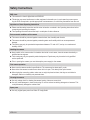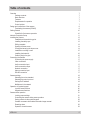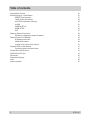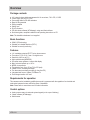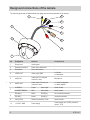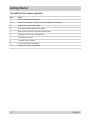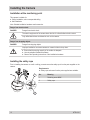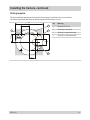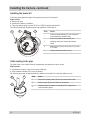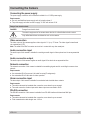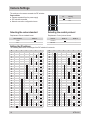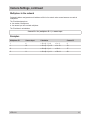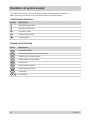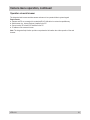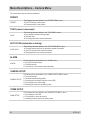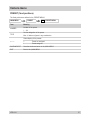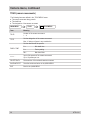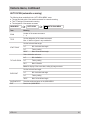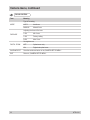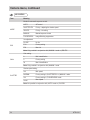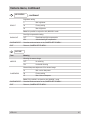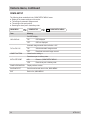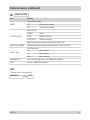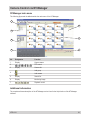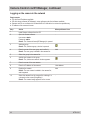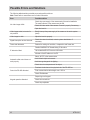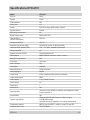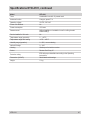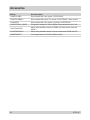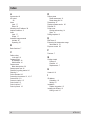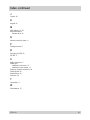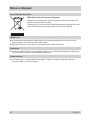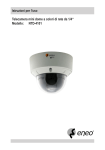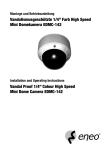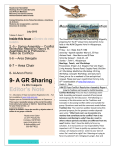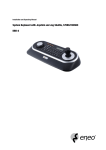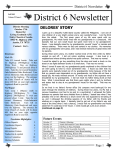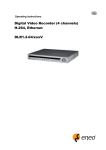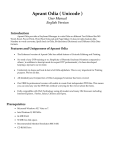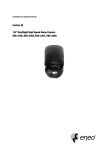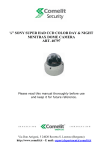Download Eneo NTD-4101 Operating instructions
Transcript
Operating Instructions 1/4“ Network Colour Mini Dome Camera Model: NTD-4101 Safety Instructions EMC class ► This camera is a class A digital device to EN55022. ► This device may cause interference to other equipment in domestic use. In such cases the persons operating the DVR are required to provide appropriate countermeasures, for which they themselves bear the cost. Importance of these Operating Instructions ► Please read the safety instructions and the other information contained in the Operating Instructions before connecting and operating the camera. ► The Operating Instructions should be kept in a safe place for later reference. Environmental conditions of the camera ► The camera should be protected against excessive heat, dust, humidity and vibration. ► The camera should be protected against penetrating water and humidity which can cause permanent damage. ► The camera may only be operated at temperatures between 0°C and +40°C, and up to a maximum air humidity of 85%. Handling the camera ► Never switch on the camera when it is humid at the inside. In such cases, have the camera checked by a qualified service engineer. ► The housing may only be opened by authorised persons. Repairs may only be carried out by qualified service personnel. ► Prior to opening the camera you must interrupt the power supply to the camera. First camera operation ► Never use the camera outside its specifications. The camera can be destroyed if you do. ► Never direct the camera towards the sun when the iris is open. This destroys the optical sensor. ► When laying the connecting cables, make sure no weight is placed on them, that they are not kinked or damaged, and that no humidity can penetrate them. Cleaning the camera ► Use only a damp cloth for cleaning the camera housing. Never use a wet cloth. ► Use only a mild detergent to clean the housing. Do not use solvent-containing detergents or benzene. This could permanently damage the surface finish. Spare parts ► Use only original spare parts from Videor E. Hartig GmbH. NTD-4101 Table of contents Overview Package contents Basis functions Features Requirements for operation Control options Design and connections of the camera Terminating the camera (RS-485) Getting Started Checklist for first camera operation Network Connection Setup Installing the Camera Installation at the monitoring point Installing the safety rope Drilling template Opening the dome cover Closing and securing the dome cover Installation on ceiling or wall Installing the heater kit Cable routing in the pipe Connecting the Camera Connecting the power supply Video connection Audio connection input Audio connection output Network connection Alarm connection input RS-485 connection Camera settings Selecting the colour standard Selecting the control protocol Setting the ID address Multiplexer in the network Operation via system keypad Joystick menu functions Keypad menu functions Camera menu operation Invoking menu settings Controlling the camera during menu operation Saving presets via the system keypad Camera movement with enabled automatic image reversal Resetting alarm Operation via web browser NTD-4101 7 7 7 7 7 7 8 9 10 10 11 12 12 12 13 14 14 15 16 16 17 17 17 17 17 17 17 17 18 18 18 18 19 20 20 20 21 21 21 22 22 22 23 Table of contents Camera Menu Overview 24 Menu Descriptions – Camera Menu 26 PRESET (fixed positions) 27 TOUR (camera movements) 28 AUTO SCAN (automatic scanning) 29 ALARM30 CAMERA SETUP31 DOME-SETUP 36 EXIT37 Setting up Network Connectivity38 Allocating or changing the camera IP address38 Camera Control via NT-Manager39 NT-Manager main menu39 Additional information39 Logging on the camera in the network 40 Camera Control via Web Browser 41 Connecting camera with web browser 41 Possible Errors and Solutions 42 Specifications NTD-4101 43 Accessories 46 Dimensional Drawings 47 Index 48 Notes on disposal 50 NTD-4101 Overview Package contents ● ● ● ● ● ● ● ● ● 1/4“ network colour mini dome camera with 10x zoom lens, 720 x 576, 12 VDC Power supply unit 230 V/12 VDC Connecting cable for RS-485 and alarm Base kit fixing material Drilling template Safety rope RJ-45 connector CD with viewer software (NT-Manager), setup and client software Quick start guide, complete Installation and Operating Instructions on CD Note: The installation hardware is not supplied. Basis functions ● SONY CCD technology ● Suitable for industrial television (CCTV) ● Suitable for security monitoring Features ● ● ● ● ● ● ● ● ● ● ● ● 1/4“ vandalism-protected IP PTZ colour dome camera Zoom lens: F1.6/3.15-31.5 mm / 10x digital zoom Sensitivity: 0.85 Lux at F1.2 High-speed shutter (MES/ESC) On-screen menu guidance / camera title display Max. horizontal speed: up to 120°/s MPEG-4 compression Transmission rate: Up to 25 ips (720 x 576 pixel) Viewer for live / recording and setup Pre -alarm and post-alarm recording (in the client PC) Integrated web server: 10Base-T/100Base-TX Event image transfer via E-mail Requirements for operation This camera must be installed by qualified personnel in agreement with the regulations for electrical and mechanical systems that are valid at the place of installation. Note: Please refer to www.videor.com for further information. Control options ● Analog camera menu via external system keypad (not in scope of delivery) ● Viewer software (NT-Manager) ● Web browser NTD-4101 Design and connections of the camera The following figure and the table describe the design and connecting elements of the camera: 4 5 6 7 8 2 9 10 1 No. Designation Function Connection of 1 Dome cover Housing part - 2 Screwed connection Dome cover attachment - 3 Dome base Dome with camera - 4 VIDEO OUT Video output, BNC ● Monitor ● Multiplexer 5 AUDIO IN Audio input, 3.5-mm jack connector, mono Microphone 6 AUDIO OUT Audio output, 3.5-mm jack connector, mono ● Active loudspeaker ● Audio amplifier ALARM IN Purple: Alarm input Alarm contact ALARM COMMON Blue: Alarm earth Alarm contact RS-485(+) Black: RS-485(+) Non-inverted connection RS-485(-) Brown: RS-485(-) Inverted connection 9 LAN (RJ-45) Network connection, RJ-45 Network cable 10 +12 VDC / GND Power supply Power supply unit 12 VDC, protection class 2, 12 W 7 8 NTD-4101 Design and connections of the camera, continued The following figure and the table describe the design and connecting elements of the camera: 1 2 4 5 6 7 No. Designation Function 1 Screw Close and secure the dome cover (not unscrewed). 2 Retaining harness Connect dome cover with dome base. 3 Retainer Accommodate heater element heater kit (accessories). 4 Retainer Accommodate connector board heater kit (accessories). 5 Termination switch Switch RS-485 termination ON/OFF. 6 DIP switch ● Select the colour standard ● Select the control protocol ● Set the ID address 7 Connector Power supply for heater kit (accessories). Terminating the camera (RS-485) The termination of the camera at the physical end of the RS-485 line must be activated. Requirements: ● Camera separated from the power supply. ● Termination switch accessible. ● Network connection configuration known. NTD-4101 RS-485 of the camera Termination switch Terminated ON Not terminated OFF Getting Started Checklist for first camera operation Step Action 1 Plan the network connection setup 2 Select colour standard, control protocol and ID address on the camera 3 If necessary, terminate the camera 4 Note down the MAC address of the camera 5 Make camera selections in the analog camera menu 6 Install the camera at the monitoring point 7 Connecting the camera 8 Install the network software 9 Log on the camera in the network 10 Operate the camera via the network 10 NTD-4101 Network Connection Setup The following figure shows an example of a network connection setup. *) BNC IP setting utility RJ-45-Crossover RJ-45-LAN NT-Manager External Control Internet *) *) terminated NTD-4101 11 Installing the Camera Installation at the monitoring point This camera is suitable for ● Ceiling installation, also on suspended ceiling. ● Wall installation. Note: Suitable installation hardware see Accessories. Danger from electric shock DANGER! Danger from electric shock The electric equipment of the camera bears the risk of a direct/indirect electric contact. Only skilled electricians are allowed to work on the camera. Danger from dropping objects DANGER! Danger from dropping objects Improper installation can cause cameras or camera holders to drop down. ● Ensure that the carrying capacity of the surface is adequate. ● Use only suitable installation hardware. ● Observe the Operating Instructions of the installation hardware. Installing the safety rope Prior to installing the camera on a wall or ceiling you must secure the safety rope from the parts supplied on the camera. Requirements: ● Safety rope and screw from the parts supplied are available. 1 No. Meaning 1 Retaining screw M3x5 2 Safety rope 2 12 NTD-4101 Installing the Camera, continued Drilling template The enclosed drilling template permits boreholes and openings to be drilled at the correct positions. The following figure and table show the drilling template with dimensions (in mm): 140 42.5 2 1 Meaning 1 Borehole Ø 7.5 mm 2 Outer edge of template 3 Opening in suspended ceiling 4 Opening for cable penetration 90 30 42.5 No. 4 29 NTD-4101 13 Installing the Camera, continued Opening the dome cover The dome cover of the camera can be opened for installation and adjustment. A flexible plastic tape connects dome cover and dome base with each other. Requirements: ● Screwdriver from parts supplied available. The following figure and the table describe how the dome cover can be opened: A B C D Step Action 1 Release four screws (A) in the dome cover (B). Do not fully unscrew the screws. 2 Slightly lift the dome cover off the dome base (D). 3 Fold the dome cover at the retaining harness (C) sideways. Result: The dome cover is open. Closing and securing the dome cover Once installation and adjustment have been completed, you must close and secure the dome cover. Step Action 1 Fold the dome cover (B) over the optical system onto the dome base (D). 2 14 Tighten four screws (A) in the dome cover (B). Result: The dome cover is closed and secured. NTD-4101 Installing the Camera, continued Installation on ceiling or wall This camera is suitable for ● Ceiling installation, also on a suspended ceiling. ● Wall installation. Note: Suitable installation hardware see Accessories. Requirements: ● Sufficiently stable installation underground. ● Safety rope secured to the camera. ● Connections prepared. ● Accessories from parts supplied available. The following figure and the table describe the installation of the camera: B C A D Step Action 1 Attach the drilling template (C) on the point of installation. 2 Make cutout and 4 boreholes according to the drilling template. 3 Insert size-8 multi-purposes wall plugs (D) into the boreholes. 4 Secure the safety rope on a bearing part. 5 Connect the camera. 6 Open the dome cover. 7 Securely screw the dome base with 4 screws M6x35 (A) and rubber gaskets (B) in the multipurpose wall plugs (D). 8 Close and secure the dome cover. NTD-4101 15 Installing the Camera, continued Installing the heater kit To enhance the temperature range of the camera you can retrofit a heater kit. Requirements: ● Dome cover open. ● Accessories „heater kit“ available. ● The power supply rating is at least 22 W at 12 VDC for camera and heater kit. The following figure and the table describe the installation of the heater kit: A B C Step Action 1 Insert the heater element (A); the cooling fins point towards the camera inside. 2 Insert the printed circuit board (B); the soldering side points towards the camera inside. 3 Insert the plug (C) into the socket (J701) of the PTZ board. 4 Close and secure the dome cover. Cable routing in the pipe The cable outlet on the camera must be changed when the cables are routed in a pipe. Requirements: ● All cables are routed in a pipe (not in scope of delivery). ● Silicon sealant available (not in scope of delivery). The following figure and the table describe the measures to be taken for routing the cables in a pipe: B A 16 C Step Action 1 Remove the rubber gasket (A) from the camera cable outlet. 2 Route the pipe (B) over the cables to the camera. 3 Sealing with silicon sealant around the pipe (C) replaces the removed rubber gasket. NTD-4101 Connecting the Camera Connecting the power supply The power supply connection of this camera is suitable for a 12 VDC power supply. Requirements: ● Use only certified/listed power supply units of protection class 2. ● The power supply unit must be able to supply 12 VDC with at least 12 W. Danger from electric shock DANGER! Danger from electric shock The electric equipment of the camera bears the risk of a direct/indirect electric contact. Only skilled electricians are allowed to work on the camera. Video connection The video output of this camera supplies a video signal of 1.0 Vp-p / 75 ohms. The video signal is transferred via a twisted-pair (UTP) Note: The metal of the BNC connector must not be in contact with any other metal part. Audio connection input The audio input of this camera is suitable for receiving an audio signal of microphone level via an asymmetrical line. Audio connection output The audio output of this camera supplies an audio signal of line level via an asymmetrical line. Network connection The network connection of this camera is suitable for transmitting signals and for controlling the camera via a network. Requirements: ● Use a standard RJ-45 crossover LAN cable for setup (IP assignment). ● Use a standard RJ-45 LAN cable for video operation. Alarm connection input The alarm input of this camera is suitable for mechanical and electrical alarm contacts. Requirements: ● The cable ends must be insulated after connection, even when they are unused. ● The earth connection of alarm input and/or alarm output are connected to GND. RS-485 connection The RS-485 connection of this camera is suitable for an RS-485 interface with baud rate 9600 bps. Requirements: ● The cable ends must be insulated after connection, even when they are unused. ● Total communication cable length: max. 1200 m. NTD-4101 17 Camera Settings The settings on the camera are made via DIP switches. Requirements: ● Camera separated from the power supply. ● DIP switches accessible. ● Network connection configuration known. Icon Meaning ON - OFF Selecting the colour standard Selecting the control protocol Requirement: Colour standard known. Requirement: Control protocol known. Colour standard NTSC PAL DIP No. 8 Protocol DIP No. 9 DIP No. 0 - Fastrax-II PELCO-D - - Setting the ID address The following table shows the settings of the DIP switches for networks: ID 6 5 4 3 2 1 2 3 4 5 6 7 8 9 10 11 12 13 14 15 16 17 18 19 20 21 22 23 24 25 26 27 28 29 30 31 32 - - - - - 18 - - - - - - - - - 1 - - - - - - - - - - - - - - - - ID 33 34 35 36 37 38 39 40 41 42 43 44 45 46 47 48 49 50 51 52 53 54 55 56 57 58 59 60 61 62 63 6 5 4 3 2 - - - - 1 - - - - - - - - - - - - - - - - - - - NTD-4101 Camera Settings, continued Multiplexer in the network Systematic address assignments avoid address conflicts in the network when several cameras are used via multiplexers. The ID address depends on ● the number of multiplexers. ● the camera input at the related multiplexer. The ID address is calculated as: Camera ID = 16 x (multiplexer ID - 1) + camera input Examples Multiplexer ID Camera input Calculation 1 4 = 16 x (1 - 1) + 4 =0+4 4 1 13 = 16 x (1 - 1) + 13 = 0 + 13 13 2 1 = 16 x (2 - 1) + 1 = 16 + 1 17 3 11 = 16 x (3 - 1) + 11 = 32 + 11 43 NTD-4101 Camera ID 19 Operation via system keypad The camera can be operated via a system keypad. Suitable system keypads see accessories. Note: Observe the instructions in the product documentation of the system keypad. Joystick menu functions Joystick Menu function Next higher menu function Next lower menu function Next value or mode Previous value or mode Joystick rotation Keypad menu functions Button Menu function Invoke „MAIN MENU“ MENU ESC Cancel entries and return to the previous menu CTRL Enable joystick for camera function PGM Allocate presets to numeric keys PRST Invoke preset TOUR Invoke camera movement SCAN Invoke automatic scanning Reset alarm ALRM 0 20 ... 9 Numeric keys NTD-4101 Camera menu operation Invoking menu settings The following settings saved in the camera menu can directly be invoked via the system keypad: ● Preset (PRESET) ● Camera movement (TOUR) ● Automatic scanning (AUTO SCAN) Requirements: ● System keypad connected to RS-485 interface of the camera. ● Settings saved in the camera menu. The following table describes the invocation of saved settings: Step Action 1 Enter the number of the saved function. 2 Select the function. Result: The saved function is executed. Operation 0 ... PRST 9 , TOUR , or SCAN Controlling the camera during menu operation During the PRESET menu, you can control the camera in order to enter several presets in succession. Requirements: ● PRESET menu in Preset menu item active The following table describes the camera control during menu operation: Step Action 1 Press and hold the CTRL button. Result: The text „CONTROL“ appears on the OSD. 2 Make PTZ settings. 3 Release CTRL button. Result: The text „CONTROL“ disappears from the OSD. The settings can be saved as presets. NTD-4101 Operation CTRL , , , or PRESET MENU 21 Camera menu operation, continued Saving presets via the system keypad The current PTZ settings can be saved as presets via the system keypad. The following table describes the saving of presets via the system keypad: Step Action 1 Enter the number of the preset. 0 2 Press the PGM button. PGM 3 Operation Press the PRST button. ... 9 PRST Result: The current PTZ settings are saved as presets. Camera movement with enabled automatic image reversal The automatic image reversal rotates the camera through 180°. This permits the camera movement to be continued beyond the vertical position. Requirements: ● Automatic image reversal enabled The following table describes the operation with automatic image reversal: Step Action 1 Camera movement until vertical inclination = 90°. Result: The camera stops and looks vertically downward. 2 Release the joystick briefly. 2 Operation - Continue the camera movement. Result: The camera rotates through 180°, the camera movement is continued. Resetting alarm An activated alarm can be terminated by resetting it via the system keypad. The following table describes how an alarm is reset. Step Action 1 Reset alarm. Result: Alarm function reset. 22 Operation ALRM NTD-4101 Camera menu operation, continued Operation via web browser The integrated web browser enables camera and menu to be operated without system keypad. Requirements: ● Camera and PC are connected via a standard RJ-45 LAN cable in a network-compatible way. ● Web browser (e.g. Internet Explorer) installed in the PC. ● Current version of ActiveX/HVC installed in the PC. ● IP address of the camera is known. Note: The integrated help function provides comprehensive information about the operation of the web browser. NTD-4101 23 Camera Menu Overview The following figure shows the structure of the menu tree, accessible via the menu navigation of the camera: 24 PRESET NUMBER TITLE SAVE AND EXIT EXIT TOUR TOUR TITLE DWELL TIME = = = ... DELETE DATA SAVE AND EXIT EXIT AUTO SCAN SCAN TITLE START POINT TILT AND ZOOM END POINT SAVE AND EXIT EXIT ALARM INPUT OPTION PRESET DWELL TIME SAVE AND EXIT EXIT CAMERA SETUP FOCUS CONTROL MODE DISTANCE DIGITAL ZOOM SAVE AND EXIT EXIT WB CONTROL MODE R GAIN B GAIN SAVE AND EXIT EXIT NTD-4101 Camera Menu Overview, continued The following figure shows the structure of the menu tree, accessible via the menu navigation of the camera: AE CONTROL MODE IRIS GAIN SHUTTER BRIGHT BACK LIGHT SAVE AND EXIT EXIT PICTURE MIRROR SHARPNESS SAVE AND EXIT EXIT INITIALIZE CAMERA YES or NO EXIT DOME SETUP NTD-4101 OSD DISPLAY TILT AUTO FLIP HOME FUNCTION MODE FUNCTION TYPE FUNCTION NUMBER DWELL TIME SAVE AND EXIT EXIT INITIALIZE DOME YES or NO DOME INFORMATION SAVE AND EXIT EXIT VERSION: x.y.z 25 Menu Descriptions – Camera Menu The camera menu has the following submenus: PRESET PRESET The following items are defined in the „PRESET MENU“ menu: ● The PTZ settings of the presets ● The designations of the presets TOUR (camera movement) TOUR The following items are defined in the „TOUR MENU“ menu: ● The camera movements along presets ● The dwell time ● The designation of the camera movement AUTO SCAN (automatic scanning) AUTO SCAN The following items are defined in the „AUTO SCAN MENU“ menu: ● The start and end points of the automatic camera movements ● The PTZ settings of the camera movement ● The designation of the camera movement ALARM ALARM The following items are defined in the „ALARM“ menu: ● The type of the alarm input ● The alarm options ● The reaction of the camera to alarm activation CAMERA SETUP CAMERA SETUP The following items are defined in the „CAMERA SETUP MENU“ menu: ● The focus settings ● The white balance settings (WB) ● The settings for automatic exposure control (AE) ● The settings for the video image ● Resetting the camera to the delivery state DOME SETUP DOME SETUP 26 The following items are defined in the „DOME SETUP MENU“ menu: ● The settings for the OSD ● The settings for the home function ● Resetting the dome part to the delivery state NTD-4101 Camera menu PRESET (fixed positions) The fixed positions are defined in the „PRESET MENU“. MAIN MENU PRESET PRESET MENU Term Meaning NUMBER Number of the preset: 1 ... 60 TITLE Set the designation of the preset: Max. 10 letters or figures in any combination Status display of the presets: = = = ... = Preset not assigned * Preset assigned SAVE AND EXIT Save the entries and return to the „MAIN MENU“ EXIT Back to the „MAIN MENU“ NTD-4101 27 Camera menu, continued TOUR (camera movements) The following items are defined in the „TOUR MENU“ menu: ● The camera movement along presets ● The dwell time ● The designation of the camera movement MAIN MENU TOUR TOUR MENU Term Meaning TOUR Number of the camera movement: 1 ... 4 TITLE Set the designation of the camera movement: Max. 10 letters or figures in any combination Set the dwell time at the presets: DWELL TIME 5s Min. dwell time 5s Factory setting 99 s Max. dwell time == == ... Input of the presets of the camera movement: Up to 16 presets per tour DELETE DATA Delete entries of the selected camera movement SAVE AND EXIT Save the entries and return to the „MAIN MENU“ EXIT Back to the „MAIN MENU“ 28 NTD-4101 Camera menu, continued AUTO SCAN (automatic scanning) The following items are defined in the „AUTO SCAN MENU“ menu: ● The start and end points of the camera movement for automatic scanning ● The PTZ settings of the automatic scanning. ● The designation of the camera movement MAIN MENU AUTO SCAN AUTO SCAN MENU Term Meaning SCAN Number of the camera movement: 1 ... 4 TITLE Set the designation of the camera movement: Max. 10 letters or figures in any combination Set the horizontal start angle: START POINT 0.0° Min. horizontal start angle 0.0° Factory setting 360.0° Max. horizontal start angle Select inclination and zoom: TILT AND ZOOM 0.0° Min. inclination 0.0° Factory setting 90.0° Max. inclination Note: No display of the zoom value, setting by image contents. Set the horizontal end angle: END POINT 0.0° Min. horizontal end angle 0.0° Factory setting 360.0° Max. horizontal end angle SAVE AND EXIT Save the entries and return to the „MAIN MENU“ EXIT Back to the „MAIN MENU“ NTD-4101 29 Camera menu, continued ALARM The following items are defined in the „ALARM“ menu: ● The type of the alarm input ● The alarm options ● The reaction of the camera to alarm activation MAIN MENU Term ALARM ALARM MENU Meaning Set the type of the alarm input: INPUT OFF Alarm input OFF NC NC contact as alarm contact NO NO contact as alarm contact Set the options after alarm activation: OPTION PRESET MOMENTARY Continuous alarm TIME OUT Return to the previous function after dwell time Select a preset set in the „PRESET MENU“ Delay for alarm DWELL TIME Note: The setup mode depends on the following settings: OPTION = TIME OUT 5s Min. dwell time 5s Factory setting 99 s Max. dwell time SAVE AND EXIT Save the entries and return to the „MAIN MENU“ EXIT Back to the „MAIN MENU“ 30 NTD-4101 Camera menu, continued CAMERA SETUP The following items are defined in the „CAMERA SETUP“ menu: ● The focus settings ● The settings of the digital zoom ● The white balance settings ● The settings for automatic exposure control. ● The video image settings ● Resetting the camera to the delivery state MAIN MENU CAMERA SETUP Term Meaning FOCUS CONTROL Set focus and digital zoom >> WB CONTROL White balance settings >> AE CONTROL Set automatic exposure control >> PICTURE Video image settings >> CAMERA SETUP MENU Reset camera part to delivery state: INITIALIZE CAMERA EXIT NTD-4101 NO Return to „CAMERA SETUP MENU“ YES Reset camera part to delivery state Back to the „MAIN MENU“ 31 Camera menu, continued FOCUS CONTROL Term Meaning Type of focussing MODE AUTO Autofocus MANUAL Manual focus Adjusting the focus of the lens: DISTANCE 0.1M Min. focus 0.1M Factory setting 6.0M Max. focus Set digital zoom: DIGITAL ZOOM OFF Optical zoom only ON Digital and optical zoom SAVE AND EXIT Save the entries and return to the „CAMERA SETUP MENU“ EXIT Return to „CAMERA SETUP MENU“ 32 NTD-4101 Camera menu, continued WB CONTROL Term Meaning Modes for white balance: MODE AUTO Automatic white control INDOOR White balance for indoor areas OUTDOOR White balance for outdoor areas MANUAL Manual white balance Red intensification: R GAIN 0 Min. intensification 39 Factory setting 255 Max. intensification Note: Only possible in conjunction with „MANUAL“ mode. Blue intensification: B GAIN 0 Min. intensification 92 Factory setting 255 Max. intensification Note: Only possible in conjunction with „MANUAL“ mode. SAVE AND EXIT Save the entries and return to the „CAMERA SETUP MENU“ EXIT Return to „CAMERA SETUP MENU“ NTD-4101 33 Camera menu, continued AE CONTROL Term Meaning Modes for automatic exposure control: MODE AUTO AE control SHUTTER PRI Priority - adjusting the shutter speed IRIS PRI Priority - iris setting MANUAL Manual exposure control FLICKERLESS Image flickering suppression Iris adjustment: IRIS CLOSE No iris F1.8 Factory setting F22 Max. iris Note: Only possible in conjunction with „MANUAL“ mode or „IRIS PRI“. Gain setting: GAIN 0 Min. intensification 0 Factory setting 30 Max. intensification Note: Only possible in conjunction with „MANUAL“ mode. Shutter speed setting: SHUTTER 100 Min. speed NORMAL Factory setting in „SHUTTER PRI“ or „MANUAL“ mode. 120 Factory setting in „FLICKERLESS“ mode 10000 Max. speed Note: Not possible in conjunction with „AUTO“ mode or „IRIS PRI“. 34 NTD-4101 Camera menu, continued AE CONTROL , continued Brightness setting: BRIGHT 0 Min. brightness 30 Factory setting 90 Max. brightness Note: Not possible in conjunction with „MANUAL“ mode. Back light compensation setting: BACKLIGHT OFF Deactivate back light compensation ON Activate back light compensation SAVE AND EXIT Save the entries and return to the „CAMERA SETUP MENU“ EXIT Return to „CAMERA SETUP MENU“ PICTURE Term Meaning Mirroring the camera image: MIRROR OFF No mirroring ON Horizontal mirroring Manual sharpness adjustment of the camera image: SHARPNESS 00 Min. contour sharpness 08 Factory setting 15 Max. contour sharpness Note: Only possible in conjunction with „MANUAL“ mode. SAVE AND EXIT Save the entries and return to the „CAMERA SETUP MENU“ EXIT Return to „CAMERA SETUP MENU“ NTD-4101 35 Camera menu, continued DOME-SETUP The following items are defined in the „DOME SETUP MENU“ menu: ● Display of the camera settings on the monitor ● The settings for automatic image reversal ● The settings of the park position. ● Resetting the dome part to the delivery state MAIN MENU Term DOME SETUP DOME SETUP MENU Meaning Set OSD display: OSD DISPLAY ON OSD displayed OFF OSD not displayed Automatic image reversal when inclination > 90°: TILT AUTO FLIP HOME FUNCTION ON Activate automatic image reversal OFF Deactivate automatic image reversal Home function setting >> Reset dome part to delivery state: INITIALIZE DOME NO Return to „DOME SETUP MENU“ YES Reset dome part to delivery state DOME INFORMATION Display software version SAVE AND EXIT Save the entries and return to the „MAIN MENU“ EXIT Back to the „MAIN MENU“ 36 NTD-4101 Camera menu, continued HOME FUNCTION Term Meaning MODE OFF Home function disabled ON Home function enabled Home function setting: Select function: FUNCTION TYPE PRESET Preset TOUR Camera movement AUTO SCAN Automatic scanning Note: Only possible in conjunction with home function „ON“. FUNCTION NUMBER Select the number of the function selected under „FUNCTION TYPE“ Set the dwell time: DWELL TIME 5s Min. dwell time 5s Factory setting 600 s Max. dwell time SAVE AND EXIT Save the entries and return to the „DOME SETUP MENU“ EXIT Return to „DOME SETUP MENU“ EXIT The main menu is exited with „EXIT“. MAIN MENU NTD-4101 EXIT 37 Setting up Network Connectivity Allocating or changing the camera IP address Requirements: ● PC with fixed IP address available. ● In WINDOWS XP, the firewall is disabled during IP allocation. ● CD with viewer software (NT-Manager), setup software and client software available. ● Camera and PC are connected via a standard RJ-45 crossover cable in a network-compatible way. ● MAC address of the camera is known. ● Free IP address for camera is known. ● Name of the employed Ethernet adapter is known. Step Action Menu path/menu item 1 Execute and/or save setup software and client software from the CD. IP setting utility Result: The „Network System IP Setting Utility“ window is opened. 2 Complete the MAC address of the camera. MAC address 3 Enter the IP address of the camera. IP address 4 Select the Ethernet adapter of the PC. Ethernet adapter 5 Log on the camera in the network. START Result: The IP address is allocated to the camera. 38 NTD-4101 Camera Control via NT-Manager NT-Manager main menu The following figure and the table describe the main menu of the NT-Manager: 4 5 6 2 7 1 No. Designation Function 1 Display Camera status 2 3 PTZ control Display Camera list Add group 4 Add camera 5 Display Search list 6 Display Monitoring image 7 Playback control Additional information The complete software description of the NT-Manager can be found in the Help function of the NT-Manager software. NTD-4101 39 Camera Control via NT-Manager, continued Logging on the camera in the network Requirements: ● PC with fixed IP address available. ● CD with viewer software (NT-Manager), setup software and client software available. ● Camera and PC are connected via a standard RJ-45 LAN cable in a network-compatible way. ● IP address of the camera is known. Step Action Menu path/menu item 1 Install Viewer software from the CD. - 2 Open the Viewer software. User name: admin Password: admin - Result: The Viewer software (NT-Manager) is opened. 3 Add new group. Result: The „Add new group„ window is opened. 4 Enter the name of the new group, and confirm it. Add Result: The new group is added to the camera list. 5 Select the group in the camera list. 6 Add the new camera to the group. - Result: The „Add a new camera“ window appears. 7 Enter the name of the new camera. - 8 Enter the IP address of the camera. Host address 9 Register the camera. Add Result: The new camera is added to the camera list, and integrated. 10 Select the camera from the camera list, and drag it to a channel on the screen (Drag&Drop). - Result: The camera image appears on the screen. 40 NTD-4101 Camera Control via Web Browser Connecting camera with web browser Requirements: ● Camera and PC are connected via a standard RJ-45 LAN cable in a network-compatible way. ● Web browser (e.g. Internet Explorer) installed in the PC. ● Current version of ActiveX/HVC installed in the PC. ● IP address of the camera is known. Step Action 1 Open the web browser. Note: A separate web browser window must be opened for each camera. 2 Enter the IP address of the camera into the address line of the web browser. Example: http://192.168.0.2 3 Enter user name (admin) and password (no entry). 4 Select login. Result: The camera is connected with the web browser. NTD-4101 41 Possible Errors and Solutions The following table describes potential errors and possible solutions: Note: Please refer to www.videor.com for further information Error No video image visible Possible solution Check the power supply of the camera and of the entire installation. The ready indicator of the camera must be ON. Check the video cable of the camera. Connect it properly if necessary. Open the lens iris. Video image exists, but control is not possible. Briefly interrupt the power supply of the camera or the entire system (reset). Video image too dark Adjust the lens iris properly. Signal interruption at short intervals Check the network workload; contact system administrator if necessary. Frame rate decreases Reduce the settings of resolution, compression and frame rate. Disable WINDOWS XP firewall during IP allocation. IP allocation failed Use a standard RJ-45 Crossover LAN cable. Allocate a fixed IP address to the PC. Select „AUTO“ in the camera menu. Automatic white control does not work properly Avoid a dark object environment. Avoid strong changes in the lighting. Check the colour temperature of the object. Terminate the devices at the physical end of the RS-485 line. Control via RS-485 disturbed Total communication cable length: max. 1200 m. Check ID addresses. Repeat log on at keypad. Keypad operation disturbed Check the connections. Check the peripherals. 42 NTD-4101 Specifications NTD-4101 Model NTD-4101 EDP No. 93155 System Colour Video standard PAL Sensor size 1/4“ Imager CCD, Sony Super HAD Interline Transfer Synchronization Internal External synchronization No Signal-to-noise ratio 48 dB (AGC OFF) Light sensitivity (at 50% video signal) 0.85 Lux Horizontal resolution 430 TVL Automatic gain control (AGC) Automatic up to max. 30 dB (switchable) Linear electronic shutter (ESC) 1/50 ~ 1/10,000 s, automatic and manual Image integration No Aperture correction (APC) Horizontal and vertical White balance Modes: Manual, automatic, indoors, outdoors Back light compensation BLC IR cut filter Yes, fixed Motion detector Yes Text display Available Menu driven set-up On/off switchable Menu languages English Image setup Colour, brightness and contrast (via network) Video outputs (type) FBAS Video outputs 1 Vp-p, FBAS 75 ohms Audio support No Alarm input 1 Alarm inputs Yes Alarm handling Via built-in motion detection, sensitivity and changeover setting, E-mail transmission Internal buffer Yes System requirements Windows 2000/XP, Intel Pentium IV 2 GHz or higher, 512 MB RAM or more, hard disk min. 80 GB (depends on recording requirements). Compression method MPEG4, part 2 (ISO/IEC 14496-2), profiles SP and ASP Image resolution max. 720 x 576 pixels NTD-4101 43 Specifications NTD-4101, continued Model NTD-4101 Resolution Network: 720 x 576 (D1), 640 x 480, 320 x 240, 160 x 120 pixels Image transfer rate max. 50 fields/s Frame rate Max. 25 ips at 720 x 576 pixels (PAL) Playback Via browser to PC or Viewer software Ethernet port 10Base-T/100Base-TX (RJ-45) Web browser MS Internet Explorer min. vers. 6.0 Network protocols TCP/IP, DHCP, HTTP, DNNS, UDP, RTP, RTSP, SMTP Bandwidth Adjustable Lens type Zoom Lens F1.6~F32/3.15 ~ 31.5 mm (10x optical, 10x digital zoom) Lens mount No specification Application range Security Default format 1/4“ Aspherical technology No Mount No specification Focal length 3.15 - 31.5 mm Horizontal angle of view 60 - 6.5° Iris control Auto iris, manual override Focus control Automatic (manual override) Pre-alarm recording 180 s max. Post-alarm recording 180 s max. Search function By time, alarm, and event Addresses Up to 63 addresses selectable Ports RS-485 Setup Via web browser and integrated web server Access max. 10 users simultaneously Software upgrade Via network interface, incl. Viewer setup Password protection Yes PTZ support Yes Speed range with manual control (horizontal) Max. 120°/s Speed range with manual control (vertical) 120°/s Rotation range 359° Angle precision +/- 0.1° Target tracking 60 positions 44 NTD-4101 Specifications NTD-4101, continued Model NTD-4101 Tours 4 selectable tours with 16 presets each Autoscan function 4 ranges, speed: 7°/s Operating voltage 12 VDC, 230 VAC Power-over-Ethernet No Power consumption 12 W max. Camera mount Ceiling installation or installation in wall or ceiling bracket EDMC/CWB(1) Can be installed in 19-in rack No Temperature range (operation) 0 ... +45°C Temperature range with heating -10°C ~ +45°C Humidity range (operation) 0 ~ 96%, non condensing Vertical tilt range 0 ~ +90° Housing Weatherproof aluminium version Colour Pantone Cool Grey 1C Protection rating IP66 with proper installation according to the Operating Instructions Dimensions (HxWxD) See dimensional drawings Weight 1.3 kg NTD-4101 45 Accessories EDP No. Short description 74088/EDC-KBD1 System keypad with 3-axis joystick 12VDC/230VAC 74092/EDC-KBDM-3 System keypad with joystick, 5-in monitor 12VDC/230VAC, Fastrax protocol 74149/KBD-2 System keypad with 3-axis joystick, jog shuttle, 12VDC/230VAC 74124/FASTRAX_CONFIG Configuration software for Fastrax, Minitrax Dome cameras and VKC-1416 74097/EDMC/CWB Wall or ceiling installation bracket for EDMC-142 dome camera series and WDDG-1 74155/EDMC/CWB-1 Wall or ceiling installation bracket for dome camera series EDMC and NTD 74099/EDMC/H12 Low-voltage heater kit 12V/10W for Minitrax series 46 NTD-4101 Dimensional Drawings Dimensions in mm NTD-4101 47 Index A D Accessories 46 AE control 28 Alarm Input 17 Reset 22 Allocating the IP address 38 Ambient conditions 3 Audio Input 17 Output 17 Automatic image reversal Activate 36 Operating 22 Delivery state Reset camera part 31 Reset dome part 36 Dimensions 47 Display software version 36 Disposal 50 Dome cover Closing and securing 14 Open 14 Drilling template 13 B Basic functions 7 C Cable routing In the pipe 16 Camera control NT-Manager 40 Web browser 41 Camera menu Menu descriptions 26 Camera menu tree 24 Checklist for getting started 10 Cleaning 3 Colour standard 18 Connecting the camera 13, 16, 17 Connections 8, 9 Connector imprint 15 Control cable 15 Control options 7 Control protocol 18 48 E EMC class 3 Enhancing the temperature range See heater kit 16 Exposure control 28 F Features 7 G Getting started Camera 3 Checklist 10 Requirements 7 H Heater kit 16 I ID address Calculating 19 Setting 18 Installation Rubber ring gasket 15 Installing the camera 12 Ceiling or wall 15 NTD-4101 Index, continued J Joystick 20 K Keypad 20 M MAC address 10, 38 Menu descriptions Camera menu 26 N Network connection setup 11 P Package contents 7 R Recycling the VCR 50 RS-485 17 S Safety instructions 3 Safety rope Installation on structure 15 Installation on the camera 12 Setting up network connectivity 38 Shutter speed 28 Specifications 43 Structure 8, 9 T Terminating 9 W White balance 27 NTD-4101 49 Notes on disposal Proper disposal of this camera WEEE (Waste Electrical & Electronic Equipment) Applicable in the member states of the European Union and other European countries with a separate collection system. The marking on the camera and on the related documentation stipulates that it must not be thrown away in normal domestic waste at the end of its useful life. General rules ► Avoid uncontrolled waste disposal: Please dispose of this camera separately from other waste, to avoid posing a hazard to the environment and to human health. ► Recycle the camera in order to support the sustainable reuse of material resources. Private users ► Contact the retailer from whom you purchased the camera, or your competent local authority to find out how you can recycle the camera in an environmentally friendly way. Commercial users ► This camera must not be discarded with trade waste. To clarify the conditions of disposal, check your purchase contract or contact your supplier. 50 NTD-4101 eneo® is a registered trademark of Videor E. Hartig GmbH Exclusive distribution through specialised trade channels only. Videor E. Hartig GmbH Carl-Zeiss-Str. 8 · 63322 Rödermark, Germany Tel. +49 (0) 6074 / 888-0 · Fax +49 (0) 6074 / 888-100 www.videor.com Operating Instructions version 09/2008 (V1.0) Subject to technical change without notice. © Copyright by Videor 2008