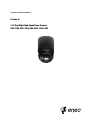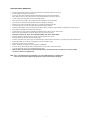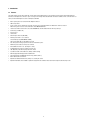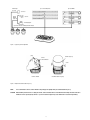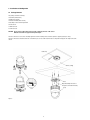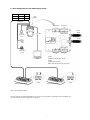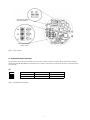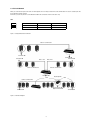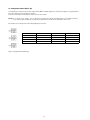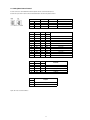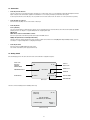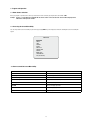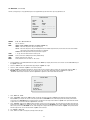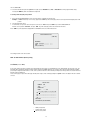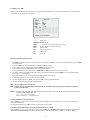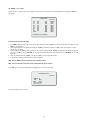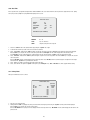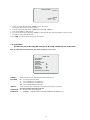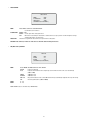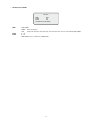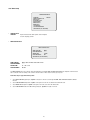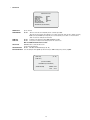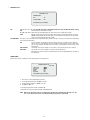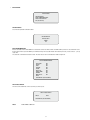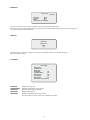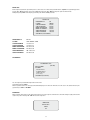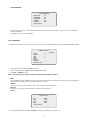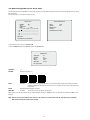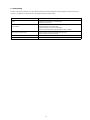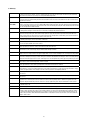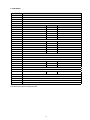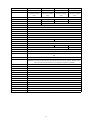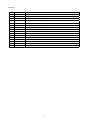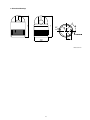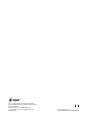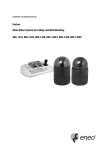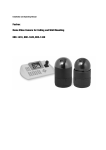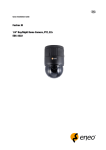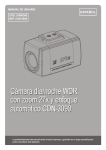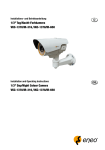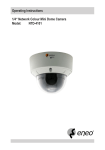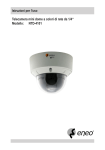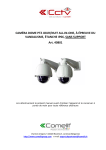Download Eneo Fastrax III EDC-3182 Specifications
Transcript
Installation and Operating Manual Fastrax III 1/4” Day/Night High Speed Dome Camera EDC-3182, EDC-3262, EDC-3351, EDC-3362 Contents Safety Instructions / Maintenance............................................................................................................................................................................................. 3 1. Introduction..................................................................................................................................................................................................................... 4 1.1 2. Installation and Configuration........................................................................................................................................................................................... 6 2.1 Package Contents................................................................................................................................................................................................. 6 2.2 Basic Configuration of Fastrax III Dome Camera System....................................................................................................................................... 7 2.3 Setting Dome Camera Termination....................................................................................................................................................................... 8 2.4 Fail-safe Network................................................................................................................................................................................................. 9 2.5 Setting Dome Camera Address (ID)..................................................................................................................................................................... 10 2.6 Setting Dome Camera Protocol .......................................................................................................................................................................... 11 2.7 Connections....................................................................................................................................................................................................... 12 2.8 Getting Started................................................................................................................................................................................................... 12 3. Program and Operation.................................................................................................................................................................................................. 13 3.1 Dome Camera Selection..................................................................................................................................................................................... 13 3.2 Accessing On-Screen Menu Utility...................................................................................................................................................................... 13 3.3 How to control On-Screen Menu Utility............................................................................................................................................................... 13 3.4 Auto Scan........................................................................................................................................................................................................... 14 3.5 Preset................................................................................................................................................................................................................ 15 3.6 Shortcut of Preset Program................................................................................................................................................................................ 16 3.7 Tour.................................................................................................................................................................................................................... 17 3.8 Pattern............................................................................................................................................................................................................... 18 3.9 Alarm................................................................................................................................................................................................................. 19 3.10 Area Title............................................................................................................................................................................................................ 20 3.11 Privacy Zone....................................................................................................................................................................................................... 20 3.12 Camera Menu, Type EDC-3182 (18x, Art. No. 74169), EDC-3262 (26x, Art. No. 74170) and EDC-3362 (36x, Art. No. 74161)................................ 21 3.13 Camera Menu, Type EDC-3351 (35x, Art. No. 74159).......................................................................................................................................... 24 3.14 Camera, Type EDC-3262 (26x, Art. No. 74170).................................................................................................................................................... 27 3.15 Dome Setup....................................................................................................................................................................................................... 28 3.16 Function Run...................................................................................................................................................................................................... 34 3.17 Motion Setup (Type EDC-3182, 18x, Art. No. 74169, EDC-3262, 26x, Art. No. 74170 and EDC-3362, 36x, Art. No. 74161)................................... 35 3.18 Motion Setup (Type EDC-3351, 35x, Art. No. 74159)........................................................................................................................................... 36 4. Troubleshooting ............................................................................................................................................................................................................ 37 5. Glossary........................................................................................................................................................................................................................ 38 6. Short Cut Key................................................................................................................................................................................................................. 39 7. Specifications................................................................................................................................................................................................................ 40 8. Dimensional Drawings................................................................................................................................................................................................... 43 Features............................................................................................................................................................................................................... 4 Betriebsanleitung Installation and Operating Instructions Mode d’emploi ⇒ www.videor.com Instrucciones de manejo Safety Instructions / Maintenance • Read these safety instructions and the operation manual first before you install and commission the camera. • Keep the manual in a safe place for later reference. • Protect your camera from contamination with water and humidity to prevent it from permanent damage. Never switch the camera on when it gets wet. Have it checked at an authorized service center in this case. • The unit should be protected against excessive heat, dust and vibration. • Never operate the camera outside of the specifications as this may prevent the camera functioning. • Do not operate the cameras beyond their specified temperature, humidity or power ratings. • Operate the camera only at a temperature range of 0°C to +50°C and at a humidity of max. 90%. • To disconnect the power cord of the unit, pull it out by the plug. Never pull the cord itself. • Pay attention when laying the connection cable and observe that the cable is not subject to heavy loads, kinks, or damage and no moisture can get in. • Do not attempt to disassemble the camera board from the dome. • The warranty becomes void if repairs are undertaken by unauthorized persons. Do not open the camera housing. • Never point the camera towards the sun with the aperture open. This can destroy the sensor. • Continuous operation in „AF” mode is not recommended. Lifetime of the camera could be limited. • Installation, maintenance and repair have to be carried out only by authorized service centers. Before opening the cover disconnect the unit from mains input. • The fitter is responsible for the system of protection being followed in accordance with the technical data, e.g. by sealing of the cable outlet with silicone. • All openings provided in the housing for assembly purposes must be closed and/or sealed. • Contact your local dealer in case of malfunction. • Only use original parts and original accessories from Videor E. Hartig GmbH. • Do not use strong or abrasive detergents when cleaning the dome. Use a dry cloth to clean the dome surface. In case the dirt is hard to remove, use a mild detergent and wipe gently. • During assembly, care must be taken to ensure that existing seals are correctly inserted and are not displaced as a result of assembly. You must not continue to use damaged seals. NOTE: This is a class A digital device. This digital device can cause harmful interference in a residential area; in this case the user may be required to take appropriate corrective action at his/her own expense. 1. Introduction 1.1 Features The Fastrax III dome camera and the keyboard controller make up the building blocks for any surveillance/security system. Using multiple Keyboard Controllers and multiple dome cameras, no place is too large for monitoring. Extensible and flexible architecture facilitates remote control functions for a variety of external switching devices such as multiplexers and DVRs. • Built-in optical power zoom camera with True Night Shot function •240 Preset positions. • 8 Tours consist of Preset, Pattern, Auto-Scan and other Tours can be programmed with over 300 functions and Preset location. While moving, each Preset scan can be watched in smooth Vector Scan mode. •16 Auto Scans with the normal, the vector, and the random mode and the Endless Auto-Pan with 13 speed steps • 8 Patterns (up to 500second) • 8 Privacy zones •16 Area Titles • 8 Alarm inputs / 4 Aux outs (NC & NO) • Variable speed from 0.1°/sec to 380°/sec Three Variable speed (SLOW, NORMAL, TURBO) Turbo speed is Max 380°/sec with CTRL key pressed • Pan / Tilt speed is inversely proportional to the zoom ratio with the option. • Maximum speed is 380°/sec when preset command • Auto Calibration from 0.1° to 6° (tilt range 0° to 180°) • Programmable user preferences (alarm, preset, title, etc.) •180° Digital Flip or 90° Auto Flip depended on the model • Up to 999 selectable camera addresses (3999 by software setting) • Multi-Language Menu Display, Password Confirmation • Function Run Menu using DVR without function key (Pattern, SCAN, ...) • Built-in RS-485/422 receiver driver • Optional Clear bubble with black liner (shelter) for concealing the camera • Optional Tinted Bubble, Indoor & Outdoor pendant housing with heater & blower, Indoor Flush mount, Parapet mount & Roof Top mount Alarm Input (up to 8) Alarm Output (up to 4) up to 255 multiplexers up to 99 DVRs <Sensor> <Siren> <Flashing light> up to 254 cameras including 64 alarm modes Figure 1 - Typical System Configuration push bubble ring ass’y remove camera window screw push Remove window Assemble bubble ring ass’y Figure 2 - Optional Assemble bubble ring ass’y NOTE: It is recommended to remove camera window for improving picture quality when you assemble bubble ring ass’y. CAUTION: When installing a Fastrax dome on a high pole outside, caution should be taken to avoid vibration and shaking of Fastrax dome due to windload or shock of passing heavy vehicles. If pole is not stable enough, it may cause malfunction in accurate tilt positioning. 2. Installation and Configuration 2.1 Package Contents The package contains the following: 1x Fastrax III (Dome Camera) 1x Bubble ring (optional) 1x Instruction manual (this document) 3x Assembly screws for attaching Fastrax III 3x Plastic anchor 1x 10Pin Connector 2x 12Pin Connector CAUTION: Be sure to have caution labels (E version only) on both body and base of the camera. Different version will not support alarm input and output. The dome camera is for use in surface mounting applications and the mounting surface should be capable of supporting loads up to 4.5kg. The dome camera’s base should be attached to a structural object, such as a hard wood, wall stud or ceiling rafter that supports the weight of the dome camera. Cable entry Surface (ceiling) Unlock Lock Base Align extruded tap in the base to the keyhole on the PCB in the body Body Lock Figure 3 - Installation 2.2 Basic Configuration of Fastrax III Dome Camera System RS485(+) RS485(-) J-Box DOME1 + DOME1 - Dome RX+(TX+) RX-(TX-) Power 24VAC STP AWG #24 Alarm output 1~2 Sensor Alarm input up to 8 Alarm input 1~4 Power 24VAC BNC Dome1+ Siren Dome1– Light Alarm output up to 4 Alarm output 3~4 Alarm input 5~8 RS-485 Half Duplex mode: RX+(TX+), RX–(TX–) Monitor RS-422 Simplex mode: (RX+), (RX–) Duplex mode: RX+(TX+), RX–(TX–), (RX+), (RX–) Rear Rear Master Keyboard controller Slave Keyboard controller Figure 4 - Basic installation diagram The dome camera must be installed by qualified service personnel in accordance with all local and federal electrical and building codes. The system should be installed according to Figures 4 through 9. SW1: Termination switches SW2: Fail-Safe Network Addresses (ID) and protocol selection switches Figure 5 - Layout of Switches 2.3 Setting Dome Camera Termination The device which is connected at end of line, whether it be a dome camera or keyboard controller, must have the cable for communication terminated by setting the appropriate DIP switch. Without proper termination, there is potential for control signal errors. Total length of the cable for communication should not exceed 1.2km. SW1 ON 1 2 SW1 1 2 Terminated ON ON Not terminated OFF OFF Figure 6 - Setting Dome Camera Termination 2.4 Fail-safe Network When you control the dome by the other device not own keyboard, some error may be existed in the serial communication. The reason is caused by the other device without the fail-safe network. At this time, you solve the problem to set this DIP switch to ON of the nearest dome from the other device only. SW2 ON 1 2 SW2 1 2 ON PULL-UP PULL-DOWN OFF NONE NONE Figure 7 - Setting Dome Camera Termination Cable for communication Termination ON Termination ON Termination ON Termination ON Dome 1 Port Dome 2 Port Cable for communication Cable for communication Termination ON 1.2km Repeater/Splitter 1.2km Cable for communication Input termination ON Output termination ON Termination ON Figure 8 - Termination Diagram Termination ON 2.5 Setting Dome Camera Address (ID) To prevent damage, each dome camera must have a unique address (ID). When installing multiple dome cameras using a multiplexer, it is suggested that the dome camera address matches the multiplexer port number. If you wan to set the address more than 999, you should connect the service provider. Example: Port 1 = Dome 1, Port 2 = Dome 2 ... Port 16 = Dome 16. If more than 16 dome cameras are installed using two or more multiplexers, ID of the dome camera should be ID of MUX x No. of camera IN. (e.g. multiplexer ID= n, Camera IN= m then ID of Dome =16x (n-1) +m) Refer to Figures 4-5 for setting the dome camera address (ID) and protocol selection. Dome ID S3 S2 S1 1 0 0 1 2 0 0 2 … … … … 999 9 9 9 Figure 9 - Setting Dome Camera Address (ID) 10 2.6 Setting Dome Camera Protocol If a dome camera is to be installed with a Fastrax keyboard controller, select the default protocol. Consult service personnel if a dome camera is installed with device other than a keyboard controller. S/W D1 D2 D3 D4 S4-1 S4-2 S4-3 S4-4 On Off Function Enable PAL Disable NTSC RS-422 RS-485 Alarm NTSC/PAL (Reserved) RS-422/RS-485 D5 D6 D7 D12 S5-1 S5-2 S5-3 S6-4 Off Off Off Off On On On On Off Off Off Off Off Off On On Off Off On On Off Off On On Off On Off On Off On Off On Off On Off On Off Off Off Off Off Off Off Off On On On On D8 S5-4 Off Off Off Off On D9 S6-1 Off Off On On Off D10 S6-2 Off On Off On Off D11 S6-3 Off On Protocol F2, F2E, Pelco-D, Pelco-P: Default F2, F2E Sensormatic RS-422 Pelco-D, Pelco-P Vicon Ernitec (Reserved) F2 Philips (Bosch) (Reserved) Dynacolor (Reserved) Baud Rate 2400 bps 4800 bps 9600 bps (Default) 19200 bps 38400 bps Parity Bit None Even Figure 10 - Protocol Selection Switches 11 2.7 Connections • Connecting to the RS-485/-422 The dome camera can be controlled remotely by an external device or control system, such as a control keyboard, using RS-485 half-duplex, RS-422 full duplex or simplex serial communications signals. Connect Marked Tx+, Tx- to Tx+(Rx+) and Tx-(Rx-) of the RS-485 control system. If control system is RS-422, connect Rx+(Tx+), Rx+ (Tx-) and Rx+, Rx- of the dome camera to Rx+, Rx- and Tx+, Tx- of the control device respectively. • Connecting Video out connector Connect the video out (BNC) connector to the monitor or video input. • Connecting Alarms AL1 to 8 (Alarm In) You can use external devices to signal the dome camera to react on events. Mechanical or electrical switches can be wired to the AL (Alarm In) and GND (Ground) connectors. See Chapter 3 - Program and Operation for configuring alarm input. GND (Ground) NOTE: All the connectors marked GND are common. Connect the ground side of the Alarm input and/or alarm output to the GND connector. NC(NO)1 TO 4 (Normal Close or Normal Open: Alarm Out) The dome camera can activate external devices such as buzzers or lights. Connect the device to the NC(NO) (Alarm Out) and COM (Common) connectors. See Chapter 3 - Program and Operation for configuring alarm output. • Connecting the Power Connect the power of 24VAC 850mA to the dome camera. Use certified / Listed Class 2 power supply transformer only. 2.8 Getting Started Once installed apply power to the dome camera. The dome camera will start a configuration sequence. PRESET TITLE AREA TITLE FUNCTION UNDER RUNNING 001 AF AE CAMERA TITLE EMPTY DATA INFORMATION DISPLAY STATUS of FOCUS and AE CAMERA ID ALARM:1 ALARM DISPLAY DOMEID:0001 W->360.0,090.0 PAN & TILT ANGLE VIEW DIRECTION OSD Position The dome can move the OSD position in the OSD position setup. (AREA TITLE) (FUNC TITLE) (AF AE) (CTRL KEY TO MOVE) SAVE AND EXIT (ESC TO CANCEL) (ALARM MESSAGE) OSD Position Setup 12 (DOME ID...) (ANGLE...) 3. Program and Operation 3.1 Dome Camera Selection Before you program or operate a dome camera, you must select the dome camera by pressing the dome camera No. + CAM. Example: Pressing 1, 0 and CAM key sequentially will select dome camera 10. The selected dome camera ID will be displayed on the LCD monitor of the keyboard controller. 3.2 Accessing On-Screen Menu Utility You can call up the On-screen menu utility on your monitor by pressing MENU key on the keyboard controller, the following On-screen menu utility will appear: DOME MENU AUTO SCAN PRESET TOUR PATTERN ALARM AREA TITLE PRIVACY ZONE CAMERA DOME SETUP FUNCTION RUN EXIT (ESC TO EXIT) 3.3 How to control On-Screen Menu Utility Button Function MENU Call on On-screen menu utility Joystick up or down Navigate through the menu items. Joystick left or right or IRIS OPEN Go into the sub-menu items. Joystick left or right or Zoom handle twist or Tele, Wide Change value. Enter the editing title mode. CTRL + Joystick Change value of angle. IRIS OPEN Enter the changing angle mode. IRIS CLOSE Exit the changing angle mode. ESC Escape (EXIT) 13 3.4 Auto Scan (Shortcut: Scan) The Auto scan supports up to 17 programmed angles at user-programmable speeds. Follow these steps to program Auto Scan: AUTO SCAN SETUP NUMBER : 01 TITLE : A01 MODE : NORMAL SPEED : 5 STEP START ANGLE :––––– ––––– ––– END ANGLE :––––– ––––– ––– SCAN DIR : CCW SWAP : OFF DWELL : 03 SEC SAVE AND EXIT (ESC TO CANCEL) NUMBER 01-08, 10-17, 09: AUTO PAN mode TITLE up to 12 characters MODE NORMAL, VECTOR, RANDOM (AUTO PAN mode: NORMAL, RANDOM only) NORMAL: Move from start point to end point in panning only. VECTOR: Move from start point to end point including tilt and zoom simultaneously and linearly. In some model, the zoom is fixed at wider angle and the zoom magnification information is not displayed. RANDOM: Move randomly between the start point and the end point. SPEED1 - 13 step, the lower number means the slower speed. SCAN DIR Set the scan direction, CCW (Counterclockwise), CW (Clockwise) SWAP Swap the start point for the end point. DWELL Set the dwell time in the tour mode, 01 – 99 seconds 1. Press the Scan key to enter AUTO SCAN menu directly. Or press the Menu key to display the main menu on the monitor. Scroll to AUTO SCAN and push the Joystick to the right. 2. Select the „NUMBER” and set the desired number by pushing the Joystick left or right. 3. Select the „TITLE” and twist the Joystick to enter the title edit mode. 4. Twist the Joystick by changing the alphanumeric characters and move the next position. Or move down to the character table and press CTRL or IRIS OPEN at the desired character then the cursor position moves to the next position automatically. Push the Joystick left or right at the „ALL DELETE” field to delete all characters. Push the Joystick left or right at the „EXIT” field to finish title edit menu. TITLE EDIT MENU A01 * ABCDEFGHIJ KLMNOPQRST UVWXYZ0123 456789() ALL DELETE EXIT (ESC TO EXIT) 5. Select „MODE” and „SPEED”. 6. Select „START ANGLE”. Hold down the CTRL key while selecting the start position using the Joystick. Current panning position will be displayed. Release CTRL key to complete the selection of the start position. Or Press IRIS OPEN then the „CTRL” displays. Move the desired position and the zoom position. Press IRIS CLOSE then the „CTRL” disappears. To adjust at the 0.1 degree interval, twist the Joystick at the pan field and the tilt field. To adjust at the one zoom interval, twist the Joystick at the zoom field. 7. Select „END ANGLE.” Hold down the CTRL key while moving the Joystick to select the end position. The end position angle should be larger than start position. Release the CTRL key to complete the selection of the end position. Or Press IRIS OPEN then the „CTRL” displays. Move the desired position and the zoom position. Press IRIS CLOSE then the „CTRL” disappears. To adjust at the 0.1 degree interval, twist the Joystick at the pan field and the tilt field. To adjust at the one zoom interval, twist the Joystick at the zoom field. 8. Set „SCAN DIR” to CCW or CW. 9. Select „SWAP”. Set to ON, to exchange the start angle and the end angle. 14 10. Set „DWELL TIME”. 11. Select Save and Exit and push the Joystick to the right or press IRIS OPEN. Press ESC or IRIS CLOSE to exit the program without saving. Pressing the HOME key delete stored data at the angle field. To set the position using the preset position: a. Before entering the AUTO SCAN menu, select a preset position as a starting point for Auto Scan. Example: 2 + PRST and do step 1 to 4. In step 5, just press the CTRL key at the start angle position, the current position will be displayed as a start position. b. Save and exit from the menu. c. In normal mode, call a preset to be the end point of scan. Press 3 + PRST then press SCAN key to enter the AUTO SCAN menu. Move the cursor position to END ANGLE. Just press CTRL key at the end angle position. Save and exit from the menu. Press SCAN key on the angle field to display with the small OSD. Then the screen will show as below. AUTO SCAN AREA SETUP (CTRL KEY) NUMBER01 START: – – – – – – – – – – – – – END : – – – – – – – – – – – – – EXIT (ESC TO EXIT) The setting procedure is the same as above. NOTE: 09: AUTO-PAN mode (Endless panning) 3.5 Preset (Shortcut: PRST) If you need to view specific places routinely, you should program presets. A preset is a programmed video scene with automatic pan, tilt, zoom, focus, and AE settings. Once programmed, placing the number position and pressing a PRST button on your controller calls up that preset automatically. In addition, presets may be assigned to alarm actions or as the „home” position for the dome camera. As many as 240 presets, whose positions are saved in the dome’s firmware, may be programmed. There are three pages of preset menu. Each page has 80 presets. Pages can be scrolled by pushing the Joystick to the Left or Right on the first or last No. of Preset. PRESET SETUP NUMBER: 001 TITLE: ––– CAMERA SET DWELL: – – – SEC 12 3 4 5 6 7 8 9 0 12 3 4 5 6 7 8 9 0 00 * * – – – – – – – – – – – – – – – – – 02 – – – – – – – – – – – – – – – – – – – – 04 – – – – – – – – – – – – – – – – – – – – 06 – – – – – – – – – – – – – – – – – – – – NEXT PAGE SAVE AND EXIT (ESC TO CANCEL) – : Blank preset position * : Position has the preset : Current cursor position 15 Follow steps below to store the Preset positions: 1. Press the PRST key to enter the preset menu directly. Or press the MENU key to display the main menu on the monitor. Scroll to preset and push the Joystick to the right. 2. Select the blank preset position to be stored by pushing the Joystick up, down, right, or left. 3. After selecting a blank position, press and hold CTRL. Use the Joystick to control the direction of the camera and lens. 4. After aiming the camera (view direction and lens control), release CTRL. The cursor will be on the Title then twist the Joystick handle or Press Tele or Wide Key to edit the preset title. Follow the procedure of the auto scan above to edit titles. 5. Select „CAMERA SET” and pushing the Joystick left or right. Then the preset camera setup displays. PRESET CAMERA SETUP FOCUS: AE SETUP AUTO SAVE AND EXIT (ESC TO EXIT) Set FOCUS: AUTO, MANUAL, ONE PUSH Select „AE SETUP” and pushing the Joystick left or right. Then the AE setup displays. Refer to the AE SETUP in the camera setup. 6. Set „DWELL TIME”(03-99seconds) 7. To select the next page of presets, scroll the page by pushing the Joystick to the Left on the first and last columns of the menu. 8. Repeat steps 2 through 7 for each additional preset position. 9. Select SAVE AND EXIT by pushing the Joystick to the right. Press ESC to exit the Preset menu without saving. NOTE: Press the HOME key at programmed preset position (*) to delete a programmed preset view. The position, which is marked with *, already has the preset view assigned. To review the stored preset, press PRST key on the *. The camera will show the stored preset scene. PRESET AREA SETUP (CTRL KEY) NUMBER 001 PAN TILT 000.0 000.0 EXIT (ESC TO EXIT) Hold down the CTRL key while selecting the desired scene using the Joystick. Current position will be displayed. Release CTRL key to complete. Or Press IRIS OPEN then the „CTRL” displays. Move the desired position and the zoom position. Press IRIS CLOSE then the „CTRL” disappears. Select Exit and push the Joystick to the right. Follow steps above to save the preset. 3.6 Shortcut of Preset Program After selecting the desired scene, press No. (1 to 240), and press CTRL and PRST subsequently. The current view will be stored to the selected preset number if the preset number is empty. If selected preset number is not empty, „OVER WRITE” message will be displayed on the monitor and select the „OK” and push the Joystick to the right to overwrite. Example: 1 , 0 , 1 + CTRL + PRST will store current view as preset No. 101. In this case, focus will be programmed as Auto, dwell time will be set to 3 seconds, and the current AE mode will be programmed. 16 3.7 Tour (Shortcut: TOUR) There are 8 programmable Tours. Each Tour consists of up to 42 Preset positions, Patterns, Scans or other Tours (second-level). Using second-level tours, it can be expanded to over 300 functions in a single tour. NUMBER: TITLE: SCAN TYPE: SPEED: DWELL: 003 A08 – – – – – – – – – – – – – – – T02 – – – – – – – – – – – – TOUR SETUP 01 T01 NORMAL 5 STEP – – SEC – – – – – – – – – – – – – – – – – – P01 – – – – – – – – – – – – – – – – – – – – – – – – – – – – – – – – – – – – – – – – – – – – – – – – – – – ––– ––– ––– ––– ––– ––– SAVE AND EXIT (ESC TO CANCEL) – – –: blank position SCAN TYPE: NORMAL/ VECTOR SPEED:1 - 13 steps, the lower number means the slower speed. DWELL: 03-99 sec (available in the normal mode only) 003: Preset (1~240) A08: Auto Scan (1~8, 10 ~17) P01: Pattern (1~8) T02: Tour (1~8) Follow the steps below to program the Tours: 1. Press MENU to display the main menu on the monitor. Scroll to Tour and push the Joystick to the right to enter the TOUR menu. Or just press the TOUR key on the keyboard. 2. Select the” NUMBER” and set the desired number by pushing the Joystick left or right. 3. Choose a blank position to be programmed by pushing the Joystick up, down, right, or left. 4. To add a stored preset, twist the Joystick then the stored preset number displays. 5. To place predefined functions other than preset, press TOUR, PTRN, or SCAN for Tour, Pattern or Auto Scan respectively. 6. You can also overwrite the programmed number and to remove a stored number from the Tour, press the HOME key on the stored number, a blank position mark (– – –) will be displayed. 7. Repeat Step 2 through 5 for each desired position. Each title will be displayed on top of the line. 8. To edit the title, follow the procedure of the auto scan above to edit titles 9. Select Save and Exit and push the Joystick to the right. Press ESC to exit the program without saving. You can expand the tour sequence by calling other programmed tours. NOTE: The speed applies in the vector mode only. NOTE: In the Tour mode, in conjunction with preset and Auto Scan, you can make the camera travel from a preset position to another preset position at a specific speed. Example: Preset 001 > 002 > 003 > 004 > 005 > 006, Auto Scan 01 starts at preset 002, ends at preset 003, Auto Scan 02 starts at preset 005, ends at preset 006; Tour 001, 002, A01, 004, A02. 1 –> 2 2~3 –> 4 –> 5~6, repeat where –> : Quick move, ~ : Programmed speed To change the dwell time of the preset in the tour: Use the Joystick to move the cursor to a stored preset position. By pressing PRST key, the camera will move to the stored Preset view and the cursor moves to the dwell time field. After changing the dwell time, press PRST key and the cursor moves to the preset number. To assign the functions other than preset in the tour when the function key is not existed: Use the Joystick to move the cursor to a stored preset position. Pressing CTRL key or IRIS OPEN key will change the preset number to other function (AUTO SCAN, PATTERN, TOUR, PRESET) with the first programmed number. To change the number, twist the Joystick or press Tele or Wide key. 17 3.8 Pattern (Shortcut: PTRN) The Pattern feature records user control of the selected dome camera. Up to four 8 patterns can be stored and played back by pressing No.+ PTRN keys subsequently. NO. TITLE 01: P01 02: P02 03: P03 04: P04 05: P05 06: P06 07: P07 08: P08 TOTAL: PATTERN SETUP SEC 000 000 000 000 000 000 000 000 0000 (CTRL KEY) PERCENT 00.0% 00.0% 00.0% 00.0% 00.0% 00.0% 00.0% 00.0% 00.0% SAVE AND EXIT (ESC TO CANCEL) Follow steps below to program the Pattern: 1. Press MENU to display the main menu on the monitor. Scroll to Pattern and push the Joystick to the right to enter the pattern menu. Or just press the PTRN key on the keyboard. 2. Select the desired pattern to be programmed by pushing the Joystick Up or Down. If the pattern is not 000, a pattern has already been recorded. Patterns can be over written. 3. Press and hold down the CTRL key while controlling the camera direction and zoom with the Joystick. The dome will be automatically recorded until you release the CTRL key. Or Press IRIS OPEN then the „CTRL” displays. Move the position and the zoom position. Press IRIS CLOSE then the „CTRL” disappears. 4. Select Save and Exit and push the Joystick to the right. Press ESC to exit the program without saving. 5. To edit the title, follow the procedure of the auto scan above to edit titles. NOTE: Press the HOME key at any programmed position to delete the pattern. NOTE: If total recording time reaches 500 seconds, it will automatically stop for a moment. Press PTRN key on the title field to display with the small OSD. Then the screen will show as below. PATTERN AREA SETUP (CTRL KEY) NUMBER 01 000 00.0% 0001 01.0% EXIT(ESC TO EXIT) The setting procedure is the same as above. 18 3.9 Alarm ALARM SETUP NO PRI FUN IN OUT HLD LATCH 011 001 NC OFF 03 OFF 022 A01 NO OUT1 03 OFF 031 – – – OFF OUT1 03 OFF 041 – – – OFF OUT4 03 OFF 051 – – – OFF OFF 03 OFF 061 – – – OFF OUT1 03 OFF 071 – – – OFF OUT1 03 OFF 081 – – – OFF OUT4 03 OFF DWELL: 03 RELAY OUT SETUP SAVE AND EXIT (ESC TO CANCEL) NO: Alarm input number PRI (priority): The lower number has higher priority. (0-8) FUN (function): Stored function number to be called by alarm. IN: NO/NC - normally open/closed; OFF - ignore OUT: OUT1~OUT4 - Relay out 1,2,3,4, OFF - No output. HLD (HOLD): Alarm will be held for programmed time (03 to 99 seconds) LATCH: ON - Shows all alarms including past alarm. OFF - Shows activated alarms only. DWELL: means the dwell time during multiple alarms, 03 to 99 seconds. The RELAY OUT setup is helpful when the outdoor housing is used with the dome. Example: When you connect the relay output of the dome to the heater connector of the outdoor housing, the relay output can operate during the setting time only. RELAY OUT SETUP ALARM OUT1: OUT2: 1 MIN OUT3: ALARM OUT4: 5 MIN EXIT (ESC TO EXIT) ALARM: The relay output is operated during an alarm operation or by the short key of our keyboard. 1-5 MIN (minute): The relay output is operated during this setting time only by the function run of the dome menu or the short key of our keyboard. NOTE: This 1-5 MIN setting is not operated by an alarm. NOTE: If you disable Alarm by dip switch, Alarm menu will be displayed following screen. ALARM SETUP ALARM DISABLED CHECK THE DIP SWITCH EXIT (ESC TO EXIT) There are 9 levels of priority. The function can be selected by PRESET, AUTO SCAN, PATTERN or TOUR and „0” is the highest priority. Lower priority alarms won’t be serviced until the higher priority alarm is completed. Equal priority alarms will be serviced repeatedly with the dwell time. 19 3.10 Area Title Enter a specific name on programmed angle between START and END. For the screen below, when the camera points at an angle between 124.3° (PAN), 30.7° (TILT) to 359.5° (PAN), 45.4° (TILT), ABC will be displayed on the screen. AREA TITLE SETUP NUMBER: 01 TITLE: ABC START ANGLE:124.3 END ANGLE: 359.5 SWAP: OFF 30.7 45.4 SAVE AND EXIT (ESC TO CANCEL) NUMBER: 01 - 16 TITLE: up to 12 characters SWAP: swap the start point for the end point 1. Select the „NUMBER” and set the desired number by pushing the Joystick left or right. 2. To edit the title, follow the procedure of the auto scan above to edit titles. 3. Select „START ANGLE”. Hold down the CTRL key while selecting the start position using the Joystick. Current panning position will be displayed. Release CTRL key to complete the selection of the start position. Or Press IRIS Open then the „CTRL” displays. Move the desired position. Press IRIS Close then the „CTRL” disappears. To adjust at the 0.1 degree interval, twist the Joystick at the pan field and the tilt field. 4. Select „END ANGLE.” Hold down the CTRL key while moving the Joystick to select the end position. Release the CTRL key to complete the selection of the end position. Or Press IRIS Open then the „CTRL” displays. Move the desired position. Press IRIS Close then the „CTRL” disappears. To adjust at the 0.1 degree interval, twist the Joystick at the pan field and the tilt field. 5. Select „SWAP”. Set to ON, to exchange the start angle and the end angle. 6. Select „Save and Exit” and push the Joystick to the right or press IRIS Open. Press ESC or IRIS Close to exit the program without saving. 3.11 Privacy Zone Hide up to 8 unwanted scenes in a camera. PRIVACY ZONE SETUP (CTRL KEY) NO TITLE 01 ABC ON 02 DEF ON 03 OFF 04 OFF 05 OFF 06 OFF 07 OFF 08 OFF SAVE AND EXIT (ESC TO CANCEL) METHOD BLOCK V.OFF –––– –––– –––– –––– –––– –––– 1. Place the cursor at the title field. 2. Holding down the CTRL key displays the privacy area menu while selecting the position using the Joystick. Current position will be displayed. Release CTRL key to complete the selection of the position. Or Press IRIS OPEN then the privacy area menu displays. Move the desired position. Press IRIS CLOSE then the „CTRL” disappears and returns to the previous menu. 20 PRIVACY AREA MENU (CTRL KEY) CONTROL NUMBER 001 354.8 344.8 3. Place the cursor at the title field. Twist the Joystick to enter the title edit mode. Follow the procedure of the auto scan above to edit titles. 4. To turn the stored zone On or Off, twist the Joystick handle or press Tele or Wide Key. 5. Set the method, „BLOCK” or „V.OFF (video off)” 6. Select the Save and Exit option by pushing the Joystick up or down. Save and exit the program by pushing the Joystick to the right. Press ESC to exit the program without saving. Press the HOME key to delete programmed privacy zone at the title field. 3.12 Camera Menu, Type EDC-3182 (18x, Art. No. 74169), EDC-3262 (26x, Art. No. 74170) and EDC-3362 (36x, Art. No. 74161) NOTE: The features will vary depending on the camera module installed in your dome camera. CAMERA SETUP FOCUS CONTROL WB CONTROL AE CONTROL LINE LOCK CONTROL SHARPNESS: 09 DIGITAL ZOOM: OFF IMAGE FLIP: OFF PRESET FREEZE: OFF BRIGHT OFFSET: 0 SAVE AND EXIT (ESC TO CANCEL) SHARPNESS The higher the value, the more edges in the picture will be enhanced (0~15). Digital ZOOM OFF: Zoom range is limited to the optical. 2x: Zoom is extendable up to 2x of digital range. Zoom is extendable up to 4x of digital range. 4x: MAX: Zoom is extendable Max digital zoom range. IMAGE FLIP This function turns the video output from the camera upside down and reverses it horizontally. This option is helpful to install in the opposite side. PRESET FREEZE ON: BRIGHT OFFSET (-7, …, 0 (default), …7): Adjust the brightness level (AUTO, SHUTTER PRIO, IRIS PRIO mode only) . the image is frozen during calling preset. 21 • FOCUS CONTROL FOCUS SETUP MODE: AUTO AF SENSITIVITY: LOW FOCUS LIMIT:29CM SAVE AND EXIT (ESC TO CANCEL) MODE AUTO / MANUAL / ONE PUSH / CONSTANT MANUAL Use manual mode in normal use. AF SENSITIVITY NORMAL / LOW NORMAL: Use this option when shooting fast motion. LOW: Offers better focus stability. In low luminance conditions, Auto Focus stops operation even when brightness changes, enabling stable images of moving objects. FOCUS LIMIT CAUTION: Avoid continuous, 24-hour use of the auto focus. This will shorten the lifespan of the lens. This distance is approximate value and the focus operate from the setting value. • WB (White Balance) CONTROL WB SETUP MODE: ATW R GAIN:213 B GAIN:174 SAVE AND EXIT (ESC TO CANCEL) MODE AUTO / INDOOR / OUTDOOR / ONE PUSH / ATW / MANUAL MANUAL Control of R and B gain AUTO Computes the white balance value output using colour information from the entire screen automatically (3000 to 7500K) INDOOR 3200K base mode OUTDOOR 5800K base mode ONE PUSH One push white balance mode is a fixed WB mode that may be automatically readjusted at the stop after moving. ATW Auto tracing white balance (2000 to 10000K) RGAIN 0 ~ 255 BGAIN 0 ~ 255 RGAIN / BGAIN modes are controllable only in MANUAL Mode 22 • AE CONTROL AE SETUP MODE: MANUAL SLOW SHUTTER: ––– IRIS: F5.6 GAIN: 0 DB BRIGHT: AUTO SHUTTER:1/60 BACK LIGHT: OFF NIGHT SHOT: AUTO WDR: OFF * SLOW RESPONSE:1 * SAVE AND EXIT (ESC TO CANCEL) MODE AUTO / MANUAL / SHUTTER PRIO / IRIS PRIO / BRIGHT AUTO Auto Iris and Gain, Fixed Shutter speed (NTSC: 1/60 sec, PAL: 1/50 sec) MANUAL Variable Shutter, Iris and Gain SHUTTER PRIO Variable Shutter speed, Auto Iris and Gain IRIS PRIO Variable Iris, Auto Gain and Shutter speed BRIGHT Variable Iris and Gain SLOW SHUTTER IRIS ON / OFF CLOSE / F28 (26x, 36x) / F22 / F19 / F16 / F14 / F11 / F9.6 / F8.0 / F6.8 / F5.6 / F4.8 / F4.0 / F3.4 / F2.8 / F2.4 / F2.0 / F1.6 / F1.4 (18x) GAIN 0 / 2 / 4 / 6 …… / 28 / -3 DB BRIGHT 0, 1, 2, 3, 4 ..... 29, 30,31 SHUTTER1/1 , 1/2 , 1/4 (3), 1/8 (6). .. 1/4000 (3500), 1/6000, 1/10000 BACK LIGHT Objects in front of bright backgrounds will be clearer with BLC ON. NIGHT SHOT AUTO, ON, OFF, GLOBAL WDR* ON, OFF SLOW RESPONSE*1-32 NOTE: Values in ( ) are for PAL Camera. NOTE: The Back Light operates in AUTO mode only. For example, if you change the back light to ON, the camera will change AE mode to „AUTO”. The NIGHT SHOT option removes the IR cutoff filter of the camera and makes the camera sensitive to near infrared. AUTO Camera goes in to B&W mode at low light. GLOBAL Controlled by the keyboard The operator can enable NIGHT SHOT for all dome cameras at the same time. If the NIGHT SHOT mode is set to GLOBAL, „999” + ENTR will turn Off the NIGHT SHOT mode and „888” + ENTR will turn On the NIGHT SHOT mode. ON B/W mode OFF Colour mode NOTE: Selecting the Night Shot to Auto mode will change AE mode to „AUTO”. SLOW RESPONSE The slow response function allows you to lengthen the automatic exposure response speed from 1 up to 32 times. For example, with the normal setting (about 1 second), if the headlights of a car are caught by the camera, the camera automatically adjusts the exposure so that it can shoot a high-intensity subject (in this case, the headlights). As a result, images around the headlights, that is, the rest of the subject, except the headlights, becomes relatively dark, and poorly distinguished. However, using the slow response function can still easily distinguish the portions of the image surrounding the headlights. 23 • LINE LOCK CONTROL LINE LOCK SETUP MODE: INTERNAL PHASE: 000 SAVE AND EXIT (ESC TO CANCEL) MODE INTERNAL / EXTERNAL PHASE Adjusts phase of picture with other cameras in EXTERNAL mode. (0~255) SAVE AND EXIT (ESC TO CANCEL) 3.13 Camera Menu, Type EDC-3351 (35x, Art. No. 74159) CAMERA SETUP FOCUS CONTROL WB CONTROL AE CONTROL LINE LOCK CONTROL SHARPNESS: AUTO DIGITAL ZOOM: OFF IMAGE FLIP: OFF PRESET FREEZE: OFF AGC LIMIT:25 IMAGE STABILIZATION: OFF SAVE AND EXIT (ESC TO CANCEL) SHARPNESS The higher the value, the more edges in the picture will be enhanced (AUTO / 0 ~ 31). Digital ZOOM OFF: Zoom range is limited to the optical. 2x: Zoom is extendable up to 2x of digital range. 4x: Zoom is extendable up to 4x of digital range. MAX: Zoom is extendable Max digital zoom range. IMAGE FLIP This function turns the video output from the camera upside down and reverses it horizontally. This option is helpful to install in the opposite side. PRESET FREEZE ON: AGC LIMIT Set the maximum AGC gain tuning value (00-40, default: 25) IMAGE STABILIZATIONON: The image is frozen during calling preset. To increase the stability of an image from frame-to-frame jitter with shaking. NOTE: When the Image Stabilzation function is operating, DSS will be disabled and WDR will be turned OFF. • FOCUS CONTROL FOCUS SETUP MODE: AUTO FOCUS LIMIT: 30CM SAVE AND EXIT (ESC TO CANCEL) MODE AUTO / MANUAL / ONE PUSH / CONSTANT MANUAL Use manual mode in normal use. FOCUS LIMIT CAUTION: Avoid continuous, 24-hour use of the auto focus. This will shorten the lifespan of the lens. Set the minimum focus length under 10x zoom ratio. (1CM / 10CM / 30CM / 1M / 1.5M; this distance is approximate value.) 24 • WB (White Balance) CONTROL WB SETUP MODE: AUTO R GAIN:120 B GAIN:100 SAVE AND EXIT (ESC TO CANCEL) MODE AUTO / MANUAL MANUAL: Control of R and B gain AUTO: RGAIN 0 ~ 255 BGAIN 0 ~ 255 Computes the white balance value output using colour information from the entire screen automatically (2800 to 8000K). RGAIN / BGAIN modes are controllable only in MANUAL Mode. 25 • AE CONTROL AE SETUP MODE: AE (DAWN) DSS LIMIT:1/2 IRIS: AUTO GAIN: AUTO SHUTTER:1/60 IRIS OFFSET:106 IRIS PEAK: 016 BLC: OFF BLC LEVEL: 030 NIGHT SHOT: OFF WDR: OFF SAVE AND EXIT (ESC TO CANCEL) MODE AE / AE (DSS) / AE (DAWN) / AE (DARK) / IRIS PRIO / SHUTTER PRIO / AGC PRIO AE: Automatic Exposure (available motion detection). AE (DSS): Automatic Exposure with the DSS AE (DAWN): Under the low light condition when night shot mode is AUTO, IR cut filter is automatically turned On and Off. AE (DARK): DSS LIMIT IR cut filter is automatically turned On and Off, more dark condition than AE (DAWN). Digital Slow Shutter Limit 1/2 (1.5), 1/4 (3),1/8 (6), 1/15 (12), 1/30 (25), OFF IRIS F1.4 / F2 / F2.8 / F4 / F5.6 / F8 / F11 / F16 / F22 / F32 GAIN 0 / 6 / 12 / 18 / 24 / 30 DB SHUTTER1/2 (1.5), 1/4 (3),1/8 (6) ... 1/4000, 1/10000, 1/30000 IRIS OFFSET IRIS PEAK BACK LIGHT Set the overall brightness of a picture (000 ~ 255, default: 106). Increase the value to brighten the scene. Decrease the level to darken the scene. This is helpful when the scene is too bright or too dark. Set the effect of focusing peak, or how video peaks affect the overall picture brightness. (000-127, default :016) When the scene have bright lights such as spotlight or headlight, if you set Iris peak level high, the image get dark because of the effect of focusing peaks. Overall picture darkens. If you set Iris peak level low, the image has no effect of focusing peak and the image of spot lights get white. Overall picture remains but spot light become very bright. When you set Iris offset level low in an image with spotlights, a soft image may occurs because of the image of on and around the spotlights get saturated. Objects in front of bright backgrounds will be clearer with BLC ON. NOTE: When ON, WDR will be disabled. BACK LIGHT LEVEL 0 ~ 255 NIGHT SHOT AUTO, ON, OFF, GLOBAL The NIGHT SHOT option removes the IR cutoff filter of the camera and makes the camera sensitive to near infrared. AUTO GLOBAL Controlled by the keyboard Camera goes in to B&W mode at low light. The operator can enable NIGHT SHOT for all dome cameras at the same time. If the NIGHT SHOT mode is set to GLOBAL, „999” + ENTR will turn Off the NIGHT SHOT mode and „888” + ENTR will turn On the NIGHT SHOT mode. ON B/W mode OFF Colour mode NOTE: The Night Shot function is controllable only AE, AE(DSS), and Priority (Shutter/Iris/AGC) mode. WDR ON, WDR1, WDR2 NOTE: Values in ( ) are for PAL Camera. 26 AE mode DSS IR Remove WDR AE X O [Manual] O AE (DSS) O [auto] O [Manual] O AE (DAWN) O [auto] O [auto] : Hi sensitivity O AE (DARK) O [auto] O [auto] : Mid sensitivity O Shutter priority O [Manual] O [Manual] X IRIS priority X O [Manual] X AGC priority X O [Manual] X X: not available, O: available • LINE LOCK CONTROL LINE LOCK SETUP MODE: INTERNAL PHASE: 000 SAVE AND EXIT (ESC TO CANCEL) MODE INTERNAL / EXTERNAL PHASE Adjusts phase of picture with other cameras in EXTERNAL mode (0~255). SAVE AND EXIT (ESC TO CANCEL) 3.14 Camera, Type EDC-3262 (26x, Art. No. 74170) Eclipse of the Lens: The eclipse phenomenon occurs with this model. This is because a sufficient amount of aperture is not available due to the CCD size and the lens structure of this model. However, it has been verified that the eclipse will not be visible in the case of a more than 90% effective image. For your reference, see the following diagram. 27 3.15 Dome Setup CONFIGURATION MENU LANGUAGE: HOME FUNCTION SETUP OSD DISPLAY VIEW ANGLE SETUP INITIALIZE DATA ORIGIN OFFSET DOME RESET SYSTEM MENU SYSTEM INFORMATION ENGLISH SAVE AND EXIT (ESC TO CANCEL) • LANGUAGE SETUP LANGUAGE English, French, German, Italian, Spanish, Polish, Portuguese Select the language you want. • HOME FUNCTION SETUP HOME FUNCTION SETUP HOME FUNCTION: NONE FUNCTION NUMBER: ––– WATING TIME:120SEC FUNCTION ENABLE: OFF SAVE AND EXIT (ESC TO CANCEL) HOME FUNCTION NONE / TOUR / PATTERN / AUTO SCAN / PRESET FUNCTION NUMBER ––– WAITING TIME10 ~ 240 seconds FUNCTION ENABLE The HOME FUNCTION can be set so that the camera automatically goes to PRESET, TOUR, PATTERN, AUTO SCAN after the keyboard controller has been idle for a amount of time. For example, if the controller controller is idle for 120 seconds, the camera goes to preset 1. Follow these steps to program the Home position: ON / OFF 1. Select HOME FUNCTION by pushing the Joystick to the right or to the left to scroll through the NONE, TOUR, PATTERN, AUTO SCAN or PRESET functions. 2. Select FUNCTION NUMBER and push the Joystick to the right or to the left. The recorded function number will scroll. 3. Select WATING TIME and push the Joystick to the right or to the left to select from 10 to 240 seconds. 4. Select FUNCTION ENABLE and turn to ON or OFF by pushing the Joystick to the right or to the left. 28 • OSD DISPLAY OSD DISPLAY SETUP CAMERA TITLE: DOMEID VIEW DIRECTION: OFF DOME OSD: ON AREA TITLE: OFF PRESET TITLE: CONSTANT FOCUS EXPOSURE: ON OSD POSITION SETUP SAVE AND EXIT (ESC TO CANCEL) CAMERA TITLE Up to 6 characters VIEW DIRECTION ON / OFF „ON” sets current direction as N (North) and the coordinate angle to 000. „OFF” hides the directional title. Every 90 degrees of clockwise rotation will change the title to E (East), S (South), W (West). If using the ON/OFF option frequently, it is recommended that you set „North” as a Preset. Recall the „North” Preset before enabling the directional title. DOME OSD ON / OFF All display or title will disappear when DOME OSD DISPLAY sets OFF AREA TITLE ON / OFF If this option is enabled, the area title displays when the camera moves. PRESET TITLE NOTE: The DOME OSD DISPLAY must be enabled. CONSTANT / OFF / 3, 30, 60,120,180 seconds Set the preset title display time. FOCUSE EXPOSURE ON / OFF OSD POSITION SETUP Select the OSD option with Joystick up and down and press CTRL and adjust the position by Joystick. ON: FOCUS and EXPOSURE displays. (AF AE) (AREA TITLE) (FUNC TITLE) (AF AE) (CTRL KEY TO MOVE) SAVE AND EXIT (ESC TO CANCEL) (ALARM MESSAGE) 29 DOME ID...XXXX XXX.X XXX.X • VIEW ANGLE SETUP VIEW ANGLE SETUP PANNING RANGE FLIP: 90° TILT OVER ANGLE: ON SAVE AND EXIT (ESC TO CANCEL) FLIP OFF, 90°, 100°, 110°, 120°, AUTO [type EDC-3182 (Art. No. 74169), EDC-3262 (Art. No. 74170) and EDC-3362 (Art. No. 74161)] OFF: 90°, 100°, 110°, 120°: Allows the image to flip digitally when the camera moves over the setting angle vertically. AUTO: TILT OVER ANGLE The dome camera moves until 90° vertically. When the camera reaches the floor directly above the moving object, it will stop. At that time, release the Joystick handle instantly and pull it down again to run the auto-flip function. When you use the panning range, we recommend using the flip mode to AUTO. This option is used to set the limit of the horizontal view angle so that the trim ring or ceiling does not obstruct the horizontal image when zooming out (wide angle). ON: In some installations it is desirable for the dome camera to be able to see above the horizon. When this option is chosen, the dome will tilt up over the horizon (About -10 degrees). When the lens is zoomed out, you can see the ceiling line. But when the lens is zoomed in, the viewing angle is narrower, and the ceiling line disappears. Without Bubble: The tilt range of the camera is limited to see the horizon so the picture shows part of the ceiling line. With Bubble: The tilt range of the camera is limited to see below the horizon (10 degrees). Over Angle is not sufficient enough to avoid ceiling obstructions, please adjust Origin Offset of tilt angle as described below. PANNING RANGE When the dome camera is installed near a wall, panning range can be limited by user. PANNING RANGE SETUP (CTRL KEY) RIGHT LIMIT: 000.0 LEFT LIMIT: 000.0 ENABLE: OFF SWAP: OFF AUTO PAN: OFF SAVE AND EXIT (ESC TO CANCEL) 1. Place the dome camera under 90 degree vertically. 2. Set the right limit by pushing the Joystick to the right. 3. Set the left limit by pushing the Joystick to the left. 4. Set ENABLE to ON to use. To exchange the right and the left limit, set SWAP to ON. To apply limits on the auto pan (endless panning), set AUTO PAN to ON. NOTE: When you use the panning range, we recommend using the flip mode to AUTO. When the flip mode is 90°, 100°, 110° or 120° and you moves over 90° vertically, the panning range operates in opposite side. 30 • INITIALIZE DATA INITIALIZE DATA FACTORY DEFAULT ERASE PROGRAMMED DATA PRESET FOCUS DEFAULT EXIT (ESC TO EXIT) FACTORY DEFAULT Select the Factory Default to initialize the Data. FACTORY DEFAULT ARE YOU SURE ? CANCEL OK ERASE PROGRAMMED DATA Erase all stored data from the Flash-ROM of the selected dome camera. You will be asked to enter ON or OFF. If you desire to erase all data then select the Erase Run, otherwise press the ESC key to exit without erasing. The erased data includes all stored data (auto scan, presets, and tours….) except origin offset. The offset value is still valid after all data is erased. The offset value can be zero with default set of Offset origin menu. ERASE PROGRAMMED DATA AUTO SCAN: PRESET: TOUR: PATTERN: ALARM: AREA TITLE: PRIVACY ZONE: CAMERA: DOME SETUP: ERASE ON ON ON ON ON ON ON ON ON SAVE AND EXIT (ESC TO CANCEL) PRESET FOCUS DEFAULT This menu set the default mode of the focus when you save the preset. PRESET FOCUS DEFAULT FOCUS: AUTO SAVE AND EXIT (ESC TO CANCEL) FOCUS AUTO / MANUAL / ONE PUSH 31 • ORIGIN OFFSET OFFSET SETUP (CTRL KEY) PAN OFFSET: 000.0 TILT OFFSET: 000.0 ENABLE: OFF SAVE AND EXIT (ESC TO CANCEL) This feature is useful to align a new dome camera exactly the same as the previously installed dome camera. Dome camera’s origin set and all data initialize option do not override offset values. Only the default set option in this menu will set the offset value to zero. This can be used to avoid ceiling obstructions. • DOME RESET DOME RESET ARE YOU SURE ? CANCEL OK This feature is used to re-calibrate the orientation of a selected dome camera. Origin offset value is not affected by this function. (Offset is still valid after origin set) • SYSTEM MENU SYSTEM MENU MOTOR SETUP PASSWORD EDIT ORIGIN CHECK CALIBRATION: PASSWORD ENABLE: MENU TIME OUT: BLINK CURSOR: DOME ANSWER: ON OFF OFF ON ON SAVE AND EXIT (ESC TO CANCEL) CALIBRATION ON (Auto origin check) / OFF PASSWORD ENABLE ON (requires the password to enter menu) / OFF MENU TIME OUT ON (5 minutes) / OFF (always menu display) BLINK CURSOR ON / OFF (no blinking cursor) DOME ANSWER ON / OFF (no acknowledge command from the dome) This option is helpful to escape the collision of the command using some DVR. 32 MOTOR SETUP Motor Setup menu provides the pan and tilt speed of a camera. User can set the desired speed with twist the Joystick left or right. During operation, pressing 153 + ON will change the speed to the SLOW mode and pressing 153 + OFF will change the speed to the Normal mode. Holding and pressing CTRL and moving the joystick will operate with the TURBO speed mode. MOTOR SETUP PROPORTIONAL P/T: ON P/T MODE: NORMAL SLOW PAN MAXIMUM: 40°/SEC SLOW TILT MAXIMUM: 40°/SEC NORMAL PAN MAXIMUM: 90°/SEC NORMAL TILT MAXIMUM : 90°/SEC TURBO PAN MAXIMUM: 360°/SEC TURBO TILT MAXIMUM:100°/SEC SAVE AND EXIT (ESC TO CANCEL) PROPORTIONAL P/T ON / OFF P/T MODE SLOW / NORMAL / TURBO SLOW PAN MAXIMUM19˚- 90˚/second SLOW TILT MAXIMUM19˚- 90˚/second NORMAL PAN MAXIMUM 40˚- 360˚/second NORMAL TILT MAXIMUM 40˚- 200˚/second TURBO PAN MAXIMUM200˚- 380˚/second TURBO TILT MAXIMUM PASSWORD EDIT 90˚- 300˚/second PASSWORD EDIT SETUP (CTRL KEY) INPUT PASSWORD PASSWORD: ABCDEFGHIJ KLMNOPQRST UVWXYZ0123 456789() SAVE AND EXIT (ESC TO EXIT) You can change the password with 6-digit character in this menu. The default password is 555555. When the password enable is on, the input password window displays to enter the menu. At this time, move the cursor to the desired character by the joystick and press CTRL or IRIS OPEN. ORIGIN CHECK When you find the wrong position of the dome during operation, execute this origin check and the dome camera will arrange the right position after the origin check operation. Pressing 151 + ON will execute the origin check. ORIGIN CHECK ARE YOU SURE ? CANCEL OK 33 • SYSTEM INFORMATION SYSTEM INFORMATION CAMERA TYPE: H/W VERSION: ROM VERSION: PROTOCOL: BAUDRATE: EXIT (ESC TO EXIT) xxxx Vx.xx Vx.xx xxxx 9600 The system information provides essential information about the dome camera if service is required. When you view this screen, you can determine the camera type, ROM version. The information on this screen cannot be modified. 3.16 Function Run This Function Run menu allows you to execute the function when you use a keyboard or a DVR without the function keys (PRESET, PATTERN, TOUR and SCAN). FUNCTION RUN SETUP (CTRL KEY) PRESET: ––– PATTERN: ––– TOUR: ––– SCAN: ––– HOME AUTO PAN: RELAY OUT: ––– EXIT (ESC TO EXIT) 1. Select the desired Function by pushing Joystick Up or Down. 2. Select the number by twist the Joystick in PRESET, PATTERN, TOUR and SCAN. 3. Press CTRL or IRIS OPEN to execute. NOTE: To execute the function, you should store the function (PRESET, PATTERN, TOUR, and SCAN) first. • HOME Select the HOME option and press CTRL key. Then dome camera goes to the default position to which the dome camera returns after an assigned period of inactivity passes. The default position may be a Preset, Tour, Pattern or no action. • AUTO PAN You can execute the endless auto pan which is to turn one direction continuously by select the Auto Pan. • RELAY OUT This function can operate only when the relay output setup has the time in the alarm menu. Example: RELAY OUT SETUP OUT1: ALARM OUT2:1 MIN OUT3: ALARM OUT4: 5 MIN EXIT (ESC TO EXIT) You can select OUT2 or OUT4 and press CTRL or IRIS OPEN then that relay operates during the setting time only. 34 3.17 Motion Setup (Type EDC-3182, 18x, Art. No. 74169, EDC-3262, 26x, Art. No. 74170 and EDC-3362, 36x, Art. No. 74161) The motion detection function is available in the preset mode only. After you set the motion in any preset, when you call the preset with the motion, the motion detection operates. In the preset setup, you can set the motion setup as below. PRESET SETUP NUMBER: 001 TITLE: ––– CAMERA SET DWELL: – – – SEC 12 3 4 5 6 7 8 9 0 12 3 4 5 6 7 8 9 0 00 * * – – – – – – – – – – – – – – – – – 02 – – – – – – – – – – – – – – – – – – – – 04 – – – – – – – – – – – – – – – – – – – – 06 – – – – – – – – – – – – – – – – – – – – NEXT PAGE SAVE AND EXIT (ESC TO CANCEL) PRESET CAMERA SETUP FOCUS: MOTION: MOTION SETUP AE SETUP AUTO OFF SAVE AND EXIT(ESC TO EXIT) To enable the motion on the preset, set MOTION to ON. To enter the MOTION SETUP, push the Joystick to right on the MOTION SETUP. MOTION SETUP SENSITIVITY:12 POSITION: ALL DELAY: 00SEC OUTPUT: OFF HOLD TIME 03SEC EXIT (ESC TO EXIT) SENSITIVITY1-15 POSITION ALL, CENTER (the center box displays): motion detection area. DELAY 00-05SEC: The delay time is used to make adjustments for scenes that have sudden changes such as lights and shadows created by headlights of nearby traffic. The motion action occurs only when the motion keeps continuously during the delay time. OUTPUT OFF, OUT1, OUT2, OUT3, OUT4: relay output HOLD TIME 03-99SEC: The hold time starts to count after the motion detects. When a motion occurs, the dome activates the relay output, displays the message of „MOTION” on the screen, and sends the command of „ALARM 8” to the keyboard. 35 3.18 Motion Setup (Type EDC-3351, 35x, Art. No. 74159) The motion detection function is available in the preset mode only. After you set the motion in any preset, when you call the preset with the motion, the motion detection operates. In the preset setup, you can set the motion setup as below. PRESET SETUP NUMBER: 001 TITLE: ––– CAMERA SET DWELL: – – – SEC 12 3 4 5 6 7 8 9 0 12 3 4 5 6 7 8 9 0 00 * * – – – – – – – – – – – – – – – – – 02 – – – – – – – – – – – – – – – – – – – – 04 – – – – – – – – – – – – – – – – – – – – 06 – – – – – – – – – – – – – – – – – – – – NEXT PAGE SAVE AND EXIT (ESC TO CANCEL) PRESET CAMERA SETUP FOCUS: MOTION: MOTION SETUP AE SETUP AUTO OFF SAVE AND EXIT(ESC TO EXIT) To enable the motion on the preset, set MOTION to ON. To enter the MOTION SETUP, push the Joystick to right on the MOTION SETUP. MOTION SETUP SENSITIVITY: POSITION: DELAY: OUTPUT: HOLD TIME 05 01 00SEC OFF 03SEC EXIT (ESC TO EXIT) SENSITIVITY1-5 POSITION Motion detection area (1-3) 12 3 DELAY 00-05SEC: The delay time is used to make adjustments for scenes that have sudden changes such as lights and shadows created by headlights of nearby traffic. The motion action occurs only when the motion keeps continuously during the delay time. OUTPUT OFF, OUT1, OUT2, OUT3, OUT4: relay output HOLD TIME 03-99SEC: The hold time starts to count after the motion detects. When a motion occurs, the dome activates the relay output, displays the message of „MOTION” on the screen, and sends the command of „ALARM 8” to the keyboard. NOTE: When you set the motion to ON, the camera switches to the manual focus and the AE mode in the AE setup and the image stabilization, WDR, and the auto night shot function will be disabled. 36 4. Troubleshooting If problems occur, verify the installation of the camera with the instructions in this manual and with other operating equipment. Isolate the problem to the specific piece of equipment in the system and refer to the equipment manual for further information. Problem Possible Solution No video Verify that power is connected to all pieces of equipment in the system. Verify that the power switches are in the ON position. Check the video connections. Poor video quality Check that the BNC connectors are inserted properly. Check the voltage level of the dome camera. Check that 8 pin cable is connected to the Keyboard. Check 8 pin cable for Keyboard is proprietary. (Cable for video is shielded.) Dome cameras lose their positions. Reset the cameras using the Dome configuration menus. Check that the dome cameras are inserted properly in the base. Check the voltage level of the dome camera. Camera number does not match the multiplexer number. Check the camera ID and insert the BNC cable into the proper input of the multiplexer. Picture is torn when switching Check Line Lock setting and adjust phase of L/L. 37 5. Glossary Alarm Actions The assigned responses for the dome camera when inputs change from normal to abnormal states. The dome may run a Preset, Pattern, or have no assigned action for each of the four dome inputs. The dome may also send alarm states to the host controller for processing. See also Input and Normal Input State. Areas Programmed start and end points of the dome’s field of view around its pan axis. Each area is a part of a circular viewing area that extends around the dome. The areas can be different sizes. Up to 16 areas can be programmed for the dome. Automatic Gain Control (AGC) Allows for the amplification of the video signal in scenes with minimal ambient light. Many low-light scenes result in picture noise. As gain is increased, the picture noise is also amplified. When AGC is enabled, the value of the gain setting is based on feedback from the camera. When AGC is disabled, the camera uses the value set for the manual gain setting. The trade-off between picture level and noise may be adjusted when AGC is disabled. On-screen Menu The text overlay menu system used for setting dome features. The utility is accessed using a keystroke combination. The utility provides settings for camera functions, zoom, alarms, text display, and password protection. Flip Allows the dome to automatically turn 180 degrees when the camera tilts to its lower limit and stays in that position for a brief delay. When the dome flips (rotates), the camera starts moving upward as long as the tilt control is kept in the down position. Once the control is released, the tilt control returns to its normal operational mode. The flip feature is useful when you need to track someone who walks directly beneath of the dome and continues on the other side. Home Position The default position to which the dome camera returns after an assigned period of inactivity passes. The default position may be a Preset, Tour, Pattern, or No Action. Input Alarm A connection point on the dome camera that enables the system to monitor Input Devices. There are four inputs available for the dome camera. Input Devices External devices that provide information about the condition of system components that connect to the inputs on the dome camera. Typical input devices include door contacts, motion detectors and smoke detectors. IR Mode A feature of the camera that permits manual or automatic switching between colour and IR (black-and-white) operation. When IR mode is active, clearer images may be obtained under low-light conditions. Line Lock Allows you to phase lock the video with the AC power line. When line lock is enabled, it prevents vertical video rolling when switching multiple cameras to a single monitor. If text appears slightly tinted on colour monitors, disabling the line lock may prevent this problem. Name Information Relates to the display the dome name, the area where the dome is pointing, the name of the preset or pattern that is running, and alarm names. The display of each type of name setting can be enabled or disabled. When the display of camera or area title (name) is enabled, the information appears on the screen continuously. Preset, tour and pattern titles (names) appear only while they are active. Normal Input State Describes the expected state of a device connected to one of eight dome camera’s inputs. The normal state may be open or closed. When a device is not in its normal input state, an alarm is issued. North Position User-definable setting that may correspond to magnetic north or some well-known landmark. Used to approximate the camera dome's pointing direction when Direction Indicators are enabled. Slow Shutter Setting used to improve the quality of video obtained in extreme low-light situations. When the Low Shutter setting is enabled, lowlight information is collected over multiple fields based on the Shutter Limit setting. As a result, video may appear blurred or choppy in extreme low-light situations. This setting does not effect camera operation in normal lighting situations. Pattern A series of pan, tilt, zoom and focus movements from a single programmable dome. Up to 8 patterns may be programmed for the dome camera. Preset Programmed video scene, based on a specific pan, tilt, zoom, and focus settings. Up to 240 presets may be programmed for the dome camera. Privacy Zones Masked areas of the dome camera’s viewing area. These masks prevent operators of the surveillance system from viewing these designated zones. The Privacy Zones move in relation to the dome camera’s pan/tilt position. In addition, the apparent size of the Privacy Zone adjusts automatically as the lens zooms in or out. Up to eight Privacy Zones may be established for a dome camera. Shutter Limit Setting used to define the maximum exposure time for the Open Shutter setting. The values for the setting range from 1/2 to 1/60. The default setting is 1/4. Vector Scan Move from start point to end point including tilt and zoom simultaneously and linearly. White balance Adjustments in the colour hue (red and blue) gains for a camera so that true white appears white in the image. It is normally compensated for by the automatic gain control. In some lighting conditions, you may need to manually adjust the red and blue settings for optimal viewing. When Automatic White Balance is enabled, the camera measures the image and automatically adjusts the red and blue settings to balance white. When Automatic White Balance is disabled, the camera uses the values set for the red and blue settings to balance white. 38 6. Short Cut Key Short Cut Key Function PRST Pop up preset setup menu TOUR Pop up Tour setup menu PTRN Pop up Pattern setup menu SCAN Pop up Auto Scan setup menu NO.+ PGM + PRST Store the current view at the selected number Short Cut Key Function Short Cut Key Function 1 + ON Turn On Relay 1 1 + OFF Turn Off Relay 2 + ON Turn On Relay 2 2 + OFF Turn Off Relay 3 + ON Turn On Relay 3 3 + OFF Turn Off Relay 4 + ON Turn On Relay 4 4 + OFF Turn Off Relay 7 + ON Change FOCUS to AUTO 7 + OFF Change FOCUS to manual 8 + ON Change AE to AUTO 8 + OFF Change AE to manual 9 + ON Change Night Shot to AUTO 10 + ON Night Shot ON (go to the manual mode) 10 + OFF Night Shot OFF (go to the manual mode) 11 + ON BLC ON (AE auto mode) 11 + OFF BLC OFF (AE auto mode) 12 + ON Digital Zoom ON (According to digital zoom setting) 12 + OFF 13 + ON Dome OSD ON 13 + OFF Dome OSD OFF 14 + ON Dome Area Title Display ON 14 + OFF Dome Area Title Display OFF 15 + ON View Direction ON 15 + OFF View Direction OFF 100 + ON Shutter speed auto 101 + ON Shutter speed 1/4 (PAL 1/3) sec 102 + ON Shutter speed 1/2 sec 103 + ON Shutter speed 1 sec 104 + ON WDR ON 104 + OFF WDR OFF 105 + ON Image Stabilizer ON 105 + OFF Image Stabilizer OFF 150 + ON Image Flip ON 150 + OFF Image Flip OFF 151 + ON Origin Check 152 + ON Place the camera in the 0° area horizontally. 153 + ON Go to the slow speed mode 153 + OFF Go to the normal speed mode 154 + ON Display System Information 155 + ON Flip the camera in the 180° area horizontally. 250 + ON Set the dome ID up to 3999 888 + ENTER Night Shot ON (in the global mode only) 999 + ENTER Night Shot OFF (in the global mode only) Some function may not operate according to the model. 39 Digital Zoom OFF 7. Specifications Type Art. No. EDC-3182 EDC-3262 74169 74170 Series EDC-3362 74159 74161 eneo Fastrax III Video standard CCIR/PAL System Day & night Sensor size 1/4” Imager CCD, Sony ExView HAD Interline Transfer Synchronization Internal/AC line lock, phase adjustment via remote control Signal-to-noise ratio Sensitivity (at 50% video signal) EDC-3351 50dB 0.2Lux, at F1.2, 0.35Lux at F1.6, 0.2Lux at 1/3sec. shutter speed (F1.6) 0.02Lux at 1/3sec. shutter speed (colour), 0.01Lux at 1/3sec. shutter speed (B&W) 0,3 Lux, at F1.2, 0.7Lux at F1.4, 0.015Lux at 1/3sec. shutter speed, 0.007Lux at 1/3sek. shutter speed and IRCF Off (B&W) Horizontal resolution 0.6Lux (colour), 0.3Lux 0.3Lux (colour), 0.13Lux (B&W). Videor measurement (B&W). Videor measurement result at F1.2, DSS Off result at F1.2, DSS Off 540 TVL Speed (manual control) 380 °/sec. Speed range at manual control (pan) 0.1° ~380°/sec. (proportional to zoom) Speed range at manual control (tilt) 0.1° ~200°/sec. (proportional to zoom) Preset speed 380 °/sec. Rotation range Tilt range 360° -10° ~ +190° (Digital Flip) Preset positioning 180° (Digital Flip) 240 presets with with camera status (12-character title display) Freeze function The image will be frozen during calling preset. Backlash 0.2° Patterns Tours Autoscan 8 patterns up to 500sec. Up to 8 programmable guard tours, consisting of 42 presets each and up to 12 character title display 16 User programmable auto scans with 13 selectable speeds and 12 character title display Proportional pan and tilt Continually decreases pan and tilt speeds in proportion to depth of zoom Auto flip function Rotates dome camera’s picture by 180° at bottom of tilt travel (Digital Flip) Programmable park position Privacy Zone masking Included 8 privacy zone masking (2 methods selectable: Block / video OFF), up to 12 character labels each Digital signal processing (DSP) DSP-3R DSP-7 Automatic gain control (AGC) Shutter Modes Shutter speed (AES/MES) – High and Low Speed shutter Automatic/manual: 1/3 ~1/10,000sec. (PAL) Integration rate Low Speed Shutter (DSS) Automatic/manual: 1/50 ~ 1/30,000sec. Automatic/manual: 1/3 ~1/10,000sec. (PAL) 2~32 fps. – yes – Digital Noise Reduction (DNR) no White balance Backlight compensation DSP-3R Automatic (On/Off switchable) Modes: Manual, Automatic, Indoor, Outdoor, ATW BLC WDR, BLC Switchable IR cut filter yes Video outputs (type) CVBS Video outputs 1Vp-p, (C)VBS, 75ohms, BNC Lens mount Integrated lens Lens type Zoom 40 Type Art. No. Lens EDC-3182 EDC-3262 Horizontal angle of view Digital Zoom EDC-3362 74159 74161 74169 74170 F1.4 ~F75/4.1 ~73.8mm (18x optical, 12x digital zoom) F1.6 ~ F80/3.5 ~ 91mm (26x optical, 12x digital zoom) 4,1 mm - 73,8 mm 3.5-91mm 3.4-119mm 3.4-122.4mm 48° - 2,8° 54.2-2.2° 55.8°-1.7° 57.8-1.7° Aspherical technology Focal length EDC-3351 F1.4 ~ F170/3.4 ~ 119mm F1.6 ~ F75/3.4 ~ 122.4mm (35x optical, 12x digital (36x optical, 12x digital zoom) zoom) yes 2x ~12x 12x Focus control Automatic with manual override Iris control Auto iris, Manual override MOD (Minimum object distance) 1,0 m Filter screw size Not available Alarm inputs 8, selectable between NO and NC Alarm outputs 4x Relay contacts, programmable as NO/NC contact, 12VDC/1.0A resistive Alarm processing Motion Detection Function Programmable alarm action with selectable priority levels no In Preset mode only Menu driven set-up Menu languages Text display Operation protection Backup Adresses Keyboard control On/Off switchable English, German, French, Spanish, Portuguese, Italian, Polish 16 character labels 12 character labels Available 16 character labels Password protected Non-volatile back box memory stores all camera and site-specific dome settings Up to 999 Dome ID’s (3999 by software setting) Direct mode control with Eneo EDC-KBD(M) keyboard series, or in conjunction with the eneo DVR series DLR, DTR and DPR Remote control Camera remote settings via keyboard Serial interfaces RS-422, RS-485, 9600Baud, 999 camera ID adresses selectable. Besides the keyboard control via the eneo EDCKBD(M) series, the control via matrix switchers and keyboards from Pelco (D+P protocol), Ernitec, Philips G3, Sensormatic RS-422, (back channel via RS-422 is not activated), Vicon and Dynacolor is available Temperature range (Operation) 0 ~+50°C Heater no Protection rating IP40 Supply voltage 24VAC, (18 ~30VAC), 50/60Hz Power consumption 20watts Vandalism resistant no Bubble 4.9” (125mm), clear acrylic plastic Colour (bubble) Clear Mounting Surface mount, Housing assy Housing Black plastic for indoor drop-ceiling mount up to 0°C Weight Approx. 1.2kg Parts supplied Clear bubble Certificates CE Special feature Auto calibration 41 Accessories Art. No. Type Description 70449 NE-128 Voltage supply unit 230V/24VAC-5A, IP66 70527 NE-132/AC24V Power Supply Unit 230VAC/24VAC (1.0A) 74136 EDC-OPS-2/24V Pendant Mount Outdoor Dome Housing with Sunshield, Tinted Bubble 6.5”, 24VAC 74130 EDC-OPC-2/24V Pendant Mount Outdoor Dome Housing, Sun Shield, Clear Bubble 6.5”, 24VAC 74134 EDC-IPS-2/24V Pendant Mount Indoor Dome Housing with Tinted Bubble 6.5”, 24VAC 74135 EDC-IPC-2/24V Pendant Mount Indoor Dome Housing with Clear Bubble 6.5”, 24VAC 74139 EDC-IDFHCB Flush Mount Dome Closed Housing, Black Trimring, Clear Bubble 6.8” 74057 EDC-IDF Flush Mount Dome Housing, Smoked Bubble 4.9” 74088 EDC-KBD1 System Keyboard with 3-axis Joystick, 12VDC/230VAC 74092 EDC-KBDM-3 System Keyboard with Joystick, 5” Monitor 12VDC/230VAC, Fastrax Protocol 74149 KBD-2 System Keyboard with 3-Axis Joystick and Jog Shuttle, 12VDC/230VAC 74094 EDC-COAX Coax Telemetry Board for VPT-41/42, VPT- 501/601, EDC/EDMC Series assembled 70457 AK-3 Camera Connection box, 230VAC Input 24VAC-100W, 12VDC-1A Output 74089 EDC-CR1 Converter RS-232/RS-485, Repeater RS-485 74095 EDC-PBP Protocol Converter BiPhase to RS-422, RS-485 for EDC Dome Cameras, 12VDC 74124 FASTRAX_CONFIG Configuration Software for Eneo Fastrax, Minitrax Dome Cameras and VKC-1416 42 199 202 8. Dimensional Drawings R2.3 R5 45 Dimensions: mm 43 eneo® is a registered trademark of Videor E. Hartig GmbH Exclusive distribution through specialised trade channels only. Videor E. Hartig GmbH Carl-Zeiss-Straße 8 · 63322 Rödermark/Germany Tel. +49 (0) 6074 / 888-0 · Fax +49 (0) 6074 / 888-100 Technical changes reserved. www.videor.com © Copyright by Videor E. Hartig GmbH 06/2009 44