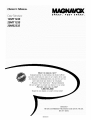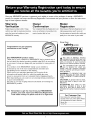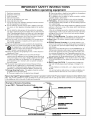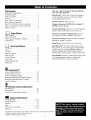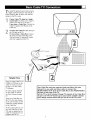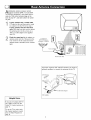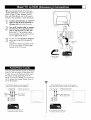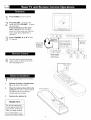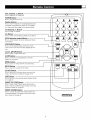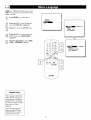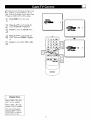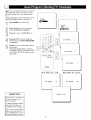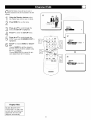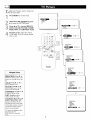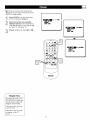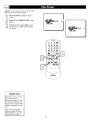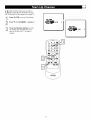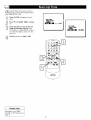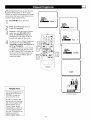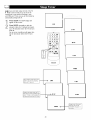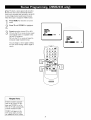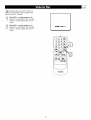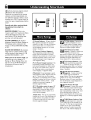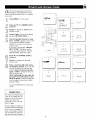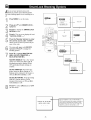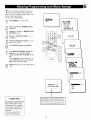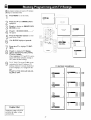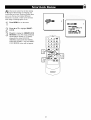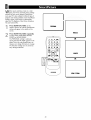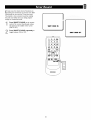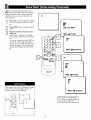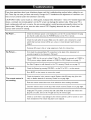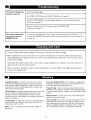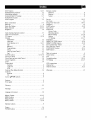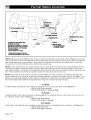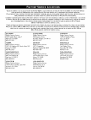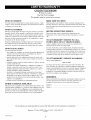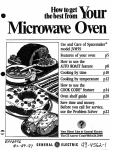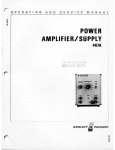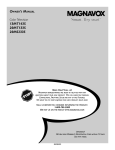Download Philips 13MT143S Owner`s manual
Transcript
OWNER'S
MANUAL
SHART,
Color _lev_ion
VERY
SMART.
13MT143S
20MT133S
20MS233S
READ THIS MANUAL FIRST!
CONGRATULATIONSON PURCHASINGTHIS PRODUCT,WE'VE
INCLUDED EVERYTHINGYOU NEED TO GETSTARTED,IF YOU HAVE
ANY PROBLEMS,OUR REPRESENTATIVES
CAN HELPYOU GET THE
MOST FROMYOUR NEW PRODUCTBY EXPLAINING:
• HOOKUPS • FIRST TIME SETUP • FEATUREOPERATION
DO NOT ATTEMPTTO RETURNTHIS PRODUCTTO THE STORE,
FOR FAST HELP, CALL US FIRST I.
7-800-705-2000
THANK YOUFOR MAKING US A PARTOF YOUR HOME!
IMPORTANT!.
RETURNYOURWARRANTY REGISTRATIONCARD WITHIN "10 DAYS.
SEE WHY INSIDE,
IB8398EO01
Once your MAGNAVOX purchase is registered, you're eligible to receive all the privileges of owning a MAGNAVOX
product, So complete and return the Warranty
tage of these important benefits.
Registration Card enclosed with your purchase at once, And take advan-
Warranty
Verification
Owner
Confirmation
Model
Registration
Registeringyour product within 10 days
confirms your right to maximum protection
Your completedWarranty Registration Card
Returning your Warranty Registration Card
servesasverification of ownership in the
right away guaranteesyou'll receive all
under the terms and conditions of your
event of product theft or loss.
the information and special offers which you
MAGNAVOX
warranty,
qualify for as the owner of your model.
Know these
safetysymbols
Congratulations
on your purchase,
and welcome to the "familyl."
m_temmm
ilmn
mmlmmul,
mm
Dear MAGNAVOX
product owner:
Thank you for your confidence in MAGNAVOX.You've selected one of
the best-built, best-backed products available today.We'll do everything
in our power to keep you happy with your purchase for many years to
come.
As a member of the MAGNAVOX "family," you're entitled to
protection by one of the most comprehensive warranties and
outstanding service networks in the industry.
What's more, your purchase guarantees you'll receive all the
information and special offers for which you qualify, plus easy
access to accessories from our convenient home shopping network.
Most importantly, you can count on our uncompromising commitment
to your total satisfaction.
All of this is our way of saying welcome-and thanks for investing in a
MAGNAVOX product.
P.S. Remember, to get the most from your MAGNAVOX
product, you must return your Warranty
Registration
Card within 10 days. So please mail it to us right now!
iiiiiiiiiiiiii
mmmm_m
•
_This
"bolt of lightning" indicates
uninsulated material within your unit
may cause an electrical shock. For the
safety of everyone in your household,
please do not remove product covering.
,_ The "exclamation point" calls attention to features for which you
should read the enclosed literature
closely to prevent operating and maintenance problems.
WARNING:
TO PREVENT FIRE OR
SHOCK HAZARD, DO NOT EXPOSE
THIS EQUIPMENTTO RAIN OR MOISTU RE.
CAUTION:
To prevent electric shock,
match wide blade of plug to wide slot,
fully insert.
ATTENTION:
Pour eviter les choc
electriques, introduire la lame la plus
large de la fiche dans la borne correspondante de la prise et pousserjusqu au
fond.
For Customer
Use
Enter below the Serial No. which is
located on the rear of the cabinet. Retain
this information for future reference.
Model No.
Serial No.
IMPORTANT SAFETY INSTRUCTIONS
Read before operating equipment
1.
Read these instructions.
2.
3.
4.
Keep these instructions,
Heed all warnings.
Follow all instructions,
5.
6.
7.
Do not use this apparatus near water.
Clean only with a dry cloth.
Do not block any of the ventilation openings. Install in accordance
with the manufacturer's instructions,
8.
Do not install near any heat sources such as radiators, heat registers, stoves, or other apparatus (including amplifiers) that produce
heat.
9.
Do not defeat the safety purpose of the polarized or groundingtype plug.A polarized plug has two blades with one wider than the
other.A grounding type plug has two blades and a third grounding
prong.The wide blade or third prong are provided for your safety.
When the provided plug does not fit into your outlet, consult an
electrician for replacement of the obsolete outlet,
10. Protect the power cord from being walked on or pinched, particularly at plugs, convenience receptacles, and the point where they
exit from the apparatus.
11. Only use attachments/accessories
specified by the manufacturer.
12. Use only with a cart, stand, tripod, bracket, or table specified by
the manufacturer or sold with the apparatus.When
a cart
is used, use caution when moving the cart/apparatus combination to avoid injury from tip-over.
13. Unplug this apparatus during lightning storms or when unused for
long periods of time.
14. Refer all servicing to qualified service personnel. Servicing is
required when the apparatus has been damaged in any way, such as
if the power-supply cord or plug is damaged, liquid has been spilled
or objects have fallen into the apparatus, or if the apparatus has
been exposed to rain or moisture, does not operate normally, or
has been dropped,
15.This product may contain lead and mercury. Disposal of these
materials may be regulated due to environmental
considerations.
For disposal or recycling information, please contact your local
authorities or the Electronic Industries Alliance (www.eiae.org).
16, Damage
Requiring
Service
-The appliance should be serviced
by qualified service personnel when:
A. The power supply cord or the plug has been damaged;
Note
to the
Cable
TV
system
installer:
This reminder
is provided
B. Objects have fallen or liquid has been spilled into the appliance;
C. The appliance has been exposed to rain;
D. The appliance does not appear to operate normally or exhibits
a marked change in performance;
E. The appliance has been dropped or the enclosure damaged.
17, Tilt/Stability
-All televisions must comply with recommended
international global safety standards for tilt and stability properties
of its cabinet design.
• Do not compromise these design standards by applying excessive
pull force to the front, or top, of the cabinet, which could ultimately overturn the product.
• Also, do not endanger yourself, or children, by placing electronic
equipment/toys
on the top of the cabinet. Such items could unsuspectingly fall from the top of the set and cause product damage
andlor personal injury.
18,Wall
or Ceiling
Mounting
-The appliance should be mounted
to a wall or ceiling only as recommended
by the manufacturer.
lg. Power Lines -An outdoor antenna should be located away from
power lines.
20. Outdoor
Antenna
Grounding
- If an outside antenna is connected to the receiver, be sure the antenna system is grounded so
as to provide some protection against voltage surges and built up
static charges.
Section 810 of the National Electrical Code, ANSI/NFPA No. 701984, provides information with respect to proper grounding of
the mast and supporting structure, grounding of the lead-in wire
to an antenna discharge unit, size of grounding connectors, location of antenna-discharge
unit, connection to grounding electrodes,
and requirements for the grounding electrode. See Figure below.
21.Object
and Liquid Entry - Care should be taken so that objects
do not fall and liquids are not spilled into the enclosure through
openings.
22. Battery
usage CAUTION - To prevent battery leakage that
may result in bodily injury, property damage, or damage to the
unit:
• Install all batteries
the unit.
correctly,
• Do not mix batteries
• Remove batteries
with + and - aligned as marked on
(old and new or carbon and alkaline, etc,),
when the unit is not used for a long time,
to call the Cable TV system installer's
attention
to Article
820-40 of the]
/
NEC that provides guidelines for proper grounding and, in particular,
of the building, as close to the point of cable entry as practical.
Example
of Antenna
as per NEC - National
specifies that the cable ground shall be connected
Grounding
Electrical
mRD
Code
---------------
:tlMUll
mEml_'lll
m
mmlll!!ld
to the grounding
system /
J
Introduction
Welcome/TV Registration .....................
Safety/Precautions
...........................
Table of Contents
...........................
Features ...................................
Basic Cable TV Connection ....................
Basic Antenna Connection .....................
Basic TV to VCR (Accessory) Connection
Basic TV and Remote Control Operations
Remote Control
............................
Here are a few of the special features built into
your new Color Television.
2
3
4
4
5
6
.........
........
SmartLocktM:
Allows you to block the viewing of
certain channels if you do not want your children
viewing inappropriate material.
Remote
7
8
9
Control:
Works your TV.
Standard
broadcast
(VHF/UHF)
(CATV)
channel capability
Closed
Captioning:
Allows you to read TV program
dialog or voice conversations
_
Setup
Menus
Menu Language ............................
Cable TV Control
..........................
10
11
Auto Program (Setting TV Channels) ............
Channel Edit ..............................
12
13
14
15
16
Start-Up Channel ...........................
Start-Up Time .............................
Closed Captions ...........................
Sleep Timer ...............................
Stereo Programming ........................
Volume Bar ...............................
17
18
19
20
21
22
SmartLock
23
24
SmartLock Blocking Options ..................
Blocking Programming with Movie Ratings .......
Blocking Programming with TV Ratings ..........
SmartLock Review ..........................
25
26
27
28
Remote
SmartPicture
SmartSound
SmartSurf
TM
TM
TM
Control
(Alternating
General
Channels) .............
SmartSoundTM:
Reduces volume highs and lows that
occur during program changes or commercials.
SmartSound provides a steady sound level.
29
30
31
Information
Troubleshooting
.........................
Cleaning and Care ..........................
Glossary .................................
Index ....................................
32-33
33
33
34
Factory Service Locations ..................
Warranty .................................
35-36
37
Turns off the TV at a preset time.
SmartPictureTM:
Lets you set the picture's color,
tint, contrast, etc., for various types of programming
with the push of one button. Multiple settings are
available, including Sports, Movies,Weak Signals, or
Personal, which sets the picture controls as you want.
Operations
............................
.............................
text.
On-screen
Features: Helpful messages (in English or
Spanish) for setting TV controls.
TM
Understanding SmartLock ....................
SmartLock Access Code .....................
as on-screen
Automatic
Channel Programming:
Quick and
easy selection of stations available in your area.
Sleep Timer:
On-screen
Menus
I v Picture ................................
Clock ....................................
On-Timer
................................
or Cable TV
SmartPicture TM, SmartSoundTM, SmartSurfTM, and SmartLock TM are registered trademarks
of Philips Consumer Electronics North America,
Copyright © 2002,AII rights reserved.
4
T_a e Cable TV signal into your home may be
single cable (75 ohm) or may include a
Cable Converter Box, In either case, the connection to the TV is easy,
If your CableTV
signal is a single
round cable (75 ohm), you're ready to
connect it to the TV. Go to step 2.
If you have a Cable Box: Connect the
Cable TV signal to the IN jack on the
Cable Box.
2
Connect the CableTV
cable directly to
the 75_-_jack on the TV.
Or, if you have a Cable Box: Connect
the OUT jack of the Cable Box to the
75_jack on theTV using an RF coaxial
cable (not supplied with the TV).
...................
ii{ N
@
Signal
Coaxial
Cable 75&_
Cable
Box
Helpful Hints
If you are using Cable TV, set
CABLE toYES. Refer to the
Cable TV Control section
on page 11 to tune Cable
TV channels.
To select only the channels
on your CableTV system,
seeAuto Program on page
12.
If you use a Cable Box, set
the TV to the same channel
as the CH 3/4 switch on the
Cable Box. Change channels
at the Cable Box.
An RF coaxial cable (to connect the Cable Box to the
TV) may be supplied by the
Cable TV company. It is not
supplied with the TV.
Your Cable Box may have separate Audio and Video Out jacks
instead. If so, use audio and video cables to connect the
AUDIO/VIDEO
OUT jacks of the Cable Box to the AUDIO/VIDEO
IN jacks on the front of the TV.
Set theTV
to itsAV channel. ChangeTV
channels at the Cable Box.
To get to theTV's AV channel, go to your lowest available channel,
then change channels down until you see AV on theTV
screen.
combination antenna receives normal
broadcast channels (VHF 2-13 and UHF
14-69). Your connection is easy since there is
only one 75£2 (ohm) antenna plug on the
back of your TV - and that's where the antenna goes.
If your antenna has a round cable
(75 ohm) on the end, then you're ready
to connect it to the TV. Go to step 2.
If your antenna has flat twin-lead
wire (300 ohm), you first need to attach
the antenna wires to the screws on a
300 to 75 ohm adapter (not supplied
with TV).
Push the round end of the adapter or
antenna cable onto the 75£_jack on the
rear of the TV. If the round end of the
antenna cable is threaded, screw it down
tight.
Combination
VHF/UHFAntenna
(Outdoor
_
or Indoor)
L,_
_j_
\\
1_
\
300 to 75£21!i!i
Adapter
Twin Lead Wire
"
Round Cable 75£_
If you have separate UHF andVHF antennas, you need an
optional combiner to connect the antennas to the TV.
UHF Antenna
U/V Combiner
"& .......
VHF Antenna \
.....
%_ .....
_:,
Rear
Ohm Adapter
Helpful Hints
If you are not using Cable TV,
set CABLE to NO. See the
Cable TV Control section on
page 11.
To set the TV to select only
the channel numbers in your
area, see Auto Program on
page 12.
of TV
he basic Antenna/Cable TV to Accessory
VCR,DVD Player,etc.) to TV connection is
shown at right. For other hookups (such as
those with Cable Boxes),refer to the owner's
manual of the Cable Box or other Accessories.
1
Connect
your Antenna or Cable TV
signal to the IN (from Antenna
or
Antenna In) jack on the Accessory.
\
Rear of TV
Use an RF coaxial cable to connect
the OUT (toTV
or Antenna
Out)
jack on the Accessory
to the 75£_
jack on the TV. The necessary cables
may be supplied with the Accessory, but
are not supplied with the TV.
For VCR use, set theTV to channel 3
or 4 (same as theVCR's Channel 3/4
switch).
To watch TV, change TV channels at the
VCR. Or, turn off the VCR and change
channels at the TV as usual.
RFcoaxial cable
(75_)
}/
\
l_mm
ml,ll
,m
CableTV signal
or
VCR,etc.
antenna
There are Audio andVideo In jacks on the front
of the TV. You can connect a Camcorder, VCR,
or other accessory to these jacks, then watch
the video from that equipment on the TV.
Set the TV to the AV channel. (Go to your lowest TV channel, then change channels down to
see the AV channel.)
AUDIO/VIDEO IN jacks on front of non-stereo TV
(singlewhite AUDIO IN jack) (13MT143S and 20MT133S)
AUDIO/VIDEO
IN jacks on front of Stereo TV
(red and white AUDIO IN jacks) (20MS233S)
"
VCR, Camcorder` DVD Player, etc.
with Audio and Video Out jacks
ii'!'_iii_iiiii_ii_i!iiii
_i i_!ili!i?iii_!iiii_'i_i
,ii_i
il _!
VCR, Camcorder`
with Audio
DVD
and Video
Player, etc.
Out jacks
Press
POWER
to turn on the TV.
PressVOLUME
+ to increase the
sound level. Press VOLUME
- to lower
the sound level.
Press both buttons
at the same
time to display the TV's on-screen
menu. Once in the menu, use these buttons to make menu adjustments or
selections.
Press CHANNEL
TV channels.
•
or •
to select
Connect
Non-Stereo
models (whiLe
IN jack)
head-
Remote Sensors
Connect
a VCR, DVD
Player, Camcorder, etc.
to the AUDIO/VIDEO
phones (not
supplied) to
the Ill _,jack,
(point the
remote here)
IN jacks. See page 7.
....
,_,_ _
Stereo
._
,_
models
(red and white
AUDIO IN jacks)
Point the remote control toward the
remote sensor on the front of the TV
when operating the TV.
on
remote
o lead the
supplied batteries into the remote:
Remove the battery compartment
lid on the back of the remote.
Place the batteries (two AA) in the
remote.
Be sure the (+) and (-) ends of
the batteries line up correctly (as
marked inside the remote).
3.
Reattach
Helpful
The current
control
the battery
Hints
channel num-
ber will appear briefly when
you first turn on the TV or
when you change channels.
Press STATUS/EXIT to see
the current channel number.
lid.
%%
Battery
Installation
VOL (volume) +/- Buttons
Press to adjust the TV sound level.
POWER
Button
Press to turn the TV on or off.
Number
Buttons
Press to select TV channels, For single-digit channels, press
the number of the channel you desire, The TV will pause
for a few seconds, then change to the selected channel.
CH
(channel)
+/-
Buttons
Press to change TV channels.
CC
Button
Press to select Closed Captions.
A/CH
(alternate
channel)
Details are on page 19.
Button
Press to switch between the current channel and the previous channel,
STATUS/EXIT
Button
Press to see the channel number and the time on the
screen. Press to clear the screen after adjusting the controis,
Cursor
J,V,
I_ Buttons
Press to select or adjust menu items,
SLEEP
Button
Press to set theTV
to automatically
turn itself off.
Details are on page 20.
I
MENU Button
Press to access or remove the TV's on-screen
menu,
MUTE Button
Press to turn off or restore
CLOCK
the TV sound,
Button
Press to access the Clock menL
clock or the On-Timer.
ere you can set the
Details are on pages 15-18.
SURF Button
Press to select up to five previously
ewed channels, Details
are on page 31.
SMART PICTURE
Button
Press to select a Smart Picture
picture controls
for different
of
programs),
Details are on page 29.
SMART
SOUND
Press to control
commercial
on (factory-preset
types of video sources and
Button
the volume
changes.This
level during
provides
level, Details are on page 30.
program and
a more even sound
WTth
the LANGUAGE control, you can set the
V's on-screen menu to be shown in either
English or Spanish.
Press
MENU
to see the menu.
PICTURE
S_RTL_K
Press • or • to scroll through the
menu until SETUP is highlighted.
Press •
to enter the SETUP
cc
menu.
,d
(;A_LE
CHANNELEDIT
AUTO PROGRA_q
Press • or • to scroll through the
SETUP menu until LANGUAGE
is
highlighted.
OR
Press • repeatedly to select ENGLISH or ESPANOL (Spanish).
CABLE
EBICION BE CANAL
AUTO PROGRA_
Helpful Hints
The Language control only
makes the TV's on-screen
menus appear in English or
Spanish. It does not change
the other on-screen text features, such as Closed
Captions.
The menu will disappear
when you finish. Or, press
STATUS/EXIT to clear the
menu from the screen.
10
t's important for the TV to know what type of signal - Cable TV or a normal Antenna - you are
using. To tell the TV whether you are using a Cable
TV signal, set CABLE to YES or NO as follows.
Press MENU
to see the menu.
_MIPn.O_K
¢¢
Press • or • to scroll through the
menu until SETUP is highlighted.
LIIilOIIAOE
Press •
I:I_NEL [DZT
to enter the SETUP
menu.
Press • or • to scroll through the
SETUP menu until CABLE is highlighted.
OR
Press • to turn CABLE YES or NO.
Helpful
Hints
When CABLE isYES,channels 1-125 are available.
When CABLE is NO, only
channels 2-69 are available.
The menu will disappear
when you finish. Or, press
STATUS/EXIT to clear the
menu from the screen.
11
our TV can set itself for local area (or Cable TV)
hannels. This makes it easy for you to select
only the TV stations in your area when you press
CH +/-.
Connect an Antenna or Cable TV signal before starting AUTO PROGRAM.Details are on pages 5-6.
Press MENU
to see the menu.
Press • or • to scroll through the
menu until SETUP is highlighted.
Press •
to enter the SETUP
menu.
Press • or • to scroll through the
SETUP menu until AUTO PROGRAM
is highlighted.
Press • to
ing channels.
When Auto
CHANNELS
screen.Then
pear briefly.
start scanning and memorizProgramming is complete,
ARE SET will appear on the
the SETUP menu will reap-
Helpful Hints
Press the CH +/- buttons to
see which channels are in
the TV's memory.
To delete unwanted channels
from the TV's memory, see
CHANNEL EDIT on page 13.
The on-screen
menu will dis-
appear when you finish. Or,
_ress STATUS/EXIT to clear
the menu from the screen.
12
easy
you
Cannel
Edit makes
it list of
forchannels
to save
or TV's
elete channels
in the
in the
memory.
iZ
Using the Number
buttons, select
the channel you wish to save or delete.
Press
MENU
to see the menu.
Press • or • to scroll through the
menu until SETUP is highlighted.
Press •
to enter the SETUP
menu.
12
Press • or • to scroll through the
SETUP menu until CHANNEL
EDIT
is
LANGUAGE
CASL£
highlighted.
+ SAVED
Press • to choose SAVED or DELETED.
Choose SAVED to add the channel to
AUTO PROGR,
AM
the TV's memory. It will be available using
the CH +/- buttons.
OR
Choose DELETED
to remove the present channel from the TV memory.
12
LANGUAGE
CABLE
DELETEDJ'
AUtO [*ROGE/'_
Helpful
Hint
To clear the menu press
STATUS/EXIT. Or, wait a few
seconds after you finish your
adjustment; the menu will
disappear automatically.
13
Tfo o adjust your TV picture, select a channel and
Ilow the steps below.
Press MENU
to see the menu.
With
PICTURE
highlighted, press
• to enter the PICTURE menu.
Press • or • to highlight BRIGHTNESS, COLOR, PICTURE, SHARPNESS, TINT, or CONTRAST
PLUS.
Press • or 4 to adjust the control.
CONTRAST
PLUS can only be turned
ON or OFE
Helpful Hints
BRIGHTNESS
•
Press
until the darkest
I_ or
parts of the
picture are as bright as you prefer
COLOR
Press I_ or •
add or eliminate color,
PICTURE
Press I_
to
or •
TIN3"
until the lightest parts of the
picture show good detail,
SHARPNESS
to improve
Press II_ or •
C_
picture detail.
TINT
Press I_ or • to
obtain natural skin tones,
CONTRAST
PLUS Press I_
or • to choose ON or OFE
£I: IIITIIII
([IS_
I
Setting CONTRAST
PLUS to
ON sharpens the picture quality.The black portions of the picture become darker and the
whites
TTNT
become brighter.
The menu will disappear when
you finish, Or, press
STATUS/EXIT to clear the
menu,
14
ur TV has an on-screen clock. During normal
peration, the clock appears when you press STATUS/EXIT or change channels.
Press CLOCK
to see the Clock menu.
SET CLOCK will be highlighted.
Enter the current time using the
Number buttons. If the first number is a
I'_ER ACTZ_
OUNEL
ST_T
single digit, first enter a zero, then the digit
(i.e., press "0," then press "8").
Press •
"I'_ER AC'I'£VE
Clfi_NEL
5TMT "I_IE
or 4 to set either AM or PM.
OR
Helpful
Hints
To remove the menu, press
STATUS/EXIT. Or, wait a few
seconds and the menu will
disappear automatically.
If the power fails, you must
reset the clock.
If the time is not set, it will
not appear on the TV
screen.
15
i U!;3e_l b
st like an alarm clock, you can set the TV to turn
self on at the same time everyday.
Press CLOCK
menu.
Press •
lighted.
to display the Clock
until TIMER
ACTIVE
is high-
$EI' CLO_
€OFF
OW_IEL
_)_T T_E
Press • or 41 to select ON (if activating the Timer) or OFF (if deactivating
the Timer).
Remember, set the clock to
the current time as
described on page 15.Then,
set the time you want the
TV to turn on using START
TIME as described on page
18.
The menu will disappear
when you finish. Or, press
STATUS/EXIT to clear the
menu from the screen.
16
ssedwith the Timer feature, you can select a
pecitic channel that the TV will tune to when
the TV turns itself on. Timer details are on page 76.
Press CLOCK
to see the Clock menu.
SET
I"_IER
Press •
until CHANNEL
is highlighted.
_qle
STM_r
SET(:LOCK
TU4ER
Press the Number
buttons to enter
the channel you would like the TV to
start on. Or, use CH +/- to select a
channel.
_Av
5"I"AET
T'DE
J
17
I
m
sed with the Timer feature, you can select a
specific time at which the TV will turn itself on
when TIMER ACTIVE is ON.
Press CLOCK
menu.
Press •
ed.
to display the Clock
until START
Enter the time
TIME
is highlight-
SETCLOCK
I"mER
O_I_IEL
to turn on the TV
using the Number
buttons. If the
first number is a single digit, first enter a
zero, then the digit (i.e., press "0," then
press "8").
Press
•
Helpful
or
4
Hint
to set
AM
or
PM.
m
Remember to set TIMER
ACTIVE to ON Details are on I
page 16.
]
18
i¸¸¸¸¸¸¸¸¸¸
OSedCaptioning (CC) lets you read the voice
ontent of TV programs on the TV screen.
Designed to help the hearing impaired, this feature
uses on-screen text boxes to show dialog and conversations during TV programming.
Press MENU
to see the menu.
Press • or • until CC (Closed
Caption) is highlighted.
Press • to select the Closed Caption
option you want (CC-OFF, CC-1,
CC-2, or CC-MUTE).
Dialog and
descriptions for the action on the TV
program will appear on the screen.
Or, you also can set Closed Captions by
pressing the CC button. Press CC
repeatedly
to select: CC-OFF, CC-1,
CC-2, or CC-MUTE.
CC MUTE sets theTV to show Closed
Captions automatically when you press
the MUTE button. MUTE will appear on
the screen.The TV volume will be disabled until you press MUTE again to
restore the sound.
The menu disappears when
you finish. Or, press STATUS/EXIT to clear the
menu from the screen.
CAPTION Example
Not all TV programs and
commercials are broadcast
with Closed Caption information. Neither are all
Closed Caption modes
transmitted by a station for
a closed caption program.
See your TV listings for the
stations and times of
Closed Caption shows.
19
ave you ever fallen asleep in front of the TV,
only to have it wake you up at two in the
morning with a test pattern screeching in your
ears? Well, your TV can save you all that trouble by
automatically turning itself off.
!
Press SLEEP. The SLEEPdisplay will
appear on the screen.
Press SLEEP repeatedly to pick the
amount of time (in 15 minute increments
up to 90 minutes) before the TV will turn
itself off.
An on-screen countdown will appear during the last minute before the TV turns
off.
........
After
setting
the
SLEEP timer,
SLEEP to see the time
before
During
_teS
theTV
the
turns
last minute
i
i+
press
remaining
off.
before
the TV
r°f fP_ens
s°_gS_rnyebutt°Lnntddu°iWgtfi_
ast m nute w
cance
the SLEEP tmer.
During
before
the last 10 seconds
the TV turns off,
GOODBYE
the screen.
20
will
appear
on
_
our TV detects a stereo signal, it will set itself to
eceive the stereo sound automatically. However,
there may be occasions when you want to set the TV
to mono (single-channel sound instead of stereo),.
Follow these steps to change the STEREO control.
Press MENU
menu.
Press •
to show the on-screen
until STEREO
is highlighted.
Press • or 4 to chooseYES or NO.
YES sets the TV to receive stereo sound
automatically when it is available in the
current TV broadcast.
NO sets the TV to receive all sound in
monaural (single-channel) format.
You can change a stereo signal to Mono,
but you cannot change a Mono signal to
stereo.
©©©Pl/
Jw
-
Helpful Hints
If Stereo sound is not available on the current TV program and STEREO is set to
YES, the TV will automatically
transmit monaural sound.
STEREO will appear in the
TV's menu only if you have
the 20MS233S stereo model.
21
n
N
w.
_'J
I Jse the Volume Bar to see the TV's volume on
IJ the screen.The Volume Bar will appear when
you press the VOL +/- buttons.
PressVOL
+ on the remote
to dis-
play the on-screen Volume Bar. Pressing
the VOL + button will increase the TV
sound.
PressVOL - on the remote to display the on-screen Volume Bar. Pressing
the VOL - button will decrease the TV
sound.
_LUI, F. 4€::::::::4_
22
mdartLock processes program content
visories from broadcasters.
SmartLock can respond to the content
advisories and block objectionable content (offensive language, violence, sexual
situations, etc.). This is a great feature to
censor the type of programming children
watch.
SmartLock
offers various
ing options
choose:
from
block-
which to
G
PG
4 ,OPF
4 OFF
),
_'
w-Y
Tq-Y7
R
4,01_i
1,
X
4OIqi
!,
W-I_
W-M
W-I_
4 OFF
F
MASTER DISABLE: This is the
"master switch" for SmartLock.When
ON, all blocking/censoring
is disabled.When OFF, all blocking (that
you have set) will take place.
BLOCK UNRATED: All unrated
programs (based on Movie Ratings or
TV Ratings) will be blocked if this
feature is ON and MASTER DISABLE
is OFE
BLOCK NO RATINGS: All programming with no content advisory data
will be blocked if this feature is ON
and MASTER DISABLE is OFE
After you set an access code, you
can block up to six ratings in TV
Ratings or Movie Ratings.These ratings are set by the Motion Pictures
Association of America and TV
broadcasters.
G: General Audience - All ages admitted.
Most parents would find this program
suitable for all ages.This type of programming contains little or no violence, no
strong language, and little or no sexual
dialog or situations.
TV-Y (All children - Appropriate for
al! children.) Designed for a very
young audience, including children
ages 2-6.This type of programming is not
expected to frighten younger children.
PG: Parental Guidance Suggested This programming contains material that
parents may find unsuitable for younger
children. It may contain one or more of the
following: moderate violence, some sexual
situations, infrequent coarse language, or
some suggestive dialog.
Children
- Designed for children age
7 and above.) It may be more
appropriate for children who can distinguish
between make-believe and reality.This programming may include mild fantasy and
comic violence (FV or fantasy violence).
PG-13: Parents Strongly Cautioned - This
programming contains material that parents may find unsuitable for children under
the age of 13. It contains one or more of
TV-Y7 (Directed
to Older
TV-G (General Audience
- Most
parents would find this programming
suitable for al! ages.)This type of
programming contains little or no violence,
no strong language, and little or no sexual
the following; violence, sexual situations,
coarse language, or suggestive dialog.
dialog or situations.
R: Restricted -This programming is specifically designed for adults. Anyone under the
age of 17 should only view this programming with an accompanying parent or adult
guardian. It contains one or more of the following: intense violence, intense
sexual
situations, strong coarse language, or
intensely suggestive dialog.
k_I_"_ Suggested
TV-PG (Parental
Guidance
- Contains
material that
parents may find unsuitable for
younger children.) This type of programming
contains one or more of the following:
Moderate violence (V), some sexual situations (S), infrequent coarse language (L), or
some suggestive dialog (D).
NC 17: No children under the age of 17
will be admitted. - This type of programming should be viewed by adults only. It
contains graphic violence, explicit sex, or
crude, indecent language.
X:Adults Only- This type of programming
contains one or more of the following: very
graphic violence, very graphic and explicit
or indecent sexual acts, very coarse and
intensely suggestive language.
23
TV-14 (Parents
Strongly
Cautioned
- Contains
some material
that many parents would find unsuitable for children under 74 years of age,) This
type of programming contains one or more
of the following: intense violence (V),
intense sexual situations (S), strong coarse
language (L), or intensely suggestive dialog
(D).
Specifically
TV-MA
(Mature
designedAudience
to be viewed
Only
by adults and may be unsuitable for children under 17.) This type of programming
contains one or more of the following:
graphic violence (V), explicit sexual situations (S), or crude, indecent language (L).
ver the next few pages you'll learn how to
block programs and understand the rating
terms for certain broadcasts. First, set a personal
access code,
Press MENU
to see the menu.
_'_:
Press •
or •
until SMARTLOCK
.............
is
highlighted.
Press • to display the SMARTLOCK
REVIEW screen.
Press • again. The on-screen display
will read "ACCESS
CODE .... ."
Use the Number
buttons
to enter
O711. "XXXX"
appears on the screen
as you press the Number buttons.
When 0711 is entered correctly, proceed to step 6.
If you enter a wrong digit, "INCORRECT CODE"
will appear on the
screen.You will be asked to "PLEASE
ENTER AGAIN." Enter 0711 again.
Press •
until CHANGE
CODE
is
highlighted.
Press • to change your personal
Access Code.
Enter a new four-digit
the Number
buttons.
code using
The screen will
ask you to confirm the code you just
entered. Enter the same new code
again."XXXX"
will appear when you
enter your new code.
After confirming
the new code, the
on-screen
menu will return to the
BLOCK option. Continue through the
next few pages to learn how to block
program ratings.
..............................
Or, press STATUS/EXIT to remove the
menus.
To restore
the default access
code (0711), unplug the TV's
power cord for 10 seconds.
When you restore the
power, the access code will
be 0711 again.
It isn't possible to unblock a
channel without knowing the
access code or changing it. If
your code changes, someone
else has altered it and possibly viewed blocked channels.
24
J
_
..........
fter you set your personal access code,
SmartLock provides special blocking options.
Use these blocking options to turn censoring on or
off.
!
PICTURE
Press MENU
Press •
or •
m
to see the menu.
until SMARTLOCK
SETUP
CC
j
is
highlighted.
Press • to display the SMARTLOCK
REVIEW screen.
Press •. The on-screen display will read
"ACCESS CODE .... ."
Press the Number
buttons to enter
the correct access code."XXXX"
shows on the screen to _rotect the privacy of the code.
oo( %
The menu will appear with BLOCK
highlighted. Press • to display the
blocking options.
4
TV
RATINGS
_
MOVIE
_LOCK
ON
_
RATINGS
UNRATED
OR
OFF
l
BLOCK NO RATING
Press • to highlight MASTER DISABLE, BLOCK UNRATED, or
BLOCK NO RATING.
MOVIE RATINGS
fV RATINGS
MASTER DISABLE
MASTER DISABLE: This is the "master
switch" for SmartLock.When
ON, all
blocking/censoring is disabled.When
OFF, specifically blocked settings are
enabled.
__
ON
P
I
OR
OFF
BLOCK NO RATING
MOVIE RATINGS
TV RATINGS
MASTER DISABLE
BLOCK UNRATED
BLOCK UNRATED: All unrated programs (based on Movie Ratings or TV
Ratings)will be blocked if this feature is
ON and MASTER DISABLE is OFE
.'i
_I
_
_
_ ON
_
OR OFF
BLOCK NO RATING: All programming
with NO content advisory can be
blocked if this feature is ON and MASTER DISABLE is OFE
Press • to select ON (block) or OFF
(do not block).
If BLOCK
BLOCKED
BY NO RATING
ENTER ACCESS
25
CODE
UNRATED
ON, all unrated
content
advisory
or BLOCK
programs
will
display
the channel, enter your
UNRATED
and BLOCK
NO RATING
and programs
is
containing
this message.To
watch
access code, Or, set BLOCK
NO RATING
to OFE
no
here are two types of ratings for SmartLock.
ne is based on movie industry ratings. The
other
is based on
TV industry
ratings. Both can be
used to censor programming.
Let% first look at Movie Ratings.
Press MENU
Press •
to see the menu.
or •
until SMARTLOCK
is
..................................**
..............r...........................
highlighted.
Press • to display the SMARTLOCK
REVIEW
screen.
Press •."ACCESS
CODE
"
will appear.
Press the Number
your Access Code.
With
BLOCK
buttons
to enter
2
highlighted, press •.
With MOVIE RATINGS highlighted,
press • to see the Movie Rating
options: (G, PG, PG-13, R, NC 17, or
X).
When highlighted, these options can be
turned ON (which will block viewing)or
OFF (which will allow viewing).
Press • or 4 to turn the rating ON or
OFF.
I
a_K_
_
R
K_
•
Helpful
Hint
A message
Movie
I the code
oft theT_L
I
appears
Ratings.
the Movie
Blocking any rating (ON) will
block all the higher ratings
automatically. For example, if
R is blocked manually, NC 17
and X will be blocked auto-
t
when
To watch
Rating or enter
will
unblock
Then
matically.
To turn a rating OFF, set
each rating individually.
26
programming
is blocked
the programming,
your
all Movie
the blocked
turn
access code.
Ratings
ratings will
by
OFF
Entering
until you turn
reset
to ON.
ome program ratings are based on TV industry
atings as described below.
Press
MENU
Press •
or •
to see the menu.
until SMARTLOCK
_ ]ii ¸'
is
......
li
highlighted.
Press • to display the SMARTLOCK
REVIEW
screen.
Press •.
"ACCESS
CODE
"
buttons
to enter
will appear.
5
Press the Number
your Access Code.
With BLOCK
highlighted,
press
•.
_i
_ __F¸
i....
/
Press • or • to highlight TV RATINGS.
i
_,
Press • to display theTV Rating
options (TV-Y, TV-Y7,TV-G, TV-PG,
TV-14, or TV-MA).
When highlighted,TV-Y and TV-G can be
turned ON (which willblock viewing)or
OFF (which will allow viewing).
TV-Y7,TV-PG,TV-14, and TV-MA can be
customized to blockY (violence), FV
(fantasy violence), S (sexual situations), L
(coarse language), or D (suggestive dialog).
Press • or 4 to turn each sub-rating ON
TV RATING SUB-MENUS
or OFF.
_
_ _
iF
_:
Helpful
Hint
Setting any rating to BLOCK
will block all higher ratings
automatically.
I
I
27
i_
ow that you've learned how to block viewing
using the Movie Ratings or TV Ratings, let's
review what you've done. SmartLock Review allows
you to see what you have blocked. Whenever
SmartLock is accessed, a review screen will show
what ratings or blocking options are on.
Press MENU
to see the menu.
PICTURE
SETUP
CC
Press • or • to highlight SMARTLOCK.
Press • to display the SMARTLOCK
REVIEW
screen.This menu will display
blocked Movie Ratings or TV Ratings,
along with the status of BLOCK
UNRATED and BLOCK NO RATING.
If MASTER DISABLE is ON, the SMARTLOCK REVIEW screen will not appear.
I
28
I
I
ether you're watching a movie or a video
ame, your TV has automatic picture settings
matched for your current program. SmartPicture
resets your TV's video settings for different types of
programs and viewing conditions. Each SmartPicture
setting is preset at the factory to automatically
adjust the TV's Brightness, Color, Picture, Sharpness,
Tint, and Contrast Plus.
Press SMART PICTURE on the
remote control.The current SmartPicture
PERSONAL
setting will appear in the middle of the
screen.
MOVIES
Press SMART PICTURE
repeatedly
to select either PERSONAL, MOVIES,
SPORTS, or WEAK SIGNAL.
The PERSONAL setting is what you
specify with the PICTURE options in the
menu.This is the only SmartPicture setting you can change. (Details are on page
14.) All other settings are set at the factory during production.
1
_
|
m
OR
C3 C3 C3 C3
4
a
y
m
0(23
!1
_u
SPORTS
©
©
OR
SIGNAL
29
n many cases, the volume levels of broadcast proramming and commercials are not the same. With
SmartSound, you can have the TV level the sound.
This provides a more consistent sound by reducing
the peaks and valleys that occur during program
changes or commercial breaks.
Press SMART
SOUND
on the remote
control.The current SmartSound setting
will appear in the middle of the screen
(ON or OFF).
Press SMART SOUND
repeatedly
toggle between ON or OFF.
SOUNDI_i
to
SI¢,Airl"
S01JNDOFF
4
a
I
ooo
oo& ]
30
series of previously viewed channels can be
selected with the SURF button. Switch between
different TV programs that currently interest you.
SmartSurf lets you set up to five channels in its
quick viewing list.
1Z
Press CH +/- (or the Number buttons)
to select a channel to add to the SURF
list.
SURF
[]
Press SURF while the channel number
appears.
Press • to add the channel to the
SURF list.
t m ss41i 'ro
Repeat steps 1 through 3 to add additional channels (up to five) to the SURF
list.
To remove a channel from the SURF list,
choose the channel with the Number
SURF
12
buttons and press SURF while the channel number appears.Then press •; the
channel will be deleted from the SURF
list.
Z4
liuu
SURF
12
[]
SURF
1Z
24
Your remote has an A/CH (Alternate Channel)
button. Press A/CH to toggle between the
current and the previous channel.
PRESS4 _ TO DELETE
Press SURF repeatedly during
TV viewing to scan through the
channes
31
n the SURF st.
If you have questions
vice.These
about your
television,
please read this troubleshooting
tips can save you time and money. Charges for TV installation
trols are not covered
CAUTION:A
under this television's
video source
shows a constant
non-moving
used continuously
with
not in use, turn
sources
TV viewing.
with normal
No Power
...
and adjustment
Disc Interactive
calling for ser-
of customer
- CDI, or TV channel
on the TV screen can damage the picture
such a source, the non-moving
_icture tube. When
before
con-
warranty.
(such as a video game, Compact
pattern
section
the video source
pattern
could
become
OFE Regularly alternate
tube. When
permanently
logo) that
your TV is
etched on the
the use of such video
Check the television power cord. Unplug the cord for 10 seconds. Reinsert the plug
into the AC outlet and press the POWER button on the TV or remote.
Check the wall outlet for power. Make sure the outlet is not connected to a wall
switch that has been turned off. Be sure a fuse or circuit breaker hasn't blown or
tripped.
If using an AC power strip or surge suppressor, check for a blown fuse.
No Picture
...
First check the antenna/Cable TV connection
to the back of the television. Is it
secured properly to the television's 75_:2jack?
Check CABLE for the correct setting. If Cable TV channels are present, set CABLE to
YES. If you are using a typical antenna, set CABLE to NO. Details are on page 11.
Use Auto Program to add channels to the TV's memory. Details are on page 12.
No Sound
...
Check theVolume by pressing VOLUME + on theTV orVOL
+ on the remote.
Press MUTE on the remote to restore the sound.
Check the batteries in the remote control. Replace with AA heavy duty (zinc chloThe remote
not working.
control
is
ride) or alkaline batteries if necessary. Details are on page eight.
Point the remote toward the front of the television when sending commands.
Clean the remote sensor on the tip of the remote control. Details are on page eight.
Unplug theTV's power cord from the wall outlet.Wait 10 seconds and reinsert the
plug into an outlet.Turn on the TV again and try the remote again.
Check to see if there is any damage to the remote control. Look for cracks or acid
from old batteries.The remote may have to be replaced.
32
TV will not display any
channels above 13.
Select the channel again.
Set CABLE to YES if you have Cable TV. Details are on page 11.
Use AUTO PROGRAM to add all available channels to the television's memory.
Details are on page 12.
Save the channel(s) in the TV's memory
Details are on page 13.
You cannot
remember
the Access Code for
SMARTLOCK.
using CHANNEL
EDIT.
You can use the default code if you forget your personal access code. Press 0, 7, 1, 1
to enter the SMARTLOCK feature and set a new personal access code. Details are
on page 24.
• To avoid possible shock hazard, unplug the TV from the electrical outlet before cleaning.
• When cleaning theTV screen, take care not to scratch or damage the screen surface (avoid wearing jewelry
using anything abrasive).Wipe
strokes when cleaning.
or
the front screen with a clean cloth dampened with water. Use even, easy,vertical
• Gently wipe the cabinet surfaces with a clean cloth or sponge dampened in a solution of cool clear water. Use a
clean dry cloth to dry the wiped surfaces.
• Never use thinners, insecticide sprays, or other chemicals on or near the cabinet.They
marring of the cabinet finish.
Audio/Video
Inputs • Located on the front of the TV, these
connectors (RCA phono type plug) are used for the input of
audio and video signals. Designed for use withVCRs (or other
accessories) in order to receive higher picture resolution and
offer sound connection options.
might cause permanent
On-screen
Displays (OSD) • The wording or messages generated by the television to help the user with specific feature controls (color adjustment, programming, etc.).
Programming
° Adding or deleting channel numbers into the
Television's memory.The TV remembers only the locally available
or desired channel numbers and skips over any unwanted channel
numbers.
Closed Caption
° Broadcast standard which allows you to read
the voice content of television programs on the TV screen.
Designed to help the hearing impaired, this feature uses onscreen text boxes to show dialog and conversations while the TV
program is in progress.
Remote
Sensor
° An area on the front of theTV that receives
signals from the remote control.
Twin Lead Wire • The more commonly used name for the twostrand, 300 Ohm antenna wire used with many indoor and outdoor antenna systems. In many cases, this type of antenna wire
requires an additional adapter (or balun) in order to connect to
the 75 Ohm IN jacks of more recent Televisions and VCRs.
Coaxial Cable ° A single solid antenna wire normally matched
with a metal (F-type) connector that connects directly to a 75
Ohm IN jack on aTV or VCR.
Menu • An on-screen listing of features that are available for
adjustments.
33
A/CH button
..................................
Addingldeleting channels ...........................
Alternating channels ...............................
AntennalCable TV hookup
.........................
AudiolVideo In jacks ................................
Auto Program ...................................
Basic connections
................................
Batteries .........................................
Block No Rating ...............................
Block Unrated .................................
Brightness .......................................
Cable (tuning channels) control
......................
Cable TV connections ...............................
CC button
....................................
Channel
Add/Delete
...................................
Alternate .....................................
(CH) Buttons (+/-) ...........................
Edit .........................................
Memory
.....................................
Programming ..................................
Setup ........................................
Start-up (with Timer) ...........................
Surf .........................................
CLOCK button ..............................
Clock (set time) ..................................
Clock Start-up time (with Timer) .....................
Closed Captions ..................................
Color ..........................................
Connections
Antenna
......................................
CableTV ......................................
VCR .........................................
Contrast Plus (Black Stretch) ........................
Controls
Remote .......................................
TV ...........................................
Cursor AV,q I_ buttons
............................
Features .........................................
Front panel .......................................
Glossary
........................................
Hookups .......................................
9, 31
13
31
5-7
7
12
5-7
8
23, 25
23, 25
14
11
5
9, 19
13
31
9, 31
13
12
12
12
17
31
9, 15-18
15
18
19
14
6
5
7
14
Picture .........................................
POWER button .................................
4
16
14
32-33
23, 27
VCR connections
..................................
Volume Bar ......................................
Volume buttons .................................
7
22
9, 22
Warranty
5-7
23, 25
9
23, 26
9, 19
..................................
Table of contents ..................................
Timer Active .....................................
Tint ...........................................
Troubleshooting ................................
TV Ratings ...................................
33
Master Disable ................................
MENU button ....................................
Movie Ratings .................................
MUTE button ..................................
buttons
23,
4
8
10
8
9
8
Service ......................................
Set Clock .......................................
Setup, First-Time Use ...........................
Sharpness .......................................
SLEEP button ..................................
Sleep Timer
.....................................
SmartLock
Access Code ..................................
Blocking options ...............................
Movie Ratings ..............................
Review ......................................
TV Ratings .................................
SmartSurf .......................................
SMART PICTURE button
.........................
SMART SOUND button ..........................
Start Channel (for Timer) ...........................
Start Time (for Timer)
.............................
STATUS/EXIT button
............................
SURF button ...................................
9
8
9
Language (of menus) ...............................
Number
Remote control
Batteries ......................................
Buttons .......................................
Sensor ........................................
9
14
8, 9
34
.......................................
35-37
15
10-12
14
9, 20
20
23,
9,
9,
9,
9,
24
25
26
28
27
31
29
30
17
18
15
31
37
; ",,4
"=,_,
zt _
".,.,.
:"
:
".
"..,
_t_i/i
.,",'"
.,_/"
_ ,._'._.
",[
•
..'..,
":...........
z"
\.
"!
:
• _..!:..... •............t .............._-.: .....
"/"
;
:
:"'_
&;
_
:
/
i,k=,"
'" ..... '"J -'i" .........:
¢:")<"S7
Z__
NOTE: Magnavox has chosen Philips Factory Service as its preferred, authorized servicer• Please contact a Philips Factory Service
Center• If you reside in one of our Philips Factory Service Branch areas, you can contact the nearest Service Branch to obtain efficient and expedient repair for your product• If your product is In-Warranty, you should have proof-of-purchase to ensure No
Charge Service• For Out-of-Warranty
service, call the location nearest you.
NOTA: Si vous residez dans une des regions desservies par une succursale de service apres vente du fabricant Philips (voir liste
ci-dessous), vous pourrez contacter la branche de service apres vente la plus pres de chez vous pour obtenir un service apres
vente rapide et efficace. Si le produit est sous garantie, il suffira de presenter une preuve dachat pour beneficier d'un service sans
frais. Pour les produits non couverts par la garantie, contactez le centre le plus pres de chez vous.
NOTA: Si Ud. reside en una de nuestras zonas para sucursales Philips de servicio al de fabrica (ver directorio mas abajo), Ud.
puede comunicarse con la sucursal de servicio mas cercana para obtener una reparacion oportuna y eficaz de su producto. Si su
producto esta todavia bajo garantia, Ud. debe presentar comprobante de compra para no ocasionar ningunos cargos por servicio.
Para servicio despues del vencimiento de la garantia, Ilame al lugar mas cercano de los abajo indicados.
In Canada
To obtain efficient and expedient
carry-in, mail-in, or in-home service for your product, please contact
1-800-661-6162 (French speaking)
1-800-705-2000 (English or Spanish speaking)
Magnavox at:
Au Canada
Comment obtenir le service apres-vente pour les produits apportes ou envoyes par la poste a notre centre de service ou le service a domicile, veuillez contacter Magnavox a:
1-800-661-6162 (Francophone)
1-800-705-2000 (Anglais ou Espagnol)
En el Canada
Como recibir servicio efficiente para su producto, en persona, por correo o a domicillo, favor de comunicarse
1-800-661-6162 (francofono)
1-800-705-2000 (Ingles o Espanol))
Rev. GG - 11/20/2002
EL6540E001
con Magnavox al:
QUALITY
SERVICE
CENTER
YOUR
PRODUCT
IS AS CLOSE
NEAR
WILL
YOU.
RECEIVE
MIND_ KNOWING
COMMENT
OBTENIR
NOTRE
DE SERVICE PHILIPS.
AUX
AS YOUR
PLUS
TELEPHONE!
MAGNAVOX
HAS
EFFICIENT
YOUR
AND
PRODUCT
SERVICE APRESVENTE
DE 600
CONSOMMATEURS
CENTRES
COMO
OBTENER
UN
DE SERVICIO.
CARSE CON
SERVICIO
MAS
LE PLUS PROCHE
OPORTUNOY
DE 600
EL CENTRO
SITIOS
DE SERVICIO
EXPEDIENT
IS BEING
RAPIDE
EFICIENTE
A 75
LIST BELOW
SERVICE
MAIL-IN_
OR IN-HOME
SOIT PAR COURRIERI
OF A FACTORY
A DOMICILE_
OU
LfEMPLACEMENT
DE CES DEPOTS
RECEIVE
EN SE PRESENTANT
UN RAYON
DE 50
A 75
PARA SU PRODUCTO
DE PRODUCTOS
PARA ESTOS LUGARES
DE SERVICIO
NECESlTADOS
DENTRO
A TRAV'S
DE UN RADIO
LOCAL.
CHICAGO
Philips Factory Service
950 Keynote Circle
Brooklyn Heights, OH 44131
800-331-7037
Philips Factory Service
1279 W. Hamilton Pkwy.
Itasca, IL 60143
800-531-2922
TAMPA
DETROIT
KNOXVILLE
Philips Factory Service
1911 US Highway 301 North, Suite 100
Tampa, FL 33619
800-442-2027
Philips Factory Service
25173 Dequindre
Madison Heights, MI 48071
800-438-1398
Philips Factory Service
One Philips Drive
Knoxville, TN 37914
800-821-1767
SAN FRANCISCO
Philips Factory Service
681 East Brokaw Rd.
San Jose, CA 95112
800-300-9013
DALLAS
Philips Factory Service
415 N. Main Street, #107
Euless,TX 76040
800-952-3254
PHILADELPHIA
Philips Factory Service
352 Dunks Ferry Rd.
Bensalem, PA 19020
800-847-9320
HOUSTON
LOS ANGELES
Philips Factory Service
1110 N. Post Oak Rd., Suite 100
Houston, TX 77055
800-952-3254
Philips Factory
Service
Carson, CA 90746
800-300-9013
DE UN CENTRO
DE 80 A 120
CLEVELAND
Ste.V
DE SERVICE
MILES
DE REPARACIONES:
Philips Factory Service
550 Franklin Road., Suite F
Marietta, GA 30067
800-273-1501
Bonita,
OF
A UN CENTRE
LE CENTRE
ATLANTA
20930
PEACE
SERVICE.
DE SERVICE LOCAL.
POR CORREO_ EN CASA O EN PERSONA
DEL CENTRO
DANS
SERVICE
SERVICER.
YOU WILL
_ FACTORY
A RI[PARER A TRAVERS LE PAYS: CONTACTER
KM) DU CENTRE
MILLAS)
NUMBER
SERVlCE_ AND
OF PHILIPS
DE PRODUITS
MAS CERCANO
FOR THE
AS ITS PREFERRED1 AUTHORIZED
EXPERT ATTENTION
EL PAlS PARA LA RECEPCION
DE FABRICA
(50
THE
ET EFFICACE
KM A 120
OVER THE
FACTORY
CARRY-IN1
GIVEN
POUR SAVOIR
POR TODO
LOOK
PHILIPS
DE RECEPTION
(80
PHILIPS
SIMPLY
CHOSEN
COMUNIKM
COLOR
TELEVISION
90 Days Free Labor
One Year Parts Exchange
This product must be carried in for service.
WHO
IS COVERED?
MAKE
You must have proof of purchase to receive warranty
service.
receipt or other document showing that you purchased
considered proof of purchase.
A sales
the product
SUREYOU
KEEP...
Please keep your sales receipt or other
is
document
showing
proof of
purchase, Attach it to this owner's manual and keep both nearby. Also
keep the original box and packing material in case you need to return
your product.
WHAT
IS COVERED?
Warranty
coverage begins the day you buy your product,
thereafter, all parts will be repaired
From 90 days to one year from
repaired
or replaced
or replaced
free, but you pay for all labor charges. After
All parts, including repaired
only for
warranty
period.
expires, the warranty
WHAT
and replaced
When
parts, are covered
the warranty
on all replaced and repaired
Adjustments
call.
one
or repair
SERVICE...
manual before requesting
of the controls
on the product
service,
discussed there may save you a service
TO GET WARRANTY
SERVICE
PUERTO RICO, OR U.S. VIRGIN
IN U.S.A.,
ISLANDS...
Contact a Magnavox factory service center (see enclosed
authorized service center to arrange repair.
parts also expires,
(In U.S.A., Puerto
IS EXCLUDED?
Your warranty
REQUESTING
Please check your owner's
the day of purchase, all parts will be
year from the day of purchase, you pay for the replacement
of all parts, and for all labor charges,
the original
BEFORE
For 90 days
free, and labor is free.
Rico, and U.S.Virgin
list) or
Islands, all implied warranties,
including implied warranties of merchantability
and fitness for a particular purpose, are limited in duration to the duration of this express war-
does not cover:
labor charges for installation or setup of the product, adjustment
customer controls on the product, and installation or repair of
of
ranty.
But, because some states do not allow limitations
an implied warranty
may last, this limitation
on how long
may not apply to you.)
antenna systems outside of the product.
product
repair and/or
dent, unauthorized
Magnavox.
reception
problems
part replacement
repair
or other
because of
misuse, acci-
cause not within
the control
TO GET WARRANTY
of
Please contact
caused by signal conditions
a product
operate
that requires modification
in any country
other
or adaptation
1-800-705-2000
than the country
incidental
or consequential
damages resulting
(Some states do not allow the exclusion
(In Canada, this warranty
to enable it to
for which
designed, manufactured, approved and/or authorized,
products damaged by these modifications.
other
it was
or repair
WHERE
IS SERVICE
or institutional
where the product
to provide
service (although there
priate spare parts and technical
This
It will be easier for us to notify you if necessary.
MODEL#
is offi-
SERIAL#
may be a delay if the appro-
warranty gives you spedfic legal rights.You may have other rights which vary from state/province testate/province.
PO. Box 520890,
Miami, FL 33152
EL6541E001
Printed
in China
Magnavox
incurred, even if noti-
manual(s) are not readily available).
Magnavox,
purpose.
for any direct, indirect, special,
Please record below the model and serial numbers found on the product. Also, please fill out and mail your warranty registration card
purposes.
cially distributed
by Magnavox, In countries where Magnavox does not
distribute the product, the local Magnavox service organization will
attempt
or fitness for a particular
AVAILABLE?
service is available in all countries
No
REMEMBER...
promptly.
Warranty
warranties.
or implied, including any implied war-
incidental or consequential damages, howsoever
fied of the possibility of such damages.)
or consequen-
righted or not copyrighted.)
used for commercial
is given in lieu of all other
are expressed
is not liable under any circumstances
tial damages, so the above exclusion may not apply to you. This
includes, but is not limited to, prerecorded material, whether copy• a product
warranties
ranties of merchantability
of
from the product.
of incidental
IN CANADA...
Magnavox at:
or cable or antenna
systems outside the unit.
•
SERVICE
37
(402) 536-4171