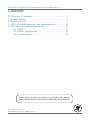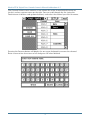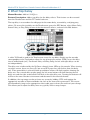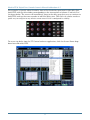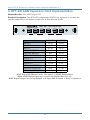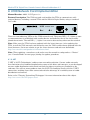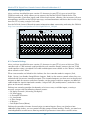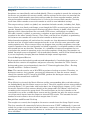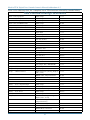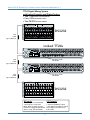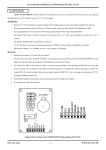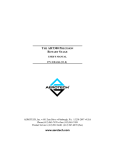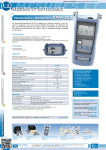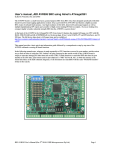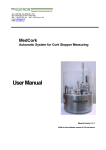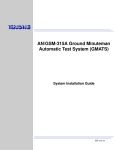Download Mackie DS3232 Owner`s manual
Transcript
>F=4AB<0=D0;0334=3D< E4AB8>= $D?30C4 Mackie TT24 Digital Live Console Owner’s Manual Addendum v1.5 Contents TT24 Version 1.5 Features..................................................................3 1. Channel Naming..............................................................................3 2. Effect Tap Delay..............................................................................7 3. OPT•24T ADAT Expansion Card Implementation....................10 4. U100 Network Card Implementation..........................................11 4.1 U-NET.................................................................................11 4.2 DS3232 Digital Snake.......................................................12 4.3 Console Linking................................................................12 Don’t forget to visit our website at www.mackie.com for more information about this and other Mackie products. Part No. SW0476 Rev. A 05/07 ©2007 LOUD Technologies Inc. All Rights Reserved. R Mackie TT24 Digital Live Console Owner’s Manual Addendum v1.5 TT24 Version 1.5 Features This addendum to the TT24 Owner’s Manual highlights the new features included with the version 1.5 software upgrade. 1. Channel Naming Manual Section: Add 6.13.6 CHANNEL NAMES Feature Description: Allows you to add custom naming for channels. This is accomplished from the Touchscreen or TT Control software. The custom names appear in the channel display on the top left when a channel is selected from either TT Control or the Touchscreen. Channel names are stored and recalled with snapshots. This means you can change to a new set of channel names for each snapshot. They can also be filtered to prevent recall by using the “Other” filter parameter. To name a channel from the Touchscreen, press the Setup button and select Channel Names. Mackie TT24 Digital Live Console Owner’s Manual Addendum v1.5 The Channel Names screen contains a two column list of the channel default names on the left, and any custom names on the right. You can scroll through the list (using the Touchscreen scroll bars and up down buttons) and select the channel you wish to rename. Pressing the Rename button will display the on-screen keyboard to rename the channel. Enter a name of six characters or less and press OK when finished. Mackie TT24 Digital Live Console Owner’s Manual Addendum v1.5 To access Channel Naming from the TT Control software application, click the Screen Name drop-down box and select Setup - Naming (or use the keyboard shortcut F12). Mackie TT24 Digital Live Console Owner’s Manual Addendum v1.5 Like the Touchscreen, a two-column list shows the channel default names on the left and any custom names on the right. Click the RENAME button and enter the new name in the “Set Channel Name” popup. Channel names can be up to 6 characters long. You can use the up/ down arrow keys on your keyboard to scroll to the previous/next channel for renaming. Press Enter or click OK when finished renaming. Click the “CLEAR CHANNEL NAME” button (or press the CLEAR button in the Touchscreen) to clear the custom name for the selected channel. Click the “CLEAR ALL NAMES” button (or press the CLEAR ALL button in the Touchscreen) to reset all the channel names to their defaults. Mackie TT24 Digital Live Console Owner’s Manual Addendum v1.5 2. Effect Tap Delay Manual Section: Add to 6.12 Effects Feature Description: Adds a tap delay for the delay effects. This feature can be accessed from the Touchscreen and the TT Control software. The tap delay is accessed on the edit page for the mono delay, stereo delay, and ping pong effects. To access the tap delay on the Touchscreen, press the EFX button, select Mono Delay, Stereo Delay, or Ping Pong for one of the four internal effects, and touch the Edit button. A white TAP knob is used in the Touchscreen to set the tap delay. Simply tap the encoder corresponding to the Tap knob to adjust the tap in beats-per-minute (BPM) to set the delay time in milliseconds (ms). For Stereo Delay and Ping Pong, the left and right delays can be set independently. The delay rate is indicated by the Up/Down channel Arrow LEDs on the console. When viewing any other screen, these are always lit, but on an EFX page they will flash to show the delay rate. When mono delay is selected, both up and down arrows will flash together showing the delay rate. For a stereo delay or ping pong, the left arrow button will flash showing the left delay rate and the right arrow button will flash at the right delay rate. Pressing the buttons will still have the same function to increment and decrement the selected channel. In addition, the tap tempo can be set from any screen by holding CTRL and tapping the appropriate encoder as illustrated below for each of the four effects processors. The screen will immediately jump to the appropriate effects edit page to show the results of your change. This allows you to adjust the delay time very quickly when a song changes. Mackie TT24 Digital Live Console Owner’s Manual Addendum v1.5 For example, to quickly adjust the delay time of the third effect processor’s right delay line, hold CTRL and tap the encoder corresponding to the intersection of column 3 and row R in the figure below. The screen will immediately jump to the delay page but you can continue to hold CTRL and tap the same encoder to edit that delay time. This trick can also be used as a quick way to navigate to any effects screen even if it isn’t configured as a delay. To access tap delay from the TT Control software application, click the Screen Name dropdown box and select EFX. Mackie TT24 Digital Live Console Owner’s Manual Addendum v1.5 Select Mono Delay, Stereo Delay, or Ping Pong for one of the four internal effects and click the EDIT button. You can click the Tap button on-screen to adjust the tap in beats-per-minute (BPM), or click and drag on the Delay knob to adjust the delay in milliseconds (ms). To the right of the tap button, an LED flashes indicating the delay rate. Note that this only occurs when a TT24 is connected. Mackie TT24 Digital Live Console Owner’s Manual Addendum v1.5 3. OPT•24T ADAT Expansion Card Implementation Manual Section: 4.2.1 ADAT Digital I/O Feature Description: The OPT•24T card provides ADAT I/O for channels 13-24 when the console is operating at the higher sample rates of 88.2 kHz and 96 kHz. OPT.24T F E OUT INPUT A INPUT B INPUT C OPT•24T INPUT D OPT•24T INPUT E OPT•24T INPUT F OUTPUT A OUTPUT B OUTPUT C OPT•24T OUTPUT D OPT•24T OUTPUT E OPT•24T OUTPUT F D ADAT EXPANSION CARD F E IN D 44.1/48 kHz 88.2/96 kHz 25-32 25-28 33-40 29-32 41-48 33-36 N/A 37-40 N/A 41-44 N/A 45-48 1–8 1–4 9–16 5–8 17–24 9–12 1-8 13–16 9-16 17–20 17-24 21–24 ADAT Digital I/O Channels at 44.1/48 and 88.2 /96 kHz Sample Rates. Note: ADAT Digital Inputs are routed to the Digital Bank (25-48). ADAT Digital Outputs are fed by the bank with Input DSP assigned in Setup > Operation. 10 Mackie TT24 Digital Live Console Owner’s Manual Addendum v1.5 4. U100 Network Card Implementation Manual Section: Add 6.13.5 Expansion Feature Description: The U100 network card enables the TT24 to communicate with external devices, including a second TT24 and the DS3232 Digital Snake, using a standard Cat5 cable. U100 NETWORK CARD U-NET There are two indicating LEDs on the U100 network card. The green LED ( Q ) lights as soon as communication is established with another device and indicates that it has successfully joined the network. The red LED ( ! ) lights if an error is detected anywhere on the network. Note: Make sure the TT24 has been updated with the latest firmware. After updating the TT24, install the U100 network card and make sure the U100 card has been updated with the latest firmware. Go to our website to get the latest firmware and software downloads: http://www.mackie.com/products/tt24/software.html Note: When updating a console or card, make sure the console is configured as a “Master” (see “Console Mode” on next page) during the update procedure. 4.1 U-NET U-NET is LOUD Technologies’ audio system networking solution. Current audio networks have limitations that hindered implementing some of our ideas and concepts, so we developed our own audio distribution and control network that does everything we needed it to do and more. You will see more products from the LOUD Technologies family with the U-NET connection, enabling them to be connected and take advantage of a unified system of audio distribution and control. Refer to the “Ubiquity Networking Whitepaper” for more information about this subject. http://www.eaw.com/APP/papers.html 11 Mackie TT24 Digital Live Console Owner’s Manual Addendum v1.5 4.2 DS3232 Digital Snake After you have installed the new version 1.5 firmware in your TT24, you can install the U100 network card, which allows you to connect the Mackie DS3232 Digital Snake. The DS3232 provides 32 mic/line inputs and 32 line-level returns, allowing you to connect all your microphones and DI’s to the DS3232 on-stage, and send monitors and mains back to the stage from the TT24, using a single Cat5 cable. See the DS3232 Owner’s Manual for more information about connecting and using the DS3232. http://www.mackie.com/products/DS3232/pdf/DS3232_OM.pdf U-NET DS3232 POWER PUSH 1 PUSH 2 PUSH 17 PUSH 3 PUSH 18 PUSH COMM 24-BIT / 96kHz DIGITAL SNAKE 4 PUSH 19 PUSH 5 PUSH 20 PUSH 6 PUSH 21 PUSH 22 PUSH INPUTS 8 7 PUSH PUSH 23 PUSH 24 PUSH 1 2 3 4 5 6 7 17 18 19 20 21 22 23 9 PUSH 25 PUSH RETURNS 8 24 10 PUSH 11 PUSH 26 PUSH 12 PUSH 27 PUSH 13 PUSH 28 PUSH 14 PUSH 29 PUSH 15 PUSH 30 PUSH 16 PUSH 31 PUSH 32 PUSH 9 10 11 12 13 14 15 16 25 26 27 28 29 30 31 32 4.3 Console Linking After you have installed the new version 1.5 firmware in your TT24, you can link two TT24 consoles with a U100 network card installed in each console. Simply connect the two U100 cards together using a standard Cat5 cable and designate one console as the “Master” and the other console as the “Slave.” When two consoles are linked in this fashion, the slave console sends its outputs (Left, Right, Center, Aux Sends, Group/Matrix Outputs, Solo) to the master console where they are summed with the master console’s outputs. The summed outputs are then sent to the physical outputs on both the master and slave consoles, so the master and slave outputs are identical and include the signals from both consoles. Output DSP (EQ and dynamics) and effects take place on the master console. Linking two consoles provides the benefits of twice as many available inputs, creating a massive system with the following channel counts: — 96 Input Channels (48 analog, 48 digital) — 16 Line Inputs — 4 Stereo EFX Returns — 12 Aux Sends — 8 Flex Groups — 8 Matrix + — Left/Right/Center(Mono) Linking also provides 24 more channel strips to control inputs. Since you also have four additional group faders, you can control all eight groups without banking. Finally, you now have two independent touchscreens allowing control of parameters from either control surface. 12 Mackie TT24 Digital Live Console Owner’s Manual Addendum v1.5 Console Mode To configure each console as master or slave, push the SETUP button and select OPERATION. CONSOLE MODE allows you to select either MASTER or SLAVE for the console. Note: One console must be designated MASTER and one console must be designated SLAVE in order for console linking to operate properly. Once you have configured the consoles, they will remain in that configuration until you change them using the CONSOLE MODE selection. If you disconnect the console designated as the SLAVE, you must change it back to MASTER in order for it to operate properly on its own. In order for TT Control to work correctly, it must be assigned the same Master/Slave status as the console to which it is connected. From the TT Control application, click the Screen Name drop-down box and select Console Mode. Select the console mode that corresponds to the TT24 your computer is connected to. Note that MASTER or SLAVE appears in the title bar. 13 Mackie TT24 Digital Live Console Owner’s Manual Addendum v1.5 Linking Parameters Once you have configured the two consoles for linking, some of the TT24 parameters become linked together. In fact, the console parameters fall into one of three categories: Global — The parameter is linked and can be controlled from either console. Local — The parameter is not linked, and can be controlled independently on each console. Master — The parameter is only controlled on the master console, and is disabled on the slave console. Here is a quick rundown of the linking parameters when two consoles are linked. Bank Select: Bank selection operates locally, and can be performed independently on either console. V-Pot Control: V-Pot selection operates locally, and can be performed independently on either console. Touchscreens, Touchscreen Knobs, and QuickMix Encoders: Touchscreens and QuickMix Encoders operate locally, but linked parameters can be controlled from either touchscreen. Solo PFL/AFL: Solo operates globally. Soloing a channel on either console will flash the Rude Solo LED and pass the soloed signal to the monitor and phones outputs on both consoles. Changing between PFL and AFL can be done from either console, as can Clear Solo. Bank 1: Analog Inputs The analog input strips operate locally and are not linked, including the Aux Sends, EQ, dynamics, and Group Assignments. For example, Channel 1 on the slave console is completely independent from Channel 1 on the master console. Bank 2: Digital Inputs The digital input strips operate locally and are not linked, including the Aux Sends, EQ and dynamics (when assigned to the digital inputs or when a UFXII is installed), and Group Assignments. Bank 3: Line Inputs 1-8, Internal EFX Returns 1-8, Card Inputs 1-8 The analog line input strips operate locally and are not linked, including the Aux Sends, EQ, and Group Assignments. The Internal EFX Returns operate globally and are linked. The EFX selection and EFX editing can be controlled from either console. The DSP processing takes place on the master console. The Card Inputs (available when a second U100 card is installed with a DS3232 connected) operate locally and are not linked, including the Aux Sends, EQ, dynamics, and Group Assignments. Bank 4: Aux Sends 1-12, Groups 1-8, L/R/C The master aux sends operate globally and are linked. The master aux sends can be controlled from either console, including the EQ and dynamics controls. The DSP takes place on the master console. The groups 1-8 operate globally and are linked. The groups can be controlled from either console, including the EQ and dynamics controls. The DSP takes place on the master console. The left, right, and center strips operate globally and are linked. The left, right, and center can be controlled from either console, including the EQ and dynamics controls. The DSP takes place on the master console. 14 Mackie TT24 Digital Live Console Owner’s Manual Addendum v1.5 Snapshots Snapshots are stored locally and recalled globally. When a snapshot is stored, the settings for the master are stored on the master console, and the settings for the slave are stored on the slave console. Both consoles store their settings under the same snapshot number, and the selected snapshot number is linked so that it is always the same on both consoles. Pressing recall from either console causes each console to recall its own individual settings. The output settings (which are global) are stored on the both consoles, including Left, Right, Center, Master Aux Sends, and Groups, even though the DSP is occurring on just the master console. Snapshot channel parameter filtering and effects filtering is global, while channel filtering is local (shared masters like aux sends, EFX returns, and outputs are global). Title edit (rename) is global, so renaming a snapshot on one console will rename the same snapshot on the other console. Protect, Clear, Store, and Recall are all global, so performing the action on one console will cause the other console to do the same. Linked console snapshots will work when the consoles are later disconnected and operating on their own, but it might lead to unexpected results as not all of the same parameters and routing options exist. Even stranger things can happen when recalling snapshots created on separate consoles when the two consoles are linked, especially if a snapshot number is full on one console but not on the other. Therefore, it’s a good idea to separate snapshots that are saved when the console is operating on its own from snapshots saved when the consoles are linked. You might reserve snapshots 1-49 for individual consoles, and 50-99 for linked consoles if you are frequently changing between linked and single console operation. Console Backup and Restore Each console must be backed up and restored independently. Console backup creates an offline file that contains all snapshots and presets currently stored on the TT24. Console backup and restore are performed only from the TT Control application (Files > Backup Console and Files > Restore Console). Note: The console must be set to MASTER to perform a backup or restore. Therefore, to backup or restore a slave console, you must first disconnect it from the master console, change the console and TT Control to MASTER, perform the backup or restore, and then reconfigure the console back to SLAVE. Matrix When Matrix is activated, the Matrix Masters and the corresponding delay and solo settings are linked globally, but the Matrix sources are local. The slave console’s matrix sources default to Analog Inputs 1-11 (post-fader with levels down) for all eight Matrix Outputs (A-H), while the master console’s matrix sources default to the groups and L/R/C(Mono) with levels set according to the current flex group levels. The matrix inputs on the each console can be reassigned to any of the available input sources on that console, but only the master console can assign matrix inputs from the outputs or internal EFX returns. This extends the total number of matrix sources for each matrix output from 11 to 22. Sample Rate and External Clocking The sample rate can only be changed on the master console from the Setup>Digital screen. The slave console will automatically lock to the master over U-NET. Additionally, if you wish to lock the system to an external word clock source, connect the external clock to the master console only and configure the clock source to “external” on the master console. Again, the slave will follow. 15 Mackie TT24 Digital Live Console Owner’s Manual Addendum v1.5 Refer to the following chart for a complete list of TT24 functions affected by console linking. TT24 Console Linking Parameters Bank 1: Analog Inputs All Settings Local Bank 2: Digital Inputs All Settings Local Bank 3: Line Inputs, Card Inputs All Settings Local Bank 3: Internal EFX Sends All Settings Global Bank 4: Aux Sends, Groups, L/R/C All Settings Global Setup — Operation Console Mode Local Center Mode Global Input DSP Local Noise Suppresion Local Pre Fader Aux Sends Global PC Auto Follow Global Select Follows Solo Global Units of Measurement Global Faders/Screen Calibrate Local Exclusive Solo Global V-Pot Speed Global Sample Rate Master Clock Source Master Clock Status Determined by Sample Rate Digital Input Local Sample Rate Convert Local 1/2 Sample Rate AES/SPDIF Local Setup — MIDI All Settings Local Setup — Expansion All Settings Local Setup — Channel Names Input Channels (Analog, Digital, Line, Card) Local EFX Returns, Output Channels Global Monitor Meter Global Monitor Source Global Solo Global Utility — Stereo Input Assign All Settings Local Utility — Talkback All Settings Master Utility — Metering Group/Matrix Output Meters Global Utility — Test Tones All Settings Master Utility — User Bank All Settings Local Snapshots Channel Filtering (Analog, Digital, Line, Card) Local Channel Filtering (EFX Returns, Output Channels) Global All Other Settings Global Source Select Local Matrix Master Controls Global Setup — General Setup — Digital Utility — Monitor Source Matrix Copy/Paste Local 16 Mackie TT24 Digital Live Console Owner’s Manual Addendum v1.5 TT24 Digital Mixing System with Linked Consoles and Digital Snakes • Two TT24 DIGITAL LIVE CONSOLES • Four U100 NETWORK CARDS • Two DS3232 DIGITAL SNAKES U-NET DS3232 POWER PUSH 1 PUSH 2 17 PUSH Cat5 Cable (Up to 300 feet) 3 PUSH 4 PUSH 18 5 PUSH 19 PUSH COMM 24-BIT / 96kHz DIGITAL SNAKE PUSH 20 PUSH 6 7 PUSH 21 PUSH PUSH INPUTS 8 PUSH 22 PUSH 23 PUSH PUSH 24 2 3 4 5 6 7 17 18 19 20 21 22 23 10 PUSH 25 PUSH 1 9 PUSH 26 PUSH RETURNS 8 24 11 PUSH PUSH 12 13 PUSH 27 PUSH PUSH 28 14 29 PUSH 15 PUSH PUSH PUSH 30 16 PUSH 31 PUSH PUSH 32 PUSH 9 10 11 12 13 14 15 16 25 26 27 28 29 30 31 32 DS3232 Linked TT24s MIDI USB 24 ADAT DIGITAL I/O C OUT LITE PIPES 1-24 OUT B A C LITE PIPES 1-24 IN B IN 23 22 21 20 19 18 17 16 15 14 13 12 11 10 9 8 7 6 5 4 3 2 1 A AES/EBU WORD CLOCK SPDIF POWER OUT IN OUT IN OUT LINE LINE LINE LINE LINE LINE LINE LINE LINE LINE INSERT INSERT INSERT INSERT INSERT INSERT INSERT INSERT INSERT INSERT LINE LINE INSERT INSERT LINE LINE LINE LINE LINE LINE LINE LINE LINE LINE LINE INSERT INSERT INSERT INSERT INSERT INSERT INSERT INSERT INSERT INSERT INSERT INSERT TALKBACK LINE CD/TAPE A IN EXPANSION U100 U100 CARD A CARD B MAINS OUT GROUP/MATRIX OUT SENDS L AUX 12 AUX 11 AUX 10 AUX 9 AUX 8 AUX 7 8 7 6 5 CD/TAPE B AUX 6 AUX 5 AUX 4 AUX 3 AUX 2 3 2 1 LEFT LINE INPUTS AUX 1 MONITOR R 8 7 6 5 4 3 2 1 LEFT RIGHT IN CTR/MONO OUT LEFT RIGHT 4 RIGHT MONO Expansion Cards Two U100s Cat5 Cable (Up to 300 feet) MIDI USB 24 ADAT DIGITAL I/O C OUT LITE PIPES 1-24 OUT B A C LITE PIPES 1-24 IN B IN 23 22 21 20 19 18 17 16 15 14 13 12 11 10 9 8 7 6 5 4 3 2 1 A AES/EBU WORD CLOCK SPDIF POWER OUT IN OUT IN OUT LINE LINE LINE LINE LINE LINE LINE LINE LINE LINE INSERT INSERT INSERT INSERT INSERT INSERT INSERT INSERT INSERT INSERT LINE LINE INSERT INSERT LINE LINE LINE LINE LINE LINE LINE LINE LINE LINE LINE INSERT INSERT INSERT INSERT INSERT INSERT INSERT INSERT INSERT INSERT INSERT INSERT TALKBACK LINE CD/TAPE A IN EXPANSION U100 U100 CARD A CARD B MAINS OUT GROUP/MATRIX OUT SENDS L AUX 12 AUX 11 AUX 10 AUX 9 AUX 8 AUX 7 8 7 6 5 CD/TAPE B 7 6 5 4 3 2 1 LEFT RIGHT CTR/MONO IN Cat5 Cable (Up to 300 feet) RIGHT Expansion Cards Two U100s U-NET POWER 2 PUSH 17 PUSH 3 PUSH 18 PUSH COMM 24-BIT / 96kHz DIGITAL SNAKE PUSH 1 PUSH 4 PUSH 19 PUSH 5 PUSH 20 PUSH 6 PUSH 21 PUSH 22 PUSH INPUTS 8 7 PUSH PUSH 23 PUSH 1 2 3 4 5 6 7 17 18 19 20 21 22 23 9 PUSH 24 PUSH 10 PUSH 25 PUSH RETURNS 8 24 AUX 5 AUX 4 AUX 3 AUX 2 3 2 1 LEFT AUX 1 MONITOR OUT LEFT DS3232 AUX 6 LINE INPUTS R 8 11 PUSH 26 PUSH 12 PUSH 27 PUSH 13 PUSH 28 PUSH 14 PUSH 29 PUSH 15 PUSH 30 PUSH 16 PUSH 31 PUSH 32 PUSH 9 10 11 12 13 14 15 16 25 26 27 28 29 30 31 32 80 Inputs • 32 mic inputs on each DS3232 • 8 line inputs on each TT24 Note: All 32 mic inputs from the DS3232 are equipped with full DSP (Gates, Comp, and 4-band EQ) 17 DS3232 23 Outputs • 12 Aux outputs • 8 Flex Group/Matrix outputs • Left, Right, Center/Mono outputs Note: Outputs are mirrored on both snakes 4 RIGHT MONO Mackie TT24 Digital Live Console Owner’s Manual Addendum v1.5 18 Mackie TT24 Digital Live Console Owner’s Manual Addendum v1.5 19 16220 Wood-Red Road NE • Woodinville, WA 98072 • USA www.mackie.com • [email protected] United States and Canada: 800.898.3211� Fax: 425.487.4337� Europe, Asia, Central and South America: 425.487.4333 Middle East and Africa: 31.20.654.4000