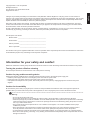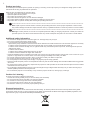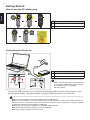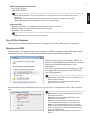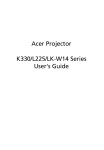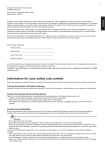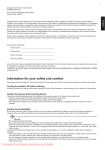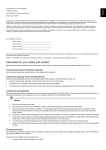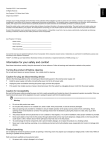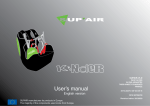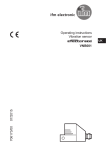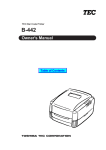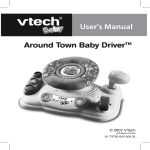Download Acer C120 User`s guide
Transcript
Copyright © 2011. Acer Incorporated. All Rights Reserved. Acer Projector C120 Series User's Guide Original Issue: 9/2011 Record the model number, serial number, purchase date and place of purchase information in the space provided below. The serial number and model number are recorded on the label affixed to your projector. All correspondence concerning your unit should include the serial number, model number and purchase information. No part of this publication may be reproduced, stored in a retrieval system, or transmitted, in any form or by any means, electronically, mechanically, by photocopy, recording or otherwise, without the prior written permission of Acer Incorporated. Acer Projector C120 Series Model number: _______________________________________ Serial number: _______________________________________ Date of purchase: _____________________________________ Place of purchase: ____________________________________ Acer and the Acer logo are registered trademarks of Acer Incorporated. Other companies' product names or trademarks are used herein for identification purposes only and belong to their respective companies. Information for your safety and comfort Read these instructions carefully. Keep this document for future reference. Follow all warnings and instructions marked on the product. Turning the product off before cleaning Do not use liquid cleaners or aerosol cleaners. Use a damp cloth for cleaning. Caution for plug as disconnecting device Observe the following guidelines when connecting and disconnecting power to the external power supply unit: • Install the power supply unit before connecting the power cord to the AC power outlet. • Unplug the power cord before removing the power supply unit from the projector. • If the system has multiple sources of power, disconnect power from the system by unplugging all power cords from the power supplies. Caution for Accessibility Be sure that the power outlet you plug the power cord into is easily accessible and located as close to the equipment operator as possible. When you need to disconnect power to the equipment, be sure to unplug the power cord from the electrical outlet. .................................................................................................... Warning: • Do not use this product near water. • Do not place this product on an unstable cart, stand or table. If the product falls, it could be seriously damaged. • Slots and openings are provided for ventilation to ensure reliable operation of the product and to protect it from overheating. These openings must not be blocked or covered. The openings should never be blocked by placing the product on a bed, sofa, rug or other similar surface. • This product should never be placed near or over a radiator or heat register, or in a built-in installation unless proper ventilation is provided. • Never push objects of any kind into this product through cabinet slots as they may touch dangerous voltage points or short-out parts that could result in a fire or electric shock. Never spill liquid of any kind onto or into the product. • To avoid damage of internal components and to prevent battery leakage, do not place the product on a vibrating surface. • Never use it under sporting, exercising, or any vibrating environment which will probably cause unexpected short current or damage rotor devices. English Changes may be made periodically to the information in this publication without obligation to notify any person of such revisions or changes. Such changes will be incorporated in new editions of this manual or supplementary documents and publications. This company makes no representations or warranties, either expressed or implied, with respect to the contents hereof and specifically disclaims the implied warranties of merchantability or fitness for a particular purpose. ii Product servicing English Do not attempt to service this product yourself, as opening or removing covers may expose you to dangerous voltage points or other risks. Refer all servicing to qualified service personnel. Refer servicing to qualified service personnel when: • the power cord or plug is damaged, cut or frayed • liquid was spilled into the product • the product was exposed to rain or water • the product has been dropped or the case has been damaged • the product exhibits a distinct change in performance, indicating a need for service • the product does not operate normally after following the operating instructions .................................................................................................... Note: Adjust only those controls that are covered by the operating instructions, since improper adjustment of other controls may result in damage and will often require extensive work by a qualified technician to restore the product to normal condition. .................................................................................................... Warning! For safety reasons, do not use non-compliant parts when adding or changing components. Consult your reseller for purchase options. Your device and its enhancements may contain small parts. Keep them out of the reach of small children. Additional safety information • Do not look into the projector's lens when the light is on. The bright may hurt your eyes. • Turn on the projector first and then signal sources • Do not place the product in following environments: • Space that is poorly ventilated or confined. At least 50cm clearance from walls and free flow of air around the projector is necessary. • Locations where temperatures may become excessively high, such as inside of a car with all windows rolled up. • Locations where excessive humidity, dust, or cigarette smoke may contaminate optical components, shortening the life span and darkening the image. • Locations near fire alarms. • Locations with an ambient temperature above 40 ºC/104 ºF. • Locations where the altitudes are higher than 10000 feet. • Unplug immediately if there is something wrong with your projector. Do not operate if smoke, strange noise or odor comes out of your projector. It might cause fire or electric shock. In this case, unplug immediately and contact your dealer. • Do not keep using this product to break or drop it. In this case contact your dealer for inspection. • Do not face the projector lens to the sun. It can lead to fire. • Do not frequrntly turn off the mail power abruptly or unplug the projector during operation. • Clean the air filter frequently if have. The temperature inside may rise and cause damage when the filter/ventilation slots clogged with dirt or dust. • Do not block the projector lens with any object when the projector is under operation as this could cause the object to become heated and deformed or even cause a fire. • Do not attempt to disassemble this projector. There are dangerous high voltages inside which may hurt you. Refer servicing only to suitable qualified professional service personnel. • Do not stand the projector on end vertically. It may cause the projector to fall over, causing injury or damage. Caution for Listening To protect your hearing, follow these instructions. • Increase the volume gradually until you can hear clearly and comfortably. • Do not increase the volume level after your ears have adjusted. • Do not listen to music at high volumes for extended periods. • Do not increase the volume to block out noisy surroundings. • Decrease the volume if you can't hear people speaking near you. Disposal instructions Do not throw this electronic device into the trash when discarding. To minimize pollution and ensure utmost protection of the global environment, please recycle. For more information on the Waste from Electrical and Electronics Equipment (WEEE) regulations, visit http://www.acer-group.com/public/Sustainability/sustainability01.htm iii Regulations and safety notices FCC notice Notice: Shielded cables All connections to other computing devices must be made using shielded cables to maintain compliance with FCC regulations. Notice: Peripheral devices Only peripherals (input/output devices, terminals, printers, etc.) certified to comply with the Class B limits may be attached to this equipment. Operation with non-certified peripherals is likely to result in interference to radio and TV reception. Caution Changes or modifications not expressly approved by the manufacturer could void the user's authority, which is granted by the Federal Communications Commission, to operate this device. Operation conditions This device complies with Part 15 of the FCC Rules. Operation is subject to the following two conditions: (1) this device may not cause harmful interference, and (2) this device must accept any interference received, including interference that may cause undesired operation. Notice: Canadian users This Class B digital apparatus complies with Canadian ICES-003. Remarque à l'intention des utilisateurs canadiens Cet appareil numérique de la classe B est conforme a la norme NMB-003 du Canada. Declaration of Conformity for EU countries Acer hereby declares that this projector series is in compliance with the essential requirements and other relevant provisions of Directive 1999/5/EC. Compliant with Russian regulatory certification Radio device regulatory notice .................................................................................................... Note: The regulatory information below is for models with wireless LAN and/or Bluetooth only. General This product complies with the radio frequency and safety standards of any country or region in which it has been approved for wireless use. Depending on configurations, this product may or may not contain wireless radio devices (such as wireless LAN and/or Bluetooth modules). Canada - Low-power license-exempt radio communication devices (RSS-210) a. Common information Operation is subject to the following two conditions: 1. This device may not cause interference, and 2. This device must accept any interference, including interference that may cause undesired operation of the device. b. Operation in 2.4 GHz band To prevent radio interference to the licensed service, this device is intended to be operated indoors and installation outdoors is subject to licensing. List of applicable countries This device must be used in strict accordance with the regulations and constraints in the country of use. For further information, please contact the local office in the country of use. Please see http://ec.europa.eu/enterprise/rtte/implem.htm for the latest country list. English This device has been tested and found to comply with the limits for a Class B digital device pursuant to Part 15 of the FCC rules. These limits are designed to provide reasonable protection against harmful interference in a residential installation. This device generates, uses, and can radiate radio frequency energy and, if not installed and used in accordance with the instructions, may cause harmful interference to radio communications. However, there is no guarantee that interference will not occur in a particular installation. If this device does cause harmful interference to radio or television reception, which can be determined by turning the device off and on, the user is encouraged to try to correct the interference by one or more of the following measures: • Reorient or relocate the receiving antenna. • Increase the separation between the device and receiver. • Connect the device into an outlet on a circuit different from that to which the receiver is connected. • Consult the dealer or an experienced radio/television technician for help. iv First things first English Usage Notes Do: • Turn off the product before cleaning. • Use a soft cloth moistened with mild detergent to clean the display housing. • Disconnect the power plug from AC outlet if the product is not being used for a long period of time. Don't: • Use abrasive cleaners, waxes or solvents to clean the unit. • Use under the following conditions: • In extremely hot, cold or humid environments. • In areas susceptible to excessive dust and dirt. • Near any appliance that generates a strong magnetic field. • Place In direct sunlight. Precautions Follow all warnings, precautions and maintenance as recommended in this user's guide to maximize the life of your unit. .................................................................................................... Warning! • Do not look into the projector's lens when the light is on. The bright may hurt your eyes. • To reduce the risk of fire or electric shock, do not expose this product to rain or moisture. • Please do not open or disassemble the product as this may cause electric shock. • Turn on the projector first and then the signal sources. 1 Intrduction Product Overview 3 2 4 USB 3.0 5 # Descrpton # 1 DC IN connector 4 Focus Dal 2 USB 3.0 Mcro B type 5 Foot Stand Descrpton 3 Lens Package Overview Ths projector comes wth all the tems shown below. Check to make sure your unt s complete. Contact your dealer mmedately f any thng s mssng. USB 3.0 Projector Power adaptor wth AC Plug USB Y-cable C120 Series P/N:MU.JE000.001 Pouch User's Gude USB 3.0 Quck start gude Englsh 1 2 Getting Started Englsh How to use the AC adater plug Descrpton # 1 Insert the plug. (illustration #1~3) 1 2 PUSH 2 Change the plug. (illustration #4~6) 3 PUSH 5 4 Connecting the Projector 1 2 Descrpton # USB 3.0 1 Power adaptor wth AC Plug 2 USB Y-cable USB 3.0 Slave Master ......................................... Note: To ensure the projector works well wth your computer, please make sure the tmng of the dsplay mode s compatble wth the projector. Connect the USB connector to your computer and plug the USB connector to the projector. If you want a brghter dsplay, use power adapter or plug two USB connector to your computer. ................................................................................................... Note: It s recommended to use power adapter to get best brghtness. Note: If no power adapter, t s recommended to plug n USB 3.0 f have or plug the two USB connectors on the same sde of the computer to get the best performance. Please make sure that your computer s capable of supplying sufficient current through the USB ports. Note: If only one USB ports avalable, use the Master USB connector. Note: Recommend to plug 2 USB port f not acer notebook. Note: Only support computer to lnk one C120. Minimum System Requirements: • Core 2 Duo 2.0Ghz • 2GB DDR SDRAM ................................................................................................ Supported OS: • Windows XP Home or Professional 32-bit Service Pack 3 or later • Windows Vista 32- and 64-bit Service Pack 2 or later • Windows 7 32- and 64-bit. ................................................................................................ Note: Mac OS and Android OS are not supported. Turn Off the Projector When you have finished using the projector, unplugging the USB Y-cable from your computer. Display over USB USB projection is an easy-to-use function to project a NB/PC’s screen by single USB cable without needing any drivers. C120 provides both USB3.0 projection and USB2.0 projection. When you first plug in your projector, NB/PC will detect C120 automatically and follow the onscreen instruction to install the application – Acer DisplayPal. Run dlusb_launcherC120.exe and then your NB/ PC screen will be projected out via C120. Enjoy your USB projection. .................................................. Note: Make sure Auto Run function is enabled. If not, please enable manually. Tap right button of mouse to open folder and run dlusb_launcherC120.exe. Acer DisplayPal will be displayed as tray icon, you will see “C120 detected” once C120 is ready to use. .................................................. Note: Please use C120 after NB/PC has finish OS start/restart procedure. Note: Ensure that you have administrator-level permission on your NB/PC. Note: You may see pop-up message window of anti-virus application to ask you if execute C120. Note: It is recommended that you don’t use other USB devices (External Optical drive, External HDD device, charging your mobile phone/devices) when using the USB projector. Note: Don’t support USB projection if DirectX PC games. English Note: Video playback is not recommended when using netbook or CULV notebook (CPU power limitation). Note: Dual-core notebook or above is recommended if you want a smooth video playback. Note: USB bandwidth is depended on USB 3.0 or 2.0 specification. 4 Acer DisplayPal Tap tray con of Acer DsplayPal f you want to adjust settng. Englsh Display Mode You can choose Mirror mode or 800x600 mode to display. 800x600 is default setting. Power Mode You can choose Auto Power mode and ECO mode. Auto Power s default. Refer to below table to choose the sutable one. Used USB port Total Power (reference) Brghtness rankng by ★ Brghtness (unit: lm) Adapter NA 20W ★★★★★★★ USB 3.0 x 1 (Master) 1 port, USB 3.0 x 1 9W ★★★★★★ USB 2.0 x 2 2 ports, USB 2.0 x 2 7W ★★★★★ 1 port, USB 2.0 x 1 NA 1 port, USB 3.0 x 1 2 ports, USB 2.0 x 2 1 port, USB 2.0 x 1 4W~7W 12W 4.5W 4W 4W ★★★★ ★★★★★★ ★★ ★★ ★★ Power Mode Auto USB 2.0 x 1 (Master) Eco Adapter USB 3.0 x 1 (Master) USB 2.0 x 2 USB 2.0 x 1 (Master) About About : verson nformaton of Acer DsplayPal. Remark Recommended by power adapter No adapter, NB wth USB 3.0 port No adapter, NB wth USB 2.0 port only Depended on USB power Recommended wth slence Depended on USB power Depended on USB power Depended on USB power 5 How to Optimize Image Size and Distance Choose the approprate dstance for your need. After nstallaton, you can now enjoy your USB projecton. e siz screen Desred Screen Sze Dstance Dagonal WxH (m) (cm) (inch) <A> <B> 0.37 10 22 x 12 0.5 14 30 x 17 1.0 27 61 x 34 1.5 41 91 x 51 2.0 55 121 x 68 2.5 68 152 x 85 3.0 82 182 x 102 3.5 96 212 x 119 3.65 100 221 x 124 <B> Height: 34cm <C> <A> 1.0 m Desired Distance Top <C> From base to top of mage (cm) 12 17 34 51 68 85 102 119 124 Appendices Troubleshooting Some solutons to problems that you may encounter: # Problem Soluton 1 No mage apprears on-screen • Make sure the USB cables are correctly and securely connected. • Make sure that your computer s turned on. • Please check to plug Master USB connector. • Recommend to use power adapter f not acer notebook. 2 Image s out of focus • Adjust the focus dal. • Adjust the dstance from the screen to sut your vewng needs. 3 Image s too small or too large • Move the projector closer or further away from the screen. 4 Image is flickering • Adjust power mode because USB power s not enough. Follow on-screen ntructon to adjust. • USB power adapter n the market s for reference. Specifications Projecton System DLP® Resoluton Native WVGA (854 x 480) Dsplayable Colors 16.7 Million Colors Vertical Refresh Scan Rate 25 Hz to 86 Hz Horzontal Scan Rate 30 KHz to 100 KHz Projecton Lens F = 1.87, f = 11.00mm Manual Focus Projecton Screen Sze 10" (25 cm) ~ 100" (365 cm) Aspect Rato 16:9 (Native), 4:3 Throw Rato 55"@2 m (1.65:1) Operatng Temperature 5ºC ~ 35ºC / 41ºF ~ 95ºF Operatng Humdty 35 ~ 80%RH Computer Compatblty Windows XP/Vista/Win7 Weght 176 g Dmensons 110 x 85 x 25 mm (4.3" x 3.3" x 0.98") Input Interface DC IN x 1 USB 3.0 Mcro B type x 1 Power Supply 40W AC adapter (19V/2.54A, 100V ~ 240V AC) USB Power (type A) from NB Power Consumpton 23 W (maximum) by AC adapter Standard Accessores AC adapter wth AC plug x 1 USB Y-cable x 1 Pouch x 1 User's Guide (CD-ROM) x1 Quck start gude x1 Englsh 27" Compatibility Modes A. PC 4:3 timing B. PC Wide timing English VGA Analog - PC Signal Mode Resolution VGA Analog - PC Signal V.Frequency H.Frequency (Hz) [KHz] Mode Resolution V.Frequency H.Frequency (Hz) [KHz] SVGA 800 x 600 60 37.9 WXGA 1280 x 768 60 47.8 XGA 1024 x 768 60 48.4 WXGA 1280 x 720 60 44.8 SXGA 1280 x 1024 60 64.0 WXGA 1280 x 800 60 49.6 QuadVGA 1280 x 960 60 60.0 WXGA 1024 x 768 60 59.9 SXGA+ 1400 x 1050 60 65.3 WSXGA+ 640 x 480 60 65.3 UXGA 1600 x 1200 60 75.0 WSXGA+ 800 x 600 60 67.5 WSXGA+ 1024 x 768 60 47.7