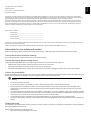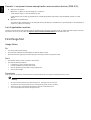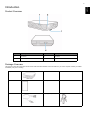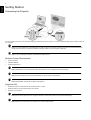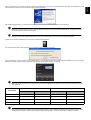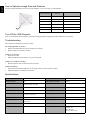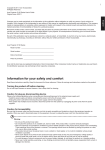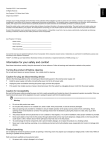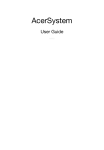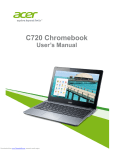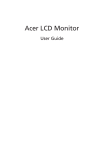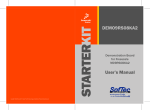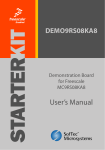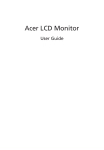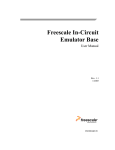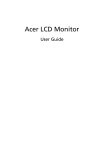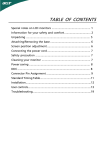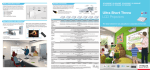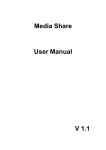Download User Manual - Projector Central
Transcript
1 Copyright © 2011. Acer Incorporated. Acer Projector C110 Series User's Guide Original Issue:05/2011 Changes may be made periodically to the information in this publication without obligation to notify any person of such revisions or changes. Such changes will be incorporated in new editions of this manual or supplementary documents and publications. This company makes no representations or warranties, either expressed or implied, with respect to the contents hereof and specifically disclaims the implied warranties of merchantability or fitness for a particular purpose. Record the model number, serial number, purchase date and place of purchase information in the space provided below. The serial number and model number are recorded on the label affixed to your projector. All correspondence concerning your unit should include the serial number, model number and purchase information. No part of this publication may be reproduced, stored in a retrieval system, or transmitted, in any form or by any means, electronically, mechanically, by photocopy, recording or otherwise, without the prior written permission of Acer Incorporated. Acer Projector C110 Series Model number:____________________________________________ Serial number ____________________________________________ Date of purchase: _________________________________________ Place of purchase:_________________________________________ Acer and the Acer logo are registered trademarks of Acer Incorporated. Other companies' product names or trademarks are used herein for identification purposes only and belong to their respective companies. "HDMI™, the HDMI logo and High-Definition Multimedia Interface are trademarks or registered trademarks of HDMILicensing LLC." Information for your safety and comfort Read these instructions carefully. Keep this document for future reference. Follow all warnings and instructions marked on the product. Turning the product off before cleaning Do not use liquid cleaners or aerosol cleaners. Use a damp cloth for cleaning. Caution for plug as disconnecting device Observe the following guidelines when connecting and disconnecting power to the external power supply unit: • Install the power supply unit before connecting the power cord to the AC power outlet. • Unplug the power cord before removing the power supply unit from the projector. • If the system has multiple sources of power, disconnect power from the system by unplugging all power cords from the power supplies. Caution for Accessibility Be sure that the power outlet you plug the power cord into is easily accessible and located as close to the equipment operator as possible. When you need to disconnect power to the equipment, be sure to unplug the power cord from the electrical outlet. Warning: • • • Do not use this product near water. • • This product should never be placed near or over a radiator or heat register, or in a built-in installation unless proper ventilation is provided. • • To avoid damage of internal components and to prevent battery leakage, do not place the product on a vibrating surface. Do not place this product on an unstable cart, stand or table. If the product falls, it could be seriously damaged. Slots and openings are provided for ventilation to ensure reliable operation of the product and to protect it from overheating. These openings must not be blocked or covered. The openings should never be blocked by placing the product on a bed, sofa, rug or other similar surface. Never push objects of any kind into this product through cabinet slots as they may touch dangerous voltage points or short-out parts that could result in a fire or electric shock. Never spill liquid of any kind onto or into the product. Never use it under sporting, exercising, or any vibrating environment which will probably cause unexpected short current or damage rotor devices. Product servicing Do not attempt to service this product yourself, as opening or removing covers may expose you to dangerous voltage points or other risks. Refer all servicing to qualified service personnel. Refer servicing to qualified service personnel when: • the power cord or plug is damaged, cut or frayed English All Rights Reserved. 2 English • • • • • liquid was spilled into the product the product was exposed to rain or water the product has been dropped or the case has been damaged the product exhibits a distinct change in performance, indicating a need for service the product does not operate normally after following the operating instructions Note: Adjust only those controls that are covered by the operating instructions, since improper adjustment of other controls may result in damage and will often require extensive work by a qualified technician to restore the product to normal condition. Warning! For safety reasons, do not use non-compliant parts when adding or changing components. Consult your reseller for purchase options. Your device and its enhancements may contain small parts. Keep them out of the reach of small children. Additional safety information • Do not look into the projector's lens when the light is on. The bright may hurt your eyes. • Turn on the projector first and then signal sources. • Do not place the product in following environments: • • • • Space that is poorly ventilated or confined. At least 50cm clearance from walls and free flow of air around the projector is necessary. • • • Locations near fire alarms. Locations where temperatures may become excessively high, such as inside of a car with all windows rolled up. Locations where excessive humidity, dust, or cigarette smoke may contaminate optical components, shortening the life span and darkening the image. Locations with an ambient temperature above 40 ºC/104 ºF. Locations where the altitudes are higher than 10000 feet. Unplug immediately if there is something wrong with your projector. Do not operate if smoke, strange noise or odor comes out of your projector. It might cause fire or electric shock. In this case, unplug immediately and contact your dealer. • Do not keep using this product to break or drop it. In this case contact your dealer for inspection. • Do not face the projector lens to the sun. It can lead to fire. • Do not frequently turn off the main power abruptly or unplug the projector during operation. • Clean the air filter frequently if have. The temperature inside may rise and cause damage when the filter/ventilation slots clogged with dirt or dust. • Do not block the projector lens with any object when the projector is under operation as this could cause the object to become heated and deformed or even cause a fire. • Do not attempt to disassemble this projector. There are dangerous high voltages inside which may hurt you. Refer servicing only to suitable qualified professional service personnel. • Do not stand the projector on end vertically. It may cause the projector to fall over, causing injury or damage. Caution for Listening To protect your hearing, follow these instructions. • Increase the volume gradually until you can hear clearly and comfortably. • Do not increase the volume level after your ears have adjusted. • Do not listen to music at high volumes for extended periods. • Do not increase the volume to block out noisy surroundings. • Decrease the volume if you can't hear people speaking near you. Disposal instructions Do not throw this electronic device into the trash when discarding. To minimize pollution and ensure utmost protection of the global environment, please recycle. For more information on the Waste from Electrical and Electronics Equipment (WEEE) regulations, visit http://www.acer-group.com/public/Sustainability/sustainability01.htm 3 FCC notice This device has been tested and found to comply with the limits for a Class B digital device pursuant to Part 15 of the FCC rules. These limits are designed to provide reasonable protection against harmful interference in a residential installation. This device generates, uses, and can radiate radio frequency energy and, if not installed and used in accordance with the instructions, may cause harmful interference to radio communications. However, there is no guarantee that interference will not occur in a particular installation. If this device does cause harmful interference to radio or television reception, which can be determined by turning the device off and on, the user is encouraged to try to correct the interference by one or more of the following measures: • Reorient or relocate the receiving antenna. • Increase the separation between the device and receiver. • Connect the device into an outlet on a circuit different from that to which the receiver is connected. • Consult the dealer or an experienced radio/television technician for help. Notice: Shielded cables All connections to other computing devices must be made using shielded cables to maintain compliance with FCC regulations. Notice: Peripheral devices Only peripherals (input/output devices, terminals, printers, etc.) certified to comply with the Class B limits may be attached to this equipment. Operation with non-certified peripherals is likely to result in interference to radio and TV reception. Caution Changes or modifications not expressly approved by the manufacturer could void the user's authority, which is granted by the Federal Communications Commission, to operate this device. Operation conditions This device complies with Part 15 of the FCC Rules. Operation is subject to the following two conditions: (1) this device may not cause harmful interference, and (2) this device must accept any interference received, including interference that may cause undesired operation. Notice: Canadian users This Class B digital apparatus complies with Canadian ICES-003. Remarque à l'intention des utilisateurs canadiens Cet appareil numérique de la classe B est conforme a la norme NMB-003 du Canada. Declaration of Conformity for EU countries Acer hereby declares that this projector series is in compliance with the essential requirements and other relevant provisions of Directive 1999/5/EC. Compliant with Russian regulatory certification Radio device regulatory notice Note: The regulatory information below is for models with wireless LAN and/or Bluetooth only. General This product complies with the radio frequency and safety standards of any country or region in which it has been approved for wireless use. Depending on configurations, this product may or may not contain wireless radio devices (such as wireless LAN and/or Bluetooth modules). English Regulations and safety notices English 4 Canada - Low-power license-exempt radio communication devices (RSS-210) a Common information Operation is subject to the following two conditions: 1. This device may not cause interference, and 2. This device must accept any interference, including interference that may cause undesired operation of the device. b Operation in 2.4 GHz band To prevent radio interference to the licensed service, this device is intended to be operated indoors and installation outdoors is subject to licensing. List of applicable countries This device must be used in strict accordance with the regulations and constraints in the country of use. For further information, please contact the local office in the country of use. Please see http://ec.europa.eu/enterprise/rtte/implem.htm for the latest country list. First things first Usage Notes Do: • Turn off the product before cleaning. • Use a soft cloth moistened with mild detergent to clean the display housing. • Disconnect the power plug from AC outlet if the product is not being used for a long period of time. Don't: • Use abrasive cleaners, waxes or solvents to clean the unit. • Use under the following conditions: • • • • In extremely hot, cold or humid environments. In areas susceptible to excessive dust and dirt. Near any appliance that generates a strong magnetic field. Place In direct sunlight. Precautions Follow all warnings, precautions and maintenance as recommended in this user's guide to maximize the life of your unit. Warning! • • • • Do not look into the projector's lens when the light is on. The bright may hurt your eyes. To reduce the risk of fire or electric shock, do not expose this product to rain or moisture. Please do not open or disassemble the product as this may cause electric shock. Turn on the projector first and then the signal sources. 5 English Introduction Product Overview Number Description Number Description 1 Focus Dial 3 Foot Stand 2 Lens 4 Type A USB Port Package Overview This projector comes with all the items shown below unless otherwise indicated. Check to make sure your unit is complete. Contact your dealer immediately if any item is missing. Projector Quick Start Guide Pouch Warranty Card USB Y-cable Tripod (Optional) English 6 Getting Started Connecting the Projector Connect the USB connector to your computer and plug the USB connector to the projector. If you want a brighter display, plug two USB connector to your computer. Note: It is recommended that you should plug the two USB connectors on the same side of the computer to get the best performance. Please make sure that your computer is capable of supplying sufficient current through the USB ports. Note: If only one USB port is available, use the Master USB connector. Minimun System Requirements: • Pentium M 2 GHz • 1GB DDR SDRAM • 40 GB free HDD space Note: Video playback is not recommended when using netbook or CULV notebook (CPU power limitation). Note: Dual-core notebook or above is recommended if you want a smooth video playback. Note: USB bandwidth is depended on USB 2.0 specification. Supported OS: • Windows XP Home or Professional 32-bit with Service Pack 3 or later • Windows Vista 32- and 64-bit with Service Pack 2 or later • Windows 7 32- and 64-bit Note: Mac OS and Android OS are not supported. Windows 7 Starter edition does not support Extended Display. Note: Make sure Auto Run function is enabled. If not, please enable manually. 7 After installing the application, you will be asked to reboot your computer in order for you to be able to use the projector. Note: It is recommended that you don’t use other USB devices (External Optical drive, External HDD device, charging your mobile phone/devices) when using the USB projector. Note: If you have other installed USB product running, turn it off first before launching the Acer DisplayPal application. Double-click on the Acer DisplayPal icon to launch the Acer DisplayPal application. You will be presented with a dialog box asking you to select the number of USB plugged port. From the application, you can choose 3 modes of display (Mirror, 1:1, Extended) and also have 4 power modes (Low, Middle, High, Turbo) to adjust brightness of display. Recommend to plug two USB ports to adjust power modes as higher as possible. Note: Plug 2 USB connector into you notebook and it should be on the same side. High and Turbo mode are recommended if you use Acer notebooks. Acer Notebook Non-Acer Notebook Power Mode Plug USB x 1 connector Plug USB x 2 connectors Plug USB x 1 connector Plug USB x 2 connectors Low Ok Ok Ok Ok Middle Ok Ok Not guaranteed Ok High Not supported Ok Not supported Not guaranteed Turbo Not supported Ok Not supported Not guaranteed Note: Optional USB power adapter can be purchase from the market. Plug the USB power adapter onto a wall power socket, and link Y-USB cable with projector, notebook and USB power adapter (Master USB on notebook, Slave USB on USB power adapter). English When you first plug in your projector, the built-in software will automatically run and ask if you want to install the application "Acer DisplayPal" for use with the projector. Follow the onscreen instruction and install the application. English 8 How to Optimize Image Size and Distance Choose the appropriate distance for your need. After installation, you can now enjoy your USB projection. Distance from the screen in meter (D) Screen size in inches (S) Width (cm) x Height (cm) 0.5 11.9 26 x 15 1 23.8 53 x 30 1.5 35.7 79 x 44 2 47.5 105 x 59 2.5 59.4 132 x 74 3 71.3 158 x 89 Turn Off the USB Projector When you have finished using the projector, close the Acer DisplayPal before unplugging the USB Y-cable from your computer. Troubleshooting Some solutions to problems that you may encounter: No image apprears on-screen • Make sure the USB cables are correctly and securely connected. • Make sure that your computer is turned on. Image is out of focus • Adjust the focus dial. • Adjust the distance from the screen to suit your viewing needs. Image is too small or too large • Move the projector closer or further away from the screen. Image is flickering • Adjust power mode because USB power is not enough. Follow on-screen intruction to adjust. • USB power adapter in the market is for reference. Specifications: Specifications / Model Name Acer C110 Lamp/LED Type RGB LED Projection System DLP Vertical Refresh Scan Rate 50/60 Hz Resolution Native WVGA (854 x 480) Maximum WXGA (1,280 x 800) Weight 6.18 oz (175 g) Computer Compatibility Windows XP/Vista/Win7 Dimensions 110 x 85 x 25 mm (4.3" x 3.3" x 0.98") Aspect Ratio 16:9 (Native), 4:3 Power Supply USB Power from NB Projection Screen Size 12" (30cm) ~ 100" (254cm) 1.6’ (0.5m) ~ 13.8’ (4.2m) Power Consumption 7.5 Watts (Maximum) Displayable Colors 16.7 Million Colors Operating Temperature 5C ~ 35C / 41F ~ 95F Projection Lens F = 2.1, f = 12.80mm Manual Focus Operating Humidity 35 ~ 80%RH Throw Ratio 48"@2m (1.90:1) Input Interface USB (Type A) x 1 Horizontal Scan Rate 30k ~ 50k Hz Standard Accessories USB Y-cable Protection case Quick start guide Manual (in flash memory)