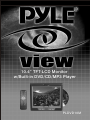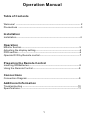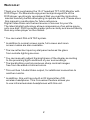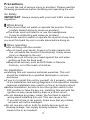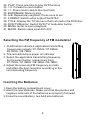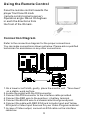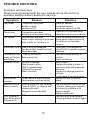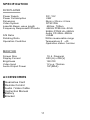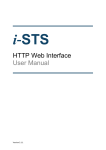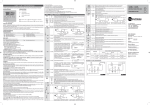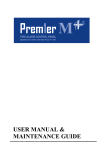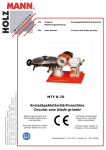Download PYLE Audio PLDVD10M Specifications
Transcript
10.4” TFT-LCD Monitor w/Built-in DVD/CD/MP3 Player PLDVD10M Operation Manual Table of Contents Welcome! ----------------------------------------------------------------------- 2 Precautions ---------------------------------------------------------------------3 Installation Installation ----------------------------------------------------------------------4 Operation Monitor Section --------------------------------------------------------------- 5 Adjusting the display setting-------------------------------------------------5 DVD section --------------------------------------------------------------------6 Operate DVD by Remote control--------------------------------------------7 Preparing the Remote Control Inserting the Batteries--------------------------------------------------------8 Using the Remote Control---------------------------------------------------8 Connections Connection Diagram ---------------------------------------------------------9 Additional Information Troubleshooting -------------------------------------------------------------10 Specifications ----------------------------------------------------------------11 1 Welcome! Thank you for purchasing the 10.4" headrest TFT-LCD Monitor with DVD Player. For Maximum enjoyment and prolonged life of the DVD player, we strongly recommend that you read the instruction manual carefully before attempting to operate the unit. Please store this manual in a safe place for future reference. Digital Video Discs are the best source of movies for your life. The latest digital technology allows compression of an entire movie onto one disc. DVD's provide greater picture clarity and sound fidelity than any video player on the market. * You can select PAL or NTSC system. * In addition to normal screen mode, full screen and zoom screen modes are also available. * The low reflection liquid crystal panel reduces the glare from outside lighting sources. * You can manually adjust the brightness of the display according to the prevailing light conditions of your surroundings. * The backlighting control produces sharp contrast images free from reversed or blurred colors. * This unit has 1 Audio/Video output, for additional connection to another monitor. * In addition, this unit has a built-in IR transmitter of IR wireless headphone. This Convenient feature allows you to use infrared wireless headphones with this unit. 2 Precautions T o avoid the risk of serious injury or accident. Please read the following precautions before installing and operating the unit. On Safety IMPORTANT: Always comply with your local traffic rules and regulation. ▓ While driving ●The driver must not watch or operate the monitor. This is a safety hazard and may cause an accident. ●The driver must not listen to or use the headphones. It may be distracting and cause an accident. If the driver wants to watch or operate the monitor at any time, you must first park the car in a safe place before doing so. ▓ When operating ● Do not hang onto the monitor. ●Do not insert your hands, fingers or foreign objects into the unit while the monitor is functioning. It may cause injury or damage to the unit. ●Take care not to bump your head against the unit when getting up from the back seat. ●Keep small articles, such as DVD Disks or Remote Controls, out of the reach of children. On Installation ●Installing this unit requires technical expertise. This unit should be installed by a qualified technician or service personnel. ●If you try to install this unit by yourself, do it properly, referring to the installation and wiring diagrams in this operation manual. Improper installation may result in a fire or an electric shock. ●Before installation, be sure to turn the ignition switch to the OFF position or take the key out. Installing this unit with the ignition on may cause battery drain or a short circuit. ●Do not damage any pipes, tubes, the fuel tank or electric wiring when installing this unit. This can cause a fire. If you drill a hole in car panels, make sure that any hidden car parts will not be damaged. ●Do not use any nuts or bolts for safety devices such as steering linkage, fuel supply braking systems. This can cause a fire or an accident. 3 Installation ● Place the mounting bar on the poles of headrest and then tighten 4 long screws until the mounting bar is fastening firmly to the headrest poles. ● Put the adapter on the face of L type mounting stand and screw it tightly. ● Slide the engagement nut into the slide bracket slot on the rear of the monitor housing. ● Slide the engagement head on the monitor into the adapter of L-type mounting stand and tighten firmly. ● Insert the L type mounting stand on the monitor into the mounting bar and screw tight until the monitor is securely fastened to the Mounting stand. ● Squeeze the clamp of engagement head and pull up to release monitor from bracket. 4 MONITOR SECTION 1. POWER: Press "POWER" for ON/Off. 2. UP : Press "▲" to adjust volume up 3. IR SENSOR 4. LED 5.DOWN: Press "▼" to adjust volume down. 6. MENU: Press "MENU" to select OSD menu with ▲/▼ to adjust all of functions. ADJUSTING THE DISPLAY SETTING Call the main OSD Menu by function button, scroll to the menu as followed: A. Source Selection Menu SOURCE MAIN MENU AUTO DETECT CUBS.1 = NTSC H. SYNC = +15.7K Hz V. SYNC = -60.0Hz 1 2 BRIGHTNESS CONTRAST COLOR HUE SOURCE AUDIO RECALL VIDEO 1 VIDEO 2 RETURN B. Audio Input Selection Menu EXIT AUDIO MUTE VOLUME RECALL RETURN 5 DVD SECTION To operate DVD by pressing the buttons on up panel: 1. POWER: Press the"POWER" button, insert the disc with printed side facing up into the disc slot, the player starts playback automatically. 2. EJECT: Press"EJECT" button to eject the disc. 3. PLAY/PAUSE: Press once to "PAUSE" a play, press again to resume continuous playback. 4. FORWARD: Press "FF" to forward to next chapter 5. REVERSE: Press "REW" to previous chapter 6. STOP: Press the "STOP" button to stop the unit playback, when press the "PLAY" buttons it will resume playback to the last scene you were watching. If you press the "STOP" button twice, it will stop the playback and go back to the initial Track/Chapter. 6 Operate DVD by Remote Control 1. POWER: To turn the unit ON or OFF. 2. MUTE: Turn off sound. 3. AUDIO: Changes the AUDIO soundtrack on multi-audio soundtrack DVD disc. 4. OPEN/CLOSE: Open or close disc tray. 5. LANGUAGE: Choose different output language. 6. 0-9: Choose number key 7. ANGLE: Changes the viewing angle on multi- angle DVD disc. 8. SUBTITLE: Select or cancel subtitles. 9. EXIT: To exit selection 10. TIMER: Time indication 11. SETUP: Menu setup. 12. VOL-: Decreases current DVD Player volume 13. DISPLAY: Display statistical disc information during playback. 14. II: Press one time to stop 15. I<<: Go back last chapter 16. <<: RFV to reverse rapidly. 17. RETURN: Return to disc menu play back. 18. REPEAT: Repeat playback for the current chapter. 19. PROGRAM: Arrange program. 20. ZOOM: Enlarge the picture 21. TV/AV: Switch TV / AV button 22. FM: Adjust the receiving FM frequency ency on radio 87.7MHz /87.9MHz/ 88.3MHz/88.7MHz 23. DOWN: Decreases selected OSD function. Also decreases monitor's volume. 24. UP: Increases selected OSD function. Also increases monitor's volume. 26. CH+: TV channel choices 27. ENTER: Confirm the Track/Chapter selected with the number ke y or selected with the cursor buttons on screen. 28. VOL+: Decreases current DVD Player volume 29. CH-: TV channel choices 31. STOP: Stop play 7 32. PLAY: Press one time to play DVD function. 33. >>I: Forward to next chapter 34. >>: Press next to skip to the next track 35. BOOKMARK: Memory play 36. A-B: Repeat play segment. Press once to set 37. FORMAT: Switch video output PAL/NTSC. 38. TITLE: Display the TITLE menu that is stored in the DVD disc. 39. DVD/TV/Monitor: Switch DVD /TV/ modulator button. 40. MENU: Enter to menu playback. 41. MODE: Switch video input AV1/AV2 Selecting the FM frequency of FM modulator 1. 4 LED lamps indicate 4 applicable transmitting frequencies outputs: 87.7MHz / 87.9MHz/ 88.3MHz / 88.7MHz 2. The red LED lamp is power on indicator 3. Select the applicable transmitting frequency by the select button respectively from 87.7MHz / 87.9MHz / 88.3MHz / 88.7MHz 4. Adjust the receiving FM frequency on radio and attain the best reception according to the corresponding frequency Inserting the Batteries 1.Open the battery compartment cover. 2.Insert the new batteries. Make sure that the positive and negative terminals of the batteries are properly followed. 3.Close the cover Battery: two AAA size batteries. 8 Using the Remote Control Face the remote control towards the player front face IR mark (remote control signal receiver). Operation angle: About 30 degrees in each the directions from the front of the IR mark. Connection Diagram Refer to the connection diagram for the proper connections. You can make connections shown as below. Please ask a qualified technician for assistance on any other connections. 1.On a towel or soft cloth, gently place the monitor unit "face down" on a stable work surface. 2.Locate the pigtail with the DIN connector. 3.Connect the DIN connector to the interface cable provided. 4.Connect the RED wire to the positive (+) battery terminal. 5.Connect the BLACK wire to a chassis electrical ground point. 6.Connect the cable with RED RCA jack to Audio Input and Yellow RCA jack to Video Input Sources for your Video Program material. 7.In case of Video output, connect an RCA cable on the interface cable box. 9 TROUBLE SHOOTING Symptom and Solution: When having problem with the unit, please check this list for a possible solution before asking for service. Symptom Reason Solution No Power Connections are bad Battery is bad Ignition is OFF Check all cables Check the battery Switch the ignition to ON No picture Connections are bad Monitor is in incorrect setting Check all RCA connections Setup Monitor in correct mode No Sound Check all audio connections Connections are bad Audio output setting is incorrect Setup audio output correctly Press Mute, or increase Mute is ON, or Volume is 0 volume Distorted Picture Disk is dirty or damaged You are in fast forward or fast Reverse mode Luminance Uns- Circuitry Influence teady,or Picture Bad connection with Noise Unable to Play No disk is loaded Disk is bad or dirty Disk is upside down Parental Lock is on Menu is active Keys do not function Power wave or other normal phenomena( such as static) Remote control does not work Remote control is too far away From the DVD, or objects are Blocking its path Batteries are exhausted DVD unable to DVD main board doesn't drive play When press the power on 10 Clean disk, or change disk Press PLAY to resume normal playback Connect source directly to monitor Check all cables Insert a disk Replace the disk or clean it Insert disc with the label side facing up Remove or change parental settings Press setup to remove menu Switch the unit off and on again Use the remote control within 7 meters, taking care to point at it directly or within a 30 degrees angle. Replace batteries It have to shut down power system and then re-start again SPECIFICATION DVD PLAYER Power Supply Power Consumption Dimension Video System LaserSL Beam, wave length Frequency ResponseDVD Audio DC: 12V 25W 26cm x 23cm x 4.5cm NTSC/PAL 650nm, 780nm 45KHz PCM4 Hz~22Hz 96KHz PCM4 Hz~44KHz Audio CD 40Hz~20KHz >90dB Within measurable range Temperature 0 ~40 Operation status: horizon S/N Ratio Rotating Ratio Operation Condition MONITOR Screen Size Display Format Brightness Video Input Audio Output Power 10..4 Diagonal 800 (H) x 600(V) 150 CD/ 1V p-p, 75ohms 1W (MAX) ACCESSORIES ▓Guarantee Card ▓Remote Control ▓Audio / Video Cable ▓Instruction Manual ▓Battery ▓Bracket 11