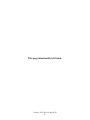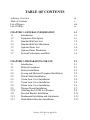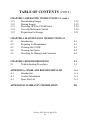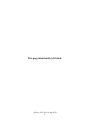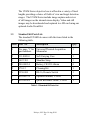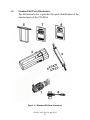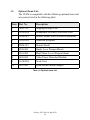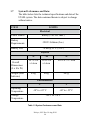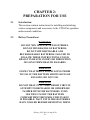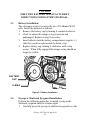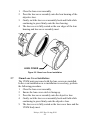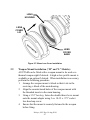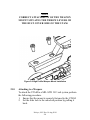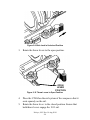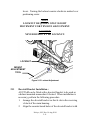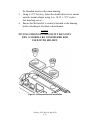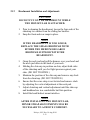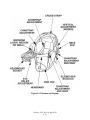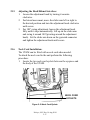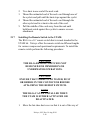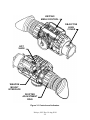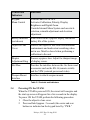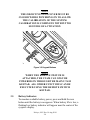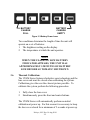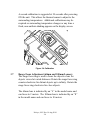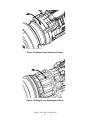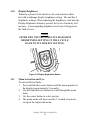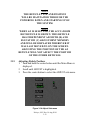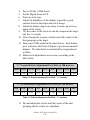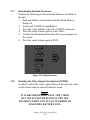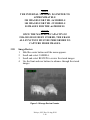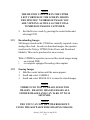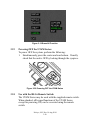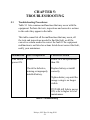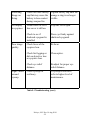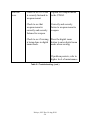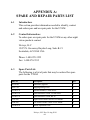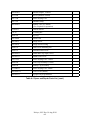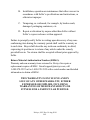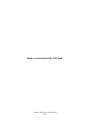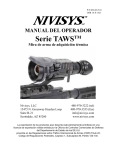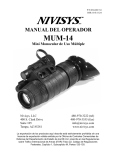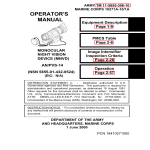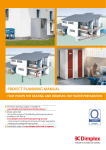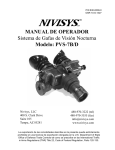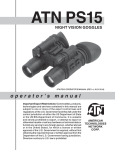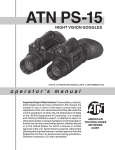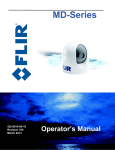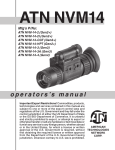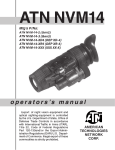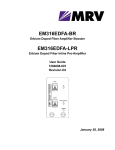Download Wolfcraft 3407 000 Operating instructions
Transcript
P/N 830-0027-0 OPERATOR MANUAL UTAMTM Series Universal Thermal Acquisition Monocular Nivisys, LLC 15475 N. Greenway Hayden Loop Suite B-21 Scottsdale, AZ 85260 USA 480-970-3222 (tel) 480-970-3555 (fax) [email protected] www.nivisys.com Export of the commodities described herein is strictly prohibited without a valid export license issued by the U.S. Department of State Office of Defense Trade Controls prescribed in the International Traffic in Arms Regulations (ITAR) Title 22, Code of Federal Regulation, Chapter 1, Subchapter M, Parts 120-130. Inside cover intentionally left blank. OPERATOR MANUAL for UTAM Series Universal Thermal Acquisition Monocular Part NUmber 3405-000 3400-000 3407-000 3205-000 3207-000 3210-000 3213-000 3215-000 3217-000 3220-000 3221-000 3212-000 3219-000 3222-000 3225-000 3315-000 3320-000 Model DESCRIPTION (Lens, CoRE) PHOENIX-S (19mm, 25µ) UTAM-16cS (19mm, 25µ) UTAM-16iS (19mm, 25µ) UTAM-32cS (19mm, 25µ) UTAM-327cS (19mm, 17µ) UTAM-32iS (19mm, 25µ) UTAM-327iS (19mm, 17µ) UTAM-32cM (35mm, 25µ) UTAM-327cM (35mm, 17µ) UTAM-32iM (35mm, 25µ) UTAM-327iM (35mm, 17µ) UTAM-32cL (60mm, 25µ) UTAM-327cL (60mm, 17µ) UTAM-32iL (60mm, 25µ) UTAM-327iL (60mm, 17µ) UTAM-64cM (35mm,17µ) UTAM-64iM (35mm, 17µ) ALL RIGHTS RESERVED This document contains proprietary information developed by Nivisys, LLC. It has been prepared to instruct Nivisys customers in the proper care and operation of the equipment respective to this document. Neither receipt nor possession thereof confers any right to reproduce or use, or disclose, in whole or in part, any such information without written authorization from Nivisys, LLC. © 2014 Nivisys. Nivisys, LLC Rev. 14 Aug 2014 i This page intentionally left blank. Nivisys, LLC Rev. 14 Aug 2014 ii ADVISORY OVERVIEW The following description categorizes the level of risk associated with each cautionary statement displayed throughout the manual. WARNING highlights an operation or procedure which, if not strictly observed, could result in injury to or death of personnel. CAUTION highlights an operation or procedure which, if not strictly observed, could result in damage to or destruction of equipment or loss of mission effectiveness. NOTE highlights an essential operation, procedure, condition or statement. Nivisys, LLC Rev. 14 Aug 2014 iii This page intentionally left blank. Nivisys, LLC Rev. 14 Aug 2014 iv Table of Contents Advisory Overviewiii Table of Contentsv List of Figuresviii List of Tablesix CHAPTER 1: GENERAL INFORMATION 1-1 1.1 Introduction1-1 1.2 Equipment Description1-1 1.3 Standard Kit Parts List 1-2 1.4 Standard Kit Parts Illustration 1-3 1.5 Optional Items List1-4 1.6 Optional Items Illustration 1-5 1.7 System Performance and Data 1-6 CHAPTER 2: PREPARATION FOR USE 2-1 2.1 Introduction2-1 2.2 Battery Precautions2-1 2.3 Battery Installation2-2 2.4 Eyecup and Shuttered Eyeguard Installation 2-2 2.5 Demist Shield Installation 2-3 2.6 19mm Lens Cover Installation 2-4 2.7 35mm Lens Cover Installation 2-5 2.8 60mm Lens Cover Installation 2-6 2.9 Weapon Mount Installation 2-7 2.10 Attaching the UTAM to a Weapon 2-8 2.11 Doevtail Bracket Installation 2-11 2.12 Headmount Installation and Adjustmetn 2-13 2.13 Head/Helmet Interface Installation 2-15 Nivisys, LLC Rev. 14 Aug 2014 v Table of Contents (cont.) CHAPTER 2: PREPARATION FOR USE (cont.) 2.14 Attachign to a Head/Helmet Mount 2.15 Adjusting the Head/Helmet Mount 2.16 Neck Cord Installation 2.17 Installing the Remote Switch to the UTAM 2.18 Attaching the Remote Switch to the Weapon 2-1 2-16 2-17 2-17 2-18 2-19 CHAPTER 3: OPERATING INSTRUCTIONS 3-1 3.1 Introduction 3-1 3.2 Operating Precautions 3-1 3.3 Controls and Indicators 3-1 3.4 Powering ON the UTAM 3-3 3.5 Battery Indicator 3-4 3.6 Thermal Calibration3-5 3.7 Range Focus Adjustment (Units with 60mm Lens) 3-6 3.8 Digital Zoom 3-8 3.9 Polarity (White-Hot/Black-Hot) 3-8 3.10 Display Brightness 3-9 3.11 Menu Activation and Use 3-9 3.12 Selecting Display Mode 3-10 3.13 Selecting the Reticle Pattern 3-11 3.14 Removing Reticle3-12 3.15 Adjusting Reticle Position 3-13 3.16 Zeroing as a Weapon Sight 3-14 3.17 Determining Installed Firmware 3.16 3.18 Enabling the Video Output (Optional VPDM) 3-16 3.19 Camera Operation3-17 3.20 Image Review3-18 Nivisys, LLC Rev. 14 Aug 2014 vi Table of Contents (cont.) CHAPTER 3: OPERATING INSTRUCTIONS 3-1 (cont.) 3.21 Downloading Images3-19 3.22 Erasing Images3-19 3.23 Powering OFF the UTAM Series 3-20 3.24 Use with the Remote Switch 3-20 3.25 Preparation for Storage 3-21 CHAPTER 4: MAINTENANCE INSTRUCTIONS 4-1 4.1 Introduction 4-1 4.2 Preparing for Maintenance 4-1 4.3 Cleaning the UTAM 4-1 4.4 Cleaning the Optics 4-2 4.5 Checking for Damage and Corrosion 4-2 CHAPTER 5:TROUBLESHOOTING5-1 5.1 Troubleshooting Procedures5-1 APPENDIX A: SPARE AND REPAIR PARTS LIST A-1 A.1 IntroductionA-1 A.2 Contact InformationA-1 A.3 Spare Part ListA-1 APPENDIX B: WARRANTY INFORMATIONB-1 Nivisys, LLC Rev. 14 Aug 2014 vii List of FIGURES FIGURE DESCRIPTION 1-1 Standard Kit Parts Illustration 1-2 Optional Parts Illustration PAGE 1-3 1-5 2-1 Battery Installation 2-2 2-2 Eyecup Installation 2-3 2-3 Shuttered Eyeguard Installation 2-3 2-4 Demist Shield Installation 2-4 2-5 19mm Lens Cover Installation 2-5 2-6 35mm Lens Cover Installation 2-6 2-7 60mm Lens Cover Installation 2-7 2-8 High Profile Weapon Mount Installation 2-8 2-9 Slide Lock in Unlocked Position 2-9 2-10 Throw Levers in Open Position 2-9 2-11 Throw Lever Closed 2-10 2-12 Throw Lever Mount Locked 2-10 2-13 Locknut Adjustment 2-11 2-14 Dovetail Bracket Installation 2-12 2-15 Headmount Diagram2-14 2-16 Helmet/Head Interface2-15 2-17 Head/Helmet Mount Interface Installation 2-16 2-18 Attaching the UTAM to a Head/Helmet Mount 2-16 2-19 Neck Cord Eyelets2-17 2-20 Remote Switch Installation 2-19 2-21 Hook and Loop Installation 2-21 3-1 Controls and Indicators 3-2 3-2 Keypad Buttons 3-4 3-3 Battery Indicator Icons 3-5 3-4 Calibration 3-6 3-5 Range Focus Adjustment 60mm 3-7 Nivisys, LLC Rev. 14 Aug 2014 viii List of FIGURES FIGURE DESCRIPTION PAGE 3-6 Range Focus Adjustment 100mm 3-7 3-3 Zoom Button 3-8 3-8 Polarity Button 3-8 3-9 Display Brightness Button 3-9 3-10 Main Menu3-10 3-11 Display Sub-menu 3-10 3-12 Reticle Sub-menu3-12 3-13 Reticle Types3-12 3-14 Adjust Sub-menu3-13 3-15 Reticle Adjustment3-14 3-16 Utility Sub-menu3-16 3-17 Camera Sub-menu 3-17 3-18 Image Review Counter 3-18 3-19 Erase All Function3-20 3-20 Powering OFF the UTAM Series 3-20 3-21 Remote Switch3-21 List of Tables TABLE DESCRIPTION PAGE 1-1 Standard Kit Parts List 1-2 1-2 Optional Items List 1-4 1-3 System Performance and Data 1-6 3-1 Controls and Indicators 3-3 3-2 Reticle Adjustment Per Click “c” Versions 3-15 3-3 Reticle Adjustment Per Click - “i” Versions 3-15 5-1 Troubleshooting 5-1 A-1 Spare and Repair Parts List A-1 Nivisys, LLC Rev. 14 Aug 2014 ix This page intentionally left blank. Nivisys, LLC Rev. 14 Aug 2014 x CHAPTER 1: GENERAL INFORMATION 1.1 Introduction: This manual provides operation and maintenance instructions for the UTAM. It also provides specifications and data on the performance of the weapon sight. To ensure the safety of the operator and the correct operation of the weapon sight it is recommended that this manual is read carefully in its entirety before any deployment or field application. 1.2 Equipment Description: The UTAM Series defines what a multi-use thermal imager should be. It is small enough to fit in a cargo pocket and designed to be handheld. But it is also rugged enough to be attached to a light machine gun with any standard Picatinny rail system. The UTAM Series gives the operator enhanced surveillance and targeting capability during night and adverse weather conditions. User selectable reticles and digital windage and elevation adjustments are readily available through the onboard software and the monocular can be easily bore-sighted to any weapon. An included remote control switch provides increased flexibility for the user, integrating the sight and the weapon. The UTAM Series units are easy to operate with simple and intuitive controls, with standard features such as polarity, display brightness and digital zoom. The user menu provides a selection of display modes including color or monochrome and contrasting reticle color, enabling the user to optimize the viewed image for the target and scene conditions. Nivisys, LLC Rev. 14 Aug 2014 1-1 The UTAM Series objective lens is offered in a variety of focal lengths providing a choice of fields of view and target detection ranges. The UTAM Series include image capture and review of still images on the internal micro-display. Video and still images may be downloaded and captured to a SD card using our optional Audio Visual Kit. 1.3 Standard Kit Parts List: The standard UTAM kit comes with the items listed in the following table. Item Part No. Description Qty. 1 See page “i” for part numbers. Universal Thermal Acquisition Monocular 1 2 111-0009-0 Soft Carrying Case 1 3 1407-501 Shoulder Strap 1 4 580-0002-0 Battery, CR123 Lithium 4 5 170-12 Cleaning Kit 1 6 3250-000 RS-16, Remote Switch 1 7 830-0027-0 Operator Manual, UTAM 1 8 830-0028-0 Quick Reference Guide, UTAM 1 Table 1-1 Standard Kit Parts List Nivisys, LLC Rev. 14 Aug 2014 1-2 1.4 Standard Kit Parts Illustration: The illustration below is provided for quick identification of the standard parts of the UTAM kit. Figure 1-1 Standard Kit Parts Illustration Nivisys, LLC Rev. 14 Aug 2014 1-3 1.5 Optional Items List: The UTAM is compatible with the following optional items and accessories listed in the following table. Item Part No. Description 1 7B257-2F Shipping/Storage Case 2 A3144268 Headmount Assembly with Brow Pads 3 1840010-3 Helmet Mount with Elevation Adjustment 4 A3256345 Shuttered Eyeguard 5 NVM-033 Demist Shield 6 4200-900 Single Lever Weapon Mount 7 3501-900 Dual Throw Lever Weapon Mount 8 3490-000 Video Power Download Module 9 A3144306 Neck Cord 10 1407-400 Head/Helmet Mount Adapter Table 1-2 Optional Items List Nivisys, LLC Rev. 14 Aug 2014 1-4 1.6 Optional Items Illustration: The illustration is provided as a visual key to optional items that can be used with the standard UTAM. Figure 1-2 Optional Parts Illustration Nivisys, LLC Rev. 14 Aug 2014 1-5 1.7 System Performance and Data: The table below lists the technical specifications and data of the UTAM system. The data contained herein is subject to change without notice. ITEM LIMITS Electrical Power Source Battery (3.0V DC max.) Battery Requirements CR123 Lithium (2ea.) Battery Life >4 hrs @ 21°C (70°F) Physical Overall Dimensions (L x H x W) Weight (with batteries) -S -M -L 14.7 x 6.0 x 6.6cm 15.4 x 6.0 x 6.6cm 18.0 x 6.7 x 7.4cm 430g 465g 607g Environmental Operating Temperature Storage Temperature “c” “i” -10º to +45º C -40º to +55º C -40°C to +70°C Table 1-3 System Performance and Data Nivisys, LLC Rev. 14 Aug 2014 1-6 Thermal Core -16 (25µ) -32 (25µ) -32 (17µ) -64 (17µ) Sensor Resolution 160 x 120 324 x 256 336 x 256 640 x 480 Pixel Pitch 25µm 25µm 17µm 17µm Sensor Vanadium Oxide (VOx) Microbolometer Uncooled 30Hz frame rate Thermal Sensitivity <50mK Spectral Response 7 – 14 µm Video Output Composite, NTSC Optical -S -M -L Objective Lens Focal Length 19mm, 35mm 60mm Objective Lens F Number f/1.25 f/1.4 f/1.25 Diopter Range Eye Relief +2 to -6 diopters 25mm Nivisys, LLC Rev. 14 Aug 2014 1-7 Magnification and Field of View by Model Model PN Pixel Pitch MAG FOV (H x V) 25µ 1.3 12º x 9º 25µ 1.3 12º x 9º PHOENIX-S 3405-000 UTAM-16cS 3400-000 UTAM-16iS 3407-000 UTAM-32cS 3205-000 25µ 1.0 24º x 19º UTAM-327cS 3207-000 17µ 1.5 16º x 13º UTAM-32iS 3210-000 25µ 1.0 24º x 19º UTAM-327iS 3213-000 17µ 1.0 16º x 13º UTAM-32cM 3215-000 25µ 1.9 13º x 10º UTAM-327cM 3217-000 17µ 2.7 9º x 7º UTAM-32iM 3220-000 25µ 1.9 13º x 10º UTAM-327iM 3221-000 17µ 2.7 9º x 7º UTAM-32cL 3212-000 25µ 3.1 8º x 6º UTAM-327cL 3219-000 17µ 4.6 5º x 4º UTAM-32iL 3222-000 25µ 3.1 8º x 6º UTAM-327iL 3225-000 17µ 4.6 5º x 4º UTAM-64cM 3315-000 UTAM-64iM 3320-000 17µ 1.4 18º x 13º Table 1-3 System Performance and Data, (cont.) Nivisys, LLC Rev. 14 Aug 2014 1-8 CHAPTER 2: PREPARATION FOR USE 2.1 Introduction: This section contains instructions for installing and attaching various components and accessories to the UTAM for operation under normal conditions. 2.2Battery Precautions: WARNING Do not mix old and new Batteries. Do not mix brands of Batteries. do not mix disposable and rechargeable batteries. Failure to follow these instructions could result in death, injury or imposition of long-term health hazards. Warning Inspect batteries for bulging prior to use. If the battery shows signs of bulging, do not use. Warning DO NOT HEAT, PUNCTURE, SHORT CIRCUIT, ATTEMPT TO RECHARGE OR OTHERWISE TAMPER WITH THE BATTERIES. TURN OFF the UTAM IF the BATTERY COMPARTMENT BECOMES UNDULY HOT. IF POSSIBLE, WAIT UNTIL THE BATTERIES HAVE COOLED BEFORE REMOVING THEM. Nivisys, LLC Rev. 14 Aug 2014 2-1 CAUTION Obey the battery manufacturer’s directions for battery disposal. 2.3Battery Installation: The electronic circuit is powered by two (2) Lithium CR123 cells. Install the batteries as follows. 1. Remove the battery cap by turning it counter-clockwise. 2. Check to ensure the orange o-ring is present and undamaged. Replace o-ring if necessary. 3. Insert batteries into the battery compartment, negative (-) ends first, positive ends toward the battery cap. 4. Replace battery cap, turning it clockwise until a stop occurs. When fully engaged the orange o-ring should no longer be visible. battery cap o-ring Figure 2-1 Battery Installation 2.4 Eyecup or Shuttered Eyeguard Installation: Perform the following procedure to install eyecup or the shuttered eyeguard onto the weapon sight. 1. Carefully press the eyecup or shuttered eyeguard over the Nivisys, LLC Rev. 14 Aug 2014 2-2 end of the eyepiece lens. 2. Rotate the eyecup into proper viewing position. Adjust for best fit. EYECUP Figure 2-2 Eyecup Installation shuttered EYEGUARD (optional) Figure 2-3 Shuttered Eyeguard Installation 2.5 Demist Shield Installation (Optional): Perform the following procedures to install the demist shield on the eyepiece lens. This is a standard item for “S” models only. Carefully remove the eyecup or shuttered eyeguard. 1. Carefully screw the demist shield onto the eyepiece in a Nivisys, LLC Rev. 14 Aug 2014 2-3 clockwise direction. Be careful not to smudge the eyepiece lens or demist shield. 2. Replace the eyecup or shuttered eyeguard. EYEPIECE demist shield Figure 2-4 Demist Shield Installation CAUTION If the demist shield is wiped while wet or with wet lens tissue, the coating will be damaged. NOTE If inclement operating conditions are expected to exist (e.g. significant temperature change and high humidity), install demist shield to minimize eyepiece lens fog prior to execution of mission. 2.6 19mm Lens Cover Installation: The UTAM units are issued with the lens covers pre-installed. Perform the following procedures to install the lens cover on the 19mm objective lens. Nivisys, LLC Rev. 14 Aug 2014 2-4 1. Close the lens cover assembly. 2. Press the lens cover assembly onto the lens housing of the objective lens. 3. Gently rock the lens cover assembly back and forth while continuing to press firmly onto the lens housing. 4. The lens cover is fully seated as the rear edges of the lens housing and lens cover assembly meet. Lens cover Figure 2-5 19mm Lens Cover Installation 2.7 35mm Lens Cover Installation: The UTAM units are issued with the lens covers pre-installed. In the event installation or re-installation is necessary, perform the following procedure. 1. Close the lens cover assembly. 2. Ensure the lens cover catch is facing up. 3. Press the lens cover assembly onto the objective lens. 4. Gently rock the lens cover assembly back and forth while continuing to press firmly onto the objective lens. 5. The lens cover is fully seated as the lens cover base and the UTAM body meet. Nivisys, LLC Rev. 14 Aug 2014 2-5 NOTE Proper installation of the lens cover matches the profile of the lens cover base to the profile of the UTAM body. Objective lens Lens cover catch UTAM BODY Figure 2-6 35mm Lens Cover Installation 2.8 60mm Lens Cover Installation: The UTAM units are issued with the lens covers pre-installed. In the event installation or re-installation is necessary, perform the following procedure. 1. Stretch the lens cover base over the lens housing. 2. Push the lens cover base onto the lens housing until it is securely seated. 3. Ensure the lens cover operates properly before use. note the 60mm lens COVER can be rotated for operator preference. Nivisys, LLC Rev. 14 Aug 2014 2-6 LENS HOUSING LEns cover LID LEns cover BASE Figure 2-7 60mm Lens Cover Installation 2.9 Weapon Mount Installation (“M” and “L” Models): All UTAM can be fitted with a weapon mount to be used as a thermal weapon sight if desired. A high or low profile mount is available as an option if desired. When installation is necessary, perform the following procedure. 1. Arrange the weapon mount v-block so that it sits in the receiving v-block of the main housing. 2. Align the counter-bored holes of the weapon mount with the threaded inserts in the main housing. 3. Using a 3/32” hex key, fasten the double throw lever mount onto the mount adapter using 2 ea. 10-32 x .375” socket low-head cap screw. 4. Ensure that the mount is securely fastened to the weapon before firing. Nivisys, LLC Rev. 14 Aug 2014 2-7 note correct attachment of the weapon mount situates the throw levers on the Dust Cover side of the UTAM. Figure 2-8 High Profile Weapon Mount Installation 2.10 Attaching to a Weapon: To attach the UTAM to a MIL-STD 1913 rail system perform the following procedure. 1. Ensure that the mount is securely fastened to the UTAM. 2. Set the slide lock to the unlocked position by pulling it back. Nivisys, LLC Rev. 14 Aug 2014 2-8 Figure 2-9 Slide Lock in Unlocked Position 3. Rotate the throw levers to the open position. OPEN LEVER POSITION Figure 2-10 Throw Levers in Open Position 4. Place the UTAM on the rail system of the weapon so that it seats squarely on the rail. 5. Rotate the throw lever to the closed position. Ensure that both throw levers engage the 1913 rail. Nivisys, LLC Rev. 14 Aug 2014 2-9 CLOSED LEVER POSITION Figure 2-11 Throw Lever Closed 6. Secure the slide lock to the locked position by pushing it forward. Figure 2-12 Throw Lever Mount Locked 7. If needed, tighten the tension of the locking lever with the provided mount adjustment tool. Turning the locknut clockwise makes it more difficult to open or close the Nivisys, LLC Rev. 14 Aug 2014 2-10 levers. Turning the locknut counter-clockwise makes lever positioning easier. NOTE Locknut requires only slight movement for tension adjustment. Caution never remove the locknut. LOCKnut mount adjustment tool Figure 2-13 Locknut Adjustment 2.11 Dovetail Bracket Installation : All UTAM can be fitted with a dovetail bracket to be used as a helmet mounted monocular if desired. When installation is necessary, perform the following procedure. 1. Arrange the dovetail bracket so that it sits in the receiving v-block of the main housing. 2. Align the counter-bored holes of the dovetail bracket with Nivisys, LLC Rev. 14 Aug 2014 2-11 the threaded inserts in the main housing. 3. Using a 3/32” hex key, fasten the double throw lever mount onto the mount adapter using 2 ea. 10-32 x .375” socket low-head cap screw. 4. Ensure that the bracket is securely fastened to the housing before attaching to a helmet or head mount. note NIVISYS STRONGLY SUGGESTS THAT ONLY THE -S models be considered for used with helmet. Figure 2-14 Dovetail Bracket Installation Nivisys, LLC Rev. 14 Aug 2014 2-12 2.12 Headmount Installation and Adjustment: CAUTION Do not put on the headmount while the monocular is attached. 1. Prior to donning the headmount, loosen the four ends of the chinstrap two inches from the sliding bar buckles. 2. Snap the front and rear snaps in place. NOTE If the headmount is too loose, replace the SMALL BROWPAD with either the medium or LaRge browpad supplied with the headmount. 3. Grasp the neck pad and pull the harness over your head and the neck pad down to the back of your neck. 4. Holding the chin cup in position on chin, adjust both sides of the chinstrap until you feel light pressure against your chin. (DO NOT TIGHTEN.) 5. Maintain the position of the chin cup and remove any slack from the chinstrap. (DO NOT TIGHTEN.) 6. Ensure that the cross-strap is not twisted and remove slack by adjusting the vertical adjustment at the neck pad. 7. Adjust chinstrap and vertical adjustment until the chin cup and headband are in a comfortable but firm position. 8. Install the head/helmet mount interface. NOTE After installing the monocular, minor strap adjustments may be necessary to achieve comfort. Nivisys, LLC Rev. 14 Aug 2014 2-13 Figure 2-15 Headmount Diagram Nivisys, LLC Rev. 14 Aug 2014 2-14 2.13 Head/Helmet Interface Installation: Install the headmount/helmet mount adapter onto the monocular by following the procedure. 180° SWING ADJUSTMENT RELEASE BUTTON ADJUSTMENT KNOB DOVETAIL (RECEIVING) RELEASE LEVER PYRAMID CONNECTOR Figure 2-16 Head/Helmet Interface 1. Squeeze and hold the release button towards adjustment knob. 2. Slide the dovetail on the bottom of the UTAM onto the receiving dovetail on the mount interface. Make sure to center the dovetail of the interface mount over the dovetail of the UTAM. This will ensure that the release button can interface correctly with the UTAM. 3. Release the release button to lock it onto the UTAM dovetail. 4. To remove the head/helmet mount interface from the UTAM, press and hold the release button. Slide the UTAM from the mount interface. Nivisys, LLC Rev. 14 Aug 2014 2-15 Figure 2-17 Head/Helmet Mount Interface Installation 2.14 Attaching to a Head or Helmet Mount: 1. Press and hold the release lever of the mount interface. 2. Slide the pyramid connector into the receiving head or helmet mount. 3. Release the release lever to lock the mount interface into the head/helmet mount. 4. Pull the UTAM away from the head or helmet mount to verify that it is securely attached. RELEASE LEVER Figure 2-18 Attaching the UTAM to a Head/Helmet Mount Nivisys, LLC Rev. 14 Aug 2014 2-16 2.15 Adjusting the Head/Helmet Interface: 1. Loosen the adjustment knob by turning it counterclockwise. 2. For lateral movement, move the slider arm left or right to the desired position and turn the adjustment knob clockwise until secure. 3. For 180° swing adjustment, loosen the adjustment knob fully until it stops automatically. Lift up on the slider arm and swing it around 180°(pivoting around the adjustment knob). Set the slider arm down on the pyramid connector and tighten the adjustment knob until secure. 2.16 Neck Cord Installation: The UTAM can be fitted with a neck cord when needed. To attach the neck cord to the unit perform the following procedure: 1. Locate the two neck cord eyelets between the eyepiece and the body of the UTAM. Neck COrd Eyelets Figure 2-19 Neck Cord Eyelets Nivisys, LLC Rev. 14 Aug 2014 2-17 2. Tie a knot in one end of the neck cord. 3. Thread the unknotted end of the neck cord through one of the eyelets and pull until the knot stops against the eyelet. 4. Thread the unknotted end of the neck cord through the other eyelet and tie a knot in the end of the cord. 5. Pull the middle of the cord away from the unit until both knots catch against the eyelets to ensure a secure attachment. 2.17 Installing the Remote Switch to the UTAM: The RS-16 is a 16” remote switch that is issued standard to the UTAM kit. Nivisys offers the remote switch in different lengths for various weapon and operational requirements. To install the remote switch perform the following procedure: CAUTION The RS-16 remote switch is not designed for immersion or underwater operations. CAUTION ENSURE THAT THERE IS NO WATER, DUST OR DEBRIS IN THE CONNECTOR BEFORE ATTACHING THE REMOTE SWITCH. note the rS-16 can be installed when the UTAM is either activated or deactivated. 1. Move the hot shoe dust cover so that it is out of the way of Nivisys, LLC Rev. 14 Aug 2014 2-18 the connector. 2. Align the mating connectors and push the remote switch into the hot shoe receptacle. 3. Tighten the thumbscrews. remote switch connector hot shoe dust cover thumb screw Figure 2-20 Remote Switch Installation 2.18 Attaching the Remote Switch to the Weapon: The remote switch comes with the hook and loop tape preinstalled. When replacement is necessary perform the following procedure. 1. Determine the best placement of the remote switch to the weapon. 2. Starting from the label side, feed the hook and loop tape into one of the slots in the keypad housing. 3. Fold approximately two (2) inches of the hook and loop tape onto itself and press firm. 4. Place the keypad housing on the weapon so that its cord travels onto the weapon heading toward the UTAM. Nivisys, LLC Rev. 14 Aug 2014 2-19 KEYPAD HOUSING HOok and loop Tape LABEL SIDE Figure 2-21 Hook and Loop Installation NOTE ENSURE THAT THE SMOOTH SIDE FACES THE BUTTONS OF THE KEYPAD HOUSING SO THE HOOK AND LOOP CAN ADHERE TO ITSELF WHEN FOLDED OVER. 5. Wrap the loose hook and loop tape around the weapon and feed the tape through the remaining open slot in the keypad housing. 6. Cinch tight and fold the hook and loop tape back onto itself. 7. Trim any excess. 8. Check for a secure attachment before use. CAUTION REMOVE SLACK IN THE CORD TO PREVENT SNAG HAZARDS. Nivisys, LLC Rev. 14 Aug 2014 2-20 CHAPTER 3: OPERATIng instructions 3.1Introduction: This chapter contains instructions for the safe operation of the UTAM under normal circumstances and environments. 3.2 Operating Precautions: WARNING THE THERMAL FOCAL-PLANE ARRAY UTILIZED WITHIN THE UTAM IS SENSITIVE TO EXPOSURE TO EXTREMELY HIGH LEVELS OF RADIANT FLUX. NEVER EXPOSE THE UTAM, EITHER POWERED OR UN-POWERED, DIRECTLY TO THE SUN OR ANY OTHER SOURCE OF RADIANT FLUX THAT THE HUMAN EYE CANNOT TOLERATE. NOTE INADVERTENT SUN DAMAGE IS NOT CONSIDERED A DEFECT IN MATERIAL OR WORKMANSHIP, AND IS NOT COVERED IN THE PRODUCT WARRANTY. 3.3Controls and Indicators: The UTAM is designed to adjust for different users and corrects for most differences in eyesight. The controls and indicators for the UTAM are shown in Figure 3-1 and are described in Table 3-1. Nivisys, LLC Rev. 14 Aug 2014 3-1 keypad/ menu control objective lens cover hot shoe WEAPON MOUNT interface diopter adjustment ring Figure 3-1 Controls and Indicators Nivisys, LLC Rev. 14 Aug 2014 3-2 Control and Indicators Functions Keypad/ Menu Control Switches unit ON or OFF. Activates Calibration, Polarity, Display Brightness and Digital Zoom. Controls Internal Menu System such as reticle selection, azimuth adjustment and elevation adjustment. Battery Indicator (not shown) Icon located in the eyepiece display that shows battery life of the system. Objective Lens Cover Protects the objective lens from environmental contaminants and inadvertent scratching when not in use. Must be closed when performing a calibration to the unit. Diopter Adjustment Ring Focuses eyepiece lens. Adjust for sharpest image of display screen. Hot Shoe Provides the interface between the 16c Series and accessories such as the RS-16 (remote switch) and the VPM (external power and video). Weapon Mount Interface Interface to attach weapon mounts. Table 3-1 Controls and Indicators 3.4 Powering ON the UTAM: When the UTAM is powered ON, the circuit will energize and the start up screen will appear for a few seconds in the display. To power ON the UTAM perform the following procedure. 1. Close the objective lens cover. 2. Press and hold (approx. 2 seconds) the center and rear buttons as indicated on the keypad bezel by “PWR.” Nivisys, LLC Rev. 14 Aug 2014 3-3 note the objective lens cover must be closed while powering on to allow the calibration of the system. Calibration is complete within two seconds of activation. Figure 3-2 Keypad Buttons note when the remote switch is attached, the UTAM can only be powered on through the main UTAM keypad. all other functions can be executed using the remote switch KEYPAD. 3.5Battery Indicator: To monitor available battery power, press and hold the rear button until the battery icon appears. When battery life is low, a flashing low battery indicator will appear near the center of the eyepiece display. Nivisys, LLC Rev. 14 Aug 2014 3-4 BATTERY CHARGE FULL BATTERY CHARGE EMPTY Figure 3-3 Battery Power Icons Two conditions determine the length of time the unit will operate on a set of batteries: 1. The brightness setting on the display. 2. The temperature at which the unit operates. NOTE When the flashing low battery indicator appears, the unit has approximately 5 minutes of battery life before automatic shutdown. 3.6 Thermal Calibration: The UTAM Series features shutterless core technology and the lens cover unit must be closed when calibrating the system. Calibration gives the user the clearest picture possible. To calibrate the system perform the following procedure. 1. Fully close the lens cover. 2. Simultaneously press the front and center buttons. The UTAM Series will automatically perform an initial calibration at power up. For this reason it is necessary to keep the lens cover closed for a minimum of 2 seconds at power up. Nivisys, LLC Rev. 14 Aug 2014 3-5 A second calibration is suggested at 30 seconds after powering ON the unit. This allows the thermal sensor to adjust to the surrounding temperatures. Additional calibrations may be required as surrounding temperature changes or any time a fixed, non-uniform shading appears on the display screen. Figure 3-4 Calibration 3.7 Range Focus Adjustment (60mm and 100mm Lenses): The range focus ring is used to focus the objective lens for objects viewed at varied distances. Rotate the range focus ring counter-clockwise for distant objects up to infinity. Rotate the range focus ring clockwise for close objects. The 60mm lens is indicated by an “L” in the model name and can focus to 2 meters. The 100mm lens is indicated by an “E” in the model name and can focus to 10 meters. Nivisys, LLC Rev. 14 Aug 2014 3-6 Figure 3-5 Range Focus Adjustment 60mm Figure 3-6 Range Focus Adjustment 100mm Nivisys, LLC Rev. 14 Aug 2014 3-7 3.8 Digital Zoom: Press the Zoom button to cycle through the electronic zoom presets. Figure 3-7 Zoom Button 3.9 Polarity (White-Hot/Black-Hot): The UTAM Polarity button determines one of two viewing modes to identify environmental temperature differences: HOT temperatures are seen as WHITE on the screen or HOT temperatures are seen as BLACK on the screen. Press the Polarity button to toggle between the viewing modes. Figure 3-8 Polarity Button Nivisys, LLC Rev. 14 Aug 2014 3-8 3.10 Display Brightness: When the system is first turned on, the unit activates whitehot with a midrange display brightness setting. The unit has 6 brightness settings. When adjusting the brightness, each time the Display Brightness button is pressed, the level of intensity will increase. A corresponding brightness level icon will appear in the field of view. note After the unit reaches its maximum brightness setting it will cycle back to its lowest setting. Figure 3-9 Display Brightness Button 3.11 Menu Activation and Use: To activate Menu Mode: 1. Press and hold the center button until the menu appears on the display (approximately 2 seconds). 2. Use the front and rear buttons to scroll through the menu items. 3. Use the center button to select an item. 4. The menu mode will time out after 7 seconds of non-use, except in the Adjust sub-menu. Nivisys, LLC Rev. 14 Aug 2014 3-9 Figure 3-10 Main Menu 3.12 Selecting Display Mode: 1. Push and hold the center button until the Main Menu is displayed. 2. Press the center button to select the DISPLAY sub-menu. Figure 3-11 Display Sub-menu The 6 display modes to choose from are: • ALERT mode shows a Monochrome image with the hot Nivisys, LLC Rev. 14 Aug 2014 3-10 spots in orange and red. MONO mode shows a Monochrome image. COLOR 1 mode shows hot as orange and cold as purple. COLOR 2 mode shows gradients of brown and green with hot temperatures shown in white. • COLOR 3 mode shows gradients of white, yellows and orange with hotter temperatures in white. • COLOR 4 is a full color spectrum with hotter temperatures in reds and orange and cooler temperatures in blue and purples. Note: When any one of the COLOR viewing modes is active, the pressing center button will cycle to the next COLOR mode. • • • 3.13 Selecting a Reticle Pattern: When the UTAM is used as a stand alone thermal weapon sight, an internal reticle is available. To choose a specific reticle perform the following: NOTE UPON START UP, the Unit will DISPLAY THE LAST RETICLE SELECTED BY THE USER PRIOR TO SHUTDOWN OR BATTERY REMOVAL. 1. Push and hold the center button until the Main Menu is displayed. 2. Scroll until RETICLE is highlighted. 3. Press the center button to select the RETICLE sub-menu. Nivisys, LLC Rev. 14 Aug 2014 3-11 Figure 3-12 Reticle Sub-menu 4. Scroll until desired reticle appears in display. 5. Press the center button to select the reticle desired. 6. Press the center button to exit menu. Figure 3-13 Reticle Types NOTE Reticle WILL AUTOMATICALLY CHANGE BLACK/WHITE DEPENDING ON BACKGROUND TARGET TO GIVE BEST CONTRAST. 3.14 Removing Reticle: To remove the reticle from the display screen perform the following: 1. Select OFF under the Reticle sub-menu. Nivisys, LLC Rev. 14 Aug 2014 3-12 NOTE The reticle type and position will be maintained through the powering down and starting up of the system. NOTE When AZ is selected, the ACCU-ZOOM DOT reticle is shown. This reticle has independent Azimuth (H) and Elevation (V) adjustment memory and will be displayed wherever it was last moved to on the screen. Adjusting the position of the AZ reticle will not affect the position of the other reticles. 3.15 Adjusting Reticle Position: 1. Push and hold the center button until the Main Menu is displayed. 2. Scroll until ADJUST is highlighted. 3. Press the center button to select the ADJUST sub-menu. Figure 3-14 Adjust Sub-menu Nivisys, LLC Rev. 14 Aug 2014 3-13 4. Adjust the reticle horizontally when the H is highlighted by using the front and rear buttons. Figure 3-15 Reticle Adjustment 5. Press the center button when the desired position is reached. 6. Adjust the reticle vertically when the V is highlighted by using the front and rear buttons. 7. Select EXIT. NOTE Each button push moves the reticle one increment. PRESS and HOLD for FASTER adjustment. 3.16Zeroing as a Weapon Sight: To zero the UTAM Series, perform the following: 1. Fix a thermal target at 100 meters distance. Ensure a sufficient thermal contrast is viewed through the UTAM Series before continuing. 2. Ensure that the weapon mount is securely fastened to the UTAM Series so there is no movement. 3. Securely fasten the UTAM Series to the weapon so there is no movement. Nivisys, LLC Rev. 14 Aug 2014 3-14 4. 5. 6. 7. 8. 9. 10. 11. 12. Power ON the UTAM Series. Set the Digital Zoom at 2X. Select a reticle type. Adjust the brightness of the display to provide a good contrast between the target and reticle image. Adjust the diopter ring as necessary to ensure an in-focus image of the reticle. Use the center of the reticle to aim the weapon at the target and fire 3-5 rounds. After clearing the weapon, visually check the center of the shot grouping on the target. Find your UTAM model in the charts below. Each button press will move the Point of Impact a specific incremental distance. The data below is calculated for a target placed at 100m. Make reticle adjustments as necessary according to the table below. “c” Version Reticle Adjustment Per Click (at 100 meters) 16cM 32cM 327cM 32cL 327cL 32cE 327cE 64cM 64cL 1.8cm 3.6cm 2.6cm 2.1cm 1.5cm 1.3cm 0.9cm 4.9cm 2.8cm Table 3-2 Reticle Adjustment Per Click - “c” versions “i” Version Reticle Adjustment Per Click (at 100 meters) 16iM 32iM 327iM 32iL 327iL 32iE 327iE 64iM 64iL 1.5cm 3.1cm 2.1cm 1.8cm 1.3cm 1.1cm 0.8cm 3.9cm 2.3cm Table 3-3 Reticle Adjustment Per Click - “i” versions 13. Fire and adjust the reticles until the center of the shot grouping and the reticle are coincident. Nivisys, LLC Rev. 14 Aug 2014 3-15 3.17 Determining Installed Firmware: Perform the following to determine the firmware installed on the unit: 1. Push and hold the center button until the Main Menu is displayed. 2. Scroll until UTILITY is highlighted. 3. Press the center button to enter the UTILITY sub-menu. 4. Press the center button again to select INFO. 5. At this point the information about the system appears on the screen. 6. Press the center button again to EXIT. Figure 3-16 Utility Sub-menu 3.18 Enabling the Video Output (for Optional VPDM): In order to utilize the video export feature of the unit, the video output feature must be selected from the menu. NOTE IT is recommended that the video out selection remains in the off position when not in use in order to maximize battery life. Nivisys, LLC Rev. 14 Aug 2014 3-16 1. Push and hold the center button until the Main Menu is displayed. 2. Scroll until UTILITY is highlighted 3. Press the center button to select the UTILITY sub-menu. 4. Scroll until VIDEO is highlighted, then press center button to select. 5. Scroll to choose ON or OFF. 6. Press the rear button to EXIT the video enable. 7. Press the center button twice to EXIT the menu system. 3.19Camera Operation 1. Hold the center button until the menu appears. 2. Scroll and select CAMERA. 3. Select CAPTURE to enter the camera mode. 4. Press the center button to take a picture and advance the counter located in the upper left corner of the screen. 5. Exit the Camera mode by holding down the center button and selecting CAPTURE or powering down the unit. Figure 3-17 Camera Sub-menu Nivisys, LLC Rev. 14 Aug 2014 3-17 Note THe internal memory is limited to approximately: 250 images for the -16 models 100 images for the -32 models 50 images for the -64 models NOTE once the maximum capacity of images have been stored, the erase all function must be performed to capture more images. 3.20 Image Review 1. Hold the center button until the menu appears. 2. Scroll and select CAMERA. 3. Scroll and select REVIEW to review the stored images. 4. Use the front and rear buttons to advance through the stored images. Figure 3-18 Image Review Counter Nivisys, LLC Rev. 14 Aug 2014 3-18 NOTE THe Review counter in the upper left corner of the screen shows the specific number of image you are viewing as well as the total number of images captured. 5. Exit the Review mode by pressing the center button and selecting EXIT. 3.21 Downloading Images Still images stored on the UTAM are currently exported via an analog video feed. In order to download images, the operator must have the Nivisys VPDM (Video Power and Download Module). This can be purchased as an accessory. With a VPDM the operator can record the stored images using: • an external DVR • or computer equipped for analog video capture 3.22 Erasing Images 1. Hold the center button until the menu appears. 2. Scroll and select CAMERA. 3. Scroll and select ERASE ALL to erase the stored images. NOTE There is no way to erase selected images. ERASING IMAGES ERASES ALL stored IMAGES AND CAN TAKE UP TO 30 seconds. NOTE The unit can not be powered down using the keypad while erasing images. Nivisys, LLC Rev. 14 Aug 2014 3-19 Figure 3-19 Erase All Function 3.23 Powering OFF the UTAM Series: To power OFF the system, perform the following: 1. Simultaneously press the center and rear buttons. Visually check that the unit is OFF by looking through the eyepiece. Figure 3-20 Powering OFF the UTAM Series 3.24 Use with the RS-16 Remote Switch: The UTAM Series may be used with the supplied remote switch. When attached, all keypad functions of the UTAM Series, except for powering ON, can be executed using the remote switch. Nivisys, LLC Rev. 14 Aug 2014 3-20 Figure 3-21 Remote Switch 3.25 Preparation for Storage: 1. Remove batteries from the UTAM Series. 2. Inspect the battery housing for corrosion or moisture. Clean and dry if necessary. 3. Replace the battery cap. 4. Remove the demist shield if installed. 5. Install objective lens cover. NOTE Prior to placing UTAM Series into carrying case, ensure UTAM Series and case are free of dirt, dust, and moisture. 6. Place the UTAM Series, accessories and cleaning supplies back into their storage/carrying cases. It is best to place the items in their original locations to prevent any possible damage to the unit and/or accessories. 7. Return to storage area. Nivisys, LLC Rev. 14 Aug 2014 3-21 This page intentionally left blank. Nivisys, LLC Rev. 14 Aug 2014 3-22 CHAPTER 4: Maintenance instructions 4.1Introduction: The UTAM is designed to be used in diverse environments and rugged conditions. It is recommended that regular and simple maintenance is performed for optimal system performance. CAUTION This weapon sight is a precision electro-opticalinstrumentand must be handled carefully. Do not scratch the external lens surfaces or touch them with your fingers. Wiping demist shield with lens TISSUE while wet or with wet lens TISSUE can damage the coating. 4.2 Preparing for Maintenance: Before performing any maintenance or cleaning of the system, remove all power sources from the UTAM including batteries and/or external power supplies. 4.3Cleaning the UTAM: When necessary, use a moistened clean cloth to wipe the outside of the unit, EXCEPT FOR THE OPTICAL SURFACES. Be sure to wipe away excess dirt and dust that may restrict the performance or damage moving and mating parts. If needed, the use of a very diluted detergent solution is permissible. Dry Table A-1 Spare and Repair Parts List Nivisys, LLC Rev. 14 Aug 2014 4-1 with a soft clean cloth, or allow unit to air-dry before storing it. 4.4Cleaning the Optics: When cleaning of the lens is required, first blow any loose dirt or grit away from the surface of the lens. EXCEPT FOR THE DEMIST SHIELD, use the supplied lens tissue lightly moistened with water or lens cleaning fluid to lightly wipe the optical surfaces, using a circular motion. Discard each lens tissue after one use to avoid transferring grit or foreign matter onto the lens surfaces. If the lens remains dirty, use a cotton swab lightly moistened with lens cleaning fluid to remove the foreign matter from the lens. Dry with a clean unused lens tissue. 4.5Checking for Damage and Corrosion: As a general guideline, conduct an inspection of the UTAM, accessories, and the case after every use. Look for heavy wear and cracks in rubber or plastic. Inspect for moisture or corrosion in the battery compartment. Check for scratches, condensation and foreign matter on optical surfaces. Report missing or damaged items, for replacement. Nivisys, LLC Rev. 14 Aug 2014 4-2 CHAPTER 5: TROUBLESHOOTING 5.1 Troubleshooting Procedures: Table 5-1 lists common malfunctions that may occur with the equipment. Perform the tests, inspections and corrective actions in the order they appear in the table. This table cannot list all the malfunctions that may occur, all the tests and inspections needed to find the fault, or all the corrective actions needed to correct the fault. If the equipment malfunction is not listed or actions listed do not correct the fault, notify your maintainer. Malfunction Test or Inspection Corrective Action Unit fails to power ON. Visual. Power OFF the system and then ON. Check for defective, missing or improperly installed battery. Replace battery or install correctly. Tighten battery cap until the orange o-ring is no longer visible. If UTAM still fails to power ON, refer to higher level of maintenance. Table 5-1 Troubleshooting Nivisys, LLC Rev. 14 Aug 2014 5-1 Flickering Image on firing. Check for loose battery cap that may cause the battery to lose contact during weapon fire. Tighten battery cap until the orange o-ring is no longer visible. No display in eyepiece. Visual check to see if lens cover is still on. Flip lens cover open. Check to see if shuttered eyeguard is installed. Press eye firmly against shuttered eyeguard. Check focus of the eyepiece lens. Refocus. Check for fogging or dirt on objective lens or eyepiece lens. Clean optics. Check eye relief distance. Readjust for proper eye relief distance. Check eyecup for resiliency. If eyecup is defective, refer to higher level of maintenance. Poor image quality. Light visible around eyecup. Table 5-1 Troubleshooting, (cont.) Nivisys, LLC Rev. 14 Aug 2014 5-2 Remote Switch keypad not working. Check to ensure hot shoe connector is completely installed into unit. Firmly push connector into mating connector on UTAM unit and tighten thumbscrew. Check to ensure connectors are free from debris, dirt and corrosion. Clean connectors. If remote switch keypad is still not working, refer to higher level of maintenance. Optics hard to turn or grinding. Check for dirt or debris Clean with a soft dry cloth. on traveling eyepiece cell. Check to see if the diopter adjustment is bent or broken. If damaged, refer to higher level of maintenance. Table 5-1 Troubleshooting, (cont.) Nivisys, LLC Rev. 14 Aug 2014 5-3 Will not zero. Check to see if UTAM is securely fastened to weapon mount. Tighten the weapon mount to the UTAM. Check to see that weapon mount is correctly and securely fastened to weapon. Correctly and securely fasten to weapon mount to weapon. Check to see if zeroing is being done in digital zoom mode. Press the digital zoom button to enter digital zoom mode when zeroing. If problem persists, refer to higher level of maintenance. Table 5-1 Troubleshooting, (cont.) Nivisys, LLC Rev. 14 Aug 2014 5-4 APPENDIX A: SPARE AND REPAIR PARTS LIST A.1Introduction: This section provides information needed to identify, contact and order spare and/or repair parts for the UTAM. A.2Contact Information: To order spare or repair parts for the UTAM or any other night vision products contact: Nivisys, LLC 15475 N. Greenway Hayden Loop, Suite B-21 Scottsdale, AZ 85260 USA Phone: 1-480-970-3222 Fax: 1-480-970-3555 A.3 Spare Parts List: The following is a list of parts that may be ordered for spare parts for the UTAM. Part No. Description Qty. A3256345 Shuttered Eyeguard 1 7B257-2F Shipping/Storage Case 1 830-0071-0 Operator Manual, UTAM Series 1 830-0072-0 Quick Reference Guide, UTAM Series 1 830-0057-0 Quick Reference Guide, RS-16 1 3501-900 High Profile Double Throw Lever Mount 1 3500-900 Low Profile Double Throw Lever Mount 1 790-0015-0 Mount Adjustment Tool 1 Nivisys, LLC Rev. 14 Aug 2014 A-1 310-0024-0 Mount Adapter, V-Block 1 3255-000 RS-16 (Remote Switch) 1 1407-500 Soft Carrying Case 1 1407-501 Shoulder Strap 1 580-0002-0 Battery, CR123 Lithium (2ea. required for operation) 1 NVM-033 Demist Shield 1 170-12 Cleaning Kit 1 4500-202 Eyecup 1 A3144306 Neck Cord 1 A3144315 Purge Screw 1 A3144316 Purge Screw O-Ring 1 3200-114 Dust Cover Retaining Pin 1 3200-112 Hot Shoe Dust Cover 1 640-0003-0 Hook and Loop Tape (16 in) 1 220-0013-0 60mm Lens Cover 1 A3187392 Soft Carrying Case - Green 1 4200-800 Lens Cap Assembly (35mm) 1 3200-620 Battery Cap Assembly 1 111-0009-0 Soft Carrying Case - Black 1 220-00013-0 Lens Cover (60mm) 1 310-0015-0 Eyepiece Eyecup Retainer 1 Table A-1 Spare and Repair Parts List, (cont.) Nivisys, LLC Rev. 14 Aug 2014 A-2 APPENDIX B: WARRANTY INFORMATION Equipment Warranties And Remedy: Seller warrants that each newly manufactured item sold hereunder and such portion of a repaired/refurbished item as has been repaired or replaced by Seller under this warranty, shall be free from defects in material or workmanship at the time of shipment and shall perform during the warranty period in accordance with the specifications incorporated herein. Should any failure to conform to these warranties be discovered and brought to Seller’s attention during the warranty period and be substantiated by examination at Seller’s factory or by authorized field personnel, then at its own cost, Seller shall correct such failure by, at Seller’s option, repair or replacement of the nonconforming item or portion thereof, or return the unit purchase price of the non-conforming item or component. Buyer agrees that this remedy shall be its sole and exclusive remedy against Seller and that no other remedy shall be available or pursued by Buyer against Seller. In no event shall the Seller be liable for any cost or expense in excess of those described in this paragraph and expressly excluding any liability or damages for special, incidental or consequential damages. The warranty period for newly-manufactured items shall extend 24 months from the date of shipment by Seller unless a different warranty period is agreed in writing to by Seller. The warranty period for repaired/ refurbished electronic components shall extend for the unexpired warranty period or 90 days, whichever is longer, of the item repaired or replaced. This warranty shall not extend to any item that upon examination by Seller is found to have been subject to: A. Mishandling, misuse, negligence or accident. Nivisys, LLC Rev. 14 Aug 2014 B-1 B. Installation, operation or maintenance that either was not in accordance with Seller’s specifications and instructions, or otherwise improper. C. Tampering, as evidenced, for example, by broken seals, damaged packaging containers, etc. D. Repair or alteration by anyone other than Seller without Seller’s express advance written approval. Failure to promptly notify Seller in writing upon discovery of any nonconforming item during the warranty period shall void the warranty as to such item. Buyer shall describe any such non-conformity in detail, expressing its position as to return of any article under the remedy provided herein. No returns shall be accepted without prior approval by Seller. Return Material Authorization Number (RMA#): Warranty and non-warranty items returned to Nivisys for repair or replacement require a RMA#. Email [email protected], call 1-480-970-3222 or fax 1-480-970-3555 with a serial number and detailed information to obtain a RMA#. THIS WARRANTY IS EXCLUSIVE AND IN LIEU OF ANY OTHER WARRANTY, EITHER EXPRESSED OR IMPLIED, INCLUDING WARRANTIES OF MERCHANTABILITY OR FITNESS FOR A PARTICULAR PURPOSE. Nivisys, LLC Rev. 14 Aug 2014 B-2 Inside cover intentionally left blank. Nivisys, LLC Rev. 14 Aug 2014 B-3 Nivisys, LLC 15475 N. Greenway Hayden Loop, Suite 105 Tempe, Arizona 85281 USA nivisys.com