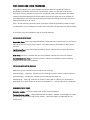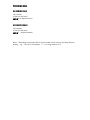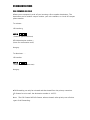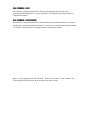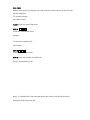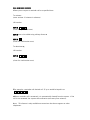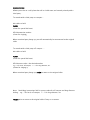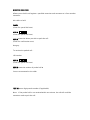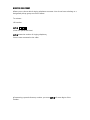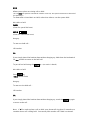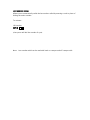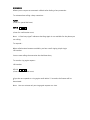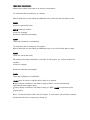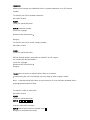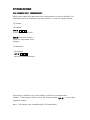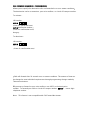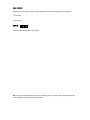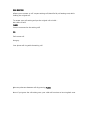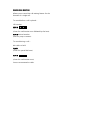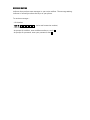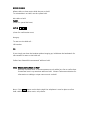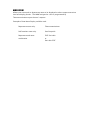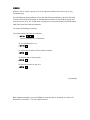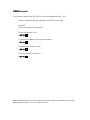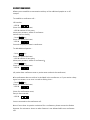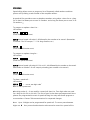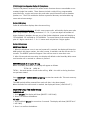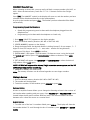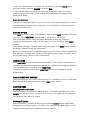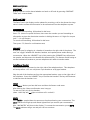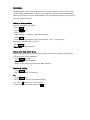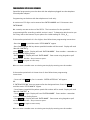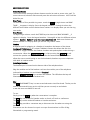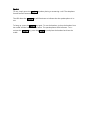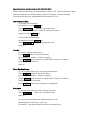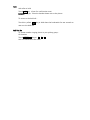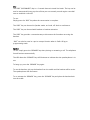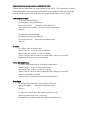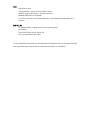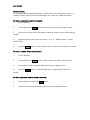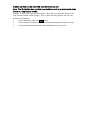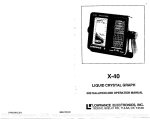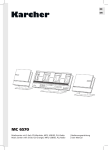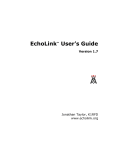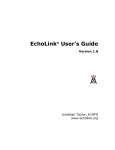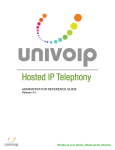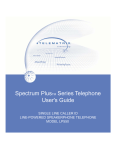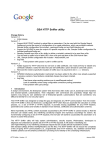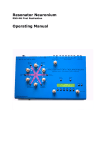Download Cortelco 2201 Programming instructions
Transcript
THIS GUIDE AND YOUR TELEPHONE This guide introduces you to both standard and optional features available on single line telephones on the Purdue University SL-100 telephone system. You will find a brief feature description, step by step feature instructions, and feature notes containing helpful information related to the feature being discussed. All features listed in this guide may not be available on your telephone. For more information pertaining to features and calling restrictions, please call Telecommunications at 49-44719. Note: See the end of this guide for special instructions related to the different models of single line telephones in use, including the Cortelco 2730 and Patriot, the Spectrum 550, and the Vodavi. As you learn to use your telephone, keep in mind the following: LISTEN FOR SYSTEM TONES Special Dial Tone: Three short beeps followed by steady dial tone—indicates that you are ready to move on to the next step in using a feature. Press flash button or hookswitch to obtain special dial tone. Confirmation Tone: Two short beeps followed by silence—indicates that you have successfully activated a feature. Error Tone: Fast busy—indicates that you have misdialed or do not have access to a feature. Six Party Conference Tone: A short burst of tone—indicates that additional parties are being brought into or exiting the conference. LISTEN FOR DISTINCTIVE RINGING Different ring tones indicate the type of call you are receiving. Internal Ringing – single ring. Indicates you are receiving a call from another campus extension. External Ringing – double ring. Indicates you are receiving an outside call. Recall Ringing – triple ring. Indicates the system is calling due to a feature you requested (i.e., Ring Again) or to notify you that a call was not completed (i.e., a Call Transfer was not answered). REMEMBER THESE TERMS Extension number – Five digit number used to call a campus telephone. Pseudo directory number – Software defined internal number. Pseudos are seven digits in length and cannot be called from an off campus number. These often appear as additional lines on multiline sets. RINGER VOLUME CONTROLS The various single line models we use have different ways to adjust the ringer volume. Cortelco Standard model: The 3-position switch (located on the back of the telephone next to the line jack) is used to set ringer volume. Set control on the left side for high ring volume or toward the right for low or off. Telematrix SP100 Standard Model/LP550 Caller ID Model: The switch is located on the bottom of the telephone—remove the stand, then use a paper clip to remove the cover from the area to the right of the handset jack. The switch has HI/LOW/OFF settings. Place the switch in the position for the desired ring volume. Note: The switch is factory set to the ―HI‖ position. Telematrix SP550 Caller ID Model: Touch the STORE key nine times until RING VOLUME 1—8 appears in display. Press the keypad numbers 1 through 8 to hear the different volume options. Make sure the desired ring volume number is in display when you exit the ring volume mode. Caution: Option 1 turns the ringer completely off. Cortelco Patriot (Basic Headset Model), Cortelco 2201 and Vodavi Basic Speaker Phone: The three position switch for ringer volume control is on the right side of these telephone models. Cortelco 2730 Caller ID Model: Press the MENU key 10 times until Ringer Volume appears in display. Press Review Up arrow to change the setting. There are 4 ringer volume levels, plus off. When the desired setting is displayed, press MENU to confirm selection. PLACING A CALL ON-CAMPUS CALLS Lift handset (listen for dial tone) KEY IN five-digit extension OFF-CAMPUS CALLS Lift handset (listen for dial tone) KEY IN 7 + desired number Note: See dialing instructions link for access codes for off campus and long distance dialing. e.g., 7 for local, off campus, 7 + 1 for long distance, etc. STANDARD FEATURES CALL FORWARD ALL CALLS Allows you to temporarily send all your incoming calls to another destination. The destination can be another campus number, your voice mailbox, or a local off-campus phone number. To activate... Lift handset 1 KEY IN * 7 2 (listen for special dial tone) KEY IN destination number 2 (listen for confirmation tone) Hang up To deactivate . . . Lift handset KEY IN * 7 3 (listen for confirmation tone) Hang up 1 Call forwarding can only be activated and deactivated from the primary extension. 2 To forward to voice mail, the destination number is 40553. Note: The Call Forward All Calls feature, when activated, takes priority over all other types of call forwarding. CALL FORWARD - BUSY All extensions programmed with this feature will automatically forward to the preprogrammed destination on a busy condition. The destination is programmed by Telecommunications. CALL FORWARD - DON’T ANSWER All extensions programmed with this feature will automatically forward on a no answer condition to a preprogrammed destination if a call is not answered within approximately 20 seconds. The destination is programmed by Telecommunications. Note: If your telephone has Call Forward - Busy or Call Forward - Don’t Answer, the Call Forward All Calls feature, when activated, will take priority. CALL PARK Allows you to hold a call against your own extension and reconnect to the call from another extension. To activate call park . . . Ask caller to hold FLASH (listen for special dial tone) KEY IN * 9 4 (listen for confirmation tone) Hang up To retrieve the parked call . . . Lift handset KEY IN * 9 5 (listen for special dial tone) KEY IN extension number of parked call You are reconnected to call Note: If a parked call is not retrieved within one minute, the call will recall the extension used to park the call. CALL REMINDER SERVICE Allows you to request a reminder call at a specified time. To activate... (must activate 10 minutes in advance) Lift handset KEY IN * 5 5 (listen for special dial tone) KEY IN time to be called using military format KEY IN 1 # (listen for confirmation tone) To deactivate 2... Lift handset KEY IN * 5 6 (listen for confirmation tone) 1 For example, a reminder call desired at 2:35 p.m. would be keyed in as 1 2 4 3 5 # When a reminder call is answered, it is automatically cleared from the system. If the call is not answered, the system will recall twice (once every four minutes). Note: This feature is only available on extensions that do not appear on other telephones. CONSULTATION Allows you to be on a call, place that call in a hold state, and consult privately with a third party. To consult with a third party on-campus... Ask caller to hold FLASH (listen for special dial tone) KEY IN extension number (listen for ringing) 1 When consulted party hangs up, you will automatically be reconnected to the original caller To consult with a third party off-campus . . . Ask caller to hold FLASH (listen for special dial tone) KEY IN access code + the desired number e.g., 7 for local, off campus, 7 + 1 for long distance, etc. ((listen for ringing) 1 When consulted party hangs up, FLASH to return to the original caller Note: See dialing instructions link for access codes for off campus and long distance dialing. e.g., 7 for local, off campus, 7 + 1 for long distance, etc. FLASH twice to return to the original caller if busy or no answer. 1 DIRECTED CALL PARK Allows you to hold a call against a specified extension and reconnect to it from another extension. Ask caller to hold FLASH (listen for special dial tone) KEY IN * 8 8 (listen for special dial tone) KEY IN extension where you wish to park the call1 (listen for confirmation tone) Hang up To retrieve the parked call... Lift handset KEY IN * 9 5 (listen for special dial tone) KEY IN extension number of parked call 1 You are reconnected to the caller KEY IN seven-digit pseudo number (if applicable) 1 Note: If the parked call is not retrieved within one minute, the call will recall the extension used to park the call. DIRECTED CALL PICKUP Allows you to choose which ringing telephone to answer. You do not have to belong to a designated pickup group to use this feature. To activate... Lift handset KEY IN * 8 1 (listen for special dial tone) KEY IN extension number of ringing telephone 1 You are now connected to the caller 1 If answering a pseudo directory number, you must KEY IN all seven digits of the number. HOLD Allows you to place an existing call on hold. (To use HOLD on Spectrum 550and the Cortelco 2730 sets, see special instructions at the end of this document.) To allow caller to hear Music on Hold, rather than silence, use the system hold: Ask caller to hold FLASH (listen for special dial tone) KEY IN * 6 8 (listen for confirmation tone) Hang up To return to held call... Lift handset OR If you simply placed the handset down without hanging up, hold down the hookswitch for two seconds to return to the held call. To put call on hold using the HOLD key…(no music is heard) Ask caller to hold Press HOLD key (HOLD LED will flash) Hang up To return to the held call… Lift handset OR If you simply placed the handset down without hanging up, touch the HOLD key again to return to the call. Note: If *68 is used to place a call on hold, your phone will ring after 60 seconds as a reminder that a call is being held. You cannot place another call if hold is activated. LAST NUMBER REDIAL Allows you to automatically redial the last number called by entering a code in place of dialing the entire number. To activate... Lift handset KEY IN # # (the system will dial the number for you) Note: Last number redial can be used with both on-campus and off-campus calls. RING AGAIN Allows you to request an automatic callback after dialing a busy extension. To activate when calling a busy extension... FLASH (listen for special dial tone) KEY IN * 9 9 (listen for confirmation tone) Note: A ―fast busy signal‖ indicates that Ring Again is not available for the phone you are calling. To respond... When called station becomes available, you hear recall ringing (triple ring) 1 Lift handset You are now calling the extension that had been busy To cancel a ring again request... Lift handset KEY IN * 9 8 (listen for confirmation tone) 1 If you do not respond to a ring again recall within 15 seconds, the feature will be deactivated. Note: You can activate only one ring again request at a time. THREE WAY CONFERENCE Allows you to add a third party to an existing conversation. To conference with a third party on-campus . . . Advise caller that you are adding an additional party to the call and ask them to hold FLASH (listen for special dial tone) KEY IN extension number (listen for ringing) 1 Announce conference privately 2 FLASH Three way conference is established To conference with a third party off-campus . . . Advise caller that you are adding an additional party to the call and ask them to hold FLASH (listen for special dial tone) KEY IN desired number (remember to include7 for off campus, etc., before the desired number.) (listen for ringing)1 Announce conference privately 3 FLASH Three way conference is established FLASH twice to return to original caller if busy or no answer 1 2 If party refuses conference, ask them to hang up: WAIT. You are automatically reconnected to the original party 3 If party refuses conference, ask them to hang up: WAIT. FLASH to reconnect to the original party Note: If both conference callers are off-campus, in some cases, the conference may be disconnected if the on-campus party hangs up. TRANSFER Allows you to transfer an established call to a campus extension or an off-campus number. To transfer your call to another extension... Ask caller to hold FLASH (listen for special dial tone) KEY IN extension number (listen for ringing) 1 Announce the call privately 2 Hang up To transfer your call to an off-campus number . . . Ask caller to hold FLASH (listen for special dial tone) KEY IN desired number (remember to include 7 for off campus, etc., before the desired number.) (listen for ringing) 1 Announce the call privately 2 Hang up FLASH twice to return to original caller if busy or no answer 1 2 If announcing the call is not desired, you may hang up after ringing is heard. Note: A transferred call will return to your extension if it has not been answered after a preprogrammed amount of time. To transfer a caller to voice mail . . . Ask caller to hold FLASH (listen for special dial tone) KEY IN 4 9 9 4 4 (wait for voice mail to answer) KEY IN desired voice mail box number, then # Hang up to complete the transfer. OPTIONAL FEATURES CALL FORWARD BUSY - PROGRAMMABLE Allows you to specify the destination calls are forwarded to on a busy condition. The destination can be an extension, your voice mailbox or a local off-campus number. To activate... Lift handset KEY IN * 9 0 (listen for special dial tone) KEY IN destination number 1 (listen for confirmation tone) Hang up To deactivate... - Lift handset - KEY IN * 9 1 (listen for confirmation tone) 1 If you want to forward to your voice mailbox, use 40553 as the destination number. To forward your calls to a local, off-campus number, KEY IN 7 + seven-digit telephone number. Note: This feature is not compatible with Call Forward Busy. CALL FORWARD NO ANSWER - PROGRAMMABLE Allows you to specify the destination calls are forwarded to on a no answer condition. 1 The destination can be an extension, your voice mailbox, or a local off-campus number. To activate... Lift handset KEY IN * 9 2 (listen for special dial tone) KEY IN destination number 2 (listen for confirmation tone) Hang up To deactivate... Lift handset KEY IN * 9 3 (listen for confirmation tone) 1 Calls will forward after 20 seconds on a no answer condition. The amount of time can be changed to meet individual requirements through programming changes made by Telecommunications. 2 If you want to forward to your voice mailbox, use 40553 as the destination number. To forward your calls to a local off-campus number, KEY IN 7 + seven-digit telephone number. Note: This feature is not compatible with Call Forward No Answer. CALL PICKUP Allows you to answer another ringing telephone in your designated pickup group. To activate... Lift handset KEY IN * 8 0 1 You are now connected to the caller 1 If more than one telephone in the call pickup group is ringing, the telephone that has been ringing the longest will be answered. CALL WAITING Allows you to answer an off-campus waiting call (identified by call waiting tone) while holding the original call. To answer your call waiting and put the original call on hold... Ask caller to hold FLASH You are connected to the waiting call1 OR End current call Hang up Your phone will ring with the waiting call 1 You may alternate between calls by pressing FLASH. Note: If you ignore the call waiting tone, your caller will continue to hear ringback tone. CANCEL CALL WAITING Allows you to cancel the call waiting feature for the duration of a single call. To cancel before a call is placed... Lift handset KEY IN * 7 0 (listen for confirmation tone followed by dial tone) KEY IN desired number (wait for party to answer) To cancel during a call... Ask caller to hold FLASH (listen for special dial tone) KEY IN * 7 0 (listen for confirmation tone) You are reconnected to caller MESSAGE WAITING Indicates that you have new messages in your voice mailbox. The message waiting indicator is located just above the keys on your phone. To retrieve messages... - Lift handset - KEY IN 4 0 5 5 3 (voice mail extension number) - Wait for voice mail to answer -At prompt for mailbox, enter mailbox number or touch # -At prompt for password, enter your password, then # MUSIC ON HOLD Allows callers to hear music while they are on hold. To activate Music on Hold, use the system hold: Ask caller to hold FLASH (listen for special dial tone) KEY IN * 6 8 (listen for confirmation tone) Hang up To return to the held call… Lift handset OR If you simply put down the handset without hanging up, hold down the hookswitch for two seconds to return to the held call. Callers hear ―Beautiful Instrumentals‖ while on hold. Note: Unique Source/Music on Hold Specially recorded music or announcements can be added to a line so callers hear customized music or promotions while on hold. Contact Telecommunications for Information on adding a unique source music on hold. Note: If the HOLD button on the basic single line telephone is used to place a call on hold, callers will not hear music, only silence. NAME DISPLAY Allows your name and/or department name to be displayed to other campus extensions that have display phones. The NAME assigned to a line is programmed by Telecommunications upon the user’s request. Examples of how Name Display could be used: Department name only: Telecommunications Staff member name only: Sara Coapstick Department and name ITNT Sue Lakin combination or Sue Lakin ITNT SIMRING Allows a user to create a group of up to five phone numbers that can be set to ring simultaneously. Once SimRing has been added to a line (the Pilot Directory Number), the user will need to access the SimRing Controller to add telephone numbers to the SimRing group and turn the service on or off. A PIN code is assigned to access the SimRing controller when away from your Pilot Directory Number. To access the SimRing Controller… From phone with Pilot Directory Number - KEY IN # 4 1 (listen to prompts for instructions) To turn SimRing off or on - KEY IN 3 To add an entry 1 (limit of four phone numbers) -KEY IN # To remove one or more entries -KEY IN * To hear the entries on your list -KEY IN 1 [continued] All telephone numbers in your SimRing list must be able to be dialed as a local call. Remember to include ―7‖ for off-campus entries. 1 SIMRING (continued) From another campus line, dial 47722 or from off campus dial 494-7722 Enter ten-digit Pilot Directory Number (include 765 area code) Enter PIN (listen to prompts for instructions) To turn SimRing off or on - KEY IN 3 To add an entry 1(limit of four phone numbers) - KEY IN # To remove one or more entries - KEY IN * To hear the entries on your list - KEY IN 1 1 Each telephone number in your SimRing list must be able to be dialed as a local call. Remember to include ―7‖ for off-campus entries. SIX PARTY CONFERENCE Allows you to establish a conversation with up to five additional people on or off campus. To establish a conference call... Lift handset - KEY IN * 8 3 (listen for special dial tone) - KEY IN number of first party (when party answers, advise of conference and ask them to hold) 1 - Press FLASH key (listen for special dial tone) - KEY IN * 8 3 You and the party are now in conference. To add additional parties... - Press FLASH key (listen for special dial tone) - KEY IN number of next party (when party answers, advise of conference)1 - Press FLASH key (listen for special dial tone) - KEY IN * 8 3 (all parties hear conference tone as parties enter and exit the conference) 1 If a conferencee does not wish to be included in the conference, or if you receive a busy signal, no answer, or an error is made in dialing, then... - Press FLASH key (listen for special dial tone) - KEY IN * 8 4 (listen for confirmation tone) Party is disconnected. - KEY IN * 8 3 You are returned to the conference call. Note: If more than six parties are desired for a conference, please contact the Purdue Operator for assistance. Access to other features is not allowed while on a conference call. SPEED CALL Speed calling allows a user to program a list of frequently called numbers and then place a call by dialing a code instead of the complete number. A speed call list provides access to telephone numbers using either a short list or a long list. A short list allows you to store 10 numbers, and a long list allows you to store 30 or 50 numbers. 1 To program or update a short list... Lift handset KEY IN * 7 4 (listen for special dial tone) KEY IN desired speed call code (0-9) followed by the number to be stored. (Remember to include 7 for off campus, 7 +1 for long distance, etc.) KEY IN # (listen for confirmation tone) To program or update a long list… Lift handset KEY IN * 7 5 (listen for special dial tone) KEY IN desired speed call code (00-29) or (00 -49) followed by the number to be stored. (Remember to include 7 for off campus preceding your number to be stored.) KEY IN # (listen for confirmation tone) To place a speed call... Lift handset KEY IN * + one or two digit code 1 Wait as call is processed. 1 One-digit codes (0 - 9) are used for a speed call short list. Two-digit codes are used for a long list (00-29) or (00-49). The size of your list has been preprogrammed. Some phones are programmed as users of speed call long lists only and cannot program or store numbers. Contact Telecommunications for requested changes. Note: Up to 24 digits can be programmed for speed call. To store a pause between digits use *. Your personal authorization code cannot be stored in a speed call list. 2730 Single Line Speaker Caller ID Telephone The SLS-CID phone (Cortelco 2730) offers certain functions that are unavailable on our standard single line models. These features include a caller ID log, programmable speed dial keys, a voice mail access key, and other special functions such as headset, speaker, etc. The 2730 model also features a personal directory and selectable ring tones and volume settings. Caller ID Display Caller ID information displays after the second ring. 10 Digit Telephone Numbers: All calls, even campus calls, will initially display area code plus 7-digit number. By using the button 5-7-10-11, you can adjust the number of digits displayed. Numbers that are part of the Purdue telephone system will display as 765 494XXXX, 765 495XXXX or 765 496XXXX. To convert these to the campus dialing plan of 5 digits, touch the 5-7-10-11 button until only the last 5 digits appear. Caller ID Features RECEIVING CALLS 1. When the telephone is not in use and a new call is received, the display will show the NEW symbol, the phone number, the caller’s name, if available, and the call time for 20 seconds. The REPEAT symbol will appear if the call has come in more than once. 2. After 20 seconds with no activity, the display will default to the Stand-By (Idle) screen until another call is received or a button is pressed. REVIEWING CALLS in Caller ID Log When in Standby (Idle) Mode, the display will appear as follows: TOTAL: XX NEW: XX TOTAL = the total number of calls in the call log. NEW = the calls in the log that have not yet been viewed. Press REVIEW UP or REVIEW DOWN arrow key to view the stored calls. This unit stores up to 99 calls. The NEW symbol will be removed from each call after it has been viewed. When the end of the call records is reached, the display will show [-END OF LIST- ]. DELETING CALLS from Caller ID Log Individual call 1. Press DELETE. The display will show [DELETE? 1:YES 2:NO]. 2. Press 1 to confirm the deletion. All calls 1. Press and hold DELETE for more than 3 seconds. The display will show [DELETE ALL? 1:YES 2:NO]. 2. Press 1 to confirm the deletion. CALLBACK from Call Log When reviewing received calls, you may easily call back a campus number (494, 495, or 496). Select the desired entry, touch the 5-7-10-11 button until the last 5 digits appear. Press DIAL. The HANDSET symbol in the display will come on, and the number you have selected will be dialed automatically via the speakerphone. Or pick up the handset and press DIAL. The number you have selected will be dialed automatically. Programming Speed Dial Numbers Speed dial programming must be done with the telephone plugged into the telephone line. Programming can be done with the telephone on-hook only. 1. Press SAVE, [SAVE TO? ] appears on the display window. 2. Press the desired memory location. (M1-M5 or SHIFT M1-M5) 3. [ENTER NUMBER>] appears on the display. 4. Using the keypad enter the desired number in dialing format( 5 for on campus, 7 + 7 digits for local, off campus and 7 + 1 + area code + number for long distance) (maximum of 24 digits). Press SAVE to confirm. 5. [ENTER NAME>] will appear. Type the name (16 characters max.) using the keypad. Use REVIEW UP to add a space. Use REVIEW DOWN to delete a character. Press SAVE again. 6. [SET VIP RING] will appear. Use REVIEW UP and REVIEW DOWN to select the desired ring cadence. Press SAVE again. NOTE: VIP RING will only work for internal 5 digit extensions on our system and the VIP RING will not ring until the second ring. 7. [MEMORY STORING] will show briefly. Note: The memory locations can be chained together to store longer numbers. Dialing A Number 1. Press the desired memory location (M1-M5 or SHIFT M1-M5) 2. The number will be displayed. 3. To dial the number, lift the handset, press SPEAKER or press DIAL. Volume Button A built-in amplifier feature allows you to change the listening volume in the receiver of the handset when speaking with your party. Press VOLUME UP or VOLUME DOWN arrows located below the key pad to achieve different levels. The volume remains the same between calls. It does not return to a nominal level. Redial Button 1. To redial one of the last 10 numbers dialed, press REDIAL. The display will show the last number dialed. To scroll through the last 10 numbers, press REVIEW UP or REVIEW DOWN. 2. After the desired number is selected, dial the number by pressing REDIAL again, lifting the handset, pressing SPEAKER or pressing DIAL. 3. The selected number (32 digits maximum) will be redialed. Note: For security reasons, only the first 8 digits of the number will be displayed, even though all the digits will be dialed. Using the Directory This unit can store the numbers of up to 99 contacts in the directory. Names are sorted alphabetically starting with the first character. (To sort the Directory by the last name, enter the last name first.) STORING ENTRIES Press SAVE to store a number in the Directory. After pressing SAVE, the display will show [Save To?]. Press DIRECTORY. [Enter Number>] will appear in the display. Enter the desired number using the keypad. Remember to enter the number in appropriate dialing format, using 7 for off campus, etc. (max 24 digits). Press SAVE to confirm. [Enter Name] will appear. Type the name using the keypad. Press SAVE again to confirm all settings. [Number Stored] will show briefly. Note: If an incorrect letter is accidentally selected, press the down review arrow and start over. All letters are upper case. To enter a space when storing a name or number, press the up review arrow. Use the ―#‖ key to edit entries. FINDING ITEMS Press DIRECTORY to enter the Directory Review Mode. The first entry in the Directory is displayed. The Down and Up Review Arrows may be used to scroll through the directory. To leave the directory at any time, press DIRECTORY. To search for a directory entry, press DIRECTORY; then, use the keypad to type the desired name. DIALING DIRECTORY NUMBERS Find the number you want to dial in the Directory List. (Telephone can be on or off hook) When the number shows on the display, press DIAL to start dialing. DELETING ITEMS Deleting Individual Entries Enter the directory and select the individual entry. To delete an individual entry, press DELETE once and then press 1 to confirm or 2 to cancel. The display will be erased and the remaining items will be re-sorted. Deleting All Entries Enter the directory. To delete all entries, press and hold DELETE button. [DELETE ALL] will appear in the display, select (1) for YES or (2) for NO. [NO RECORDS] appears in the display confirming there are no directory entries in memory. Additional Options CONTRAST Display Contrast can be altered whether on hook or off hook by pressing CONTRAST. There are 3 contrast levels. DATE and TIME The Date/Time in the display can be updated by receiving a call to the phone that rings twice in order to allow the information to be transmitted from the telephone system. FORWARDING To activate call forwarding, lift handset for dial tone. Press *72, (listen for special dial tone), then enter the number you are forwarding to. (Remember to input the destination number in dialing format as in 5 digits for campus and 7 + for off campus.) To cancel call forwarding, lift handset for dial tone. Then press *73 (listen for confirmation tone) HEADSET A separate port for plugging in a headset is located on the right side of the phone. The user can ―toggle‖ between the headset, handset, and speakerphone modes during a conversation. When the ―HEADSET‖ key is ON, pressing the ―SPEAKER‖ key will activate the speaker and disconnect the headset line automatically. This feature avoids having to use the hookswitch/handset to process telephone calls while in headset mode. Installing a Headset The headset ports are located on the right side of the telephone base. This telephone will accept either a 2.5 mm cell phone-style headset or an RJ type headset. Plug the end of the headset cord into the appropriate headset port on the right side of the telephone. Press the ―HEADSET‖ key to activate the headset. The key will illuminate to indicate that the headset is on. HOLD Press HOLD. Wait as you hear dial tone and then the feature code tones. After hearing the 2 beep confirmation tone, hang up. To return to call, pick up the handset. (Note: HOLD key will not light to indicate call is on hold.) MUTE Press MUTE to speak without the person on the phone hearing your conversation. The MUTE Indicator will light up and remain lighted until you resume your conversation. Also, ―MIC MUTED‖ will show in the display. To resume the conversation, press MUTE. The MUTE indicator will go out and your call can continue. RELEASE To end a conversation, press RELEASE once. The phone will go on hook for 1.5 seconds and then go off hook again, allowing you to make another call. RINGER CADENCE To change the ringer cadence, touch the menu key 9 times until Ringer Cadence appears in the display. To alter the setting, press Review Up arrow to listen to the 10 options. When the desired ringer cadence is displayed, press MENU to confirm selection. RINGER VOLUME To adjust the ringer volume, press the menu key 10 times until Ringer Volume appears in the display. Press Review Up arrow to alter the setting. There are 4 ringer volume levels, plus off. When the desired setting is displayed, press MENU to confirm selection. SPEAKER To use, simply press the ―SPEAKER‖ key when placing or answering a call. The telephone line will activate automatically. The ―SPEAKER‖ key will illuminate to indicate that the speakerphone is in-use. To hang-up, press the ―SPEAKER‖ key again. To use the handset, pick up the handset from the cradle and the handset will be active. The speakerphone will disconnect. To re-activate the ―SPEAKER‖ key, press the ―SPEAKER‖ key and place the handset back into the cradle. VOICE MAIL Voice Mail Access The button labeled ―Voice Mail‖ can be used to access voice mail. To use, obtain a dial tone and press the voice mail button. 40553 will be dialed for you. Voice Mail Message Waiting Light The lamp at the top of the display screen flashes to indicate there is a message in voice mail. SP550 Single Line Caller Id Phone The SP550 Single Line Caller ID model offers certain functions that are unavailable on our standard single line phones. These features include a caller ID log, personal directory, programmable speed dial keys, and other special functions such as selectable ring tones and volume settings, headset key, speaker key, etc.. Caller ID Display Your phone needs to ring twice to display caller ID. Ten-Digit Telephone Numbers: Your display will always show area code plus 7-digit number. Out of Area: Campus calls that do not have a ―name‖ assigned to the phone number, will display ―out of area‖. Caller ID Log Total: Number of entries in your log. (maximum 100 numbers) New: Number of entries that you have not previously viewed. Please note: This number has nothing to do with voice mail messages. To delete an entry, press the Delete key twice. To delete the entire list, hold the Delete key down for 6 seconds until DELETE ALL appears. Touch Delete key again to complete the delete all action. Dialing from Caller ID Log If you wish to dial a campus number from the Caller ID log, the phone has been programmed to only dial the last 5 digits for campus extensions, even though the area code and complete 7 digit number appear in the caller ID log. EDIT Caller I.D. Log numbers by pressing any key. (Use the Delete key to remove numbers, or press key-pad to add numbers such as 7 for an outside line) PHONEBOOK The Phonebook function has a capacity of 100 entries. When memory is full, records will not delete automatically. The user must delete the unused records to allow new records to be added. Entries can be added to the phonebook manually or by saving an incoming Caller ID record. Adding an entry manually Phone is ON-HOOK. (in cradle) - Press Store key - Press PhBook key - Enter number. (5 digit number for campus, 7 plus local number) - Press Store key - Enter name using keypad to spell out the name. Use * to insert space. (press the 2 key twice for a ―B‖, etc.) -Press Store key ―Please wait‖ will be displayed. Adding entry from Caller ID log Edit number by removing area code and 2 digits for campus numbers. Remove area code and add 7 for local numbers. - Press PhBook key once. - ―Please Wait‖ will be displayed. - Record is now entered and given an ―Mxx‖ number. Phonebook Dialing: - Press PhBook key - Use ―UP‖ or ―DOWN‖ to find entry. OR - Press PhBook key - Enter 1st letter of entry on keypad of phone. (e.g., enter 4 twice for an ―H‖ for Home) - Once the record is found, press the Dial key PROGRAMMING SPEED DIAL NUMBERS Speed dial programming must be done with the telephone plugged into the telephone line and power adapter. Programming can be done with the telephone on-hook only. A maximum of 32 digits can be entered into ENTER NUMBER and 12 characters into ENTER NAME. We currently use two versions of the SP550. The instructions for the speed dial programming differ according to which version is used. To determine which version you are using, look at the bottom of your phone for a label reading SP-550A__B__. If the number paired with A is 8 or higher, then follow these programming instructions: -Press the Store key until the words ―SETUP MONTH‖ appear -Press feature/speed dial key where speed dial number will be stored. Display will read ―Mxx NO CONTENT‖1 -Press Store key again. Display will read ―ENTER NUMBER‖. Enter number--remember to use appropriate dialing format -Press Store key. Display will read ―ENTER NAME‖. Enter name using keypad to spell out the name. Use the * key to insert a space. -Press Store key again to store entry 1 You can store a number over an existing one simply by entering over the number. If the number paired with A is lower than 8, then follow these programming instructions: - Press and hold Storekey for six seconds. ―ENTER ACCESS NO.‖ will appear OR If ―ENTER ACCESS NO‖ does not appear after the designated time, Press the Store key until the words ―SETUP MONTH‖ appear - Press feature/speed dial key where speed dial number will be stored. Display will read ―Mxx NO CONTENT‖ 1 - Press Store key again. Display will read ―ENTER NUMBER‖. Enter number—remember to use appropriate dialing format . - Press Store key. Display will read ―ENTER NAME‖. Enter name using keypad to spell out the name. Use the * key to insert a space. - Press Store key again to store entry. 1 You can store a number over an existing one simply by entering over the number. ADDITIONAL OPTIONS Voice Mail Access The red voice mail message indicator button can also be used to access voice mail. To access voice mail, obtain a dial tone and press the red voice mail button. 40553 will be dialed for you. Ring Tones To select one of four possible ring tones, touch the Storekey eight times until RING TONE 1__4 appears in display. Press the keypad numbers 1 through 4 to hear the different tones. Make sure the desired tone number is in display when you exit the ring tone mode. Ring Volume To adjust ringer volume, touch the STORE key nine times until RING VOLUME 1__8 appears in display. Press the keypad numbers 1 through 8 to hear the different volume options. Caution: Option 1 turns the ringer completely off. Make sure the desired volume number is in display when you exit the ring volume mode. Headset A separate port for plugging in a headset is located on the bottom of the phone. FreeSpeechTMTalk Feature is a unique TeleMatrix feature that allows the user the freedom to ―toggle‖ between the headset, handset and speakerphone modes during a conversation. When the Headset On/Off key is ON, pressing the Speaker key will activate the speaker and disconnect the headset line automatically. This feature allows the user to avoid having to use the hookswitch/handset to process telephone calls while in headset mode. Installing a Headset The headset port is located on the bottom side of the telephone base. Plug the modular end of the headset cord into the modular port of the telephone indicated by a headset icon and labeled ―Headset‖. Press the Headset On/Off key to activate the headset. The LED above the key will illuminate to indicate that the headset is on. Disc The Disc (DISCONNECT) key is a two second electronic timed line break. The key can be used to automatically hang up the call that you are currently on and obtain a new dial tone to establish a new call. To use: Simply press the Disc key when the conversation is complete. The Disc key can be used in Speaker mode, on-hook, off-hook or conference. The Disckey can be used with headset or handset activation. The Disc key provides a convenient way to disconnect the line when not using the handset. Disconnect can also be used as a quit or escape function when in Caller ID log, Phonebook or programming mode. Speaker To use, simply press the Speaker key when placing or answering a call. The telephone line will activate automatically. The LED above the Speaker key will illuminate to indicate that the speakerphone is inuse. To hang up, press the Speaker key again. To use the handset, pick up the handset from the cradle and the handset will be active. The speakerphone will disconnect. To reactivate the Speaker key, press the Speakerkey and place the handset back into the cradle. Special Feature Instructions for SP-550 (SLS-CID) Certain features have been pre-programmed on the SP-550. The instructions for these features will differ from the descriptions earlier in this guide. Use the following instructions for these pre-programmed features on the SP-550. Call Forward All Calls To activate call forwarding… Lift handset or touch Speaker key, Touch Call Fwd On (listen for special dial tone) Key in destination number (listen for confirmation tone) Hang up or touch Speaker key, To deactivate call forwarding… Lift handset or touch Speaker key, Touch Call Fwd Off (listen for confirmation tone) Hang up Transfer To transfer caller to another line… Touch Transfer (listen for special dial tone) Key in extension number (listen for ringing) [Touch Transfer twice to return to original caller if busy or no answer] Announce the call privately Hang up Three Way Conference To add an additional party to an existing conversation… Touch Transfer (listen for special dial tone) Key in extension number (listen for ringing) [Touch Transfer twice to return to original caller if busy or no answer] Announce conference privately Touch Transfer (Three way conference is established) Ring Again To activate when reaching a busy campus extension… Touch Ring Again (listen for confirmation tone) Hang up To respond to notification that called extension is free… Phone rings with recall ring – triple ring Lift handset – your phone calls the extension that was busy. Hold Ask caller to hold Touch Hold key (listen for confirmation tone) DO NOT Hang up. Place the handset down next to the phone. To return to the held call… Touch the yellow Disc key or hold down the hookswitch for two seconds to return to the held call. Call Pick Up To answer another ringing phone in your pickup group… Lift handset Touch Call Pickup key or * 8 You are connected to the caller. 0 LP550 Single Line Caller ID Phone The LP550 version of the SLS-CID phone offers certain functions that are unavailable on our standard single line models. These features include a caller ID log, programmable speed dial keys and other special functions such as headset, speaker, etc. Note: The LP550 differs from the SP550. The LP does not have a phonebook nor does it have selectable ring tones. Caller ID Display Your phone needs to ring twice to display caller id. 10 Digit Telephone Numbers: All calls, even campus calls, will display area code plus 7digit number. Out of Area: Campus calls that do not have a ―name‖ assigned to the phone number will display ―out of area‖. ―Out of Area‖ is the default when no name is available on a call. Caller ID Log Total: Number of entries in your log -- (maximum 100 numbers) New: Number of entries that you have not previously viewed. Please note: This number has nothing to do with voice mail messages. You can have one voice mail message and delete it; however, you will still see 01 NEW in your log until you view that entry. To delete an entry, press the DELETE key twice. To delete the entire list, hold the DELETE key down for 6 seconds; press DELETE key again. Dialing from Caller ID Log If you wish to dial a number from the Caller ID log, use the EDIT function described below to make sure the digits displayed are in the correct dialing format and press the dial key. EDIT Edit Caller ID Log numbers by pressing any key of the key pad to enter the edit mode. (Use DELETE key to remove numbers or press key-pad to add numbers such as 7 for an outside line.) Programming Speed Dial Numbers Speed dial programming must be done with the telephone plugged into the telephone line. Programming can be done with the telephone on-hook only. A maximum of 32 digits can be entered into ENTER NUMBER and 12 characters into ENTER NAME. 1. Press the STORE key-- MONTH 01 appears. 2. Press feature/speed dial key where speed dial number will be stored. Display will read ―Mxx NO CONTENT‖. 3. Press STORE key again. Display will read ―ENTER NUMBER‖. Enter number. 4. Press STORE. Display will read ―ENTER NAME‖. Enter name using keypad. 5. Press STORE key again to store entry. Note: You can store a new number over an existing one by simply entering over the number. Additional Options Voice Mail Access The red voice mail message indicator button can also be used to access voice mail. To access voice mail, obtain a dial tone and press the red voice mail button. 40553 will be dialed for you. Ring Volume The switch is located on the back of the telephone. Remove the stand from the back, then use a paper clip to remove the cover from the rectangular area to the right of the handset jack. The ringer switch is on top and has HI/LOW/OFF settings. Place the switch in the position for the desired ring volume. Note: The switch is factory set to the ―HI‖ position. Headset A separate port for plugging in a headset is located on the bottom of the phone. The user can ―toggle‖ between the headset, handset and speakerphone modes during a conversation. When the ―HEADSET ON/OFF‖ key is ON, pressing the ―SPEAKER‖ key will activate the speaker and disconnect the headset line automatically. This feature avoids having to use the hookswitch/handset to process telephone calls while in headset mode. Installing a Headset The headset port is located on the bottom side of the telephone base. Plug the modular end of the headset cord into the modular port of the telephone indicated by a headset icon and labeled ―HEADSET‖. Press the ―HEADSET ON/OFF‖ key to activate the headset. The LED above the key will illuminate to indicate that the headset is on. Disc The ―DISC‖ (DISCONNECT) key is a 2 second electronic timed line break. The key can be used to automatically hang-up the call that you are currently on and regain a new dial tone to establish a new call. To use: Simply press the ―DISC‖ key when the conversation is complete. The ―DISC‖ key can be used in Speaker mode, on-hook, off-hook or conference. The ―DISC‖ key can be used with headset or handset activation. The ―DISC‖ key provides a convenient way to disconnect the line when not using the handset. ―DISC‖ can also be used as a quit or escape function when in Caller ID log or programming mode. Speaker To use, simply press the ―SPEAKER‖ key when placing or answering a call. The telephone line will activate automatically. The LED above the ―SPEAKER‖ key will illuminate to indicate that the speakerphone is inuse. To hang-up, press the ―SPEAKER‖ key again. To use the handset, pick up the handset from the cradle and the handset will be active. The speakerphone will disconnect. To re-activate the ―SPEAKER‖ key, press the ―SPEAKER‖ key and place the handset back into the cradle. Special Feature Instructions for LP550 (SLS-CID) Certain features have been pre-programmed on the LP550. The instructions for these features will differ from the feature information in the standard single line user guide. Use the following instructions for these pre-programmed features on the LP550. Call Forward All Calls To activate call forwarding… Lift handset or touch speaker key, Touch Call Fwd On. (listen for special dial tone) Key in destination number (listen for confirmation tone) Hang up To deactivate call forwarding… Lift handset or touch speaker key, Touch Call Fwd Off. (listen for confirmation tone) Hang up Transfer To transfer caller to another line… Touch Transfer (listen for special dial tone) Key in extension number (listen for ringing) [Touch Transfer twice to return to original caller if busy or no answer] Announce the call privately, then hang up. Three Way Conference To add an additional party to an existing conversation… Touch Transfer (listen for special dial tone) Key in extension number (listen for ringing) [Touch Transfer twice to return to original caller if busy or no answer] Announce conference privately Touch Transfer (Three way conference is established) Ring Again To activate when reaching a busy campus extension… Touch Ring Again (listen for confirmation tone) Hang up To respond to notification that called extension is free… Phone rings with recall ring – triple ring Lift handset – your phone calls the extension that was busy. Hold Ask caller to hold Touch Hold key (listen for confirmation tone) DO NOT hang up the phone. Instead, place the handset down next to the phone. To return to the call, touch yellow Disc key or hold down the hookswitch for 2 seconds. Call Pick Up To answer another ringing phone in your pickup group… Lift handset Touch Call Pickup key or touch *80 You are connected to the caller. For more detailed information on the operation of the phone, refer to the Spectrum PLUS user guide and other material that accompanied the phone at installation. SLS FOR HEADSET: Cortelco Patriot MEMORY LOCATIONS Two-Touch and Single-Touch locations are used to store and retrieve numbers for automatic dialing. Each location can store 15 digits, including number, flashes and pauses. To Store Numbers Lift handset. (You will receive dial tone.) Press the STORE button and dial the number -- 15 digits maximum. (If desired, press the PAUSE button during dialing to insert a pause in the number sequence.) Press the STORE button again Press desired memory location button Place the handset on hook or press the STORE button to continue storing numbers. Use the shift button to store in two-touch memory locations. To Dial Stored Numbers To dial the stored numbers in the 10 two-touch memory locations: 1. Lift the handset. 2. Press the shift button. 3. Press memory location. To dial the stored numbers in the 10 single-touch memory locations: 1. Lift the handset. 2. Press memory location button. STORING AUTHORIZATION CODE FOR LONG DISTANCE DIALING Note: The 15 digit limit does not allow an authorization code to be stored on the same button as a long distance number. However, a user could store an authorization code under one speed dial button and a long distance number under another. Then to place the long distance call, the user would do the following: 1 Lift the handset or press the HANDSFREE button 2. Press the speed dial button where the desired long distance number is stored. 3. Press the speed dial button where the authorization code is stored. SLS: VODAVI Memory Dialing Ten frequently dialed telephone numbers can be stored in the telephone memory. A number stored in memory can be accessed with one-touch of a speed dial button. To store a telephone number in memory: 1. Lift the handset. 2. Press and hold the STORE button until dial tone ceases and a beep is heard. 3. Press one of the ten speed dial buttons where you want to store that telephone number. 4. Dial the number to be stored in memory. (0-9, #, *, REDIAL button = Pause, FLASH=Flash.) 5. Press the STORE button. A confirmation tone is heard and the number is stored. To clear a number from a speed button: 1. Lift the handset. 2. Press and hold the STORE button. Dial tone will cease and a beep is heard. 3. Press the one of the ten speed dial buttons that you want to clear. 4. Press the STORE button. A confirmation tone is heard and the number is cleared. To dial a telephone number stored in memory: 1. Lift the handset or press the SPKR button. 2. Press the speed dial button where you stored the telephone number. STORING AUTHORIZATION CODE FOR LONG DISTANCE DIALING Note: The 15 digit limit does not allow an authorization code to be stored on the same button as a long distance number. However, a user could store an authorization code under one speed dial button and a long distance number under another. Then to place the long distance call, the user would do the following: 1 Lift the handset or press the SPKR button 2. Press the speed dial button where the desired long distance number is stored. 3. Press the speed dial button where the authorization code is stored.