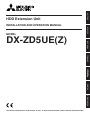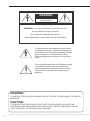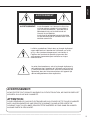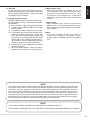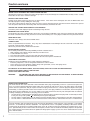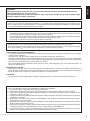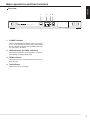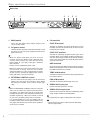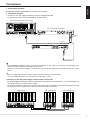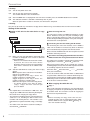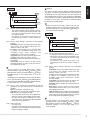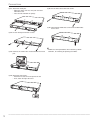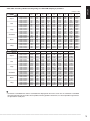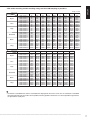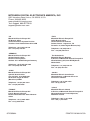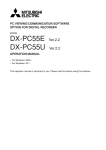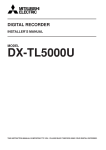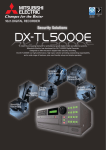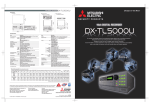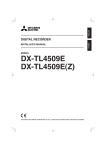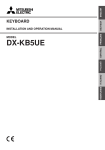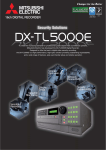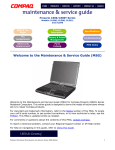Download Mitsubishi Electric DX-ZD5UE(Z) Instruction manual
Transcript
ENGLISH HDD Extension Unit DEUTSCH INSTALLATION AND OPERATION MANUAL MODEL NEDERLANDS ITALIANO ESPAÑOL FRANÇAIS DX-ZD5UE(Z) THIS INSTRUCTION MANUAL IS IMPORTANT TO YOU. PLEASE READ IT BEFORE USING YOUR HDD EXTENSION UNIT. 1 WARNING RISK OF ELECTRIC SHOCK DO NOT OPEN WARNING: TO REDUCE THE RISK OF ELECTRIC SHOCK, DO NOT REMOVE COVER (OR BACK) NO USER-SERVICEABLE PARTS INSIDE REFER SERVICING TO QUALIFIED SERVICE PERSONNEL. The lightning flash with arrowhead symbol, within an equilateral triangle, is intended to alert the user to the presence of uninsulated “dangerous voltage” within the product’s enclosure that may be of sufficient magnitude to constitute a risk of electric shock. The exclamation point within an equilateral triangle is intended to alert the user to the presence of important operating and maintenance (servicing) instructions in the literature accompanying the appliance. WARNING: TO PREVENT FIRE OR SHOCK HAZARD, DO NOT EXPOSE THIS APPLIANCE TO RAIN OR MOISTURE. CAUTION: TO PREVENT ELECTRIC SHOCK DO NOT USE THIS (POLARIZED) PLUG WITH AN EXTENSION CORD, RECEPTACLE OR OTHER OUTLET UNLESS THE BLADES CAN BE FULLY INSERTED TO PREVENT BLADE EXPOSURE. •••••••••••••••••••••••••••••••••••••••••••••••••••••••••••••••••••••••••••••••••••••••••••••••••••••••••••••••••••••••••••••••••••••••••••••••••••••••••• i ENGLISH AVERTISSEMENT DANGER D’ÉLECTROCUTION NE PAS OUVRIR AVERTISSEMENT: POUR ÉLIMINER TOUT RISQUE D’ÉLECTROCUTION, NE PAS OUVRIR LE COUVERCLE (OU LA PARTIE ARRIÈRE). AUCUNE PIECE RÉPARABLE PAR L’UTILISATEUR NE SE TROUVE À L’INTÉRIEUR. POUR TOUTE INTERVENTION D’ENTRETIEN OU DE RÉPARATION SE CONFIER AUX TECHNICIENS QUALIFIÉS. La flèche symbolisant l’éclair dans un triangle équilateral a pour objet de tirer l’attention de l’utilisateur sur le fait, qu’il y a des “tensions dangereuses” non-isolées à l’intérieur de l’enceinte du produit qui peuvent être suffisamment importantes pour conduire au risque d’électrocution. Le point d’exclamation au sein d’un triangle équilateral a pour objet de tirer l’attention de l’utilisateur sur le fait qu’il y a des instructions de mise en service et d’entretien (de réparation) dans les fiches descriptives de l’appareil qui doivent obligatoirement être respectées. AVERTISSEMENT: AFIN D’ÉVITER TOUT RISQUE D’INCENDIE OU D’ÉLECTROCUTION, NE PAS EXPOSER CET APPAREIL À LA PLUIE NI À L’HUMIDITÉ. ATTENTION: POUR PRÉVENIR LES CHOCS ÉLECTRIQUES NE PAS UTILISER CETTE FICHE POLARISÉE AVEC UN PROLONGATEUR, UNE PRISE DE COURANT OU UNE AUTRE SORTIE DE COURANT, SAUF SI LES LAMES PEUVENT ÊTRE INSÉRÉES À FOND SANS EN LAISSER AUCUNE PARTIE À DÉCOUVERT. •••••••••••••••••••••••••••••••••••••••••••••••••••••••••••••••••••••••••••••••••••••••••••••••••••••••••••••••••••••••••••••••••••••••••••••••••••••••••• ii Important safeguards PLEASE READ ALL THESE INSTRUCTIONS REGARDING YOUR HDD EXTENSION UNIT AND RETAIN FOR FUTURE REFERENCE. FOLLOW ALL WARNINGS AND INSTRUCTIONS MARKED ON THE HDD EXTENSION UNIT. 1. Read Instructions All the safety and operating instructions should be read before the appliance is operated. 2. Retain Instructions The safety and operating instructions should be retained for future reference. 3. Heed Warnings All warnings on the appliance and in the operating instructions should be adhered to. 4. Follow Instructions All operating and use instructions should be followed. 5. Cleaning Unplug this product from the wall outlet before cleaning. Do not use liquid or aerosol cleaners. Use a damp cloth for cleaning. 6. Attachments Do not use attachments not recommended by the product manufacturer as they may cause hazards. 7. Water and Moisture Do not use this product near water – for example, near a bath tub, wash bowl, kitchen sink, or laundry tub, in a wet basement, or near a swimming pool, and the like. 8. Accessories Do not place the product on an unstable cart, stand, tripod, bracket, or table. The product may fall, causing serious injury. Any mounting of the appliance should follow the manufacturer’s instructions, and should use a mounting accessory recommended by the manufacturer. An appliance and cart combination should be moved with care. Quick stops, excessive force, and uneven surfaces may cause the appliance and cart combination to overturn. 9. Ventilation Slots and openings in the cabinet are provided for ventilation and to ensure reliable operation of the product and to protect it from overheating, and these openings must not be blocked or covered. This product should never be placed near or over a radiator or heat register. This product should not be placed in a built-in installation such as a bookcase or rack unless proper ventilation is provided or the manufacturer’s instructions have been adhered to. 10.Power Sources This product should be operated only from the type of power source indicated on the marking label. For products intended to operate from battery power, other sources, refer to the operating instructions. 11. Grounding or Polarization This product is equipped with a 3-wire groundingtype plug, a plug having a third (grounding) pin. This plug will only fit into a grounding-type power outlet. This is a safety feature. If you are unable to insert the plug into the outlet, contact your electrician to replace your obsolete outlet. Do not defeat the safety purpose of the grounding-type plug. 12.Power-Cord Protection Power-supply cords should be routed so that they are not likely to be walked on or pinched by items placed upon or against them, paying particular attention to cord at plugs, convenience receptacles, and the point where they exit from the appliance. 13.Lightning For added protection for this product receiver during a lightning storm, or when it is left unattended and unused for long periods of time, unplug it from the wall outlet. This will prevent damage to the product due to lightning and power-line surges. 14.Overloading Do not overload wall outlets and extension cords as this can result in a risk of fire or electric shock. 15.Object and Liquid Entry Never spill liquid of any kind on the product. •••••••••••••••••••••••••••••••••••••••••••••••••••••••••••••••••••••••••••••••••••••••••••••••••••••••••••••••••••••••••••••••••••••••••••••••••••••••••• iii 17.Damage requiring Service Unplug this product from the wall outlet and refer servicing to qualified service personnel under the following conditions: (a) When the power-supply cord or plug is damaged. (b) If liquid has been spilled, or objects have fallen into the product. (c) If the product has been exposed to rain or water. (d) If the product does not operate normally by following the operating instructions. Adjust only those controls that are covered by the operating instructions as an improper adjustment of other controls may result in damage and will often require extensive work by a qualified technician to restore the product to its normal operation. (e) If the product has been dropped or the cabinet has been damaged. (f) When the product exhibits a distinct change in performance, this indicates a need for service. 18.Replacement Parts When replacement parts are required, be sure the service technician has used replacement parts specified by the manufacturer or have the same characteristics as the original part. Unauthorized substitutions may result in fire, electric shock or other hazards. ENGLISH 16.Servicing Do not attempt to service this product yourself as opening or removing covers may expose you to dangerous voltage or other hazards. Refer all servicing to qualified service personnel. 19.Safety Check Upon completion of any service or repairs to this product, ask the service technician to perform safety checks to determine that the product is in safe operating conditions. 20.Heat The product should be situated away from heat sources such as radiators, heat registers, stoves, or other products (including amplifiers) that product heat. NOTE This equipment has been tested and found to comply with the limits for a Class A digital device, pursuant to Part 15 of the FCC Rules. These limits are designed to provide reasonable protection against harmful interference when the equipment is operated in a commercial environment. This equipment generates, uses, and can radiate radio frequency energy and, if not installed and used in accordance with the instruction manual, may cause harmful interference to radio communications. Operation of this equipment in a residential area is likely to cause harmful interference in which case the user will be required to correct the interference at his own expense. Changes or modifications not expressly approved by the party responsible for compliance could void the user's authority to operate the equipment. NOTE THIS CLASS A DIGITAL APPARATUS COMPLIES WITH CANADIAN ICES-003. CET APPAREIL NUMÉRIQUE DE LA CLASSE A EST CONFORME À LA NORME NMB-003 DU CANADA. •••••••••••••••••••••••••••••••••••••••••••••••••••••••••••••••••••••••••••••••••••••••••••••••••••••••••••••••••••••••••••••••••••••••••••••••••••••••••• iv Caution and care HEAVY OBJECTS SHOULD NEVER BE PLACED ON THE UNIT (E.G., MONITOR) NEVER TOUCH OR INSERT ANY OBJECT INSIDE THE UNIT Touching the inside of the cabinet or inserting foreign objects of any kind through the ventilation holes not only creates a safety hazard but can also cause extensive damage. PROTECT THE POWER CORD Damage to the power cord may cause fire or shock hazard. If the mains cord is damaged, turn OFF the MAIN switch and carefully unplug the cord by holding the mains plug. If this unit is moved with the power on status, the HDDs may be damaged. Ensure that more than one minute have passed since the power cord and the connecting cords were disconnected, then move this unit. UNPLUG THE POWER CORD DURING A LONG ABSENCE Turn off the power and unplug the power cord during a long absence. MAINTAIN GOOD VENTILATION Do not obstruct the many ventilation holes on the unit. For maximum ventilation, leave some space around the unit and place the unit on a hard level surface only, and ensure it is not covered during use. Heavy objects should never be placed on the unit. WHEN NOT IN USE When not in use, always turn OFF the MAIN switch. CABINET CARE Never use petroleum-based cleaners. They may cause deterioration or coat flaking of the unit. Clean with a soft cloth moistened with soap and water and wipe dry. When using chemical duster, follow the instructions. INSTALLATION LOCATION For excellent performance and lasting reliability install in a location that is:1. Well ventilated, out of direct sunlight and away from direct heat. 2. A solid vibration-free surface. 3. Free from high humidity, excessive dust and away from magnetic fields. 4. Please ensure that the ventilation fan located on the unit’s back panel is not blocked. UNSUITABLE LOCATIONS Placing the unit in the following places might shorten the product life: • Extremely cold places, such as refrigerated warehouses and ice houses • Places where excessive hydrogen sulfide is likely to be generated, such as hot-springs areas • Places or locations with salt air environment. NO OBJECTS FILLED WITH LIQUIDS, SUCH AS VASES, SHALL BE PLACED ON THE APPARATUS. DO NOT PLACE HEAVY OBJECT ON THIS UNIT. DO NOT STEP ONTO THIS UNIT. WARNING: TO PREVENT FIRE OR SHOCK HAZARD, DO NOT EXPOSE THIS APPARATUS TO RAIN OR MOISTURE. THIS APPARATUS MUST BE GROUNDED. MAINS LEAD CONNECTION The mains lead on this Unit is fitted with a non-rewireable mains plug, incorporating a 5A fuse. If you need to replace the fuse, use a 5A fuse approved by BSI or ASTA to BS 1362, ensuring you refit the fuse cover. If the mains plug is not suitable for the sockets in your home, and you require to remove the plug, remove the fuse, cut off the plug then dispose of the plug immediately, to avoid a possible electric shock hazard. To refit a new plug, follow these instructions; Green-and-yellow: Earth, Blue: Neutral and Brown: Live. As the colours in the mains lead of this Unit may not correspond with the coloured markings identifying the terminals in your plug, proceed as follows. • The wire which is coloured green-and-yellow must be connected to the terminal in the plug which is marked by the letter E or by the safety earth symbol or coloured green or green-and-yellow. • The wire which is coloured blue must be connected to the terminal which is marked with the letter N or coloured black. • The wire which is coloured brown must be connected to the terminal which is marked with the letter L or coloured red. This unit complies with the requirements of the EC Directive 89/336/EEC, “EMC Directive” and 73/23/EEC, “Low Voltage Directive”, as amended by Directive 93/68/EEC. The requirements for the susceptibility according to EN 55024 and the requirements for interference according to EN 55022 (Class B) are observed for the operation on residential areas, business, light industrial premises and in small scale enterprises, inside as well as outside of the building. All places of operation are characterised by their connection to the public low voltage power supply system. This unit is manufactured in accordance with EN 60950. •••••••••••••••••••••••••••••••••••••••••••••••••••••••••••••••••••••••••••••••••••••••••••••••••••••••••••••••••••••••••••••••••••••••••••••••••••••••••• 2 ENGLISH WARNING: The power cords for use in the U.S., the continent of Europe, and U.K. are included with this unit. Use the appropriate one for your country. The power cord for use in the U.S. is used for 120V only. Never connect to any outlet or power suply having a different voltage or frequency. Before starting recording important images, make sure to perform trial recording to ensure that images are properly recorded. The user will not be indemnified for problems (e.g., recording failure or playback failure) that occur with either the unit or a connected device during operation. It is recommended that backups of important recordings are made regularly as a precaution against possible breakdowns and accidents. • • • • • This unit uses a hard disk, which is a precision device. Please handle this unit with sufficient care. Do not subject this unit to vibrations or shocks. This may cause trouble specially when the power of the unit is turned on or when the hard disk is being accessed, and sufficient care is required. Do not disconnect the power plug or the USB cable while the power of the unit is turned on or while recording or playing. For early detection of faults, we recommend that you request inspection once a year. Do not move this unit at least one minute after the power is turned off. The hard disk and cooling fan are not permanent items and will need replacement with time. When operated in an ambient temperature of 25 °C, it is recommended that both of the hard disk and fan are replaced every 30,000 hours. (This figure is only a guide, and should not be taken as a guaranteed lifespan of the products. Use the <Elapsed Operating Time> (System Menu Service Info) of the DX-TL5000U/E as a guide to perform checkups.) INSTALLATION LOCATION AND HANDLING • Do not plug this unit into the same outlet which is being used for other large power consuming equipment such as a copying machine and air conditioner. • Do not place this unit close to other equipment to prevent adverse interference between them. • Do not place this unit close to strong magnetized objects. They may cause effects on the images or loss of recorded data. • Never apply volatile substances such as insecticides and do not put rubber- or plastic-products on the unit for a long period. They may cause deterioration of this unit or flaking of the coating. • Keep the allowable ambient temperature. When using this unit at a low temperature, turn on the power and wait for 10 minutes or more before use. WHEN MOVING THIS UNIT • When you move this unit, make sure to turn off the power and unplug. When a strong shock is applied to this unit while it is on, the electronic parts inside the unit may be damaged. Take care especially while the ACCESS indicator is illuminating. • When you move this unit, wrap it with cushions to avoid shock to the internal parts. COPYRIGHT • This unit records images digitally. When recording copyrighted images, be careful not to infringe their copyrights. Disclaimer In any event, Mitsubishi assumes no responsibility or reliability for the following: 1. Disassembly, repair, or alteration of this unit by user or installer. 2. Failure or breakdown in or damage to this unit resulting from misuse or careless handling by user or installer. 3. Inconvenience or damages arising out of inability to display or record images due to any reason or cause other than breakdown or failure in this unit. 4. Failure in this unit due to combination with other equipment manufactured by a third party or inconvenience or damages resulting from such failure. 5. Inconvenience, damages, or claims arising out of breakdown in this unit or loss of recorded video data due to replacement of the HDD by user or installer. 6. Inconvenience or damages arising out of breakdown in this unit or inability to display or record images due to natural disaster including earthquake and storm. 7. Inconvenience, damages, or claims arising out of breakdown in this unit or loss of recorded video data due to impact or vibration to the HDD or an environmental factor such as temperature at the installation site. 8. Demand for damages or other claim of infringement of privacy if the images monitored or recorded by user become public or are used for any purpose other than surveillance for whatever reason. •••••••••••••••••••••••••••••••••••••••••••••••••••••••••••••••••••••••••••••••••••••••••••••••••••••••••••••••••••••••••••••••••••••••••••••••••••••••••• 3 Contents Important safeguards .................................................... i-iv Caution and care ............................................................ 2-3 Contents ............................................................................. 4 Major operations and their functions ........................... 5-6 Front view ................................................................ 5 Rear view ................................................................. 6 Connections ................................................................ 7 -13 1. Connectable recorders ........................................ 7 2. Connection example ............................................ 7 3. Startup ................................................................. 8 4. Setting ............................................................. 8-10 5. Attaching and removing the HDD ................. 10-12 6. Troubleshooting ................................................. 13 7. Maintenance ...................................................... 13 How to read this manual • Viewing displays (Refer to this information when operating): Reference information concerning operation (Caution required): Cautionary items concerning operation Recording time table .................................................. 14-17 Specifications .................................................................. 18 •••••••••••••••••••••••••••••••••••••••••••••••••••••••••••••••••••••••••••••••••••••••••••••••••••••••••••••••••••••••••••••••••••••••••••••••••••••••••• 4 Major operations and their functions 2 1 POWER HDD EXTENSION UNIT DX-ZD5 HDD 1 HDD 2 ENGLISH Front view 3 4 TEMP FAN ACCESS 1. POWER indicator When the EXTERNAL CONTROL switch is set to OFF, or it is set to ON with the connected recorder turned on, this indicator illuminates while the MAIN switch on the rear panel is turned on. 2. HDD indicators (ACCESS indicators) Momentary flash during accessing HDD 1 or HDD 2. Flash during recording/copying data. 3. TEMP indicator Illuminates when the internal temperature of this unit becomes high. 4. FAN indicator Illuminates when the fan stops. •••••••••••••••••••••••••••••••••••••••••••••••••••••••••••••••••••••••••••••••••••••••••••••••••••••••••••••••••••••••••••••••••••••••••••••••••••••••••• 5 Major operations and their functions Rear view 3 EXTERNAL CONTROL ON OFF MAIN OFF ON 4 5 TEMP ALM FAN ALM 2 CONT IN CONT OUT CONT OUT 1 ~ AC IN 100-240V 1. MAIN switch This is the main power switch. When using this unit, set this switch to ON. 2. AC power socket Used to connect the power cord. Earth terminal is used for safety. Use the 100 to 240 V plug with earth for the power of this unit. • When the power outlet does not have an earth terminal, ask for your dealer of the earth work (pay service). Never connect the earth terminal on the power supply to a gas pipe, water pipe, conductor rod, and so on. • Please use the supplied AC power cord. • Make sure to plug this unit into the outlet of the same system which is being used for the recorder connected. When this unit is plugged into the outlet of other system, recording or copying after a power failure will not be carried out correctly. 6 SERIAL BUS IN OUT 4. I/O terminals CONT IN terminal Terminal for inputting the power on/off status of the recorder. Connect this terminal with the DC 12V OUT terminal of the recorder. CONT OUT terminal Terminal for outputting the power on/off status of the recorder. When using multiple number of HDD extension unit and using the power on/off linkage function, connect this terminal with the CONT IN terminal of the unit to be connected. GND terminals They are the common GND terminals. When using the power on/off linkage function, connect this terminal with the GND terminal of the recorder. TEMP ALM terminal Terminal for informing the internal high temperature to the external device. 3. EXTERNAL CONTROL switch Set this switch to ON (left side) to turn on and off the power of this unit to link the recorder’s switch. When not linking the recorder, set this switch to OFF (right side). FAN ALM terminal Terminal for informing abnormality of the fan. 5. SERIAL BUS input port Port for connecting with the recorder. • When the EXTERNAL CONTROL switch is set to ON, make sure to connect the CONT IN terminal of this unit and DC 12V OUT terminal of the recorder, and the GND terminal of this unit and GND terminal of the recorder respectively. When the recorder is turned on, this unit is turned on linking with the recorder. • It is recommended to use this unit linking with the recorder in order to give the internal hard disks a rest or a proper countermeasure is taken when a problem occurs on the recorder. 6. SERIAL BUS output ports Ports for connecting with another DX-ZD5UE(Z) when using multiple number of DX-ZD5UE(Z). • It is impossible to supply 5V DC power from this port. • Do not connect any devices other than DX-ZD5UE(Z) to these output ports. •••••••••••••••••••••••••••••••••••••••••••••••••••••••••••••••••••••••••••••••••••••••••••••••••••••••••••••••••••••••••••••••••••••••••••••••••••••••••• 6 Connections ENGLISH 1. Connectable recorders MITSUBISHI DIGITAL RECORDER DX-TL5000U, DX-TL5000E 2. Connection example • Connect this unit and a digital recorder by using the supplied USB cable. • It is possible to connect some DX-ZD5UE(Z), as shown below. Digital recorder DX-TL5000U or DX-TL5000E IN OUT 1 2 3 4 5 6 7 VIDEO 8 VIDEO OPTION SLOT Y/C OUTPUT A OUTPUT B CAMERA CLAMPER IN OUT 9 10 11 12 13 14 15 OUT 16 IN HDD extension unit DX-ZD5UE(Z) VIDEO CASCADE SERIAL BUS SERIAL BUS LAN-A LAN-B CLAMPER OFF ON ALARM OUT ALARM IN 10 100 CLOCK ADJ CLOCK ADJ OUT REC REC STOP EMERGENCY RESERVED MODE OUT 1 + MODE OUT 1 – MODE OUT 2 + MODE OUT 2 – MODE OUT 3 + MODE OUT 3 – MODE OUT 4 + MODE OUT 4 – CALL OUT + CALL OUT – GND MAX 350mA DC 12V OUT GND RS-232C 1 2 3 4 5 6 7 8 9 10 11 12 13 14 15 16 ~ 1 2 3 4 5 6 7 8 9 10 11 12 13 14 15 16 AC IN MAIN STORAGE COM RS485 OUT 10 RS485 IN PTZ RS485 TERM + RS485 TERM – GND RS422 + RS422 – GND RS232 100 RESET 100V Serial bus port SERIAL BUS output port USB cable SERIAL BUS input port SERIAL BUS input port • The EXTERNAL CONTROL switch is set to ON at shipping. At this status, this unit does not work though you connet the power cord and set the MAIN switch to ON. Connect this unit and the recorder as “Connection to link the power supply of the recorder and this unit” shown below. • Up to 7 of HDD extension units can be used for one DX-TL5000U (or DX-TL5000E). • It is not available to connect 5 or more HDD extension units in series. Connection to link the power supply of the recorder and this unit • Set the EXTERNAL CONTROL switch to ON and connect the terminals as shown below. It is recommended to use this unit by linking the recorder’s power supply. • To resume recording or copying after a power failure during normal recording or timer recording, plug this unit into the outlet of the same system which is being used for the recorder connected. HDD extension unit CONT IN CONT OUT CONT OUT GND GND TEMP ALM FAN ALM HDD extension unit CONT IN CONT OUT CONT OUT GND GND TEMP ALM FAN ALM CLOCK ADJ CLOCK ADJ OUT REC REC STOP EMERGENCY RESERVED MODE OUT 1 + MODE OUT 1 – MODE OUT 2 + MODE OUT 2 – MODE OUT 3 + MODE OUT 3 – MODE OUT 4 + MODE OUT 4 – CALL OUT + CALL OUT – GND MAX 350mA DC 12V OUT Digital recorder •••••••••••••••••••••••••••••••••••••••••••••••••••••••••••••••••••••••••••••••••••••••••••••••••••••••••••••••••••••••••••••••••••••••••••••••••••••••••• 7 Connections 3. Startup step1. Turn on the power of this unit. step2. Turn on the main switch of the recorder. The POWER indicator of this unit illuminates. step3. After “POWER OFF” is displayed on the LCD of the recorder, press the POWER button of the recorder. step4. The indicators of HDD 1 and HDD 2 momentary flash in green. When the power of the recorder is turned on, the connection is completed. 4. Setting This unit can be used as a main device or copy device. Before using, set the details with the menu of the recorder. Setting of the recorder Setting of this unit for the main device or copy device System Menu 5 Memory Notes for using this unit This unit can be used as an additional memory or a copy device. However, when you carry out recording or playback in a high quality mode or at a high rate, pictures may be lost during recording or playback. Carry out trial operation before the actual operation. Connecting this unit and setting the ID number 1 Add/Remove HDD Device steps 1, 2 2 External HDD (USB HDD) For connecting this unit to the recorder, use the USB 2.0 cable. The ID number is not necessary to be set because the unit automatically recognizes the HDD attached. Make sure that the MAIN switch on the rear panel is turned off before connecting this unit. step1. step2. Make sure that the USB HDDs connected to the recorder are displayed in the screen of <External HDD (USB HDD)>. The order of recording/playback when the recorder’s HDDs and this unit are registered as the main device The order of the recorder’s internal HDD used for recording/playback is: internal A internal B internal C. • When the “SB:” button of the desired ID number is pressed, the access LED on the device illuminates and you can check the corresponding HDD which is connected to the SERIAL BUS port. When all the built-in HDDs of the recorder are used up, recording/playback starts with the HDDs registered as Main in ascending sequence of their ID numbers. Add the USB HDD for setting the main or copy device. Serial bus ID01 Serial bus ID02 ID16 (at the maximum) Main: Registers for the main device. The numbers indicate the recording order. Copy1: Registers for the copy 1 device. The numbers indicate the recording order. Copy2: Registers for the copy 2 device. The numbers indicate the recording order. Free: Does not register as the main or copy device. • The button changes in the order of “Main,” “Copy1,” “Copy2,” and “Free” each time you press the button. • The copied data is transmitted in 2 MB units. The copy of up to 2 MB of the latest data may be delayed. Be careful when changing the copy device. • The maximum number of devices connected via the serial bus is 16, including the built-in DVD of the recorder and memory devices. This number is the total of devices registered as Main, Copy 1, and Copy 2. •••• Serial bus In case of serial bus HDD, the HDD which is added latest is registered last. However, the serial bus HDD newly connected can be registered to the middle number. When the HDD being used is removed, the HDD added is registered to the ID of the removed number. When copying data with this unit Copy 1 Data can be copied by specifying the start and end points of copying. The points are specified by the date and time or the book mark. This function is useful for copying the data of the short period of time. • Before executing the copy, make sure that the recorder and this unit are connected and the <Add/ Remove HDD Device> (System Menu Memory) is set in the recorder correctly. • The order of the main device used for recording is: internal HDD USB HDD. •••••••••••••••••••••••••••••••••••••••••••••••••••••••••••••••••••••••••••••••••••••••••••••••••••••••••••••••••••••••••••••••••••••••••••••••••••••••••• 8 User Menu 2 Copy step 4 step 3 steps 1, 2 1 Copy Data to Copy 1 Drive 1 + 2 Range of Copy 3 Set Copy 1 Drive step1. Set the camera number to be copied. • The button function changes between “All Off” and “All On” each time you select this button. You can switch on and off for all the cameras easily by using this button. • The picture is not copied when there is no recorded picture of the set camera number or time. step2. This item is used to copy the data by specifying only the start point. The point is specified by the date and time or the bookmark. The copy continues until the end point of the recording data reaches or the media to be copied becomes full unless the copy is stopped manually (when “FIFO Overwrite” is set to “Off”). This function is useful for making backup of the recording data. • Before executing the copy, make sure that the recorder and this unit are connected and the <Add/ Remove HDD Device> (System Menu Memory) is set in the recorder correctly. User Menu 2 Copy step3. Set the start, start/end, or end points of copy by specifying the date and time or the book mark number. Start: Sets only the start point of copy. Start/End: Sets the start and end points of copy. End: Sets only the end point of copy. • To set the book mark point, select “Bookmark” and then select the desired book mark number. • To copy from the oldest recording time, select “Copy Start Time.” To copy to the latest recording time, select “Copy End Time.” step4. Select “Execute.” • The copy starts. • To stop the copy manually, select “Cancel” in the progress screen. The data which has been copied before cancelling is copied. 4 step 3 steps 1, 2 1 + 2 Range of Copy 4 Set Copy 2 Drive step1. Set the camera number to be copied. • The button function changes between “All Off” and “All On” each time you select this button. You can switch on and off for all the cameras easily by using this button. • The picture is not copied when there is no recorded picture of the set camera number or time. step2. • “Alarm” appears for “From Main” when “Alarm Recording Area” (System Menu Memory Data Management Setting for Main Memory Change Partition Setting) is set to other than “0 %” in the recorder. • “LPA” appears for “From Main” when “Long Pre-Alarm Area” (System Menu Memory Data Management Setting for Main Memory Change Partition Setting) is set to other than “0 %” in the recorder. step 2 Copy Data to Copy 2 Drive Select “Other settings” and then set the detailed settings. From Main: Sets the area which contains the data to be copied. The available setting items are “Normal,” “Alarm,” and “LPA.” To Copy 1: Sets the group name to where the data is copied. The available setting items are “SerialBus,” “NAS,” “SCSI,” “DVD/CD,” and “USBMemory.” Set this unit to “SerialBus.” Copy Data: Sets the data area to be copied. The available setting items are “Alarm” and “All.” Overwrite: Selects whether or not to overwrite the existed data. Auto Eject: Selects whether to eject media automatically when the copy is over. This menu is not available for this unit. ENGLISH Copy 2 Select “Other settings” and then set the detailed settings. From Main: Sets the area which contains the data to be copied. The available setting items are “Normal,” “Alarm,” and “LPA.” To Copy 2: Sets the group name to where the data is copied. The available setting items are “SerialBus,” “NAS,” “SCSI,” and “DVD/CD.” Set this unit to “SerialBus.” Copy Data: Sets the data area to be copied. The available setting items are “Alarm” and “All.” Overwrite: Selects whether or not to overwrite the existed data. Auto Eject: Selects whether to eject media automatically when the copy is over. This menu is not available for this unit. FIFO Overwrite: Selects whether to repeat copying from the start point of the media by overwriting the existed data, or to stop copying when the capacity of the media becomes full during copying. • “Alarm” appears for “From Main” when “Alarm Recording Area” (System Menu Memory Data Management Setting for Main Memory Change Partition Setting) is set to other than “0 %” in the recorder. •••••••••••••••••••••••••••••••••••••••••••••••••••••••••••••••••••••••••••••••••••••••••••••••••••••••••••••••••••••••••••••••••••••••••••••••••••••••••• 9 Connections • “LPA” appears for “From Main” when “Long Pre-Alarm Area” (System Menu Memory Data Management Setting for Main Memory Change Partition Setting) is set to other than “0 %” in the recorder. • Make sure that the MAIN switch on the rear panel is turned OFF when attaching or removing the HDD. Wait at least 1 minute after turning off the power. When a recorder is connected, turn off the recorder, too. step3. • Do not remove the top cover of the unit. • When a power failure occurs during recording, avoid adding, replacing or transporting the HDD. In this case, as the recorded data may be erased, turn the power back on to boot up the unit normally with the HDD that was being used at the time of the power failure attached. Then add, replace, or transport the HDD. Set the start time of copy. Start: Sets the start point of copy. Continue: Starts copying from the end point of the previous copy. • To set the start point using the book mark, select “Bookmark” and then select the desired book mark number. • To copy from the oldest recording time, select “Copy Start Time.” step4. Select “Execute.” • The copy starts. • To stop the copy manually, select “Cancel” in the screen of <Copy Data to Copy 2 Drive>. The data which has been copied before cancelling is copied. • The warning is displayed when the copied range exceeds the available capacity of the device to be copied when “FIFO Overwrite” is set to “Off” and copy destination is HDD. In this case, set the copy setting again with narrower copy range or use a copy device with larger capacity. • When the copy is performed during recording, the picture of the recording start and end points may not be recorded. • The progress bar of copy is not displayed for copy 2. • The picture data is processed in 2 MB unit. Therefore the data is copied in 2 MB unit from the start point of the designated range when copying. 5. Attaching and removing the HDD Up to 2 HDDs can be mounted on this unit. The attaching, removing and replacing method of the HDDs are as follows. • HDD is very delicate. Handle the HDD with care and follow the precautions below because even a small shock may damage the internal components of the HDD. • Do not drop the HDD. Also do not put the metallic object such as a coin or a screw driver into the HDD tray. • Do not place the HDD on a desk or a table directly. Put a thick cushion under the HDD because even a small shock may damage the internal components of the HDD. • Do not use an electric screwdriver. Vibrations and shocks caused by an electric screwdriver may damage the internal components of the HDD. • When replacing the HDD, do not knock the HDD with other components such as the another HDD and the HDD tray. • Do not knock the HDD with tools such as a driver when replacing the HDD. • The following HDD has been tested and compatibility is ensured. This information is as of December 2004. Supply of this HDD may be stopped or it may be changed without notice by its manufacturer. Consult your dealer for the latest information or use of other HDDs. When you attach multiple HDDs, normally use the HDDs of the same capacity and the same model name. <Hitachi Global Storage Technologies> HDS724040KLSA80 (400 GB, S-ATA) When attaching a HDD • Disconnect the power supply from the Mains before installing or removing the HDD. step1. Push the left end of each screw covers on both sides of the cover to open. • When attaching the HDDs, attach in the order of HDD 1, and 2. Precautions for installation • Do not leave the screw cover open for general use. Precautions for attaching or removing the HDD • Do not attach or remove the HDD unnecessarily. Attaching or removing the HDD of DX-ZD5UE(Z) is intended to replace the faulty HDD or add the HDD when starting operation for the first time because of the structure of the connectors. It is not presumed to be used as a removable HDD. •••••••••••••••••••••••••••••••••••••••••••••••••••••••••••••••••••••••••••••••••••••••••••••••••••••••••••••••••••••••••••••••••••••••••••••••••••••••••• 10 Remove the screws. step7. Attach the new HDD onto the HDD tray with four screws. ENGLISH step2. • Make sure to attach the HDD in the correct direction. • When attaching the HDD to this unit, use the supplied screws. step3. Remove the front covers. • Remove the cover on the right side first. • Then, push the left side cover to the right to remove. step4. step5. step8. Insert the hard disk tray halfway. step9. Connect the cords. step10. Insert the hard disk tray completely. Disconnect the cord connected to the circuit board on the metal part. Remove the metal part. • Remove 4 screws on the metal part. step6. Pull out the HDD tray completely. HDD 1 HDD 2 •••••••••••••••••••••••••••••••••••••••••••••••••••••••••••••••••••••••••••••••••••••••••••••••••••••••••••••••••••••••••••••••••••••••••••••••••••••••••• 11 Connections step11. Attach the metal part. step15. Fix the front covers with two screws. step16. Close the left end of each screw covers on both sides of the cover. • Adjust the upper side first, then push the lower side into the unit. • Take care not to deform the springs. step12. Fix the metal part with four screws. step13. Connect the cord to the circuit board on the metal part. step14. Attach the front covers. • Follow the same procedures when attaching a HDD to HDD 2, or removing or replacing the HDDs. • Attach the left side cover and push to the left. • Then, attach the right side cover. •••••••••••••••••••••••••••••••••••••••••••••••••••••••••••••••••••••••••••••••••••••••••••••••••••••••••••••••••••••••••••••••••••••••••••••••••••••••••• 12 ENGLISH 6. Troubleshooting If problems with the unit persist even after you’ve followed the suggestions below, please disconnect the power cord and contact the retailer from whom you purchased the unit. Description of problem The unit is not turned on. This unit does not work correctly. TEMP indicator illuminates. FAN indicator illuminates. Please consult the following • Is the power cord properly plugged in? • Is the EXTERNAL CONTROL switch set to ON though the DC 12 V OUT terminal of the recorder and the CONT IN terminal of this unit are not connected ? • Is the USB cable connected correctly? • Are the menus set correctly in the recorder? • Are the recording devices connected exceeding the specified connectable number? • Turn off the power. Turn on the power again after the internal temperature drops. • Replace the fan with new one. Ask your dealer to replace the fan. 7. Maintenance The elapsed operating time, which can be a guide to know the periodic maintenance timing, is available in the <Elapsed Operating Time> menu (System Menu Service Info Elapsed Operating Time) of the recorder. Refer to the installer’s manual of the recorder. The indication of the operating time of the recorder may vary from the actual operating time. It is recommended to use this indication just for your reference. When this unit is registered as a Copy 1 device, check the indication of Copy 1, SerialBus. When this unit is registered as a Copy 2 device, check the indication of Copy 2, SerialBus. When this unit is registered as a Main device, the elapsed operating time of this unit is not displayed. (The elapsed operating time of the recorder connected with this unit is displayed.) •••••••••••••••••••••••••••••••••••••••••••••••••••••••••••••••••••••••••••••••••••••••••••••••••••••••••••••••••••••••••••••••••••••••••••••••••••••••••• 13 Recording time table Continuous recording time table HDD continuous recording time Displays the estimated recordable time (when recording on two 250 GB HDDs). • The following table shows the total number of recordable frames of all the cameras which are set for recording. • When recording data in NTSC system • Without audio recording d : day, h : hour Number of frames /sec. Picture grade 240 Super Fine 120 80 60 48 32 30 15h 1d7h 1d23h 18h 1d12h 2d7h 2d15h 3d7h 4d22h 3d1h 3d20h 5d18h High 22h 1d20h 2d18h 3d16h 4d15h Standard 1d3h 2d7h 3d11h 4d15h Basic 1d13h 3d2h 4d15h Long 2d7h 4d15h 10 Super Fine Number of frames /sec. Picture grade 16 13 5d6h 9d21h 12d4h 6d3h 11d13h 14d5h 6d22h 7d9h 13d21h 17d2h 5d19h 8d16h 9d6h 17d9h 21d9h 6d4h 7d17h 11d14h 12d9h 23d4h 28d13h 6d23h 9d7h 11d14h 17d10h 18d14h 34d20h 42d21h 8 4 2 1 0.5 0.25 0.125 15d19h 19d18h 39d13h 79d3h 158d7h 316d15h 633d7h 1266d15h 13,678,000 Number of recording field 18d11h 23d2h 46d5h 92d11h 184d22h 369d21h 739d19h 1479d14h 15,978,000 High 22d5h 27d18h 55d13h 111d2h 222d5h 444d10h 888d20h 1777d16h 19,198,000 Standard 27d19h 34d18h 69d12h 139d1h 278d2h 556d5h 1112d10h 2224d20h 24,026,000 Basic 37d3h 46d9h 92d19h 185d15h 371d6h 742d12h 1485d1h 2970d3h Long 55d18h 69d16h 139d9h 278d19h 557d14h 1115d4h 2230d8h 4460d17h 48,174,000 32,077,000 •••••••••••••••••••••••••••••••••••••••••••••••••••••••••••••••••••••••••••••••••••••••••••••••••••••••••••••••••••••••••••••••••••••••••••••••••••••••••• 14 ENGLISH • With audio recording <Audio recording using 12.8 KHz PCM sampling is possible.> d : day, h : hour Number of frames /sec. 240 120 80 60 48 32 30 16 13 Audio Channel 1 Audio Channel 2 Audio Channel 3 Audio Channel 4 Audio Channel 1 Audio Channel 2 Audio Channel 3 Audio Channel 4 Audio Channel 1 Audio Channel 2 Audio Channel 3 Audio Channel 4 Audio Channel 1 Audio Channel 2 Audio Channel 3 Audio Channel 4 Audio Channel 1 Audio Channel 2 Audio Channel 3 Audio Channel 4 Audio Channel 1 Audio Channel 2 Audio Channel 3 Audio Channel 4 15h 15h 15h 15h 18h 18h 18h 18h 22h 22h 22h 22h 1d3h 1d3h 1d3h 1d3h 1d12h 1d12h 1d12h 1d12h 2d7h 2d7h 2d6h 2d6h 1d7h 1d7h 1d7h 1d7h 1d12h 1d12h 1d12h 1d12h 1d20h 1d20h 1d19h 1d19h 2d7h 2d7h 2d6h 2d6h 3d1h 3d1h 3d 3d 4d14h 4d13h 4d12h 4d11h 1d23h 1d23h 1d22h 1d22h 2d7h 2d6h 2d6h 2d6h 2d18h 2d17h 2d17h 2d17h 3d10h 3d10h 3d9h 3d8h 4d14h 4d13h 4d12h 4d10h 6d20h 6d18h 6d15h 6d13h 2d14h 2d14h 2d14h 2d13h 3d1h 3d 3d 2d23h 3d16h 3d15h 3d14h 3d14h 4d14h 4d12h 4d11h 4d10h 6d2h 6d 5d22h 5d20h 9d2h 8d22h 8d17h 8d13h 3d6h 3d6h 3d5h 3d4h 3d19h 3d18h 3d18h 3d17h 4d13h 4d12h 4d11h 4d10h 5d17h 5d15h 5d13h 5d12h 7d14h 7d11h 7d8h 7d5h 11d7h 11d 10d18h 10d12h 4d21h 4d20h 4d18h 4d17h 5d16h 5d15h 5d13h 5d11h 6d20h 6d17h 6d15h 6d12h 8d12h 8d8h 8d5h 8d1h 11d7h 11d 10d18h 10d12h 16d18h 16d3h 15d14h 15d1h 5d5h 5d3h 5d2h 5d 6d1h 5d23h 5d22h 5d20h 7d6h 7d4h 7d1h 6d22h 9d1h 8d21h 8d17h 8d13h 12d 11d17h 11d10h 11d3h 17d20h 17d3h 16d12h 15d22h 9d16h 9d11h 9d6h 9d2h 11d6h 10d23h 10d17h 10d11h 13d11h 13d1h 12d16h 12d8h 16d17h 16d2h 15d13h 15d 22d1h 21d 20d1h 19d4h 32d7h 30d3h 28d5h 26d13h 11d20h 11d13h 11d6h 10d23h 13d18h 13d8h 12d23h 12d14h 16d11h 15d20h 15d7h 14d19h 20d9h 19d12h 18d16h 17d22h 26d20h 25d7h 23d22h 22d17h 39d3h 35d23h 33d6h 30d23h 10 8 4 2 1 0.5 0.25 0.125 Audio Channel 1 Audio Channel 2 Audio Channel 3 Audio Channel 4 Audio Channel 1 Audio Channel 2 Audio Channel 3 Audio Channel 4 Audio Channel 1 Audio Channel 2 Audio Channel 3 Audio Channel 4 Audio Channel 1 Audio Channel 2 Audio Channel 3 Audio Channel 4 Audio Channel 1 Audio Channel 2 Audio Channel 3 Audio Channel 4 Audio Channel 1 Audio Channel 2 Audio Channel 3 Audio Channel 4 15d6h 14d18h 14d7h 13d20h 17d18h 17d1h 16d10h 15d20h 21d3h 20d4h 19d7h 18d12h 26d4h 24d17h 23d10h 22d5h 34d6h 31d19h 29d16h 27d20h 49d13h 44d14h 40d13h 37d4h 18d22h 18d4h 17d10h 16d19h 21d23h 20d22h 19d23h 19d3h 26d3h 24d16h 23d9h 22d5h 32d5h 30d1h 28d3h 26d11h 42d 38d9h 35d8h 32d18h 60d6h 53d2h 47d10h 42d21h 36d8h 33d14h 31d5h 29d3h 41d21h 38d6h 35d5h 32d15h 49d9h 44d10h 40d9h 37d 60d3h 52d23h 47d8h 42d18h 76d19h 65d12h 57d2h 50d15h 106d4h 85d18h 71d22h 61d22h 67d4h 58d7h 51d13h 46d4h 76d12h 65d6h 56d21h 50d10h 88d21h 74d1h 63d11h 55d13h 105d22h 85d13h 71d18h 61d19h 131d 101d6h 82d12h 69d14h 171d13h 123d21h 96d23h 79d15h 116d15h 92d8h 76d10h 65d4h 130d13h 100d21h 82d4h 69d8h 148d3h 111d2h 88d21h 74d1h 171d3h 123d14h 96d17h 79d11h 202d12h 139d5h 106d1h 85d16h 247d19h 159d7h 117d9h 92d22h 184d17h 130d9h 100d18h 82d2h 201d18h 138d17h 105d16h 85d8h 222d5h 148d3h 111d2h 88d21h 247d4h 158d22h 117d2h 92d16h 278d10h 171d8h 123d18h 96d20h 318d14h 185d20h 131d4h 101d9h 260d18h 164d4h 119d19h 94d7h 277d10h 170d17h 123d7h 96d11h 296d6h 177d18h 126d23h 98d18h 317d20h 185d9h 130d20h 101d3h 342d17h 193d16h 135d 103d14h 371d17h 202d18h 139d9h 106d4h 328d9h 188d15h 132d8h 101d21h 341d10h 192d23h 134d12h 103d5h 355d12h 197d12h 136d17h 104d13h 370d19h 202d6h 139d1h 105d22h 387d9h 207d5h 141d10h 107d8h 405d12h 212d9h 143d21h 108d19h Picture grade Super Fine High Standard Basic Long Number of frames /sec. Picture grade Super Fine High Standard Basic Long • Continuous recordable time and the estimated time displayed on the menu screen are the continuous recordable time when operating this unit and is not the product warranty period. Furthermore, it is not the period that guarantees the operation of used parts. •••••••••••••••••••••••••••••••••••••••••••••••••••••••••••••••••••••••••••••••••••••••••••••••••••••••••••••••••••••••••••••••••••••••••••••••••••••••••• 15 Recording time table • When recording data in PAL system • Without audio recording d : day, h : hour Picture Number of frames /sec. grade 200 100 66.7 50 40 33.3 25 16 13 Super 16h 1d9h 2d1h 2d18h 3d11h 4d1h 5d12h 8d15h 10d15h Fine 19h 1d15h 2d10h 3d6h 4d1h 4d19h 6d12h 10d4h 12d12h High 23h 1d23h 2d23h 3d23h 4d22h 5d19h 7d22h 12d9h 15d6h Standard 1d6h 2d12h 3d18h 5d1h 6d7h 7d10h 10d2h 15d19h 19d10h Basic 1d17h 3d11h 5d5h 6d23h 8d16h 10d5h 13d22h 21d17h 26d18h Long 2d18h 5d13h 8d8h 11d3h 13d22h 16d9h 22d7h 34d20h 42d21h 10 8 4 2 1 0.5 0.25 0.125 13d20h 17d7h 34d14h 69d4h 138d8h Number of frames /sec. Picture grade Super 276d17h 553d11h Number of recording field 1106d22h 11,953,000 Fine 16d7h 20d9h 40d18h 81d12h 163d 326d1h 652d2h 1304d5h 14,084,000 High 19d19h 24d18h 49d13h 99d3h 198d6h 396d12h 793d 1586d1h 17,128,000 Standard 25d6h 31d14h 63d4h 126d8h 252d16h 505d9h 1010d19h 2021d14h 21,832,000 Basic 34d19h 43d11h 86d23h 173d23h 347d23h 695d23h 1391d22h 2783d20h 30,064,000 Long 55d18h 69d16h 139d9h 278d19h 557d14h 1115d4h 2230d8h 4460d17h 48,174,000 •••••••••••••••••••••••••••••••••••••••••••••••••••••••••••••••••••••••••••••••••••••••••••••••••••••••••••••••••••••••••••••••••••••••••••••••••••••••••• 16 ENGLISH • With audio recording <Audio recording using 12.8 KHz PCM sampling is possible.> d : day, h : hour Number of frames /sec. 200 100 66.7 50 40 33.3 25 16 13 Audio Channel 1 Audio Channel 2 Audio Channel 3 Audio Channel 4 Audio Channel 1 Audio Channel 2 Audio Channel 3 Audio Channel 4 Audio Channel 1 Audio Channel 2 Audio Channel 3 Audio Channel 4 Audio Channel 1 Audio Channel 2 Audio Channel 3 Audio Channel 4 Audio Channel 1 Audio Channel 2 Audio Channel 3 Audio Channel 4 Audio Channel 1 Audio Channel 2 Audio Channel 3 Audio Channel 4 16h 16h 16h 16h 19h 19h 19h 19h 23h 23h 23h 23h 1d6h 1d6h 1d6h 1d5h 1d17h 1d17h 1d17h 1d17h 2d18h 2d18h 2d17h 2d17h 1d9h 1d9h 1d8h 1d8h 1d14h 1d14h 1d14h 1d14h 1d23h 1d23h 1d22h 1d22h 2d12h 2d11h 2d11h 2d11h 3d10h 3d10h 3d9h 3d8h 5d12h 5d10h 5d8h 5d7h 2d1h 2d1h 2d1h 2d 2d10h 2d9h 2d9h 2d9h 2d22h 2d22h 2d21h 2d21h 3d18h 3d17h 3d16h 3d15h 5d3h 5d2h 5d 4d23h 8d4h 8d1h 7d21h 7d18h 2d18h 2d17h 2d17h 2d16h 3d5h 3d5h 3d4h 3d4h 3d22h 3d21h 3d20h 3d19h 4d23h 4d22h 4d21h 4d20h 6d20h 6d17h 6d15h 6d13h 10d21h 10d14h 10d8h 10d3h 3d10h 3d9h 3d9h 3d8h 4d 4d 3d23h 3d22h 4d21h 4d20h 4d19h 4d17h 6d5h 6d3h 6d1h 5d23h 8d12h 8d8h 8d5h 8d1h 13d12h 13d2h 12d17h 12d9h 4d 3d23h 3d23h 3d22h 4d17h 4d16h 4d15h 4d14h 5d18h 5d16h 5d14h 5d12h 7d7h 7d4h 7d1h 6d23h 10d 9d18h 9d13h 9d8h 15d19h 15d6h 14d18h 14d7h 5d11h 5d9h 5d8h 5d6h 6d10h 6d8h 6d5h 6d3h 7d18h 7d15h 7d12h 7d9h 9d21h 9d16h 9d11h 9d6h 13d11h 13d2h 12d17h 12d8h 21d5h 20d6h 19d9h 18d14h 8d11h 8d7h 8d4h 8d 9d23h 9d17h 9d12h 9d7h 12d1h 11d17h 11d10h 11d3h 15d6h 14d17h 14d6h 13d19h 20d17h 19d19h 18d23h 18d4h 32d7h 30d3h 28d5h 26d13h 10d9h 10d3h 9d22h 9d17h 12d4h 11d20h 11d13h 11d6h 14d17h 14d6h 13d19h 13d9h 18d14h 17d21h 17d4h 16d13h 25d6h 23d21h 22d16h 21d13h 39d3h 35d23h 33d6h 30d23h 10 8 4 2 1 0.5 0.25 0.125 Audio Channel 1 Audio Channel 2 Audio Channel 3 Audio Channel 4 Audio Channel 1 Audio Channel 2 Audio Channel 3 Audio Channel 4 Audio Channel 1 Audio Channel 2 Audio Channel 3 Audio Channel 4 Audio Channel 1 Audio Channel 2 Audio Channel 3 Audio Channel 4 Audio Channel 1 Audio Channel 2 Audio Channel 3 Audio Channel 4 Audio Channel 1 Audio Channel 2 Audio Channel 3 Audio Channel 4 13d10h 13d 12d15h 12d7h 15d17h 15d4h 14d16h 14d5h 18d23h 18d4h 17d11h 16d19h 23d21h 22d16h 21d14h 20d14h 32d6h 30d2h 28d4h 26d12h 49d13h 44d14h 40d13h 37d4h 16d15h 16d1h 15d11h 14d23h 19d11h 18d15h 17d21h 17d5h 23d11h 22d7h 21d5h 20d6h 29d11h 27d15h 26d 24d14h 39d15h 36d9h 33d15h 31d6h 60d6h 53d2h 47d10h 42d21h 32d2h 29d22h 28d 26d8h 37d7h 34d10h 31d22h 29d19h 44d14h 40d12h 37d3h 34d6h 55d7h 49d4h 44d7h 40d6h 72d18h 62d13h 54d20h 48d20h 106d4h 85d18h 71d22h 61d22h 59d20h 52d17h 47d2h 42d13h 68d20h 59d14h 52d12h 46d23h 81d 68d12h 59d8h 52d8h 98d9h 80d13h 68d5h 59d3h 125d2h 97d16h 80d2h 67d21h 171d13h 123d21h 96d23h 79d15h 105d10h 85d3h 71d9h 61d11h 119d4h 93d22h 77d12h 65d23h 137d1h 104d17h 84d18h 71d4h 161d3h 118d6h 93d10h 77d5h 195d8h 135d19h 104d1h 84d8h 247d19h 159d7h 117d9h 92d22h 170d7h 122d23h 96d6h 79d1h 187d21h 131d23h 101d16h 82d17h 209d11h 142d8h 107d18h 86d17h 236d13h 154d10h 114d15h 91d3h 271d14h 168d17h 122d8h 95d23h 318d14h 185d20h 131d4h 101d9h 245d23h 158d3h 116d12h 92d5h 263d22h 165d11h 120d11h 94d18h 284d16h 173d11h 124d17h 97d9h 308d20h 182d6h 129d6h 100d4h 337d10h 191d23h 134d3h 103d2h 371d17h 202d18h 139d9h 106d4dh 316d6h 184d11h 130d5h 100d15h 330d22h 189d12h 132d18h 102d4h 346d22h 194d18h 135d9h 103d18h 364d13h 200d8h 138d2h 105d9h 383d23h 206d5h 140d22h 107d1h 405d12h 212d9h 143d21h 108d19h Picture grade Super Fine High Standard Basic Long Number of frames /sec. Picture grade Super Fine High Standard Basic Long • Continuous recordable time and the estimated time displayed on the menu screen are the continuous recordable time when operating this unit and is not the product warranty period. Furthermore, it is not the period that guarantees the operation of used parts. •••••••••••••••••••••••••••••••••••••••••••••••••••••••••••••••••••••••••••••••••••••••••••••••••••••••••••••••••••••••••••••••••••••••••••••••••••••••••• 17 Specifications General Rated Power Supply: Rated Input: Operating Temperature: Relative Humidity: Altitude: Dimensions: Weight: 100 to 240 V AC ±10 %, 50/60 Hz 0.7 - 0.4 A (100-240 V) 41 °F-104 °F (5 °C to 40 °C) Max. 80 (%) Max. 2000 (m) 424 (Width) x 361 (Depth) x 49 (Height) (mm) 5 kg Control terminals CONT IN CONT OUT GND (Ground) TEMP ALM FAN ALM EXTERNAL CONTROL: When set to ON: Input terminal working with the power supply of the recorder Output terminal working with the power supply of the recorder For grounding Output terminal for detecting abnormality of temperature (open collector output) Active: “Low” Level Max. Drive current 7 mA DC. Non active: Open. Max. Voltage 24 V DC. Output terminal for detecting abnormality of the fan (open collector output) Active: “Low” Level Max. Drive current 7 mA DC. Non active: Open. Max. Voltage 24 V DC. When set to OFF: Power is supplied to the HDD when 12V of voltage is applied to the input terminal working with the power supply Power is always supplied to the HDD. Serial bus terminal Serial bus terminal (2 terminals) (Only DX-ZD5UE(Z) is connectable.) Accessories: USB2.0 cable Screws User’s manual (this manual) Power cord 1 8 1 3 Control input/output terminals and circuits TEMP ALM terminal FAN ALM terminal • Output Circuit Output terminal GND terminal <Interface circuit inside the unit> Design and specifications are subject to change without notice. •••••••••••••••••••••••••••••••••••••••••••••••••••••••••••••••••••••••••••••••••••••••••••••••••••••••••••••••••••••••••••••••••••••••••••••••••••••••••• 18 MITSUBISHI DIGITAL ELECTRONICS AMERICA, INC. 9351 Jeronimo Road, Irvine, CA 92618, U.S.A. Phone 949-465-6000 www.mitsubishi-imaging.com Tech Support 888-307-0309 [email protected] UK Mitsubishi Electric Europe B.V. UK Branch Office Visual Information Systems Division Travellers Lane Hatfield Herts AL10 8XB Telephone: +44 (1707)-278 684 Fax: +44 (1707)-278 541 GERMANY Mitsubishi Electric Europe B.V. German Branch Office Electric Visual Systems Gothaer Str. 8 40880 Ratingen Germany Telephone: +49 (2102)-486 9250 Fax: +49 (2102)-486 7320 SPAIN Mitsubishi Electric Europe B.V. Spanish Branch Office Ctra. de Rubi, 76-80 Apdo.420 08190 Sant Cugat del Valles (Barcelona) SPAIN Telephone: +34 (93)-565 3154 Fax: +34 (93)-589 4388 FRANCE Mitsubishi Electric Europe B.V. French Branch Office 25, Boulevard des Bouvets 92741 Nanterre Cedex Telephone: +33 (1)-5568 5500 Fax: +33 (1)-5568 5731 872C356A4 ITALY Mitsubishi Electric Europe B.V. Italian Branch Office Centro Direzionale Colleoni Palazzo Perseo - Ingresso 2, Via Paracelso 12, 20041 Agrate Brianza, Italy Telephone: +39 (039)-605 31 Fax: + 39 (039)-605 3214 The Netherlands Mitsubishi Electric Benelux A Division of Mitsubishi Electric Europe B.V. Niiverheidsweg 23A, 3641 RP Mijdrecht Netherlands. Telephone: +31 (297)-282 461 Fax: +31 (297)-283 936 Sweden Mitsubishi Electric Scandinavia Hammarbacken 14 Box750 SE-191 27 Sollentuna Sweden Telephone: +46 (8)-625 1000 Fax: +46 (8)-35 1132 Ireland Mitsubishi Electric Ireland A Division of Mitsubishi Electric Europe B.V. Westgate Business Park, Ballymount, Dublin 24. Ireland Telephone: +353 (1)-419 8800 Fax: +353 (1)-419 8895 PRINTED IN MALAYSIA