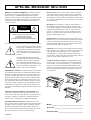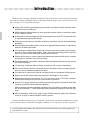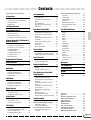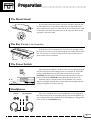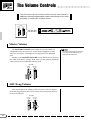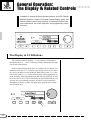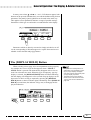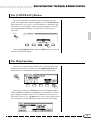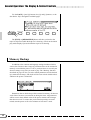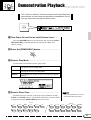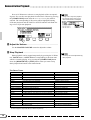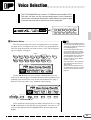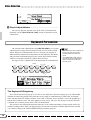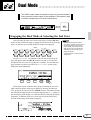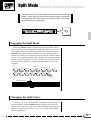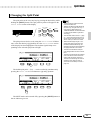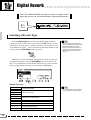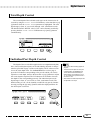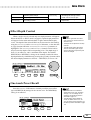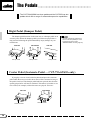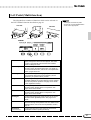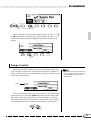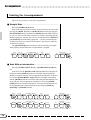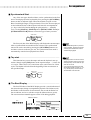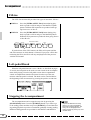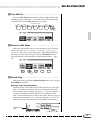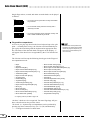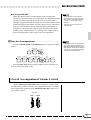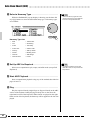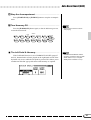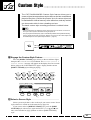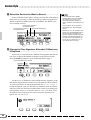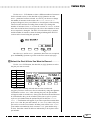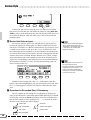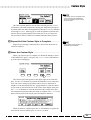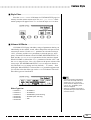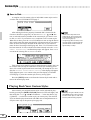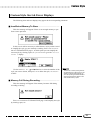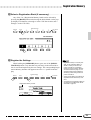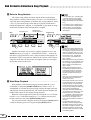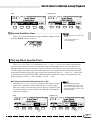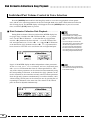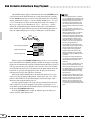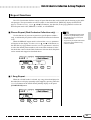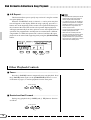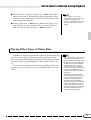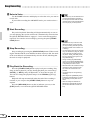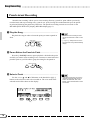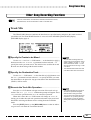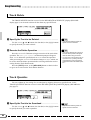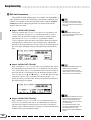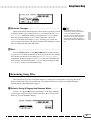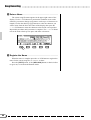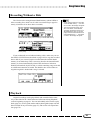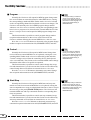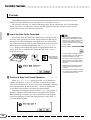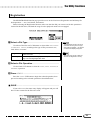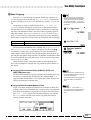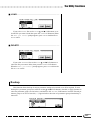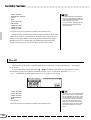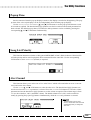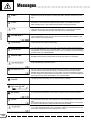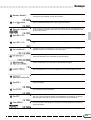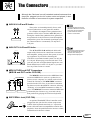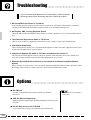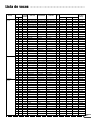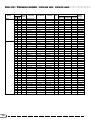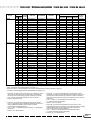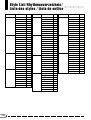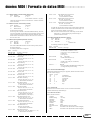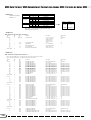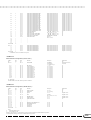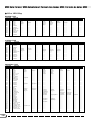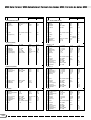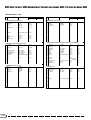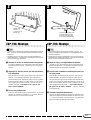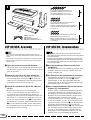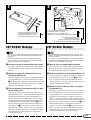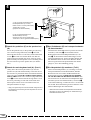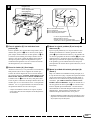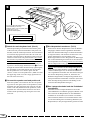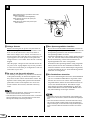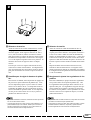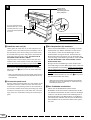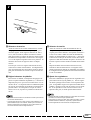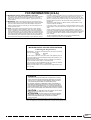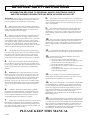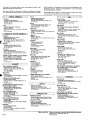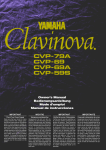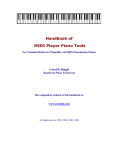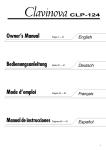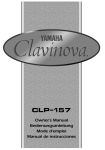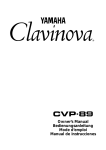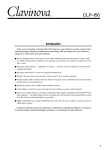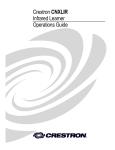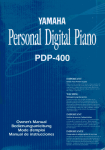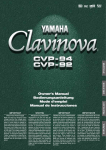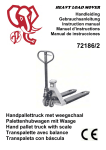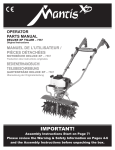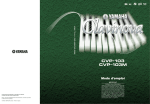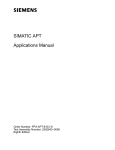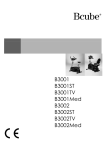Download Yamaha CLP-705 Specifications
Transcript
IMPORTANT WICHTIG IMPORTANT IMPORTANTE Check Your Power Supply Make sure that your local AC mains voltage matches the voltage specified on the name plate on the bottom panel. In some areas a voltage selector may be provided on the bottom panel of the main keyboard unit near the power cord. Make sure that the voltage selector is set for the voltage in your area. The voltage selector is set at 240V when the unit is initially shipped. To change the setting use a “minus” screwdriver to rotate the selector dial so that the correct voltage appears next to the pointer on the panel. Netzspannung überprüfen Vergewissern Sie sich vor dem Anschließen an das Stromnetz, daß die örtliche Netzspannung den Betriebsspannungswerten auf dem Typenschild an der Unterseite des Instruments entspricht. In bestimmten Verkaufsgebieten ist das Instrument mit einem Spannungswähler an der Unterseite neben der Netzkabeldurchführung ausgestattet. Falls vorhanden, muß der Spannungswähler auf die örtliche Netzspannung eingestellt werden. Der Spannungswähler wurde werkseitig auf 240 V voreingestellt. Zum Verstellen drehen Sie den Spannungsregler mit einem Schlitzschraubendreher, bis der Zeiger auf den korrekten Spannungswert weist Vérifiez la source d’alimentation Vérifiez que la tension spécifiée sur le panneau arrière correspond à la tension du secteur. Dans certaines régions, l’instrument peut être équipé d’un sélecteur de tension situé sur le panneau inférieur du clavier à proximité du cordon d’alimentation. Vérifiez que ce sélecteur est bien réglé en fonction de la tension secteur de votre région. Le sélecteur de tension est réglé sur 240 V au départ d’usine. Pour modifier ce réglage, utilisez un tournevis à lame plate pour tourner le sélecteur afin de mettre l’indication correspondant à la tension de votre région vis à vis du repère triangulaire situé sur le panneau. Compruebe la alimentación de su área Asegúrese de que tensión de alimentación de CA de su área corresponde con la tensión especificada en la placa de características del panel inferior de la unidad del teclado principal, cerca del cable de alimentación. Asegúrese de que el selector de tensión esté ajustado a la tensión de su área. El selector de tensión se ajusta a 240V cuando la unidad sale de fábrica. Para cambiar el ajuste, emplee un destornillador de cabeza “recta” para girar el selector de modo que aparezca la tensión correcta al lado del indicador del panel. SPECIAL MESSAGE SECTION PRODUCT SAFETY MARKINGS: Yamaha electronic products may have either labels similar to the graphics shown below or molded/stamped facsimiles of these graphics on the enclosure. The explanation of these graphics appears on this page. Please observe all cautions indicated on this page and those indicated in the safety instruction section. CAUTION RISK OF ELECTRIC SHOCK DO NOT OPEN CAUTION: TO REDUCE THE RISK OF ELECTRIC SHOCK. DO NOT REMOVE COVER (OR BACK). NO USER-SERVICEABLE PARTS INSIDE. REFER SERVICING TO QUALIFIED SERVICE PERSONNEL. See bottom of Keyboard enclosure for graphic symbol markings The exclamation point with the equilateral triangle is intended to alert the user to the presence of important operating and maintenance (servicing) instructions in the literature accompanying the product. The lightning flash with arrowhead symbol within the equilateral triangle is intended to alert the user to the presence of uninsulated “dangerous voltage” within the product’s enclosure that may be of sufficient magnitude to constitute a risk of electrical shock. IMPORTANT NOTICE: All Yamaha electronic products are tested and approved by an independent safety testing laboratory in order that you may be sure that when it is properly installed and used in its normal and customary manner, all foreseeable risks have been eliminated. DO NOT modify this unit or commission others to do so unless specifically authorized by Yamaha. Product performance and/or safety standards may be diminished. Claims filed under the expressed warranty may be denied if the unit is/has been modified. Implied warranties may also be affected. SPECIFICATIONS SUBJECT TO CHANGE: The information contained in this manual is believed to be correct at the time of printing. However, Yamaha reserves the right to change or modify any of the specifications without notice or obligation to update existing units. ENVIRONMENTAL ISSUES: Yamaha strives to produce products that are both user safe and environmentally friendly. We sincerely believe that our products and the production methods used to produce them, meet these goals. In keeping with both the letter and the spirit of the law, we want you to be aware of the following: 92-469- ➀ Battery Notice: This product MAY contain a small nonrechargeable battery which (if applicable) is soldered in place. The average life span of this type of battery is approximately five years. When replacement becomes necessary, contact a qualified service representative to perform the replacement. Warning: Do not attempt to recharge, disassemble, or incinerate this type of battery. Keep all batteries away from children. Dispose of used batteries promptly and as regulated by applicable laws. Note: In some areas, the servicer is required by law to return the defective parts. However, you do have the option of having the servicer dispose of these parts for you. Disposal Notice: Should this product become damaged beyond repair, or for some reason its useful life is considered to be at an end, please observe all local, state, and federal regulations that relate to the disposal of products that contain lead, batteries, plastics, etc. NOTICE: Service charges incurred due to lack of knowledge relating to how a function or effect works (when the unit is operating as designed) are not covered by the manufacturer’s warranty, and are therefore the owners responsibility. Please study this manual carefully and consult your dealer before requesting service. NAME PLATE LOCATION: The graphic below indicates the location of the name plate. The model number, serial number, power requirements, etc., are located on this plate. You should record the model number, serial number, and the date of purchase in the spaces provided below and retain this manual as a permanent record of your purchase. CVP-69/69A CVP-79A CVP-59S Model _____________________________________ Serial No. __________________________________ Purchase Date _____________________________ ○ ○ ○ ○ ○ ○ ○ ○ ○ ○ ○ ○ ○ ○ ○ ○ ○ ○ ○ ○ ○ ○ ○ ○ Introduction ○ ○ ○ ○ ○ ○ ○ ○ ○ ○ ○ ○ ○ ○ ○ ○ ○ ○ ○ ○ ○ ○ ○ ○ Thank you for choosing a Yamaha Clavinova. Your Clavinova is a fine musical instrument that employs advanced Yamaha music technology. With the proper care, your Clavinova will give you many years of musical pleasure. ● Large LCD (Liquid Crystal Display) panel and a consistent control interface make operation easy and efficient. ● AWM (Advanced Wave Memory) tone generator system offers an extensive range of rich, realistic voices. ● A maximum of 32-note polyphony (64-note polyphony on the CVP-79A) permits use of sophisticated playing techniques. ● Piano-like touch response provides extensive expressive control and outstanding playability. ● Dual and split play modes allow 2 voices to be played simultaneously or individually with the left and right hands. ● 100 exciting accompaniment styles can be used to provide rhythm-only accompaniment or fully-orchestrated rhythm, bass, and chord accompaniment. Optional Style File disks provide additional accompaniment styles. ● Custom Style lets you create original accompaniment patterns that can be recalled and played in the same way as the presets. ● Full-keyboard ABC (Auto Bass Chord) provides accompaniment as you play across the entire keyboard. ● 16 Harmony variations make it simple to produce rich, complex harmonies. ● One-touch Setting Feature automatically sets the ideal voices and other parameters for the selected accompaniment style. ● 16-track built-in sequencer records and plays back your keyboard performances. ● Digital reverb and effects add extra ambiance and depth to your sound. ● Registration Memory memorizes 25 (15 in the case of the CVP-59S) complete control-panel setups that you can recall whenever needed. ● Internal 3.5" floppy disk drive provides extended Song Record capacity and Disk Orchestra Collection disk playback capability. Disk Orchestra Collection playback capability lets you practice complete songs with full accompaniment — while keyboard guide lamps help beginners find the right keys. ● MIDI compatibility, GM voices, and a range of MIDI functions make the Clavinova useful in a range of advanced MIDI music systems. In order to make the most of your Clavinova’s performance potential and features, we urge you to read this Owner’s Manual thoroughly, and keep it in a safe place for later reference. The LCD displays as illustrated in this manual are for instructional purposes only, and may appear somewhat different from yours. ○ ○ ○ ○ ○ ○ ○ ○ ○ ○ ○ ○ ○ ○ ○ ○ ○ ○ ○ ○ ○ ○ ○ ○ ○ ○ Taking Care of Your Clavinova ............... 2 Preparation 3 The Music Stand .................................... 3 The Key Cover (CVP-79A/69/69A) ........ 3 The Power Switch .................................. 3 Headphones ........................................... 3 The Panel Controls 4 The Volume Controls 6 Master Volume ....................................... 6 ABC/Song Volume ................................. 6 Other Volume Controls ........................... 7 Expression Control (CVP-79A only) ....... 7 General Operation: The Display & Related Controls 8 The Display & LCD Buttons ................... 8 The [DISPLAY HOLD] Button ................ 9 The PAGE [<] and [>] Buttons ........... 10 The [MIXER] Button ............................. 10 Contents Accompaniment ○ ○ ○ ○ ○ ○ ○ ○ ○ ○ ○ ○ ○ ○ ○ ○ ○ ○ ○ ○ ○ ○ ○ ○ ○ 28 Other Song Recording Functions ........ 83 Style Selection ..................................... 28 Track Mix .............................................. 83 Tempo Control ..................................... 29 Track Delete ......................................... 84 Starting the Accompaniment ................ 30 Track Quantize ..................................... 84 Fill-ins ................................................... 32 Initial Edit .............................................. 85 Left-pedal Break ................................... 32 Renaming Song Files ........................... 87 Stopping the Accompaniment .............. 32 Recording Without a Disk ..................... 89 Metronome ........................................... 33 Playback ............................................... 89 Auto Bass Chord (ABC) 34 Keyboard .............................................. 91 Overall Accompaniment Volume Control .................................................. 37 Pedal .................................................... 92 Individual Part Volume Control ............. 38 MIDI 2 ................................................... 95 Small ABC ............................................ 39 MIDI 3 ................................................... 97 Changing the ABC Split Point .............. 39 Format .................................................. 98 Chord Assist ......................................... 40 Registration .......................................... 99 Harmony ............................................... 41 Transform ........................................... 101 One Touch Setting ............................... 44 Song Copy ......................................... 102 Custom Style 45 Other Custom Style Functions ............. 50 The [CONTRAST] Button ..................... 11 Playing Back Your Custom Styles ........ 52 The Help Function ................................ 11 Custom Style Alert & Error Displays .... 53 Memory Backup ................................... 12 Style File Load 13 Voice Selection 15 Keyboard Percussion ............................ 16 The Keyboard & Polyphony .............. 16 Dual Mode 17 Engaging the Dual Mode & Selecting the 2nd Voice ....................... 17 Dual-mode Voice Balance .................... 18 Detune Depth ....................................... 18 Digital Reverb 22 Using Loaded Style Files ..................... 57 Registration Memory 58 Recall the Registered Panel Settings ................................................ 60 Backup ............................................... 107 Recall ................................................. 108 Popup Time ........................................ 109 Messages 110 The Connectors 113 Troubleshooting 114 Options 114 The ABC Freeze Function .................... 60 Disk Orchestra Collection & Song Playback 61 Index ...................................................... 115 Straight Playback ................................. 61 Overall Song Playback Volume Control .................................................. 65 Individual Part Volume Control & Voice Selection .................................... 66 Selecting a Reverb Type ...................... 22 Guided Right- and Left-hand Practice ................................................ 67 Total Depth Control .............................. 23 Repeat Functions ................................. 69 Individual Part Depth Control ............... 23 Other Playback Controls ...................... 70 Voice Effects Micro Tuning ...................................... 104 Alert Sound ........................................ 109 Part Assignment for Original Song Playback ............................................... 65 Changing the Split Point ....................... 21 Song Delete ....................................... 104 Loading Disk Styles .............................. 55 Engaging the Split Mode ...................... 19 Split-mode Voice Balance .................... 20 MIDI 1 ................................................... 94 Song List Priority ................................ 109 Playing Back Specific Parts ................. 63 Changing the Split Voices .................... 19 Sound ................................................... 92 55 19 Split Mode 90 Single-Finger, Fingered Chord, and Full Keyboard Accompaniment ............ 34 The [EXIT] Button ................................. 10 Demonstration Playback The Utility Functions Playing Other Types of Music Data ...... 71 24 Voice List .............................................. 116 Style List ............................................... 120 Drum/key Assignment List .................. 121 Selecting a Voice Effect ....................... 24 Song Recording 72 Backed Up Parameters ........................ 122 Effect Depth Control ............................. 25 Quick Recording .................................... 72 Fingering Chart .................................... 123 One-touch Preset Recall ...................... 25 Multi-track Recording & Playback ........ 75 MIDI Data Format ................................. 124 Adding New Tracks .............................. 77 Specifications ....................................... 135 26 Punch-in/out Recording ........................ 78 CVP-79A: Assembly ............................. 136 Right Pedal (Damper Pedal) ................ 26 The Chord Sequence Function ............. 80 CVP-69/69A: Assembly ........................ 142 Center Pedal (Sostenuto Pedal — CVP-79A/69/69A only) ......................... 26 Chord Sequence Page 2 & 3 Functions .............................................. 81 CVP-59S: Assembly ............................. 150 The Pedals MIDI Implementation Chart ................. 156 Left Pedal (Multi-function) .................... 27 1 ○ ○ ○ ○ ○ ○ ○ ○ ○ ○ ○ ○ Taking Care of Your Clavinova ○ ○ ○ ○ ○ ○ ○ ○ ○ ○ ○ ○ Your Clavinova will give you years of playing pleasure if you observe the simple rules given below: 1. Avoid Humidity & Heat Avoid placing the Clavinova in areas that are subject to excessive humidity or heat. Do not leave the instrument near heaters or in a car exposed to direct sunlight, for example. 2. Avoid Dust & Moisture Avoid locations in which the instrument is likely to be exposed to excessive dust or moisture. 3. Power-off Before Connecting Connections between the Clavinova and any other device must be made with both pieces of equipment turned off. 4. Handle With Care Never apply excessive force to the controls, connectors or other parts of your Clavinova, and avoid scratching or bumping it with hard objects. Further, always turn the POWER switch off after use, and close the key cover to protect the keyboard (CVP-79A/ 69/69A), or cover the instrument with the dust cover provided (CVP-59S). • To eject a floppy disk, press the eject button slowly as far as it will go. Then when the disk Is fully ejected, remove it by hand. • The disk may not be ejected properly if the eject button is pressed too quickly or if it is not pressed in far enough. (The eject button may become stuck halfway with the disk extending from the slot by only a few millimeters). If this is the case, do not attempt to pull out the partially ejected disk. Doing so may damage the disk drive mechanism and/or the floppy disk. To remove a partially ejected disk, try pressing the eject button once again or push the disk back into the slot, then repeat the eject procedure carefully. ■ Never open or close the key cover while a disk is extending from the drive (i.e. in the ejected position). The key cover may contact the disk, possibly damaging the disk or even the disk drive. ■ Do not insert anything but floppy disks into the disk drive. Other objects may cause damage to the disk drive or floppy disk. ■ Use the 3.5-inch 2DD or 2HD floppy disks with the Clavinova. 5. Clean Carefully Clean the cabinet and keys of your Clavinova only with a clean, slightly damp cloth. A neutral cleanser may be used if desired. Never use abrasive cleansers, waxes, solvents or chemical dust cloths since these can dull or damage the finish. 6. Never Tamper With the Internal Circuitry Never open the Clavinova cabinet and touch or tamper with the internal circuitry. Tampering with the circuitry can result in electrical shock! 7. Electric Interference Since the Clavinova contains digital circuitry, it may cause interference if placed too close to radio or television receivers. If this occurs, move the instrument further away from the affected equipment. 8. Check Your Power Supply Make sure that your local AC mains voltage matches the voltage specified on the name plate on the bottom panel. In some areas a voltage selector may be provided on the bottom panel of the main keyboard unit near the power cord. Make sure that the voltage selector is set for the voltage in your area. The voltage selector is set at 240V when the unit is initially shipped. To change the setting use a “minus” screwdriver to rotate the selector dial so that the correct voltage appears next to the pointer on the panel. 9. Name Plate Location The Clavinova name plate, including the unit’s serial number, is located on the bottom panel of the main unit. 10.Handling Floppy Disks Yamaha Disk Orchestra Collection disks are write-protected and therefore cannot be used to save songs. To save your recorded songs a blank floppy disk should be used (one blank disk is supplied with the Clavinova). Taking Care of Your Floppy Disks ■ Do NOT eject the disk during recording or playback, or at any time when the disk drive lamp is lit. Doing so may damage both the disk and the FDD. ■ Do NOT turn the Clavinova on or off while the disk is in the drive. ■ Always eject the disk before turning the Clavinova off. ■ When ejecting a floppy disk from the disk drive: Precautions Regarding Floppy Disk Use ■ Never open the disk’s shutter. Dirt or dust on the Internal magnetic surface will cause data errors. ■ Never leave disks near a speaker, TV, or other device that emits a strong magnetic field. ■ Do not store disks in places exposed to direct sunlight or sources of high temperature. ■ Do not place heavy objects such as books on top of a disk. ■ Avoid getting the disks wet. ■ Be sure to store the disks in environmental conditions as specified below: • Storage temperature: 4° to 53°C (39° to 127°F). • Storage humidity: 8 to 90% relative humidity. • Store in an area free from dust, sand, smoke, etc. ■ Be sure to apply the disk label at the proper position. When changing the label never cover the old label with a new label; always remove the old label first. Head Cleaning The head of the disk drive unit will get dirty as you use it eventually causing data errors. If this occurs, clean the head with a 3.5 inch head cleaning disk (available from most computer supply stores). Data Backup It is recommended that you copy your recorded songs to another disk for backup (see page 102). If the original disk is damaged or your song is deleted, the backup disk can be used instead of the original. Protecting Your Data (Write Protect Tab) Write protect tab open (locked — write protected) Disk drive lamp 2 Write protect tab closed (unlocked — write enabled) Preparation ○○○○○○○○○○○○○○○○○○○○○○○○○○○○ The Music Stand If you will be using sheet music with your Clavinova, raise the music stand built into it’s top panel by lifting the rear edge of the music stand. Flip down the braces on either side of the rear of the music stand so that they catch inside the protrusions on the top panel. Reverse this operation o lower the stand. The Key Cover (CVP-79A/69/69A) To open the CVP-79A/69/69A key cover lift it just enough to clear the keys (do not lift excessively) then slide the cover back into the main unit. To close the cover slide it forward all the way and then lower it gently until it closes completely. CVP-79A The Power Switch POWER After making sure that the Clavinova’s AC cord is properly plugged into the Clavinova itself and plugged into a convenient AC wall outlet (a power-plug adaptor may be provided in some areas), press the [POWER] switch located to the left of the keyboard once to turn the power on. Press the [POWER] switch again to turn the power off. When the power is initially turned on, the PIANO voice selector indicator will light, the POP style selector indicator will light, and the display will appear as shown to the left. Headphones CVP-79A PHONES CVP-69/69A/59S One or two standard pairs of stereo headphones can be plugged in here for private practice or late-night playing. The internal speaker system is automatically shut off when a pair of headphones is plugged into either or both of the PHONES jacks. 3 The Panel Controls CVP-69/69A R L/L+R R L/L+R R L/L+R R AUX OUT AUX IN IN EXP PEDAL L/L+R AUX OUT AUX IN OUT THRU OUT IN OUT MIDI L/L+R R R L/L+R AUX OUT AUX IN F G MIDI D CVP-59S IN CVP-79A ○○○○○○○○○○○○○○○○○○○○○○○○ THRU MIDI D H 2 3 VOLUME MASTER VOLUME ABC/SONG VOLUME MAX F D 6 4 16BEAT DANCE POP ROCK BALLAD JAZZ F ^ 7 STYLE POP DEMO/HELP – HARMONY H q &+ MAX 5 LATIN LATIN POP TRADITIONAL INTRO A/ FILL TO A INTRO B/ FILL TO B MAIN A COUNTRY WALTZ DISK ONE TOUCH SETTING MAIN B ENDING SMALL ABC PRESET 8 CUSTOM AUTO BASS CHORD METRONOME e START/STOP ABC ON TAP SYNCHRO START/STOP MIN CANCEL 9 0 ! @ # $ % u CONTRAST TEMPO BEAT REVERB MIN H * ( ) FUNCTION MIXER PAGE t w r DISPLAY HOLD y i 1 POWER j A-1 B-1 C0 D0 E0 F0 G0 A0 B0 C1 D1 E1 F1 G1 A1 B1 C2 D2 E2 F2 G2 A2 B2 C3 D3 E3 AUTO BASS CHORD Section PHONES PHONES S S CVP-79A CVP-69/69A/59S 1 POWER Switch ............................................. page 3 ^ [METRONOME] Button ............................... page 33 & TEMPO [▲] and [▼] Buttons ...................... page 29 VOLUME Section START/STOP Section 2 MASTER VOLUME Control ........................... page 6 3 ABC/SONG VOLUME Control ......... page 6, 37, 65 * [TAP] Button ................................................. page 31 ( [SYNCHRO] Button ..................................... page 31 ) [START/STOP] Button .................... page 14, 30, 32 4 [DEMO/HELP] Button ........................... page 11, 13 5 [REVERB] Button ........................................ page 22 STYLE Section 6 STYLE Selectors ............................ page 13, 28, 45 7 [HARMONY] Button .................................... page 41 8 [ONE TOUCH SETTING] Button ................. page 44 4 9 [INTRO A/FILL TO A] Button ................ page 30, 32 0 [INTRO B/FILL TO B] Button ................ page 30, 32 ! [MAIN A] Button .................................... page 30, 31 @ [MAIN B] Button .................................... page 30, 31 # [ENDING] Button ......................................... page 32 $ [SMALL ABC] Button ................................... page 39 % [ABC ON] Button ......................................... page 35 Display Control Section q [CONTRAST] Button ................................... page 11 w BEAT Display ............................................... page 31 e [FUNCTION] Button .................................... page 90 r [MIXER] Button ....................................... page 7, 10 t PAGE [<] and [>] Buttons .......................... page 10 ○○○○○○○○○○○○○○○○○○○○○○○○○○○○○○○○○○○○○○○○○○○ CVP-79A l ; l A o RECORD GUIDE W E R p – HARPSI. VIBES GUITAR ORGAN STRINGS/ CHOIR BRASS SAX/ FLUTE BASS MEMORY BANK 1 Q FF CLAVI. TONE/ SYNTH O a DUAL DRUMS/ PERC. SPLIT 4 5 EFFECT h P REGISTRATION + REW A VOICE E. PIANO CVP-59S l A PIANO SONG CONTROL EXIT ; I SONG PLAY CVP-69/69A The Panel Controls PAUSE T Y U s d 2 3 f ABC FREEZE g k F3 G3 A3 B3 C4 D4 E4 F4 G4 A4 B4 C5 D5 E5 F5 G5 A5 B5 C6 D6 E6 F6 G6 A6 B6 C7 y [DISPLAY HOLD] Button ............................... page 9 u Display ........................................................... page 8 i LCD Buttons .................................................. page 8 o Data dial ........................................................ page 8 p [EXIT] Button ............................................... page 10 Q [+] and [–] Buttons ......................................... page 8 REGISTRATION Section SONG Section j Keyboard ...................................................... page 16 k Keyboard Guide Lamps ............................... page 67 W [PLAY] Button .............................................. page 61 E [RECORD] Button ....................................... page 73 R [GUIDE] Button ............................................ page 67 SONG CONTROL Section T [REW] Button ........................................ page 70, 78 Y [FF] Button ............................................ page 70, 78 U [PAUSE] Button .................................... page 70, 78 VOICE Section I VOICE Selectors .................................. page 13, 15 O [DUAL] Button .............................................. page 17 P [SPLIT] Button ............................................. page 19 a [EFFECT] Button ......................................... page 24 s [MEMORY] Button ....................................... page 59 d [BANK] Button ............................................. page 59 f [REGISTRATION 1~5] Button .............. page 59, 60 g [ABC FREEZE] Button ................................ page 60 h 3.5" Floppy Disk Drive .............. page 55, 61, 72, 98 l Soft Pedal .................................................... page 27 ; Sostenuto Pedal (CVP-79A/69/69A) ........... page 26 A Damper Pedal .............................................. page 26 S PHONES Jacks ............................................. page 3 D AUX OUT R and L/L+R Jacks ................... page 113 F AUX IN R and L/L+R Jacks ....................... page 113 G EXP PEDAL Jack (CVP-79A) .............. page 7, 113 H MIDI Connectors ....................................... page 113 5 The Volume Controls ○○○○○○○○○○○○○○○○○○○○○ The Clavinova has two volume controls on the control panel in addition to several programmable volume levels that give you extra versatility in creating the required sound. VOLUME MASTER VOLUME MAX ABC/SONG VOLUME MAX STYLE VOLUME MASTER VOLUME ABC/SONG VOLUME MAX MAX MIN MIN DEMO/HELP 16BEAT DANCE POP LATIN LATIN POP TRADITIONAL INTRO A/ FILL TO A INTRO B/ FILL TO B MAIN A POP ROCK SONG CONTRAST BALLAD JAZZ HARMONY DISK ONE TOUCH SETTING – TEMPO + PLAY RECORD VOICE GUIDE PIANO E. PIANO HARPSI. VIBES GUITAR ORGAN STRINGS/ CHOIR BRASS SAX/ FLUTE BASS MEMORY BANK 1 CLAVI. TONE/ SYNTH DUAL EFFECT BEAT COUNTRY WALTZ METRONOME PRESET FUNCTION MIXER DRUMS/ PERC. SPLIT 4 5 CUSTOM REVERB AUTO BASS CHORD MAIN B ENDING SMALL ABC START/STOP ABC ON TAP SYNCHRO START/STOP SONG CONTROL PAGE DISPLAY HOLD EXIT – REW MIN REGISTRATION + FF 2 3 ABC FREEZE PAUSE MIN Master Volume The MASTER VOLUME control adjusts the overall volume of sound produced by the Clavinova. It also adjusts headphone volume when one or two pairs of headphones are plugged into the PHONES jacks. Initially set the MASTER VOLUME control about half way between the “MIN” and “MAX” settings. Then, when you start playing, adjust the control for the most comfortable listening level. VOLUME MASTER VOLUME ABC/SONG VOLUME MAX MAX MIN MIN ABC/Song Volume This control adjusts the volume of the Clavinova’s auto-accompaniment and song playback sound. The volume of notes played on the keyboard is not affected. VOLUME MASTER VOLUME 6 ABC/SONG VOLUME MAX MAX MIN MIN • The output signal levels from the AUX OUT jacks are also adjusted by the MASTER VOLUME control. ○ ○ ○ ○ ○ ○ ○ ○ ○ ○ ○ ○ ○ ○ ○ ○ ○ ○ ○ ○ ○ ○ ○ ○ ○ ○ ○ ○ ○ ○ ○ ○ ○ ○ ○ ○ ○ ○ ○ ○ ○ ○ The Volume Controls Other Volume Controls The [MIXER] button provides access to individual volume parameters for the rhythm, bass, chord, pad, and phrase parts of the auto accompaniment sound, a keyboard volume parameter, and a volume parameter for the Clavinova’s harmony function — see page 41 for details. When the Clavinova’s Disk Orchestra Collection playback function is in use the [MIXER] button accesses individual volume parameters for each Disk Orchestra Collection part. FUNCTION MIXER Expression Control (CVP-79A only) An optional Yamaha FC7 Foot Controller can be plugged into the CVP-79A EXP PEDAL jack for foot volume (expression) control of the keyboard sound only (i.e. expression doesn’t affect the auto-accompaniment sound). Press the pedal forward to increase volume, and backward to decrease volume. EXP PEDAL 7 General Operation: The Display & Related Controls In addition to a range of direct-operation buttons, the CVP-79A/69/ 69A/59S features a large LCD (Liquid Crystal Display) panel and several related controls that comprise a consistent interface that, once understood, can make operation and programming easier than ever. CONTRAST BEAT FUNCTION MIXER PAGE EXIT DISPLAY HOLD The Display & LCD Buttons The 5 buttons below the display — we’ll call them “LCD buttons” throughout this text — select or edit the parameter indicated by the adjacent section of the display. In the example display shown here, for example, the two buttons immediately below the VOICE section of the display can be used to select the voice to be played via the keyboard. When either of the VOICE buttons is pressed the VOICE section of the display will be highlighted (as in the example), indicating that the data dial and [+]/[–] buttons can also be used to select voices. The LCD buttons can be pressed briefly to “single-step” the corresponding parameter, or held to scroll continuously through the parameter’s values. The panel [+]/[–] buttons allow singlestep operation only. – 8 + – + ○○○○○○○○○ ○○○○○○○○○○○○○○○○○○○○○○ General Operation: The Display & Related Controls In many cases where ▲ and ▼ or < and > LCD buttons appear, both buttons can be pressed simultaneously to recall the default setting for that parameter. The panel [+] and [–] buttons can be used in the same way. This applies to most parameters that have a range of possible settings. Parameters of this type are enclosed in a rounded frame in the display. Parameters which are directly executed or simply switched on or off via the corresponding LCD button appear in a square frame and are not editable via the data dial and [+]/[–] buttons. The [DISPLAY HOLD] Button When selecting voices (page 15) or accompaniment styles (page 28), for example, the voice or style list that appears when a VOICE or STYLE button is pressed will automatically disappear after a few seconds if no selections are made. When this type of temporary “pop-up” display is selected, the [DISPLAY HOLD] button will flash indicating that the display will disappear in a few seconds. Pop-up displays can be kept on the LCD for as long as required by pressing the [DISPLAY HOLD] button so that its indicator lights continuously. Press [DISPLAY HOLD] a second time (the indicator will go out) to disengage the display hold function. • If the [DISPLAY HOLD] button is engaged when a normal display is showing, no pop-up displays will appear even when a button that normally calls a pop-up display is pressed. • The length of time pop-up displays remain on the LCD can be set via the “Pop-up Time” function described on page 109. DISPLAY HOLD 9 General Operation: The Display & Related Controls ○○○○○○○○○○○○○○○○○○○○○○ The PAGE [<] and [>] Buttons Many functions have several display “pages” that can be selected by using the PAGE [<] and [>] buttons. When more than one page is provided for the selected function or group of functions, a corresponding number of overlapping page icons will appear in the upper right-hand corner of the display, and the number of the currently selected page will appear in the top page icon. PAGE DISPLAY HOLD The [MIXER] Button This button calls the CVP-79A/69/69A/59S mixer display which includes individual volume parameters for the auto-accompaniment RHYTHM, BASS, CHORD, PAD, and PHRASE parts. These parameters can be used to the achieve the best overall balance for your musical needs (see page 38 for details). The mixer parameters will disappear when the [MIXER] button is pressed a second time (or the [EXIT] button is pressed). FUNCTION MIXER The [EXIT] Button The [EXIT] button will usually take you out of the current mode, back to the previous display — often the initial play mode display. EXIT 10 ○○○○○○○○○○○○○○○○○○○○○○ General Operation: The Display & Related Controls The [CONTRAST] Button The CVP-79A/69/69A/59S display panel is a liquid-crystal type which can be adjusted for optimum legibility. Press the [CONTRAST] button and use the DARK and LIGHT LCD buttons (or data dial or [+]/ [–] buttons) to set the display contrast for optimum legibility. The contrast setting retained in memory even when the Clavinova power is turned off. CONTRAST Press the [CONTRAST] button again or [EXIT] button to exit from the LCD CONTRAST display. The Help Function If you’re ever in doubt about a function, the CVP-79A/69/69A/59S HELP function is always available. Press the [DEMO/HELP] button and then the HELP LCD button at any time to enter the help mode. DEMO/HELP If necessary use the first LCD button to select the language (ENGLISH, GERMAN, FRENCH or JAPANESE) you want help in. The language setting is retained in memory even when the Clavinova power is turned off. Use the SELECT ▲ ▼ buttons to select a topic, then press the ENTER button to view the first page of help text on the selected topic. 11 General Operation: The Display & Related Controls ○○○○○○○○○○○○○○○○○ Use the PAGE [<] and [>] buttons, the [+] and [–] buttons, or the data dial to “flip” through the available pages. PAGE DISPLAY HOLD The [EXIT] or [DEMO/HELP] button will take you back to the topic list if pressed while the help text is showing, or back to the initial play mode display if pressed while the topic list is showing. Memory Backup In addition to the contrast and language settings introduced in this section, the Clavinova has a range of parameters that can be retained in memory even while the power is off, so you don’t have to reset all your favorite settings every time you want to play. The “Backup” function described on page 107 lets you select which parameters will be backed up (retained in memory), and which will be reset to their default values whenever the power is turned off. Parameters that are backed up will be retained in memory for about a week if the Clavinova is not turned on during this time. All parameters will be reset to their default values if the power remains off for longer than about a week. To ensure that your backed-up settings are maintained, turn the power on for a few minutes at least once a week. 12 Demonstration Playback ○ ○ ○ ○ ○ ○ ○ ○ ○ ○ ○○ The Clavinova features 25 demonstration tunes that effectively demonstrate its sound and accompaniment capabilities. Here’s how you can select and play the demo tunes. DEMO/HELP STYLE VOLUME MASTER VOLUME ABC/SONG VOLUME MAX MAX MIN MIN DEMO/HELP 16BEAT DANCE POP LATIN LATIN POP TRADITIONAL INTRO A/ FILL TO A INTRO B/ FILL TO B MAIN A POP ROCK SONG CONTRAST BALLAD JAZZ HARMONY DISK ONE TOUCH SETTING – TEMPO + PLAY VOICE RECORD GUIDE PIANO E. PIANO HARPSI. VIBES GUITAR ORGAN STRINGS/ CHOIR BRASS SAX/ FLUTE BASS MEMORY BANK 1 CLAVI. TONE/ SYNTH DUAL EFFECT BEAT COUNTRY WALTZ METRONOME PRESET FUNCTION MIXER DRUMS/ PERC. SPLIT 4 5 CUSTOM REVERB AUTO BASS CHORD MAIN B ENDING SMALL ABC START/STOP ABC ON TAP SYNCHRO START/STOP SONG CONTROL PAGE DISPLAY HOLD EXIT – REGISTRATION + REW FF 2 3 ABC FREEZE PAUSE Z Turn Power On and Set an Initial Volume Level ............... Press the [POWER] button to turn the power ON, and set the [MASTER VOLUME] control about half way between the “MIN” and “MAX” settings. X Press the [DEMO/HELP] button ........................................................ DEMO/HELP C Select a Play Mode .......................................................................................... Use the fourth LCD button to select a play mode: ALL All 25 demo tunes will repeatedly play back in sequence, starting with the tune you initially select. RANDOM All 25 demo tunes will continuously play back in random order, starting with the tune you initially select. SINGLE The selected tune will play through once, then demo playback will stop. V Select a Demo Tune ........................................................................................ The demo tunes are selected via the first two LCD buttons, and the VOICE and STYLE selectors. The VOICE and STYLE indicators flash in sequence when the [DEMO/HELP] button is pressed. • Demo tune playback data is not transmitted via the MIDI OUT terminal. STYLE POP 16BEAT DANCE POP LATIN LATIN POP TRADITIONAL ROCK COUNTRY VOICE BALLAD WALTZ JAZZ PIANO E. PIANO HARPSI. VIBES GUITAR ORGAN STRINGS/ CHOIR BRASS SAX/ FLUTE BASS CLAVI. TONE/ SYNTH DRUMS/ PERC. 13 Demonstration Playback ○○○○○○○○○○○○○○○○○○○○○○○○○○○○○○○○○○○ Press an LCD button or selector to start playback of the corresponding tune. You can also start playback from the first LCD tune by pressing the [START/STOP] button when the ALL or SINGLE play mode is selected. The corresponding LCD section will be highlighted during LCD tune playback, and the VOICE or STYLE indicator will flash during voice or style tune playback. • During voice or style tune playback, the currently playing voice or style name will be shown on the display. B Adjust the Volume ............................................................................................ Use the MASTER VOLUME control to adjust the volume. N Stop Playback ...................................................................................................... Demo playback can be stopped temporarily by pressing the LCD button, VOICE button, or STYLE button corresponding to the demo tune which is currently playing, or by pressing the [START/STOP] button. Press the [DEMO/HELP] or [EXIT] button when you want to stop demo playback and return to the normal mode. • The tempo cannot be adjusted during demo playback. The Demo Tunes Song Demo 1 2 Voice Demo Piano Harpsi. Vibes Guitar Clavi. Tone/Synth Organ Strings/Choir Brass Sax/Flute Style Demo Pop Latin Latin Pop Traditional Waltz Title Composers Piano Concerto No.1 op.23 1st movement A Whole New World from the motion picture “Aladdin” Peter Ilyich Tchaikovsky Alan Menken Polonaise No.6 op.53 “Heroique” Sonata in C major K.159 (L.104) Wonderland Concierto de Aranjuez 2nd movement No, Only He Who Has Known Toccata and Fuga in D minor Symphony No. 5 op.67 1st movement “La Réjouissance” from Music For The Royal Fireworks I Left My Heart In San Francisco Frédéric François Chopin Domenico Scarlatti Hiroaki Fujita Joaquin Rodrigo Peter Ilyich Tchaikovsky Johann Sebastian Bach Ludwig van Beethoven Georg Friedrich Händel George Cory My Way Sabor A Mi The Girl From Ipanema I Could Have Danced All Night Tennessee Waltz J. Revaux, C. François & G. Thibaut Alvaro Carrillo Antonio Carlos Jobin Frederic Loewe Pee Wee King & Redd Stewart • Some of the demonstration pieces listed above are specially-arranged excerpts from the original compositions listed above. All other songs are original (©1995 by Yamaha Corporation). 14 Voice Selection ○○○○○○○○○○○○○○○○○○○○○○○○○ The CVP-69/69A/59S has a total of 172 different voices and the CVP79A has 192 that can be selected and played via the keyboard. There’s also a “Keyboard Percussion” mode that let’s you play a range of drums and percussion instruments on the keyboard. VOICE STYLE VOLUME MASTER VOLUME MAX ABC/SONG VOLUME DEMO/HELP POP 16BEAT DANCE POP LATIN LATIN POP TRADITIONAL INTRO A/ FILL TO A INTRO B/ FILL TO B MAIN A ROCK SONG CONTRAST BALLAD JAZZ HARMONY WALTZ DISK ONE TOUCH SETTING – TEMPO + PLAY RECORD PIANO E. PIANO HARPSI. VIBES GUITAR COUNTRY METRONOME PIANO E. PIANO HARPSI. VIBES GUITAR ORGAN STRINGS/ CHOIR BRASS SAX/ FLUTE BASS MEMORY BANK 1 PRESET FUNCTION MIXER CLAVI. TONE/ SYNTH DUAL DRUMS/ PERC. SPLIT ORGAN STRINGS/ CHOIR BRASS SAX/ FLUTE BASS EFFECT 4 5 CUSTOM REVERB MIN CLAVI. TONE/ SYNTH VOICE GUIDE BEAT MAX AUTO BASS CHORD MAIN B ENDING SMALL ABC START/STOP ABC ON TAP SYNCHRO MIN START/STOP SONG CONTROL PAGE EXIT DISPLAY HOLD – REGISTRATION + REW FF 2 3 ABC FREEZE PAUSE DRUMS/ PERC. Z Select a Voice ........................................................................................................ The CVP-79A/69/69A/59S voices are organized in 12 voice groups (see page 116 for a complete voice list). Use the voice group buttons to select the group from which you want to select a voice. The corresponding voice display will appear. VOICE PIANO E. PIANO HARPSI. VIBES GUITAR ORGAN STRINGS/ CHOIR BRASS SAX/ FLUTE BASS CLAVI. TONE/ SYNTH DRUMS/ PERC. DUAL EFFECT SPLIT • The display will automatically revert to the main play mode display after a few seconds if the [DISPLAY HOLD] button is not engaged (page 9). • The last voice selected within each group will automatically be recalled whenever a VOICE button is pressed (as long as the power remains on). The last-selected voice in each group can be backed up, even after the power is turned off, via the “Backup” function — page 107. • The Grand Piano 1 voice is automatically selected when the power is initially turned on. However the last-selected voice can be recalled when the power is turned off and on via the “Backup” function — page 107. Use the PAGE buttons to select the page containing the voice you want if more than one page is available, then press the LCD button corresponding to the desired voice. You can also use the data dial or [+]/[–] buttons to select any of the voices within the selected group. PAGE DISPLAY HOLD Voices within the current group can still be selected via the VOICE ▲ and ▼ LCD buttons, or the data dial or [+]/[–] buttons, once the VOICE section of the display has been highlighted, from the main play mode display. 15 Voice Selection ○○○○○○○○○○○○○○○○○○○○○○○○○○○○○○○○○○○○○○○○○ X Play & Adjust Volume ................................................................................... You can now play the selected voice on the CVP-79A/69/69A/59S keyboard. Use the [MASTER VOLUME] control to adjust the overall volume level. Keyboard Percussion The Clavinova has 8 Drum Kits in the [DRUMS/PERC.] voice group which includes a range of drum and percussion voices as well as sound effects. When one of the Drum Kit voices is selected, you can play 72 different drums and percussion instruments on the keyboard. The drums and percussion instruments played by the various keys when the Standard Kit is selected are marked by symbols above the keys. See page 121 for a complete list of the instruments in each Drum Kit. • When a Drum Kit voice is selected only the keys with drum or percussion symbols printed above them will sound. • The TRANSPOSE, TUNE, and OCTAVE SHIFT functions described on pages 91 and 92 do not affect the Drum Kit voices. VOICE PIANO E. PIANO HARPSI. VIBES GUITAR ORGAN STRINGS/ CHOIR BRASS SAX/ FLUTE BASS CLAVI. TONE/ SYNTH DRUMS/ PERC. DUAL EFFECT SPLIT The Keyboard & Polyphony The CVP-69/69A/59S can play up to 32 notes at once while the CVP-79A can play up to 64. This number includes all notes being played at the same time in any single or combination use of dual, split, accompaniment, and disk functions. Further variation occurs with “1-element” and “2-element” voices: the polyphony is halved with 2-element voices. The same applies to stereo voices. The voice list on page 116 shows all stereo, 2-element, and 1-element voices in the CVP-79A/69/69A/59S. The Clavinova also offers keyboard touch response, so the volume and timbre of notes played can be controlled according to how “hard” you play the keys. The amount of variation available depends on the selected voice and the setting of the TOUCH SENSITIVITY parameter (page 91). 16 Dual Mode ○○○○○○○○○○○○○○○○○○○○○○○○○○○○○○ The DUAL mode makes it possible to play two voices simultaneously across the entire range of the keyboard. This makes it easy to create exceptionally rich, thick tonal textures. STYLE VOLUME MASTER VOLUME MAX ABC/SONG VOLUME DEMO/HELP 16BEAT DANCE POP LATIN LATIN POP TRADITIONAL INTRO A/ FILL TO A INTRO B/ FILL TO B POP ROCK SONG CONTRAST BALLAD JAZZ HARMONY DISK ONE TOUCH SETTING – TEMPO + PLAY RECORD DUAL VOICE GUIDE PIANO E. PIANO HARPSI. VIBES GUITAR ORGAN STRINGS/ CHOIR BRASS SAX/ FLUTE BASS CLAVI. TONE/ SYNTH DUAL EFFECT BEAT MAX COUNTRY WALTZ METRONOME PRESET FUNCTION MIXER DRUMS/ PERC. SPLIT 4 5 CUSTOM REVERB MIN AUTO BASS CHORD MAIN A MAIN B ENDING SMALL ABC START/STOP ABC ON TAP SYNCHRO SONG CONTROL START/STOP PAGE MIN EXIT DISPLAY HOLD – REGISTRATION + MEMORY REW FF BANK 1 2 3 ABC FREEZE PAUSE Engaging the Dual Mode & Selecting the 2nd Voice After selecting the main voice in the normal way, press the [DUAL] button so that its indicator lights to engage the DUAL mode (by pressing again, its indicator goes out and the DUAL mode is disengaged). VOICE PIANO E. PIANO HARPSI. VIBES GUITAR ORGAN STRINGS/ CHOIR BRASS SAX/ FLUTE BASS CLAVI. TONE/ SYNTH DRUMS/ PERC. DUAL EFFECT SPLIT • Please note that only the VOICE group button indicator of the 2nd voice group lights while the DUAL mode pop-up display is showing, and that only the main voice group indicator lights after the DUAL mode pop-up display disappears. • The default DUAL mode 2nd voice is Strings Slow. Use the 2nd VOICE LCD buttons in the DUAL mode pop-up display, that appears when the [DUAL] button is turned on, to select the 2nd dual-mode voice (all voice groups are available). The data dial and [+]/[–] buttons can also be used once the 2nd VOICE section of the display has been highlighted. The VOICE selector indicator of the group containing the 2nd voice lights while the DUAL mode pop-up display is showing, and the 2nd voice group can be selected via the VOICE selectors. The names of both the main and 2nd dual-mode voices appear separated by a “+” symbol in the normal play mode display even after the DUAL mode pop-up display disappears. A different main voice can be selected in the normal way once the normal play mode display reappears. 17 Dual Mode ○○○○○○○○○○○○○○○○○○○○○○○○○○○○○○○○○○○○○○○○○○○○ The DUAL mode pop-up display can be recalled at any time in order to change the 2nd voice or other settings (see below) by pressing a VOICE selector (either the current voice or another voice to select the 2nd voice) while holding the [DUAL] button. Dual-mode Voice Balance The volume balance between the two voices combined in the DUAL mode can be adjusted by pressing the BAL (balance) LCD button to highlight the BAL section of the display, and then by using the data dial and [+]/[–] buttons. The BAL LCD button can be held to increase the level of the 2nd voice only. The balance bar in the BAL section of the display graphically shows the volume balance between the main (1st) and 2nd voices. Equal balance can be instantly recalled by pressing the [+] and [–] buttons simultaneously while the BAL parameter is selected. – + Detune Depth In many cases an even “thicker” sound can be produced by slightly detuning the dual-mode main and 2nd voices. The DETUNE DEPTH LCD buttons can be used to set the detune depth value between 0 and 10. The data dial and [+]/[–] can also be used once the DETUNE DEPTH parameter is selected. The higher the value the greater the amount of detuning. The “normal” setting of “5” can be instantly recalled by pressing both the DETUNE DEPTH LCD buttons simultaneously. • The dual and split modes cannot be used at the same time. • The OCTAVE SHIFT function — page 91 — can be used to shift the pitch of the main and/or 2nd voice in the DUAL mode up or down one octave. • The DUAL mode balance and depth settings affect all voice combinations. • The DUAL mode settings are retained even if the DUAL mode is turned off and on while the power remains on. The DUAL mode settings can also be backed up even after the power is turned off via the “Backup” function — page 107. The DUAL mode can be turned off by pressing the [DUAL] button so that its indicator goes out. 18 Split Mode ○○○○○○○○○○○○○○○○○○○○○○○○○○○○○○ The split mode lets you play different voices with the left and right hands — bass with the left and piano with the right, for example. You can assign any of the Clavinova’s voices to the left and righthand sections of the keyboard. STYLE VOLUME MASTER VOLUME ABC/SONG VOLUME MAX MAX MIN MIN DEMO/HELP 16BEAT DANCE POP LATIN LATIN POP TRADITIONAL INTRO A/ FILL TO A INTRO B/ FILL TO B MAIN A POP ROCK SONG CONTRAST BALLAD JAZZ HARMONY DISK ONE TOUCH SETTING – TEMPO + RECORD PLAY VOICE GUIDE PIANO E. PIANO HARPSI. VIBES GUITAR ORGAN STRINGS/ CHOIR BRASS SAX/ FLUTE BASS MEMORY BANK 1 CLAVI. TONE/ SYNTH DUAL SPLIT EFFECT BEAT COUNTRY WALTZ METRONOME PRESET FUNCTION MIXER DRUMS/ PERC. SPLIT 4 5 CUSTOM REVERB AUTO BASS CHORD MAIN B ENDING SMALL ABC START/STOP ABC ON TAP SYNCHRO START/STOP SONG CONTROL PAGE EXIT DISPLAY HOLD – REGISTRATION + REW FF 2 3 ABC FREEZE PAUSE Engaging the Split Mode When the [SPLIT] button is pressed and its indicator lights, the keyboard is split into left- and right-hand sections and different voices can be assigned to each. (The Split mode can be turned off by pressing the [SPLIT] button again so that its indicator goes out.) The split point is initially set at the F#2 key when the power is turned on, and the Acoustic Bass 1 voice is initially assigned to the left-hand section of the keyboard (all keys up to and including F#2). The voice that was selected when the SPLIT mode was engaged is assigned to the right-hand section of the keyboard. VOICE PIANO E. PIANO HARPSI. VIBES GUITAR ORGAN STRINGS/ CHOIR BRASS SAX/ FLUTE BASS CLAVI. TONE/ SYNTH DRUMS/ PERC. DUAL EFFECT SPLIT F 2 Left-hand section C0 C1 C2 C3 C4 C5 C6 C7 Right-hand section Changing the Split Voices Use the LEFT VOICE LCD buttons in the SPLIT mode pop-up display, that appears when the [SPLIT] button is turned on, to select the left-hand voice (all voice groups are available). The data dial and [+]/[–] buttons can also be used once the LEFT VOICE section of the display has been highlighted. 19 Split Mode ○○○○○○○○○○○○○○○○○○○○○○○○○○○○○○○○○○○○○○○○○○○○○○○○ The VOICE selector indicator of the group containing the left-hand voice lights while the SPLIT mode pop-up display is showing, and the left-hand voice group can be selected via the VOICE selectors. The names of both the left- and right-hand voices appear separated by a “/” symbol in the normal play mode display even after the SPLIT mode popup display disappears. A different right-hand voice can be selected in the normal way once the normal play mode display reappears. The SPLIT mode pop-up display can be recalled at any time in order to change the left-hand voice or other settings (see below) by pressing a VOICE selector (either the current voice or another voice to select the left-hand voice) while holding the [SPLIT] button. Split-mode Voice Balance The volume balance between the left- and right-hand voices can be adjusted by pressing the BAL (balance) LCD button to highlight the BAL section of the display, and then by using the data dial and [+]/[–] buttons. The BAL LCD button can be held to increase the level of the right-hand voice only. The balance bar in the BAL section of the display graphically shows the volume balance between the left- and right-hand voices. Equal balance can be instantly recalled by pressing the [+] and [–] buttons simultaneously while the BAL parameter is selected. – 20 + • Please note that only the VOICE group button indicator of the left-hand voice group lights while the SPLIT mode pop-up display is showing, and that only the right-hand voice group indicator lights after the SPLIT mode pop-up display disappears. ○○○○○○○○○○○○○○○○○○○○○○○○○○○○○○○○○○○○○○○○○○○○○○○○ Split Mode Changing the Split Point The split point can be set at any key by pressing the desired key while holding the [SPLIT] button. The split point key name will appear in the SPLIT POINT section of the display. UITAR BASS CLAVI. TONE/ SYNTH DRUMS/ PERC. DUAL EFFECT SPLIT • The dual and split modes cannot be used at the same time. • Whether the damper pedal affects the left voice only, the right voice only, or both voices is determined by the “DAMPER RANGE” function described on page 93 (the default is right-hand voice only). • The OCTAVE SHIFT function — page 91 — can be used to shift the pitch of the left- and/or right-hand voice in the SPLIT mode up or down one octave. The split point can also be set by using the SPLIT POINT LCD buttons, or the data dial or [+]/[–] buttons once the SPLIT POINT section of the display has been highlighted. The keyboard guide lamp corresponding to the selected split point will light. • When the ABC Single Finger or Fingered mode (page 35) and the split mode are used simultaneously, the left-hand voice will be accompanied by the appropriate ABC chord voices. • The SPLIT mode balance and split point settings affect all voice combinations. • The SPLIT mode settings are retained even if the SPLIT mode is turned off and on while the power remains on. The SPLIT mode settings can also be backed up even after the power is turned off via the “Backup” function — page 107. The default split point — F#2 — can be recalled by simultaneously pressing the SPLIT POINT LCD buttons or [+] and [–] buttons. The SPLIT mode can be turned off by pressing the [SPLIT] button so that its indicator goes out. 21 Digital Reverb ○○○○○○○○○○○○○○○○○○○○○○○○○○○○○○ The CVP-79A/69/69A/59S provides a number of digital reverb types that you can use for extra “ambiance” and expressive power. STYLE VOLUME REVERB MASTER VOLUME ABC/SONG VOLUME MAX MAX MIN MIN DEMO/HELP 16BEAT DANCE POP LATIN LATIN POP TRADITIONAL INTRO A/ FILL TO A INTRO B/ FILL TO B MAIN A POP ROCK SONG CONTRAST BALLAD JAZZ HARMONY DISK ONE TOUCH SETTING – TEMPO + PLAY RECORD VOICE GUIDE PIANO E. PIANO HARPSI. VIBES GUITAR ORGAN STRINGS/ CHOIR BRASS SAX/ FLUTE BASS MEMORY BANK 1 CLAVI. TONE/ SYNTH DUAL EFFECT BEAT COUNTRY WALTZ METRONOME PRESET FUNCTION MIXER DRUMS/ PERC. SPLIT 4 5 CUSTOM REVERB AUTO BASS CHORD MAIN B ENDING SMALL ABC START/STOP ABC ON TAP SYNCHRO START/STOP SONG CONTROL PAGE DISPLAY HOLD EXIT – REGISTRATION + REW FF 2 3 ABC FREEZE PAUSE Selecting a Reverb Type Press the [REVERB] button so that its indicator lights to turn the currently selected reverb effect on (since the REVERB indicator is automatically on when the power is initially turned on, you may have to turn it off and then on again). —The reverb effect is alternately turned on and off every time the [REVERB] button is pressed. REVERB • Reverb is turned on and the HALL 1 effect is automatically selected when the POWER switch is turned on. However, the last setting can be recalled when the power is turned off and on via the “Backup” function — page 107. Different reverb types and depth settings can be selected via the popup display that appears when the [REVERB] button is turned on. Use the TYPE LCD buttons to select the desired reverb type, or use the data dial or [+]/[–] buttons when the TYPE parameter is highlighted. Reverb Type List HALL1 HALL2 ROOM1 ROOM2 ROOM3 STAGE1 STAGE2 PLATE WHITE ROOM TUNNEL CANYON 22 Concert hall reverb. • “OFF” may appear if the reverb type “off” message is received via MIDI. Small room reverb. Reverb for solo instruments. Simulated steel plate reverb. Distinctive short reverb with initial delay. Simulation of long tunnel-like space. (CVP-79A only) Long, cavernous reverb. BASEMENT Small, highly reflective room reverb. ○○○○○○○○○○○○○○○○○○○○○○○○○○○○○○○○○○○○○○○○○○○○○○○ Digital Reverb Total Depth Control The overall depth of the selected reverb type can be increased or decreased by using the TOTAL DEPTH LCD buttons, or the data dial or [+]/ [–] buttons when the TOTAL DEPTH parameter is highlighted. The total depth range is from “0” (no reverb) through “100” (maximum reverb). The default TOTAL DEPTH value of “50” can be instantly recalled by pressing both the TOTAL DEPTH LCD buttons or [+] and [–] buttons simultaneously. Individual Part Depth Control The depth of the reverb effect applied to the accompaniment rhythm, bass, chord, and keyboard parts can be individually adjusted via the parameters provided in page 2 of the reverb display. These values are relative to the total depth value. Use the PAGE buttons to select page 2, press the LCD button corresponding to the part for which you want to adjust the reverb depth, then use the data dial or [+]/[–] buttons to adjust the reverb depth as required. The LCD buttons can be held to increase the depth for the corresponding part only. The individual part reverb depth range is from “0” (no reverb) to “100” (maximum reverb). The default setting of “50” can be instantly recalled for any part by simultaneously pressing the [+] and [–] buttons while the depth parameter for the desired part is selected. – • The TOTAL DEPTH setting applies to all parts. • The actual reverb depth for each part is determined by the product of the TOTAL DEPTH and individual part depth settings. For example, if one is “0”, no reverb will be produced even if the other is “100”. • Both total and individual part depth can be adjusted in five steps. + 23 Voice Effects ○○○○○○○○○○○○○○○○○○○○○○○○○○○○○○○ Each CVP-79A/69/69A/59S voice has individual effect type and depth settings that can be programmed as required. A range of 20 (17 in the case of the CVP-69/69A/59S) effects provides extensive musical versatility. STYLE VOLUME MASTER VOLUME ABC/SONG VOLUME MAX MAX MIN MIN DEMO/HELP 16BEAT DANCE POP LATIN LATIN POP TRADITIONAL INTRO A/ FILL TO A INTRO B/ FILL TO B MAIN A POP ROCK SONG CONTRAST BALLAD JAZZ HARMONY DISK ONE TOUCH SETTING – TEMPO + PLAY RECORD EFFECT VOICE GUIDE PIANO E. PIANO HARPSI. VIBES GUITAR ORGAN STRINGS/ CHOIR BRASS SAX/ FLUTE BASS MEMORY BANK 1 CLAVI. TONE/ SYNTH DUAL EFFECT BEAT COUNTRY WALTZ PRESET METRONOME FUNCTION MIXER DRUMS/ PERC. SPLIT 4 5 CUSTOM REVERB AUTO BASS CHORD MAIN B ENDING SMALL ABC START/STOP ABC ON TAP SYNCHRO START/STOP SONG CONTROL PAGE DISPLAY HOLD EXIT – REGISTRATION + REW FF 2 3 ABC FREEZE PAUSE Selecting a Voice Effect Press the [EFFECT] button so that its indicator lights to turn the currently selected voice effect on (press again so that its indicator goes out to turn the effect off). VOICE PIANO E. PIANO HARPSI. VIBES GUITAR ORGAN STRINGS/ CHOIR BRASS SAX/ FLUTE BASS CLAVI. TONE/ SYNTH DRUMS/ PERC. DUAL EFFECT SPLIT Different effect types and depth settings can be selected via the popup display that appears when the [EFFECT] button is turned on. Use the TYPE LCD buttons to select the desired effect type, or use the data dial or [+]/[–] buttons when the TYPE parameter is highlighted. The default effect type can be recalled by simultaneously pressing the TYPE LCD buttons or [+]/[–] buttons. • “OTHERS” or “OFF” may appear if another effect type or off is set to a voice or received via MIDI. Effect Type List CHORUS1 CHORUS2 CHORUS3 CELESTE DETUNE Conventional chorus program with rich, warm chorusing. Three-phase LFO for richer, more pronounced chorusing. Slight pitch change for each channel. DELAY L,C,R DELAY L,R ECHO CROSS DELAY (CVP-79A only) FLANGER SYMPHONIC AUTO PAN 24 Pronounced three-phase modulation with slight metallic sound. Exceptionally rich & deep chorusing. Several panning effects that automatically shift the sound position (left, right). TREMOLO ROTARY FAST ROTARY SLOW Three independent delays, for the left, right and center stereo positions. Initial delay for each stereo channel, and two separate feedback delays. Stereo delay. Complex effect that sends the delayed repeats “bouncing” between the left and right channels. Rich Tremolo effect with both volume and pitch modulation. Rotary speaker simulation. Rotary speaker simulation. ○○○○○○○○○○○○○○○○○○○○○○○○○○○○○○○○○○○○○○○○○○○○○○○ PHASER AUTO WAH TOUCH WAH (CVP-79A only) Pronounced, metallic modulation with periodic phase change. Repeating filter sweep “wah” effect. Wah effect that varies filter sweep according to touch. COMPRESSOR (CVP-79A only) BOOST HL Voice Effects Affects the dynamics of the sound by smoothing out the high-volume peaks and soft-volume dips. Equalizer to boost high and low frequencies. Effect Depth Control When a single voice is selected only one depth parameter will appear. When the DUAL or SPLIT mode is engaged, separate depth parameters will appear for the main and 2nd (dual) or right- and left-hand (split) voices. The depth of the selected effect can be increased or decreased by using the DEPTH1(R) and/or DEPTH2(L) LCD buttons, or the data dial or [+]/[–] buttons when the DEPTH1(R) or DEPTH2(L) parameter is highlighted. The DEPTH1(R) and DEPTH2(L) buttons can be held to only increase the depth of the corresponding voice. The depth range is from “0” (no effect) to “100” (maximum effect depth). The default DEPTH1(R) or DEPTH2(L) setting can be instantly recalled for either depth parameter by simultaneously pressing the [+] and [–] buttons while the desired depth parameter is selected — DEPTH2(L) is reset to “50”. – • The main or right-hand voice effect type is commonly used for the 2nd or left-hand voice. • The depth can be adjusted in five step intervals. • The DEPTH1(R) and/or DEPTH2(L) value for some effect types may be fixed to 100 and/or 0 respectively and cannot be changed. + One-touch Preset Recall Press the PRESET LCD button to instantly recall the preset effect type and DEPTH1(R) settings for the current voice. The DEPTH2(L) setting is not affected. • Each voice has its own individual default effect on/off, type, and depth settings. Your own settings can be backed up via the Backup function described on page 107. • The DEPTH2(L) setting affects all voices. Its default value is “50”, but your own setting can be backed up via the Backup function described on page 107. 25 The Pedals ○○○○○○○○○○○○○○○○○○○○○○○○○○○○○○○○○ The CVP-79A/69/69A has three pedals and the CVP-59S has two pedals which offer a range of advanced expressive capabilities. Right Pedal (Damper Pedal) The damper pedal functions in the same way as a damper pedal on an acoustic piano. When the damper pedal is pressed notes played have a long sustain. Releasing the pedal immediately stops (damps) any sustained notes. CVP-79A CVP-69/69A Damper Pedal • The CVP-79A damper pedal can be set for continuous (default) or on/off type damping control via the “DAMPER MODE” function (page 94). CVP-59S Damper Pedal Damper Pedal Center Pedal (Sostenuto Pedal — CVP-79A/69/69A only) If you play a note or chord on the keyboard and press the sostenuto pedal while the note(s) are held, those notes will be sustained as long as the pedal is held (as if the damper pedal had been pressed) but all subsequently played notes will not be sustained. This makes it possible to sustain a chord, for example, while other notes are played “staccato.” CVP-79A Sostenuto Pedal 26 CVP-69/69A Sostenuto Pedal ○○○○○○○○○○○○○○○○○○○○○○○○○○○○○○○○○○○○○○○○○○○○○○○○○ The Pedals Left Pedal (Multi-function) The left pedal has a number of functions which can be selected via the LEFT PEDAL function described on page 93. CVP-79A CVP-69/69A Left Pedal Left Pedal CVP-59S • The damper and sostenuto pedal functions do not affect DRUMS/PERC. voices where inappropriate. Left Pedal CVP-79A Soft Pressing the soft pedal subtly reduces the volume and slightly changes the timbre of notes played. The SOFT function is automatically selected when the POWER switch is initially turned on. Start/Stop The left pedal performs the same function as the accompaniment section [START/STOP] button. For details on the START/STOP function, refer to the “Accompaniment” section, pages 30 and 32. Harmony On/Off Allows the Harmony function (page 41) to be turned on or off as required while playing so that harmony can be applied only to specific notes or phrases. Registration + Steps through the registration memory locations so a completely different set of panel settings can be recalled each time the pedal is pressed. See page 60 for details on the registration memory. Intro A/Fill to A The left pedal performs the same function as the accompaniment section [INTRO A/FILL TO A] button. See pages 30 and 32 for details. Intro B/Fill to B The left pedal performs the same function as the accompaniment section [INTRO B/FILL TO B] button. See pages 30 and 32 for details. Ending/rit. The left pedal performs the same function as the accompaniment section [ENDING] button. See page 32 for details. Break Pressing the left pedal produces a break in the accompaniment for as long as the pedal is held. For details on the BREAK function, refer to the “Accompaniment” section, page 32. Sostenuto The left pedal functions in the same way as the CVP79A/69/69A sostenuto pedal (see above). (CVP-59S only) 27 Accompaniment ○○○○○○○○○○○○○○○○○○○○○○○○○○○○ The CVP-79A/69/69A/59S has 100 musical “styles” that can be used as a basis for rhythm accompaniment, or fully orchestrated rhythm, bass, and chord accompaniment (see “Auto Bass Chord” on page 34). • Accompaniment playback data is not usually transmitted via the MIDI OUT connector. But it can be transmit-enabled via the MIDI 3 “Send” function described on page 97. STYLE POP 16BEAT DANCE POP LATIN LATIN POP TRADITIONAL ROCK BALLAD JAZZ WALTZ DISK – METRONOME COUNTRY TEMPO + PRESET STYLE VOLUME MASTER VOLUME CUSTOM INTRO A/ FILL TO A INTRO B/ FILL TO B AUTO BASS CHORD MAIN A MAIN B ENDING SMALL ABC ABC/SONG VOLUME MAX MAX MIN MIN DEMO/HELP 16BEAT DANCE POP LATIN LATIN POP TRADITIONAL INTRO A/ FILL TO A INTRO B/ FILL TO B MAIN A POP ROCK SONG CONTRAST BALLAD JAZZ HARMONY DISK ONE TOUCH SETTING – TEMPO + PLAY REVERB WALTZ AUTO BASS CHORD MAIN B ENDING SMALL ABC METRONOME TAP SYNCHRO VOICE GUIDE PIANO E. PIANO HARPSI. VIBES GUITAR ORGAN STRINGS/ CHOIR BRASS SAX/ FLUTE BASS MEMORY BANK 1 PRESET FUNCTION MIXER START/STOP ABC ON TAP SYNCHRO START/STOP SONG CONTROL PAGE DISPLAY HOLD EXIT – CLAVI. TONE/ SYNTH DUAL DRUMS/ PERC. SPLIT 4 5 EFFECT REGISTRATION + REW ABC ON RECORD BEAT COUNTRY CUSTOM START/STOP FF 2 3 ABC FREEZE PAUSE START/STOP Style Selection The CVP-79A/69/69A/59S’s 100 preset accompaniment styles are organized in 11 groups (see page 120 for a complete style list). Use the STYLE selectors to select the group from which you want to select a style. The corresponding style display will appear. STYLE POP 16BEAT DANCE POP LATIN LATIN POP TRADITIONAL ROCK COUNTRY BALLAD JAZZ HARMONY WALTZ DISK ONE TOUCH SETTING CUSTOM • The display will automatically revert to the main play mode display after a few seconds if the [DISPLAY HOLD] button is not engaged (page 9). • The last style selected within each group will automatically be recalled whenever a STYLE button is pressed while the power remains on. The last selected style in each group can also be backed up even after the power is turned off via the “Backup” function on page 107. • The Pop Ballad 1 style is automatically selected when the power is turned on. However, the last-selected style can be recalled when the power is turned off and on via the “Backup” function on page 107. Use the PAGE buttons to select the page containing the style you want if more than one page is available, then press the LCD button corresponding to the desired style. You can also use the data dial or [+]/[–] buttons to select any of the styles within the selected group. 28 • There is also a [DISK/CUSTOM] button that can be used to select styles loaded from optional Style File floppy disks or disks containing custom styles you have created yourself. See the “Style File Load” and “Custom Style” sections on pages 55 and 45 for details. • Use the [ABC/SONG VOLUME] control to adjust the volume of the accompaniment sound. ○○○○○○○○○○○○○○○○○○○○○○○○○○○○○○○○○○○○○○○○○○○○○ PAGE Accompaniment DISPLAY HOLD Styles within the current group can still be selected via the STYLE ▲ and ▼ LCD buttons, or the data dial or [+]/[–] buttons once the STYLE section of the display has been highlighted, from the main play mode display. Tempo Control Whenever you select a different style, the preset tempo for that style is also selected, and the tempo is displayed on the display in number of beats per minute (unless the accompaniment is playing, in which case the same tempo is maintained). • The preset tempo for the selected style can be recalled at any time by pressing both the TEMPO [+] and [–] buttons simultaneously. Tempo You can change the tempo to any value between 32 and 280 beats per minute, however, by using the TEMPO [+] and [–] buttons. This can be done either before the accompaniment is started or while it is playing. Press either button briefly to decrement or increment the tempo value by one, or hold the button for continuous decrementing or incrementing. – TEMPO + PRESET 29 Accompaniment ○○○○○○○○○○○○○○○○○○○○○○○○○○○○○○○○○○○○○○○○○○○○○ Starting the Accompaniment There are several ways to start the accompaniment: ■ Straight Start ......................................................................................................... Press the [START/STOP] button. Each of the styles also has two main variations that can be selected by pressing the [MAIN A] button or [MAIN B] button before pressing the [START/STOP] button. Normally the [MAIN A] button LED will be lit (or you can select it if the other variation is selected), indicating that the MAIN A pattern is selected. You can also switch between the [MAIN A] and [MAIN B] variations during playback — the new variation begins from the top of the next measure if the button is pressed on or after the 2nd beat of a measure. The [START/STOP] button indicator will be lit during accompaniment playback and off when the accompaniment is stopped. INTRO A/ FILL TO A INTRO B/ FILL TO B AUTO BASS CHORD MAIN A MAIN B ENDING SMALL ABC START/STOP ABC ON TAP SYNCHRO START/STOP ■ Start With an Introduction ....................................................................... Press the [INTRO A/FILL TO A] or [INTRO B/FILL TO B] button. In the first case the [INTRO A/FILL TO A] indicator will light continuously and the [MAIN A] indicator will flash, indicating that the MAIN A variation will play after an appropriate introduction. In the latter case the [INTRO B/FILL TO B] indicator will light continuously and the [MAIN B] indicator will flash, indicating that the MAIN B variation will play after an appropriate introduction. Press the [START/ STOP] button to actually start playback. The selected introduction can be disengaged before starting playback by pressing the [MAIN A], [MAIN B], or [ENDING] button. 30 AUTO BASS CHORD INTRO A/ FILL TO A INTRO B/ FILL TO B MAIN A INTRO A/ FILL TO A INTRO B/ FILL TO B MAIN A MAIN B ENDING AUTO BASS CHORD MAIN B ENDING START/STOP SMALL ABC ABC ON TAP SMALL ABC ABC ON TAP SYNCHRO START/STOP START/STOP SYNCHRO START/STOP ○○○○○○○○○○○○○○○○○○○○○○○○○○○○○○○○○○○○○○○○○○○○○ Accompaniment ■ Synchronized Start ......................................................................................... Any of the start types described above can be synchronized to the first note or chord played on the keyboard by first pressing the [SYNCHRO] button so that its indicator lights. When the keyboard is split or Auto Bass Chord Single Finger or Fingered mode is used, the first note played on the left-hand section of the keyboard will start the accompaniment (i.e. keys to the left of and including the split-point key — normally F#2). Use the [MAIN A], [MAIN B] and/or [INTRO A/FILL TO A] or [INTRO B/FILL TO B] buttons to select the type of start you want. START/STOP TAP SYNCHRO START/STOP The first (red) dot of the BEAT display will flash at the current tempo when a synchronized start mode has been selected. The synchronized start mode can be canceled by pressing the [SYNCHRO] button a second time so that its indicator goes out. The synchronized start mode is automatically canceled once playback has started. • If the [SYNCHRO] button is pressed during playback, playback is stopped and the synchronized start mode is automatically engaged. ■ Tap start ...................................................................................................................... This function lets you set the tempo and start the rhythm in one operation. Simply tap the [TAP] button at the required tempo — 3 times for a 3/4 style, 4 times for 2/4, 4/4, and 6-beat styles, and 5 times for 5-beat styles. The rhythm will start from the beginning of the next measure at the specified tempo. • The [TAP] button can also be used to change the tempo during rhythm playback (tap twice). In this case the “tap” click will not sound. • If you tap the [TAP] button less than the required number of times (i.e. 3, 4, or 5), the tap tempo function will be canceled after a few seconds. START/STOP TAP SYNCHRO START/STOP ■ The Beat Display ............................................................................................... The four LED dots of the BEAT display provide a visual indication of the selected tempo during accompaniment playback. The leftmost (red) dot flashes on the first beat of each measure, the second dot flashes on the second beat, and so on (all dots except the leftmost dot are green). The current measure number appears on the LCD during playback. Measure number BEAT 31 Accompaniment ○○○○○○○○○○○○○○○○○○○○○○○○○○○○○○○○○○○○○○○○○○○○○ Fill-ins The CVP-79A/69/69A/59S provides four types of automatic “fill-ins.” ● Fill To A: Press the [INTRO A/FILL TO A] button during playback to produce a fill-in and go to the MAIN A rhythm pattern. Different fill-in patterns are produced when going from A to A or B to A. ● Fill To B: Press the [INTRO B/FILL TO B] button during playback to produce a fill-in and go to the MAIN B pattern. Different fill-in patterns are produced when going from A to B or B to B. INTRO A/ FILL TO A INTRO B/ FILL TO B AUTO BASS CHORD MAIN A MAIN B ENDING SMALL ABC ABC ON If you hold one of the FILL buttons, the fill-in will repeat until the end of the measure in which button is released. If you press a fill-in button during the fill-in, the fill-in will stop and playback of the previous variation will resume. Left-pedal Break When the left-pedal function is set to “Break” as described on pages 27 and 93, the left pedal can be used to create a break in the accompaniment while playing. Press the left pedal to mute the accompaniment sound. Accompaniment sound will resume from the top of the next measure when the pedal is released. The break can be canceled before the beginning of the next measure by pressing the pedal a second time. CVP-79A Stopping the Accompaniment The accompaniment can be stopped at any time by pressing the [START/STOP] button. Press the [ENDING] button if you want to go to the ending pattern and then stop. Press [ENDING] a second time during ending playback to produce a ritardando (gradually slowing) ending. Different ending patterns are provided for the MAIN A and MAIN B 32 • Playback will start with the ending pattern if you press the [ENDING] button before starting playback. The ending can be disengaged before starting playback by pressing any other variation button. ○○○○○○○○○○○○○○○○○○○○○○○○○○○○○○○○○○○○○○○○○○○○○ variations (the [MAIN A] or [MAIN B] button indictor will flash during the ending). The ending will begin from the top of the next measure if the [ENDING] button is pressed on or after the 2nd beat of a measure. START/STOP TAP INTRO A/ FILL TO A INTRO B/ FILL TO B SYNCHRO START/STOP AUTO BASS CHORD MAIN A MAIN B ENDING SMALL ABC ABC ON Accompaniment • During playback the indicator of the currently-playing variation will be lit while that of the next variation to play flashes. (The only exception is: during playback of the ending, the flashing [MAIN A] or [MAIN B] button indicator indicates which ending variation is currently playing.) • If the left pedal is switched to START/ STOP operation (pages 27 and 93), it performs the same function as the panel [START/STOP] buttons (press to START, press again to STOP). The left pedal can also be assigned for INTRO A/FILL TO A, INTRO B/FILL TO B, and ENDING operation — pages 30 and 32. Metronome The CVP-79A/69/69A/59S also offers a metronome function that is ideal for practice. To start the metronome, simply press the [METRONOME] button so that its indicator lights. The metronome will play at the currently selected tempo whether a style is playing or not. The metronome volume can be adjusted via the [ABC/SONG VOLUME] control. • If a style is started by pressing the [START/STOP] button while the metronome is playing, the metronome will continue to sound along with the style. • The metronome bell accent will not sound during accompaniment playback. METRONOME The pop-up screen that appears when the [METRONOME] button is pressed also provides access to a range of other metronome settings. When “NORMAL” is selected the metronome click sounds continuously at the current tempo with no accented beats. The “4/4”, “3/4”, “2/4”, and “5/4” settings produce a bell accent on the first beat of each measure. Press the [METRONOME] button again to stop the metronome sound (the METRONOME indicator will go out). The metronome will also stop automatically if the [START/STOP] button is pressed to stop a style in progress. 33 Auto Bass Chord (ABC) ○○○○○○○○○○○○○○○○○○○ The CVP-79A/69/69A/59S includes a sophisticated auto-accompaniment system (Auto Bass Chord — ABC) that can provide automated rhythm, bass and chord backing in a number of ways. STYLE POP 16BEAT LATIN POP LATIN DANCE POP TRADITIONAL ROCK COUNTRY BALLAD WALTZ JAZZ DISK – HARMONY ONE TOUCH SETTING METRONOME TEMPO + PRESET STYLE VOLUME MASTER VOLUME ABC/SONG VOLUME MAX MAX MIN MIN DEMO/HELP 16BEAT DANCE POP LATIN LATIN POP TRADITIONAL INTRO A/ FILL TO A INTRO B/ FILL TO B MAIN A POP ROCK SONG CONTRAST BALLAD JAZZ HARMONY DISK ONE TOUCH SETTING – TEMPO + PLAY RECORD VOICE GUIDE PIANO E. PIANO HARPSI. VIBES GUITAR ORGAN STRINGS/ CHOIR BRASS SAX/ FLUTE BASS MEMORY BANK 1 CLAVI. TONE/ SYNTH DUAL EFFECT BEAT COUNTRY WALTZ METRONOME PRESET FUNCTION MIXER DRUMS/ PERC. SPLIT 4 5 CUSTOM CUSTOM INTRO A/ FILL TO A INTRO B/ FILL TO B AUTO BASS CHORD MAIN A MAIN B ENDING SMALL ABC REVERB AUTO BASS CHORD MAIN B ENDING SMALL ABC START/STOP ABC ON TAP SYNCHRO START/STOP SONG CONTROL PAGE DISPLAY HOLD EXIT – REW START/STOP ABC ON TAP SYNCHRO START/STOP Single-Finger, Fingered Chord, and Full Keyboard Accompaniment “Single Finger” accompaniment makes it simple to produce accompaniment using major, seventh, minor and minor-seventh chords by pressing a minimum number of keys in the ABC section of the keyboard. The automatic accompaniment consists of rhythm, bass and chords. “Fingered Chord” accompaniment is ideal if you already know how to play chords on a keyboard, since it allows you to supply your own chords for the auto accompaniment feature. When the “Full Keyboard” mode is selected the Clavinova will automatically create appropriate accompaniment while you play just about anything, anywhere on the keyboard. Z Select a Style ......................................................................................................... Select an accompaniment style using the style selectors and STYLE pop-up screen (see “Style Selection” on page 28). X Set the Tempo ....................................................................................................... Use the TEMPO [+] and [–] buttons to set the desired accompaniment tempo if necessary (see “Tempo Control” on page 29 for more details). – TEMPO PRESET 34 + REGISTRATION + FF PAUSE 2 3 ABC FREEZE ○○○○○○○○○○○○○○○○○○○○○○○○○○○○○○○○○○○○○○○○○ Auto Bass Chord (ABC) C Turn ABC On .......................................................................................................... Press the [ABC ON] button so that its indicator lights and the ABC MODE pop-up screen appears. — The ABC mode is alternately turned on and off each time the [ABC ON] button is pressed. INTRO A/ FILL TO A INTRO B/ FILL TO B AUTO BASS CHORD MAIN A MAIN B ENDING SMALL ABC ABC ON V Select an ABC Mode ...................................................................................... Before the ABC MODE pop-up screen disappears use the LCD buttons to select the SINGLE FINGER, FINGERED CHORD, or FULL KEYBOARD ABC mode. The default mode is SINGLE FINGER, but the mode you select is backed up even after the [POWER] switch is turned off. Backup can be turned off via the Backup function — page 107. B Start & Play .............................................................................................................. Start playback by pressing the [START/STOP] button or by using the [SYNCHRO] start mode. ● Single-finger Accompaniment Pressing any key on the ABC section of the keyboard (up to the split point — normally the F#2 key) will cause the automatic chord and bass accompaniment to begin. If you press a “C” key, for example, a C-major accompaniment will be played. Press another key in the ABC section of the keyboard to select a new chord. The key you press will always determine the “root” of the chord played (i.e. “C” for a C chord). The name of the detected chord will appear on the display. Detected chord name 35 Auto Bass Chord (ABC) ○○○○○○○○○○○○○○○○○○○○○○○○○○○○○○○○○○○○○○○○ Single-finger minor, seventh, and minor-seventh chords can be played as follows: Cm • For a minor chord, press the root key and a black key to its left. C7 • For a seventh chord, press the root key and a white key to its left. Cm7 • For a minor-seventh chord, press the root key and both a white and black key to its left. ● Fingered Accompaniment As soon as you play any chord on the lower keyboard (up to the split point — normally the F#2 key), the Clavinova will automatically begin to play the chord along with the rhythm and an appropriate bass line. The name of the detected chord will appear on the display. “*” will appear if the chord is not recognizable by the CVP-79A/69/69A/ 59S. • The automatic accompaniment will sometimes not change when related chords are played in sequence (e.g. some minor chords followed by the minor seventh). The Clavinova will accept the following chord types in the Fingered Accompaniment mode: • • • • • • • • • • • • • • • • • Major Sixth [6] Major seventh [M7] Major seventh flatted fifth [M7(b5)] Major seventh sharp eleventh [M7(#11)] Added ninth [add9] Major seventh ninth [M7(9)] Six ninth [6(9)] Flatted fifth [(b5)] Augmented [aug] Seventh augmented [7(#5)] Major seventh augmented [M7(#5)] Minor [m] Minor sixth [m6] Minor seventh [m7] Minor seventh flatted fifth [m7(b5)] Minor added ninth [madd9] • • • • • • • • • • • • • • • • • Minor seventh ninth [m7(9)] Minor seventh eleventh [m7(11)] Minor major seventh flatted fifth [mM7(b5)] Minor major seventh [mM7] Minor major seventh ninth [mM7(9)] Minor flatted fifth [m(b5)] Diminished seventh [dim7] Seventh [7] Seventh suspended fourth [7sus4] Seventh ninth [7(9)] Seventh sharp eleventh [7(#11)] Seventh added thirteenth [7(13)] Seventh flatted fifth [7(b5)] Seventh flatted ninth [7(b9)] Seventh added flatted thirteenth [7(b13)] Seventh sharp ninth [7(#9)] Suspended fourth [sus4] * A Fingering Chart is provided on page 123. “On-bass” chords are also recognized. Two-note fingerings will produce a chord based on the previous chord. “No chord” (i.e. rhythm only accompaniment) can be produced by pressing any three consecutive keys (ex. C,C#,D) simultaneously. “- - -” will appear instead of a chord name. 36 ○○○○○○○○○○○○○○○○○○○○○○○○○○○○○○○○○○○○○○○○○ ● Full-keyboard ABC When this advanced auto-accompaniment mode is engaged the Clavinova will automatically create appropriate accompaniment while you play just about anything, anywhere on the keyboard: chords, a bass line, arpeggiated chords, a melody line. The name of the detected chord will appear on the display. You don’t have to worry about specifying the accompaniment chords. Although Full-keyboard ABC is designed to work with many songs, some arrangements may not be suitable for use with this feature. Try playing a few simple songs in the Full-keyboard ABC mode to get a feel for its capabilities. Auto Bass Chord (ABC) • Chord detection occurs at approximately 8th-note intervals. Extremely short chords — less than an 8th note in length — may therefore not be detected. • The DUAL or SPLIT mode can be used with ABC. N Stop the Accompaniment ........................................................................ Press the [START/STOP] or [ENDING] button to stop the accompaniment. START/STOP TAP INTRO A/ FILL TO A INTRO B/ FILL TO B SYNCHRO START/STOP AUTO BASS CHORD MAIN A MAIN B ENDING SMALL ABC • The [INTRO A/FILL TO A], [INTRO B/ FILL TO B], [MAIN A], [MAIN B], and [ENDING] buttons can be used in the ABC mode to create pattern variations (refer to the “Accompaniment” section on pages 30 and 32 for details). ABC ON Press the [ABC ON] button so that its indicator goes out when you want to exit from the ABC mode. Overall Accompaniment Volume Control Use the ABC/SONG VOLUME control to adjust the volume of the accompaniment sound in relation to the keyboard sound. No accompaniment sound will be produced if the MASTER VOLUME control is set to its “MIN” position. VOLUME MASTER VOLUME ABC/SONG VOLUME MAX MAX MIN MIN 37 Auto Bass Chord (ABC) ○○○○○○○○○○○○○○○○○○○○○○○○○○○○○○○○○○○○○○○○ Individual Part Volume Control The CVP-79A/69/69A/59S has five accompaniment parts — RHYTHM, BASS, CHORD, PAD, and PHRASE. — that function as follows: RHYTHM This is the main rhythm part. The RHYTHM part usually plays one of the drum kits. BASS The BASS part always plays a bass line, but the voice will change to fit the selected style … acoustic bass, synth bass, tuba, etc. CHORD This part provides the rhythmic chordal accompaniment required by each style. You’ll find guitar, piano, and other chordal instruments here. PAD This part plays long chords where necessary, using sustained instruments such as strings, organ, choir. PHRASE This is where the musical embellishments reside. The PHRASE part is used for punchy brass stabs, arpeggiated chords, and other extras that make the accompaniment more interesting. The volume of the RHYTHM, BASS, CHORD, PAD, and PHRASE accompaniment parts can be individually adjusted via the volume parameters accessed by the [MIXER] button. Select the part you want to control by first pressing the appropriate LCD button, then use the data dial or [+]/[–] buttons to set the volume as required. The normal volume level for any part (“90”) can be instantly recalled by simultaneously pressing the [+] and [–] buttons while the desired part is selected. Several parts can be selected at once by pressing their buttons at the same time. The volume of all selected parts can then be adjusted simultaneously. The mixer parameters will disappear when the [MIXER] button is pressed a second time (or the [EXIT] button is pressed). FUNCTION • The volume level can be adjusted in two steps intervals. MIXER The second page of the MIXER display (accessed via the PAGE buttons) includes individual volume parameters for the keyboard (manually played sound) and harmony function sound — see page 41 for details on the Harmony function. There’s also a PRESET LCD button in this page which instantly resets all MIXER volume parameters to their default values (100 for KBD part, and 90 for all other parts). 38 • Some styles may not use all five parts. Part volume relation: • ABC/SONG volume is relative to the MASTER VOLUME. • Each RHYTHM, BASS, CHORD, PAD or PHRASE part volume is relative to ABC/SONG volume. • KBD part volume is relative to MASTER volume. • HARMONY part volume is relative to KBD part volume. ○○○○○○○○○○○○○○○○○○○○○○○○○○○○○○○○○○○○○○○○○ Auto Bass Chord (ABC) Small ABC A simple form of “orchestration” control is provided by the [SMALL ABC] button. When this button is pressed so that its indicator lights some of the accompaniment parts are turned off to create a simpler, “smaller” accompaniment sound. INTRO A/ FILL TO A INTRO B/ FILL TO B AUTO BASS CHORD MAIN A MAIN B ENDING SMALL ABC • ABC will not sound when the [ABC ON] button is turned off, even if the [SMALL ABC] button is turned on. ABC ON Press the [SMALL ABC] button a second time so that its indicator goes out to turn the SMALL ABC function off. Changing the ABC Split Point The ABC split point can be set at any key by pressing the desired key while holding the [ABC ON] button. The split point can also be set by using the SPLIT POINT LCD button in the ABC MODE pop-up display, or the data dial or [+]/[–] buttons. The default split point — F#2 — can be recalled by simultaneously pressing the [+] and [–] buttons. ENDING SMALL ABC • The split point is indicated by the keyboard guide lamp above the split point key. ABC ON – + 39 Auto Bass Chord (ABC) ○○○○○○○○○○○○○○○○○○○○○○○○○○○○○○○○○○○○○○○○ Chord Assist The Chord Assist function is essentially an electronic “chord book” that will show you appropriate fingerings for chords you enter via the display. The fingerings are indicated via the keyboard guide lamps, and correspond to those recognized in the ABC Fingered mode. You can also play chords on the keyboard in the same way as in the ABC Fingered mode. Z Select the Chord Assist Function ................................................... Press the CHORD ASSIST LCD button in the ABC MODE pop-up display. X Start the Accompaniment ....................................................................... Start the accompaniment by using any of the methods described on pages 30 and 31. C Enter the Chord Root ................................................................................... Press the ROOT LCD button to select the desired chord root, or use the data dial or [+]/[–] buttons once the ROOT parameter is selected. V Enter the Chord Type .................................................................................... Use the TYPE ▲ and ▼ LCD buttons to select the chord type. The data dial and [+]/[–] buttons can also be used once the TYPE parameter is selected. 40 ○○○○○○○○○○○○○○○○○○○○○○○○○○○○○○○○○○○○○○○○○ Auto Bass Chord (ABC) B Enter the Chord .................................................................................................. The fingering for the chord selected via the LCD buttons will appear on the keyboard guide lamps. At this point you can either play the indicated chord on the keyboard or press the ENTER LCD button to actually enter the specified chord — i.e. the specified chord accompaniment will sound. • The chord name entered via the LCD will appear in the TYPE and ROOT parameter locations, while the actually recognized chord name will appear next to the keyboard symbol above the parameters. • A flashing keyboard guide lamp indicates a note which may be omitted. N Rotate the Fingering as Necessary .............................................. Press the ROTATE LCD button to shift the fingering down the keyboard. Each time the ROTATE button is pressed the next viable fingering (inversion) appears on the guide lamps. The inversion number appears in the ROTATE section of the display. M Stop the Accompaniment ........................................................................ Press the [START/STOP] or [ENDING] button to stop the accompaniment. < Exit When Done .................................................................................................. Press the panel [ABC ON] button, so that its indicator goes out, to exit from the Chord Assist function and ABC mode when done. • The following chord types can be specified via the Chord Assist display: Maj, 7, m, m7, m7(b5), 6, m6, M7, sus4, aug, m(b5), 7sus4, 7(#5), dim7, (b5), 7(b5), mM7. All fingered-mode chords (page 36) can be entered via the keyboard. • The split point is not shown on the guide lamps when the Chord Assist function is engaged. • If the split point is set below F#2 it will automatically be set at F#2. Harmony This feature automatically adds appropriate harmony notes or delayed decorative notes (up to three notes) to a melody or chords you play on the keyboard. The harmony notes are produced to match chords played via the ABC auto-accompaniment system. Z Turn Harmony On ............................................................................................. Press the [HARMONY] button so that its indicator lights to turn the HARMONY feature on. • The Harmony feature cannot be turned on when the Full Keyboard ABC mode is selected. STYLE POP 16BEAT DANCE POP LATIN LATIN POP TRADITIONAL ROCK COUNTRY BALLAD JAZZ HARMONY WALTZ DISK ONE TOUCH SETTING CUSTOM 41 Auto Bass Chord (ABC) ○○○○○○○○○○○○○○○○○○○○○○○○○○○○○○○○○○○○○○○○ X Select a Harmony Type ............................................................................... While the HARMONY pop-up display is showing, use the data dial or [+]/[–] buttons to select the desired harmony type. 16 harmony types are available. – • With some harmony types the voice used for the harmony will be different from the currently selected voice. + Harmony Type List • Duet • Tremolo Oct • Trio • Strumming • 4 Part • Trio Delay • 4 Part Jazz • Vibes & J.Gtr • Country • Add Trp & Sax • Octave • Backing Vocal • Tremolo • Add Strings • Tremolo Duet • Forest C Set Up ABC As Required .......................................................................... Select an accompaniment style, tempo, and ABC mode (except Full Keyboard). V Start ABC Playback ........................................................................................ Start accompaniment playback using any of the methods described on pages 30 and 31. B Play .................................................................................................................................. Play the required chords (single-finger or fingered chord) on the ABC section of the keyboard while playing a melody line or chords on the right-hand section of the keyboard. When chords are played on the righthand section of the keyboard, the harmony will be applied to the last note played. 42 • The Harmony feature can be used while ABC is off, but only octaves will be produced. ○○○○○○○○○○○○○○○○○○○○○○○○○○○○○○○○○○○○○○○○○ Auto Bass Chord (ABC) N Stop the Accompaniment ........................................................................ Press [START/STOP] or [ENDING] button to stop the accompaniment. M Turn Harmony Off ............................................................................................. Press the [HARMONY] button again, so that its indicator goes out, to turn the function off. • Harmony can be turned on and off while playing. STYLE POP 16BEAT DANCE POP LATIN LATIN POP TRADITIONAL ROCK COUNTRY BALLAD JAZZ HARMONY WALTZ DISK ONE TOUCH SETTING CUSTOM ■ The Left Pedal & Harmony ...................................................................... If the Left Pedal Function is set to HARMONY ON/OFF (pages 27 and 93), harmonization of notes played on the right-hand section of the keyboard only occurs while the left pedal is pressed. This allows you to combine normal ABC type performance with harmony as required. • The Left Pedal HARMONY ON/OFF function is not effective when the HARMONY feature is off (i.e. the [HARMONY] button’s indicator is not lit). CVP-79A 43 Auto Bass Chord (ABC) ○○○○○○○○○○○○○○○○○○○○○○○○○○○○○○○○○○○ One Touch Setting The CVP-79A internal styles each have 4 different preset “panel setups” that can be recalled via the [ONE TOUCH SETTING] button to create different musical textures. The CVP-69/69A styles have 3, and the CVP-59S styles have 1. The ONE TOUCH SETTING setups include settings for all of the following parameters: One Touch Setting Parameter List Accompaniment Parameters Voice Parameters • Voice • Keyboard Volume • Dual Mode • Split Mode • Dual Voice • Split Voice • Dual Balance • Split Balance • Dual Detune Depth • Reverb On/Off • Reverb Type • Reverb Depth (Total, Rhythm, Bass, Chord, Keyboard) • Effect On/Off • Effect Type • Effect Depth (Main Voice, Dual Voice, Split Voice) • Right/1 Octave Shift • Left Octave Shift • 2nd Octave Shift • Right/1 Pan • Left Pan • 2nd Pan • ABC On • Small ABC On/Off • Harmony On/Off • Harmony Type • ABC/Song Volume • Main A/B • Tempo • Rhythm Volume • Bass Volume • Chord Volume • Pad Volume • Phrase Volume • Harmony Volume ZEngage the One Touch Setting Feature ................................... The ONE TOUCH SETTING feature can be used either while an accompaniment is playing or prior to starting an accompaniment by simply pressing the [ONE TOUCH SETTING] button. The corresponding panel setup is recalled immediately. On the CVP-79A and CVP-69/69A other ONE TOUCH SETTING setups can also be recalled in the ONE TOUCH SETTING pop-up display by using the SELECT ▲ and ▼ LCD buttons. STYLE POP 16BEAT DANCE POP LATIN LATIN POP TRADITIONAL ROCK COUNTRY BALLAD WALTZ JAZZ HARMONY DISK ONE TOUCH SETTING • To return to the settings that were active prior to engaging the One Touch Setting feature, re-select the style after selecting a different style (ABC will remain on however). • The One Touch Setting feature cannot be used when a [DISK/CUSTOM] style is selected. • ABC is automatically turned ON when the One Touch Setting feature is engaged. • The synchronized start mode is automatically turned ON if the One Touch Setting feature is engaged before starting the accompaniment. CUSTOM CVP-79A X Adjust The Settings If Necessary ................................................... Any of the parameters set by the ONE TOUCH SETTING feature can be adjusted to create the desired sound after a ONE TOUCH SETTING setup has been selected. 44 • If the STYLE SETTING parameter in the BACKUP function (page 107) is set to on, the One Touch Setting setup selection for each style will be retained in memory even when the power is turned off. This way the desired setup can be recalled immediately when the [ONE TOUCH SETTING] button is pressed. (CVP-79A/69/69A) • Harmony will not be turned on if the ABC Full Keyboard mode is selected, even if the selected One Touch Setting setup includes “Harmony ON”. Custom Style ○○○○○○○○○○○○○○○○○○○○○○○○○○ The CVP-79A/69/69A/59S Custom Style feature allows you to create original accompaniment styles that can be later recalled and played at any time, just like the presets. Up to 8 custom styles can be maintained in internal memory at the same time, and any number can be saved to disk for later reloading and use. The basic custom style recording procedure is outlined below. • Custom style data is not retained in memory when the power is turned off, so be sure to save your custom styles to disk before turning the power off. • One pre-programmed temporary style is automatically loaded into the [DISK/CUSTOM] memory whenever the power is turned on. (Memory is common to the Custom Styles and the loaded styles from the optional Style File disks — page 55.) DISK STYLE VOLUME MASTER VOLUME ABC/SONG VOLUME MAX MAX MIN MIN DEMO/HELP 16BEAT DANCE POP LATIN LATIN POP TRADITIONAL INTRO A/ FILL TO A INTRO B/ FILL TO B MAIN A POP ROCK SONG CONTRAST BALLAD JAZZ HARMONY DISK ONE TOUCH SETTING – TEMPO + PLAY RECORD VOICE GUIDE PIANO E. PIANO HARPSI. VIBES GUITAR ORGAN STRINGS/ CHOIR BRASS SAX/ FLUTE BASS MEMORY BANK 1 CLAVI. TONE/ SYNTH DUAL EFFECT BEAT COUNTRY WALTZ METRONOME PRESET FUNCTION MIXER DRUMS/ PERC. SPLIT 4 5 CUSTOM REVERB AUTO BASS CHORD MAIN B ENDING SMALL ABC START/STOP ABC ON TAP SYNCHRO START/STOP SONG CONTROL PAGE DISPLAY HOLD CUSTOM EXIT – REGISTRATION + REW FF 2 3 ABC FREEZE PAUSE Z Engage the Custom Style Feature ................................................. Press the [DISK/CUSTOM] style selector so that its indicator lights, then press the CUSTOM STYLE LCD button. The “Please select a source STYLE.” message will appear on the display for a few seconds before going to the CUSTOM STYLE page 1 display and the current [DISK/ CUSTOM] style will begin playing. STYLE POP 16BEAT DANCE POP LATIN LATIN POP TRADITIONAL ROCK COUNTRY BALLAD JAZZ HARMONY WALTZ DISK ONE TOUCH SETTING CUSTOM X Select a Source Style ................................................................................... Select a preset style that is close to the style you want to create. Preset style selection is carried out in the normal way (page 28). If you want to select a [DISK/CUSTOM] style, press the [DISK/ CUSTOM] style selector once again and use the STYLE ▲ and ▼ buttons, or the data dial or [+]/[–] buttons to select a [DISK/CUSTOM] style. 45 Custom Style ○○○○○○○○○○○○○○○○○○○○○○○○○○○○○○○○○○○○○○○○○○○○○○ C Select the Section You Want to Record ................................... In the CUSTOM STYLE page 1 display, press the first LCD button as many times as necessary to select the section you want to program first: MAIN A, MAIN B, INTRO, FILL IN, or ENDING. The MAIN A section is initially selected. Total measure number of the selected section Current measure number of the selected section Beat of the selected style V Change the Time Signature & Number Of Measures, If Required ................................................................................................................ If you want to create a style in a different time signature than the current style, or change the number of measures in the selected section, Press the PAGE [>] button to go to CUSTOM STYLE page 2. Current recording section and part Use the BEAT LCD button to select a different time signature, or the data dial or [+]/[–] buttons once the BEAT parameter has been selected. As soon as you choose to change the beat value, the “Clear STYLE ?” prompt will appear, since you will have to completely clear all sections and parts of the style and start recording from scratch if you change the time signature. Press OK to clear the style, or CANCEL to abort. Once the style has been cleared you can select a new time signature as required: 2/4, 3/4, 4/4, or 5/4. 46 • In the CUSTOM STYLE, MAIN A, MAIN B, INTRO, FILL IN or ENDING are referred to as “section”, and RHYTHM 1/2, BASS, CHORD 1/2, PAD or PHRASE 1/2 are referred to as “part”. • Only one pattern can be created for each INTRO, FILL IN and ENDING section. • Whether the “A” or “B” variations of the INTRO, FILL IN and ENDING sections are used as the source pattern depends on whether the MAIN A or MAIN B section was selected when the Custom Style function was engaged. (As for FILL IN, “FILL IN from A to A”, or “FILL IN from B to B” is used.) ○○○○○○○○○○○○○○○○○○○○○○○○○○○○○○○○○○○○○○○○○○○○○○○ Custom Style Use the MEAS. LCD button to select a different number of measures for the selected section, or the data dial or [+]/[–] buttons once the MEAS. parameter has been selected. As soon as you choose to change the number of measures in the section, the “Clear SECTION ?” prompt will appear, since you will have to clear all parts of the currently selected section and start recording from scratch if you change the number of measures. Press OK to clear the section, or CANCEL to abort. Once the section has been cleared you can select a new number of measures as required: 1 through 8. The FILL IN section has only 1 measure and the number of measures cannot be changed although the FILL IN section can be cleared using this operation. Once the BEAT and/or MEAS. parameters have been set as required, press the PAGE [<] button to go back to the first custom style page. B Select the Part & Voice You Want to Record ...................... Use the PART LCD button, the data dial, or [+]/[–] buttons to select the part you want to record: R1 Rhythm 1 R2 Rhythm 2 Bs Bass C1 Chord 1 C2 Chord 2 Pd Pad P1 Phrase 1 P2 Phrase 2 The R1 part is initially selected and set to the record mode. Any part you select can be set to the record mode by using the rightmost LCD button to select “REC” after selecting the part ( the part number will appear white in a black box). Since parts other than R1 and R2 must be cleared before they can be recorded (if the source style is a preset style or a style loaded from the optional Style File disk) the “Clear Part ?” confirmation will appear if you select a part that contains data: press OK to clear the part and continue, or CANCEL to abort. Only one part can be set to the record mode. All other parts will be set to “PLAY” (part number surrounded by box) or turned “OFF” (part number only — no box). Parts that contain no data are indicated by a dot in place of the part number. 47 Custom Style ○○○○○○○○○○○○○○○○○○○○○○○○○○○○○○○○○○○○○○○○○○○○○○ At this point you can also select the voice you want to record with (the preset voice for that part will initially be selected). Only [DRUMS/ PERC.] voices can be used for the R1 part and only Drum Kit voices can be used for the R2 part, while any other voices can be selected for the remaining parts. N Record the Selected part .......................................................................... You can now add new parts to the selected part by playing the keyboard at the appropriate timing (play in C Major seventh since the Custom Style is recorded as a C Major seventh pattern). If you want to create a totally new part from scratch, press the CLEAR LCD button to clear the selected part before beginning to record. If both the R1 and R2 parts are cleared the metronome will sound to provide a timing guide (the metronome sound is not recorded). When a drum kit voice is used, a single drum instrument sound can be cleared from the R1 or R2 part by pressing the key corresponding to the instrument to be cleared while holding the keyboard “CANCEL” (C1) key. The metronome timing guide can also be cleared in this way. • Playback can be started and stopped via the [START/STOP] button as required while in the Custom Style mode — data cannot be recorded while playback is stopped. • The timing guide will stop as soon as the Custom Style is stored. • The sound of all parts is automatically stopped at the end of the style — i.e. at the point between repeats when recording. It is therefore not advisable to record over this point. Another useful recording aid is the SOLO LCD button: when this button is pressed and highlighted, only the selected part will sound. Press the SOLO button again to turn the solo function off and hear the entire style. M Quantize the Recorded Part, if Necessary ............................ You can “tighten up” the timing of a recorded part by aligning all notes to specified beats via the PART QUANTIZE function in CUSTOM STYLE page 2 (press the PAGE [>] button). Press the LCD button below the note symbol to select “quantize size” — i.e. the beats to which the notes in the current part will be aligned: 32nd notes 3 16th note triplets 16th notes 3 8th note triplets 48 8th notes 3 quarter-note triplets quarter notes ○○○○○○○○○○○○○○○○○○○○○○○○○○○○○○○○○○○○○○○○○○○○○○○ Custom Style • Quantization can only be applied to the current recording part. Quantization cannot be executed if no part is set to the record mode. Once the required quantize size has been selected press the START LCD button to actually quantize the current part. Playback will stop for an instant while the data is being quantized, then the START LCD button will change to UNDO, allowing you to undo the quantize operation and return to the pre-quantized data if the results are not as you expected. You will not be able to UNDO once another button has been pressed. < Repeat Until the Custom Style is Complete ........................ Repeat steps 3 through 7 until all parts or all sections have been recorded as required. • During Custom Style recording, no MIXER display is available. > Name the Custom Style ............................................................................. When your custom style is complete, use the PAGE buttons to select CUSTOM STYLE page 3, and press the STYLE NAME LCD button to go to the style naming page. The current style name appears in the upper right corner of the display. Use the > LCD button to position the underline cursor at the character you want to change (style names can be up to 12 characters in length). Use the data dial and/or the [+]/[–] buttons to select the character you want to enter from the list in the center of the display, then press the c.set LCD button to enter the character at the current cursor position. Repeat this procedure until your name is complete. The c.del LCD button can be used to back up one space and delete a character. When the name is complete press the OK LCD button to register the name for the current custom style, or CANCEL to abort. 49 Custom Style ○○○○○○○○○○○○○○○○○○○○○○○○○○○○○○○○○○○○○○○○○○○○○○ ? Store the Custom Style .............................................................................. Press the STORE LCD button in CUSTOM STYLE page 3 to store the current custom style in the internal memory. The “Store XXXXXXXX?” confirmation prompt and MEMORY No. parameter will appear (“XXXXXXXX” is the style name). Use the MEMORY No. ▲ and ▼ LCD buttons to select the memory number — 1 through 8 — to which you want to store the custom style, then press OK to store or CANCEL to abort. • The tempo setting at the time the Custom Style is stored becomes the preset tempo for that style. • If the selected memory number already contains a style, the style name will appear next to the memory number. The existing style will be overwritten when a new style is stored. [ Exit When Done .................................................................................................. Press the [EXIT] button to exit from the Custom Style mode and return to the normal play mode. EXIT • Custom style data is not retained in memory when the power is turned off, so be sure to save your custom style before turning the power off — see “Save to disk” on page 52. Other Custom Style Functions In addition to the various functions described in the basic custom style recording procedure, above, the CUSTOM STYLE display pages include several other functions that you may find useful when creating custom styles. ■ Recall Section ...................................................................................................... This function makes it possible to recall the last-stored version of the currently selected section (all parts of the section are recalled). Simply press the RECALL SECTION LCD button in CUSTOM STYLE page 2. If the recall operation can’t be carried out (i.e. The time signature has been changed), the “Can’t recall!” alert display will appear. If this happens press OK to return to the previous display. 50 ○○○○○○○○○○○○○○○○○○○○○○○○○○○○○○○○○○○○○○○○○○○○○○○ Custom Style ■ Style Clear ................................................................................................................ Press the STYLE CLEAR LCD button in CUSTOM STYLE page 3 to entirely clear the current custom style. The “Are you sure?” confirmation prompt will appear. Press YES to clear the style or NO to abort. ■ Volume & Effects ............................................................................................... CUSTOM STYLE page 4 includes a range of parameters that let you individually set the volume, reverb, effect, and pan for each part of each custom style section. Use the SECT. parameter to select the section (or “ALL” sections), and the PART parameter to select the part (or “ALL” parts). The third LCD button selects VOLUME, REVERB, EFFECT or PAN, and the VALUE (or DEPTH) parameter sets the amount or depth. When VOLUME is selected the SECT. parameter is fixed at “ALL” and the VALUE range is from –50 to +50, relative to the preset volume of the source style. The REVERB and EFFECT DEPTH ranges are from 0 to 100. The PAN VALUE settings are L10 (full left) … C (center) … R10 (full right). When EFFECT is selected the TYPE parameter appears and you can also select the effect type via the TYPE LCD button. The available effect types are listed below. • Normally the preset VALUE and EFFECT TYPE are initially selected. If PART is set to “ALL”, the R1 part preset values are displayed. If SECT. is set to “ALL”, the MAIN A preset values are displayed. Effect Type List • • • • • • CHORUS 1 CHORUS 2 CHORUS 3 CELESTE 1 CELESTE 2 CELESTE 3 • • • • • FLANGER 1 FLANGER 2 SYMPHONIC (CVP-79A only) PHASER (CVP-79A only) OFF • Effect type “OTHERS” may appear if the preset effect type is other than that of what is in the list. 51 Custom Style ○○○○○○○○○○○○○○○○○○○○○○○○○○○○○○○○○○○○○○○○○○○○○○ ■ Save to Disk ............................................................................................................ A complete set of 8 custom styles or individual custom styles can be saved to disk via CUSTOM STYLE page 5. After making sure that a properly formatted disk is inserted in the Clavinova disk drive (page 98), use the MEMORY No. ▲ and ▼ buttons to select the memory number of the custom style you want to save to disk, or “ALL” if you want to save a complete set of 8 custom styles. When this is done, press the SAVE LCD button to start saving the data to disk. At this point the name entry display will appear and you can enter a name for the Custom Style disk file in the same way as you entered a name for the Custom Style itself (page 49). Press SAVE when the name has been entered. If a file with the same name already exists the “Same name! Overwrite?” confirmation prompt will appear. Press OK to overwrite the existing file or CANCEL to abort. • Saved Custom Style files can be loaded via the “STYLE FILE LOAD” function described in the “Style File Load” section (page 55). • A single floppy disk can hold up to 60 song files (page 72) and 60 style files (the total number of files however, is approximately 110 files). Your custom styles must be stored to internal memory before they can be saved to disk (see step 10 of the basic custom style recording procedure). If a custom style has not been stored and you attempt to save it to disk, the “Please store before saving” alert display will appear. If this happens press OK to return to the previous display (CUSTOM STYLE page 3), store the custom style, then try saving again. Press the [EXIT] button to exit from the Custom Style mode and return to the normal play mode. Playing Back Your Custom Styles Once created, your original custom styles can be selected for playback by pressing the [DISK/CUSTOM] button (its LED will light), and then using the STYLE ▲ and ▼ LCD buttons — or the data dial or [+]/ [–] buttons — to select the custom style you want to play. The selected style can then be played and used with ABC auto accompaniment in exactly the same way as the preset styles (page 28). 52 • Since only one type of INTRO, FILL IN, and ENDING section can be recorded for each Custom Style, no “A/B” variations are produced during playback. ○○○○○○○○○○○○○○○○○○○○○○○○○○○○○○○○○○○○○○○○○○○○○○○ Custom Style Custom Style Alert & Error Displays The following alert and error displays may appear in the corresponding situations. ■ Insufficient Memory To Store .............................................................. This alert message will appear if there is not enough memory to perform a store operation. In this case it will be necessary to either delete a style you don’t need or simplify the style you are currently recording. Press CANCEL to return to CUSTOM STYLE page 1, at which point you can simplify the current style (by clearing a part, etc.), or DELETE to go to the “Delete STYLE ?” display: Use the MEMORY No. ▲ and ▼ buttons to select the number of the style you want to delete, then press OK to delete the style, or CANCEL to abort. • The amount of memory being used for the selected style is also shown on the display (in approximate kilobytes) so as to set up the approximate standard which style to delete in relation to the total 160 KB memory space. ■ Memory Full During Recording ......................................................... This alert message will appear if the memory becomes full during recording or editing. Press OK to return to CUSTOM STYLE page 1 and simplify the style by clearing a part, etc. 53 Custom Style ○○○○○○○○○○○○○○○○○○○○○○○○○○○○○○○○○○○○○○○○○○ ■ Exit Before Store ........................................................................................................ If you press [EXIT] button to exit from the Custom Style function before storing the style the following display will appear. Select a memory number and press YES to store the style and then exit, press NO to exit without storing the style, or press CANCEL to return to the Custom Style mode. ■ Style Change Before Store .............................................................................. If you attempt to select a different source style before storing the current style you recorded, the following display will appear. • If you want to select a different source style without storing the current style, exit from the CUSTOM STYLE mode without storing the style (see “Exit Before Store” above), and then re-enter the CUSTOM STYLE mode. Select a memory number and press OK to store the style and then select the new source style, or press CANCEL to return to the Custom Style mode. ■ Too Many Files .............................................................................................................. A single floppy disk can hold up to 60 style files. If you attempt to save more the following display will appear. Press OK to clear the display, then prepare a new disk and save the file(s). ■ Disk Full ............................................................................................................................... If the current disk becomes full during a save operation the following display will appear. Press OK to clear the display, then either delete any unwanted song files or other files from the disk, or prepare a new disk. 54 • Style files cannot be deleted from the disk. Style File Load ○○○○○○○○○○○○○○○○○○○○○○○○○ Style files from optional Yamaha “Style File” disks, or disks containing custom style files you’ve created yourself, can be loaded into the CVP-79A/69/69A/59S and played as required. • Loaded disk styles will be retained in memory only until the power is turned off. • One pre-programmed temporary style is automatically loaded into the [DISK/CUSTOM] memory whenever the power is turned on. DISK STYLE VOLUME MASTER VOLUME ABC/SONG VOLUME MAX MAX MIN MIN DEMO/HELP 16BEAT DANCE POP LATIN LATIN POP TRADITIONAL INTRO A/ FILL TO A INTRO B/ FILL TO B MAIN A POP ROCK SONG CONTRAST BALLAD JAZZ HARMONY DISK ONE TOUCH SETTING – TEMPO + PLAY RECORD VOICE GUIDE PIANO E. PIANO HARPSI. VIBES GUITAR ORGAN STRINGS/ CHOIR BRASS SAX/ FLUTE BASS MEMORY BANK 1 CLAVI. TONE/ SYNTH DUAL EFFECT BEAT COUNTRY WALTZ METRONOME PRESET FUNCTION MIXER DRUMS/ PERC. SPLIT 4 5 CUSTOM REVERB AUTO BASS CHORD MAIN B ENDING SMALL ABC START/STOP ABC ON TAP SYNCHRO START/STOP SONG CONTROL PAGE DISPLAY HOLD EXIT – REGISTRATION + CUSTOM REW FF 2 3 ABC FREEZE PAUSE Loading Disk Styles Z Insert the Style Disk ...................................................................................... Insert the Style File Disk into the disk drive with the sliding door on the disk facing the drive slot and the label side facing upward. The disk should click into place and the disk lamp will light briefly while the Clavinova reads and identifies the disk. When an appropriate Style File disk is inserted, the STYLE FILE LOAD display (see step 2 below) will appear automatically. If the disk is already inserted and the STYLE FILE LOAD display is not showing, press the [DISK/CUSTOM] selector to call the DISK/CUSTOM STYLE display and press the LOAD SINGLE button. • The “No disk!” alert will appear if no disk is currently inserted. • The “No file!” alert will appear if the currently inserted disk contains no style files. • If a disk containing both song and style files is loaded, the SONG PLAY mode will automatically be selected. In this case press the SONG [PLAY] button so that its indicator goes out to exit from the SONG PLAY mode, then press the [DISK/CUSTOM] button. 55 Style File Load ○○○○○○○○○○○○○○○○○○○○○○○○○○○○○○○○○○○○○○○○○○○○○ A set of 8 files saved by using the Custom Style save “ALL” function (page 45) can be loaded by pressing the ALL LOAD LCD button rather than the LOAD SINGLE button. The rest of the ALL LOAD procedure is essentially the same as the LOAD SINGLE procedure, as follows. X Select a Style File ............................................................................................. Use the STYLE FILE ▲ and ▼ LCD buttons — or the data dial or [+]/[-] buttons — to select the desired style file. You can “preview” the selected style by pressing the LISTEN LCD button (the “LISTEN” function is not available in the ALL LOAD display). • If a tempo is set prior to loading the style, that tempo becomes the default for the loaded style. • Some styles are too large for the LISTEN function. In this case the “Too much data for listen! Please [LOAD].” alert display will appear. In this case load the style directly as in step 3. • ABC is automatically turned on when the LOAD SINGLE button is pressed and the style is played back automatically with the ABC accompaniment in C Major when the LISTEN LCD button is pressed. You can also change the chord or try playing on the keyboard if you like. Press the LISTEN LCD button again or the [START/STOP] button to stop listening. C Select a Memory Number & Load the Style ......................... Use the MEMORY LCD button to select the memory number to which the selected style file is to be loaded (1 through 8), then press the LOAD LCD button to load the style file. Repeat Step 2 and 3 to select and load more style files as you like. It is not necessary to select a memory number when ALL LOAD is selected in step 1. Simply press OK to load or CANCEL to abort. If there is not enough memory to load the specified file the “Not enough memory! Delete an unneeded STYLE ?” alert display will appear. In this case it will be necessary to delete a style you don’t need before loading the new style. Use the MEMORY No. ▲ and ▼ buttons to select the number of the style you want to delete, then press DELETE to delete the style, or CANCEL to abort. 56 • If the selected memory number already contains a style, the style name will appear on the display. The existing style will be overwritten when a new style is loaded. • The ALL LOAD display is as follows: When ALL LOAD is executed, all data in the eight memories will be replaced by new data. ○○○○○○○○○○○○○○○○○○○○○○○○○○○○○○○○○○○○○○○○○○○○○○ Style File Load • The amount of memory being used for the selected style is also shown on the display (in approximate kilobytes) so as to set up the approximate standard which style to delete in relation to the total 160 KB memory space. V Eject the Disk When Done ...................................................................... When you’ve finished with the Style File disk, press the disk drive EJECT button to remove it and return to the normal play mode display. You can return to the normal play mode without removing the disk by pressing the [EXIT] button or a STYLE selector. • The disk drive lamp will light while the style is being loaded. NEVER attempt to remove a disk while the drive lamp is lit. • The LISTEN, LOAD, [EXIT] and style buttons will not function while the style data is being loaded (i.e. while the disk drive lamp is lit). Using Loaded Style Files Once loaded, style files can be selected for playback by pressing the [DISK/CUSTOM] button (its LED will light), and then using the STYLE ▲ and ▼ LCD buttons — or the data dial or [+]/[–] buttons — to select the style you want to play. The selected style can then be played and used with ABC auto accompaniment in exactly the same way as the preset styles (page 28). STYLE POP 16BEAT DANCE POP LATIN LATIN POP TRADITIONAL ROCK COUNTRY BALLAD JAZZ HARMONY WALTZ DISK ONE TOUCH SETTING CUSTOM 57 Registration Memory ○○○○○○○○○○○○○○○○○○○○○ The Registration Memory feature can be used to memorize a number of complete control-panel setups that you can recall whenever needed. 25 in the CVP-79A and CVP-69/69A (5 banks x 5 memories), and 15 in the CVP-59S (3 banks x 5 memories). REGISTRATION STYLE VOLUME MASTER VOLUME ABC/SONG VOLUME MAX MAX MIN MIN DEMO/HELP 16BEAT DANCE POP LATIN LATIN POP TRADITIONAL INTRO A/ FILL TO A INTRO B/ FILL TO B MAIN A POP ROCK SONG CONTRAST BALLAD JAZZ HARMONY DISK ONE TOUCH SETTING – TEMPO + VOICE RECORD PLAY GUIDE PIANO E. PIANO HARPSI. VIBES GUITAR ORGAN STRINGS/ CHOIR BRASS SAX/ FLUTE BASS MEMORY BANK 1 CLAVI. TONE/ SYNTH DUAL EFFECT BEAT COUNTRY WALTZ METRONOME PRESET FUNCTION MIXER DRUMS/ PERC. SPLIT 4 5 MEMORY BANK 1 CUSTOM REVERB AUTO BASS CHORD MAIN B ENDING SMALL ABC START/STOP ABC ON TAP SYNCHRO START/STOP SONG CONTROL PAGE DISPLAY HOLD EXIT – REGISTRATION + REW FF 2 3 ABC FREEZE PAUSE Z Set Up the Controls as Required ..................................................... Make the desired control settings. The following settings are memorized by the Registration Memory function: Data Stored By the Registration Memory Voice parameters • • • • • • • • • • • • • Voice Keyboard Volume Split Point Dual Mode Split Mode Dual Voice Split Voice Dual Balance Split Balance Dual Detune Depth Reverb On/Off Reverb Type Reverb Depth (Total, Rhythm, Bass, Chord, Keyboard) • Effect On/Off • Effect Type • Effect Depth (Main Voice, Dual Voice, Split Voice) • Touch Sensitivity • Left Pedal Function • Right/1 Octave Shift • Left Octave Shift • 2nd Octave Shift • Right/1 Pan • Left Pan • 2nd Pan • Transpose • Damper Range • Damper Mode (CVP-79A only) Accompaniment parameters • • • • • • • • 58 ABC Mode ABC On/Off Small ABC On/Off Harmony On/Off Harmony Type ABC/Song Volume Style Main A/B • • • • • • • Tempo Rhythm Volume Bass Volume Chord Volume Pad Volume Phrase Volume Harmony Volume 2 3 4 5 ABC FREEZE ○○○○○○○○○○○○○○○○○○○○○○○○○○○○○○○○○○○○○○○○○○ Registration Memory X Select a Registration Bank (if necessary) ............................. Any of the 5 or 3 Registration Memory banks can be selected by pressing the [BANK] button and selecting the desired bank via the popup display LCD buttons (A through E in the CVP-79A/69/69A, and A through C in the CVP-59S). REGISTRATION MEMORY BANK 1 2 3 4 5 ABC FREEZE CVP-79A/69/69A C Register the Settings .................................................................................... While holding the [MEMORY] button, press one of the [REGISTRATION] buttons. Any data that was previously in the selected location is erased and replaced by the new settings. The corresponding Registration Memory number will appear next to the “R” symbol in the display. REGISTRATION MEMORY BANK 1 2 Registration Memory number 3 4 5 ABC FREEZE • Registration backup is normally enabled, so the registration data is retained in memory even when the power is turned off. If registration backup is turned off via the “Backup” function described on page 107, all registration data will be initialized to the factory-preset settings when the power is turned off. • Factory-preset data is provided for all registration banks and memory locations. • Complete sets of registration data can be saved to and loaded from disk as described on page 99. 59 Registration Memory ○○○○○○○○○○○○○○○○○○○○○○○○○○○○○○○○○○○○○ Recall the Registered Panel Settings Simply select the appropriate bank as described above, then press the desired [REGISTRATION] button at any time to recall the memorized settings. The corresponding Registration Memory number will appear next to the “R” symbol in the display. A pencil (edit) symbol will appear next to the registration number in the display as soon as any change is made to the panel settings. In other words, if the pencil symbol is showing, the current panel settings are different from those stored in the memory. REGISTRATION MEMORY BANK 1 2 3 4 5 • Selecting only a different bank will not change the registration settings. The registration settings are recalled only when the [REGISTRATION] button is pressed. • If the Left Pedal function is set to “Registration+” (pages 27 and 93), the left pedal can be used to step through the registration memory locations so a completely different set of panel settings can be recalled each time the pedal is pressed. ABC FREEZE Registration Memory number edit symbol The ABC Freeze Function When the ABC FREEZE function is engaged, the accompaniment parameters listed above will not be changed when a registration memory is recalled. This allows you to recall different registration memory settings while using Auto Accompaniment, without suddenly disturbing the flow of the accompaniment. The ABC FREEZE function is turned on and off by pressing the [ABC FREEZE] button. The [ABC FREEZE] indicator lights when it is turned on. REGISTRATION MEMORY 60 BANK 1 2 3 4 5 ABC FREEZE • ABC Freeze remains on even if a different registration bank is selected. Disk Orchestra Collection & Song Playback ○ ○ ○ ○ ○ ○ ○ ○ The CVP-79A/69/69A/59S can play back songs you’ve recorded yourself using the song recorder function described in the next section, and songs on optional Yamaha Disk Orchestra Collection disks (one is supplied with the Clavinova). With Disk Orchestra Collection (“DOC”) disks the Clavinova will let you enjoy listening to automated performances, or function as your “private music tutor,” allowing you to practice various parts of a piece while the others are played automatically. The CVP-79A/69/69A/59S also shows you which keys to play with keyboard guide lamps that light up above each key. You can also play “in ensemble” with the complete Disk Orchestra Collection arrangement. Different displays will appear depending on the type of data being played. But any type of data can be played back by following the operation procedure described below. Also refer to the “Playing Other Types of Music Data” section on page 71. • Playback data is not transmitted via the MIDI OUT connector. SONG PLAY STYLE VOLUME MASTER VOLUME ABC/SONG VOLUME MAX MAX MIN MIN DEMO/HELP 16BEAT DANCE POP LATIN LATIN POP TRADITIONAL INTRO A/ FILL TO A INTRO B/ FILL TO B MAIN A POP ROCK SONG CONTRAST BALLAD JAZZ HARMONY DISK ONE TOUCH SETTING – TEMPO + PLAY RECORD RECORD GUIDE VOICE GUIDE PIANO E. PIANO HARPSI. VIBES GUITAR ORGAN STRINGS/ CHOIR BRASS SAX/ FLUTE BASS MEMORY BANK 1 CLAVI. TONE/ SYNTH DUAL EFFECT BEAT COUNTRY WALTZ METRONOME PRESET FUNCTION MIXER DRUMS/ PERC. SPLIT 4 5 CUSTOM REVERB AUTO BASS CHORD MAIN B ENDING SMALL ABC START/STOP ABC ON TAP SYNCHRO START/STOP SONG CONTROL PAGE DISPLAY HOLD EXIT – REGISTRATION + REW FF 2 3 ABC FREEZE PAUSE SONG CONTROL REW FF PAUSE Straight Playback Z Engage the Song Play Mode ................................................................ The Song Play mode is engaged automatically when a song disk is inserted in the disk drive. Insert a disk containing songs you’ve recorded yourself or a DOC disk into the disk drive with the sliding door facing the drive slot and the label side facing upward. The disk should click into place and the disk lamp will light briefly while the Clavinova reads and identifies the disk. Once the disk has been identified the SONG PLAY [MAIN] display will appear and the [PLAY] button indicator will light. If a song disk is already inserted but the Song Play mode is not engaged, press the [PLAY] button so that its indicator lights and the SONG PLAY [MAIN] display (SONG PLAY page 1) appears. SONG PLAY DOC RECORD GUIDE Original song 61 Disk Orchestra Collection & Song Playback ○○○○○○○○○○○○○○○○○○○○○○○○○○ X Select a Song Number ................................................................................ The current song number and name will be shown on the display along with the currently selected tempo. Use the SONG LCD button to select the desired song number, or the data dial or [+]/[–] buttons. Select “ALL” if you want all songs on the disk to be played in order and repeated until playback is stopped, or “RANDOM” to play back all songs on the disk in random order until playback is stopped. DOC Keyboard voice Selected song number and name • If you select a song in display page 1 or 4, and then select 1 SONG repeat mode in page 2, only the selected song will be played back repeatedly until stopped. Original song Another convenient way to select a song for playback is to use the PAGE buttons to go to page 4 — SONG PLAY [LIST] — and use the data dial or [+]/[–] buttons to select a song from the list that appears on the display. Up to 8 song titles are shown on the LCD at a time. If more songs are on the disk, the next 8 titles will appear when you scroll past the last title shown on the LCD. C Start/Stop Playback ....................................................................................... Start playback of the selected song by pressing either the START LCD button or the panel [START/STOP] button. Unless “ALL” or “RANDOM” is selected, the selected song will play through to the end and playback will stop automatically. The current measure number and tempo will be shown on the display during playback. Playback can be stopped at any time by pressing the STOP LCD button (the START LCD button changes to a STOP button once the playback has started) or the panel [START/STOP] button. You can exit from the song play mode by pressing the [PLAY] button so that its indicator goes out, or by pressing the [EXIT] button. 62 • If you first select “ALL” in display page 1, and then select a song in display page 4, all songs will be repeatedly played back starting from the selected song. • During Disk Orchestra Collection playback the left- and right-hand voice can be changed by using the normal voice selection procedure (page 15). In this case the selected voice also becomes the keyboard voice. The selected voice is shown in the SONG PLAY page 1 display. • When playing back a song recorded on the Clavinova, only the keyboard voice can be changed. The keyboard voice name is shown in the SONG PLAY page 1 display. • Please note that playback may not immediately start while the Clavinova is searching the disk for a selected song after the START LCD button or the panel [START/STOP] button is pressed. • With some songs the displayed measure numbers may not match those marked on the score. • Some songs start after a click count-in. • The playback tempo can be changed freely as required. The preset tempo for the selected song can be recalled at any time by pressing the TEMPO [+] and [–] buttons simultaneously. • Some Disk Orchestra software does not produce a tempo display (e.g. freetempo phrases, etc.). In this case, “- - -” will appear in place of the tempo on the display, and the measure numbers shown on the display will not match the actual measure numbers of the song. • The keyboard guide lamps corresponding to the keys being played by the RIGHT and LEFT part (or PART 1 and PART 2) will light in real time. The keyboard guide lamps can be turned off via the LAMP LCD button in SONG PLAY display page 3. ○○○○○○○○○○○○○○○○○○○○○○○○○○○ Disk Orchestra Collection & Song Playback DOC Original song V Eject the Disk When Done ....................................................................... When you’ve finished with the currently loaded disk, simply press the disk drive EJECT button to remove it. • NEVER eject a disk or turn the power off while: 1. The disk drive lamp is on. 2. A song is playing. Playing Back Specific Parts The RIGHT, LEFT, and ORCH LCD buttons (PART 1, PART 2, and OTHERS when an original song disk is being played) can be used to turn playback of the corresponding parts on or off. The buttons are highlighted when the parts are turned on. Use these buttons to select the parts you want to play back. You can, for example, turn off the right and/or left-hand parts so you can practice them on the keyboard. When an original song disk is being played, the tracks turned on and off by the PART 1 and PART 2 buttons can be specified via the SONG PLAY [PART ASSIGN] display (SONG PLAY page 6), described below. The default settings are: PART 1 = Track 1, PART 2 = Track – – (off). ● Turning Individual Orchestra Parts On or Off Normally the ORCH (or OTHERS) LCD button turns all the orchestra parts (tracks 3 through 10 and the rhythm tracks), or all parts other than parts 1 and 2 on or off at once. You can, however, turn these parts on or off individually via the SONG PLAY [TRACK PLAY] display (SONG PLAY page 5). DOC • When playing back Disklavier PianoSoft disks (see “Playing Other Types of Music Data”, page 71) only the RIGHT or RIGHT and LEFT LCD buttons will appear. Original song 63 Disk Orchestra Collection & Song Playback ○○○○○○○○○○○○○○○○○○○○○○○○○○ Z Select the TRACK PLAY Page .............................................................. Use the PAGE buttons to select page 5 — the SONG PLAY [TRACK PLAY] display. The numbers of tracks which contain data are shown above the TRACK LCD buttons. Tracks which are enabled for playback are indicated by a box surrounding the track number. Tracks which do not contain data appear as dots. X Mute, Play-enable, or Solo Tracks as Required ............... Use the TRACK < and > buttons to select a track (an underline cursor appears under the selected track). The data dial and [+]/[–] buttons can also be used to select tracks. Use the PLAY/OFF button to mute (turn off) or play-enable the selected track. The track number box disappears when the track is muted. Any number of tracks can be muted at the same time to leave on the tracks you want to hear play-enabled. The voice used by the currently selected track is shown above the PLAY/ OFF button. Select a track and press and highlight the SOLO LCD button to hear only the selected track. Press the SOLO LCD button again to disengage the solo function. 64 • All track numbers appear whether the tracks contain data or not when a Standard MIDI file song (see “Playing Other Types of Music Data”, page 71) other than the original song is selected. ○○○○○○○○○○○○○○○○○○○○○○○○○○○ Disk Orchestra Collection & Song Playback Part Assignment for Original Song Playback Before an original song disk is played, specify the tracks to be turned on and off by the PART 1 and PART 2 LCD buttons via the SONG PLAY [PART ASSIGN] display. Use the PAGE buttons to select the SONG PLAY [PART ASSIGN] display (SONG PLAY page 6), then use the PART 1 and PART 2 parameters to assign the desired tracks to the corresponding parts. For either part the corresponding ▲ and ▼ buttons can be used to select a track, or the data dial or [+]/[–] buttons can be used once the parameter is selected. • The [PART ASSIGN] display will not appear when Disk Orchestra Collection or Disklavier data (see “Playing Other Types of Music Data”, page 71) is being played. The default settings are: PART 1 = Track 1, PART 2 = Track – – (off). Tracks 1 through 16 can be selected for both parts 1 and 2, and part 2 can additionally be turned off. The same track cannot be assigned to both parts. Overall Song Playback Volume Control The ABC/SONG VOLUME control can be used to control the overall volume of song playback. Whenever a song is first selected, however, the maximum volume setting (=standard volume level setting) is recalled regardless of the position of the ABC/SONG VOLUME control. The song playback volume can then be adjusted as required. VOLUME MASTER VOLUME ABC/SONG VOLUME MAX MAX MIN MIN • If ABC is turned on during the playback of an original song that was recorded without ABC, the ABC/SONG VOLUME control will affect the ABC sound rather than the song playback sound. • ABC cannot be used during playback of a song recorded with ABC or Disk Orchestra Collection playback. 65 Disk Orchestra Collection & Song Playback ○○○○○○○○○○○○○○○○○○○○○○○○○○ Individual Part Volume Control & Voice Selection Press the [MIXER] button while in the Song Play mode to access the song playback volume parameters, and the voice selection parameter for the left- and right-hand voice when a Disk Orchestra Collection disk is being played. The MIXER display will disappear when the [MIXER] button is pressed a second time, or when the [EXIT] button is pressed. ■ Disk Orchestra Collection Disk Playback .............................. During Disk Orchestra Collection playback the MIXER display has two pages. Page 1 includes the L&R volume and L&R VOICE parameters. Use the L&R LCD button — or the data dial or [+]/[–] buttons once the L&R parameter has been selected — to set the volume of the left- and right-hand voice. Use the L&R VOICE ▲ and ▼ LCD buttons or the data dial or [+]/[–] buttons once the L&R VOICE parameter has been selected to select the voice used for the left- and right-hand parts. Page 2 of the MIXER display includes independent volume parameters for the RHYTHM, BASS, ORCH (orchestra), and KBD (keyboard) parts, and a PRESET LCD button that resets all volume parameters to “100”. Any of the volume parameters can be selected and incremented by using the corresponding LCD button, or the data dial or [+]/[–] buttons can be used to increment or decrement the currently selected volume parameter. Press the [+] and [–] buttons simultaneously to recall the default (“100”) volume setting. Several parts can be selected at once by pressing the corresponding LCD buttons at the same time. The volume of all selected parts can then be adjusted simultaneously. 66 • When playing back Disklavier PianoSoft disks (see “Playing Other Types of Music Data”, page 71) only the L&R VOICE LCD buttons will appear. • The voice change for the left- and right-hand parts by this operation does not affect the keyboard voice. But if you press the panel [VOICE] button, the result will be both the keyboard voice and the left- and right-hand part voice being changed simultaneously. • When a different song is selected the voice and volume settings will be reset to the default settings. ○○○○○○○○○○○○○○○○○○○○○○○○○○○ Disk Orchestra Collection & Song Playback ■ Original Song Disk Playback ............................................................... During original song disk playback the MIXER display has 5 pages. The first four pages include independent volume parameters for each of the 16 song tracks. Page five includes the KBD (keyboard) volume parameter and a PRESET LCD button. The volume parameters are adjusted in the same way as described above. • If ABC is turned on during the playback of an original song that was recorded without ABC, the MIXER display will function as the ABC part volume control rather than the song part volume control. Guided Right- and Left-hand Practice With this feature, the Clavinova indicates the notes to play via the keyboard guide lamps and waits for you to play the appropriate keys before playing ahead, so you can learn to play the piece at your own pace. The guide lamps can be turned on or off as required. Two guide modes are provided: ● Next Note: In this mode the guide lamps of the Clavinova indicate in advance, which note(s) you will have to play next. If you miss the correct timing, the lamp(s) will start to flash while the Clavinova will wait until you play the correct keys. Only then the guide lamp(s) for the next note(s) will light up and you can quickly move your hands to the corresponding area on the keyboard. This is the default guide mode. ● Sound: Both the keyboard guide lamps and sound are used to guide you to the proper notes. In the Sound mode the Clavinova will play ahead for approximately one phrase and then wait until the appropriate notes, as indicated by the keyboard guide lamps, are played. If the appropriate notes are not played for a few seconds, the Clavinova will automatically play and repeat the phrase until it is played properly. This is an excellent way to learn to associate the keys with the notes they produce. • When playing back the internal RAM data (see “Recording Without a Disk”, page 89) or the Standard MIDI File format 1 data (see “Playing Other Types of Music Data”, below) “- - -” will appear in the GUIDE MODE parameter location and only the current notes to be played will be shown on the keyboard guide lamps — i.e. the “next notes” will not appear. • The GUIDE MODE cannot be changed during playback. • When the DOC song recorded for the special guide mode is selected, the special guide mode for that song will be automatically engaged — in this case neither of the NEXT NOTE or SOUND sections will be highlighted. But you can re-select the NEXT NOTE or SOUND mode by pressing the corresponding LCD button. (The NEXT NOTE or SOUND mode cannot be reselected when not at the beginning of a song or when the PHRASE REPEAT or A-B REPEAT mode (page 69) is engaged.) 67 Disk Orchestra Collection & Song Playback ○○○○○○○○○○○○○○○○○○○○○○○○○○ The GUIDE display appears automatically when the [GUIDE] button is pressed to turn the guide function on. If the guide function is already on, the PAGE buttons can be used to select the SONG PLAY [GUIDE] display (SONG PLAY page 3). Use the GUIDE MODE NEXT NOTE or SOUND LCD button to select the desired guide mode. The settings of the RIGHT and LEFT LCD buttons (or PART 1 and PART 2) in the SONG PLAY [MAIN] display (SONG PLAY page 1) will then determine whether the guide function operates for the left-hand part (part 2) only, the right-hand part (part 1) only, or both parts, as shown below. SONG PLAY RECORD GUIDE Left- and right-hand guide Right-hand guide only Left-hand guide only When you press the [START/STOP] button or the START LCD button in the SONG PLAY [MAIN] display (SONG PLAY page 1) to begin playback, the introduction will play automatically but then the Clavinova will stop and wait for you to play the correct note(s). The CVP-79A/69/ 69A/59S indicates the key(s) to be played via the guide lamps above the keyboard. As you play the appropriate notes, the piece will continue, pausing until you play the right notes each time. If the guide lamps flashing above the keyboard distract you, or you want to try playing along without them, simply press the LAMP LCD button in the SONG PLAY [GUIDE] display to turn the lamps “OFF”. Repeat to turn the guide lamps back on. As with regular playback, the song will stop automatically when the end is reached, or it can be stopped at any time by pressing the STOP LCD button in the SONG PLAY [MAIN] display (SONG PLAY page 1) or the panel [START/STOP] button. Press the [GUIDE] button so that its indicator goes out when you want to turn the guide function off. 68 • When the guide function is turned off (i.e. the [GUIDE] button indicator is off) and the SOUND mode is selected, the guide lamps light in real time corresponding to the notes played by the left- and right-hand parts, when both the left- and right-hand parts are either on or off. If one or the other of the parts is off, the guide lamps correspond only to the part that is turned off. When the guide function is turned off and the NEXT NOTE mode is selected, both the current (flashing) and next notes (continuously-lit) are shown by the guide lamps if either or both parts are turned off. (If both parts are turned on, only the current notes are shown by the guide lamps.) • The guide part can be selected, the guide LAMP can be turned on and off, and the guide function itself can be turned on and off during playback. • Playback tempo can be set to any desired value after a song has been selected by using the TEMPO [+] and [–] buttons. • The positions of the guide lamps do not change if the transpose function is used to transpose the pitch of the keyboard. • The [ o PAUSE], [ r REW] and [ f FF] buttons will not operate during playback when the guide function is in use. • The guide function may not work properly with software which was not produced for independent left- and righthand playback. • Since the guide “phrases” used in the SOUND mode are automatically determined by the Clavinova, they may not precisely match the actual musical phrases. Also, the phrases may become shorter when the guide function is used for both the left- and right-hand parts. ○○○○○○○○○○○○○○○○○○○○○○○○○○○ Disk Orchestra Collection & Song Playback Repeat Functions The CVP-79A/69/69A/59S has a range of repeat functions that can be useful aids for learning to play difficult passages. The repeat modes are all accessible via the SONG PLAY [REPEAT] display (SONG PLAY page 2). Use the REPEAT MODE ▲ and ▼ LCD buttons, the data dial, or the [+]/[–] buttons to select the desired repeat mode: OFF, PHRASE, 1 SONG, or A-B REPEAT. ■ Phrase Repeat (Disk Orchestra Collection only) ........... Use this function if you want to practice a specific phrase within a song, as indicated by the phrase marks on the Disk Orchestra Collection score. When the PHRASE repeat mode is selected the PHRASE parameter will appear on the display. Use the PHRASE ▲ and ▼ LCD buttons, or the data dial or [+]/[–] buttons once the PHRASE parameter is selected, to select the desired phrase number (refer to the Disk Orchestra Collection book that comes with the Disk Orchestra Collection disk). Playback can be started and stopped as described above. • The ALL or RANDOM playback mode (SONG PLAY [MAIN] display) will be disengaged when any of the repeat modes is selected. • Any previously set repeat mode will be reset to OFF when a different song number is selected. ■ 1 Song Repeat ...................................................................................................... When the 1 SONG mode is selected, any song selected and played as described above will play repeatedly until stopped by pressing either the STOP LCD button in the SONG PLAY [MAIN] display or the panel [START/STOP] button. 69 Disk Orchestra Collection & Song Playback ○○○○○○○○○○○○○○○○○○○○○○○○○○ ■ A-B Repeat ............................................................................................................... This function allows you to specify any section of a song for continuous repeat playback. When the A-B REPEAT mode is selected, A—> and B point entry buttons will appear on the display. While the song is playing, press the A—> button once at the beginning of the section to be repeated and then press the B button at the end of the section to be repeated. Repeat playback will begin automatically from the A point as soon as the B point has been specified. The programmed A and B points are retained until a different song number or a different repeat mode is selected, and the A-B repeat playback can be started and stopped again by using the [START/STOP] button. Other Playback Controls ■ Pause ............................................................................................................................. Press the [o PAUSE] button to temporarily stop song playback. Press the [o PAUSE] button again (or the [START/STOP] button or START LCD button in page 1) to resume playback from the same point. SONG CONTROL REW FF PAUSE ■ Rewind and fast Forward ......................................................................... During song playback the [r REW] and [f FF] buttons function as follows: SONG CONTROL REW 70 FF PAUSE • The specified A-B repeat points will be erased when a new song number or another repeat mode is selected. • A 1-measure count-in will normally be produced when phrase or A-B repeat playback is started. A count-in will not be produced for songs that do not contain a rhythm track. • A count-in will not be produced in the 1 SONG repeat playback mode. • When both the A and B points are specified, pressing the B button clears the B point only resulting in repeat playback between the A point and the end of the song. Pressing the A button clears both the A and B points. ○○○○○○○○○○○○○○○○○○○○○○○○○○○ Disk Orchestra Collection & Song Playback ● While playback is stopped or paused the [r REW] and [f FF] buttons can be used to step backward or forward through the song a measure at a time. Either button can also be held for continuous stepping in the specified direction. ● During playback the [r REW] and [f FF] buttons allow you to move rapidly in the specified direction for as long as the button is held. No sound is produced during [r REW] operation. • The [ r REW], [ f FF], and [ o PAUSE] buttons do not function when playing with the guide function. • Using the [r REW] button may cause the voice, tempo, and/or volume to change. Playing Other Types of Music Data In addition to original songs and Disk Orchestra Collection disks, the Clavinova can also play back Yamaha Disklavier PianoSoft™ disks, disks containing Yamaha ESEQ format sequence data, and disks containing songs recorded in Standard MIDI File format (SMF formats 0 and 1). The Clavinova’s internal tone generator is compatible with the GM System Level 1 voice allocation as well as the Yamaha DOC voice allocation. • The [r REW] and [ f FF] buttons do not function with SMF format 1 data. • Yamaha ESEQ data recorded on other Clavinovas (CVP- 55/65/75/83S/85A/ 87A/89) will normally be played back with the correct voices. It may be necessary, however, to change the voice numbers of the data to conform to the CVP 79A/69/69A/59S voice allocation when other types of data are played back. • Regardless of the type of software, only the following disk formats can be used: 3.5" 2DD 720 kilobyte format; 3.5" 2HD 1.44 megabyte format. • The SONG PLAY [MAIN] (page 1), [TRACK PLAY] (page 5), and MIXER displays differ depending on the type of data being played. The [PART ASSIGN] display (page 6) will not appear when Disk Orchestra Collection or Disklavier data is being played. 71 Song Recording ○○○○○○○○○○○○○○○○○○○○○○○○○○○ The CVP-79A/69/69A/59S features a built-in “sequencer” which can be used to independently record up to 16 separate parts of a single musical composition. Each part is recorded on a separate song “track”. The music data that you record is stored on a 3.5" floppy disk loaded into the Clavinova’s disk drive unit. Up to approximately 60 songs can be recorded on a single disk, depending on the amount of data contained in each song. Before you can record, however, you must “format” a new disk, as described on page 98. A number of confirmation, information, prompt, alert, and error displays may appear during operation. See the “MESSAGES” on page 110 if you need more details on any of these messages. • The Clavinova records data using the SMF format 0 and the Clavinova’s internal voices which include GM system level 1 compatible voice assignments. SONG PLAY STYLE VOLUME MASTER VOLUME ABC/SONG VOLUME MAX MAX MIN MIN DEMO/HELP 16BEAT DANCE POP LATIN LATIN POP TRADITIONAL INTRO A/ FILL TO A INTRO B/ FILL TO B MAIN A POP ROCK SONG CONTRAST BALLAD JAZZ HARMONY DISK ONE TOUCH SETTING – TEMPO + PLAY RECORD RECORD GUIDE VOICE GUIDE PIANO E. PIANO HARPSI. VIBES GUITAR ORGAN STRINGS/ CHOIR BRASS SAX/ FLUTE BASS MEMORY BANK 1 CLAVI. TONE/ SYNTH DUAL EFFECT BEAT COUNTRY WALTZ METRONOME PRESET FUNCTION MIXER DRUMS/ PERC. SPLIT 4 5 CUSTOM REVERB AUTO BASS CHORD MAIN B ENDING SMALL ABC START/STOP ABC ON TAP SYNCHRO START/STOP SONG CONTROL PAGE DISPLAY HOLD EXIT – REGISTRATION + REW FF 2 3 ABC FREEZE PAUSE SONG CONTROL REW FF PAUSE Quick Recording Z Insert a Formatted Disk ............................................................................. If you haven’t already done so, make sure that a properly formatted disk is loaded into the Clavinova disk drive (see page 98), and that the disk’s write protect tab is set to the “write” position (tab closed). • If you insert an unformatted disk, “Start disk format?” will appear on the display. Press OK to format the disk or CANCEL to abort. • Protected disks (DOC, etc.) cannot be formatted. Write protect tab closed (unlocked — write enabled) X Engage the Record Mode ........................................................................ Press the [RECORD] button so that its indicator lights and the QUICK RECORD display appears. If the [RECORD] indicator is lit but the QUICK RECORD display is not showing, use the PAGE buttons to locate it (RECORD display page 1). 72 ○○○○○○○○○○○○○○○○○○○○○○○○○○○○○○○○○○○○○○○○○○○○○ Song Recording SONG PLAY RECORD GUIDE C Select a Song Number ................................................................................ Use the SONG ▲ and ▼ buttons, the data dial, or the [+]/[–] buttons to select a SONG NUMBER between 1 and 60 for the piece you are about to record (up to 60 different songs, each with a different song number, can be recorded on a single disk). Make sure the song number you select has not already been used for a song previously recorded on the disk you are using. • If a song name appears along with the song number, the selected song already contains data. V Set the Track Modes as Required ................................................... Two tracks (actually one track and a track group) are available for quick recording: KBD (keyboard) and ABC&RHY (ABC & rhythm). When the QUICK RECORD mode is first selected and a song that does not already contain data is selected, the KBD (keyboard) track will be set to REC and the ABC&RHY track will be set to OFF. In this state the Clavinova is ready to record the keyboard track only. If you also want to record rhythm and ABC accompaniment, use the ABC&RHY LCD button to set the ABC&RHY track to REC, or press the panel [ABC ON] button. If you select a song that already contains data, the track(s) which contains data can be set to PLAY. This lets you record a new track while listening to previously-recorded material. If you don’t want to hear a previously-recorded track while recording, simply use the corresponding LCD button to turn it OFF. • If ABC is already on when the record mode is engaged, the ABC&RHY track will automatically be set to “REC”. • Harmony data can be recorded by turning the HARMONY mode on. Also, Dual or Split voices can be recorded by engaging the Dual or Split mode. (In this case the KBD part uses two tracks.) • When the ABC&RHY track is set to “REC”, or when the KBD track is set to “REC” and the ABC&RHY track is set to “PLAY”, the metronome will sound to provide a timing guide in the synchronized start mode before recording is started • When any track is set to “REC”, the amount of disk space available for recording will appear next to the tempo display (in approximate kilobytes). An empty 2DD/2HD disk should have about 696KB/1407KB (room enough for about 50,000/100,000 notes if no other data is recorded) respectively. When recording is started this display is replaced by the measure number display. • REC mode cannot be selected if the current song position is not the beginning of the song — e.g. the [r REW] and [f FF] buttons have been used to change the song position. 73 Song Recording ○○○○○○○○○○○○○○○○○○○○○○○○○○○○○○○○○○○○○○○○○○○○ B Select a Voice ........................................................................................................ Use the VOICE selectors and displays to select the voice you want to record with. If you will be recording the ABC&RHY tracks you can also select a style. • If you want to try out the selected voice on the keyboard before proceeding — turn the synchro-start mode off so that recording doesn’t start automatically as soon as you play on the keyboard. N Start Recording ................................................................................................... Play on the keyboard. Recording will begin automatically as soon as you start playing (the synchro start mode is automatically selected when the QUICK RECORD mode is engaged — but it can be disengaged as required). You can also start recording by pressing the panel [START/ STOP] button. M Stop Recording ................................................................................................... Stop recording by pressing the [START/STOP] button. When recording has finished and the recorded data has been written to disk, the mode of the recorded track will automatically switch to PLAY, indicating that the track is ready for playback. • The Clavinova may continue to write data to the disk for a short time after you stop recording. DO NOT eject the disk while the disk drive indicator is lit or flashing. • You can enter a name for the recorded song, as described on page 87. (When a song has been recorded, a temporary name “SONG_XXX.MID” (XXX is the song number) will be given to the song automatically.) • During recording the [ABC/SONG] volume control and the MIXER display will function as the recorded ABC and/ or keyboard part volume control. < Play Back the Recording .......................................................................... Press the [START/STOP] button to play back your recording. Play along on the keyboard if you like. During playback you can use the [o PAUSE], [r REW], and [f FF] buttons, as described on page 70. You can also change the playback tempo via the TEMPO [+] and [–] buttons. Playback will stop automatically when the end of the recording is reached, or you can press the [START/STOP] button to stop it at anytime. Press the [RECORD] button so that its indicator goes out, or the [EXIT] button, to exit from the QUICK RECORD mode. 74 • New data cannot be recorded to songs recorded on other instruments, also any edit in the record mode is not possible. • The guide lamps do not light during recording. • [ABC ON] and/or [HARMONY] button indicator(s) automatically go out when the recording of these parts has finished. • When recording has finished, the [EFFECT] is automatically turned off (but the recorded effect remains active). ○○○○○○○○○○○○○○○○○○○○○○○○○○○○○○○○○○○○○○○○○○○○○ Song Recording Multi-track Recording & Playback Z Insert a Formatted Disk, Engage the Record Mode & Select a Song ........................................................................................................ The first three steps in the multi-track recording process are exactly the same as those for quick recording: insert a formatted disk, press the [RECORD] button to engage the record mode, and select a song number — see steps 1, 2, and 3, above. X Select the TRACK RECORD Page .................................................. Use the PAGE buttons to select the TRACK RECORD page (RECORD display page 2). The status of each track is shown above the TRACK LCD buttons. Tracks which are enabled for playback are indicated by a box surrounding the track number, and tracks which are record-enabled are indicated by a filled box and inverse number. Tracks which do not contain data appear as dots. C Set The Track Modes as Required ................................................. Use the TRACK < and > buttons to select a track (an underline cursor appears under the selected track). The data dial and [+]/[–] buttons can also be used to select tracks. Use the REC/PLAY/OFF LCD button to record-enable, play-enable, or turn off (mute) the selected track. Only tracks which contain data can be play-enabled. The track number box disappears when the track is muted. 75 Song Recording ○○○○○○○○○○○○○○○○○○○○○○○○○○○○○○○○○○○○○○○○○○○○ In the normal single-voice play mode only one track needs to be record-enabled at a time in order to record the keyboard part. If you intend to record using the DUAL or SPLIT mode, however, two tracks must be record-enabled — only one or two tracks can be record-enabled at a time to record the keyboard part. If ABC accompaniment is turned on tracks 9 through 16 are automatically record-enabled (these are the tracks on which the ABC data is recorded). If the HARMONY function is engaged tracks 6 through 8 are automatically record-enabled (tracks 6 through 8 are used to record the harmony data). The TRACK f LCD button can also be used to select the RHYTHM tracks (9 and 10) if you only want to record the rhythm sound. The cursors appear under the 9 and 10 tracks, and the REC/PLAY/OFF LCD button can be used to set them to record-enabled. • Two tracks can be record-enabled only when the DUAL or SPLIT mode is ON, otherwise only one track can be record-enabled. • Track 10 (and 9 in some case) can only be used to record the internal rhythm sound and cannot be used to record the keyboard part. Also, the keyboard part should be recorded on a track other than those used for ABC, RHYTHM, and HARMONY. • When the RHYTHM, ABC, and/or HARMONY tracks are set to recordenabled, the synchronized start mode is automatically turned on. • When the RHYTHM tracks (9 and 10) are set to record-enabled, or set to play-enabled and other track(s) are set to record-enabled, the metronome will sound to provide a timing guide in the synchronized start mode before recording is started. V Set All Performance Features As Required ......................... After setting the tracks to be recorded to the record-enable mode, set up all necessary performance features as required: voice, voice mode (normal, dual, or split), style, tempo, etc. B Start Recording ................................................................................................... Unlike the QUICK RECORD mode the synchronized start mode is automatically turned OFF when the multi-track recording mode is engaged. You can, however, engage the synchro start mode at this point so that recording will begin automatically as soon as any key on the keyboard is pressed. Otherwise press the [START/STOP] button to start recording on the specified track(s). The current measure number is shown on the display as you record. The following parameters will be recorded in addition to notes you play: 76 • If ABC and/or HARMONY is already on when the multi-track recording mode is engaged, the corresponding tracks are automatically record-enabled and the synchronized start mode is automatically turned ON. ○○○○○○○○○○○○○○○○○○○○○○○○○○○○○○○○○○○○○○○○○○○○○ Song Recording Parameters recorded for Each Track Parameters Recorded for the Entire Song • • • • • • • • • Notes Voice Volume (initially maximum) Expression (CVP-79A only) Pan • • • • • Damper pedal Soft pedal Sostenuto pedal Reverb depth Effect depth Tempo Reverb type Reverb depth Effect type* • • • • • Style Main A/B Intro Fill-in Ending * The last recorded track effect takes priority. Other Recorded Parameters • Accompaniment data is distributed to the appropriate tracks. Accompaniment data which is recorded but not listed above includes: * Individual part volume * Modulation * Pitch bend * Pitch bend sensitivity • Harmony data is distributed to the appropriate tracks. • DUAL mode voices are recorded on the two assigned tracks. • SPLIT mode voices are recorded on the two assigned tracks. N Stop Recording ................................................................................................... Press the [START/STOP] button to stop recording. • If you have recorded using a preset style on RHYTHM tracks 9 and 10, a box symbol will appear next to the “RHYTHM” character in the display. Adding New Tracks Recorded tracks are automatically switched to the play mode when recording is stopped, so you can play back the recorded data simply by pressing the [START/STOP] button, or add a new track to your song by selecting a new record track(s) and voice(s) and recording as described above. • If you record on a track that has already been recorded, the previous material will be erased and the new material will be recorded in its place. Press the [RECORD] button so that its indicator goes out, or the [EXIT] button, to exit from the multi-track recording mode. 77 Song Recording ○○○○○○○○○○○○○○○○○○○○○○○○○○○○○○○○○○○○○○○○○○○○ Punch-in/out Recording “Punch-in/out recording” allows you to start recording from any “punch-in” point within a previouslyrecorded track and stop recording at any “punch -out” point, leaving all recorded material up to the punchin point and following the punch-out point intact. The punch-in recording controls are accessed via the RECORD [PUNCH IN/OUT] display (RECORD display page 3). Z Play the Song ........................................................................................................ Play back the song in order to locate the point you want to punch-in from. START/STOP TAP SYNCHRO START/STOP • The Punch-in/out recording function cannot be used when no disk is in the drive. • [ f FF] or [r REW] buttons cannot be used while in the [PUNCH IN/OUT] display. X Pause Before the Punch-in Point .................................................... Press the [o PAUSE] button to pause playback a bit before the point at which you want to start recording. Leave a measure or more before the punch-in point so you’ll be able to grasp the timing for the punch in. SONG CONTROL REW FF PAUSE C Select a Track ....................................................................................................... Use the TRACK ▲ and ▼ LCD buttons or the data dial or [+]/[–] buttons to the select the track to be recorded on. The voice used in the selected track will be shown on the display. 78 • Only tracks which allow punch-in/out recording will appear and can be selected. The RHYTHM, ABC, HARMONY, and unrecorded tracks cannot be selected. ○○○○○○○○○○○○○○○○○○○○○○○○○○○○○○○○○○○○○○○○○○○○○ Song Recording V Select a Punch-in Mode ............................................................................. Use the MODE LCD button to select the 1ST KEY or PEDAL punchin mode. 1ST KEY Recording will begin with the first key played after the PUNCH IN LCD button is pressed. PEDAL Recording will begin when the left pedal is pressed after the PUNCH IN LCD button is pressed. • When the PEDAL punch-in mode is selected, the left pedal is used for this function only (the usual pedal function is canceled). B Engage the Punch-in Record Ready Mode .......................... Press the PUNCH IN LCD button to engage the punch-in record ready mode — the PUNCH IN button will be highlighted. N Start Playback & Recording .................................................................. Press the [START/STOP] or [o PAUSE] button to start playback from the current pause location, then, if the 1ST KEY mode is selected, begin playing at the point you want to record from. Recording will begin as soon as you begin playing on the keyboard. If the PEDAL mode is selected press the left pedal at the point you want to record from. When the PEDAL punch-in mode is selected: • Recording can be started directly by pressing the left pedal while playback is paused (without first pressing the [START/STOP] or [PAUSE] button). • Recording can also be stopped by pressing the left pedal. In this case the data following the punch-out point will be left active. • If you start recording by pressing the left pedal while playback is paused, and stop by the [START/STOP] button, the result will be that all the data after the punch-in point will be erased. (If you stop by using the PUNCH OUT LCD button or the left pedal, only the data between the punch-in and punchout points will be erased.) M Stop Recording ................................................................................................... Press the PUNCH OUT LCD button to stop recording at the point at which you want to “punch out”, leaving all data following the punch-out point intact. Use the panel [START/STOP] button to stop recording if you want all data following the punch-out point to be erased. Press the [RECORD] button so that its indicator goes out, or the [EXIT] button, to exit from the punch-in/out record mode. • If you press the [START/STOP] button or [o PAUSE] button to start recording, and the [START/STOP] button or the PUNCH OUT LCD button to stop recording without actually recording anything in between, the original data will be left untouched. 79 Song Recording ○○○○○○○○○○○○○○○○○○○○○○○○○○○○○○○○○○○○○○○○○○○○ The Chord Sequence Function The CHORD SEQUENCE function provides a convenient way to enter chord sequences and style changes one at a time. Z Engage the Chord Sequence Function .................................... After engaging the QUICK RECORD mode (RECORD display page 1) and selecting a song number, press the CHORD SEQ. LCD button. The CHORD SEQUENCE display will appear, ABC will be turned on, and if the FULL KEYBOARD mode is currently selected the FINGERED CHORD mode will be selected instead. • The chord Sequence function cannot be used when no disk is in the disk drive. • The chord sequence data will replace any previous data on the ABC and rhythm tracks that was recorded in the quick record or multi-track record modes. • Up to 999 measures can be recorded using the Chord Sequence function. • The chord input resolution will be automatically selected according to the current style. For 3/4, 4/4, and 5/4 time styles, one chord can be entered on every 8th note or 8th-note triplet. For other time signatures one chord can be entered for each measure. X Move the Cursor To the Entry Point .............................................. As necessary, use the CURSOR < and > LCD buttons to move the triangular cursor to the point at which you want to enter a chord or style change. • One style change or section change (except Fill-in and Break) can be made at the beginning of each measure. — The “Button not valid! Enter at top of measure.” alert display will appear if you attempt to enter the change in any other place than the top of measure. • ABC cannot be turned off after the chord sequence function is engaged. But the ABC mode can be altered between FINGERED and SINGLEFINGER in the pop-up display by pressing the [ABC ON] button. The split point can also be altered. • If you enter the ABC part volume data via the MIXER display and the SET LCD button, the volume event symbol will appear in the box on the right side of the LCD display. (The volume event is automatically entered at the beginning of a song.) C Enter and Set the Chords and/or Style Changes ........... To enter a chord either play the chord on the ABC section of the keyboard according to the current ABC mode, or use the ROOT and TYPE LCD buttons. The data dial or [+]/[–] buttons can be used to select the ROOT or TYPE once the corresponding parameter has been selected by pressing its LCD button. When a chord is entered via the keyboard the appropriate root and type appear in the corresponding parameter locations. To enter a style change (style, section, and tempo) simply make the 80 ○○○○○○○○○○○○○○○○○○○○○○○○○○○○○○○○○○○○○○○○○○○○○ appropriate selections in the normal way. Once the chord and/or style change has been entered, press the SET LCD button to actually input the chord and/or style change at the current cursor location. The location in the graphic measure symbol will become bold and the set data will be shown on the display: the time signature, the style name and section to the left, and the chord, tempo, and rhythm on/off status (see below) in the box to the right. Continue entering chords and style changes in this manner until your sequence is complete. The data recorded by the Chord Sequence function is listed below. Data Recorded By the Chord Sequence Function • • • • • • • Style Accompaniment Section (MAIN A & B/Intro/Ending/Fill-in/Break) Chord ABC part volume (MIXER settings) Tempo Rhythm on/off ABC/SONG volume (as an initial setting only) V Stop Recording ............................................................................................. When all the required chords and style changes have been entered, enter an END MARK (press END MARK in display page 2), then press the END button in display page 3. The “Are You Sure?” confirmation prompt will appear. Press YES to save the recorded data and finish recording or NO to abort. Once the data has been saved, the Chord Sequence function will automatically be exited. It is also possible to leave the Chord Sequence function during recording by pressing the [EXIT] button, or the [RECORD] button so that its indicator goes out. In this case, if any data is left unsaved, the “Save recorded data?” confirmation prompt will appear. Press YES to save the recorded data and then exit from the Chord Sequence function, NO to exit without saving the data, or CANCEL to return to the Chord Sequence function. Song Recording • The types of chords that can be entered are the same as those listed for the ABC fingered mode (see page 36). In addition “- - -” (i.e. no chord) can be entered via the TYPE LCD button. On-bass chords can be entered via the keyboard. • The number of each measure is shown to the left of the graphic measure symbols on the display. • See “Chord Sequence Page-2 Functions”, below, for other useful editing features. • If no chords are entered (i.e. chord type is set to “- - -”), the result will be a rhythm-only sequence. • A “Break” can be produced by both setting the chord type to “- - -” and rhythm sound to “OFF” (see “Rhythm OFF/ON”, below). • The same chord, as set previously (i.e. the same chord shown in the box), cannot be entered even if the SET LCD button is pressed. • Only data other than chord data can be entered by first moving the cursor and making the required changes without entering any chord (the ROOT and TYPE LCD sections should be blank), and pressing the SET LCD button. • If a different style with another time signature is selected after chords have been entered, the timing of the chords will be changed accordingly. • The chord sequence data now resides in tracks 9 through 16, and can be played back in the normal way. Add other tracks as required by using the standard track selection and recording procedure. You can also record over individual tracks of the sequence and replace them with original material if you like by using the standard track selection and record procedure. • The song recorded via the Chord Sequence function can be modified later by re-entering the Chord Sequence mode and making the required changes. But please note that the track data recorded over by using the standard recording procedure will be returned back to the preset style data. Chord Sequence Page 2 & 3 Functions The CHORD SEQUENCE page-2 and page-3 displays contain a number of functions that can make the chord-entering process more efficient and versatile. 81 Song Recording ○○○○○○○○○○○○○○○○○○○○○○○○○○○○○○○○○○○○○○○○○○○○ ● Delete Press the DELETE LCD button to delete the data at the current cursor location. The “Are you sure?” confirmation prompt will appear. Press YES to delete or CANCEL to abort. ● End Mark Press the END MARK LCD button to enter an “end mark” at the current cursor location. An END MARK signifies the end of the song, and should always be entered to properly end each song. The cursor can not be moved past an end mark. An end mark can be deleted using the DELETE LCD button, above. ● Rhythm OFF/ON Pressing the RHYTHM OFF LCD button turns the rhythm sound off — i.e. the start of a rhythm break — from the current cursor location. This button has no effect if the rhythm is already off. The RHYTHM ON LCD button turns the rhythm back on after a rhythm break. This button has no effect if the rhythm is already on. ● All Delete When the ALL DELETE LCD button is pressed the “Are you sure?” confirmation display will appear. Press YES to erase all chord and style change data, or NO to abort. ● Check Play The CHECK PLAY LCD button starts playback of the programmed chord sequence. The sequence will play through until the end of the data is reached or until the CHECK PLAY LCD button is pressed a second time. ● End Pressing the END LCD button initiates final processing of the sequence data and saves it to the disk. The “Are you sure?” confirmation prompt will appear: press YES to save it to disk and finish recording the chord sequence or NO to abort. Once the data has been processed and saved to disk the Chord Sequence mode is automatically exited. 82 • Unless the end mark is entered, the song will end at one measure after the last data, or at the end of the ending section if it is entered. • The end mark symbol will appear in the box on the right side of the LCD display when it is entered. • The rhythm on/off status is shown in the box to the right on the LCD display. ○○○○○○○○○○○○○○○○○○○○○○○○○○○○○○○○○○○○○○○○○○○○○ Song Recording Other Song Recording Functions • Track Mix, Track Delete, Track Quantize, Initial Edit, and Rename functions, described below, cannot be used when no disk is in the disk drive. Track Mix The TRACK MIX function combines the data from two specified tracks and places the result in a third specified track. The TRACK MIX function is accessed via the RECORD [TRACK MIX] display (RECORD display page 4). Z Specify the Tracks to be Mixed .......................................................... Use the TRK A and TRK B LCD buttons — or the data dial or [+]/[–] buttons once the TRK A or TRK B parameter has been selected — to specify the tracks you want to mix. The initial voices used for the A and B tracks are shown along with the track number. • Only the data-containing tracks will appear and can be selected for TRK A and B. In addition “no track” (“- -”) can also be selected for TRK B. — In this case the result will be the copy of TRK A to TRK C. • The initial data and all data other than note data is taken from that of track A. X Specify the Destination Track ............................................................. Use the TRK C LCD button — or the data dial or [+]/[–] buttons once the TRK C parameter has been selected — to specify the track you want the mixed data to be placed in. Any previous data in the destination track (TRK C) will be erased. C Execute the Track Mix Operation .................................................... Press the MIX LCD button to begin execution of the track mix operation. The “Are you sure?” confirmation prompt will appear. Press YES to mix the specified tracks or NO to cancel the operation. When this is done the MIX LCD button will change to UNDO, allowing you to undo the track mix operation and return to the pre-mixed data before selecting a different track or exiting from the Track Mix mode. Press the [EXIT] button, or the [RECORD] button so that its indicator goes out to exit from the Track Mix function. • A bar graph indicating the progress of the track mix operation will appear while the data is being processed. • You can check if the results are as you expected or not, by starting and stopping playback by using the [START/ STOP] button before the UNDO operation. 83 Song Recording ○○○○○○○○○○○○○○○○○○○○○○○○○○○○○○○○○○○○○○○○○○○○ Track Delete The TRACK DELETE function accessed via the RECORD [TRACK DELETE] display (RECORD display page 5) can be used to delete all data from any specified track. Z Specify the Track to be Deleted ........................................................ Use the TRACK ▲ and ▼ buttons, the data dial, or the [+]/[–] buttons to specify the track you want to delete. • Only the data-containing tracks will appear and can be selected. X Execute the Delete Operation ............................................................. Press the DELETE LCD button to begin execution of the track delete operation. The “Are you sure?” confirmation prompt will appear. Press YES to delete the specified track or NO to cancel the operation. After processing the DELETE LCD button changes to UNDO, which can be used to undo the delete operation before selecting a different track or exiting from the Track Delete mode. Press the [EXIT] button, or the [RECORD] button so that its indicator goes out to exit from the Track Delete function. • A bar graph indicating the progress of the track delete operation will appear while the data is being processed. • You can check if the results are as you expected or not, by starting and stopping playback by using the [START/ STOP] button before the UNDO operation. Track Quantize You can “tighten up” the timing of a recorded part by aligning all notes to specified beats via the TRACK QUANTIZE function accessed via the RECORD [TRACK QUANTIZE] display (RECORD display page 6). Z Specify the Track to be Quantized ................................................. Use the TRACK ▲ and ▼ buttons, the data dial, or the [+]/[–] buttons to specify the track you want to quantize. 84 • Only the data-containing tracks will appear and can be selected. ○○○○○○○○○○○○○○○○○○○○○○○○○○○○○○○○○○○○○○○○○○○○○ Song Recording X Specify the “Quantize Size” .................................................................. Use the LCD button below the note symbol to select “quantize size” — i.e. the beats to which the notes in the selected track will be aligned: 32nd notes 3 16th note triplets 16th notes 3 8th note triplets 8th notes 3 quarter-note triplets quarter notes C Execute the Quantize Operation ...................................................... Once the required quantize size has been selected press the QUANTIZE LCD button to quantize the selected track. The “Are you sure?” confirmation prompt will appear. Press YES to quantize the data or NO to abort. When this is done the QUANTIZE LCD button will change to UNDO, allowing you to undo the quantize operation and return to the pre-quantized data before selecting a different track or exiting from the Track Quantize mode. Press the [EXIT] button, or the [RECORD] button so that its indicator goes out to exit from the Track Quantize function. • Only note and voice data is quantized. • A bar graph indicating the progress of the quantize operation will appear while the data is being processed. • You can check if the results are as you expected or not, by starting and stopping playback by using the [START/ STOP] button before the UNDO operation. Initial Edit The values of the initial data can be changed for each track or the entire song by using the INITIAL EDIT parameters accessible via the RECORD [INITIAL EDIT] display (RECORD display page 8). Z Select a Song & Engage the Edit Mode .................................... Use the SONG ▲ and ▼ buttons, the data dial, or the [+]/[–] buttons to specify the song you want to edit, then press the EDIT LCD button to go to the INITIAL EDIT pages. 85 Song Recording ○○○○○○○○○○○○○○○○○○○○○○○○○○○○○○○○○○○○○○○○○○○○ X Edit the Parameters ....................................................................................... Three INITIAL EDIT display pages are available. Use the PAGE [<] and [>] buttons to select the various pages and edit the parameters each contains. It is possible to start and stop playback by using the [START/ STOP] button while editing the parameters in order to hear how the changes affect the sound. ● Page 1: INITIAL EDIT [SONG] This page contains the REVERB TYPE and DEPTH parameters, the TEMPO parameter, and the WRITE LCD button which is used to actually write all initial data changes once they have been made as required. The REVERB TYPE and DEPTH parameters and the TEMPO parameter affect the entire song and are edited by using the corresponding LCD buttons to select each parameter, and then the data dial or the [+]/[–] buttons to edit (see page 22 for information on the reverb types and depth settings, and page 29 for tempo information). ● Page 2: INITIAL EDIT [TRACK] Page 2 includes VOICE, VOLUME, and PAN parameters that can be set individually for each track. The VOICE parameter sets the initial voice for the track; the VOLUME parameter sets the initial volume of the track, and the PAN parameter sets the initial pan position of the track. Use the TRACK ▲ and ▼ buttons — or the data dial or the [+]/ [–] buttons once the TRACK parameter has been selected — to specify the track you want to edit, then set the parameters in this and the following page as required. ● Page 3: INITIAL EDIT [TRACK] Page 3 contains EFFECT TYPE and DEPTH parameters and a REVERB DEPTH parameter that can be set individually for each track. The track to be edited is selected in page 2 (see above), and the parameters can be edited as required. See page 24 for information on the available effect types and depth settings. 86 • The data may not be played back accurately if you use the [r REW] and [f FF} buttons while editing the initial data. • In the Initial Edit mode the panel buttons relating to the editable parameters cannot be used. • Only the data-containing tracks will appear and can be selected. • The VOLUME parameter’s initial default value is “100” for every track. This value can only be decreased. • The effect type and depth may not be able to be set as expected in some cases. The other tracks are also affected and the last set track effect type takes priority. • The VOICE and EFFECT TYPE parameters cannot be edited for the non-keyboard tracks (i.e. the RHYTHM, ABC, and/or HARMONY tracks). ○○○○○○○○○○○○○○○○○○○○○○○○○○○○○○○○○○○○○○○○○○○○○ Song Recording C Write the Changes ........................................................................................... When all the initial data changes have been made as required, go back to INITIAL EDIT page 1 and press the WRITE LCD button. The “Are you sure?” confirmation display will appear. Press YES to actually make the specified changes, or NO to abort. When this is done the WRITE LCD button will change to UNDO, allowing you to undo the write operation and return to the pre-edited data before making any other edits or exiting from the Initial Edit mode. • All edited data for any number of tracks within one song can be written in a one-time WRITE operation. • You can check if the results are as you expected or not, by starting and stopping playback by using the [START/ STOP] button before the UNDO operation. V Exit .................................................................................................................................... Press the [EXIT] button, or the [RECORD] button so that its indicator goes out to exit from the Initial Edit mode. If you do this after making any edits that you have not yet written, the “Write edited data?” confirmation prompt will appear. Press YES to write the edited data and then exit from the Initial Edit mode, NO to exit without writing the data, or CANCEL to return to the Initial Edit mode. Renaming Song Files This function lets you enter an original name for, or change the existing name of, any song file on the disk recorded by the CVP-79A/69/69A/59S. The rename function is accessed via the RECORD [RENAME] display (RECORD display page 7). Z Select a Song & Engage the Rename Mode ........................ Use the SONG ▲ and ▼ buttons, the data dial, or the [+]/[–] buttons to specify the song you want to rename, then press the RENAME LCD button to go to the NAMING display. 87 Song Recording ○○○○○○○○○○○○○○○○○○○○○○○○○○○○○○○○○○○○○○○○○○○○ X Enter a Name ......................................................................................................... The current song file name appears in the upper right corner of the display. Use the > LCD button to position the underline cursor at the character you want to change (song names can be up to 12 characters in length). Use the data dial or [+]/[–] buttons to select the character you want to enter from the list in the center of the display, then press the c.set LCD button to enter the character at the current cursor position. Repeat this procedure until your name is complete. The c.del LCD button can be used to back up one space and delete a character. C Register the Name ........................................................................................... When the name is complete press the OK LCD button to register the name for the current song file, or CANCEL to abort. Press the [EXIT] button, or the [RECORD] button so that its indicator goes out, to exit from the Rename mode. 88 ○○○○○○○○○○○○○○○○○○○○○○○○○○○○○○○○○○○○○○○○○○○○○ Song Recording Recording Without a Disk The Clavinova has enough internal RAM memory (about 25KB) to allow recording for a while even if a disk is not loaded (up to approximately 2,500 notes if no other data is recorded). • Chord sequence data is not recorded to internal RAM memory. — The “Button not valid !” alert display will appear. • The Punch-in/out Recording, Track Mix, Track Delete, Track Quantize, Initial Edit, and Rename functions (i.e. RECORD display page 3 to the last page) cannot be used with data in the internal RAM memory. — The “Button not valid !” alert display will appear. QUICK RECORD display when recording to internal RAM memory SONG PLAY [MAIN] display when playing back internal RAM memory song If you accidentally record without loading a disk, make sure you use the SONG COPY function (described on page 102) to copy the recorded data to disk if you want to keep the recorded data (the internal RAM memory is not backed up). This is necessary because the internal RAM memory is cleared automatically when a Disk Orchestra Collection, Disklavier PianoSoft, Style File disk, or a disk containing songs recorded on a different instrument is loaded. The RAM is also cleared when an original song disk is loaded and a song is selected. Playback Original recordings can be played back and controlled in the same way as described in the “Disk Orchestra Collection & Song Playback” section, beginning on page 61. You can individually select tracks to play back (page 63), use the guide modes and keyboard guide lamps with the data recorded on any two tracks (page 67), and use the A-B repeat function (page 70). 89 The Utility Functions ○○○○○○○○○○○○○○○○○○○○○○ The “utility functions” described in this chapter include keyboard, disk, MIDI, and general functions that significantly enhance the versatility and flexibility of the CVP-79A/69/69A/59S. All of the utility functions are selected and set in the same way for consistent, easy operation: Z Press the [FUNCTION] button so that its indicator lights. FUNCTION MIXER X Use the PAGE [<] and [>] buttons to select the page containing the desired function. PAGE DISPLAY HOLD C Use the LCD buttons, data dial, and/or [+]/[–] buttons to select and set the individual parameters as required. • The data dial and the [+]/[–] buttons can be used for the parameters once selected by the LCD button in the highlighted round-framed parameter box. – + V Press the [EXIT] button, or the [FUNCTION] button so that its indicator goes out when done. EXIT 90 ○○○○○○○○○○○○○○○○○○○○○○○○○○○○○○○○○○○○○○○○○○ The Utility Functions Keyboard ■ Transpose ......................................................................................................... The Transpose function makes it possible to shift the pitch of the entire keyboard up or down in semitone intervals up to a maximum of two octaves (from –24 through 0 to +24). “Transposing” the pitch of the Clavinova keyboard makes it easier to play in difficult key signatures, and you can simply match the pitch of the keyboard to the range of a singer or other instrumentalist. Use the data dial or [+]/[–] buttons to set the desired degree of transposition. • The transpose function does not affect the Drum Kit voices. ■ Octave Shift ...................................................................................................... • Notes below and above the original 88-key range of the Clavinova sound one octave higher and lower, respectively. This function includes three parameters which determine whether the left-hand voice in a split keyboard setup (LEFT), the 2nd voice in the dual mode (2ND), and the right-hand or main voice (RIGHT/ 1) will be shifted up or down one octave. Press the LEFT, 2ND, or RIGHT/1 LCD button as many times as necessary to set as required: –1 0 +1 Corresponding voice shifted down one octave. No shift. (Default for the RIGHT/1 and 2nd voices.) • Press the [–] and [+] buttons simultaneously to restore normal keyboard pitch (“0”). • The Transpose setting is retained in memory even when the power is turned off if the BACKUP page VOICE SETTING parameter is turned on (page 107), otherwise the Transpose is always set to “0” when the power is turned on. • The Octave Shift setting is retained in memory even when the power is turned off if the BACKUP page VOICE SETTING parameter is turned on (page 107). • Notes below and above the original 88-key range of the Clavinova sound one octave higher and lower, respectively. • In the normal play mode (i.e. single voice mode) only the RIGHT/1 setting is effective. Corresponding voice shifted up one octave. (Default for the LEFT voice.) ■ Touch Sensitivity ...................................................................................... The Clavinova can be set to one of five different types of keyboard touch sensitivity to match different playing styles and preferences. Press the KEY TOUCH button as many times as necessary to select the desired touch response setting. SOFT 2 Allows maximum loudness to be produced with very light key pressure. SOFT 1 Not as sensitive as the “SOFT 2” setting, but maximum loudness can still be easily produced with relatively light key pressure. NORMAL Produces a fairly “standard” keyboard response. (Default.) HARD 1 Requires the keys to be played quite hard to produce maximum loudness. HARD 2 Requires the keys to be played very hard to produce maximum loudness. • The Touch Sensitivity setting is retained in memory even when the power is turned off if the BACKUP page VOICE SETTING parameter is turned on (page 107), otherwise the NORMAL setting is automatically selected whenever the POWER switch is turned on. 91 The Utility Functions ○○○○○○○○○○○○○○○○○○○○○○○○○○○○○○○○○○○○○○○○○○ Sound ■ Tune ......................................................................................................................... The Tune function makes it possible to tune the Clavinova over about a ±26-Hertz (±100-cent) range in 0.2-Hertz intervals. A hundred “cents” equals one semitone, so the tuning range provided allows fine tuning of overall pitch over a range of approximately a semitone. This function is useful for tuning the Clavinova to match other instruments or recorded music. Normal pitch is A3 = 440 Hertz. Use the TUNE ▲ and ▼ LCD buttons to set the tuning as required. The data dial and [+]/[–] buttons can also be used once the TUNE parameter has been selected. The default value of 440.0Hz can be instantly recalled by pressing the TUNE ▲ and ▼ LCD buttons simultaneously. ■ Pan ............................................................................................................................ The pan positions of the left-hand voice in a split keyboard setup (LEFT), the 2nd voice in the dual mode (2ND), and the right-hand or main voice (RIGHT/1) can be individually set via the appropriate PAN parameters. Press the LEFT, 2ND, or RIGHT/1 LCD button according to the voice you want to pan, then use the data dial or [+]/[–] buttons to set the pan position as required. The graphic bar shows the approximate pan position between full left (“L”) and full right (“R”). The default position can be instantly recalled by pressing the [+] and [–] buttons simultaneously. Pedal CVP-79A 92 CVP-69/69A/59S • The Tune setting is retained in memory even when the power is turned off if the BACKUP page TUNE/MICRO TUNING parameter is turned on (page 107), otherwise the tuning is always set at 440.0Hz when the power is turned on. • The Tune function does not affect the Drum Kit voices. • The pan setting is retained in memory even when the power is turned off if the BACKUP page VOICE SETTING parameter is turned on (page 107). • The default pan position for some voices is center, while some voices feature keyboard scaling — i.e. the keyboard is spread across the stereo sound field (see the voice list on page 116). Both types appear in center position on the LCD. Any changes in the pan setting are then relative to the default position. • The Drum Kit voices have special pan settings for each individual instrument. • The PAN setting affects all voices. • The PAN setting affects the keyboard sound only. • In the normal play mode (i.e. single voice mode) only the RIGHT/1 setting is effective. ○○○○○○○○○○○○○○○○○○○○○○○○○○○○○○○○○○○○○○○○○○ The Utility Functions ■ Left Pedal Function ........................................................................................ The left pedal has a number of functions which can be selected via the LEFT PEDAL function. Use the LEFT PEDAL ▲ and ▼ LCD buttons to select the desired function. The data dial and [+]/[–] buttons can also be used. The default setting — “SOFT” — can be instantly recalled by pressing the LEFT PEDAL ▲ and ▼ LCD buttons simultaneously. Soft Pressing the soft pedal subtly reduces the volume and slightly changes the timbre of notes played. The SOFT function is automatically selected when the POWER switch is initially turned on. Start/Stop The left pedal performs the same function as the accompaniment section [START/STOP] button. For details on the START/STOP function, refer to the “Accompaniment” section, pages 30, 32. Harmony On/Off Allows the Harmony function (page 41) to be turned on or off as required while playing so that harmony can be applied only to specific notes or phrases. Registration + Steps through the registration memory locations so a completely different set of panel settings can be recalled each time the pedal is pressed. See page 60 for details on the registration memory. Intro A/Fill to A The left pedal performs the same function as the accompaniment section [INTRO A/FILL TO A] button. See pages 30, 32 for details. Intro B/Fill to B The left pedal performs the same function as the accompaniment section [INTRO B/FILL TO B] button. See pages 30, 32 for details. Ending/rit. The left pedal performs the same function as the accompaniment section [ENDING] button. See page 32 for details. Break Pressing the left pedal produces a break in the accompaniment for as long as the pedal is held. For details on the BREAK function, refer to the “Accompaniment” section, page 32. Sostenuto (CVP-59S only) The left pedal functions in the same way as the CVP79A/69/69A sostenuto pedal (see page 26). • The Left Pedal function setting is retained in memory even when the power is turned off if the BACKUP page PEDAL parameter is turned on (page 107). • If the left pedal is assigned to the “Registration +” function, the setting of the left pedal function in the registration memory is not recalled. ■ Damper Range ..................................................................................................... Determines whether the damper pedal affects the right-hand, lefthand, or both voices in a split setup. Press the DAMPER RANGE LCD button as many times as necessary to select the desired setting. R The damper affects only the right-hand voice. (Default.) L The damper affects on the left-hand voice. L&R The damper affects both the left-hand and right-hand voices. • The Damper Range setting is retained in memory even when the power is turned off if the BACKUP page PEDAL parameter is turned on (page 107). 93 The Utility Functions ○○○○○○○○○○○○○○○○○○○○○○○○○○○○○○○○○○○○○○○○○○ ■ Damper Mode (CVP-79A only) ............................................................ Sets the damper pedal for on/off or continuous operation (refer to page 26). Press the DAMPER MODE LCD button to alternately select the continuous and switch modes. CONT. Continuous damper pedal operation. (Default.) SWITCH On/off damper pedal operation. • The Damper Mode setting is retained in memory even when the power is turned off if the BACKUP page PEDAL parameter is turned on (page 107). MIDI 1 MIDI, the Musical Instrument Digital Interface, is a world-standard communication interface that allows MIDI-compatible musical instruments and equipment to share musical information and control one another. This makes it possible to create “systems” of MIDI instruments and equipment that offer far greater versatility and control than is available with isolated instruments. The MIDI parameters included in the CVP-79A/69/69A/59S’s three MIDI function pages provide extensive flexibility in adapting the Clavinova to just about any MIDI system. The parameters contained in the MIDI 1 function page include the SEND CH, which determines the BASIC and LEFT/2 voice MIDI send channels, LOCAL control setting — on or off, and the CLOCK setting — internal or external. ■ Send Channel ....................................................................................................... In any MIDI control setup, the MIDI channels of the transmitting and receiving equipment must be matched for proper data transfer (there are 16 MIDI channels). This function sets the basic and left-hand/2nd MIDI send (transmit) channels of the CVP-79A/69/69A/59S. The LEFT/2 parameter applies to the left-hand voice in split keyboard setups and to the 2nd voice in the dual mode. All other keyboard data is transmitted via the BASIC channel. Both parameters can be turned OFF or set to any channel from 1 through 16. Press the BASIC or LEFT/2 LCD button according to the channel you want to set, then use the data dial or [+]/[–] buttons to set the channel as required. ● MIDI Reception The CVP-79A/69/69A/59S always receives MIDI data in the “MultiTimbre” mode. This is a mode in which the Clavinova voices can be independently controlled on different MIDI channel numbers (1 through 16) by an external MIDI device. 94 • The Send Channel settings are retained in memory even when the power is turned off if the BACKUP page MIDI parameter is turned on (page 107), otherwise the default BASIC send channel is 1 and the default LEFT/2 send channel is OFF. ○○○○○○○○○○○○○○○○○○○○○○○○○○○○○○○○○○○○○○○○○○ The Utility Functions ■ Local Control ON/OFF ................................................................................. “Local Control” refers to the fact that, normally, the Clavinova keyboard controls its internal tone generator, allowing the internal voices to be played directly from the keyboard. This situation is “Local Control ON” since the internal tone generator is controlled locally by its own keyboard. Local control can be turned off, however, so that the Clavinova keyboard does not play the internal voices, but the appropriate MIDI information is still transmitted via the MIDI OUT connector when notes are played on the keyboard. At the same time, the internal tone generator responds to MIDI information received via the MIDI IN connector. This means that while an external MIDI sequencer, for example, plays the Clavinova’s internal voices, an external tone generator can be played from the Clavinova keyboard. Press the LOCAL LCD button to alternately turn local control ON and OFF. • The Local setting is retained in memory even when the power is turned off if the BACKUP page MIDI parameter is turned ON (page 107), otherwise the default setting is ON. ■ Clock .............................................................................................................................. This function determines whether the Clavinova’s auto-accompaniment or song record/playback timing is controlled by the Clavinova’s own internal clock or an external MIDI clock signal received from external equipment connected to the MIDI IN connector. Press the CLOCK LCD button to alternately select the EXT. (external) or INT. (internal) clock mode. • The Clock setting is retained in memory even when the power is turned off if the BACKUP page MIDI parameter is turned ON (page 107), otherwise the default setting is INT. • If the Clock Mode is set to EXT. and a MIDI clock signal is not being received from an external source, the rhythm, ABC and other clock-dependent features will not operate. MIDI 2 The “MIDI 2” function page contains the MIDI FILTER settings which can be used to turn transmission and reception of certain types of MIDI data on or off. 95 The Utility Functions ○○○○○○○○○○○○○○○○○○○○○○○○○○○○○○○○○○○○○○○○○○ ■ Program ...................................................................................................................... Normally the Clavinova will respond to MIDI program change numbers received from an external keyboard or other MIDI device, causing the correspondingly numbered Multi-Timbre mode voice to be selected on the corresponding channel (the keyboard voice does not change). The Clavinova will normally also send a MIDI program change number whenever one of its voices is selected, causing the correspondingly numbered voice or program to be selected on the external MIDI device if the device is set up to receive and respond to MIDI program change numbers. This function makes it possible to cancel program change number reception and transmission so that voices can be selected on the Clavinova without affecting the external MIDI device, and vice versa. Press the PROGRAM LCD button to alternately turn program change number reception and transmission ON (SEND&RECEIVE) and OFF. • The Program setting is retained in memory even when the power is turned off if the BACKUP page MIDI parameter is turned ON (page 107), otherwise the default setting is SEND&RECEIVE. ■ Control .......................................................................................................................... Normally the Clavinova will respond to MIDI control change data received from an external MIDI device or keyboard, causing the corresponding Multi-Timbre mode voice to be affected by pedal and other “control” settings received from the controlling device (the keyboard voice is not affected). The Clavinova also transmits MIDI control change information when either of its pedals are operated. This function makes it possible to cancel control change data reception and transmission if you do not want the Clavinova to be affected by control change data received from an external device or vice versa. Press the CONTROL LCD button to alternately turn control change data reception and transmission ON (SEND&RECEIVE) and OFF. • The Control setting is retained in memory even when the power is turned off if the BACKUP page MIDI parameter is turned ON (page 107), otherwise the default setting is SEND&RECEIVE. ■ Start/Stop .................................................................................................................. Normally the Clavinova will respond to MIDI start and stop commands received from an external MIDI device or keyboard, causing the auto-accompaniment or song record/playback functions to start or stop in the same way as the panel [START/STOP] button. The Clavinova also transmits MIDI start and stop commands when the corresponding functions are operated. This function makes it possible to cancel start/stop command reception and transmission if you do not want the Clavinova to be affected by start/stop commands received from an external device or vice versa. Press the START/STOP LCD button to alternately turn start/stop command reception and transmission ON (SEND&RECEIVE) and OFF. 96 • The Start/Stop setting is retained in memory even when the power is turned off if the BACKUP page MIDI parameter is turned ON (page 107), otherwise the default setting is SEND&RECEIVE. ○○○○○○○○○○○○○○○○○○○○○○○○○○○○○○○○○○○○○○○○○○ The Utility Functions MIDI 3 The MIDI 3 function page contains the TRANSPOSE and SEND parameters which determine whether MIDI note data will be affected by the Transpose setting (page 91), and whether the ABC, rhythm, and harmony data will be transmitted via the MIDI OUT terminal. ■ Transpose ................................................................................................................. The RECEIVE parameter determines whether MIDI note pitch received by the Clavinova will be affected by the setting of the Transpose function (see page 91), while the SEND parameter determines whether MIDI note pitch transmitted by the Clavinova will be affected by the setting of the Transpose function. Press the RECEIVE or SEND LCD button to alternately turn transposition of received or transmitted MIDI data ON and OFF. • The actual note number received or transmitted is not affected. The transposition is produced by the MIDI control change RPN coarse tune data. • The MIDI Transpose settings are retained in memory even when the power is turned off if the BACKUP page MIDI parameter is turned ON (page 107), otherwise the RECEIVE parameter is turned On and the SEND parameter is turned OFF. ■ Send ................................................................................................................................ These parameters determine whether MIDI data corresponding to ABC/rhythm and harmony playback will be transmitted via the MIDI OUT terminal. Press the ABC&RHY or HARMONY button to alternately turn transmission of the corresponding data ON (9–16ch / 6–8ch) or OFF. When on, the ABC and rhythm data is transmitted on MIDI channels 9 through 16, and the harmony data is transmitted on channels 6 through 8. • The Send settings are retained in memory even when the power is turned off if the BACKUP page MIDI parameter is turned ON (page 107), otherwise both parameters are turned OFF. • If you intend to send the ABC/rhythm or harmony data via MIDI, it is a good idea to set the BASIC and LEFT/2 channels (page 94) to the different channels than the ones used for ABC/ rhythm (9…16) and harmony (6…8) data to avoid data conflict problems. • If either of these parameters is on, the ABC/rhythm and/or harmony data will be sent even if the BASIC send channel is turned OFF. 97 The Utility Functions ○○○○○○○○○○○○○○○○○○○○○○○○○○○○○○○○○○○○○○○○○○ Format The FORMAT page provides access to the Disk Format function which allows new disks or disks formatted on other equipment to be “formatted” for use with the Clavinova. The Clavinova uses only 3.5" 2DD or 2HD floppy disks. We recommend that you use Yamaha disks. Before you can use a new disk for recording, the disk must be formatted so that the Clavinova can recognize it and correctly write the music data onto it. Z Insert the Disk To Be Formatted ...................................................... Insert a new blank disk. Make sure that the disk’s write protect tab is set to the “write” position (tab closed), and insert the new disk into the disk drive unit with the sliding door facing the drive slot and the label side of the disk facing upward. The disk should click securely into place, and the disk drive lamp should light briefly. The “Start disk format?” display will automatically appear if an unformatted disk is inserted. Press the OK LCD button to format the disk or the CANCEL LCD button to abort. Write protect tab closed (unlocked — write enabled) • If you access the FORMAT function page via the [FUNCTION] and PAGE buttons (i.e. you want to format a disk that is already inserted), press the START LCD button before proceeding to step 2 below. • “Protected disk!” will appear if a protected disk (DOC, etc.) that cannot be formatted is loaded in the drive. • The “No disk!” alert will appear if you attempt to execute a format operation when there is no disk inserted in the disk drive. • 2DD disks are formatted into 720 KB, while 2HD disks are formatted into 1.44 MB. • The song record or playback mode will be turned off if the FORMAT operation is executed while they are on. X Confirm & Start the Format Operation ...................................... When “Are you sure?” appears press the YES LCD button to confirm and continue, or the NO LCD button to cancel the operation. This extra confirmation step is necessary because formatting completely erases any data that is already on the disk — make sure that the disk you’re about to format does not contain any important data! Formatting will begin the instant you select “YES”. The progress of the format operation will be indicated by a bar-graph on the display. When formatting is complete, you can go ahead and record using the Song Record function, use the Song Copy function to copy songs, or save other data to the disk. 98 ○○○○○○○○○○○○○○○○○○○○○○○○○○○○○○○○○○○○○○○○○○ The Utility Functions Registration The REGISTRATION function page provides access to the Clavinova’s Registration and All Setup file disk operations — save, load, delete, and rename. Before selecting the Registration function, make sure that the disk you want to use for this operation is inserted in the disk drive, and both the song record or playback modes are not engaged. Z Select a File Type .............................................................................................. Use either of the first two LCD buttons to select either REGISTRATION or ALL SETUP, according to the type of file you want to save, load, delete, or rename. Registration A Registration file containing all data in the 25 or 15 Registration memories. All Setup An All Setup file containing all panel setup data in the list on page 122 including Registration data. • The Registration function cannot be used when the song record or playback mode is engaged — the “Button not valid!” alert display will appear. • See page 58 for the list of data contained in the Registration memory. X Select a File Operation ............................................................................... Use the fourth LCD button to select the LOAD, SAVE, DELETE, or RENAME operation. C Press START ............................................................................................................ Press the START LCD button to begin the selected operation, then proceed according to the selected operation as described below: ■ SAVE ............................................................................................................................... If you select SAVE the name entry display will appear and you will have to enter a name for the file to be saved. 99 The Utility Functions ○○○○○○○○○○○○○○○○○○○○○○○○○○○○○○○○○○○○○○○○○○ An “empty” name appears in the upper right corner of the display. Use the > LCD button to position the underline cursor where you want to enter a character (file names can be up to 12 characters in length). Use the data dial and/or the [+]/[–] buttons to select the character you want to enter from the list in the center of the display, then press the c.set LCD button to enter the character at the current cursor position. Repeat this procedure until your name is complete. The c.del LCD button can be used to back up one space and delete a character. When the name is complete press the SAVE LCD button to save the file with the name just entered, or CANCEL to abort. If you enter a name that already exists on the disk, the “Same name! Overwrite?” alert will appear. In this case press OK if it’s OK to overwrite the original file with the new file, or CANCEL to abort the save operation. ■ RENAME ..................................................................................................................... If you select RENAME, first use the FILE ▲ and ▼ LCD buttons to select the file you want to rename, then press the START LCD button to go to the name entry display. Enter a new file name in the same way as described for SAVE, above, then press the OK LCD button to rename the file with the name just entered, or CANCEL to abort. If you enter a name that already exists on the disk, the “Same name! Overwrite?” alert will appear. In this case press OK if it’s OK to overwrite the original file with the renamed file, or CANCEL to abort the rename operation. ■ LOAD .............................................................................................................................. If you select LOAD, first use the FILE ▲ and ▼ LCD buttons to select the file you want to load, then press the START LCD button. When the “Are you sure?” prompt appears, press YES to load the file or NO to cancel. 100 ○○○○○○○○○○○○○○○○○○○○○○○○○○○○○○○○○○○○○○○○○○ The Utility Functions ■ DELETE ....................................................................................................................... If you select DELETE, first use the FILE ▲ and ▼ LCD buttons to select the file you want to delete, then press the START LCD button. When the “Are you sure?” prompt appears, press YES to delete the file or NO to cancel. Transform The TRANSFORM function page allows CVP-79A/69/69A/59S performance (i.e. song) data files to be converted to CVP Performance format so that the data can be played on other Clavinova models, or to Yamaha Piano Format 1 or Piano Format 2 so that the data can be played on Yamaha Disklaviers. Make sure that the disk (only 2dd type disks can be used for this operation) containing the song you want to convert is inserted in the disk drive, and the song record mode is not engaged. Then select the Transform function. The available formats are compatible with the following Disklavier and Clavinova models: CVP PERFORMANCE CVP-50/70/55/65/75/83S/85A/87A/89, CLP-705, DOM-30, DOU-10 PIANO FORMAT 1 MX80 series. Disklavier Grand. MX100 MarkII. Disklavier Grand MarkII PIANO FORMAT 2 MX100A. MX100B. The converted data will automatically be saved to a free song number and named according to the type of conversion selected: CVP PERFORMANCE “C)XXXXXX” where “XXXXXX” is the original song name. PIANO FORMAT 1/2 “P)XXXXXX” where “XXXXXX” is the original song name. Z Select the Conversion Type ................................................................... • Only 2DD type disks can be used for this operation. If a 2HD disk is used the “2HD disk is not valid! Please copy to 2DD disk.” alert display will appear. In this case copy the song you want to convert to a 2DD disk first (see “Song Copy” below), and then try the conversion again. • This function can not be used when the song record mode is engaged — the “Button not valid!” alert display will appear. • Only data on disk recorded by the CVP-79A/69/69A/59S can be converted (data in the Clavinova’s internal memory cannot be converted until it is saved to disk). • The copied data from the Disk Orchestra Collection disk (page 103) cannot be converted. • If data converted to PIANO FORMAT 1/2 is played back on the Clavinova, tracks 1 and 2 will not sound. • Record or edit functions cannot be executed on a converted song. • The original pre-converted data remains alive even after the conversion has been executed. Use either of the first two LCD buttons to select the target format of the file: CVP PERFORMANCE, PIANO FORMAT 1, or PIANO FORMAT 2. 101 The Utility Functions ○○○○○○○○○○○○○○○○○○○○○○○○○○○○○○○○○○○○○○○○○○ X Select the Song Number to be Converted ............................. Use the SONG LCD button — or data dial or [+]/[–] buttons — to select the song number to be converted. C Start the Conversion ..................................................................................... Press the TRANSFORM LCD button to begin the conversion process. When the conversion process is finished, the “Completed! SONG No. XX” message will appear to inform you as to the SONG No. into which the data was saved. Song Copy Song data can be “backed up” by copying to a new song number or a different disk, as follows: (Make sure that the song record mode is not engaged before proceeding.) Z Insert a Disk, Select the Song Copy Function, & Select the Type of Copy Operation ............................................... Insert the disk containing the song you want to copy, select the Song Copy function, and use either of the first two LCD buttons to select “DISK1 — 1” to copy to a different song within the same disk, or “DISK1 — 2” to copy to a different disk. X Select the Source Song Number ..................................................... Use the SONG—> LCD button to select the song you want to copy. The data dial and [+]/[–] buttons can also be used once the SONG—> parameter has been selected. The selected song name will appear in the upper right corner of the display. C Select the Destination Song (DISK 1 – 1 type copy) .. This step is for the DISK 1 – 1 type copy only. If you have selected the DISK 1 – 2 type copy, pass this step and proceed to the next V step. Use the SONG button to select the song number you wish to copy to (i.e. the destination song number). The data dial and [+]/[–] buttons can also be used once the SONG parameter has been selected. If you select a song number that already contains data, that data will be overwritten by the new song data. If the destination song already contains data, the name of the song file will appear in the middle right corner of the display. 102 • The song copy function cannot be used when the song record mode is engaged—the “Button not valid!” alert display will appear. • If the Clavinova’s internal memory contains song data, the “CVP-DISK” copy mode will be automatically selected to copy the internal memory data to disk (see the “Copying Data Recorded Without a Disk” below) and the “DISK 1 – 1” or “DISK 1 – 2” copy mode cannot be selected. In this case, copy the internal memory data to disk first, if you want to keep the data, and delete the internal memory data by using the Song Delete function (page 104). Then try the “DISK 1 – 1” or DISK 1 – 2” copy operation again. • Only song data recorded on the CVP79A/69/69A/59S and Disk Orchestra Collection orchestra and rhythm data can be copied using this function. • Data cannot be copied to Disk Orchestra Collection disks, Disklavier disks, or any write-protected disk. ○○○○○○○○○○○○○○○○○○○○○○○○○○○○○○○○○○○○○○○○○○ The Utility Functions V Start Copying ........................................................................................................ Press the COPY LCD button to begin the actual copy operation. If you are copying to the same disk the “Are you sure?” confirmation prompt will appear. Press the OK LCD button to continue, or NO to cancel. If you choose to copy to a different disk, the “No. of disk exchanges” display will appear to inform you of the number of times the disk will have to be exchanged, because you may have to exchange the source and destination disks a few times if the song being copied is long and complex. Press OK to continue, or CANCEL to abort. If you press OK, the Clavinova will prompt you to insert the source and destination disks as required. Insert the source or destination disk accordingly. INSERT DISK 1 Insert source disk. INSERT DISK 2 Insert destination disk. • The copy operation is not effective if the same song numbers are selected as the Source song and the Destination song in the DISK1 – 1 type copy. In this case the “Button not valid!” alert will appear. The first time the destination disk is inserted, the “Please select destination song No.” display will appear. Use the SONG ▼▲ LCD buttons, or data dial or [+]/[–] buttons, to select the destination song number. If the destination song already contains data, the name of the song file will appear along with the song number, and the data will be overwritten with the new song data. Press OK to execute the copy operation or CANCEL to abort. While the data is being copied the number of times the disks will have to be exchanged to complete the copy operation will be shown on the display. ● Copying Disk Orchestra Disks ([ORCH/3-10TR] and [RHYTHM] parts only) All Disk Orchestra data except the right-hand and left-hand parts can be copied to a separate disk by following the standard DISK 1 – 2 copy procedure outlined above. The copied data cannot, however, be copied a second time to another disk. ● Copying Data Recorded Without a Disk If you’ve used the Song Record function to record data without first loading a disk: insert a formatted disk, select the Song Copy function, then select the destination song number and copy as described above. The “CVP - DISK” copy mode will automatically be selected and the “CVP” will be selected as the source song when the internal memory contains song data. • Tracks 1 and 2 of a copied DOC song can be recorded, but tracks 3 through 16 cannot be recorded. • The Phrase Repeat function (page 69) cannot be used on a copied DOC song. • The “DISK 1 – 1” and “DISK 1 – 2” copy modes cannot be selected when the internal memory contains song data. 103 The Utility Functions ○○○○○○○○○○○○○○○○○○○○○○○○○○○○○○○○○○○○○○○○○○ Song Delete You can delete any song from a loaded disk as follows: (Make sure that the song record mode is not engaged before proceeding.) ZInsert a Disk & Select the Song Delete Function ........... Insert the disk containing the song you want to delete and select the Song Delete function. XSelect the Song to Delete ........................................................................ Use the SONG ▲ and ▼ buttons to select the song number you wish to delete. The data dial and [+]/[–] buttons can also be used. It is also possible to delete song data in the internal memory: select “CVP” instead of a song number. (“CVP” will appear and can be selected only when the internal memory contains data.) • The song delete function cannot be used when the song record mode is engaged — the “Button not valid!” alert display will appear. • Only song data recorded on the CVP79A/69/69A/59S can be deleted using this function. • Data cannot be deleted from writeprotected disks. CConfirm & Execute the Delete Operation ............................... Press the DELETE LCD button — “Are you sure?” will appear on the display. Press the YES LCD button to immediately delete the selected song, or the NO LCD button if you wish to cancel the operation. Micro Tuning The Micro Tuning Feature makes it possible to individually tune each key on the Clavinova keyboard in order to match different tuning standards. The pitch of each key can be raised or lowered by a maximum of 100 cents (approximately) from the standard pitch. 104 ○○○○○○○○○○○○○○○○○○○○○○○○○○○○○○○○○○○○○○○○○○ The Utility Functions Z Select the Micro Tuning Function ................................................... X Select a Key ............................................................................................................ Select the key you want to tune by pressing the key on the keyboard. The selected key will appear on the display. • The Micro-Tuning settings are retained in memory even when the power is turned off if the BACKUP page TUNE/ MICRO TUNING parameter is turned ON (page 107), otherwise all keys are set to “0”. C Tune ................................................................................................................................. Use the TUNE s and t buttons to tune the selected key as required. The data dial and [+]/[–] buttons can also be used. You can play the key being tuned to check the sound during this operation. The maximum tuning range is ±100 cents (100 cents = one semitone). The normal tuning (±0cent) for the selected key can be instantly recalled by simultaneously pressing the TUNE s and t buttons. V Repeat as Necessary .................................................................................... Repeat steps 2 and 3 until all the required keys have been tuned. ■ Disk Operations: Saving, Loading, Renaming, and Deleting Micro-tuning Files .................................................. Make sure that the disk you want to use for this operation is inserted in the disk drive, and both the song record or playback modes are not engaged before proceeding. Z Select a File Operation ............................................................................... Use the fourth LCD button to select the LOAD, SAVE, DELETE, or RENAME operation. • The Micro Tuning Disk Operations cannot be used when the song record or playback mode is engaged — the “Button not valid!” alert will be displayed. X Press START ............................................................................................................ Press the START LCD button to begin the selected operation, then proceed according to the selected operation as described below: 105 The Utility Functions ○○○○○○○○○○○○○○○○○○○○○○○○○○○○○○○○○○○○○○○○○○ ■ SAVE ............................................................................................................................... If you select SAVE the name entry display will appear and you will have to enter a name for the file to be saved. An “empty” name appears in the upper right corner of the display. Use the > LCD button to position the underline cursor where you want to enter a character (file names can be up to 12 characters in length). Use the data dial and/or the [+]/[–] buttons to select the character you want to enter from the list in the center of the display, then press the c.set LCD button to enter the character at the current cursor position. Repeat this procedure until your name is complete. The c.del LCD button can be used to back up one space and delete a character. When the name is complete press the SAVE LCD button to save the file with the name just entered, or CANCEL to abort. If you enter a name that already exists on the disk, the “Same name! Overwrite?” alert will appear. In this case press OK if it’s OK to overwrite the original file with the new file, or CANCEL to abort the save operation. ■ RENAME ..................................................................................................................... If you select RENAME, first use the FILE ▲ and ▼ LCD buttons to select the file you want to rename, then press the START LCD button to go to the name entry display. Enter a new file name in the same way as described for SAVE, above, then press the OK LCD button to rename the file with the name just entered, or CANCEL to abort. If you enter a name that already exists on the disk, the “Same name! Overwrite?” alert will appear. In this case press OK if it’s OK to overwrite the original file with the renamed file, or CANCEL to abort the rename operation. 106 ○○○○○○○○○○○○○○○○○○○○○○○○○○○○○○○○○○○○○○○○○○ The Utility Functions ■ LOAD .............................................................................................................................. If you select LOAD, first use the FILE ▲ and ▼ LCD buttons to select the file you want to load, then press the START LCD button. When the “Are you sure?” prompt appears, press YES to load the file or NO to cancel. ■ DELETE ....................................................................................................................... If you select DELETE, first use the FILE ▲ and ▼ LCD buttons to select the file you want to delete, then press the START LCD button. When the “Are you sure?” prompt appears, press YES to delete the file or NO to cancel. Backup This function allows backup of various parameter settings to be turned on or off as required. To turn backup for a parameter group on or off first use the ▲ and ▼ LCD buttons, data dial, or [+]/[–] buttons to select the parameter group (see list below), and then use the ON/OFF LCD button to turn the selected parameter group on or off. An asterisk (“*”) appears before the name of a parameter group when backup is turned on. 107 The Utility Functions • • • • • • • • • ○○○○○○○○○○○○○○○○○○○○○○○○○○○○○○○○○○○○○○○○○○ VOICE SETTING TUNE/MICRO TUNING PEDAL MIDI STYLE SETTING ABC MODE SONG SETTING REGISTRATION POPUP & ALERT • The default settings for the BACKUP function are ABC MODE, REGISTRATION, and POPUP & ALERT ON, the other parameter groups OFF. • The LCD contrast, help language and this backup on/off setting itself are always backed up. * See page 122 for the list of parameters contained in each parameter group. Parameters that are backed up will be retained in memory for about a week if the Clavinova is not turned on during this time. All parameters will be reset to their default values if the power remains off for longer than about a week. To ensure that your backed-up settings are maintained, turn the power on for a few minutes at least once a week. Recall This function can be used to recall the initial factory settings for a range of parameters — individually or all at once. To recall a parameter group first use the ▲ and ▼ LCD buttons, data dial, or [+]/[–] buttons to select the parameter group (see list below), and then press the START LCD button. When the “Are you sure?” confirmation prompt appears, press YES to recall or NO to cancel. • • • • • • VOICE SETTING STYLE SETTING SONG SETTING REGISTRATION MIDI ALL SETUP * See page 122 for the list of parameters contained in each parameter group. 108 • The initial LCD contrast, help language and the above backup on/off settings are not recalled by this function. These and all other settings can be reset to the initial factory values by turning the power on while holding the C7 key. When this is done the “Back up data erased and replaced by Factory data.” message will appear for a few seconds. ○○○○○○○○○○○○○○○○○○○○○○○○○○○○○○○○○○○○○○○○○○ The Utility Functions Popup Time Sets the amount of time the pop-up displays remain on the display screen before disappearing. The popup time of the voice/style displays can be set independently from all other pop-up displays. Use the VOICE/STYLE or OTHERS [▲] and [▼] LCD buttons to set the pop-up time between 1 and 20 seconds as required. The data dial and [+]/[–] buttons can also be used once the desired parameter has been selected. The default pop-up time (8 seconds) for either parameter can be recalled by pressing the corresponding ▲ and ▼ LCD buttons simultaneously. Song List Priority This function determines whether a GM (general MIDI)/SMF or DOC (Disk Orchestra Collection) file will take priority and be used for playback when encountered on the same disk. Use the corresponding LCD button to select GM or DOC (default) as required. Alert Sound This function allows you to select one of six “Alert Voices” which will sound when an error is encountered, and set the alert volume. Use the VOICE ▲ and ▼ LCD buttons to select the alert voice. The data dial and [+]/[–] buttons can also be used once the VOICE parameter is selected. Press the VOLUME LCD button to select the volume parameter and use the data dial or [+]/[–] buttons to set the volume as required. The volume range is from “0” (no alert sound) to “100” (maximum volume). The default volume level (“50”) can be recalled instantly by pressing the [+] and [–] buttons simultaneously while the VOLUME parameter is selected. • The default alert voice is “Steel Drums”, and the alert voice will sound automatically when you change the alert voice. 109 Messages ○○○○○○○○○○○○○○○○○○○○○○○○○○○○○○○○○○○ When a disk related function button is pressed (ex. [PLAY]) and there is no disk in the disk drive this prompt will appear. Put the proper disk in the drive and redo the procedure. When renaming or copying the original song data this prompt will alert you in the event that there is no song data in the selected song number, or in the disk. Re-select a data-containing song, or put a disk with song data into the floppy disk drive. This alert appears if there is no Registration Memory, Micro Tuning, or related data other than song data on the currently inserted disk when you attempt a file-related operation. Insert a disk with the proper data and do the procedure again. This message appears when a new disk or a non Clavinova Formatted disk has been put into the disk drive. Press OK if you want to format the disk. Press CANCEL if you want to abort the formatting process. The current disk is write protected and cannot be written to. Insert a disk that is not write protected and try the procedure again. You have attempted to edit or record over a song that was made on another system (i.e. computer sequencer, etc.). Song data made on other systems cannot be edited or recorded over. You can however, edit or record over any song that you have recorded yourself on the CVP-79A/69/69A/59S. A button that does not have a function in the current mode has been pressed. (ex. the [GUIDE] button has been pressed when the Song Play mode is not engaged.) The disk drive heads are dirty and should be cleaned. Clean the heads with a commercially-available floppy disk head cleaner. An error occurred while writing to or reading from the disk. Try the operation again; if the error occurs a second time the disk or drive may be faulty. If the drive has been used for some time the heads may be dirty. Clean the heads with a commerciallyavailable floppy disk head cleaner. If the error still occurs with one disk and not others the disk should be considered faulty and discarded. If the error occurs with all disks the drive may be at fault. Refer the problem to your Yamaha dealer. The disk operation (formatting, etc.) or data procedure is finished. The disk is currently being accessed and must not be ejected from the drive. When an operation such as DELETE is selected, this prompt will confirm that you want to go ahead with the operation. Press YES to continue or NO to abort the operation. The currently loaded disk is full and cannot hold anymore data. Delete any unnecessary data in the current disk, use a disk that has more available space or use a new disk. If this appears during song recording (in this case “OK” doesn’t appear), recording will stop and recorded data up to that point will be saved automatically. A single disk can only hold up to 60 files for each data type (song, style, registration, etc.). If this message appears, insert a new disk or delete any unnecessary files in the current disk. (Style Files cannot be deleted from the disk.) 110 ○○○○○○○○○○○○○○○○○○○○○○○○○○○○○○○○○○○○○○○○○○○○○○○○○ Messages A file with the same name exists. Press OK if it is OK to overwrite the original file with new data or press CANCEL to abort the operation. Informs you of the number of times the disks must be exchanged when copying a song to a different disk before the song copy operation starts. When copying a song from the source disk to another disk, this message will ask you to specify the song number to which the song is to be copied in the destination disk when it is first inserted. Insert the source disk to be copied in the song copy to a different disk operation. Insert the destination disk to be copied to in the song copy to a different disk operation. If the [EXIT] button is pressed prior to storing the recorded data in the CHORD SEQUENCE function this confirmation prompt will appear. In the Song Recording INITIAL EDIT mode, if the [EXIT] button is pressed prior to writing the edited data, this confirmation prompt will appear. Only 2DD floppy disks can be used when converting data to the CVP Performance format or Piano format. If a 2HD disk is used this alert will appear. After the song data has been converted to CVP Performance format or Piano Format this message will inform you as to the SONG No. into which the data was saved. This message appears when the CUSTOM STYLE mode is engaged. When you attempt to change the beat in the CUSTOM STYLE mode this confirmation prompt will appear. When you attempt to change the number of measures in the CUSTOM STYLE mode this confirmation prompt will appear. When the source style is a preset style or a style loaded from the optional Style File disk, if you are recording new parts in the CUSTOM STYLE mode prior to clearing data from parts other than R1 and R2, this confirmation prompt will appear. When the STORE LCD button is pressed in the CUSTOM STYLE mode or when a new source style is selected prior to storing the current style data this confirmation prompt will appear. 111 Messages ○○○○○○○○○○○○○○○○○○○○○○○○○○○○○○○○○○○○○○○○○○○○ When the [EXIT] button is pressed in the CUSTOM STYLE mode prior to storing the current style data this confirmation prompt will appear. If the CUSTOM STYLE mode’s RECALL SECTION operation cannot be carried out, because the time signature has been changed, this alert will appear. If the data has not been stored in memory before saving to disk in the CUSTOM STYLE mode, this will prompt you to store the data before proceeding. If there is not enough memory to store the data in the CUSTOM STYLE store operation, this alert will be displayed. It will be necessary to delete a style or simplify the current style before storing the new style. Appears when DELETE is selected in the previous message. The memory has become full during recording or editing in the CUSTOM STYLE mode. It will be necessary to simplify the style. If this appears during song recording (in this case “OK” doesn’t appear), recording will stop and recorded data up to that point will be saved automatically. Some Style Files are too large for the LISTEN function to handle in the STYLE FILE LOAD mode. In this case the data must be loaded into the internal memory in order to be played. When you attempt to LOAD a Style File and there is not enough memory to hold the specified file this alert will be displayed. It will be necessary to delete a style before loading the new style. As long as the Clavinova is regularly used, data is retained in memory. This message will appear if the power has not been turned on for quite some time (approximately one week). In this case all data will be initialized to the factory-preset values. This message also appears when you intentionally recall all the factory data by turning the power on while holding the C7 key (see note on page 108). A problem has been detected in the hardware system during power up. Refer the problem to your Yamaha dealer. 112 The Connectors ○○○○○○○○○○○○○○○○○○○○○○○ Although the Clavinova is a self-contained musical instrument that simply be plugged into the AC mains outlet and played, it also features a number of connectors for system expansion. ■ AUX IN L/L+R and R Jacks ........................................................................................ AUX IN R These jacks are intended primarily for use with external synthesizers or tone generator modules. For example, the outputs of the synthesizer/tone generator can be to the Clavinova AUX IN jacks, allowing the sound of the synthesizer/tone generator to be reproduced via the Clavinova’s internal amplifier and speaker system. For monaural signal input (when the connected device is monaural), use only the L/ L+R jack. L/L+R Tone Generator • The input signal from the AUX IN jacks is delivered to the AUX OUT jacks, but is not affected by the Clavinova’s volume control or reverb effect. ■ AUX OUT L/L+R and R Jacks .................................................................................. The AUX OUT L/L+R and R jacks deliver the output of the Clavinova for connection to an instrument amplifier, mixing console, PA system, or recording equipment. If you will be connecting the Clavinova to a monaural sound system, use only the L/L+R jack. When a plug is inserted into the L/L+R jack only, the left- and right-channel signals are combined and delivered via the L/L+R jack so you don’t lose any of the Clavinova’s sound. AUX OUT R L/L+R Stereo System • The AUX OUT jack signal must never be returned to the AUX IN jacks, either directly or through external equipment. ■ MIDI IN, THRU and OUT Connectors (MIDI IN and OUT on the CVP-59S) ................................................................... CVP-79A/69/69A MIDI IN OUT MIDI Sequencer THRU Tone Generator The MIDI IN connector receives MIDI data from an external MIDI device (such as a synthesizer, sequencer, music computer, etc.) which can be used to control the Clavinova. The MIDI THRU connector provided on the CVP-79A, 69, and 69A re-transmits any data received at the MIDI IN connector, allowing “chaining” of several MIDI instruments or other devices. The MIDI OUT connector transmits MIDI data generated by the Clavinova (e.g. note and velocity data produced by playing the Clavinova keyboard). ■ EXP PEDAL Jack (CVP-79A) .................................................................................... EXP PEDAL An optional Yamaha FC7 Foot Controller can be plugged into this jack for foot volume (expression) control of the keyboard sound only (i.e. expression doesn’t affect the auto-accompaniment sound or disk playback). Press the pedal forward to increase volume, and backward to decrease volume. 113 Troubleshooting ○○○○○○○○○○○○○○○○○○○○○○○ If you encounter what appears to be a malfunction, please check the following points before assuming that your Clavinova is faulty. 1. No Sound When the Power is Turned On Is the AC plug properly connected to the Clavinova and an AC wall outlet? Check the AC connection carefully. Is the MASTER VOLUME control turned up to a reasonable listening level? 2. No Rhythm, ABC, or Song Playback Sound Check the ABC/SONG VOLUME control setting. No sound is produced if it is set to the minimum position. 3. The Clavinova Reproduces Radio or TV Sound This can occur if there is a high-power transmitter in your vicinity. Contact your Yamaha dealer. 4. Intermittent Static Noise This is usually due to turning on or off a household appliance or other electronic equipment which is fed by the same AC mains line as your Clavinova. 5. Interference Appears On Radio or TV Sets Located Near the Clavinova The Clavinova contains digital circuitry which can generate radio-frequency noise. The solution is to move the Clavinova further away from the affected equipment, or vice versa. 6. Distorted Sound When the Clavinova is Connected to An External Amplifier/Speaker System If the Clavinova is connected to a stereo system or instrument amplifier and the sound is distorted, reduce the setting of the Clavinova volume control to a level at which the distortion ceases. Options ○○○○○○○○○○○○○○○○○○○○○○○○○○○○○○○○○ ● BC-8 Bench A stable, comfortable bench styled to match your Yamaha Clavinova. ● HPE-160 Stereo Headphones High-performance lightweight dynamic headphones with extra-soft ear pads. ● KC-883 Key Cover for the CVP-59S A convenient way to keep your keyboard clean and dust-free. 114 • Some items may not be available in certain areas. Index A B ○○○○○○○○○○○○○○○○○○○○○○○○○○○○○○○○○○○○○○○○○ A-B repeat ............................................. 70 ABC freeze ............................................ 60 Accompaniment ..................................... 28 Alert & error displays, custom style ....... 53 Alert sound .......................................... 109 All delete, chord sequence .................... 82 Auto Bass Chord ................................... 34 Aux in jacks ......................................... 113 Aux out jacks ....................................... 113 Backup ................................................. 107 Backup parameter list .......................... 122 Bank, registration ................................... 59 Beat display ........................................... 31 Beat, custom style ................................. 46 Break, left pedal ..................................... 32 C Center pedal .......................................... 26 Check play, chord sequence ................. 82 Chord assist ........................................... 40 Chord sequence recording .................... 80 Clock ...................................................... 95 Connectors .......................................... 113 Contrast button ...................................... 11 Control change ...................................... 96 Custom style .......................................... 45 Custom style playback ........................... 52 CVP-59S assembly ............................. 150 CVP-69/69A assembly ........................ 142 CVP-79A assembly ............................. 136 D Damper mode (CVP-79A) ..................... 94 Damper pedal ........................................ 26 Damper range ........................................ 93 Delete, chord sequence ....................... 101 Delete, registration file ........................... 82 Demo tunes ........................................... 14 Demonstration Playback ........................ 13 Detune depth ......................................... 18 Disk orchestra collection playback ........ 61 Disk styles, loading ................................ 55 Disk, custom style .................................. 52 Display ..................................................... 8 Display hold button .................................. 9 Drum/key assignment list .................... 121 Dual mode ............................................. 17 E F I Initial edit ............................................... 85 Introduction ............................................ 30 K Key Cover ................................................ 3 Keyboard percussion ............................. 16 Keyboard utilities ................................... 91 L LCD buttons ............................................. 8 Left pedal function ................................. 93 Left pedal ............................................... 27 Left pedal, harmony ............................... 43 Load, registration file ........................... 100 Local control .......................................... 95 M Memory backup ..................................... 12 Messages ............................................ 110 Metronome ............................................ 33 Micro tuning ......................................... 104 Micro tuning disk operations ................ 105 MIDI 1 utilities ........................................ 94 MIDI 2 utilities ........................................ 95 MIDI 3 utilities ........................................ 97 MIDI connectors .................................. 113 MIDI data format .................................. 124 MIDI implementation chart ................... 156 MIDI reception ....................................... 94 Mixer button ........................................... 10 Multi-track recording & playback ........... 75 Music data, playing other types ............. 71 Music Stand ............................................. 3 Mute ....................................................... 64 N Name, custom style ............................... 49 O Octave shift ............................................ 91 One touch setting .................................. 44 Options ................................................ 114 P Page buttons ......................................... 10 Pan ........................................................ 92 Panel controls .......................................... 4 Part assignment ..................................... 65 Part depth, reverb .................................. 23 Part selection ......................................... 63 Pause .................................................... 70 Pedal utilities ......................................... 92 Phrase repeat ........................................ 69 Playback start/stop ................................ 62 Polyphony .............................................. 16 Popup time .......................................... 109 Power Switch ........................................... 3 Precautions .............................................. 2 Preset recall, effect ................................ 25 Program change .................................... 96 Punch-in modes ..................................... 79 Punch-in/out recording .......................... 78 Effect depth ........................................... 25 Effect type list ........................................ 24 Effects, custom style .............................. 51 End mark, chord sequence .................... 82 End, chord sequence ............................. 82 Exit button .............................................. 10 Expression Pedal ..................................... 7 Expression pedal jack .......................... 113 Fast forward ........................................... 70 Fill-ins .................................................... 32 Fingered accompaniment ...................... 36 Fingering chart ..................................... 123 Floppy Disk Handling ............................... 2 Format, disk ........................................... 98 Full keyboard accompaniment ............... 37 G Guide modes ......................................... 67 H Harmony ................................................ 41 Headphones ............................................ 3 Help function .......................................... 11 Q Quantize, custom style .......................... 48 Quantize, track ...................................... 84 Quick recording ..................................... 72 R Recall ................................................... 108 Recall section, custom style .................. 50 Recording without a disk ....................... 89 Recording, song .................................... 72 Registration memory .............................. 58 Registration recall .................................. 60 Registration, disk ................................... 99 Rename, registration file ...................... 100 Renaming song files .............................. 87 Repeat ................................................... 69 Reverb type ........................................... Rewind ................................................... Rhythm ON/OFF, chord sequence ........ Right pedal ............................................ Root, chord ............................................ 22 70 82 26 80 S Second voice ......................................... 17 Send ...................................................... 97 Send channel ......................................... 94 Single finger accompaniment ................ 35 Small ABC ............................................. 39 Song copy ............................................ 102 Song delete ......................................... 104 Song list priority ................................... 109 Song number selection .................... 62, 73 Song playback ................................. 61, 89 Song recording ...................................... 72 Song repeat ........................................... 69 Sostenuto pedal ..................................... 26 Sound utilities ........................................ 92 Split mode .............................................. 19 Split point ............................................... 21 Split point, ABC ..................................... 39 Split voices ............................................ 19 Start, straight ......................................... 30 Start, synchronized ................................ 31 Start, tap ................................................ 31 Start/stop, MIDI ...................................... 96 Stop ....................................................... 32 Store, custom style ................................ 50 Style clear .............................................. 51 Style file load ......................................... 55 Style list ............................................... 120 Style selection ....................................... 28 T Tempo control ........................................ 29 Time signature, custom style ................. 46 Total depth, reverb ................................ 23 Touch sensitivity .................................... 91 Track delete ........................................... 84 Track mix ............................................... 83 Track modes .................................... 73, 75 Track quantize ....................................... 84 Tracks, adding new ............................... 77 Transform ............................................ 101 Transpose .............................................. 91 Transpose, MIDI .................................... 97 Troubleshooting ................................... 114 Tune ...................................................... 92 Type, chord ............................................ 80 U Utility function selection ......................... 90 V Voice balance, dual mode ..................... 18 Voice balance, split mode ...................... 20 Voice effects .......................................... 24 Voice list .............................................. 116 Voice selection ...................................... 15 Voice selection, song ............................. 66 Volume, ABC/Song ............................ 6, 37 Volume, custom style ............................ 51 Volume, master ....................................... 6 Volume, other .......................................... 7 Volume, part .......................................... 38 Volume, song ......................................... 65 Volume, song part ................................. 66 115 Voice List / Stimmenverzeichnis / Liste des voix / Bank Group MSB LSB Piano E.Piano Harpsichord Vibes Guitar 116 0 0 0 0 0 0 0 0 0 0 0 0 0 0 0 0 0 0 0 0 0 0 0 0 0 0 0 0 0 0 0 0 0 0 0 0 0 0 0 0 0 0 0 0 0 0 0 0 0 0 0 0 0 112 113 112 0 114 116 115 0 0 0 112 116 0 115 116 117 117 112 113 115 116 0 0 112 0 0 112 0 0 112 0 0 0 112 0 0 112 115 112 0 113 0 113 112 0 0 0 0 0 0 0 0 0 Element Program Number CVP-79A CVP-69/69A CVP-59S Pan 1 1 2 2 1 3 3 3 4 5 5 5 6 6 6 6 5 7 7 7 7 8 47 12 12 9 9 10 11 13 14 15 16 25 25 26 26 26 27 27 27 28 28 29 29 30 31 32 105 106 107 108 109 Grand Piano1 Grand Piano2 BrightPiano Rock Piano Mellow Piano Elec.Grand Piano EP 1 Piano EP 2 Honky Tonk Elec.Piano EP Jazz Bell EP DX EP Pop DX EP Modern Mallet EP Crystal EP Stage EP Harpsichord1 Harpsichord2 Grand Harpsi Harpsi Pop Clavi Harp Vibes Jazz Vibes Celesta Celesta 4ft Glockenspiel Music Box Marimba Xylophone TubularBells Dulcimer Gut Guitar Nylon Guitar Steel Guitar Folk Guitar 12Str Guitar J.Gtr Mellow Jazz Guitar J.Gtr Hard Rock Guitar1 Rock Guitar2 Mute Guitar Pick Guitar Ovrdr.Guitar Dist.Guitar GuitarHarmo. Sitar Banjo Shamisen Koto Kalimba Grand Piano1 Grand Piano2 BrightPiano Rock Piano Mellow Piano — Piano EP 1 Piano EP 2 Honky Tonk Elec.Piano EP Jazz Bell EP DX EP Pop DX EP Modern Mallet EP Crystal EP — Harpsichord1 Harpsichord2 Grand Harpsi — Clavi Harp Vibes — Celesta Celesta 4ft Glockenspiel Music Box Marimba Xylophone TubularBells Dulcimer Gut Guitar Nylon Guitar Steel Guitar — — J.Gtr Mellow Jazz Guitar — Rock Guitar — — Pick Guitar Ovrdr.Guitar Dist.Guitar GuitarHarmo. Sitar Banjo Shamisen Koto Kalimba Grand Piano1 Grand Piano2 BrightPiano Rock Piano Mellow Piano — Piano EP 1 Piano EP 2 Honky Tonk Elec.Piano EP Jazz Bell EP DX EP Pop DX EP Modern Mallet EP Crystal EP — Harpsichord1 Harpsichord2 Grand Harpsi — Clavi Harp Vibes — Celesta Celesta 4ft Glockenspiel Music Box Marimba Xylophone TubularBells Dulcimer Gut Guitar Nylon Guitar Steel Guitar — — J.Gtr Mellow Jazz Guitar — Rock Guitar — — Pick Guitar Ovrdr.Guitar Dist.Guitar GuitarHarmo. Sitar Banjo Shamisen Koto Kalimba c k c c c k k c c c k k c k k c k k k k k c c k c c k c c k c c c k c c k c k c k c k k c c c c c c c c c CVP-79A CVP-69/69A CVP-59S 2 (S) 1 2 (S) 1 2 (S) 2 2 2 2 2 2 2 2 1 2 2 2 1 1 2 2 1 1 2 1 1 1 1 2 1 1 1 2 1 1 1 1 2 1 1 1 2 1 1 1 1 1 1 1 1 1 1 1 2 1 2 1 1 — 2 2 2 2 2 2 2 1 1 2 — 1 1 2 — 1 1 2 — 1 1 1 2 1 1 1 2 1 1 1 — — 1 1 — 2 — — 1 1 1 1 1 1 1 1 1 2 1 2 1 1 — 2 2 2 2 2 2 2 1 1 2 — 2 1 2 — 1 1 2 — 1 1 1 2 1 1 1 2 1 1 1 — — 1 1 — 2 — — 1 1 1 1 1 1 1 1 1 Usable Range A-1~C7 A-1~C7 A-1~C7 A-1~C7 A-1~C7 A-1~C7 A-1~C7 A-1~C7 A-1~C7 C1~C6 C1~C6 C1~C6 C1~C6 C1~C6 C1~C6 C1~C6 C1~C6 C1~C6 C1~C6 C1~C6 C1~C6 C1~C6 C1~C6 F2~F5 F2~F5 C3~C7 C2~C6 C4~C7 C3~C5 C2~C6 F3~C6 C3~F4 C3~C5 E1~C5 E1~C5 E1~C5 E1~C5 E1~C5 E1~D5 E1~D5 E1~D5 E1~D5 E1~D5 E1~D5 E1~D5 E1~D5 E1~D5 E1~D5 C2~F4 C2~C5 D2~G4 G2~C5 C2~G4 Lista de voces Bank Group MSB LSB Clavi. tone/ synth Organ Strings / Choir 0 0 0 0 0 0 0 0 0 0 0 0 0 0 0 0 0 0 0 0 0 0 0 0 0 0 0 0 0 0 0 0 0 0 0 0 0 0 0 0 0 0 0 0 0 0 0 0 0 0 0 0 0 0 0 0 112 0 115 0 0 0 0 0 0 0 112 112 112 112 0 0 0 0 0 0 0 0 0 115 115 0 0 0 112 115 0 0 115 0 0 115 0 0 112 113 0 0 115 112 0 0 0 112 0 0 0 0 0 0 0 0 ○○○○○○○○○○○○○○○○○○○○○○○○○○○○○○○○○○○○ Element Program Number CVP-79A CVP-69/69A CVP-59S Pan 89 89 89 90 91 92 93 94 95 96 102 93 95 97 97 98 99 100 101 102 103 104 20 20 17 17 18 19 19 19 21 22 22 24 23 49 49 50 49 49 51 52 53 53 53 54 55 41 41 42 43 44 111 45 46 56 Clavinova T. New Age Pad1 New Age Pad2 Warm Pad PolySynthPad Choir Pad Bowed Pad Metallic Pad Halo Pad Sweep Pad Cosmic Pad Ice Pad Techno Pad SynthCrystal Rain SoundTrack Crystal Atmosphere Brightness Goblins Echoes Sci-Fi Pipe Organ Chapel Organ Draw 16 Organ Draw 8 Organ Perc. Organ Rock Organ Trem.Organ 1 Trem.Organ 2 Reed Organ French Accrd Accordion Tango Accrd. Harmonica Orch.Strings Strings Strings Slow Strings Soft Chamber Str Syn.Strings1 Syn.Strings2 Choir Chapel Choir Synth Choir Voice Oohs Synth Voice Violin 1 Violin 2 Viola Cello Contrabass Fiddle Trem.Strings Pizzicato OrchestraHit Clavinova T. New Age Pad1 New Age Pad2 Warm Pad PolySynthPad Choir Pad Bowed Pad Metallic Pad Halo Pad Sweep Pad Cosmic Pad Ice Pad Techno Pad SynthCrystal Rain SoundTrack Crystal Atmosphere Brightness Goblins Echoes Sci-Fi Pipe Organ Chapel Organ Draw 16 Organ Draw 8 Organ Perc. Organ Rock Organ — — Reed Organ French Accrd Accordion Tango Accrd. Harmonica Orch.Strings Strings Strings Slow Strings Soft Chamber Str Syn.Strings1 Syn.Strings2 Choir Chapel Choir Synth Choir Voice Oohs Synth Voice — Violin Viola Cello Contrabass Fiddle Trem.Strings Pizzicato OrchestraHit Clavinova T. New Age Pad1 New Age Pad2 Warm Pad PolySynthPad Choir Pad Bowed Pad Metallic Pad Halo Pad Sweep Pad Cosmic Pad Ice Pad Techno Pad SynthCrystal Rain SoundTrack Crystal Atmosphere Brightness Goblins Echoes Sci-Fi Pipe Organ Chapel Organ Draw 16 Organ Draw 8 Organ Perc. Organ Rock Organ — — Reed Organ French Accrd Accordion Tango Accrd. Harmonica Orch.Strings Strings Strings Slow Strings Soft Chamber Str Syn.Strings1 Syn.Strings2 Choir Chapel Choir Synth Choir Voice Oohs Synth Voice — Violin Viola Cello Contrabass Fiddle Trem.Strings Pizzicato OrchestraHit k c c c c c c c c c k k k k c c c c c c c c c k c c c c k c c c c c c c k k k k c c c k c c c k c c c c c c c c CVP-79A CVP-69/69A CVP-59S 2 2 2 2 2 2 2 2 2 2 2 2 2 2 2 2 2 2 2 2 2 2 2 (S) 2 2 1 1 2 1 2 1 2 2 1 1 2 1 1 1 1 2 2 2 1 2 1 1 1 1 1 1 1 1 2 1 1 1 2 2 2 2 2 2 2 2 2 2 2 2 2 2 2 2 2 2 2 2 2 2 (S) 1 2 1 1 2 — — 1 2 2 1 1 2 1 1 1 1 2 2 2 1 2 1 1 — 1 1 1 1 1 2 1 1 1 2 2 2 2 2 2 2 2 2 2 2 2 2 2 2 2 2 2 2 2 2 2 (S) 1 2 1 1 2 — — 1 2 2 1 1 2 1 1 1 1 2 2 2 1 2 1 1 — 1 1 1 1 1 2 1 1 Usable Range C1~C7 C1~C6 C1~C6 C1~C6 C1~C6 C1~C6 C1~C6 C1~C6 C1~C6 C1~C6 G0~C6 G0~C6 G0~C6 C2~C6 C1~C6 C1~C6 C1~C6 C1~C6 C1~C6 C1~C6 C1~C6 C1~C6 C0~C6 C1~C6 C1~C6 C1~C6 C1~C6 C1~C6 C1~C6 C1~C6 C1~C6 F2~A5 F2~A5 F2~F5 C3~C5 C0~C6 C0~C6 C0~C6 C0~C6 C1~C6 C0~C6 C0~C6 E1~E5 E1~E5 E1~E5 C2~G4 C2~C5 G2~C6 G2~C6 C2~E5 C1~E4 E0~G2 G2~C6 E0~C6 C1~C6 C2~C4 117 Voice List / Stimmenverzeichnis / Liste des voix / Lista de voces Bank Group Brass Sax / Flute 118 Program MSB LSB Number 0 0 0 0 0 0 0 0 0 0 0 0 0 0 0 0 0 0 0 0 0 0 0 0 0 0 0 0 0 0 0 0 0 0 0 0 0 0 0 0 0 0 0 0 115 112 0 113 0 0 112 0 0 0 0 112 0 115 0 0 0 0 112 0 0 0 112 0 0 112 0 0 0 0 0 0 0 0 0 0 0 0 0 0 0 0 0 112 62 62 62 62 63 64 63 57 58 59 60 60 61 67 66 65 67 68 69 69 70 71 72 72 73 74 74 75 76 77 78 79 80 110 112 81 82 83 84 85 86 87 88 83 ○○○○○○○○○○○○ Element CVP-79A CVP-69/69A CVP-59S Pan CVP-79A CVP-69/69A CVP-59S BigBnd Brass Brass Sect.1 Brass Sect.2 Pop Brass Synth Brass1 Synth Brass2 Analog Brass Trumpet Trombone Tuba MuteTrumpet1 MuteTrumpet2 French Horn Breath Sax Alto Sax Soprano Sax Tenor Sax Baritone Sax Oboe 1 Oboe 2 English Horn Bassoon Clarinet 1 Clarinet 2 Piccolo Flute 1 Flute 2 Recorder Pan Flute Blown Bottle Shakuhachi Whistle Ocarina Bagpipe Shanai Square Lead Saw. Lead CalliopeLead Chiff Lead Charang Lead Voice Lead Fifths Lead Bass & Lead Synth Wood — Brass Sect.1 Brass Sect.2 Pop Brass Synth Brass1 Synth Brass2 — Trumpet Trombone Tuba MuteTrumpet1 MuteTrumpet2 French Horn Breath Sax Alto Sax Soprano Sax Tenor Sax Baritone Sax — Oboe English Horn Bassoon — Clarinet Piccolo — Flute Recorder Pan Flute Blown Bottle Shakuhachi Whistle Ocarina Bagpipe Shanai Square Lead Saw. Lead CalliopeLead Chiff Lead Charang Lead Voice Lead Fifths Lead Bass & Lead Synth Wood — Brass Sect.1 Brass Sect.2 Pop Brass Synth Brass1 Synth Brass2 — Trumpet Trombone Tuba MuteTrumpet1 MuteTrumpet2 French Horn Breath Sax Alto Sax Soprano Sax Tenor Sax Baritone Sax — Oboe English Horn Bassoon — Clarinet Piccolo — Flute Recorder Pan Flute Blown Bottle Shakuhachi Whistle Ocarina Bagpipe Shanai Square Lead Saw. Lead CalliopeLead Chiff Lead Charang Lead Voice Lead Fifths Lead Bass & Lead Synth Wood c k c k c c k c c c c k c c c c c c k c c c k c c k c c c c c c c c c c c c c c c c c k 2 1 1 1 2 2 1 1 1 1 1 1 1 2 1 1 1 1 1 1 1 1 1 1 1 1 1 1 1 2 1 1 1 2 2 2 2 2 2 2 2 2 2 2 — 1 1 1 2 2 — 1 1 1 1 1 1 2 1 1 1 1 — 1 1 1 — 1 1 — 1 1 1 2 1 1 1 2 2 2 2 2 2 2 2 2 2 2 — 1 1 1 2 2 — 1 1 1 1 1 1 2 1 1 1 1 — 1 1 1 — 1 1 — 1 1 1 2 1 1 1 2 2 2 2 2 2 2 2 2 2 2 Usable Range C1~C6 C1~C6 C1~C6 C1~C6 C1~C6 C1~C6 C1~C6 A#2~A#5 A#0~D#4 F0~G2 A#2~A#4 F#2~A5 F1~F4 F#1~D#4 C#2~G#4 F#2~D#5 F#1~D#4 C#1~G#3 A#2~G5 A#2~G5 E2~A#4 A#0~F4 D2~G5 D2~G5 D4~C7 G2~F#6 C3~C6 C3~C6 C3~C6 C3~C6 G2~C5 C3~C6 C3~C5 C1~F4 C2~C4 A-1~C7 A-1~C7 C1~C6 C1~C6 C1~C6 C1~C6 C1~C6 A-1~C7 C2~C6 ○○○○○○○○○○○○○ Voice List / Stimmenverzeichnis / Liste des voix / Lista de voces Bank Group Bass Drums/Perc. Program MSB LSB Number Element CVP-79A CVP-69/69A CVP-59S Pan CVP-79A CVP-69/69A CVP-59S Usable Range 0 0 0 0 0 0 0 0 0 0 0 0 0 0 127 127 112 0 115 112 0 113 114 0 0 0 0 115 0 0 0 0 33 33 33 34 34 34 34 35 36 37 38 37 39 40 1 9 Acous.Bass 1 Acous.Bass 2 Acous.Bass 3 E.Bass Slap Finger Bass Elec.Bass Heavy Bass Picked Bass Fretless Slap Bass 1 Slap Bass 2 Hammer Bass Analog Bass Synth Bass Standard Kit Room Kit Acous.Bass 1 Acous.Bass 2 Acous.Bass 3 E.Bass Slap Finger Bass — — Picked Bass Fretless Slap Bass 1 Slap Bass 2 — Analog Bass Synth Bass Standard Kit Room Kit Acous.Bass 1 Acous.Bass 2 Acous.Bass 3 E.Bass Slap Finger Bass — — Picked Bass Fretless Slap Bass 1 Slap Bass 2 — Analog Bass Synth Bass Standard Kit Room Kit k c k k c k k c c c c k c c d d 1 1 1 2 1 1 1 1 1 1 1 1 1 1 1 1 1 1 1 2 1 — — 1 1 1 1 — 1 1 1 1 1 1 1 2 1 — — 1 1 1 1 — 1 1 1 1 C0~F#3 E0~G2 E0~G2 E0~G2 E0~G2 E0~G2 E0~G2 E0~G2 E0~G2 E0~G2 E0~G2 E0~G2 E0~G2 E0~G2 * * 127 127 127 127 127 127 0 0 0 0 0 0 0 0 0 0 0 0 0 0 0 0 0 0 0 0 0 0 0 0 0 0 0 0 0 0 0 0 0 0 0 0 0 0 0 0 17 25 26 33 41 49 48 113 114 115 116 117 118 119 120 121 122 123 124 125 128 126 127 Rock Kit Electro kit Analog Kit Jazz Kit Brush Kit Classic Kit Timpani Tinkle Bell Agogo Steel Drums Woodblock Taiko Drum Melodic Tom Synth Drum Reverse Cym. Fret Noise Breath Noise Seashore Bird Tweet Telephone Gunshot Helicopter Applause Rock Kit Electro kit Analog Kit Jazz Kit Brush Kit Classic Kit Timpani Tinkle Bell Agogo Steel Drums Woodblock Taiko Drum Melodic Tom Synth Drum Reverse Cym. Fret Noise Breath Noise Seashore Bird Tweet Telephone Gunshot Helicopter Applause Rock Kit Electro kit Analog Kit Jazz Kit Brush Kit Classic Kit Timpani Tinkle Bell Agogo Steel Drums Woodblock Taiko Drum Melodic Tom Synth Drum Reverse Cym. Fret Noise Breath Noise Seashore Bird Tweet Telephone Gunshot Helicopter Applause d d d d d d c c c c c c c c c c c c c c c c c 1 1 1 1 1 1 1 2 1 1 1 1 1 1 1 1 1 2 2 1 1 2 2 1 1 1 1 1 1 1 2 1 1 1 1 1 1 1 1 1 2 2 1 1 2 2 1 1 1 1 1 1 1 2 1 1 1 1 1 1 1 1 1 2 2 1 1 2 2 * * * * * * E0~C2 C3~C5 C2~C5 C2~C5 C3~C4 C3~C4 C3~C4 C3~C4 C3~C4 C3~C4 C3~C4 C3~C4 C3~C4 C3~C4 C3~C4 C3~C4 C3~C4 * Refer to the “Drum/key Assignment List” on page 121. * Siehe “Verzeichnis der Schlagzeugklänge” auf Seite 121. * Reportez-vous à la “Liste d’assignation instrument de batterie/touche du clavier” donnée à la page 121. * Consulte la “Lista de asignaciones de teclas/batería” en la página 121. • Bank LSB: “0” refers to GM system level 1 voice allocation. (Some GM voices not listed above are not selectable on the panel but sound when the corresponding program numbers are received.) • Pan: c=Center, k=Keyboard Scaling Pan, d=Drum Kit Pan. • Element: (S)=Stereo voice. • Bank LSB: “0” entspricht der Stimmenzuordnung “GM System Level 1”. (Manche der oben aufgeführten GM-Stimmen sind nicht über das Bedienfeld wählbar, können jedoch per MIDIProgrammwechsel gespielt werden.) • Pan: c = Mitte, k = tastenskalierte Verschiebung, d = SchlagzeugAnordnung • Element: (S) = Stereo-Stimme • Bank LSB : “0” concerne l’assignation de voix GM System Level 1. (Certaines voix GM ne sont pas indiquées dans la liste ci-dessus et ne peuvent pas être sélectionnées au moyen des touches du panneau, mais leur son est malgré tout produit à la réception de leur numéro de programme.) • Pan : c = Centre, k = Panoramique d’échelle du clavier, d = Panoramique de kit de batterie. • Element : (S) = Voix stéréo • Bank LSB: “0” se refiere a la asignación de voces de nivel 1 del sistema GM (algunas voces GM que no se enumeran arriba no pueden seleccionarse en el panel, pero suenan cuando se reciben los números de programa correspondientes.) • Pan: c = central, k = efecto panorámico graduado del teclado, d = efecto panorámico de juego de batería. • Element: (S) = voz estereofónica. 119 Style List / Rhythmusverzeichnis / Liste des styles / Lista de estilos Group POP 16BEAT DANCE POP ROCK 120 Style Name BEAT Group BALLAD Style Name ○ ○ ○ ○ ○ ○ ○ ○ ○ ○ ○ ○ BEAT Group TRADITIONAL Style Name BEAT Pop Ballad 1 4/4 Jazz Ballad1 4/4 March 1 4/4 Pop Ballad 2 4/4 Jazz Ballad2 4/4 March 2 4/4 Light Pop 4/4 Slow Rock 1 4/4 Polka 4/4 Piano Ballad 4/4 Slow Rock 2 4/4 6/8 March 4/4 Organ Ballad 4/4 Blues 4/4 Tarantella 4/4 8Beat 4/4 BigBandBalad 4/4 Showtune 4/4 Folk 4/4 Gospel 3/4 Show Time 4/4 Pop Rhumba 4/4 Enka 4/4 Overture 4/4 NewAge 4/4 Pops Enka 4/4 Ragtime 2/4 16Bt Ballad1 4/4 Swing 4/4 Bluegrass 4/4 16Bt Ballad2 4/4 Cool Jazz 4/4 8Beat Cntry 4/4 16Bt Ballad3 4/4 Uptempo Jazz 4/4 Country Rock 4/4 16Beat Pop 4/4 Bigband Jazz 4/4 Country Pop 4/4 Funk 4/4 Dixieland 4/4 Folk Rock 4/4 Fusion 4/4 Boogie 4/4 Country Shfl 4/4 Fusion Balad 4/4 Charleston 4/4 Cntry 2 Step 4/4 Fusion Shffl 4/4 2Beat Swing 4/4 Cntry Ballad 4/4 Funky Jazz 4/4 Foxtrot 4/4 CowboyBoogie 4/4 Dance Pop1 4/4 Trad. Swing 4/4 Trad. Wlatz1 3/4 Dance Pop2 4/4 Rhumba 1 4/4 Trad. Waltz2 3/4 Eurobeat 4/4 Rhumba 2 4/4 CntryT.Waltz 3/4 Techno 4/4 Mambo 4/4 Vienna Waltz 3/4 Synth Boogie 4/4 Tango 4/4 Flamenco 3/4 Disco Soul 4/4 Cha Cha 4/4 Jazz Waltz 3/4 Party Pop 4/4 Bolero 4/4 Swing Waltz 3/4 Tropical 4/4 Beguine 4/4 Cntry Waltz 3/4 Upbeat Pop 4/4 Merengue 4/4 Slow Waltz 3/4 Rock Ballad 4/4 Son 4/4 Gospel Waltz 3/4 Rock & Roll 4/4 Bossanova1 4/4 Rock Shuffle 4/4 Bossanova2 4/4 Pop Shuffle 4/4 Pop Bossa 4/4 Jazz Rock 4/4 Reggae 4/4 Twist 4/4 Pop Reggae 4/4 Soul 4/4 Samba 1 4/4 Rhythm&Blues 4/4 Samba 2 4/4 Jazz Samba 4/4 Salsa 4/4 JAZZ LATIN LATIN POP COUNTRY WALTZ Drum/key Assignment List / Verzeichnis der Schlagzeugklänge / Liste d’assignation instrument de batterie/touche du clavier / Lista de asignaciones de teclas/batería Keyboard MIDI Key Alternate Room Kit Note Note# Note off assign Standard Kit C#1 13 C#-1 3 Surdo Mute <—— D1 14 D-1 3 Surdo Open <—— D#1 15 D#-1 Hi Q <—— E1 16 E-1 Whip Slap <—— F1 17 F-1 4 Scratch Push <—— F#1 18 F#-1 4 Scratch Pull <—— G1 19 G-1 Finger Snap <—— G#1 20 G#-1 Click Noise <—— A1 21 A-1 Metronome Click <—— A#1 22 A#-1 Metronome Bell <—— B1 23 B-1 Seq Click L <—— C2 24 C0 Seq Click H <—— C#2 25 C#0 Brush Tap <—— D2 26 D0 O Brush Swirl L <—— D#2 27 D#0 Brush Slap <—— E2 28 E0 O Brush Swirl H <—— F2 29 F0 O Snare Roll <—— F#2 30 F#0 Castanet <—— G2 31 G0 Snare L <—— G#2 32 G#0 Sticks <—— A2 33 A0 Bass Drum L <—— A#2 34 A#0 Open Rim Shot <—— B2 35 B0 Bass Drum M <—— C3 36 C1 Bass Drum H BD Room C#3 37 C#1 Side Stick <—— D3 38 D1 Snare M <—— D#3 39 D#1 Hand Clap <—— E3 40 E1 Snare H <—— F3 41 F1 Floor Tom L Room Tom 1 F#3 42 F#1 1 Hi-Hat Closed <—— G3 43 G1 Floor Tom H Room Tom 2 G#3 44 G#1 1 Hi-Hat Pedal <—— A3 45 A1 Low Tom Room Tom 3 A#3 46 A#1 1 Hi-Hat Open <—— B3 47 B1 Mid Tom L Room Tom 4 C4 48 C2 Mid Tom H Room Tom 5 C#4 49 C#2 Crash Cymbal 1 <—— D4 50 D2 High Tom Room Tom 6 D#4 51 D#2 Ride Cymbal 1 <—— E4 52 E2 Chinese Cymbal <—— F4 53 F2 Ride Cymbal Cup <—— F#4 54 F#2 Tambourine <—— G4 55 G2 Splash Cymbal <—— G#4 56 G#2 Cowbell <—— A4 57 A2 Crash Cymbal 2 <—— A#4 58 A#2 Vibraslap <—— B4 59 B2 Ride Cymbal 2 <—— C5 60 C3 Bongo H <—— C#5 61 C#3 Bongo L <—— D5 62 D3 Conga H Mute <—— D#5 63 D#3 Conga H Open <—— E5 64 E3 Conga L <—— F5 65 F3 Timbale H <—— F#5 66 F#3 Timbale L <—— G5 67 G3 Agogo H <—— G#5 68 G#3 Agogo L <—— A5 69 A3 Cabasa <—— A#5 70 A#3 Maracas <—— B5 71 B3 O Samba Whistle H <—— C6 72 C4 O Samba Whistle L <—— C#6 73 C#4 Guiro Short <—— D6 74 D4 O Guiro Long <—— D#6 75 D#4 Claves <—— E6 76 E4 Wood Block H <—— F6 77 F4 Wood Block L <—— F#6 78 F#4 Cuica Mute <—— G6 79 G4 Cuica Open <—— G#6 80 G#4 2 Triangle Mute <—— A6 81 A4 2 Triangle Open <—— A#6 82 A#4 Shaker <—— B6 83 B4 Jingle Bell <—— C7 84 C5 Bell Tree <—— Rock Kit Electro Kit Analog Kit Jazz Kit Brush Kit Classic Kit <—— <—— <—— <—— <—— <—— <—— <—— <—— <—— <—— <—— <—— <—— <—— <—— <—— <—— SD Rock M <—— Bass Drum M <—— Bass Drum H 3 BD Rock <—— SD Rock <—— SD Rock Rim Rock Tom 1 <—— Rock Tom 2 <—— Rock Tom 3 <—— Rock Tom 4 Rock Tom 5 <—— Rock Tom 6 <—— <—— <—— <—— <—— <—— <—— <—— <—— <—— <—— <—— <—— <—— <—— <—— <—— <—— <—— <—— <—— <—— <—— <—— <—— <—— <—— <—— <—— <—— <—— <—— <—— <—— <—— <—— <—— <—— <—— <—— <—— <—— <—— <—— <—— <—— <—— <—— <—— Reverse Cymbal <—— Hi Q Snare M <—— Bass Drum H 4 <—— BD Rock BD Gate <—— SD Rock L <—— SD Rock H E Tom 1 <—— E Tom 2 <—— E Tom 3 <—— E Tom 4 E Tom 5 <—— E Tom 6 <—— <—— <—— <—— <—— <—— <—— <—— <—— <—— <—— <—— <—— <—— <—— <—— <—— <—— <—— <—— <—— <—— <—— <—— <—— <—— <—— Scratch Push Scratch Pull <—— <—— <—— <—— <—— <—— <—— <—— <—— <—— <—— <—— <—— <—— <—— <—— <—— <—— <—— <—— Reverse Cymbal <—— Hi Q SD Rock H <—— Bass Drum M <—— BD Analog L BD Analog H Analog Side Stick Analog Snare L <—— Analog Snare H Analog Tom 1 Analog HH Closed 1 Analog Tom 2 Analog HH Closed 2 Analog Tom 3 Analog HH Open Analog Tom 4 Analog Tom 5 Analog Cymbal Analog Tom 6 <—— <—— <—— <—— <—— Analog Cowbell <—— <—— <—— <—— <—— Analog Conga H Analog Conga M Analog Conga L <—— <—— <—— <—— <—— Analog Maracas <—— <—— <—— <—— Analog Claves <—— <—— Scratch Push Scratch Pull <—— <—— <—— <—— <—— <—— <—— <—— <—— <—— <—— <—— <—— <—— <—— <—— <—— <—— <—— <—— <—— <—— <—— <—— <—— <—— <—— <—— BD Jazz <—— <—— <—— <—— Jazz Tom 1 <—— Jazz Tom 2 <—— Jazz Tom 3 <—— Jazz Tom 4 Jazz Tom 5 <—— Jazz Tom 6 <—— <—— <—— <—— <—— <—— <—— <—— <—— <—— <—— <—— <—— <—— <—— <—— <—— <—— <—— <—— <—— <—— <—— <—— <—— <—— <—— <—— <—— <—— <—— <—— <—— <—— <—— <—— <—— <—— <—— <—— <—— <—— <—— <—— <—— <—— <—— <—— <—— <—— <—— <—— Brush Slap L <—— <—— <—— <—— BD Soft <—— Brush Slap <—— Brush Tap Brush Tom 1 <—— Brush Tom 2 <—— Brush Tom 3 <—— Brush Tom 4 Brush Tom 5 <—— Brush Tom 6 <—— <—— <—— <—— <—— <—— <—— <—— <—— <—— <—— <—— <—— <—— <—— <—— <—— <—— <—— <—— <—— <—— <—— <—— <—— <—— <—— <—— <—— <—— <—— <—— <—— <—— <—— <—— <—— <—— <—— <—— <—— <—— <—— <—— <—— <—— <—— <—— <—— <—— <—— <—— <—— <—— <—— <—— <—— Gran Cassa <—— <—— <—— <—— Jazz Tom 1 <—— Jazz Tom 2 <—— Jazz Tom 3 <—— Jazz Tom 4 Jazz Tom 5 Hand Cym.Open L Jazz Tom 6 Hand Cym.Closed L <—— <—— <—— <—— <—— Hand Cym.Open H <—— Hand Cym.Closed H <—— <—— <—— <—— <—— <—— <—— <—— <—— <—— <—— <—— <—— <—— <—— <—— <—— <—— <—— <—— <—— <—— <—— <—— <—— • “<——” indicates the content is the same as that of Standard Kit. • The Drum Kit voices respond to and transmit the corresponding MIDI note numbers. • Key Off: Keys marked “ O” stop sounding the instant they are released. • Alternate Assign: Playing any instrument within a numbered group will immediately stop the sound of any other instrument in the same group of the same number. • “<——” bedeutet “wie Standard Kit”. • Die Schlagzeug-Stimmen sprechen auf MIDI-Notennummern an und übertragen entsprechende Nummern. • Key Off: Durch “ O” gekennzeichnete Klänge verstummen beim Loslassen der Taste. • Alternate Assign: Mit derselben Nummer gekennzeichnete Klänge werden von demselben Instrument erzeugt und können daher nicht gleichzeitig produziert werden. Spielt einer dieser Klänge gerade, wird er beim Anschlagen einer anderen Taste mit derselben “Alternate Assign”-Nummer stummgeschaltet. • “<——” indique que le contenu est le même que celui de “Standard Kit”. • Les voix “Drum Kit” répondent aux et transmettent les numéros de note MIDI correspondant. • Key off : Le son produit par les touches marquées “ O” cesse à l’instant où la touche est relâchée. • Alternate Assign : Le fait de jouer un instrument appartenant à un groupe ayant un numéro arrête immédiatement le son de tout autre instrument appartenant à un groupe ayant le même numéro. • “<——” indica que el contenido es el mismo que el del juego estándar. • Las voces del juego de batería responden a los números de notas MIDI correspondientes y los transmiten. • Key Off: Las teclas marcadas con “ O” dejan de sonar en el momento en que se sueltan. • Alternate Assign: Al tocar algún instrumento con un grupo numerado detendrá inmediatamente el sonido de cualquier otro instrumento del mismo grupo con el mismo número. 121 Backed Up Parameters / Dauerhaft gespeicherte Parameter / Paramètres sauvegardés / Parámetros respaldados VOICE SETTING Keyboard Voice Keyboard Volume Split Point Dual Mode Split Mode Dual Voice Split Voice Dual Balance Split Balance Dual Detune Depth Reverb On/Off Reverb Type Reverb Depth (Total, Rhythm, Bass, Chord, Keyboard) Effect On/Off Effect Type Effect Depth (Main Voice) (Dual Voice, Split Voice) Touch Sensitivity Right/1 Octave Shift Left Octave Shift 2nd Octave Shift Right/1 Pan Left Pan 2nd Pan Transpose Voice within each group STYLE SETTING ABC On/Off Small ABC On/Off Harmony On/Off Harmony Type Style Main A/B Tempo Rhythm Volume Bass Volume Chord Volume Pad Volume Phrase Volume Harmony Volume Metronome One Touch Setting Setup Selection (CVP-79A/69/69A) Style within each group SONG SETTING Song List Priority Guide Mode Part Assign MIDI Send Channel Right/1 Send Channel Left Local On/Off Clock Internal/External 122 Backup Recall Default Backup Off O O Grand Piano 1 O O 100 O O F#2 — O Off — O Off O O Strings Slow O O Acous. Bass 1 O O Center O O Center O O 5 O O On O O Hall 1 O O 50 O O O O O O O O O O O O O O O O O O O O O O O O — — — O O — O O O O O O O O O O O O O O O O O O O O O O O O Program Change Send & Receive/Off Control Change Send & Receive/Off Start/Stop Command Send & Receive/Off Transpose Receive On/Off Transpose Send On/Off ABC & Rhythm Send On/Off Harmony Send On/Off TUNE/MICRO TUNING Tune Micro-tuning PEDAL Left Pedal Function Damper Range Damper Mode (CVP-79A) POPUP & ALERT Voice/Style Popup Time Others Popup Time Alert Voice Alert Volume ABC MODE ABC Mode REGISTRATION ALL SETUP Preset for each voice Preset for each voice Preset for each voice 50 Normal 0 +1 0 Center Center Center 0 First voice within each group Backup Off Off Off Off Trio Pop Ballad 1 Main A Preset for each style 90 90 90 90 90 90 Normal First setup in the list * * * * * * * * O O O O O O O O O O O O O O O First style within each group Backup Off DOC Next Note Part1=Track1, Part2=Off Backup Off 1 ch Off On Internal O O Send & Receive O O Send & Receive O O O O O O O O O O — — O O O — — — O O O O — — — — O O — — O O On Off Off Off Backup Off 440.0 0 Backup Off Soft R Continuous Backup On 8 8 Steel Drums 50 Backup On Single Finger Backup On — “REGISTRATION” includes all of the panel setup data in the 25 or 15 Registration memories. See page 58 for a list of data contained in the Registration memory. “ALL SETUP” includes all of the above parameters (including the “—” marked parameters) and REGISTRATION data. “REGISTRATION” schließt alle Bedienfeld-Setups in den 25 bzw. 15 RegistrationSpeicherplätzen mit ein. Eine Liste der in den Registration-Setups gespeicherten Daten finden Sie auf Seite 58. “ALL SETUP” schließt alle der obigen Parameter (auch die mit “—” markierten) sowie REGISTRATION-Daten mit ein. “REGISTRATION” comprend toutes les données de réglage de panneau contenues dans les 25 ou 15 emplacements de mémoire de registration. La liste des données contenues dans la mémoire de registration est donnée à la page 58. “ALL SETUP” comprend tous les paramètres et données de registration mentionnés cidessus, (y compris les paramètres indiqués par “—”). “REGISTRATION” incluye todos los datos de ajustes del panel de las 25 ó 15 memorias de registros. Vea la página 58 para encontrar la lista de los datos contenidos en la memoria de registros. “ALL SETUP” incluye todos los parámetros de arriba (incluyendo los parámetros marcados con “—”) y los datos de REGISTRATION. • • The LCD contrast, help language and this backup on/off setting itself are always backed up. The initial LCD contrast, help language and this backup on/off setting itself are not recalled by the recall function. These and all other settings can be reset to the initial factory values by turning the power on while holding the C7 key. Default Values: LCD contrast= 10, Help language= English • Die Displaykontrasteinstellung, die Spracheneinstellung sowie die BACKUP-Einstellungen werden in jedem Fall dauerhaft gespeichert. Die Displaykontrasteinstellung, die Spracheneinstellung sowie die BACKUP-Einstellung selbst sind von der Rücksetzung durch die RECALL-Funktion ausgeschlossen. Diese und alle anderen Einstellungen können auf die werkseitigen Standardwerte rückgesetzt werden, indem Sie das Instrument bei gedrückt gehaltener C7-Taste einschalten. Standardwerte: Displaykontrast = 10, Sprache für Help-Text = Englisch. • O Backup Recall Default O O Send & Receive • • • • Les réglages de contraste de l’affichage, de langue de la fonction Aide et de la fonction “Backup” sont toujours conservés en mémoire. Le contraste de l’affichage, la langue de la fonction Aide et les réglages de la fonction “Backup” d’origine ne peuvent pas être rappelés en utilisant la fonction de remise à l’état initial “RECALL”. Ces réglages, comme tous les autres réglages, peuvent être rétablis en mettant l’instrument sous tension tout en maintenant enfoncée la touche du clavier C7. Default Values: LCD contrast= 10, Help language= English Los ajustes del contraste del LCD, del idioma de ayuda y este ajuste de activación/ desactivación de respaldo siempre están respaldados. Los ajustes iniciales del contraste del LCD, del idioma de ayuda y los ajustes de arriba de activación/desactivación de respaldo no se activan con esta función. Estos y otros ajustes podrá reponerse a sus valores iniciales de fábrica conectando la alimentación mientras se mantiene presionada la tecla C7. Valores de ajuste de fábrica: Contraste del LCD = 10, idioma de ayuda = Inglés Fingering Chart / Akkordkiste / Tablature / Gráfica de digitado ○○○○○○○○○○○○○○○ * All fingerings shown are simple root-position types. * Die hier gezeigten Akkorde sind jeweils die Grundakkorde. * Tous les doigtés indiqués sont du type à position fondamentale simple. * Todos los digitados se muestran como tipos de posición de raíz sencilla. Example for “C” chords Beispiele für “C”-Akkorde Exemples d’accords en “C” Ejemplo de acordes “C” CM 7 (b5) CM 7 (#11) C(b5) Caug Cm Cm 6 Cm 7 Cmadd 9 Cm 7 (9) Cm 7 (11) CmM 7 (b5) CmM 7 (9) Cm (b5) Cdim 7 C7 C 7 (#11) C 7 (13) C 7(b5) C C6 Cadd 9 CM 7 (9) C 7(#5) CM 7 (#5) Cm 7 (b5) CmM 7 ) ) ) ) ) ( ( ) ) ( ) ( ) ( C 7(#9) ) C 7 (b13) ( C 7(b9) C 7 (9) ( ( ) C7 sus 4 ( ( ) ) ( ) ( ) ( ( ) ) ( ( ) C 6 (9) ( ( ( ) CM 7 Csus 4 123 MIDI Data Format / MIDI-Datenformat / Format des If you’re already very familiar with MIDI, or are using a computer to control your music hardware with computer-generated MIDI messages, the data provided in this section can help you to control the Clavinova. Falls Sie bereits mit MIDI vertraut sind oder einen Computer zur Hardware-Steuerung einsetzen, werden Ihnen die nachfolgend aufgeführten Daten bei der Steuerung des Clavinovas wahrscheinlich hilfreich sein. Si vous vous êtes déjà familiarisés avec l’interface MIDI, ou si vous utilisez un ordinateur pour commander votre matériel de musique au moyen de messages MIDI générés par ordinateur, les données suivantes vous aideront à commander le Clavinova. Si ya está muy familiarizado con MIDI o si está usando una computadora para controlar su música con mensajes MIDI generados por computadora, los datos proporcionados en esta sección le ayudarán a controlar la Clavinova. • The Clavinova corresponds to a portion of the XG format, the Clavinova does not perfectly correspond to all XG parameters. 1. Channel Messages 1.2.10 Harmonic Content Cntrl# 71 1.1 Key On and Key Off Receivable note range: C-2 to G8 (true voice A-1 to C7) Velocity range: 1 to 127 (Value accepted only at Note On) 1.2 Control Change If the Control Change Filter in Function [MIDI 2] is set to “ON” transmission and reception are disabled. Cntrl# 0 32 Parameter Bank Select MSB Bank Select LSB Data Range 0:Normal, 127:Drum 0...127 A new bank selection does not become effective until receipt of the next Program Change message. Data Range 0...127 (0:-64, 64:+0, 127:+63) Applies adjustment to the resonance value set by the voice. This parameter specifies relative change, with value 64 producing zero adjustment. As values get higher the sound becomes increasingly eccentric. Note that for some voices the effective parameter range is narrower than the legal parameter range. 1.2.11 Release Time Cntrl# 72 1.2.1 Bank Select Parameter Harmonic Content Parameter Release Time Data Range 0...127 (0:-64, 64:+0, 127:+63) Applies adjustment to the envelope release time set by the voice. This parameter specifies relative change, with value 64 producing zero adjustment. 1.2.12 Attack Time 1.2.2 Modulation Cntrl# 1 Parameter Modulation Data Range 0...127 1.2.3 Data Entry Cntrl# 6 38 Parameter Data Entry MSB Data Entry LSB Data Range 0...127 0...127 Sets the value for the parameter specified by RPN/NRPN. 1.2.4 Main Volume Cntrl# 7 Parameter Volume MSB Data Range 0...127 1.2.5 Pan Cntrl# 10 Parameter Panpot MSB Data Range 0...127 0 = left; 127 = right Cntrl# 73 Parameter Attack Time Data Range 0...127 (0:-64, 64:+0, 127:+63) Applies adjustment to the envelope attack time set by the voice. This parameter specifies relative change, with value 64 producing zero adjustment. Depending on the particular voice type, Attack Time data will have little or no affect. 1.2.13 Brightness Cntrl# 74 Parameter Brightness Data Range 0...127 (0:-64, 64:+0, 127:+63) Applies adjustment to the cutoff frequency set by the voice. This parameter specifies relative change, with value 64 producing zero adjustment. Lower voices produce a softer sound. For some voices the effective parameter range is narrower than the legal parameter range. 1.2.14 Portamento Control 1.2.6 Expression Cntrl# 11 Parameter Expression MSB Data Range 0...127 1.2.7 Damper Cntrl# 64 Parameter Damper MSB Data Range 0...127 Half pedal continuous data is received and accepted. Parameter Sostenuto Data Range 0...127 (0-63:off, 64-127:on) Cntrl# 67 Parameter Soft Pedal Data Range 0...127 Half pedal continuous data is received and accepted. 124 Data Range 0...127 1.2.15 Effect1 Depth ( Reverb Send Level ) Parameter Effect1 Depth Data Range 0...127 Adjusts the reverb send level. 1.2.16 Effect3 Depth ( Chorus Send Level ) Cntrl# 93 1.2.9 Soft Pedal Parameter Portamento Control Message should be sent with Note On already sounding. The data value sets the portamento source key number. The channel with change from the currently sounding pitch to the next received Note-On key using Portamento Time of 0. Cntrl# 91 1.2.8 Sostenuto Cntrl# 66 Cntrl# 84 Parameter Effect3 Depth Adjusts the chorus send level. Data Range 0...127 donées MIDI / Formato de datos MIDI 1.2.17 Effect4 Depth ( Variation Effect Send Level ) Cntrl# 94 Parameter Effect4 Depth Data Range 0...127 when Variation Connection = 1 (System) $1D $rr $mm Drum Instrument Reverb Send Level mm : $00 - $7F (0 to Max) rr : drum instrument note number $1E $rr $mm Drum Instrument Chorus Send Level mm : $00 - $7F (0 to Max) rr : drum instrument note number $1F $rr $mm Drum Instrument Variation Send Level mm : $00 - $7F (0 to Max) rr : drum instrument note number Adjusts the variation effect send level. Not effective if “Variation Connection” is set to 0 (Insertion). 1.2.18 Data Increment / Decrement (for RPN) Cntrl# 96 97 Parameter RPN Increment RPN Decrement Data Range 0...127 0...127 The data byte has no meaning. This message adds or subtracts 1 to/from the Pitchbend Sensitivity, Fine Tune, and Coarse Tune MSBs. Note that the Increment (Decrement) message will not change a setting that has already reached its maximum (minimum) value. Incrementation or decrementation of the Fine Tune value never carries over to the Coarse Tune value. 1.2.19 NRPN (Nonregistered parameter number) Cntrl# 98 99 Parameter RPN LSB RPN MSB Data Range 0...127 0...127 First send the NPRN MSB and LSB to select the control parameter, then set the value by Data Entry. The following NRPN values are supported. ○○○○○○○○○○○○ The LSB 14H-1FH (for drums) message will be accepted under the following conditions, the channel must be set to the drum mode, and drum setups 1 or 2 must be set to that channel. (Default = drum setup 1.) Note: The CVP 79A/69/69A/59S contain 3 drum setups (1 Preset Drum & Drum Setup 1, 2). Preset Drum being the preset drum setup, its parameters cannot be rewritten. 1.2.20 RPN (Registered parameter number) Cntrl# 100 101 Parameter RPN LSB RPN MSB Data Range 0...127 0...127 Default:7F 7FH The following parameters are supported. NRPN Data entry MSB LSB MSB Parameter Data Range 00H 00H mmH -- NRPN Data entry MSB LSB MSB Parameter Data Range Pitchbend Sensitivity mm: 00-0cH(0-12 semitones:1 octave) Can be set up 1 octave, in semitone units. Default: 02H LSB is ignored. $01 $08 $mm Vibrato Rate mm : $00 - $40 - $7F (-64 - 0 - +63) $01 $09 $mm Vibrato Depth mm : $00 - $40 - $7F (-64 - 0 - +63) 00H 01H mmH 11H Fine Tuning mm:00H-40H-7FH(-64-0-+63) $01 $0A $mm Vibrato Delay mm : $00 - $40 - $7F (-64 - 0 - +63) 00H 02H mmH -- $01 $20 $mm Filter Cutoff Freq. mm : $00 - $40 - $7F (-64 - 0 - +63) 7FH 7FH -- $01 $21 $mm Filter Resonance mm : $00 - $40 - $7F (-64 - 0 - +63) RPN Null Clears current RPN and NRPN number settings. Does not change internal parameter settings. $01 $63 $mm EG Attack Time mm : $00 - $40 - $7F (-64 - 0 - +63) $01 $64 $mm EG Decay Time mm : $00 - $40 - $7F (-64 - 0 - +63) $01 $66 $mm EG Release Time mm : $00 - $40 - $7F (-64 - 0 - +63) $14 $rr $mm Drum Filter Cutoff Freq. mm : $00 - $40 - $7F (-64 - 0 - +63) rr : drum instrument note number $15 $rr $mm Drum Filter Resonance mm : $00 - $40 - $7F (-64 - 0 - +63) rr : drum instrument note number $16 $rr $mm Drum EG Attack Rate mm : $00 - $40 - $7F (-64 - 0 - +63) rr : drum instrument note number $17 $rr $mm Drum EG Decay Rate mm : $00 - $40 - $7F (-64 - 0 - +63) rr : drum instrument note number (Effects both Decay 1 and Decay 2) $18 $rr $mm Drum Instrument Pitch Coarse mm : $00 - $40 - $7F (-64 - 0 - +63) rr : drum instrument note number $19 $rr $mm Drum Instrument Pitch Fine mm : $00 - $40 - $7F (-64 - 0 - +63) rr : drum instrument note number $1A $rr $mm Drum Instrument Level mm : $00 - $7F (0 to Max) rr : drum instrument note number $1C $rr $mm Drum Instrument Panpot mm : $00, $01 - $40 - $7F (Random, L − C − R) rr : drum instrument note number -- Course Tuning mm:28H - 40H - 58H(-24-+24 semitones) LSB is ignored. 1.2.21 Channel Mode Messages The following Channel Mode messages are supported. (But the actual mode is fixed to Poly and can not be changed.) 2nd byte 120 121 123 124 125 126 127 3rd byte 0 0 0 0 0 0 ~ 16 0 All Sound Off Reset All Controllers All Notes Off Omni Off Omni On Mono Poly 1.2.21.1 All Sound Off Switches off all sound from the channel. Does not reset Note On and Hold On conditions established by Channel Messages. 1.2.21.2 Reset All Controllers Resets controllers as follows. Controller Pitchbend change Modulation Expression Damper Pedal Sostenuto Soft Pedal Portamento Control RPN NRPN Value +-0 (center) 0 (off) 127 (max) 0 (off) 0 (off) 0 (off) Resets portamento source note number Sets number to null. (Internal data remains unchanged.) Sets number to null. (Internal data remains unchanged.) 125 MIDI Data Format / MIDI-Datenformat / Format des donées MIDI / Formato de datos MIDI 1.2.21.3 All Notes Off 2.1.3 Universal Non-Realtime Message Switches off all of the channel’s “on” notes. Any notes being held by HOLD1 or SOSTENUTO continue to sound until HOLD1/SOSTENUTO goes off. 2.1.3.1 General MIDI Mode On 1.2.21.4 Omni Off Same processing as for All Notes Off. 1.2.21.5 Omni On Same processing as for All Notes Off. 1.2.21.6 Mono 11110000 01111110 01111111 00001001 00000001 11110111 or 11110000 01111110 0xxxnnnn F0 7E 7F 09 01 F7 = Exclusive status = Universal Non-Realtime = ID of target device = Sub-ID #1=General MIDI Message = Sub-ID #2=General MIDI On = End of Exclusive F0 7E XN 00001001 00000001 11110111 09 01 F7 = Exclusive status = Universal Non-Realtime = When N is received N=0~F, whichever is received. X = don't care = Sub-ID #1=General MIDI Message = Sub-ID #2=General MIDI On = End of Exclusive Same processing as for All Sound Off. 1.2.21.7 Poly Same processing as for All Sound Off. 1.3 Program Change If the Program Change Filter in Function [MIDI 2] is set to “ON” transmission and reception are disabled. 1.4 Pitchbend 2.1.4 XG Native Parameter Change 2. System Exclusive Messages 2.1 Parameter Change The CVP 79A/69/69A/59S models support the following Parameter Change messages. [UNIVERSAL REALTIME MESSAGE ] 1) Master Volume [UNIVERSAL NON-REALTIME MESSAGE ] 3) General MIDI Mode On [XG NATIVE ] 1) XG System on 2) XG System Data parameter change 3) Multi Effect1 Data parameter change 4) Drum Setup Data parameter change [Others] 1) Master tuning 2) Channel Detune 3) Volume & Expression Realtime Control off 2.1.2 Universal Realtime Message 2.1.2.1 Master Volume 11110000 01111111 01111111 00000100 00000001 0sssssss 0ttttttt 11110111 or 11110000 01111111 0xxxnnnn F0 7F 7F 04 01 *SS TT F7 = Exclusive status = Universal Realtime = ID of target device = Sub-ID #1=Device Control Message = Sub-ID #2=Master Volume = Volume LSB = Volume MSB = End of Exclusive F0 7F XN 00000100 00000001 0sssssss 0ttttttt 11110111 04 01 SS TT F7 = Exclusive status = Universal Realtime = When N is received N=0~F, whichever is received. x = don't care = Sub-ID #1=Device Control Message = Sub-ID #2=Master Volume = Volume LSB = Volume MSB = End of Exclusive 11110000 01000011 0001nnnn F0 43 1n 01001100 0aaaaaaa 0aaaaaaa 0aaaaaaa 0ddddddd | 11110111 4C aaaaaaa aaaaaaa aaaaaaa ddddddd | F7 Exclusive status YAMAHA ID When n is received n=0~F, whichever is received. When n is transmitted n always=0. Model ID of XG Address High Address Mid Address Low Data End of Exclusive Data size must match parameter size (2 or 4 bytes). 2.1.4.1 XG System On 11110000 01000011 0001nnnn F0 43 1N 01001100 0aaaaaaa 0aaaaaaa 0aaaaaaa 00000000 11110111 4C 00 00 7E 00 F7 Exclusive status YAMAHA ID When N is received N=0~F, whichever is received. When N is transmitted N always=0. Model ID of XG Address High Address Mid Address Low Data End of Exclusive When the XG System On message is received, the MIDI system will be reset to its default settings. The message requires approximately 50ms to execute, so sufficient time should be allowed before the next message is sent. 2.1.4.2 XG System Data parameter change See Tables 1-1, 1-2. 2.1.4.3 Multi Effect1 Data parameter change The volume for all channels will be changed. *Hexadecimal representation of 0sssss ss. (Same below) 126 When the General MIDI mode ON message is received, the MIDI system will be reset to its default settings. This message requires approximately 50ms to execute, so sufficient time should be allowed before the next message is sent. See Tables 1-1, 1-3. 2.1.4.4 Multi Part Data parameter change See Tables 1-1, 1-4. 2.1.4.5 Drum Setup Data parameter change See Tables 1-1, 1-5. If operation is in XG mode, this message reinitializes all drum setup parameters. The drum setup will not be reset if any changes are made from the CVP 79A/69/69A/ 59S front panel. ○ ○○○○○○○○○○○○○○○○○○○○○○○○○○○○○○○○○○○○○○○○○○○○○○○○○○○○○○○○ 2.1.5 Other Parameter Changes 2.2.1.1 XG System Data bulk dump 2.1.5.1 Master Tuning See Tables 1-1, 1-2. 11110000 01000011 0001nnnn F0 43 1n 00100111 00000001 00000000 00000000 0mmmmmmm 0lllllll 0ccccccc 11110111 27 30 00 00 mm ll cc F7 Exclusive status YAMAHA ID When n is received n=0~F, whichever is received. When n is transmitted n always=0. Model ID Sub ID Master Tune MSB Master Tune LSB End of Exclusive Changes tuning of all channels. 2.2.1.2 Multi Effect1 Data bulk dump See Tables 1-1, 1-3. 2.2.1.3 Drums Setup Data bulk dump See Tables 1-1, 1-5. 2.3 Parameter Request The CVP 79A/69/69A/59S models support the following request for parameters covered by Parameter Change specifications. 11110000 01000011 0011nnnn F0 43 3n 01001100 0aaaaaaa 0aaaaaaa 0aaaaaaa 11110111 4C aaaaaaa aaaaaaa aaaaaaa F7 2.1.5.2 Channel Detune 11110000 01000011 0001nnnn 00111001 00010001 0000nnnn 01000011 0vvvvvvv 11110111 F0 43 73 39 11 0n 43 vv F7 Exclusive status YAMAHA ID Clavinova ID CVP-79A/69/69A/59S ID Sub ID n = MIDI Channel Dual Detune Value vv: $00 - $40 - $7F (-64 - 0 - +63) End of Exclusive The Channel Detune message only affects the specified channel. 2.1.5.3 Volume and Expression Realtime Control Off 11110000 01000011 0001nnnn 00111001 00010001 0000nnnn 01000101 0vvvvvvv 11110111 F0 43 73 39 11 0n 45 vv F7 Exclusive status YAMAHA ID Clavinova ID CVP-79A/69/69A/59S ID Sub ID n = MIDI Channel Volume and Expression Realtime Control Off Value vv: $00:Off $7F:On End of Exclusive When “On” is received subsequent volume and expression changes are only valid during key on. Normal operation resumes when “Off” is received. Exclusive status YAMAHA ID When n is received n=0~F, whichever is received. When n is transmitted n always=0. Model ID of XG Address High Address Mid Address Low End of Exclusive If the parameter’s data size is 2 or 4. The Parameter Request address for that parameter is the first byte of the bulk. 2.4 Dump Request The CVP 79A/69/69A/59S models support the following request for data covered by bulk dump. 11110000 01000011 0010nnnn F0 43 2n 01001100 0aaaaaaa 0aaaaaaa 0aaaaaaa 11110111 4C aaaaaaa aaaaaaa aaaaaaa F7 Exclusive status YAMAHA ID When n is received n=0~F, whichever is received. When n is transmitted n always=0. Model ID of XG Address High Address Mid Address Low End of Exclusive For more information on the “Address” field, refer to the attached table. In the attached tables “TOTAL SIZE” partitions a data series into single bulk dumps. The “address” is the first byte of the bulk data. 2.2 Bulk Dump The CVP 79A/69/69A/59S models support the following parameters. [XG NATIVE ] 1) XG System Data 2) Multi Effect1 Data 3) Drums Setup Data 3.1 Active Sensing a) Transmission Transmitted approximately once every 200msec. 2.2.1 XG Native Bulk Data 11110000 01000011 0000nnnn F0 43 0n 01001100 0bbbbbbb 0bbbbbbb 0aaaaaaa 0aaaaaaa 0aaaaaaa 00000000 | | 0ccccccc 11110111 4C bbbbbbb bbbbbbb aaaaaaa aaaaaaa aaaaaaa 00 | | ccccccc F7 3. Realtime Messages Exclusive status YAMAHA ID When n is received n=0~F, whichever is received. When n is transmitted n always=0. Model ID of XG ByteCount ByteCount Address High Address Mid Address Low Data 3.2 MIDI Clock Check sum End of Exclusive 3.3 Start/Stop For information about “Address” and “Byte Count” fields, refer to attached tables. In the attached tables “TOTAL SIZE” partitions a data series into single bulk dumps. The “address” is the first byte of the bulk data. The checksum value is set such that the sum of Byte Count, Address, Data, and Checksum has value zero in its seven least significant bits. If too much bulk data is received at a time there is a chance of error. The total data for a bulk dump should not exceed 512 bytes, it is recommended that data be kept under 512 bytes with an interval time of 120msec or more between 512 byte bulk. b) Reception If no MIDI data is received within 400ms following receipt of FE, the unit executes processing equivalent to ALL SOUND OFF, ALL NOTES OFF, and RESET ALL CONTROLLERS, then clears any remaining FEs. a) Transmission Transmitted as 1/96 clocks. b) Reception If the [MIDI 1] clock function is set to the External mode it will receive a resolution of 1/96 clocks. If the [MIDI 2] function Start/Stop filter is ON transmission and reception are disabled. a) Transmission All rhythm start and stop signals are transmitted. b) Reception When the relative message is received, the rhythm or song will start or stop. 127 MIDI Data Format / MIDI-Datenformat / Format des donées MIDI / Formato de datos MIDI <Table 1-1> Parameter Change Address (H) (M) (L) CVP MIDI 00 00 00 SYSTEM 00 00 7D 00 00 7E 00 00 7F EFFECT 1 02 01 00 DRUM 30 18 00 31 18 00 Parameter Base Address Model ID = 4C Description System Drum Setup Reset XG System On Reset All Parameters Effect1(Reverb,Chorus,Variation ) Drum Setup 1 Drum Setup 2 Address 3n 0B 00 3n 0C 00 : 3n 5B 00 m Note: The CVP 79A/69/69A/59S contain 3 drum setups (1 Preset Drum & Drum Setup 1, 2). Preset Drum being the preset drum setup, its parameters cannot be rewritten. Parameter note number 13 note number 14 : note number 91 <Table 1-2> MIDI Parameter Change table ( SYSTEM ) Address (H) 00 00 00 01 02 03 04 06 07 7D 7E 7F TOTAL SIZE Size (H) 4 Data (H) 0000 - 07FF 1 1 1 00 - 7F 28 - 58 — n 00 00 Parameter Description MASTER TUNE -102.4 - +102.3[cent] 1st bit3-0→bit15-12 2nd bit3-0→bit11-8 3rd bit3-0→bit7-4 4th bit3-0→bit3-0 0 - 127 -24 - +24[semitones] MASTER VOLUME TRANSPOSE — DRUM SETUP RESET XG SYSTEM ON RESET ALL PARAMETERS Default value (H) 00 04 00 00 -400 7F 40 n=Drum setup number 00=XG sytem ON 00=ON (receive only) 07 <Table 1-3> MIDI Parameter Change table ( EFFECT 1) Refer to the “Effect MIDI Map” for a complete list of Reverb, Chorus and Variation type numbers. Refer to the “Effect Parameter List” for a detailed description of each parameter. 128 Address (H) 02 01 00 Size (H) 2 Data (H) 00-7F 00-7F 00-7F 00-7F 00-7F 00-7F 00-7F 00-7F 00-7F 00-7F 00-7F 00-7F 00-7F 01-7F Parameter Description REVERB TYPE MSB REVERB TYPE LSB REVERB PARAMETER 1 REVERB PARAMETER 2 REVERB PARAMETER 3 REVERB PARAMETER 4 REVERB PARAMETER 5 REVERB PARAMETER 6 REVERB PARAMETER 7 REVERB PARAMETER 8 REVERB PARAMETER 9 REVERB PARAMETER 10 REVERB RETURN REVERB PAN Refer to Effect MIDI Map 00 : basic type Refer to Effect Parameter List Refer to Effect Parameter List Refer to Effect Parameter List Refer to Effect Parameter List Refer to Effect Parameter List Refer to Effect Parameter List Refer to Effect Parameter List Refer to Effect Parameter List Refer to Effect Parameter List Refer to Effect Parameter List -∞dB...0dB...+6dB(0...64...127) L63...C...R63(1...64...127) Default value (H) 01(=HALL1) 00 Depends on reverb type Depends on reverb type Depends on reverb type Depends on reverb type Depends on reverb type Depends on reverb type Depends on reverb type Depends on reverb type Depends on reverb type Depends on reverb type 40 40 02 03 04 05 06 07 08 09 0A 0B 0C 0D TOTAL SIZE 1 1 1 1 1 1 1 1 1 1 1 1 0E 02 01 10 11 12 13 14 15 TOTAL SIZE 1 1 1 1 1 1 6 00-7F 00-7F 00-7F 00-7F 00-7F 00-7F REVERB PARAMETER 11 REVERB PARAMETER 12 REVERB PARAMETER 13 REVERB PARAMETER 14 REVERB PARAMETER 15 REVERB PARAMETER 16 Refer to Effect Parameter List Refer to Effect Parameter List Refer to Effect Parameter List Refer to Effect Parameter List Refer to Effect Parameter List Refer to Effect Parameter List Depends on reverb type Depends on reverb type Depends on reverb type Depends on reverb type Depends on reverb type Depends on reverb type 02 01 20 2 22 23 24 25 26 27 28 29 2A 2B 2C 2D 2E TOTAL SIZE 1 1 1 1 1 1 1 1 1 1 1 1 1 0F 00-7F 00-7F 00-7F 00-7F 00-7F 00-7F 00-7F 00-7F 00-7F 00-7F 00-7F 00-7F 00-7F 01-7F 00-7F CHORUS TYPE MSB CHORUS TYPE LSB CHORUS PARAMETER 1 CHORUS PARAMETER 2 CHORUS PARAMETER 3 CHORUS PARAMETER 4 CHORUS PARAMETER 5 CHORUS PARAMETER 6 CHORUS PARAMETER 7 CHORUS PARAMETER 8 CHORUS PARAMETER 9 CHORUS PARAMETER 10 CHORUS RETURN CHORUS PAN SEND CHORUS TO REVERB Refer to Effect MIDI Map 00 : basic type Refer to Effect Parameter List Refer to Effect Parameter List Refer to Effect Parameter List Refer to Effect Parameter List Refer to Effect Parameter List Refer to Effect Parameter List Refer to Effect Parameter List Refer to Effect Parameter List Refer to Effect Parameter List Refer to Effect Parameter List -∞dB...0dB...+6dB(0...64...127) L63...C...R63(1...64...127) -∞dB...0dB...+6dB(0...64...127) 41(=CHORUS1) 00 Depends on chorus type Depends on chorus type Depends on chorus type Depends on chorus type Depends on chorus type Depends on chorus type Depends on chorus type Depends on chorus type Depends on chorus type Depends on chorus type 40 40 00 02 01 30 31 32 33 34 35 TOTAL SIZE 1 1 1 1 1 1 6 00-7F 00-7F 00-7F 00-7F 00-7F 00-7F CHORUS PARAMETER 11 CHORUS PARAMETER 12 CHORUS PARAMETER 13 CHORUS PARAMETER 14 CHORUS PARAMETER 15 CHORUS PARAMETER 16 Refer to Effect Parameter List Refer to Effect Parameter List Refer to Effect Parameter List Refer to Effect Parameter List Refer to Effect Parameter List Refer to Effect Parameter List Depends on chorus type Depends on chorus type Depends on chorus type Depends on chorus type Depends on chorus type Depends on chorus type 02 01 40 2 42 2 00-7F 00-7F 00-7F 00-7F VARIATION TYPE MSB VARIATION TYPE LSB VARIATION PARAMETER 1 MSB VARIATION PARAMETER 1 LSB Refer to Effect MIDI Map 00 : basic type Refer to Effect Parameter List Refer to Effect Parameter List 05(=DELAY L,C,R) 00 Depends on variation type Depends on Variation type ○ ○○○○○○○○○○○○○○○○○○○○○○○○○○○○○○○○○○○○○○○○○○○○○○○○○○○○○○○○ 44 2 46 2 48 2 4A 2 4C 2 4E 2 50 2 52 2 54 2 56 57 58 59 5A 5B 1 1 1 1 1 1 00-7F 00-7F 00-7F 00-7F 00-7F 00-7F 00-7F 00-7F 00-7F 00-7F 00-7F 00-7F 00-7F 00-7F 00-7F 00-7F 00-7F 00-7F 00-7F 01-7F 00-7F 00-7F 00-01 00-7F 5C 5D 5E 5F 60 TOTAL SIZE 1 1 1 1 1 21 — — — — — 02 01 70 71 72 73 74 75 TOTAL SIZE 1 1 1 1 1 1 6 00-7F 00-7F 00-7F 00-7F 00-7F 00-7F VARIATION PARAMETER 2 MSB VARIATION PARAMETER 2 LSB VARIATION PARAMETER 3 MSB VARIATION PARAMETER 3 LSB VARIATION PARAMETER 4 MSB VARIATION PARAMETER 4 LSB VARIATION PARAMETER 5 MSB VARIATION PARAMETER 5 LSB VARIATION PARAMETER 5 MSB VARIATION PARAMETER 6 LSB VARIATION PARAMETER 7 MSB VARIATION PARAMETER 7 LSB VARIATION PARAMETER 8 MSB VARIATION PARAMETER 8 LSB VARIATION PARAMETER 9 MSB VARIATION PARAMETER 9 LSB VARIATION PARAMETER 10 MSB VARIATION PARAMETER 10 LSB VARIATION RETURN VARIATION PAN SEND VARIATION TO REVERB SEND VARIATION TO CHORUS VARIATION CONNECTION VARIATION PART Refer to Effect Parameter List Refer to Effect Parameter List Refer to Effect Parameter List Refer to Effect Parameter List Refer to Effect Parameter List Refer to Effect Parameter List Refer to Effect Parameter List Refer to Effect Parameter List Refer to Effect Parameter List Refer to Effect Parameter List Refer to Effect Parameter List Refer to Effect Parameter List Refer to Effect Parameter List Refer to Effect Parameter List Refer to Effect Parameter List Refer to Effect Parameter List Refer to Effect Parameter List Refer to Effect Parameter List -∞dB...0dB...+6dB(0...64...127) L63...C...R63(1...64...127) -∞dB...0dB...+6dB(0...64...127) -∞dB...0dB...+6dB(0...64...127) 0:INSERTION,1:SYSTEM OFF(127) Part 1-16 (0-15) Depends on Variation type Depends on Variation type Depends on Variation type Depends on Variation type Depends on Variation type Depends on Variation type Depends on Variation type Depends on Variation type Depends on Variation type Depends on Variation type Depends on Variation type Depends on Variation type Depends on Variation type Depends on Variation type Depends on Variation type Depends on Variation type Depends on Variation type Depends on Variation type 40 40 00 00 00 Refer to Effect Parameter List Refer to Effect Parameter List Refer to Effect Parameter List Refer to Effect Parameter List Refer to Effect Parameter List Refer to Effect Parameter List Depends on variation type Depends on variation type Depends on variation type Depends on variation type Depends on variation type Depends on variation type Default value (H) 00 (Part other than 10) 01 (Part10) — — — — — VARIATION PARAMETER 11 VARIATION PARAMETER 12 VARIATION PARAMETER 13 VARIATION PARAMETER 14 VARIATION PARAMETER 15 VARIATION PARAMETER 16 * “VARIATION” refers to the EFFECT on the panel. <Table 1-4> MIDI Parameter Change table ( MULTI PART ) Address (H) 08 nn 07 Size (H) 1 Data (H) 00 - 01 Parameter Description PART MODE 0:NORMAL 1:Preset Drum 2 - 3:Drum Setup 1, 2 nn nn nn nn nn nn nn nn nn nn nn nn nn 1 1 1 1 1 1 1 1 1 1 1 1 1 00 - 7F 00 - 7F 00 - 7F 00 - 7F 00 - 7F 00 - 7F 00 - 7F 00 - 7F 00 - 7F 00 - 7F 00 - 7F 00 - 7F 00 - 7F DRY LEVEL SCALE TUNING C SCALE TUNING C# SCALE TUNING D SCALE TUNING D# SCALE TUNING E SCALE TUNING F SCALE TUNING F# SCALE TUNING G SCALE TUNING G# SCALE TUNING A SCALE TUNING A# SCALE TUNING B 0 - 127 -64 - +63[cent] -64 - +63[cent] -64 - +63[cent] -64 - +63[cent] -64 - +63[cent] -64 - +63[cent] -64 - +63[cent] -64 - +63[cent] -64 - +63[cent] -64 - +63[cent] -64 - +63[cent] -64 - +63[cent] 7F 40 40 40 40 40 40 40 40 40 40 40 40 11 41 42 43 44 45 46 47 48 49 4A 4B 4C nn = PartNumber For DRUM PART, the SCALE TUNING parameter is ineffective. <Table 1-5> MIDI Parameter Change table ( DRUM SETUP ) Address (H) 3n rr 00 3n rr 01 3n rr 02 3n rr 03 3n rr 04 3n rr 05 3n rr 06 3n rr 07 3n rr 08 3n rr 09 3n rr 0A 3n rr 0B 3n rr 0C 3n rr 0D 3n rr 0E 3n rr 0F TOTAL SIZE Size (H) 1 1 1 1 1 Data (H) 00 - 7F 00 - 7F 00 - 7F — 00 - 7F Parameter Description PITCH COARSE PITCH FINE LEVEL — PAN -64 - +63 -64 - +63[cent] 0 - 127 Default value (H) 40 40 Depends on note 1 1 1 1 1 1 1 1 1 1 1 10 00 - 7F 00 - 7F 00 - 7F — — — 00 - 7F 00 - 7F 00 - 7F 00 - 7F 00 - 7F REVERB SEND CHORUS SEND VARIATION SEND — — — FILTER CUTOFF FREQUENCY FILTER RESONANCE EG ATTACK EG DECAY1 EG DECAY2 0:random L63...C...R63(1...64...127) 0 - 127 0 - 127 0 - 127 Depends on note Depends on note 7F -64 - 63 -64 - 63 -64 - 63 -64 - 63 -64 - 63 40 40 40 40 40 Depends on note [Note] n: Drum Setup number (0 to 1) rr: Note number (0D to 54) Receipt of “XG System On” or “GM System On” message generates reinitialization of all DRUM SETUP parameters. “Drum Setup Reset” message can be used to reinitialize drum setup parameters. 129 MIDI Data Format / MIDI-Datenformat / Format des donées MIDI / Formato de datos MIDI ● Effect MIDI Map REVERB TYPE TYPE MSB DEC HEX 000 0 001 1 002 2 003 3 004 4 005 5 : : 015 F 016 10 017 11 018 12 019 13 020 14 : : 127 7F TYPE LSB 00 No Effect Hall1* Room4 Stage3 Plate2 No Effect : No Effect WhiteRoom* Tunnel* Canyon* (79) Basement* No Effect : No Effect 01 <—— Hall3 Room5 Stage4 <—— <—— 02 <—— <—— Room6 <—— <—— <—— 03~07 <—— <—— <—— <—— <—— <—— 08 <—— Hall2* Room1* Stage1* Plate1* <—— 09 <—— Hall4 Room2* Stage2* Plate3 <—— 0a <—— Hall5 Room3* <—— <—— <—— 0b <—— <—— Room7 <—— <—— <—— 0c <—— <—— <—— <—— <—— <—— 0d~ <—— <—— <—— <—— <—— <—— <—— <—— <—— <—— <—— <—— <—— <—— <—— <—— <—— <—— <—— <—— <—— <—— <—— <—— <—— <—— <—— <—— <—— <—— <—— <—— <—— <—— <—— <—— <—— <—— <—— <—— <—— <—— <—— <—— <—— <—— <—— <—— <—— <—— <—— <—— <—— <—— <—— <—— <—— <—— <—— <—— <—— <—— <—— <—— <—— <—— <—— <—— <—— <—— .......... Same as Basic Effect (LSB=0) * ............. Used in Panel REVERB SW (79) ...... CVP-79A only CHORUS TYPE TYPE MSB DEC HEX 000 0 001 1 : : 064 40 065 41 066 42 067 43 068 44 069 45 : : 071 47 072 48 073 49 : : 127 7F TYPE LSB 00 No Effect No Effect : No Effect Chorus4 Celeste Flanger2 Symphonic (79) No Effect : No Effect Phaser (79) No Effect : No Effect 01 <—— <—— 02 <—— <—— 03~07 <—— <—— 08 <—— <—— 09 <—— <—— 0a <—— <—— 0b <—— <—— 0c <—— <—— 0d~ <—— <—— <—— Chorus2 Celeste2 Flanger3 <—— <—— <—— Chorus3 Celeste3 <—— <—— <—— <—— <—— <—— <—— <—— <—— <—— <—— Celeste4 Flanger1 <—— <—— <—— <—— Celeste5 Flanger4 <—— <—— <—— <—— Chorus1 Flanger5 <—— <—— <—— <—— <—— <—— <—— <—— <—— <—— <—— <—— <—— <—— <—— <—— <—— <—— <—— <—— <—— <—— <—— <—— <—— <—— <—— <—— <—— <—— <—— <—— <—— <—— <—— <—— <—— <—— <—— <—— <—— <—— <—— <—— <—— <—— <—— <—— <—— <—— <—— <—— <—— <—— <—— <—— <—— .......... Same as Basic Effect (LSB=0) (79) ....... CVP-79A only VARIATION TYPE TYPE MSB DEC HEX 000 0 001 1 002 2 003 3 004 4 005 5 006 6 007 7 008 8 009 9 010 A 011 B 012 C : : 019 13 020 14 021 15 : : 063 3F 064 40 065 41 066 42 067 43 068 44 069 45 070 46 071 47 072 48 073 49 074 4A 075 4B 076 4C 077 4D 078 4E 079 4F 080 50 081 51 082 52 083 53 084 54 085 55 : : 127 7F TYPE LSB 00 No Effect Hall1 Room4 Stage3 Plate2 Delay L, C, R* Delay L, R* Echo* CrossDelay* EarlyRef.1 GateReverb ReverseGate No Effect : No Effect Karaoke1 No Effect : No Effect Thru Chorus4 Celeste* Flanger2 Symphonic2 RotarySp.Fast* Tremolo* AutoPan2 Phaser* Distortion OverDrive AmpSim.1 3BandEQ2 2BandEQ AutoWah2 No Effect or Thru Detune* (79) No Effect or Thru TouchWah* (79) Compressor* (79) NoizeGate (79) No Effect or Thru 01 <—— Hall3 Room5 Stage4 <—— <—— <—— <—— <—— EarlyRef.2 <—— <—— <—— 02 <—— <—— Room6 <—— <—— <—— <—— <—— <—— <—— <—— <—— <—— 03~07 <—— <—— <—— <—— <—— <—— <—— <—— <—— <—— <—— <—— <—— 08 <—— Hall2 Room1 Stage1 Plate1 Delay2 <—— <—— <—— <—— <—— <—— <—— <—— Hall4 Room2 Stage2 Plate3 Delay3 <—— <—— <—— <—— <—— <—— <—— 0a <—— Hall5 Room3 <—— <—— <—— <—— <—— <—— <—— <—— <—— <—— 0b <—— <—— Room7 <—— <—— <—— <—— <—— <—— <—— <—— <—— <—— 0c <—— <—— <—— <—— <—— <—— <—— <—— <—— <—— <—— <—— <—— 0d~ <—— <—— <—— <—— <—— <—— <—— <—— <—— <—— <—— <—— <—— <—— Karaoke2 <—— <—— Karaoke3 <—— <—— <—— <—— <—— <—— <—— <—— <—— <—— <—— <—— <—— <—— <—— <—— <—— <—— <—— <—— <—— <—— <—— <—— Chorus2* Celeste2 Flanger3 <—— <—— <—— <—— <—— <—— <—— <—— <—— <—— <—— <—— <—— <—— Wah+Dist (79) <—— <—— <—— <—— <—— Chorus3* Celeste3 <—— <—— <—— <—— <—— <—— <—— <—— <—— <—— <—— <—— <—— <—— <—— <—— <—— <—— <—— <—— <—— <—— <—— <—— <—— <—— <—— <—— <—— <—— <—— <—— <—— <—— <—— <—— <—— <—— <—— <—— <—— <—— <—— <—— <—— Celeste4 Flanger1* Symphonic* RotarySp.3 Tremolo2 AutoPan* <—— <—— <—— AmpSim.2 BoostHL* <—— AutoWah* <—— <—— <—— <—— <—— <—— <—— <—— <—— <—— Celeste5 Flanger4 <—— <—— <—— RotarySp.Slow* <—— <—— <—— AmpSim.3 3BandEQ3 <—— <—— <—— <—— <—— <—— <—— <—— <—— <—— <—— <—— Chorus1* Flanger5 <—— RotarySp.4 Tremolo3 AutoPan3 <—— <—— <—— <—— <—— <—— <—— <—— <—— <—— <—— <—— <—— <—— <—— <—— <—— Celeste6 <—— <—— RotarySp.5 Tremolo4 AutoPan4 <—— <—— <—— <—— <—— <—— <—— <—— <—— <—— <—— <—— <—— <—— <—— <—— <—— <—— <—— <—— <—— <—— AutoPan5 <—— <—— <—— <—— <—— <—— <—— <—— <—— <—— <—— <—— <—— <—— <—— <—— <—— <—— <—— <—— <—— <—— <—— <—— <—— <—— <—— <—— <—— <—— <—— <—— <—— <—— <—— <—— <—— <—— <—— <—— <—— <—— <—— <—— <—— <—— <—— .......... Same as Basic Effect (LSB=0) 130 09 * ............. Used in Panel EFFECT SW (79) ...... CVP-79A only ○ ○○○○○○○○○○○○○○○○○○○○○○○○○○○○○○○○○○○○○○○○○○○○○○○○○○○○○○○○ ● Effect Parameter List BASIC EFFECT TYPE No. Parameter Data Range CVP-79A MIDI Value CVP-69/69A/59S No. Parameter Data Range CVP-79A MIDI Value CVP-69/69A/59S TREMOLO CHORUS, CELESTE 1 2 3 4 5 6 7 8 9 10 LFO Frequency LFO PM Depth Feedback Level Delay Offset — EQ Low Frequency EQ Low Gain EQ High Frequency EQ High Gain Dry/Wet 0.00~39.7Hz 0~127 -63~+63 0~127 — 50Hz~2.0kHz -12~+12dB 500Hz~16.0kHz -12~+12dB D63>W~D=W~D<W63 0-127 0-63 1-127 0-127 — 4-40 32Hz~2.0kHz 52-76 28-58 52-76 1-127 0-127 0-127 1-127 0-127 — 8-40 52-76 28-58 52-76 1-127 1 2 3 4 5 6 7 8 9 10 LFO Frequency AM Depth PM Depth — — EQ Low Frequency EQ Low Gain EQ High Frequency EQ High Gain — 0.00~39.7Hz 0~127 0~127 — — 50Hz~2.0kHz -12~+12dB 500Hz~16.0kHz -12~+12dB — 0-127 0-127 0-127 — — 4-40 32Hz~2.0kHz 52-76 28-58 52-76 — 0-127 0-127 0-127 — — 8-40 52-76 28-58 52-76 — 11 12 13 14 15 16 EQ Mid Frequency EQ Mid Gain EQ Mid Width LFO AM Depth Input Mode — 100Hz~10.0kHz -12~+12dB 1.0~12.0 0~127 mono/stereo — 14-54 52-76 10-120 0-127 — — — — — — 0-1 — 11 12 13 14 15 16 EQ Mid Frequency EQ Mid Gain EQ Mid Width LFO Phase Difference Input Mode — 100Hz~10.0kHz -12~+12dB 1.0~12.0 -180~+180deg mono/stereo — 14-54 52-76 10-120 4-124 — — — — — resolution = 3deg. 0-1 — 0-127 0-127 0-127 0-5 0-127 0-127 0-127 0-5 — 4-40 32Hz~2.0kHz 52-76 28-58 52-76 — — 8-40 52-76 28-58 52-76 — AUTO PAN FLANGER 1 2 3 4 5 6 7 8 9 10 LFO Frequency LFO Depth Feedback Level Delay Offset — EQ Low Frequency EQ Low Gain EQ High Frequency EQ High Gain Dry/Wet 0.00~39.7Hz 0~127 -63~+63 0~63 — 50Hz~2.0kHz -12~+12dB 500Hz~16.0kHz -12~+12dB D63>W~D=W~D<W63 0-127 0-127 1-127 0-63 — 4-40 32Hz~2.0kHz 52-76 28-58 52-76 1-127 0-127 0-127 1-127 0-63 — 8-40 52-76 28-58 52-76 1-127 11 12 13 14 15 16 EQ Mid Frequency EQ Mid Gain EQ Mid Width LFO Phase Difference — — 100Hz~10.0kHz -12~+12dB 1.0~12.0 -180~+180deg — — 14-54 52-76 10-120 4-124 — — — — — resoulusion = 3deg. — — 1 2 3 4 LFO Frequency L/R Depth F/R Depth PAN Direction 5 6 7 8 9 10 — EQ Low Frequency EQ Low Gain EQ High Frequency EQ High Gain — 0.00~39.7Hz 0~127 0~127 L<->R,L->R,L<-R, Lturn,Rturn,L/R — 50Hz~2.0kHz -12~+12dB 500Hz~16.0kHz -12~+12dB — 11 12 13 14 15 16 EQ Mid Frequency EQ Mid Gain EQ Mid Width — — — 100Hz~10.0kHz -12~+12dB 1.0~12.0 — — — 14-54 52-76 10-120 — — — — — — — — — 0.00~39.7Hz 0~127 0~127 -63~+63 — 50Hz~2.0kHz -12~+12dB 500Hz~16.0kHz -12~+12dB D63>W~D=W~D<W63 0-127 0-127 0-127 1-127 — 4-40 32Hz~2.0kHz 52-76 28-58 52-76 1-127 0-127 0-127 0-127 1-127 — 8-40 52-76 28-58 52-76 1-127 11 Stage 3~10 “3-10 (4,6,8)” 12 13 14 15 16 Mono/Stereo -180~+180deg. — — — 0-1 — — — — 3-10 (6~10 (phaser1) / 3~5 (phaser2)) 0-1 4-124 — — — SYMPHONIC 1 2 3 4 5 6 7 8 9 10 LFO Frequency LFO Depth Delay Offset — — EQ Low Frequency EQ Low Gain EQ High Frequency EQ High Gain Dry/Wet 0.00~39.7Hz 0~127 0~127 — — 50Hz~2.0kHz -12~+12dB 500Hz~16.0kHz -12~+12dB D63>W~D=W~D<W63 0-127 0-127 0-127 — — 4-40 32Hz~2.0kHz 52-76 28-58 52-76 1-127 0-127 0-127 0-127 — — 8-40 52-76 28-58 52-76 1-127 11 12 13 14 15 16 EQ Mid Frequency EQ Mid Gain EQ Mid Width — — — 100Hz~10.0kHz -12~+12dB 1.0~12.0 — — — 14-54 52-76 10-120 — — — — — — — — — ROTARY SPEAKER 1 2 3 4 5 6 7 8 9 10 LFO Frequency LFO Depth — — — EQ Low Frequency EQ Low Gain EQ High Frequency EQ High Gain Dry/Wet 0.00~39.7Hz 0~127 — — — 50Hz~2.0kHz -12~+12dB 500Hz~16.0kHz -12~+12dB D63>W~D=W~D<W63 0-127 0-127 — — — 4-40 32Hz~2.0kHz 52-76 28-58 52-76 1-127 0-127 0-127 — — — 8-40 52-76 28-58 52-76 1-127 11 12 13 14 15 16 EQ Mid Frequency EQ Mid Gain EQ Mid Width — — — 100Hz~10.0kHz -12~+12dB 1.0~12.0 — — — 14-54 52-76 10-120 — — — — — — — — — PHASER 1 2 3 4 5 6 7 8 9 10 LFO Frequency LFO Depth Phase Shift Offset Feedback Level — EQ Low Frequency EQ Low Gain EQ High Frequency EQ High Gain Dry/Wet Diffusion LFO Phase Difference — — — DISTORTION, OVERDRIVE 1 2 3 4 5 6 7 Drive EQ Low Frequency EQ Low Gain LPF Cutoff Output Level — EQ Mid Frequency 0-127 8-40 52-76 34-60 0-127 — 28-54 8 EQ Mid Gain 9 EQ Mid Width 10 Dry/Wet 0-127 4-40 32Hz~2.0kHz 52-76 34-60 0-127 — 14-54 100Hz~10.0kHz -12~+12dB 52-76 1.0~12.0 10-120 D63>W~D=W~D<W63 1-127 11 12 13 14 15 16 0~127 — — — — — 0-127 — — — — — Edge (Clip Curve) — — — — — 0~127 50Hz~2.0kHz -12~+12dB 1.0k~Thru 0~127 — 500Hz~10.0kHz — — — — — — 52-76 10-120 1-127 131 MIDI Data Format / MIDI-Datenformat / Format des donées MIDI / Formato de datos MIDI No. Parameter Data Range CVP-79A MIDI Value CVP-69/69A/59S GUITAR AMP SIMULATOR No. Parameter Data Range CVP-79A MIDI Value CVP-69/69A/59S HALL, ROOM, STAGE, PLATE 1 2 3 4 5 6 7 8 9 10 Drive AMP Type LPF Cutoff Output Level — — — — — Dry/Wet 0~127 Off,Stack,Combo,Tube 1.0k~Thru 0~127 — — — — — D63>W~D=W~D<W63 0-127 0-3 34-60 0-127 — — — — — 1-127 0-127 0-3 34-60 0-127 — — — — — 1-127 1 2 3 4 5 6 7 8 9 10 11 12 13 14 15 16 Edge (Clip Curve) — — — — — 0~127 — — — — — — — — — — — 0-127 — — — — — -12~+12dB 500Hz~10.0kHz 52-76 28-54 Reverb Time Diffusion Initial Delay HPF Cutoff LPF Cutoff — — — — Dry/Wet 0.3~30.0s 0~10 0~63 Thru~8.0kHz 1.0k~Thru — — — — D63>W~D=W~D<W63 0-69 0-10 0-63 0-52 34-60 — — — — 1-127 0-69 0-10 0-63 0-52 34-60 — — — — 1-127 11 Rev Delay 12 Density 0~63 0~3 0-63 0-3 13 14 15 16 E63>R~E=R~E<R63 0.1~1.0 -63~+63 — 0-63 “0-4 *REV (0-4), VAR (0-3)” 1-127 1-10 — — 1-127 — 1-127 — Er/Rev Balance High Damp Feedback Level — MONO EQ (3BAND) 1 EQ Low Gain 2 EQ Mid Frequency 3 4 5 6 7 8 9 10 EQ Mid Gain EQ Mid Width EQ High Gain EQ Low Frequency EQ High Frequency — — — -12~+12dB 1.0~12.0 -12~+12dB 50Hz~2.0kHz 500Hz~16.0kHz — — — 52-76 14-54 100Hz~10.0kHz 52-76 10-120 52-76 4-40 32Hz~2.0kHz 28-58 — — — 11 12 13 14 15 16 — — — — — — — — — — — — — — — — — — — — — — — — 52-76 10-120 52-76 8-40 28-58 — — — 1 2 3 4 5 6 7 8 9 10 Lch Delay Rch Delay Cch Delay Feedback Delay Feedback Level Cch Level High Damp — — Dry/Wet 0.1~715.0ms 0.1~715.0ms 0.1~715.0ms 0.1~715.0ms -63~+63 0~127 0.1~1.0 — — D63>W~D=W~D<W63 1-7150 1-7150 1-7150 1-7150 1-127 0-127 1-10 — — 1-127 1-7150 1-7150 1-7150 1-7150 1-127 0-127 1-10 — — 1-127 11 12 13 14 15 16 HPF Cutoff LPF Cutoff EQ Low Frequency EQ Low Gain EQ High Frequency EQ High Gain Thru~8.0kHz 1.0k~Thru 50Hz~2.0kHz -12~+12dB 500Hz~16.0kHz -12~+12dB 0-52 34-60 — — — — — — 8-40 52-76 28-58 52-76 STEREO EQ (2BAND) DELAY L, R 1 2 3 4 5 6 7 8 9 10 EQ Low Frequency EQ Low Gain EQ High Frequency EQ High Gain — — — — — — 50Hz~2.0kHz -12~+12dB 500Hz~16.0kHz -12~+12dB — — — — — — 4-40 32Hz~2.0kHz 52-76 28-58 52-76 — — — — — — 8-40 52-76 28-58 52-76 — — — — — — 1 2 3 4 5 6 7 8 9 10 Lch Delay Rch Delay Feedback Delay 1 Feedback Delay 2 Feedback Level High Damp — — — Dry/Wet 0.1~715.0ms 0.1~715.0ms 0.1~715.0ms 0.1~715.0ms -63~+63 0.1~1.0 — — — D63>W~D=W~D<W63 1-7150 1-7150 1-7150 1-7150 1-127 1-10 — — — 1-127 1-7150 1-7150 1-7150 1-7150 1-127 1-10 — — — 1-127 11 12 13 14 15 16 EQ Mid Frequency EQ Mid Gain EQ Mid Width — — — 100Hz~10.0kHz -12~+12dB 1.0~12.0 — — — 14-54 52-76 10-120 — — — — — — — — — 11 12 13 14 15 16 HPF Cutoff LPF Cutoff EQ Low Frequency EQ Low Gain EQ High Frequency EQ High Gain Thru~8.0kHz 1.0k~Thru 50Hz~2.0kHz -12~+12dB 500Hz~16.0kHz -12~+12dB 0-52 34-60 — — — — — — 8-40 52-76 28-58 52-76 AUTO WAH 132 DELAY L, C, R ECHO 1 2 3 4 5 6 7 8 9 10 LFO Frequency LFO Depth Cutoff Frequency Offset Resonance — EQ Low Frequency EQ Low Gain EQ High Frequency EQ High Gain Dry/Wet 0.00~39.7Hz 0~127 0~127 1.0~12.0 — 50Hz~2.0kHz -12~+12dB 500Hz~16.0kHz -12~+12dB D63>W~D=W~D<W63 0-127 0-127 0-127 10-120 — 4-40 32Hz~2.0kHz 52-76 28-58 52-76 1-127 0-127 0-127 0-127 10-120 — 8-40 52-76 28-58 52-76 1-127 1 2 3 4 5 6 7 8 9 10 Lch Delay1 Lch Feedback Level Rch Delay1 Rch Feedback Level High Damp Lch Delay2 Rch Delay2 Delay2 Level — Dry/Wet 0.1~355.0ms -63~+63 0.1~355.0ms -63~+63 0.1~1.0 0.1~355.0ms 0.1~355.0ms 0~127 — D63>W~D=W~D<W63 1-3550 1-127 1-3550 1-127 1-10 1-3550 1-3550 0-127 — 1-127 1-3550 1-127 1-3550 1-127 1-10 1-3550 1-3550 0-127 — 1-127 11 12 13 14 15 16 Drive — — — — — 0~127 — — — — — 0-127 — — — — — — — — — — — 11 12 13 14 15 16 HPF Cutoff LPF Cutoff EQ Low Frequency EQ Low Gain EQ High Frequency EQ High Gain Thru~8.0kHz 1.0k~Thru 50Hz~2.0kHz -12~+12dB 500Hz~16.0kHz -12~+12dB 0-52 34-60 — — — — — — 8-40 52-76 28-58 52-76 ○ ○○○○○○○○○○○○○○○○○○○○○○○○○○○○○○○○○○○○○○○○○○○○○○○○○○○○○○○○ No. Parameter Data Range CVP-79A MIDI Value CVP-69/69A/59S CROSS DELAY 1 2 3 4 5 6 7 8 9 10 L->R Delay R->L Delay Feedback Level Input Select High Damp — — — — Dry/Wet 0.1~355.0ms 0.1~355.0ms -63~+63 L,R,L&R 0.1~1.0 — — — — D63>W~D=W~D<W63 1-3550 1-3550 1-127 0-2 1-10 — — — — 1-127 1-3550 1-3550 1-127 0-2 1-10 — — — — 1-127 11 12 13 14 15 16 HPF Cutoff LPF Cutoff EQ Low Frequency EQ Low Gain EQ High Frequency EQ High Gain Thru~8.0kHz 1.0k~Thru 50Hz~2.0kHz -12~+12dB 500Hz~16.0kHz -12~+12dB 0-52 34-60 — — — — — — 8-40 52-76 28-58 52-76 EARLY REF 1 2 3 4 5 6 7 8 9 10 Type Room Size Diffusion Initial Delay Feedback Level HPF Cutoff LPF Cutoff — — Dry/Wet S-H, L-H, Rdm, Rvs, Plt, Spr 0.1~7.0 0~10 0~63 -63~+63 Thru~8.0kHz 1.0k~Thru — — D63>W~D=W~D<W63 0-5 0-44 0-10 0-63 1-127 0-52 34-60 — — 1-127 0-5 0-44 0-10 0-63 1-127 0-52 34-60 — — 1-127 11 12 13 14 15 16 Liveness Density High Damp — — — 0~10 0~3 0.1~1.0 — — — 0-10 0-3 1-10 — — — 0-10 0-3 1-10 — — — GATE REVERB, REVERSE GATE 1 2 3 4 5 6 7 8 9 10 Type Room Size Diffusion Initial Delay Feedback Level HPF Cutoff LPF Cutoff — — Dry/Wet TypeA,TypeB 0.1~7.0 0~10 0~63 -63~+63 Thru~8.0kHz 1.0k~Thru — — D63>W~D=W~D<W63 0-1 0-44 0-10 0-63 1-127 0-52 34-60 — — 1-127 0-1 0-44 0-10 0-63 1-127 0-52 34-60 — — 1-127 11 12 13 14 15 16 Liveness Density High Damp — — — 0~10 0~3 0.1~1.0 — — — 0-10 0-3 1-10 — — — 0-10 0-3 1-10 — — — 133 MIDI Data Format / MIDI-Datenformat / Format des donées MIDI / Formato de datos MIDI OPTION EFFECT TYPE No. Parameter Data Range CVP-79A MIDI Value CVP-69/69A/59S No. Parameter Data Range CVP-79A MIDI Value CVP-69/69A/59S NOISE GATE (CVP-79A only) PITCH CHANGE (CVP-79A only) 1 2 3 4 5 6 7 8 9 10 Pitch Initial Delay Fine 1 Fine 2 Feedback Gain — — — — Dry/Wet -24~+24 0~127 -50~+50 -50~+50 -99~+99% — — — — D63>W~D=W~D<W63 40-88 0-127 14-114 14-114 1-127 — — — — 1-127 — — — — — — — — — — 1 2 3 4 5 6 7 8 9 10 Attack Release Threshold Output Level — — — — — — 1~40ms 10~680ms -72~-30dB 0~127 — — — — — — 0-19 0-15 55-97 0-127 — — — — — — — — — — — — — — — — 11 12 13 14 15 16 Pan 1 Output Level 1 Pan 2 Output Level 2 — — L63~R63 0~127 L63~R63 0~127 — — 1-127 0-127 1-127 0-127 — — — — — — — — 11 12 13 14 15 16 — — — — — — — — — — — — — — — — — — — — — — — — WHITE ROOM, TUNNEL, CANYON (CVP-79A only), BASEMENT TOUCH WAH, WAH+DIST (CVP-79A only) 1 2 3 4 5 6 7 8 9 10 Sensitive Cutoff Frequency Offset Resonance — — EQ Low Frequency EQ Low Gain EQ High Frequency EQ High Gain Dry/Wet 0~127 0~127 1.0~12.0 — — 32Hz~2.0kHz -12~+12dB 500Hz~16.0kHz -12~+12dB D63>W~D=W~D<W63 0-127 0-127 10-120 — — 4-40 52-76 28-58 52-76 1-127 — — — — — — — — — — 1 2 3 4 5 6 7 8 9 10 11 12 13 14 15 16 Drive — — — — — 0~127 — — — — — 0-127 — — — — — — — — — — — Reverb Time Diffusion Initial Delay HPF Cutoff LPF Cutoff Width Heigt Depth Wall Vary Dry/Wet 0.3~30.0s 0~10 0~63 Thru~8.0kHz 1.0k~Thru 0.5~10.2m 0.5~20.2m 0.5~30.2m 0~30 D63>W~D=W~D<W63 0-69 0-10 0-63 0-52 34-60 0-37 0-73 0-104 0-30 1-127 0-69 0-10 0-63 0-52 34-60 0-37 0-73 0-104 0-30 1-127 11 Rev Delay 12 Density 0~63 0~3 0-63 0-3 13 14 15 16 E63>R~E=R~E<R63 0.1~1.0 -63~+63 — 0-63 “0-4 *REV (0-4), VAR (0-3)” 1-127 1-10 — — 1-127 — 1-127 — Er/Rev Balance High Damp Feedback Level — COMPRESSOR (CVP-79A only) 134 1 2 3 4 5 6 7 8 9 10 Attack Release Threshold Ratio Output Level — — — — — 1~40ms 10~680ms -48~-6dB 1.0~20.0 0~127 — — — — — 0-19 0-15 79-121 0-7 0-127 — — — — — — — — — — — — — — — 11 12 13 14 15 16 — — — — — — — — — — — — — — — — — — — — — — — — KARAOKE1, 2, 3 1 2 3 4 5 6 7 8 9 10 Delay Time Feedback Level HPF Cutoff LPF Cutoff — — — — — Dry/Wet 0~127 -63~+63 Thru~8.0kHz 1.0k~Thru — — — — — D63>W~D=W~D<W63 0-127 1-127 0-52 34-60 — — — — — 1-127 0-127 1-127 0-52 34-60 — — — — — 1-127 11 12 13 14 15 16 — — — — — — — — — — — — — — — — — — — — — — — — Specifications / Technische Datan / Spécifications / Especificationes CVP-79A CVP-69 ○ ○ ○ ○ ○ ○ ○ ○ ○ ○ ○ ○ CVP-69A CVP-59S KEYBOARD 88 KEYS (A-1 — C7) TONE GENERATOR AWM (Advanced Wave Memory) VOICE Voice Groups: PIANO, E. PIANO, HARPSICHORD, GUITAR, CLAVINOVA TONE/SYNTH, ORGAN, STRINGS/CHOIR, BRASS, SAX/FLUTE, BASS, DRUMS/PERCUSSIVE (192 voices for CVP-79A, 172 voices for CVP-69/69A/59S) DUAL, SPLIT, EFFECT STYLE Style Groups: POP, 16BEAT, DANCE POP, ROCK, BALLAD, JAZZ, LATIN, LATIN POP, TRADITIONAL, COUNTRY, WALTZ (100 styles) DISK/CUSTOM, HARMONY, ONE TOUCH SETTING AUTO BASS CHORD INTRO A/FILL TO A, INTRO B/FILL TO B, MAIN A, MAIN B, ENDING, SMALL ABC, ABC ON METRONOME, TEMPO –/+ START/STOP TAP, SYNCHRO, START/STOP KEYBOARD PERCUSSION 8 Drum Kits (72 instruments in each Drum Kit) REVERB HALL1, HALL2, ROOM1, ROOM2, ROOM3, STAGE1, STAGE2, PLATE, WHITE ROOM, TUNNEL, CANYON (CVP-79A only), BASEMENT SONG PLAY, RECORD, GUIDE SONG CONTROL r REW, f FF, o PAUSE REGISTRATION MEMORY, BANK, 1 — 5, ABC FREEZE LCD & DISPLAY CONTROLS 240 x 64 dots Liquid Crystal Display, CONTRAST, BEAT, FUNCTION, MIXER, PAGE </>, DISPLAY HOLD, 5 LCD Buttons, EXIT, Data Dial, –/+ VOLUME MASTER VOLUME, ABC/SONG VOLUME DEMO/HELP 25 demonstration tunes, 4 help languages (English, German, French, Japanese) DISK DRIVE 3.5" 2DD or 2HD Micro Floppy Disk Drive PEDAL CONTROLS RIGHT DAMPER CENTER SOSTENUTO LEFT Multi-function: SOFT, START/STOP, HARMONY ON/OFF, REGISTRATION+, INTRO A/FILL TO A, INTRO B/FILL TO B, ENDING/RIT., BREAK, SOSTENUTO (CVP-59S only) — JACKS PHONES x 2, AUX OUT R and L/L + R, AUX IN R and L/L+R, EXP PEDAL (CVP-79A only) CONNECTORS MIDI IN/OUT/THRU INPUT & OUTPUT LEVEL/IMPEDANCE AUX OUT: Output Impedance 600 Ω AUX IN: Input Impedance 10 kΩ / Input Sensitivity -10dBm MAIN AMPLIFIERS 120 W (60 W x 2) 120 W (60 W x 2) 120 W (60 W x 2) 60 W (30 W x 2) SPEAKERS (16 cm + 5 cm) x 2, 5 cm x 2 (6-5/16" + 2") x 2, 2" x 2 (16 cm + 5 cm) x 2, 5 cm x 2 (6-5/16" + 2") x 2, 2" x 2 (16 cm + 5 cm) x 2, 5 cm x 2 (6-5/16" + 2") x 2, 2" x 2 16 cm x 2, 5 cm x 2 6-5/16" x 2, 2" x 2 Music stand down 1417 mm x 590 mm x 840 mm (55-13/16" x 23-1/4" x 33-1/16") 1417 mm x 590 mm x 848 mm (55-13/16" x 23-1/4" x 33-3/8") 1417 mm x 590 mm x 845 mm (55-13/16" x 23-1/4" x 33-1/4") 1396 mm x 566 mm x 830 mm (54-15/16" x 22-5/16" x 32-11/16") Music stand up 1417 mm x 590 mm x 1025 mm (55-13/16" x 23-1/4" x 40-3/8") 1417 mm x 590 mm x 1019 mm (55-13/16" x 23-1/4" x 40-1/8") 1417 mm x 590 mm x 1025 mm (55-13/16" x 23-1/4" x 40-3/8") 1396 mm x 566 mm x 1003 mm (54-15/16" x 22-5/16" x 39-1/2") 68.0 kg (149.9 lbs.) 71.5 kg (157.6 lbs.) 69.0 kg (152.1 lbs.) 65.5 kg (144.4 lbs.) DIMENSIONS (W x D x H) WEIGHT MIDI IN/OUT * * * * Specifications subject to change without notice. Änderungen ohne Vorankündigung vorbehalten. Sous toute réserve de modification des caractéristiques sans préavis. Especificaciones sujetas a cambios sin previo aviso. 135 1 5 x 20 mm screws x 28 Schrauben (5 x 20 mm) x 28 Vis de 5 x 20 mm x 28 Tornillos de 5 x 20 mm x 28 ● AC power cord ● Netzkabel ● Cordon d’alimentation ● Cable de alimentación de CA CVP-79A: Assembly CVP-79A: Zusammenbau ○○○○○○○○○○○○○○○○○○○○○○○○○ ○○○○○○○○○○○○○○○○○○○○○○○○○ • We do not recommend attempting to assemble the Clavinova alone. The job can be easily accomplished, however, with only two people. • Wir raten Ihnen davon ab, das Clavinova alleine zusammenzubauen und aufzustellen. Zwei Personen können diese Arbeit jedoch problemlos ausführen. • Use only the screws provided or replacements of exactly the specified size. Using screws of the wrong size can result in damage to the instrument. • Verwenden Sie ausschließlich die mitgeliefenten Schrauben oder Ersatzschrauben identischer Größe. Die Verwendung von Schrauben mit abweichenden Maßen kann eine Beschädigung des Instruments zur Folge haben. Z Open the box and remove all the parts. On opening the box you should find the parts shown in the illustration above. Check to make sure that all the required parts are provided. X Carefully lean the main unit against a wall. To make it easier to install the legs, place a soft blanket or similar material on the floor near a wall, close the Clavinova keyboard cover, place the front panel of the Clavinova (the side with the keyboard) on the blanket and gently lean the unit against the wall — MAKING SURE THAT IT CAN NOT FALL — as shown in the illustration. C Attach the front legs. Securely attach the two front legs using three screws for each leg (use a Philips “+” screwdriver) as shown in the illustration. Make sure that the screws are firmly tightened. Z Den Versandkarton öffnen und alle Teile auspacken. Der Karton sollte alle in der Abbildung gezeigten Teile enthalten. Vergewissern Sie sich, daß alle Teile vollzählig vorhanden sind. X Die Haupteineit vorsichtig an eine Wand lehnen. Um das Anschrauben der Beine zu erleichtern, breiten Sie eine Decke oder ein weiches Tuch neben der Wand auf dem Boden aus, schließen den Tastaturdeckel des Clavinova, stellen das Instrument mit der Vorderkante (Seite mit der Tastatur) vorsichtig auf die Decke und lehnen es an die Wand, wie in der Abbildung gezeigt. VERGEWISSERN SIE SICH, DASS DAS INSTRUMENT NICHT KIPPEN ODER WEGRUTSCHEN KANN! C Die vorderen Beine montieren. Schrauben Sie die beiden vorderen Beine mit jeweils drei Schrauben (Kreuzschlitzschraubendreher verwenden!) gut am Clavinova fest, wie in der Abbildung gezeigt. Ziehen Sie die Schrauben fest an. 136 2 3 Blanket, etc. Decke o. ä. Couverture, etc. Manta, etc. Three screws on each side Drei Schrauben pro Bein Trois vis de chaque côté Tres tornillos en cada lado CVP-79A: Montage CVP-79A: Montaje ○○○○○○○○○○○○○○○○○○○○○○○○○ ○○○○○○○○○○○○○○○○○○○○○○○○○ • Nous ne vous conseillons pas d’essayer d’assembler le Clavinova seul. Toutefois, ce travail peut être facilement exécuté par deux personnes. • No le recomendamos que monte la Clavinova usted solo. Sin embargo, el trabajo podrá realizarse con más facilidad entre dos personas solamente. • N’utilisez que les vis fournies ou des vis ayant exactement les mêmes dimensions. L’utilisation de vis de dimensions incorrectes pourrait endommager l’instrument. • Emplee sólo los tornillos suministrados u otros que sean exactamente del mismo tamaño especificado. El empleo de tornillos del tamaño erróneo puede dañar el instrumento. Z Ouvrez le carton et retirez toutes les pièces. Z Abra la caja y extraiga todas las partes. Les pièces indiquées sur l’illustration devraient toutes se trouver dans le carton. Vérifiez qu’il n’en manque aucune. Al abrir la caja, encontrará las partes mostradas en la ilustración de arriba. Compruebe y asegúrese de que no falta ninguna de las partes requeridas. X Appuyez le clavier contre un mur en faisant X Incline con cuidado la unidad principal con- très attention. Pour faciliter la pose des pieds, placez une couverture épaisse, ou un matériau similaire, sur le plancher à proximité d’un mur. Fermez le cache-clavier et placez la face avant du Clavinova (côté clavier) sur la couverture et appuyez ensuite le clavier contre le mur de la manière illustrée. ASSUREZ-VOUS QU’IL NE PEUT PAS TOMBER. tra una pared. Para facilitar la instalación de las patas, coloque una manta blanda o un material semejante sobre el piso cerca de una pared, cierre la cubierta del teclado de la Clavinova, coloque el panel frontal de la Clavinova (el lado con el teclado) sobre la manta e incline con cuidado la unidad contra la pared — ASEGURANDOSE DE QUE NO PUEDA CAERSE — como se muestra en la ilustración. C Posez les pieds avant. Fixez les deux pieds avant en utilisant trois vis par pied (utilisez un tournevis cruciforme “+”) comme illustré. Vérifiez que les vis sont serrées à fond. C Coloque las patas delanteras. Fije las dos patas delanteras usando tres tornillos para cada pata (emplee un destornillador de cabeza en cruz “+”) como se muestra en la ilustración. Asegúrese de que los tornillos queden bien apretados. 137 4 Four screws on each side Jeweils vier Schrauben an Vorderund Hinterseite Quatre vis de chaque côté Cuatro tornillos en cada lado V Attach the speaker box. Remove the speaker box cover (attached with “Velcro”) from the speaker box. Gently rest the speaker box onto the corresponding brackets on the front legs. (Be careful not to touch the speakers when handling the speaker box. Damage may result.) Make sure the speaker cord is extending out from the rear of the speaker box. Secure the speaker box to the main keyboard unit using four screws on each side. Insert the speaker cord connector into the corresponding socket on the main keyboard unit, making sure that the protruding clip on the connector is facing left. B Attach the pedal box assembly. Before attaching the rear leg and pedal box assembly, insert the pedal cord plug extending from the rear leg into the corresponding socket in the main unit. Make sure that the protruding clip on the connector is facing up. Put the excess cord into the leg and securely attach the rear leg and pedal assembly using 5 screws for each leg (three screws per leg and two screws on each leg bracket). N Secure the speaker box. Stand the main unit on its legs and securely attach the speaker box to the bracket on the front legs using two screws for each bracket. If it is impossible to align the bracket holes with the speaker box holes, slightly loosen the three screws on each of the front legs, align the holes, and secure the speaker box. After the speaker box is firmly attached, retighten the screws on the front legs firmly. Put the speaker box cover back in place with the “Velcro” on the cover and speaker box. (Make sure the cut out corners of the speaker cover mask the brackets.) 138 V Den Lautsprecherkasten montieren. Nehmen Sie die von Klettband gehaltene Bespannung vom Lautsprecherkasten ab. Setzen Sie den Lautsprecherkasten vorsichtig auf die Halterungen an den vorderen Beinen. (Vermeiden Sie dabei unbedingt ein Berühren der Lautsprechermembrane.) Das Lautsprecherkabel muß an der Hinterseite (d.h. oben) aus dem Lautsprecherkasten ragen. Schrauben Sie den Lautsprecherkasten mit jeweils vier Schrauben an Vorder- und Hinterseite an der Haupteinheit fest. Schließen Sie dann das Lautsprecherkabel an die Buchse der Haupteinheit an (die Führungsnase am Stecker muß dabei nach links weisen). B Die Pedalkastengruppe montieren. Bevor Sie die Pedalkastengruppe mit den hinteren Beinen montieren, schließen Sie das aus dem einen Bein ragende Pedalkabel an die entsprechende Buchse der Haupteinheit an (die Führungsnase am Stecker muß dabei nach oben weisen). Schieben Sie überlanges Kabel wieder in das Bein zurück, und schrauben Sie dann die Pedalkastengruppe mit fünf Schrauben pro Bein (jeweils 3 für das Bein selbst und 2 für die Halterung am Bein) an die Haupteinheit. N Den Lautsprecherkasten an den vorderen Beinen sichern. Stellen Sie das Instrument nun auf seine Beine, um den Lautsprecherkasten zusätzlich mit jeweils zwei Schrauben an die Halterungen der beiden vorderen Beine zu schrauben. Sollten die Schraubenbohrungen nicht zur Deckung gebracht werden können, lösen Sie die Befestigungsschrauben der vorderen Beine ein wenig. Nach Festschrauben des Lautsprecherkastens dürfen Sie jedoch nicht vergessen, die Schrauben der Beine wieder fest anzuziehen. Bringen Sie nun die Bespannung wieder an, indem Sie die Klettband-Gegenstücke an Bespannungsrahmen und Lautsprecherkasten aufeinander ausrichten. (Die Halterungen müssen in den ausgesparten Mulden des Bespannungsrahmens zu liegen kommen.) 5 Five screws on each side Fünf Schrauben pro Bein Cinq vis de chaque côté Cinco tornillos en cada lado 6 Two screws on each side Jeweils zwei Schrauben links und rechts Deux vis de chaque côté Dos tornillos en cada lado V Posez la boîte des haut-parleurs. Retirez le couvercle (fixé au moyen de velcro) de la boîte des haut-parleurs. Poser la boîte des hautparleurs sur les ferrures correspondantes des pieds avant. (Faites bien attention de ne pas toucher les hautparleurs lorsque vous manipulez la boîte. Cela pourrait les endommager.) Assurez-vous que le cordon des haut-parleurs sort de l’arrière de la boîte. Fixez la boîte sur le clavier en utilisant quatre vis de chaque côté. Branchez le connecteur du cordon des hautparleurs à la prise correspondante du clavier en veillant à ce que la partie en saillie du connecteur soit dirigée vers la gauche. B Fixez le pédalier. Avant de poser l’ensemble pied arrière/pédalier, branchez le connecteur du cordon de pédalier sortant du pied arrière à la prise correspondante du clavier. Veillez à ce que la partie en saillie du connecteur soit dirigée vers le haut. Placez le cordon en excès dans le pied et fixer solidement l’ensemble pied arrière/pédalier en utilisant 5 vis pour chaque pied (trois vis par pied et deux vis pour chaque ferrure de fixation). N Fixer la boîte des haut-parleurs. Mettez le clavier sur ses pieds et fixez la boîte des haut-parleurs à la ferrure de fixation des pieds avant à l’aide de deux vis par ferrure. S’il est impossible d’aligner les trous des ferrures de fixation sur les trous de la boîte des haut-parleurs, desserrez légèrement les trois vis de chaque pied avant, alignez les trous et fixez la boîte des haut-parleurs. Reposez le couvercle de la boîte des haut-parleurs et fixez-le au moyen des velcros du couvercle et de la boîte. (Assurez-vous que les coins découpés du couvercle cachent bien les ferrures.) V Monte la caja de altavoces. Extraiga la cubierta de la caja de altavoces (unida con cinta de adhesión por contacto) de la caja de altavoces. Apoye con cuidado la caja de altavoces en las ménsulas correspondientes de las patas delanteras. (Tenga cuidado en no tocar los altavoces cuando se manipule la caja de altavoces. Podrían ocasionarse daños.) Asegúrese de que el cable de altavoz se extienda desde la parte posterior de la caja del altavoz. Fije le caja de altavoces a la unidad del teclado principal usando cuatro tornillos en cada lado. Inserte el conector del cable de altavoces en el receptáculo correspondiente de la unidad del teclado principal, asegurándose de que el retenedor que sobresale del conector queda orientado hacia la izquierda. B Monte el conjunto de la caja de pedales Antes de montar la pata trasera y el conjunto de la caja de pedales, inserte la clavija del cables de los pedales, que se extiende desde la pata trasera al receptáculo correspondiente de la unidad principal. Asegúrese de que el retenedor que sobresale del conector queda orientado hacia arriba. Ponga el cable sobrante en la pata y fije con seguridad la pata trasera y el conjunto de pedales usando 5 tornillos para cada pata (tres tornillos por pata y dos tornillos en la ménsula de cada pata. N Fije la caja de altavoces Apoye la unidad principal sobre sus patas y monte con seguridad la caja de altavoces en la ménsula de las patas delanteras usando dos tornillos para cada ménsula. Si es imposible alinear los orificios de las ménsulas con los orificios de la caja de altavoces, afloje un poco los tres tornillos de cada una de las patas delanteras, alinee los orificios, y fije la caja de altavoces. Después de haber montado firmemente la caja de altavoces, vuelva a apretar bien los tornillos de las patas delanteras. Ponga de nuevo la cubierta de la caja de altavoces en su lugar con la cinta de adhesión por contacto de la cubierta y de la caja de altavoces. (Asegúrese de que las esquinas cortadas de la cubierta de altavoces encubre las ménsulas.) 139 7 ● A voltage selector is provided in some areas. ● Spannungswähler (nur in bestimmten Verkaufsgebieten) ● Un sélecteur de tension est prévu pour certaines régions ● El selector de tensión está provisto para ciertos destinos. 240 220 110 127 M Voltage Selector Before connecting the AC power cord, check the setting of the voltage selector which is provided in some areas. To set the selector for 110V, 127V, 220V or 240V main voltages, use a “minus” screwdriver to rotate the selector dial so that the correct voltage for your region appears next to the pointer on the panel. The voltage selector is set at 240V when the unit is initially shipped. After the proper voltage has been selected connect the AC power cord. A plug adaptor may be also provided in some areas to match the pin configuration of the AC wall outlets in your area. < Set the Adjusters. For stability, four adjusters are provided on the bottom of the pedal box and rear leg assembly. After positioning the Clavinova in its intended location, rotate the adjusters until they come in firm contact with the floor surface. The adjusters ensure stable pedal operation and facilitates pedal effect control. If the adjusters are not in firm contact with the floor surface, distorted sound may result. • After assembling the Clavinova, check once more to make sure that all screws have been securely fastened. • If the stand leans to the side, makes unusual noises, or otherwise seems unstable during use, check and tighten all screws while following the assembly instructions given above. 140 M Den Spannungswähler einstellen. Bevor Sie nun das Netzkabel anschließen, müssen Sie den Spannungswähler (falls vorhanden) auf die örtliche Netzspannung einstellen. Zum Verstellen drehen Sie den Spannungswähler mit einem Schlitzschraubendreher, bis der richtige Spannungswert (110, 127, 220 oder 240) an der Pfeilmarkierung steht. Bei der Auslieferung werden alle Instrumente mit Spannungswähler auf “240” voreingestellt. Nachdem Sie den Spannungswähler richtig eingestellt haben, können Sie nun das Netzkabel anschließen. In manchen Gebieten wird ein Steckerdapter mitgeliefert, um den Anschluß an die evtl. unterschiedlich geformte Steckdose zu ermöglichen. < Die Pedalstützen einstellen. Für bessere Standfestigkeit sind unter der Pedalkastengruppe vier verstellbare Pedalstützen vorgesehen. Nachdem Sie das Clavinova an seinem festen Standplatz aufgestellt haben, drehen Sie diese Stützen heraus, bis sie fest auf dem Boden stehen. Die Stützen sorgen beim Spielen für präzise Pedalbetätigung. Wenn die vier Pedalstützen nicht fest auf dem Boden aufstehen, können Klangverzerrungen auftreten. • Vergewissern Sie sich nach Zusammenbau und Aufstellung des Clavinova noch einmal davon, daß alle Schrauben fest angezogen sind. • Wenn das Instrument schief steht, komische Geräusche erzeugt oder sich beim Spielen wackelig anfühlt, prüfen Sie gemäß den obigen Anweisungen, ob das Instrument richtig zusammengebaut wurde, und ziehen dabei die einzelnen Schrauben noch einmal nach. 8 M Sélecteur de tension Avant de connecter le cordon d’alimentation, vérifiez le réglage du sélecteur de tension qui est prévu pour certaines régions. Pour régler le sélecteur sur 110 V, 127 V, 220 V ou 240 V, utilisez un tournevis à lame plate pour tourner le cadran du sélecteur afin de mettre l’indication correspondant à la tension de votre région vis à vis du repère triangulaire situé sur le panneau. Le sélecteur de tension est réglé sur 240 V au départ d’usine. Une fois que vous avez réglé le sélecteur de tension, connectez le cordon d’alimentation. Un adaptateur de prise peut également être fourni dans certaines régions pour pouvoir brancher le cordon à la prise secteur murale. < Réglez la hauteur du pédalier. Pour assurer la stabilité, quatre dispositifs de réglage ont été prévus à la partie inférieure de l’ensemble pédalier/pied arrière. Après avoir placé le Clavinova à l’endroit où vous souhaitez l’installer, tournez ces dispositifs jusqu’à ce qu’ils soient en contact ferme avec la surface du sol. Ces dispositifs assurent la stabilité du pédalier lors de son utilisation et facilitent la commande au pied des effets. Si ces dispositifs ne sont pas en contact ferme avec le sol, il pourra se produire une distorsion du son. M Selector de tensión Antes de conectar el cable de alimentación de CA, compruebe el ajuste del selector de tensión que se incorpora para ciertos destinos. Para ajustar el selector a 110V, 127V, 220V ó 240V de la red de alimentación, emplee un destornillador de cabeza recta “-” para girar el selector de modo que la tensión correcta de su zona aparezca al lado del indicador del panel. El selector de tensión se ajusta a 240V cuando la unidad sale de fábrica. Después de haber seleccionado la tensión correcta, enchufe el cable de alimentación. En algunas zonas puede suministrarse también un adaptador para adaptar la configuración de las patillas de los tomacorrientes de CA de su localidad. < Ajuste los reguladores Para más estabilidad, se proporcionan cuatro reguladores en la parte inferior de la caja de pedales y en el conjunto de la pata trasera. Después de situar la Clavinova en la posición deseada, gire los reguladores hasta que hagan buen contacto con la superficie del piso. Los reguladores aseguran una operación estable de los pedales y facilitan el control de los efectos con los pedales. Si los ajustadores no están en buen contacto con la superficie del piso, el sonido podría distorsionarse. • Après avoir assemble le Clavinova, vérifiez de nouveau que toutes les vis sont bien serrées à fond. • Después de haber montado la Clavinova, compruebe una vez más que todos los tornillos se hayan apretado bien. • Si l’instrument penche d’un côté, s’il fait un bruit inhabituel, ou s’il paraît instable lorsque vous l’utilisez, vérifiez que vous l’avez assemblé correctement et que toutes les vis sont bien serrées en suivant les instructions de montage données ici. • Si el soporte se inclina a un lado, hace ruidos anormales, o parece inestable durante la utilización, compruebe y apriete todos los tornillos siguiendo las instrucciones de montaje anteriores. 141 1 A 5 x 50 mm long gold-colored screws x 6 Goldfarbene Schrauben (5 x 50 mm) x 6 Vis longues dorées de 5 x 50 mm x 6 Tornillos dorados largos de 5 x 50 mm x 6 1 6 x 20 mm large flat-head screws (black) x 8 Senkschrauben (6 x 20 mm) x 8 Grosses vis à tête plate de 6 x 20 mm (noires) x 8 Tornillos grandes de cabeza plana (negros) de 6 x 20 mm x 8 2 4 x 20 mm small round-head screws (black) x 8 Rundkopfschrauben (4 x 20 mm) x 8 Petites vis à tête ronde de 4 x 20 mm (noires) x 8 Tornillos pequeños de cabeza redonda (negros) de 4 x 20 mm x 8 3 B C E D C D ● AC power cord ● Netzkabel ● Cordon d’alimentation ● Cable de alimentación de CA CVP-69/69A: Assembly CVP-69A/69: Zusammenbau ○○○○○○○○○○○○○○○○○○○○○○○○○ ○○○○○○○○○○○○○○○○○○○○○○○○○ • We do not recommend attempting to assemble the Clavinova alone. The job can be easily accomplished, however, with only two people. • Wir raten Ihnen davon ab, das Clavinova alleine zusammenzubauen und aufzustellen. Zwei Personen können diese Arbeit jedoch problemlos ausführen. • Use only the screws provided or replacements of exactly the specified size. Using screws of the wrong size can result in damage to the instrument. • Verwenden Sie ausschließlich die mitgeliefenten Schrauben oder Ersatzschrauben identischer Größe. Die Verwendung von Schrauben mit abweichenden Maßen kann eine Beschädigung des Instruments zur Folge haben. Z Open the box and remove all the parts. Z Den Versandkarton öffnen und alle Teile On opening the box you should find the parts shown in the illustration. Check to make sure that all the required parts are provided. X Attach the feet (D) to the side panels (C). Secure the feet (D) to the side panels (C) using three 5 x 50 mm long gold-colored screws 1 for each side. Make sure the rounded edge of the side panels and the protruding end of the feet are facing front. C Attach the speaker box (B) to the side panels (C). Remove the speaker box cover (attached with “Velcro”) from the speaker box. (Be careful not to touch the speakers when handling the speaker box. Damage may result.) Secure the speaker box (B) to the side panels (C), as shown in the illustration, using one 6 x 20 mm (large flat-head) screw 2 for each bottom bracket and two 4 x 20 mm (small round-head) screws 3 for each side bracket. Make sure the side brackets are positioned inside of the speaker box (as shown in the illustration) before securing. 142 auspacken. Der Karton sollte alle in der Abbildung gezeigten Teile enthalten. Vergewissern Sie sich, daß alle Teile vollzählig vorhanden sind. X Die Füße (D) an die Seitenwände (C) schrauben. Schrauben Sie die beiden Füße (D) mit jeweils drei goldfarbenen Schrauben (5 x 50 mm) 1 an den Seitenwänden (C) fest. Die abgerundete Kante der Seitenwände und das hervorspringende Ende der Füße müssen dabei nach vorne weisen. C Den Lautsprecherkasten (B) mit den Seitenwänden (C) verschrauben. Nehmen Sie die von Klettband gehaltene Bespannung vom Lautsprecherkasten ab. (Vermeiden Sie bei der Handhabung des Lautsprecherkastens unbedingt ein Berühren der Lautsprechermembrane, da diese leicht beschädigt werden.) Schrauben Sie nun den Lautsprecherkasten (B), wie in der Abbildung gezeigt, an den Seitenwänden (C) fest: Verwenden Sie jeweils eine Senkschraube (6 x 20 mm) 2 zum Befestigen an den beiden unteren Halterungen und jeweils zwei Rundkopfschrauben (4 x 20 mm) 3 zum Verschrauben mit den beiden seitlichen Halterungen. Vergewissern Sie sich vor dem Eindrehen der Schrauben, daß die Halterungen sich im Pedalkasten befinden (d.h. nicht sichtbar sind), wie in der Abbildung angedeutet. 2 3 B C B C D 5 x 50 mm long gold-colored screws Goldfarbene Schrauben (5 x 50 mm) Vis longues dorées de 5 x 50 mm Tornillos dorados largos de 5 x 50 mm 1 4 x 20 mm (small round-head) screws Rundkopfschrauben (4 x 20 mm) Petites vis de 4 x 20 mm (à tête ronde) Tornillos de 4 x 20 mm (pequeños de cabeza redonda) 3 6 x 20 mm (large flat-head) screw Senkschraube (6 x 20 mm) Grosses vis de 6 x 20 mm (à tête plate) Tornillo de 6 x 20 mm (grande de cabeza plana) 2 CVP-69/69A: Montage CVP-69/69A: Montaje ○○○○○○○○○○○○○○○○○○○○○○○○○ ○○○○○○○○○○○○○○○○○○○○○○○○○ • Nous ne vous conseillons pas d’essayer d’assembler le Clavinova seul. Toutefois, ce travail peut être facilement exécuté par deux personnes. • No le recomendamos que monte la Clavinova usted solo. Sin embargo, el trabajo podrá realizarse con más facilidad entre dos personas solamente. • N’utilisez que les vis fournies ou des vis ayant exactement les mêmes dimensions. Le fait d’utiliser des vis de dimensions incorrectes pourrait endommager l’instrument. • Emplee sólo los tornillos suministrados u otros que sean exactamente del mismo tamaño especificado. El empleo de tornillos del tamaño erróneo puede dañar el instrumento. Z Ouvrez le carton et retirez toutes les pièces. Z Abra la caja y extraiga todas las partes. Les pièces indiquées sur l’illustration devraient toutes se trouver dans le carton. Vérifiez qu’il n’en manque aucune. X Montez les supports inférieurs (D) sur les panneaux latéraux (C) Fixez les supports inférieurs (D) aux panneaux latéraux (C) en utilisant trois vis longues dorées de 5 x 50 mm 1 de chaque côté. Veillez à ce que le bord arrondi des panneaux latéraux et la partie qui dépasse des supports inférieurs soient dirigés vers l’avant. C Fixez la boîte des haut-parleurs (B) aux panneaux latéraux (C) Retirez le couvercle (fixé au moyen de velcro) de la boîte des haut-parleurs. (Faites bien attention de ne pas toucher les haut-parleurs lorsque vous manipulez la boîte. Cela pourrait les endommager.) Fixez la boîte des haut-parleurs (B) aux panneaux latéraux (C) de la manière illustrée en utilisant une grosse vis 2 de 6 x 20 mm (à tête plate) pour chaque ferrure inférieure et deux petites vis 3 de 4 x 20 mm (à tête ronde) pour chaque ferrure latérale. Assurez-vous que les ferrures latérales sont bien positionnées à l’intérieur de la boîte des haut-parleurs (comme montré sur l’illustration) avant de serrer les vis. Al abrir la caja, encontrará las partes mostradas en la ilustración de arriba. Compruebe y asegúrese de que no falta ninguna de las partes requeridas. X Monte las patas (D) en los paneles laterales (C). Fije las patas (D) a los paneles laterales (C) usando tres tornillos durados largos de 5 x 50 mm 1 para cada lado. Asegúrese de que el borde redondeado de los paneles laterales y el extremo que sobresale de los pies queden orientados hacia adelante. C Monte la caja de altavoces (B) en los paneles laterales (C). Extraiga la cubierta de la caja de altavoces (unida con cinta de adhesión por contacto) de la caja de altavoces. (Tenga cuidado en no tocar los altavoces cuando se manipule la caja de altavoces. Podrían ocasionarse daños.) Fije le caja de altavoces (B) a los paneles laterales (C), como se muestra en la ilustración, usando un tornillo de 6 x 20 mm (grande de cabeza plana) 2 para cada ménsula inferior y dos tornillos de 4 x 20 mm (pequeños de cabeza redonda) 3 para cada ménsula lateral. Asegúrese de que las ménsulas laterales queden situadas dentro de la caja de altavoces (como se muestra en la ilustración) antes de la fijación. 143 4 4 x 20 mm (small round-head) screws Rundkopfschrauben (4 x 20 mm) Petites vis de 4 x 20 mm (à tête ronde) Tornillos de 4 x 20 mm (pequeños de cabeza redonda) 3 B C 6 x 20 mm (large flat-head) screw Senkschraube (6 x 20 mm) Grosses vis de 6 x 20 mm (à tête plate) Tornillo de 6 x 20 mm (grande de cabeza plana) 2 V Attach the pedal box (E) to the speaker box (B). Secure the pedal box (E) to the speaker box (B) using one 6 x 20 mm (large flat-head) screw 2 for each bottom bracket and two 4 x 20 mm (small round-head) screws 3 for each rear bracket. Make sure that the pedal cord passes through the recess in the top of the pedal assembly and the speaker cord is extending out to the rear from the top of the speaker box (see illustration). B Attach the main keyboard unit (A). (Part 1) Gently lower the main keyboard unit (A) onto the speaker box (B) and stand assembly so that the rear of the main unit is positioned about 10cm behind the back of the side panel. WATCH YOUR FINGERS WHEN DOING THIS!! Insert one 6 x 20 mm (large flat-head) screw 2 into the innermost hole leaving about 1cm of the screw protruding on each side of the main unit’s bottom panel. These screws will slide into the rear side-panel brackets in step 6. * Keep your fingers away from the area marked “Danger Zone” in the illustrations when lowering the main keyboard unit onto the stand assembly. 144 V Den Pedalkasten (E) am Lautsprecherkasten (B) festschrauben. Schrauben Sie den Pedalkasten mit jeweils einer Senkschraube (6 x 20 mm) 2 für die beiden unteren Halterungen und zwei Rundkopfschrauben (4 x 20 mm) 3 für die beiden hinteren Halterungen an den Lautsprecherkasten (B). Achten Sie dabei darauf, daß das Pedalkabel oben aus dem einen Bein des Pedalkastens ragt und das Lautsprecherkabel nach hinten gelegt ist, wie in der Abbildung gezeigt. B Die Haupteinheit (A) montieren. (Teil 1) Setzen Sie die Haupteinheit (A) vorsichtig so auf den Lautsprecherkasten und die Seitenwände, daß ihre Hinterseite etwa 10 cm über den Hinterkanten der Seitenwände übersteht. VORSICHT! KLEMMEN SIE SICH DABEI NICHT DIE FINGER EIN! Drehen Sie hinten an der Unterseite der Haupteinheit links und rechts jeweils eine Senkschraube (6 x 20 mm) 2 in die innere Bohrung, so daß noch etwa 1 cm Gewinde hervorsteht. Diese Schrauben greifen in Schritt 6 in die hinteren Halterungen der Seitenwände. * Halten Sie beim Aufsetzen der Haupteinheit auf die Ständerbaugruppe von dem in der Abbildung mit “Gefahrenzone” gekennzeichneten Bereich fern. 5 Danger Zone Gefahrenzone Zones dangereuses Zona peligrosa A A C B ● 10 cm behind the side panel ● 10 cm Überstand ● 10 cm derrière le panneau latéral ● 10 cm detrás del panel lateral 6 x 20 mm (large flat-head) screw Senkschraube (6 x 20 mm) Grosses vis de 6 x 20 mm (à tête plate) Tornillo de 6 x 20 mm (grande de cabeza plana) V Fixez le pédalier (E) à la boîte des hautparleurs (B). Fixez le pédalier (E) à la boîte des haut-parleurs (B) en utilisant une grosse vis 2 de 6 x 20 mm (à tête plate) pour chaque ferrure inférieure et deux petites vis 3 de 4 x 20 mm (à tête ronde) pour chaque ferrure arrière. Assurez-vous que le cordon du pédalier passe dans la découpe à la partie supérieure du pédalier et que le cordon des haut-parleurs sort vers l’arrière de la boîte des haut-parleurs (voir l’illustration). B Posez le clavier (A) (1ère étape) Abaissez le clavier (A) avec précaution sur la boîte des haut-parleurs (B) et sur les supports de manière que l’arrière du clavier dépasse de 10 cm environ derrière les panneaux latéraux. FAITES ATTENTION A VOS DOIGTS EN EXECUTANT CETTE OPERATION !! Mettez une vis 2 de 6 x 20 mm (à tête plate) dans le trou le plus à l’intérieur de chaque côté du clavier de manière que ces vis sortent d’environ 1 cm du panneau inférieur. Ces vis se glisseront dans les ferrures arrière des panneaux latéraux au cours de l’étape 6. * Lorsque vous abaissez le clavier sur son support, ne placez pas les mains dans les zones marquées “Zones dangereuses” sur l’illustration. 2 V Monte la caja de pedales (E) en la caja de altavoces (B). Fije la caja de pedales (E) a la caja de altavoces (B) usando un tornillo de 6 x 20 mm (grande de cabeza plana) 2 para cada ménsula inferior y dos tornillos de 4 x 20 mm (pequeños de cabeza redonda) 3 para cada ménsula trasera. Asegúrese de que el cable de los pedales pasa por el hueco de la parte superior del conjunto de pedales y que el cable de altavoces sale por la parte posterior de encima de la caja de altavoces (vea la ilustración). B Monte la unidad del teclado principal (A). (Parte 1) Baje con cuidado la unidad del teclado principal (A) a la caja de altavoces (B) y conjunto del soporte de modo que la parte posterior de la unidad principal quede situada a unos 10 cm detrás de la parte posterior del panel lateral. ¡CUANDO LO HAGA, TENGA CUIDADO CON LOS DEDOS! Inserte un tornillo de 6 x 20 mm (grande de cabeza plana) 2 en el orificio más interior dejando aproximadamente 1 cm del tornillo sobresaliendo en cada lado del panel inferior de la unidad principal. Estos tornillos se deslizarán a las ménsulas del panel lateral trasero en el paso 6. * Mantenga apartados los dedos de la parte marcada con “Zona peligrosa” en las ilustraciones cuando baje la unidad del teclado principal al conjunto del soporte. 145 6 A 6 x 20 mm (large flat-head) screw Senkschraube (6 x 20 mm) Grosses vis de 6 x 20 mm (à tête plate) Tornillo de 6 x 20 mm (grande de cabeza plana) 2 A N Attach the main keyboard unit. (Part 2) With the protruding screw heads on the bottom panel of the main unit positioned behind the side-panel rear brackets, slide the main keyboard unit forward until the screw heads stop against the end of the slot in the rear brackets. Align the holes in the bottom of the main unit with those in the front side-panel brackets (also center the main unit to produce an equal clearance on the left and right sides, as shown in the illustrations), then secure the main keyboard unit to the stand assembly using two 6 x 20 mm (large flat-head) screws 2 screwed through the front bracket and then firmly tightening the two protruding screws that slid into the rear brackets. Put the speaker box cover back in place with the “Velcro” on the cover and speaker box. (Make sure that the upper edge of the cover fits snugly against the under side of the main unit.) M Connect the speaker cord and pedal cord. Insert the speaker cord connector into the corresponding socket on the right (closest to the pedal box) of the keyboard unit. Plug the pedal cord connector into the socket on the left (farthest from the pedal box) of the keyboard unit. Note that both connectors must be inserted with the protruding clip facing the rear of the main unit. 146 A C N Die Haupteinheit montieren. (Teil 2) Positionieren Sie die Haupteinheit so auf der Ständerbaugruppe, daß die beiden eingedrehten Schrauben hinter den hinteren Halterungen an den Seitenwänden zu liegen kommen, und schieben Sie dann nach vorn, bis die Schrauben bis zum Anschlag in den Halterungsschlitzen sitzen. Bringen Sie die Bohrungen der vorderen Halterungen mit denen an der Unterseite der Haupteinheit zur Deckung (achten Sie auch darauf, daß die Haupteinheit mittig positioniert ist, d.h. links und rechts gleichviel übersteht, wie in der Abbildung gezeigt), und schrauben Sie die Haupteinheit dann mit zwei weiteren Senkschrauben (6 x 20 mm) 2 an den vorderen Halterungen fest, um danach die beiden bereits eingedrehten Schrauben fest anzuziehen. Bringen Sie nun die Bespannung wieder an, indem Sie die Klettband-Gegenstücke an Bespannungsrahmen und Lautsprecherkasten aufeinander ausrichten. (Die Oberkante des Bespannungsrahmens muß bündig an der Unterseite der Haupteinheit anliegen.) M Das Lautsprecherkabel und das Pedalkabel anschließen. Schließen Sie das Lautsprecherkabel an die rechte (dem Pedalkasten am nächsten gelegene) Buchse an an der Unterseite der Haupteinheit an. Das Pedalkabel schließen Sie an die linke (am weitesten vom Pedalkasten entfernte) Buchse an. Die beiden Stecker müssen mit der Führungsnase in Richtung Rückseite (der Haupteinheit) in die jeweilige Buchse gesteckt werden. 7 N Posez le clavier (A) (2ère étape) Les têtes de vis sortant du panneau inférieur du clavier étant positionnées derrière les ferrures arrières des panneaux latéraux, faites glisser le clavier vers l’avant jusqu’à ce que les têtes de vis soient en butée contre le fond de la fente des ferrures arrière. Alignez les trous du panneau inférieur du clavier sur les trous des ferrures avant des panneaux latéraux (centrez également le clavier de manière à avoir un jeu identique de chaque côté, comme illustré). Fixez ensuite le clavier sur le support en vissant une grosse vis 2 de 6 x 20 mm (à tête plate) à travers chaque ferrure avant et en serrant à fond les deux vis glissées dans les ferrures arrière. Reposez le couvercle de la boîte des haut-parleurs et fixez-le au moyen des velcros du couvercle et de la boîte. (Assurez-vous que le bord supérieur du couvercle est bien calé contre le panneau inférieur du clavier.) M Connectez le cordon des haut-parleurs et le cordon du pédalier. Branchez le connecteur du cordon des haut-parleurs à la prise correspondante sur le côté droit du clavier (la plus proche du pédalier). Branchez le connecteur du cordon du pédalier à la prise située sur le côté gauche du clavier (la plus éloignée du pédalier). Veuillez noter que les deux connecteurs doivent être branchés avec la partie en saillie dirigée vers l’arrière du clavier. N Monte la unidad del teclado principal. (Parte 2) Con las cabezas de tornillos sobresaliendo por el panel inferior de la unidad principal situado detrás de las ménsulas traseras del panel lateral, deslice la unidad del teclado principal hacia adelante hasta que las cabezas de tornillos topen contra el extremo de la ranura de las ménsulas traseras. Alinee los orificios de la parte inferior de la unidad principal con los de las ménsulas del panel lateral frontal (centre también la unidad principal para producir una holgura igual en los lados izquierdo y derecho, como se muestra en las ilustraciones), y fije entonces la unidad del teclado principal en el conjunto del soporte usando dos tornillos de 6 x 20 mm (grandes de cabeza plana) 2 enroscados por la ménsula frontal y apriete entonces bien los tornillos que sobresalen que se incorporan en las ménsulas traseras. Ponga de nuevo la cubierta de la caja de altavoces en su lugar con la cinta de adhesión por contacto de la cubierta y de la caja de altavoces. (Asegúrese de que el borde superior de la cubierta se adapta bien contra el lado inferior de la unidad principal.) M Conecte el cable de altavoces y el cable de pedales. Inserte el conector del cable de altavoces en el receptáculo correspondiente de la derecha (más cercano a la caja de pedales) de la unidad del teclado. Enchufe el conector del cable de pedales en el receptáculo de la izquierda (el más apartado de la caja de pedales) de la unidad del teclado. Tenga presente que ambos conectores deben insertarse con el retenedor saliente orientado a la parte trasera de la unidad principal. 147 8 ● A voltage selector is provided in some areas. ● Spannungswähler (nur in bestimmten Verkaufsgebieten) ● Un sélecteur de tension est prévu pour certaines régions ● El selector de tensión está provisto para ciertos destinos. 220 240 110 127 < Voltage Selector Before connecting the AC power cord, check the setting of the voltage selector which is provided in some areas. To set the selector for 110V, 127V, 220V or 240V main voltages, use a “minus” screwdriver to rotate the selector dial so that the correct voltage for your region appears next to the pointer on the panel. The voltage selector is set at 240V when the unit is initially shipped. After the proper voltage has been selected connect the AC power cord. A plug adaptor may be also provided in some areas to match the pin configuration of the AC wall outlets in your area. > Be sure to set the pedal adjusters. For stability, two adjusters are provided on the bottom of the pedal assembly (E). Rotate the adjusters until they comes in firm contact with the floor surface. The adjusters ensure stable pedal operation and facilitate pedal effect control. If the adjusters are not in firm contact with the floor surface, distorted sound may result. < Den Spannungswähler einstellen. Bevor Sie nun das Netzkabel anschließen, müssen Sie den Spannungswähler (falls vorhanden) auf die örtliche Netzspannung einstellen. Zum Verstellen drehen Sie den Spannungswähler mit einem Schlitzschraubendreher, bis der richtige Spannungswert (110, 127, 220 oder 240) an der Pfeilmarkierung steht. Bei der Auslieferung werden alle Instrumente mit Spannungswähler auf “240” voreingestellt. Nachdem Sie den Spannungswähler richtig eingestellt haben, können Sie nun das Netzkabel anschließen. In manchen Gebieten wird ein Steckerdapter mitgeliefert, um den Anschluß an die evtl. unterschiedlich geformte Steckdose zu ermöglichen. > Die Pedalstützen einstellen. Für bessere Standfestigkeit sind unter dem Pedalkasten (E) zwei verstellbare Pedalstützen vorgesehen. Nachdem Sie das Clavinova an seinem festen Standplatz aufgestellt haben, drehen Sie diese Stützen heraus, bis sie fest auf dem Boden stehen. Die Stützen sorgen beim Spielen für präzise Pedalbetätigung. Wenn die beiden Pedalstützen nicht fest auf dem Boden aufstehen, können Klangverzerrungen auftreten. • After assembling the Clavinova, check once more to make sure that all screws have been securely fastened. • If the stand leans to the side, makes unusual noises, or otherwise seems unstable during use, check and tighten all screws while following the assembly instructions given above. • Vergewissern Sie sich nach Zusammenbau und Aufstellung des Clavinova noch einmal davon, daß alle Schrauben fest angezogen sind. • Wenn das Instrument schief steht, komische Geräusche erzeugt oder sich beim Spielen wackelig anfühlt, prüfen Sie gemäß den obigen Anweisungen, ob das Instrument richtig zusammengebaut wurde, und ziehen dabei die einzelnen Schrauben noch einmal nach. 148 9 E < Sélecteur de tension Avant de connecter le cordon d’alimentation, vérifiez le réglage du sélecteur de tension qui est prévu pour certaines régions. Pour régler le sélecteur sur 110 V, 127 V, 220 V ou 240 V, utilisez un tournevis à lame plate pour tourner le cadran du sélecteur afin de mettre l’indication correspondant à la tension de votre région vis à vis du repère triangulaire situé sur le panneau. Le sélecteur de tension est réglé sur 240 V au départ d’usine. Une fois que vous avez réglé le sélecteur de tension, connectez le cordon d’alimentation. Un adaptateur de prise peut également être fourni dans certaines régions pour pouvoir brancher le cordon à la prise secteur murale. > N’oubliez pas de régler la hauteur du péda- < Selector de tensión Antes de conectar el cable de alimentación de CA, compruebe el ajuste del selector de tensión que se incorpora para ciertos destinos. Para ajustar el selector a 110V, 127V, 220V ó 240V de la red de alimentación, emplee un destornillador de cabeza recta “–” para girar el selector de modo que la tensión correcta de su zona aparezca al lado del indicador del panel. El selector de tensión se ajusta a 240V cuando la unidad sale de fábrica. Después de haber seleccionado la tensión correcta, enchufe el cable de alimentación. En algunas zonas puede suministrarse también un adaptador para adaptar la configuración de las patillas de los tomacorrientes de CA de su localidad. > Asegúrese de ajustar los reguladores de los lier. Pour assurer la stabilité, deux dispositifs de réglage ont été prévus à la partie inférieure du pédalier (E). Tournez ces dispositifs jusqu’à ce qu’ils soient en contact ferme avec la surface du sol. Ces dispositifs assurent la stabilité du pédalier lors de son utilisation et facilitent la commande au pied des effets. Si ces dispositifs ne sont pas en contact ferme avec le sol, il pourra se produire une distorsion du son. pedales. Para más estabilidad, se proporcionan dos reguladores en la parte inferior del conjunto de pedales (E). Gire los reguladores hasta que hagan buen contacto con la superficie del piso. Los reguladores aseguran una operación estable de los pedales y facilitan el control de los efectos con los pedales. Si los ajustadores no están en buen contacto con la superficie del piso, el sonido podría distorsionarse. • Après avoir assemble le Clavinova, vérifiez de nouveau que toutes les vis sont bien serrées à fond. • Después de haber montado la Clavinova, compruebe una vez más que todos los tornillos se hayan apretado bien. • Si l’instrument penche d’un côté, s’il fait un bruit inhabituel, ou s’il paraît instable lorsque vous l’utilisez, vérifiez que vous l’avez assemblé correctement et que toutes les vis sont bien serrées en suivant les instructions de montage données ici. • Si el soporte se inclina a un lado, hace ruidos anormales, o parece inestable durante la utilización, compruebe y apriete todos los tornillos siguiendo las instrucciones de montaje anteriores. 149 1 A 6 x 25 mm round-head screws x4 Rundkopfschrauben (6 x 25 mm) x 4 Vis à tête ronde de 6 x 25 mm x 4 Tornillos de cabeza redonda de 6 x 25 mm x 4 1 4 x 20 mm round-head screws x4 Rundkopfschrauben (4 x 20 mm) x 4 Vis à tête ronde de 4 x 20 mm x 4 Tornillos de cabeza redonda de 4 x 20 mm x 4 2 6 x 18 mm flat-head screws x6 Senkschrauben (6 x 18 mm) x 6 Vis à tête plate de 6 x 18 mm x 6 Tornillos de cabeza plana de 6 x 18 mm x 6 3 B C Bundled pedal cord inside Gebündeltes Pedalkabel Cordon de pédalier enroulé à l’intérieur Cable de pedales enrollado en el interior D ● AC power cord ● Netzkabel ● Cordon d’alimentation ● Cable de alimentación de CA CVP-59S: Assembly CVP-59S: Zusammenbau ○○○○○○○○○○○○○○○○○○○○○○○○○ ○○○○○○○○○○○○○○○○○○○○○○○○○ • We do not recommend attempting to assemble the Clavinova alone. The job can be easily accomplished, however, with only two people. • Wir raten Ihnen davon ab, das Clavinova alleine zusammenzubauen und aufzustellen. Zwei Personen können diese Arbeit jedoch problemlos ausführen. • Use only the screws provided or replacements of exactly the specified size. Using screws of the wrong size can result in damage to the instrument. • Verwenden Sie ausschließlich die mitgeliefenten Schrauben oder Ersatzschrauben identischer Größe. Die Verwendung von Schrauben mit abweichenden Maßen kann eine Beschädigung des Instruments zur Folge haben. Z Open the box and remove all the parts. On opening the box you should find the parts shown in the illustration above. Check to make sure that all the required parts are provided. X Attach the side panels (D) to the pedal box (C). Before installing the pedal box, untie and straighten out the bundled cord attached to the bottom of the pedal box. Place the pedal box on top of the wooden blocks attached to the side panels (D), and attach using the four 6 x 25 mm round-head screws 1 — two screws on each side. Make sure the pedals extend in the same direction as the feet. C Attach the center panel (B) to the side panels (D). The center panel (B) should be screwed to the vertical brackets on the side panels (D) using the four 4 x 20 mm round-head screws 2, as shown in the illustration. Make sure the center panel is attached to the side of the brackets facing the pedals. 150 Z Den Versandkarton öffnen und alle Teile auspacken. Der Karton sollte alle in der Abbildung gezeigten Teile enthalten. Vergewissern Sie sich, daß alle Teile vollzählig vorhanden sind. X Die Seitenwände (D) mit dem Pedalkasten (C) verschrauben. Bevor Sie den Pedalkasten festschrauben, lösen Sie zunächst das an der Unterseite des Pedalkastens befestigte Kabel und ziehen es gerade. Setzen Sie den Pedalkasten auf die Holzklötze an den Innenseiten der Seitenwände (D), um ihn dann mit den vier größeren Rundkopfschrauben (6 x 25 mm) 1 festzuschrauben (jeweils zwei Schrauben links und rechts). Achten Sie darauf, daß die Pedale und die Füße in dieselbe Richtung weisen. C Die Rückwand (B) an die beiden Seitenwände (D) schrauben. Die Rückwand wird an den beiden senkrecht angebrachten Halterungen mit den vier kleineren Rundkopfschrauben (4 x 20 mm) 2 festgeschraubt, wie in der Abbildung gezeigt. Achten Sie darauf, daß die Rückwand vor den Halterungen angesetzt und festgeschraubt wird. 2 6 x 25 mm round-head screws Rundkopfschrauben (6 x 25 mm) Vis à tête ronde de 6 x 25 mm Tornillos de cabeza redonda de 6 x 25 mm x 4 3 1 B D C D C 4 x 20 mm round-head screws Rundkopfschrauben (4 x 20 mm) Vis à tête ronde de 4 x 20 mm Tornillos de cabeza redonda de 4 x 20 mm x 4 2 CVP-59S: Montage CVP-59S: Montaje ○○○○○○○○○○○○○○○○○○○○○○○○○ ○○○○○○○○○○○○○○○○○○○○○○○○○ • Nous ne vous conseillons pas d’essayer d’assembler le Clavinova seul. Toutefois, ce travail peut être facilement exécuté par deux personnes. • No le recomendamos que monte la Clavinova usted solo. Sin embargo, el trabajo podrá realizarse con más facilidad entre dos personas solamente. • N’utilisez que les vis fournies ou des vis ayant exactement les mêmes dimensions. Le fait d’utiliser des vis de dimensions incorrectes pourrait endommager l’instrument. • Emplee sólo los tornillos suministrados u otros que sean exactamente del mismo tamaño especificado. El empleo de tornillos del tamaño erróneo puede dañar el instrumento. Z Ouvrez le carton et retirez toutes les pièces. Z Abra la caja y extraiga todas las partes. Les pièces indiquées sur l’illustration devraient toutes se trouver dans le carton. Vérifiez qu’il n’en manque aucune. X Fixez les panneaux latéraux (D) au pédalier (C) Avant de poser le pédalier, détachez le cordon de la partie inférieure du pédalier et déroulez-le. Placez le pédalier sur les cales en bois fixées aux panneaux latéraux (D) et fixez-le en utilisant les quatre vis à tête ronde 1 de 6 x 25 mm : deux vis de chaque côté. Veillez à ce que les pédales et la partie qui dépasse des supports inférieurs soient dirigées dans le même sens. C Fixez le panneau central (B) aux panneaux latéraux (D) Le panneau central (B) doit être fixé aux ferrures verticales des panneaux latéraux (D) à l’aide des quatre vis à tête ronde 2 de 4 x 20 mm, comme illustré. Assurez-vous que le panneau central est fixé sur le côté des ferrures dirigé vers le pédalier Al abrir la caja, encontrará las partes mostradas en la ilustración de arriba. Compruebe y asegúrese de que no falta ninguna de las partes requeridas. X Monte los paneles laterales (D) en la caja de pedales (C). Antes de instalar la caja de pedales, desate y alargue el cable enrollado unido a la parte inferior de la caja de pedales. Coloque la caja de pedales encima de bloques de madera colocados en los paneles laterales (D), y una usando los cuatro tornillos de cabeza redonda de 6 x 25 mm 1; dos tornillos en cada lado. Asegúrese de que los pedales se extienden en la misma dirección que las patas. C Monte el panel central (B) en los paneles laterales (D). El panel central (B) debe enroscarse a las ménsulas verticales de los paneles laterales (D) usando los cuatro tornillos de cabeza redonda de 4 x 20 mm 2, como se muestra en la ilustración. Asegúrese de que el panel central queda unido al lado de las ménsulas orientado a los pedales. 151 4 Danger Zone Gefahrenzone Zones dangereuses Zona peligrosa A A 6 x 18 mm flat-head screws Senkschrauben (6 x 18 mm) Vis à tête plate de 6 x 18 mm Tornillos de cabeza plana de 6 x 18 mm 3 D D V Install the main unit (A). Gently place the main unit (A) on the side panels (D) with the screws on its bottom panel (toward the rear of the main unit) just in front of the grooves in the brackets located at the top of the side panels. Then slide the main unit to the rear until it stops. WATCH YOUR FINGERS WHEN DOING THIS!! Align the holes on the bottom panel of the main unit with the holes in the brackets on the side panels (also center the main unit to produce an equal clearance on the left and right sides, as shown in the illustration), then screw in and securely tighten the six 6 x 18mm flat-head screws 3 (three screws for each side of the main unit). * Keep your fingers away from the area marked “Danger Zone” in the illustrations when lowering the main keyboard unit onto the stand assembly. B Connect the pedal cord. Pass the pedal cord through the two cord holders on the side panel. Insert the connector on the free end of the cord into the corresponding socket on the underside of the main unit. Make sure that the protruding clip on the connector is facing the rear of the main unit. Close the clips of the two cord holders to keep the cord firmly in place. 152 A V Die Haupteinheit (A) montieren. Setzen Sie die Haupteinheit (A) vorsichtig so auf die Seitenwände (D), daß die Schrauben an ihrer Unterseite (hinten) vor den oberen Halterungen an den Seitenwänden zu liegen kommen. Schieben Sie die Haupteinheit dann nach hinten, bis die Schrauben bis zum Anschlag in den Halterungsschlitzen sitzen. VORSICHT! KLEMMEN SIE SICH DABEI NICHT DIE FINGER EIN! Bringen Sie nun die Bohrungen in den beiden seitlichen Halterungen mit den Bohrungen an der Unterseite der Haupteinheit zur Deckung (achten Sie auch darauf, daß die Haupteinheit mittig positioniert ist, d.h. links und rechts gleichviel übersteht, wie in der Abbildung gezeigt), und schrauben Sie die Haupteinheit dann mit den sechs Senkschrauben (6 x 18 mm) 3 fest (jeweils drei Schrauben links und rechts). * Halten Sie beim Aufsetzen der Haupteinheit auf die Ständerbaugruppe von dem in der Abbildung mit “Gefahrenzone” gekennzeichneten Bereich fern. B Das Pedalkabel anschließen. Führen Sie das Pedalkabel durch die beiden Kabelhalter an der Seitenwand. Schließen Sie das Kabel danach an die Buchse auf der Unterseite der Haupteinheit an. Der Stecker muß mit der Führungsnase in Richtung Rückseite (der Haupteinheit) in die Buchse gesteckt werden. Drücken Sie nun noch die Klemmen der Kabelhalter fest an, damit das Kabel sicher gehalten wird. 5 A A D Cord holder Kabelhalter Support de cordon Soporte de cable V Posez le clavier (A) C V Monte la unidad principal (A). Placez le clavier (A) sur les panneaux latéraux (D), avec les vis de son panneau inférieur (situées vers l’arrière du clavier) placées immédiatement derrière les fentes des ferrures situées à la partie supérieure des panneaux latéraux (D), puis faites glisser le clavier vers l’avant jusqu’à ce qu’il vienne en butée. FAITES ATTENTION A VOS DOIGTS EN EXECUTANT CETTE OPERATION !! Alignez les trous du panneau inférieur du clavier sur les trous des ferrures des panneaux latéraux (centrez également le clavier de manière à avoir un jeu identique de chaque côté comme montré sur l’illustration) puis posez et serrez à fond les six vis à tête plate 3 de 6 x 18 mm (trois vis de chaque côté du clavier). Coloque con cuidado la unidad principal (A) en los paneles laterales (D) con los tornillos de su panel inferior (hacia la parte trasera de la unidad principal) junto delante de las ranuras situadas en la parte superior de los paneles laterales. Entonces, deslice la unidad principal hacia atrás hasta que haga tope. ¡CUANDO LO HAGA, TENGA CUIDADO CON LOS DEDOS! Alinee los orificios del panel inferior de la unidad principal con los de las ménsulas de los paneles laterales (centre también la unidad principal para producir una holgura igual en los lados izquierdo y derecho, como se muestra en la ilustración), y entonces enrosque y apriete bien los seis tornillos de cabeza plana de 6 x 18 mm 3 (tres tornillos para cada lado de la unidad principal). * Lorsque vous abaissez le clavier sur son support, ne placez pas les mains dans les zones marquées “Zones dangereuses” sur l’illustration. * Mantenga apartados los dedos de la parte marcada con “Zona peligrosa” en las ilustraciones cuando baje la unidad del teclado principal al conjunto del soporte. B Connectez le cordon du pédalier Faites passer le cordon du pédalier dans les deux supports de cordon situés sur le panneau latéral. La prise doit être branchée au connecteur correspondant situé à la partie inférieure du clavier. Assurez-vous que la partie en saillie de la prise est dirigée vers l’arrière du clavier. Fermez soigneusement les deux supports pour maintenir le cordon bien en place. B Conecte el cable de pedales. Pase el cable de pedales por los dos soportes de cable del panel lateral. Inserte el conector del extremo libre del cable en el receptáculo correspondiente de la parte inferior de la unidad principal. Asegúrese de que el conector deben insertarse con el retenedor saliente orientado a la parte trasera de la unidad principal. 153 6 A 220 240 110 ● A voltage selector is provided in some areas. ● Spannungswähler (nur in bestimmten Verkaufsgebieten) ● Un sélecteur de tension est prévu pour certaines régions ● El selector de tensión está provisto para ciertos destinos. 127 N Voltage Selector Before connecting the AC power cord, check the setting of the voltage selector which is provided in some areas. To set the selector for 110V, 127V, 220V or 240V main voltages, use a “minus” screwdriver to rotate the selector dial so that the correct voltage for your region appears next to the pointer on the panel. The voltage selector is set at 240V when the unit is initially shipped. After the proper voltage has been selected connect the AC power cord. A plug adaptor may be also provided in some areas to match the pin configuration of the AC wall outlets in your area. M Set the adjuster. For stability, an adjuster is provided on the bottom of the pedal box (C). Rotate the adjuster until it comes in firm contact with the floor surface. The adjuster ensures stable pedal operation and facilitates pedal effect control. If the adjuster is not in firm contact with the floor surface, distorted sound may result. • After assembling the Clavinova, check once more to make sure that all screws have been securely fastened. • If the stand leans to the side, makes unusual noises, or otherwise seems unstable during use, check and tighten all screws while following the assembly instructions given above. N Den Spannungswähler einstellen. Bevor Sie nun das Netzkabel anschließen, müssen Sie den Spannungswähler (falls vorhanden) auf die örtliche Netzspannung einstellen. Zum Verstellen drehen Sie den Spannungswähler mit einem Schlitzschraubendreher, bis der richtige Spannungswert (110, 127, 220 oder 240) an der Pfeilmarkierung steht. Bei der Auslieferung werden alle Instrumente mit Spannungswähler auf “240” voreingestellt. Nachdem Sie den Spannungswähler richtig eingestellt haben, können Sie nun das Netzkabel anschließen. In manchen Gebieten wird ein Steckerdapter mitgeliefert, um den Anschluß an die evtl. unterschiedlich geformte Steckdose zu ermöglichen. M Die Pedalstütze einstellen. Für bessere Standfestigkeit ist unter dem Pedalkasten (C) eine verstellbare Pedalstütze vorgesehen. Nachdem Sie das Clavinova an seinem festen Standplatz aufgestellt haben, drehen Sie diese Stütze heraus, bis sie fest auf dem Boden steht. Die Stütze sorgt beim Spielen für präzise Pedalbetätigung. Wenn die Pedalstütze nicht fest auf dem Boden aufsteht, können Klangverzerrungen auftreten. • Vergewissern Sie sich nach Zusammenbau und Aufstellung des Clavinova noch einmal davon, daß alle Schrauben fest angezogen sind. • Wenn das Instrument schief steht, komische Geräusche erzeugt oder sich beim Spielen wackelig anfühlt, prüfen Sie gemäß den obigen Anweisungen, ob das Instrument richtig zusammengebaut wurde, und ziehen dabei die einzelnen Schrauben noch einmal nach. 154 7 C N Sélecteur de tension Avant de connecter le cordon d’alimentation, vérifiez le réglage du sélecteur de tension qui est prévu pour certaines régions. Pour régler le sélecteur sur 110 V, 127 V, 220 V ou 240 V, utilisez un tournevis à lame plate pour tourner le cadran du sélecteur afin de mettre l’indication correspondant à la tension de votre région vis à vis du repère triangulaire situé sur le panneau. Le sélecteur de tension est réglé sur 240 V au départ d’usine. Une fois que vous avez réglé le sélecteur de tension, connectez le cordon d’alimentation. Un adaptateur de prise peut également être fourni dans certaines régions pour pouvoir brancher le cordon à la prise secteur murale. M Réglez la hauteur du pédalier Pour assurer la stabilité, un dispositif de réglage a été prévu à la partie inférieure du pédalier (C). Tournez ce dispositif jusqu’à ce qu’il soit en contact ferme avec la surface du sol. Ce dispositif assure la stabilité du pédalier lors de son utilisation et facilitent la commande au pied des effets. Si ce dispositif n’est pas en contact ferme avec le sol, il pourra se produire une distorsion du son. • Après avoir monté le Clavinova, vérifiez de nouveau que toutes les vis sont bien serrées à fond. • Si l’instrument penche d’un côté, s’il fait un bruit inhabituel, ou s’il paraît instable lorsque vous l’utilisez, vérifiez que vous l’avez assemblé correctement et que toutes les vis sont bien serrées en suivant les instructions de montage données ici. N Selector de tensión Antes de conectar el cable de alimentación de CA, compruebe el ajuste del selector de tensión que se incorpora para ciertos destinos. Para ajustar el selector a 110V, 127V, 220V ó 240V de la red de alimentación, emplee un destornillador de cabeza recta “-” para girar el selector de modo que la tensión correcta de su zona aparezca al lado del indicador del panel. El selector de tensión se ajusta a 240V cuando la unidad sale de fábrica. Después de haber seleccionado la tensión correcta, enchufe el cable de alimentación. En algunas zonas puede suministrarse también un adaptador para adaptar la configuración de las patillas de los tomacorrientes de CA de su localidad. M Ajuste los reguladores. Para más estabilidad, se proporciona un regulador en la parte inferior de la caja de pedales (C). Gire el regulador hasta que haga buen contacto con la superficie del piso. El regulador asegura una operación estable de los pedales y facilita el control de los efectos con los pedales. Si el ajustador no está en buen contacto con la superficie del piso, el sonido podría distorsionarse. • Después de haber montado la Clavinova, compruebe una vez más que todos los tornillos se hayan apretado bien. • Si el soporte se inclina a un lado, hace ruidos anormales, o parece inestable durante la utilización, compruebe y apriete todos los tornillos siguiendo las instrucciones de montaje anteriores. 155 FCC INFORMATION (U.S.A.) 1. IMPORTANT NOTICE: DO NOT MODIFY THIS UNIT! This product, when installed as indicated in the instructions contained in this manual, meets FCC requirements. Modifications not expressly approved by Yamaha may void your authority, granted by the FCC, to use the product. 2. IMPORTANT: When connecting this product to accessories and/or another product use only high quality shielded cables. Cable/s supplied with this product MUST be used. Follow all installation instructions. Failure to follow instructions could void your FCC authorization to use this product in the USA. 3. NOTE: This product has been tested and found to comply with the requirements listed in FCC Regulations, Part 15 for Class “B” digital devices. Compliance with these requirements provides a reasonable level of assurance that your use of this product in a residential environment will not result in harmful interference with other electronic devices. This equipment generates/uses radio frequencies and, if not installed and used according to the instructions found in the users manual, may cause interference harmful to the operation of other electronic devices. Compliance with FCC regulations does not guarantee that interference will not occur in all installations. If this product is found to be the source of interference, which can be determined by turning the unit “OFF” and “ON”, please try to eliminate the problem by using one of the following measures: Relocate either this product or the device that is being affected by the interference. Utilize power outlets that are on different branch (circuit breaker or fuse) circuits or install AC line filter/s. In the case of radio or TV interference, relocate/reorient the antenna. If the antenna lead-in is 300 ohm ribbon lead, change the lead-in to co-axial type cable. If these corrective measures do not produce satisfactory results, please contact the local retailer authorized to distribute this type of product. If you can not locate the appropriate retailer, please contact Yamaha Corporation of America, Electronic Service Division, 6600 Orangethorpe Ave, Buena Park, CA90620 The above statements apply ONLY to those products distributed by Yamaha Corporation of America or its subsidiaries. * This applies only to products distributed by YAMAHA CORPORATION OF AMERICA. IMPORTANT NOTICE FOR THE UNITED KINGDOM Connecting the Plug and Cord IMPORTANT. The wires in this mains lead are coloured in accordance with the following code: BLUE : NEUTRAL BROWN : LIVE As the colours of the wires in the mains lead of this apparatus may not correspond with the coloured makings identifying the terminals in your plug proceed as follows: The wire which is coloured BLUE must be connected to the terminal which is marked with the letter N or coloured BLACK. The wire which is coloured BROWN must be connected to the terminal which is marked with the letter L or coloured RED. Making sure that neither core is connected to the earth terminal of the three pin plug. CANADA THIS DIGITAL APPARATUS DOES NOT EXCEED THE “CLASS B” LIMITS FOR RADIO NOISE EMISSIONS FROM DIGITAL APPARATUS SET OUT IN THE RADIO INTERFERENCE REGULATION OF THE CANADIAN DEPARTMENT OF COMMUNICATIONS. LE PRESENT APPAREIL NUMERIQUE N’EMET PAS DE BRUITS RADIOELECTRIQUES DEPASSANT LES LIMITES APPLICABLES AUX APPAREILS NUMERIQUES DE LA “CLASSE B” PRESCRITES DANS LE REGLEMENT SUR LE BROUILLAGE RADIOELECTRIQUE EDICTE PAR LE MINISTERE DES COMMUNICATIONS DU CANADA. CAUTION: TO PREVENT ELECTRIC SHOCK, MATCH WIDE BLADE OF PLUG TO WIDE SLOT, FULLY INSERT. ATTENTION: POUR ÉVITER LES CHOCS ÉLECTRIQUES, INTRODUIRE LA LAME LA PLUS LARGE DE LA FICHE DANS LA BORNE CORRESPONDANTE DE LA PRISE ET POUSSER JUSQU’AU FOND. • This applies only to products distributed by Yamaha Canada Music Ltd. • Ceci ne s’applique qu’aux produits distribués par Yamaha Canada Musique Ltée. 157 IMPORTANT SAFETY INSTRUCTIONS INFORMATION RELATING TO PERSONAL INJURY, ELECTRICAL SHOCK, AND FIRE HAZARD POSSIBILITIES HAS BEEN INCLUDED IN THIS LIST. WARNING- When using any electrical or electronic product, basic precautions should always be followed. These precautions include, but are not limited to, the following: 1. Read all Safety Instructions, Installation Instructions, Special Message Section items, and any Assembly Instructions found in this manual BEFORE marking any connections, including connection to the main supply. 2. Main Power Supply Verification: Yamaha products are manufactured specifically for the supply voltage in the area where they are to be sold. If you should move, or if any doubt exists about the supply voltage in your area, please contact your dealer for supply voltage verification and (if applicable) instructions. The required supply voltage is printed on the name plate. For name plate location, please refer to the graphic found in the Special Message Section of this manual. 3. This product may be equipped with a polarized plug (one blade wider than the other). If you are unable to insert the plug into the outlet, turn the plug over and try again. If the problem persists, contact an electrician to have the obsolete outlet replaced. Do NOT defeat the safety purpose of the plug. 4. Some electronic products utilize external power supplies or adapters. Do NOT connect this type of product to any power supply or adapter other than one described in the owners manual, on the name plate, or specifically recommended by Yamaha. 8. This product was NOT designed for use in wet/damp locations and should not be used near water or exposed to rain. Examples of wet/damp locations are; near a swimming pool, spa, tub, sink, or wet basement. 9. This product should be used only with the components supplied or; a cart, rack, or stand that is recommended by the manufacturer. If a cart, rack, or stand is used, please observe all safety markings and instructions that accompany the accessory product. 10. The power supply cord (plug) should be disconnected from the outlet when electronic products are to be left unused for extended periods of time. Cords should also be disconnected when there is a high probability of lightening and/or electrical storm activity. 11. Care should be taken that objects do not fall and liquids are not spilled into the enclosure through any openings that may exist. 12. Electrical/electronic products should be serviced by a qualified service person when: a. The power supply cord has been damaged; or b. Objects have fallen, been inserted, or liquids have been spilled into the enclosure through openings; or c. The product has been exposed to rain; or d. The product does not operate, exhibits a marked change in performance; or e. The product has been dropped, or the enclosure of the product has been damaged. 5. WARNING: Do not place this product or any other objects on the power cord or place it in a position where anyone could walk on, trip over, or roll anything over power or connecting cords of any kind. The use of an extension cord is not recommended! If you must use an extension cord, the minimum wire size for a 25' cord (or less) is 18 AWG. NOTE: The smaller the AWG number, the larger the current handling capacity. For longer extension cords, consult a local electrician. 6. Ventilation: Electronic products, unless specifically designed for enclosed installations, should be placed in locations that do not interfere with proper ventilation. If instructions for enclosed installations are not provided, it must be assumed that unobstructed ventilation is required. 13. Do not attempt to service this product beyond that described in the user-maintenance instructions. All other servicing should be referred to qualified service personnel. 14. This product, either alone or in combination with an amplifier and headphones or speaker/s, may be capable of producing sound levels that could cause permanent hearing loss. DO NOT operate for a long period of time at a high volume level or at a level that is uncomfortable. If you experience any hearing loss or ringing in the ears, you should consult an audiologist. IMPORTANT: The louder the sound, the shorter the time period before damage occurs. 15. 7. Temperature considerations: Electronic products should be installed in locations that do not significantly contribute to their operating temperature. Placement of this product close to heat sources such as; radiators, heat registers and other devices that produce heat should be avoided. Some Yamaha products may have benches and/or accessory mounting fixtures that are either supplied as a part of the product or as optional accessories. Some of these items are designed to be dealer assembled or installed Please make sure that benches are stable and any optional fixtures (where applicable) are well secured BEFORE using. Benches supplied by Yamaha are designed for seating only. No other uses are recommended. PLEASE KEEP THIS MANUAL 92-469-2 M.D.G., EMI Division © 1995 Yamaha Corporation VT47770 507POCP4.3-02B0 Printed in Japan
This document in other languages
- română: Yamaha CVP-59S
- français: Yamaha CVP-59S
- español: Yamaha CVP-59S
- Deutsch: Yamaha CVP-59S
- русский: Yamaha CVP-59S
- Nederlands: Yamaha CVP-59S
- dansk: Yamaha CVP-59S
- polski: Yamaha CVP-59S
- čeština: Yamaha CVP-59S
- svenska: Yamaha CVP-59S
- italiano: Yamaha CVP-59S
- português: Yamaha CVP-59S
- Türkçe: Yamaha CVP-59S
- suomi: Yamaha CVP-59S