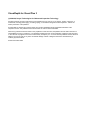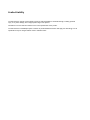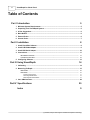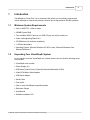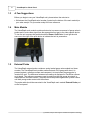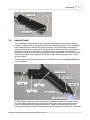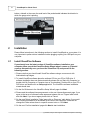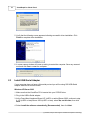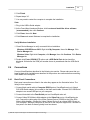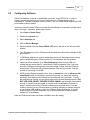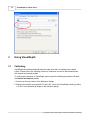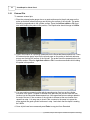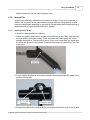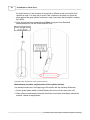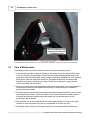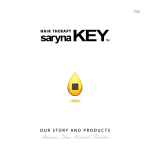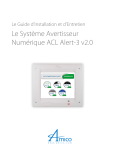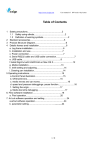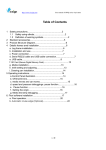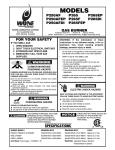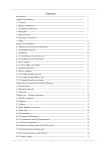Download SIIG USB 2.0 Video Capture Device User manual
Transcript
VisualDepth for Visual Plus 3 (c) 2006-09, Saryna Technologies LLC/Advanced Inspection Technology VisualDepth for Visual Plus 3 (c) 2006-09, Saryna Technologies LLC/Advanced Inspection Technology All rights reserved. No parts of this work may be reproduced in any form or by any means - graphic, electronic, or mechanical, including photocopying, recording, taping, or information storage and retrieval systems - without the written permission of the publisher. Products that are referred to in this document may be either trademarks and/or registered trademarks of the respective owners. The publisher and the author make no claim to these trademarks. While every precaution has been taken in the preparation of this document, the publisher and the author assume no responsibility for errors or omissions, or for damages resulting from the use of information contained in this document or from the use of programs and source code that may accompany it. In no event shall the publisher and the author be liable for any loss of profit or any other commercial damage caused or alleged to have been caused directly or indirectly by this document. Printed: November 2009 Limited Liability The manufacturer, importer, and the dealer cannot be held responsible for accidental damage, including personal injury or any other damage, due to inappropriate usage of the product. Information in the user manual is written for the current specification of the product. The manufacturer of VisualDepth system continues to provide additional functions and apply new technology to it. All specifications may be changed without notice to individual users. 4 VisualDepth for Visual Plus 3 Table of Contents 5 Part I Introduction 1 Minimum System ................................................................................................................................... Requirements 5 2 Unpacking Your ................................................................................................................................... VisualDepth System 5 3 A Few Suggestions ................................................................................................................................... 6 4 Main Module ................................................................................................................................... 6 5 External Probe ................................................................................................................................... 6 6 Internal Probe................................................................................................................................... 7 8 Part II Installation 1 Install VisualPlus ................................................................................................................................... Software 8 2 Install USB Video ................................................................................................................................... Adapter 9 3 Install USB Serial ................................................................................................................................... Adapter 10 4 Connections................................................................................................................................... 11 Back Panel Connections .......................................................................................................................................................... Front Panel Connections .......................................................................................................................................................... 11 12 5 Configuring ................................................................................................................................... Software 13 14 Part III Using VisualDepth 1 Calibrating ................................................................................................................................... 14 2 Measuring Pit ................................................................................................................................... Depth 15 External Pits .......................................................................................................................................................... Internal Pits .......................................................................................................................................................... Inserting Internal ......................................................................................................................................................... Probe Removing......................................................................................................................................................... Internal Probe Measuring......................................................................................................................................................... with Internal Probe 16 17 17 19 19 3 Care & Maintenance ................................................................................................................................... 24 Part IV Specifications Index 25 0 (c) 2006-09, Saryna Technologies LLC/Advanced Inspection Technology Introduction 1 5 Introduction VisualDepth for Visual Plus 3 is an accessory that allows you to precisely measure and record the depth of internal and external corrosion pits in high pressure SCUBA cylinders. 1.1 Minimum System Requirements · Intel or AMD CPU 1.4Ghz or faster · 256MB System RAM · Two available USB 2.0 ports or one USB 2.0 port and a 9 pin serial port · Video card supporting DirectX 9.0 · CD-ROM drive (for software installation) · 1 GB hard disk space · Operating System: Microsoft Windows XP SP2 or later, Microsoft Windows Vista, Microsoft Windows 7 1.2 Unpacking Your VisualDepth System As you unpack your new VisualDepth unit, please check to be sure that the following items are included: · VisualDepth main module · Power Supply (5v) · USB Video Capture Device (Typically Diamond Multimedia VC600) · Video RCA Male to Male Adapter · USB Serial Adapter · Serial Cable · Foot switch · One or more VisualDepth compatible probes. · Reference Gauge · User Manual · Software Installation CD (c) 2006-09, Saryna Technologies LLC/Advanced Inspection Technology 6 1.3 VisualDepth for Visual Plus 3 A Few Suggestions Before you begin to use your VisualDepth unit, please take a few minutes to: · Write down the VisualDepth serial number (located on the bottom of the main module) on your sales receipt. File your sales receipt for future reference. 1.4 Main Module The VisualDepth main module contains electronics to measure movement of gauge wires in probes and to route video signal from the appropriate front port to the video capture device. To turn the unit on press the push button below Power On/Off label. A red light should come on to the right of the push button to indicate that unit is powered on. 1.5 External Probe The VisualDepth external probe contains a spring loaded gauge wire coupled to a linear encoder. The VisualDepth main module measures travel of the gauge wire when it is pressed against a reference surface and compares it to travel when the gauge wire is inserted into a pit. The difference between two readings is displayed in VisualPlus software as pit depth. Two reference prongs are used to make sure that the gauge wire travel is measured from a known location. The probe should be pushed against the cylinder surface until both prongs make contact with the surface. The probe cable should be connected to the VisualDepth main module External Probe port on the front panel. (c) 2006-09, Saryna Technologies LLC/Advanced Inspection Technology Introduction 1.6 7 Internal Probe The VisualDepth internal probe contains a spring loaded gauge wire coupled to a linear encoder, a video camera, a light source, and a probe positioning system. The VisualDepth main module measures travel of the gauge wire when it is pressed against a reference surface and compares it to travel when the gauge wire is inserted into a pit. The difference between two readings is displayed in VisualPlus software as pit depth. Two reference prongs are used to make sure that the gauge wire travel is measured from a known location. The probe should be pushed against the cylinder surface until both prongs make contact with the surface. The probe cable should be connected to the VisualDepth main module Internal Probe port on the front panel. The probe positioning system is operated via a handwheel mounted in the probe handle. Once the internal probe has been inserted into the cylinder, loosen the thumbscrew and rotate the handwheel into an appropriate position. Tighten the thumbscrew to lock the handwheel and probe in place for measurement. When inspecting sloped portion of the tank (c) 2006-09, Saryna Technologies LLC/Advanced Inspection Technology 8 VisualDepth for Visual Plus 3 bottom, sidewall or the crown the small end of the probe handle indicates the direction in which the gauge wire is pointing. 2 Installation Please follow instructions in the following sections to install VisualDepth on your system. It is very important to perform driver installation before plugging anything into USB ports on your computer. 2.1 Install VisualPlus Software If you already have the latest version of VisualPlus software installed on your computer please cancel the VisualPlus Setup Wizard when it comes up (it should come up automatically once you insert the VisualPlus CD) and proceed to the following section. 1. Please note that you should install VisualPlus software using a user account with Administrative privileges. 2. To install VisualPlus software place the software CD into your CD or DVD drive. If software installation does not start automatically please click on Start->My Computer (or double-click My Computer or Computer icon on your desktop). Double-click on your CD or DVD driver and double-click on Setup application. The VisualPlus software installation wizard should start. 3. On the first 'Welcome to the VisualPlus Setup Wizard' page click Next. 4. Please read the software license agreement on the next License Agreement page. If you agree to the terms of software license agreement please click on 'I Agree' radio button and click Next. If you do not agree please click on Cancel. 5. On the next 'Select Installation Folder' page click on 'Everyone' radio button if you would like VisualPlus software to be accessible to all users of this computer. Please do not change the Folder unless there is a specific reason to do so. Click Next. 6. On the next 'Confirm Installation' page click Next to start installation. (c) 2006-09, Saryna Technologies LLC/Advanced Inspection Technology Installation 9 7. Once installation has been completed you will be taken to the 'Installation Complete' page. Click Close on this page. 8. The VisualPlus software is now installed. 2.2 Install USB Video Adapter The USB video adapter driver needs to be installed to provide video guidance and capture functions to VisualDepth. 1. Place the VisualPlus CD supplied with VisualDepth into the CD-ROM drive (if not already inserted). 2. Plug the USB Video adapter into a USB 2.0 port on your computer. A Found New Hardware wizard should appear. Select No, not this time and click Next. 3. Select Install the software automatically and click Next on the following screen. 4. If a warning comes up that the software has not passed Windows Logo testing please click Continue Anyway. (c) 2006-09, Saryna Technologies LLC/Advanced Inspection Technology 10 VisualDepth for Visual Plus 3 5. Verify that the following screen appears indicating successful driver installation. Click Finish to complete driver installation. 6. In some cases a window will come up asking to restart the computer. Save any unsaved work and click Yes to restart the computer. 2.3 Install USB Serial Adapter If your computer does not have a 9pin serial port and you will be using SIIG USB-Serial adapter install the drivers as follows: Windows XP/Server 2003 1. Make sure that the VisualPlus CD is inserted into your CD/DVD drive. 2. Plug in the USB to Serial adapter. 3. At the Found New Hardware Wizard: XP (w/SP1 or earlier)/Server 2003: continue to step 4; XP (w/SP2 or later)/Server 2003 (w/SP1 or later): select No, not this time, then click Next. 4. Select Install the software automatically (Recommended), then click Next. (c) 2006-09, Saryna Technologies LLC/Advanced Inspection Technology Installation 11 5. Click Finish. 6. Repeat steps 3-5. 7. You may need to restart the computer to complete the installation. Vista 1. Plug in the USB to Serial adapter. 2. At the Found New Hardware Window, click Locate and install the driver software (recommended), then click Continue. 3. Click Close, then click Next. 4. Click Close and restart Windows to complete the installation. Verify Windows Installation 1. Check Device Manager to verify successful driver installation. Windows 2000/XP/Server 2003: Right click My Computer, then click Manage. Click Device Manager tab. Windows Vista: Right click Computer, click Manage, then click Continue. Click Device Manager tab. 2. Double click Ports (COM & LPT) option and a USB Serial Port device should be displayed. Write down the COM port number shown in parenthesis after the USB Serial Port. 2.4 Connections Connect VisualDepth as described in the following two section. Please make sure that you have finished driver installation as described in the previous two sections before connecting USB cables to the computer. 2.4.1 Back Panel Connections Back panel connections are listed in the order they appear on the illustration below. The listing is from top down. 1. Connect black serial cable to Computer RS232 port on VisualDepth main unit. Attach SIIG USB-Serial adapter (silver cable) to the black serial cable. Connect SIIG USB-Serial adapter to an unused USB port on your computer. 2. Connect footswitch to the Foot Switch port on VisualDepth main unit. 3. Connect Video RCA Male to Male adapter to the Video Out port on VisualDepth main unit. Connect the yellow plug of the Video Capture Device (VC600) to the Video RCA Male to Male Adapter. Connect the Video Capture Device to an unused USB 2.0 port on your computer. Although USB ports on the front of the computer might work, it is better to use ports in the back as those typically have less issues. (c) 2006-09, Saryna Technologies LLC/Advanced Inspection Technology 12 VisualDepth for Visual Plus 3 4. Connect the power supply (5v) to the Power In port on VisualDepth main unit. 2.4.2 Front Panel Connections Front panel connections are listed in the order they appear on the illustration below. The listing is from top down. 1. Connect external probe to External Probe port on VisualDepth main unit. 2. Connect internal probe to Internal Probe port on VisualDepth main unit. 3. The OpticalPlus Video port is for an optional video thread inspection accessory. Plug the OpticalPlus Video thread inspection device into this port if you have it. (c) 2006-09, Saryna Technologies LLC/Advanced Inspection Technology Installation 2.5 13 Configuring Software Visual Plus software connects to VisualDepth instrument via an RS232 link. In order to properly communicate with Visual Plus you must specify a COM port that the unit is connected to. Typically for laptops it will be COM1, if you use a USB-Serial adapter the COM port number is hard to predict. Unless you know the exact COM port number that VisualDepth is connected to please follow steps 1 through 7, otherwise please skip to step 8: 1. Go to Start->Control Panel. 2. Double-click System icon. 3. Select Hardware tab. 4. Click on Device Manager. 5. Expand (double-click) the Ports (COM & LPT) item in the tree on the left side of the window. 6. The USB adapter or built in COM ports will be listed here. Write down available COM port numbers. 7. If USB Serial adapter has a yellow exclamation mark on it that means that the driver was not installed properly. Please contact AIT for assistance with this problem. 8. Open Visual Plus software, go to File->Preferences, enter the first COM port number that you wrote down in 'Visual Depth COM Port Address' field. If you now know the COM port number please enter that number. Please enter the COM port including the 'COM' prefix with no space between COM and the number. Just the number is not enough. Click OK. 9. Hit F3 to start filling out inspection form, click on Internal tab, click on Measure with VisualDepth button. If everything is connected correctly you should see a screen showing a video feed from the internal sensor and some value for Depth. To verify that everything is working you can gently press on the internal probe gauge wire (DO NOT USE YOUR FINGER, THE WIRE IS VERY SHARP) and the depth value should change. If Visual Plus is still unable to connect to the VisualDepth unit please try steps 7-8 with the rest of the COM port numbers that you wrote down. If you are unable to connect on any of them please try installing software on another computer or use another USB adapter to see if the COM port might be defective. If you are unable to connect on two computers or you don't have another computer please contact AIT for assistance. After the COM port has been set please click OK to save this setting. (c) 2006-09, Saryna Technologies LLC/Advanced Inspection Technology 14 VisualDepth for Visual Plus 3 3 Using VisualDepth 3.1 Calibrating VisualDepth should be periodically tested to make sure that it is reading correct depth values. Please refer to the following section for information on how to take measurement with internal and external probes. To verify proper operation of VisualDepth system repeat the following procedure with both the internal and external probes: 1. Set zero on the top surface of the Reference Gauge. 2. Measure the depth of pit marked 0.03" and 0.09". Verify that VisualDepth reading is within +/-0.003" of the indicated pit depth on the reference gauge. (c) 2006-09, Saryna Technologies LLC/Advanced Inspection Technology Using VisualDepth 15 Please note that the reference gauge can be mounted to a fixed surface through a countersunk hole in the middle. 3.2 Measuring Pit Depth Pit depth measurement is part of visual inspection and it is integrated into the Visual Inspection form. To access measurement capabilities of VisualDepth start visual inspection form by pressing F3 or selecting Inspection->Fill Out Inspection Form from the main menu. Click on Measure with VisualDepth button on either the Internal or External page of the inspection form depending on the pit location. (c) 2006-09, Saryna Technologies LLC/Advanced Inspection Technology 16 3.2.1 VisualDepth for Visual Plus 3 External Pits To measure external pits: 1. Place the external probe gauge wire on a good surface next to the pit and press on the probe so that both reference prongs are touching the surface of the cylinder. The probe should be perpendicular to the cylinder surface. Press the left foot switch or F4 to set zero while holding the probe in this position. The Depth value should change to 0.000in. 2. Type in the location of a pit being measured into the Recorded Measurements box. Place the external probe gauge wire into the pit and press on the probe so that both reference prongs are touching the surface of the cylinder. The probe should be perpendicular to the cylinder surface. Press the right foot switch or F6 to record measurement while holding the probe in this position. 3. You may continue measuring other pits by repeating step 2 as long as the cylinder curvature is the same. If location is different from previous pits you can enter the new location into the Recorded Measurements box. New measurements are always added to the end of the text. If the curvature of the cylinder is different at the new location then repeat from step 1. An easy way to check if the curvature is the same is to press the probe against the good cylinder surface as in step 1 and check that the depth is reading as 0.000in. 4. Once all pits have been measured press Enter to copy text from Recorded (c) 2006-09, Saryna Technologies LLC/Advanced Inspection Technology Using VisualDepth 17 Measurements box into the Visual Inspection form. 3.2.2 Internal Pits Internal probe orientation should be set according to location of a pit to be measured. In addition, the movement of the probe needed to press reference prongs against cylinder surface will be different depending on the location. Please review the following sections to understand how to inspect different parts of the cylinder. 3.2.2.1 Inserting Internal Probe To insert the internal probe into a cylinder: 1. Inspect two probe swivel pivot set screws on the probe swivel fork. Make sure that they are flush with the fork outer surface. Those set screws are fixed in place with a high strength thread locker. They should not move. If they come loose there is a danger that the probe will get stuck in the cylinder. Please contact factory for instructions if you find them loose. 2. Loosen handle thumbscrew and rotate the handle wheel so that letter B is visible in the position indicator hole. 3. Rotate the handle wheel to position E (the movement to B and then to E is used to take (c) 2006-09, Saryna Technologies LLC/Advanced Inspection Technology 18 VisualDepth for Visual Plus 3 up any slack in the positioning cable), the probe should be co-linear with the main shaft now. 4. Take up slack on the probe cable so that it is routed through a cutout in the probe swivel fork. Carefully insert the probe and the main shaft into the cylinder. This is normally a close but loose fit. You should not have to use ANY force to insert the probe. If you encounter resistance please remove the probe and contact the factory. (c) 2006-09, Saryna Technologies LLC/Advanced Inspection Technology Using VisualDepth 3.2.2.2 19 Removing Internal Probe To remove the internal probe from a cylinder (please refer to illustrations in the previous section): 1. Loosen handle thumbscrew and rotate the handle wheel so that letter B is visible in the position indicator hole. 2. Rotate the handle wheel to position E (the movement to B and then to E is used to take up any slack in the positioning cable), the probe should be co-linear with the main shaft now. 3. Pull up on the internal probe cable to take up any slack. 4. Carefully remove the probe from the cylinder. This is normally a close but loose fit. You should not have to use ANY force to remove the probe. If you encounter resistance please contact the factory. 3.2.2.3 Measuring with Internal Probe Always keep one hand on the handle to stabilize probe position and to rock it back and forth to make sure that both prongs are touching the cylinder surface. Keep the other hand on the main shaft where it enters the cylinder crown. Measurement procedure (flat section of the cylinder bottom): 1. Using standard inspection light, determine locations of pits that need to be measured. 2. Insert the internal probe into the cylinder (see sections above for insertion/removal procedure). 3. Loosen handle thumbscrew and rotate the handle wheel so that letter B is visible in the position indicator hole. Tighten the thumbscrew. 4. While looking into the tank and using the light on the internal probe, roughly position the probe over the pit to be measured. 5. While looking at the video feed from the probe, position the probe gauge wire on a good surface next to the pit. Press down on the handle until both probe prongs are touching the cylinder surface. A good way to tell if both are touching is to rock/rotate probe left/right and watch the video. There is a noticeable change when both prongs are touching the surface. Please see the training video for more information. 6. Press the left foot switch or F4 to set zero while holding the probe in this position. The Depth value should change to 0.000in. 7. While looking at the video feed from the probe, position the probe gauge wire into the pit. Press down on the handle until both probe prongs are touching the cylinder surface and press the right foot switch or F6 to record measurement while holding the probe in this position. 8. You may continue measuring other pits by repeating step 7 as long as the cylinder curvature is the same. If location is different from previous pits you can enter the new location into the Recorded Measurements box. New measurements are always added to (c) 2006-09, Saryna Technologies LLC/Advanced Inspection Technology 20 VisualDepth for Visual Plus 3 the end of the text. If the curvature of the cylinder is different at the new location then repeat from step 5. An easy way to check if the curvature is the same is to press the probe against the good cylinder surface as in step 5 and check that the depth is reading as 0.000in. 9. Once all pits have been measured press Enter to copy text from Recorded Measurements box into the Visual Inspection form. Inspecting the flat portion of the cylinder bottom Measurement procedure (angled section of the cylinder bottom): Use same procedure as in the beginning of this section with the following differences: 1. Set the probe handle wheel to letter E (always first move to B and then back to E). 2. When taking a measurement the probe should be moved down and slightly towards the sidewall, instead of straight down. (c) 2006-09, Saryna Technologies LLC/Advanced Inspection Technology Using VisualDepth 21 Inspecting the angled portion of the cylinder bottom Measurement procedure (cylinder sidewall): Use same procedure as in the beginning of this section with the following differences: 1. Set the probe handle wheel to letter S. 2. When taking a measurement the probe should be moved directly toward the sidewall. The best way to achieve this is to position the probe over the pit and then press on the main shaft where it enters the cylinder in the direction of the sidewall. (c) 2006-09, Saryna Technologies LLC/Advanced Inspection Technology 22 VisualDepth for Visual Plus 3 Inspecting cylinder sidewall Measurement procedure (cylinder crown): Use same procedure as in the beginning of this section with the following differences: 1. Set the probe handle wheel somewhere between letter S and letter M. The exact position depends on location of a pit. 2. When taking a measurement the probe should be moved up and towards the sidewall, depending on location of the pit. (c) 2006-09, Saryna Technologies LLC/Advanced Inspection Technology Using VisualDepth 23 Inspecting cylinder crown Please note that the VisualDepth internal probe is not capable of measuring any pits that are too close to the threaded hole in the cylinder crown. Approximately 1 inch (25mm) circular area from where threads end cannot be measured. Please use traditional methods if you encounter a pit in this area. (c) 2006-09, Saryna Technologies LLC/Advanced Inspection Technology 24 VisualDepth for Visual Plus 3 Limitations on measurement in the cylinder crown. This view is from the inside of the cylinder. 3.3 Care & Maintenance VisualDepth probe is a sensitive electronic device and requires following care: 1. It is extremely important to prevent damage to the gauge wire on the end of either probe. If this wire is bent at a sharp angle, remove the two screws attaching probe head to the probe body. Remove probe head. Using small pliers carefully straighten the wire. Reinstall probe head. If the wire cannot be returned to it's original shape then the whole probe should be sent back to the factory for repair. Please do not attempt to repair yourself without consulting with the factory. 2. Do not cut or put under excessive pressure the probe swivel cable, if the cable breaks the internal probe will have to be repaired at the factory as a special fixture is needed to properly tension the cable. 3. The internal probe handwheel should always be between letters B and M. Do not force the internal probe past either of those two letters. Those letters indicate the usable range of the swivel and forcing the probe past those letters can put enough tension on the positioning cable to break it. 4. The objective lens in the internal probe is moulded optical plastic. Do not use any liquid cleaners to clean the probe. Only use dry compressed air to clear any dust. 5. Periodically check two pivot set screws on sides of the internal probe fork. Make sure (c) 2006-09, Saryna Technologies LLC/Advanced Inspection Technology Using VisualDepth 25 those are not backing out, if they get backed out while in a cylinder the probe might be stuck. 4 Specifications System power supply Universal, Input: 110/220V, 50/60Hz, Output: [email protected] Internal/External Probe Resolution .0014in (0.036mm) Internal/External Probe Accuracy +/- 0.003in (0.076mm) Internal/External Probe Measurement Range 0.15in (3.8mm) or greater Internal Probe Swivel Rotation Range 160 degrees Internal Probe Diameter (including swivel mechanism) 0.94in (23.9mm) Internal Probe Inspection Capabilities (minimum thread size) SCUBA cylinders (3/4-14NPSM thread) or other cylinders with same or larger thread minor diameter Internal Probe Inspection Capabilities (maximum cylinder height) Up to 27in (69cm) Internal Probe Inspection Capabilities (area accessible for measurement) any location within SCUBA cylinder up to about 1" (25mm) from the threads in the crown Internal Probe Video NTSC with USB 2.0 Video Capture Device (will work in any country) (c) 2006-09, Saryna Technologies LLC/Advanced Inspection Technology