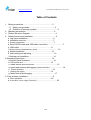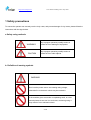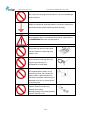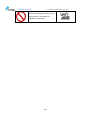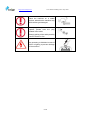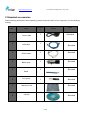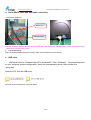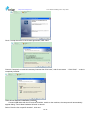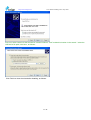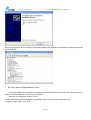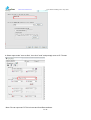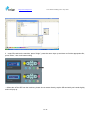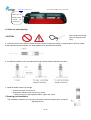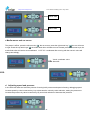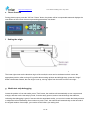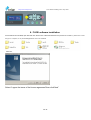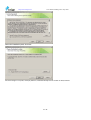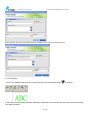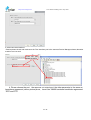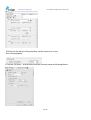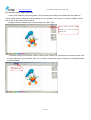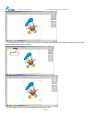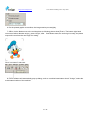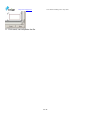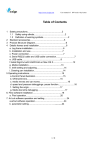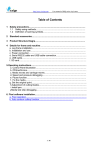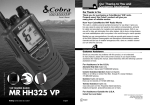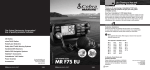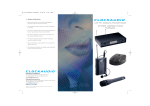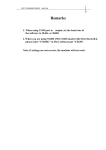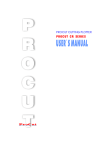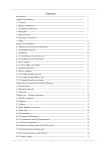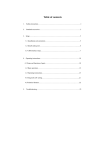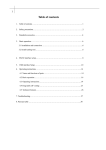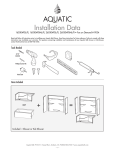Download now - Cutting Plotter
Transcript
http://www.vicsign.com User manual of HWQ series vinyl cutter Table of Contents 1 Satety precautions..........................................................2 1.1 Safety using ethods....................................................2 1.2 Definition of warning symbols..........................................2 2 Standard accessories.........................................................5 3 Product Structure Diagram....................................................6 4 Details frames amd installation..............................................6 a. Leg frame installation....................................................6 b. Installation and use......................................................7 c. Power connection..........................................................7 d. Serial RS232 cable and USB cable connection...............................7 e. USB cable.................................................................8 f. SD Card (Secure Digital Memory Card)..........................................10 g. Media installation.......................................................13 h. knife setting and adjusting..............................................13 i. Drawing pen installation.................................................14 5 Operating instructions.......................................................14 a.Control Panel illustration...............................................14 b. Off-line/On-line........................................................15 c. media moves and car moves...............................................15 d. speed and pressure debugginge. pause function...........................16 e Pause function..........................................................16 f . Setting the origin.....................................................16 g. Media test strip debugging..............................................17 6. Flexi software installation.................................................17 a. Flexi operation..........................................................20 b. Automatic cruise edge (Optional).........................................22 1 / 29 http://www.vicsign.com User manual of HWQ series vinyl cutter 1 Safety precautions To ensure the operator can correctly use the vinyl cutter, and prevent damage of vinyl cutter, please follow the instructions with the signs below. a Safety using methods WARNING CAUTION Any improper operation possibly results in hazard of life or damage of equipment. Any improper operation possibly results in hazard of life or other objects. b. Definition of warning symbols WARNING Don’t use the power source not meeting rating voltage, otherwise fire or electronic shock may be resulted in. If the machine gives out smoke or unpleasing smell, or noise sounds please do not use it in such case, continuing using it may result in fire or electronic shock. 2 / 29 http://www.vicsign.com User manual of HWQ series vinyl cutter Do not put out the plug when the power is on to avoid damage to the machine. Make sure electrical grounding when it is working. Otherwise it will electric shock and machine can’t work normally. Don’t detach, repair or reconstruct the machine, otherwise fire andCAUTION electric, hazard of life may be result in. Don’t leak any liquid or drop metal into the machine, such things may result in fire. Don’t touch the knife top with your finger to prevent injury or perspiration of knife head. Do not damage or random replace the supplied power cable, do not excessively bend, pull, bundle the power cable or place weight on it. Otherwise the power source may be damaged even fire or electric shock is thus incurred. To unplug the power cable from replace, please hold the plug instead of the cable. Strongly pulling of the cable possibly result in electric or fire. 3 / 29 http://www.vicsign.com User manual of HWQ series vinyl cutter When operating the machine, do not place either of your hands on capstan to avoid injury. 4 / 29 http://www.vicsign.com User manual of HWQ series vinyl cutter Place the machine on a stable surface, otherwise the machine may fall therefore get damaged. To unplug the power cable from replace, please hold the plug instead of the cable. Strongly pulling of the cable possibly result in electric or fire. Any operating is forbidden in case of storm or lighting to prevent damage of the machine. 5 / 29 http://www.vicsign.com User manual of HWQ series vinyl cutter 2 Standard accessories Check following accessories after unpacking, please contact the seller or our company if you find anything missing. Item: 1 2 3 4 5 6 Parts Power cable USB cable RS232 cable Blade group Blade Pen group Note Quantit y Picture 1 Standard 1 Standard 1 Standard 1 Standard 3 Standard 1 Standard 1 7 Standard Warranty Card 1 8 Standard CD disk 6 / 29 http://www.vicsign.com User manual of HWQ series vinyl cutter 3. Product Structure Diagram 8 3 . 2 2 9 7 6 1 4 5 10 1. Platform 2. Cover 6.Pinch roller group 3. Control Panel 7. Trim strip 4.Carriage 8.Upper cover plate 5.Blade holder 9. I/O Plug-in and Switch 10.RS232 serial port/USB port/SD port interface 4 a Installation Leg frame We only supply floor stand for HW1200 and HW630, and the floor stand for HW1200 is a standard equipment, but for HW630 is optional. 7 / 29 http://www.vicsign.com User manual of HWQ series vinyl cutter Take out every party of the stand from the packing box, turn on the party bag, and install the stand according to the illustrational showing. Lay the cutter on the stand after install, aim at and install spiral shell, then lock with the screw. b Installation and Use 1 Place the cutter in a plane and roomy place, and make sure there is 300mm room place around the cutter. 2 Notes on Location (Do not locate the plotter in any of the places listed below) — A place exposed to direct sunlight — A place that vibrates — A dusty place — A place where temperature or humidity varies significantly c Power connection Check the electrical connection and power supply voltage before you connect plotter’s power. 8 / 29 http://www.vicsign.com d User manual of HWQ series vinyl cutter Serial RS232 cable and USB cable connection 1.Connection Methods RS232 Port USB Serial Port Warmly remind:RS232 serial wire and USB wire are those two isolated wire,when connection only need one of those two wires. 2. Connected display After connecting RS232 serial port, using COM1 port to transfer out on it directly. e USB cable USB driver suits for 32 bits&64 bits CPU,WindowsXP、Vista、Windows7、 Windows8.Depends on your computer system configuration, chose the corresponding driver, then double click “setup.exe” Open the CD, find the USB driver Click (as show in the figure), click next (Next) 9 / 29 http://www.vicsign.com User manual of HWQ series vinyl cutter Click“ I accept the terms in the license agreement”,click “Next” Choose "Complete" to install all necessary features then Click“next”; wait for a moment ,Click “finish” ,make it completely installed. 32bit driver Manual installation method: Connect USB cable with the PC and the machine, switch on the machine, the computer will automatically appear dialog "Found New Hardware Wizard" as shown: Select "from the list or specific location", click next 10 / 29 http://www.vicsign.com User manual of HWQ series vinyl cutter Into view, select “search for the best driver in these locations.” and ”Include this location in the search:” select the USB driver file path, click Next , as follows: Click Finish to close the wizard after installing, as follows: 11 / 29 http://www.vicsign.com User manual of HWQ series vinyl cutter Open the computer's device manager, below dialog displays the USB drive, the interface in software should be same as device. f SD Card (Secure Digital Memory Card) 1 open the software and complete the drawings and save as the PLT format. Note: the document name in Arabic or English words can not exceed 12 characters. There are two methods to create PLT file. a.After choosing the correct model No, then appears “How is your HW630 connecting to the computer”,select “FILE”, click “finish" 12 / 29 http://www.vicsign.com User manual of HWQ series vinyl cutter b.Select report mode ”save as files”, then click ”send” and promptly save as PLT format. *Note: File can report as PLT file in Artcut and CorelDraw software. 13 / 29 http://www.vicsign.com User manual of HWQ series vinyl cutter 2 Insert SD card into the machine, press "Origin”, press the arrow keys up and down to find the appropriate file, press "Enter”, then it will start working. *When take off the SD from the machine, please do not extract directly, tap the SD card with your hands slightly and it will pop up. 14 / 29 http://www.vicsign.com g. User manual of HWQ series vinyl cutter Media installation 1 Media storage and use precautions — After opening the package, store the media in a cool dark place to avoid sunlight and water — Do not place the print media to erect in order to avoid edge damage — Do not fold and stack the print media — Do not use bruised, wrinkled, curled, or stained with dust medium — Do not drop or wet the print media — Need to tidy up before installation media 2. The machine used for single media, but also for rolls of media. 3. Main operation methods of using the media (1) To press the pressure roller handle at the back of the machine, lift the pressure roller Depress the lever of pinch roller (2) Insert the media correctly. (3)Move the roller to cover the steel shaft claw, it can ensure the best tracking length when you allow the media away from the machine both at left and right place. (4) Handle the stage, and press the media. 15 / 29 http://www.vicsign.com User manual of HWQ series vinyl cutter Set the media,lift the handle,which controls the pinch roller. h. Knife set and adjusting Don’t touch the knife top with your finger prevent injury. CAUTION a. Install the knife into the holder. Rotate the knife sheath to adjust the length of exposed part of knife tip. Blade holder exploded as shown below, the detail operation are described as followed: b. For different material, users can adjust the length of knife sheath exposed at any time. c. Install the blade holder into carriage — Loosen the screw of tool carrier — Assemble the blade holder into the tool carrier — When the tool is in appropriate position, tighten the screw. i. Drawing pen installation The installation method for pen group is basically the same as blade holder, except for adjusting the nib. 16 / 29 http://www.vicsign.com User manual of HWQ series vinyl cutter 5 Operating instructions a Control Panel 1. Offline illustration pause 4 1 5 2 6 3 1.Switch On-line state to Off-line state 2, Can be suspended when cutting. 2. Origin 1. press” ”” ” to move car and “ ” to move media, then press” Origin” button to make old coordinates cleared, and set up new origin. 2, Press the button at online state to read SD card file, press” ”,” ” select file, then press “Enter” to work 3. Test Text cutting effect 4. Reset Reset and clear cache memory data on main-board. 5.Enter After selecting SD file,press button,machine operates order. 6.Mode 1,Change “blade mode” to “pen mode” 2,MPX,MPY to adjust override. b Off-line/On-line When the cutter starts or resets, it becomes in online state. Press “Offline/Pause” button to switch to off-line state. When computer transmits signals to the plotter, the plotter must be Online. The LCD will display the Speed/force information as follows: 17 / 29 http://www.vicsign.com User manual of HWQ series vinyl cutter Online state Offline state c Media moves and car moves The plotter is offline, press the left arrow key " " the car moves, press the right arrow key " " the car will move to right. Press the up arrow keys " " the media feed roller will lead to move forward, press down arrow keys, the media feed roller will lead to move backward. LCD "XY" coordinates after moving with the numeric value will change accordingly. X-axis coordinate value after shift Y-axis coordinate value after shift d Adjusting speed and pressure. In line with local state and send the process of carving knife pressure and speed of testing, debugging speed increase speed by value increment key, key to decrease the value by value reduction, testing the pressure to increase the pressure by value increment key By numerical reduction to decrease the pressure. 18 / 29 http://www.vicsign.com e User manual of HWQ series vinyl cutter Pause function During plotter output, press the “Off line / Pause” button, the plotter will be in suspended state and displays the coordinates of the current document processing parameters. As shown: f Setting the origin The lower right corner as the absolute origin of the media, the user can be set based on their own to the appropriate position, after moving off a good bit about setting up/down and left/right keys, press the "Origin" button coordinates cleared, the new origin is set up, carving output from the knife from the new origin. g Media test strip debugging Locate the position of car and media, press "Test" button, the machine will automatically cut out a square and triangle, and tear-out the test strip by hand, if can be easily opened, and not carved through the adhesive, indicating that debugging is good, if tear-out with the associated media, you need to increase the blade pressure or adjust the knife extended tip, then continue to press "Test", the machine will automatically cut the left side of the original location of test strips, you need to do this before you testing well. 19 / 29 http://www.vicsign.com User manual of HWQ series vinyl cutter 6. FLEXI software installation Put FLEIXI CD into CD ROM, open files and click “Autorun.exe” install the software.In the process of installation, please don't insert dongle on computer, so to prevent dongle driver cannot be installed. Click next, Select “I agree the terms of the license agreement”then click“Next” 20 / 29 http://www.vicsign.com User manual of HWQ series vinyl cutter Select the installation path, click next. Pls insert dongle on computer, and input password, it will automatically show ID number of user,as follows: 21 / 29 http://www.vicsign.com User manual of HWQ series vinyl cutter Select language, click “done”and software will finish installation,then it will auto fix desktop shortcut. a..Flexi operation 1,open Flexi software,make new file or open other files,click cutting/draw button” ” to send file 2, the software automatically switches "Add Setup" dialog box, select brand name and model name accordingly, click Next,as follows: 22 / 29 http://www.vicsign.com User manual of HWQ series vinyl cutter 3,select connected method. *Caution:please check and make sure the Flexi interface port is the same as Device Manager shown,otherwise machine can not work. Those two port should the same 4. Please choose the port the same as cut output port, the other parameter is the same as handshare agreement (above picture)show, baud rate: 38400 hardware handshake agreement: “RTS”and“CTS” 23 / 29 http://www.vicsign.com User manual of HWQ series vinyl cutter 5.Enter into the above cutting interface, set the overcut to 0, and then click properties. 6. Set the 0.036mm at knife effect,and the rest are same as following shown: 24 / 29 http://www.vicsign.com User manual of HWQ series vinyl cutter b Automatic cruise edge (optional) 1. Open Flexi Software, import the graphic, click the blank part of image, the software will auto switch to “design center” dialog, setting the cutting material size, for example, if you need cut in A4 size material, set the size to “A4” as the picture show as below. 2. Support format of shaped outer contour cutting are: PSD、PNG In this place, the size setting should be the same as printing material size 3. Select the image, then click the “effect” in menu, click “contour cut”, set the proper contour line from outer to image, depend on your demands, click “ok” to confirm. As the picture show, contour line can adjust depend on your demands. Click this item 25 / 29 http://www.vicsign.com User manual of HWQ series vinyl cutter 4. Then click the “effect” in menu, click “Contour Cut Mark”, SA automatically mark after cutting accuracy is the most accurate, as the picture show: Click here 5. Print ready files, note: the print proportion of printer is 100% 26 / 29 http://www.vicsign.com User manual of HWQ series vinyl cutter 6. Put the printed graphic to machine, the image need to put straightly. 7. Offline, let the blade move to the red dot place as following picture show(That is, The bottom right hand corner as medium absolute origin ), press “Origin”, after Coordinates reset, the new origin is ready, the plotter output will come from the new origin for cutting. Click “cut contour” and send 8. FLEXI software will automatically pop-up dialog, such as: machine brand name chose” Vicsign”, select the model name/number of the machine 27 / 29 http://www.vicsign.com User manual of HWQ series vinyl cutter 9. Click” Next”, please notice: if use USB port, please open the computer “device manager” to check if the port selected in Flexi is the same as the interface of Computer driver installation configuration. If not the same, the signal can not sending. This two ports should the same 10. The select port should be the same as cutting output port, other parameter setting and hardware handshake as the above picture show.Baud rate: 38400 , hardwires: ”RTS” and “CTS” 28 / 29 http://www.vicsign.com User manual of HWQ series vinyl cutter 11. Click send, can cut/plotter the file. 29 / 29