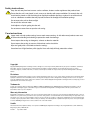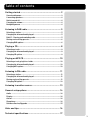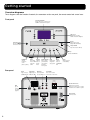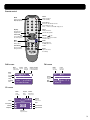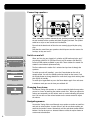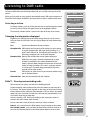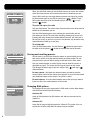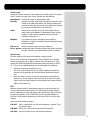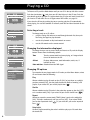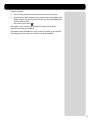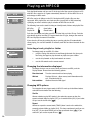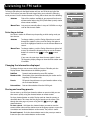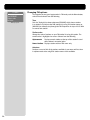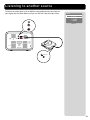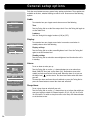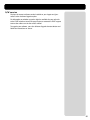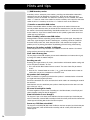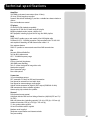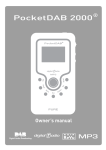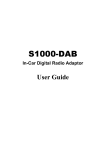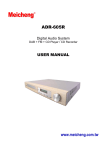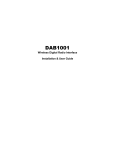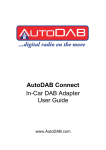Download PURE LEGATO CD-40 Owner`s manual
Transcript
ReVu Display Repeat Mute - Display Menu RMT - CD Shuffle / Select ReVu + Menu Save 9 0 8 7 -/-- 6 3 Power 5 2 4 1 Mode Owner’s manual CD-40 CD/DAB/FM Mode Power Safety instructions Keep the unit away from heat sources such as radiators, heaters or other appliances that produce heat. Ensure that the unit is not placed in such a way as to interfere with proper ventilation. For example the unit should not be placed on soft furnishings that may block ventilation openings or placed in an enclosed unit such as a bookcase or cabinet that may impede the flow of air through the ventilation openings. Do not expose the unit to direct sunlight. Do not use the unit near water. Avoid objects or liquids getting into the unit. Do not remove screws from or open the unit casing. Care instructions N Legato main unit and speaker casings have a wood veneer covering. As with other wood products care must be taken when handling and cleaning to protect the wood from damage. Do not expose the casings to detergents, solvents or abrasive materials Do not expose the casings to sources of direct heat such as hot drinks. Wipe over gently with a soft cloth to clean the casings. Occasional use of light furniture polish (applied via a soft cloth) will help protect the surface. Copyright Copyright 2004 by Imagination Technologies Limited. All rights reserved. No part of this publication may be copied or distributed, transmitted, transcribed, stored in a retrieval system, or translated into any human or computer language, in any form or by any means, electronic, mechanical, magnetic, manual or otherwise, or disclosed to third parties without the express written permission of Imagination Technologies Limited. Disclaimer Imagination Technologies Limited makes no representation or warranties with respect to the content of this document and specifically disclaims any implied warranties of merchantability or fitness for any particular purpose. Further, Imagination Technologies Limited reserves the right to revise this publication and to make changes in it from time to time without obligation of Imagination Technologies Limited to notify any person or organization of such revisions or changes. Trademarks Legato, the Legato logo, ReVu, the ReVu logo, PURE, the PURE logo, PURE Digital, the PURE Digital logo, Imagination Technologies, and the Imagination Technologies logo are trademarks or registered trademarks of Imagination Technologies Limited. All other product names are trademarks of their respective companies. Warranty information Imagination Technologies Ltd. warrants to the end user that this product will be free from defects in materials and workmanship in the course of normal use for a period of two years from the date of purchase. This guarantee covers breakdowns due to manufacturing or design faults; it does not apply in cases such as accidental damage, however caused, wear and tear, negligence, adjustment, modification or repair not authorised by us. Please register your product with us online or using the warranty card. Should you have a problem with your unit please contact your supplier or contact PURE Digital Support at the address shown on the rear of this manual. Credits This manual was written by Bruce Murray. It is a product of PURE Digital, Imagination Technologies Ltd., Imagination House, Home Park Estate, Kings Langley, Herts, WD4 8LZ, UK. Version 2 September 2004 Great Britain Table of contents Getting started ................................................................... 2 Overview diagrams................................................................................... 2 Connecting speakers ................................................................................ 4 Switch on and off....................................................................................... 4 Changing the volume ................................................................................ 4 Navigating menus ..................................................................................... 4 Listening to DAB radio ........................................................ 5 Selecting a station .................................................................................... 5 Changing the information displayed ......................................................... 5 ReVu™ - Pausing and rewinding radio ...................................................... 5 Storing and recalling presets ................................................................... 6 Changing DAB options............................................................................... 6 Playing a CD........................................................................ 8 Selecting a track ....................................................................................... 8 Changing the information displayed ......................................................... 8 Changing CD options ................................................................................. 8 Playing an MP3 CD............................................................ 10 Selecting a track, playlist or folder .........................................................10 Changing the information displayed ........................................................10 Changing MP3 options..............................................................................10 Listening to FM radio ........................................................ 11 Selecting a station ...................................................................................11 Changing the information displayed ........................................................11 Storing and recalling presets ..................................................................11 Changing FM options................................................................................12 Listening to another source.............................................. 13 General setup options ...................................................... 14 Audio .......................................................................................................14 Display .....................................................................................................14 Alarm.......................................................................................................14 Sleep timer ..............................................................................................14 Software Version/Upgrade ......................................................................15 Hints and tips.................................................................... 16 Technical specifications.................................................... 17 1 Great Britain Getting started Overview diagrams These diagrams show the function of controls, the connectors on the rear panel, the remote control and screen icons. Front panel Six shortcut buttons Provide quick access to radio presets, CD/MP3 controls and menu options LCD screen Backlit LCD screen with variable contrast and brightness CD tray Infrared receiver Push in gently to start playing a CD automatically Receives signal from remote control CD eject button Opens and closes the CD tray ReVu Display Menu Mode Power CD/DAB/FM CD tray For audio and MP3 CDs Rear panel Headphone ReVu Display Volume/Tuning Menu Mode 3.5 mm headphone socket (mutes speakers) Enters ReVu mode for DAB pause and rewind Switches between display modes Turn for volume, push and turn to select stations, tracks and menu options Change audio and general setup options Switches Switches between between on and standby CD/DAB/FM/ AUX Power Line Output Aerial Optical Out Aux Input F-type connector for DAB/FM aerial Digital output of DAB, CD or MP3 Stereo out to recorder, Stereo input from cassette/minidisc etc. powered sub or other device Speaker Connectors USB Type B connector for software upgrades Spring loaded connectors Connect red socket to red on speaker and black socket to black on speaker Power Socket Power lead socket 2 Great Britain Remote control Mode Switches between DAB/FM/CD/AUX Mode Display Toggles between display modes Power 1 2 3 4 5 6 7 8 9 -/-- 0 Display Select and Select stations/tracks and menu options - Mute Mutes output from speakers Save Menu Select + ReVu Mute / CD controls Also used for FM tuning and ReVu Shuffle Repeat Power Switches between on and standby Preset keys Press Save and number to store. Press number to recall. Press -/-- first to recall double digit presets. Menu Change audio and general setup options +/Volume Increase and decrease volume and other values ReVu Enters ReVu mode for DAB pause and rewind Eject Opens and closes the CD tray RMT - CD FM screen DAB screen Mute Alarm Volume from Alarm set speakers muted Mode Current mode (DAB) Station name Scrolling text D AB Clock Time from DAB signal Mode Current mode (FM) Signal strength Shows signal strength for current DAB station FM 09:40 BBC Radio 1 Station RDS name or frequency J o W h i l e y Ch a n g i n g Tracks - go online to nominate the tunes RDS RadioText Clock Time from DAB signal 09:41 Chiltern Today's Best Mix for Herts Beds and Bucks - 97.6 Chiltern FM CD screen Mode Current mode (CD) CD Track Playlist Playlist selected 09:40 Track 1 Shuffle Random track order selected Repeat Repeat all tracks selected Stop Pause/Play Rewind Fast forward Skip back Skip forward Counter Elapsed track time 3 Great Britain Connecting speakers Nominal impedance 6 ohms Maximum power rating 30W Nominal impedance 6 ohms Maximum power rating 30W Manufactured in China Part number 12A67 Manufactured in China Part number 12A67 When connecting speakers connect the red (positive) terminals on Legato to the red terminals on the speaker and black (negative) to black. The speaker cable has a stripe on one strand to aid connection. Ensure that the bared ends of the wires are securely gripped by the spring clips. Note that the sound from your speakers should improve over the course of a few days as they are ‘run-in’. D AB Au t o t u n e M e n u Select autotune type: Full UK Initial startup screen Au t o t u n e U K S c a n n i n g ... Stations found: 21 Autotune UK Volume Adjusting volume Switch on and off When you first plug your Legato in it switches to DAB mode and asks you if you want to perform a UK (UK Band III only) or Full autotune (full Band III) to find all DAB stations available in your area. These stations are stored in a station list and ordered alphanumerically. The first station on the station list is selected and you hear it through the speakers. To switch your unit off (standby) - press the Power button on the unit or remote control. You see the standby symbol and clock on the screen. Push the Display button to change between a small clock, large clock and day/date time display in standby. To switch your Legato back on press the Power button again. Your unit starts in whatever mode you were in when you switched off. Changing the volume The Volume/Tuning dial operates as a volume control by default except when you are in a menu or browsing the station or track lists. When you adjust the volume you temporarily see the volume scale on screen indicating the current level. You can also use the volume buttons on the remote control to adjust the volume. Navigating menus You turn the Tuning dial to scroll through menu options or station or track lists and push to select options. In most menus if you do not select anything you return to the previous screen. Alternatively use the equivalent remote control buttons. You can also press a shortcut button to select the option shown on screen next to that button. 4 Great Britain Listening to DAB radio To listen to DAB radio push the Mode button until you see DAB in the top left of the screen. When you first switch on your Legato it automatically enters DAB mode, autotunes to find all the DAB stations available in your area and lists them in alphanumeric order. D AB J o W h i l e y ' s Ch a n g i n g Tracks - go online to nominate the tunes Selecting a station To change stations, push the Tuning dial and turn to scroll through the station list, then push the Tuning dial again to tune to the highlighted station. The currently selected station is shown in the box at the top of the screen. Changing the information displayed Legato has five DAB display modes which change what you see on screen while you listen to DAB radio. Push the Display button to switch between the modes. Text Dynamic text broadcast by most stations. Reception info DAB channel and frequency of the station you are listening to, signal strength meter and signal quality reading. As a guide, values from 85 to 100 indicate good reception, 70 to 84 average reception and 0 to 69 poor reception. Broadcast info Name of the multiplex the current station belongs to. Multiplexes are groups of stations broadcast by a single operator. Description of the content broadcast by the station, Stereo or Mono indicator and data rate at which the station is being transmitted. This rate is set by the stations to suit the type of material being transmitted. High rates generally mean higher quality. Presets Default DAB screen D AB S t a t i o n L i s t BBC Radio 1 BBC London BBC Radio 1 BBC Radio 2 Selecting a station D AB 09:40 BBC Radio 1 1 2 B 2 2 5 .6 4 8 M H z Signal quality 96% Display modes - Reception info D AB 09:40 BBC Radio 1 BBC N a t i o n a l D AB Pop Music 128kbps Stereo Display modes - Broadcast info D AB DAB presets for quick access to your favourite stations using the six shortcut buttons. Date and time Date and time broadcast by the multiplex. 09:40 BBC Radio 1 09:40 BBC Radio 1 22/07/04 Display modes - Date and time ReVu™ - Pausing and rewinding radio ReVu mode lets you pause and rewind live DAB digital radio. Legato constantly stores audio and text from the station you are tuned to in its memory. The amount stored depends on how long you have been listening to that station and the data rate of the broadcast. You can access this stored audio and pause or rewind live radio over short periods (approximately 20 to 40 minutes depending on data rate). Once the memory is full, ReVu keeps adding to the memory but starts to overwrite the oldest stored audio and text. You can enter ReVu mode in two ways which you select as follows: Paused - press and release the ReVu button or pause button on the remote D AB 09:40 Paused Fast forward/rewind - press and hold the ReVu button for three seconds or press the fast forward/rewind or skip forward/back buttons on the remote ReVu mode - paused 5 Great Britain D AB 09:40 BBC R a d i o 1 ReVu mode - playing When you enter ReVu mode you see the ReVu icon on the screen and a timer shows how many minutes and seconds behind the live broadcast you are. Once in ReVu mode you can toggle between paused and playing by pushing the ReVu button again or pressing the pause/play ( / ) button. To exit ReVu mode and return to the live broadcast press the stop ( ) or skip forward ( ) button. To pause and replay live radio Push the ReVu button. The screen shows Paused and the timer shows how far behind the live broadcast you are. Push the ReVu button again to start replaying the stored audio and text from where you left off. The timer stops counting, showing that you are now listening that many minutes and seconds behind real time. You can listen in this way for as long as you like, or press the fast forward, skip forward or stop shortcut button to catch up to real time. To rewind radio Press the ReVu button twice. Use the Rewind ( ) button to move back in the track or the skip back ( ) button to return to the start of the track. D AB 09:40 BBC Radio 1 1Xtra Ab D AB BBCAs i a n BBCW o r l d 1 Presets page 1 Storing and recalling presets You can store up to 99 of your favourite stations as presets which you can then access quickly using the shortcut buttons or remote control. You can store and access presets while listening to radio but not if in ReVu mode. Push any shortcut button or set the Display mode to show the presets as described on page 5. This shows the first page of presets on the screen. Flick through the other pages of presets using the left ( )and right ( ) shortcut buttons. To store a preset - Hold down the shortcut button you want to store the current station under until the station name appears or press the Save button and numbered buttons on the remote. The preset is stored. To recall a preset - Push the shortcut button next to the preset you want to listen to or press the number buttons on the remote D AB M e n u Au t o t u n e U K M a n u a l tu n e Au t o t u n e f u l l D R C [ O F F ] Station order DAB options Changing DAB options To customise the way your Legato works in DAB mode push the Menu button, select DAB and choose from the following: Autotune UK Scans all UK frequencies for DAB stations and adds any new ones to the station list. Autotune full Scans the full range of digital frequencies in Band III. This option is for use outside the UK where other Band III stations may be available. 6 Great Britain Station order Change the order of stations on your station list using this option. The current order is shown at the top of the screen. Choose from the following: Alphanumeric Displays all stations in alphanumeric order. Favourite Displays your eight most listened to stations at the top of the station list and the others below. Your favourite stations are selected by how long you listen to each station and indicated by a heart next to the name in the station list. Active Displays active stations at the top of the station list and inactive ones at the bottom, in alphanumeric order. Inactive stations are those on your station list but not currently available, marked with a ’?’. Multiplex Lists stations in groups according to their multiplex. Multiplexes are groups of stations owned and broadcast by a multiplex operator. Trim stn list Removes inactive stations from the station list. Favs è presets Available only when Favourite station order (above) has been selected. Transfers your eight favourite stations to presets. Manual tune Find new stations or fine tune your reception using this option. You see a list of channels and frequencies. Each multiplex has a different channel and frequency (E.g., BBC is channel 12B and Digital One is 11D), contact the DRDB (Digital Radio Development Bureau) by phone on 08707 74 74 74 or at www.digitalradionow.com for information on multiplexes. 1. Select the channel you want from the list. You see a signal strength display. The marker indicates the minimum required level for reception and the filled blocks indicate the current level. 2. Move your aerial and to try to raise the current level to the marker or beyond. You see the multiplex name at the top of the screen if a good signal is received and the stations in that multiplex are listed below and added to the station list. D AB M a n u a l T u n e 12A 223.93MHz 12B 225.64MHz 12C 227.36MHz Manual tune DRC Make the quieter sounds in a broadcast easier to hear at low volume or in a noisy environment using this option. The DRC (Dynamic Range Control) level of a broadcast is set by the station and sent with the signal. At the time of writing only stations such as BBC Radio 3 and 4 regularly broadcast a DRC level. Check with the broadcasters to find out if they use DRC on their stations. Select one of the following options: DRC OFF DRC is switched off. Any DRC level broadcast is ignored. This is the default setting. DRC HALF DRC level is set to half that sent with the broadcast. DRC FULL Applies the DRC level as sent with the broadcast. 7 Great Britain Playing a CD To listen to a CD push the Mode button until you see CD in the top left of the screen. 09:40 CD Total Tracks: 15 CD mode CD T r a c k L i s t Total Tracks: 15 Track 1 03:58 Track 2 04:31 Selecting a track CD 09:40 Track 1 Push the eject button ( ) and place your CD label side up in the CD tray. Push the eject button again to load the CD. Legato checks the CD type and loads a track list. If you insert a CD with MP3 files on it Legato enters MP3 mode, see page 10. If you close the CD tray by pushing the tray or pressing play the CD automatically starts playing. You see the standard CD controls, track title and time into track on the screen. Selecting a track To change tracks on a CD, either: • push the Tuning dial and turn to scroll through the track list, then push the Tuning dial again to play the track • use the skip forward or skip back controls on screen • use the CD controls on the remote control Changing the information displayed To change what you see on screen while you listen to a CD push the Display button. Choose from the following options: CD time into track CD 09:40 Track 5 Orbital You Lot Time Time the current track has been playing, or if stopped total time of all tracks on the CD. CD text Displays album name, track information, artist, etc., if included on disc. Date and time Obtained from the DAB signal. CD text CD M e n u P l a y [ AL L ] Set playlist Shuffle [OFF] Repeat [OFF] CD options Changing CD options To customise the way Legato works in CD mode push the Menu button, select CD and choose from the following: Play Choose whether to play all tracks on the CD [ALL] or just those on a playlist you have created [LIST]. See Set playlist below for details of creating a CD playlist. If you select LIST you see the playlist icon ( ). Shuffle Choose whether to play CD tracks in the order they appear on the disc [OFF] or in a random order [ON]. If you select ON you see the shuffle icon ( ). Repeat Choose to repeat the current track [TRACK] when it ends or the whole disc [ALL]. This loops continuously until you set it to [OFF]. If you select TRACK you see the repeat track icon ( ), if you select ALL you see the repeat all icon ( ). Set playlist Create a playlist containing the order in which to play up to 20 tracks from the current CD. 8 Great Britain To create a playlist: 1. Turn the Tuning dial and push to set the first track on your playlist. 2. Repeat until you have completed your playlist and push the bottom right shortcut button (OK) to set your playlist and exit. This automatically sets the Play mode to [LIST]. You see the playlist icon ( ). Your playlist is now set and if you play your CD it plays the tracks you specified in the order you specified. The playlist remains available for as long as the CD inserted. If you eject the CD or change CDs the playlist you created is no longer available. 9 Great Britain Playing an MP3 CD MP3 09:40 Firestarter MP3 mode Push the Mode button until you see CD in the top left of the screen to listen to a CD with MP3 files stored on it. Legato automatically detects if a CD has MP3 files on it and changes to MP3 mode. MP3 files can be in folders on the CD if desired and MP3 playlist files are also supported. MP3 playlist files are simple text files (usually with a .M3U extension) specifying an order in which to play a selection of MP3 files on the CD. The following icons on the track list help you identify tracks, folders and playlist files: MP3 files Open folder Playlist file Closed folder Push the eject button and place your MP3 CD label side up in the CD tray. Push the eject button again to load the CD. Legato checks the CD type, changes the mode to MP3 and displays the normal CD controls. If you close the CD tray by pushing the tray or pressing play the CD automatically starts playing. You see the standard CD controls, track title and time into track on the screen. MP3 Track List Rock tracks Blues tracks Layla MP3 track list MP3 09:40 Layla Artist: Eric Clapton Album: Best of Eric MP3 ID3 text MP3 Menu Shuffle [OFF] Repeat [OFF] MP3 options Selecting a track, playlist or folder To change tracks on an MP3 CD, either: • push the Tuning dial and turn to scroll through the track list, then push the Tuning dial again to play the track or playlist or open a folder • use the skip forward or skip back controls on screen • use the CD controls on the remote control Changing the information displayed To change what you see on screen while you listen to an MP3 push the Display button. Choose from the following options: Time into track Time the current track has been playing ID3 text Displays ID3 text – album name, track information artist etc., if included with file Date and time Obtained from the DAB signal Changing MP3 options To customise the way Legato works in MP3 CD mode push the Menu button, select MP3 and choose from the following: Shuffle Choose whether to play MP3 tracks in the order they appear on the disc, current selected folder or playlist [OFF], or in random order [ON]. If you select ON you see the shuffle icon ( ). Repeat Choose to repeat the current track [TRACK] when it ends or the whole disc, currently selected folder or playlist [ALL]. This loops continuously until you set it to [OFF]. If you select TRACK you see the repeat track icon ( ), if you select ALL you see the repeat all icon ( ). 10 Great Britain Listening to FM radio To listen to FM radio push the Mode button until you see FM in the top left of the screen. The first time you enter FM mode Legato asks you to select the FM tuning mode you want. Use the shortcut buttons or Tuning dial to select one of the following: Autotune Manual Tune Finds all the stations available in your area and lists them in alphanumerical order using RDS (Radio Data System) station names where available. FM Today's Best Mix for Herts Beds and Bucks - 97.6 Chiltern FM FM mode Lets you tune manually either in steps of 0.05 MHz or using a seek to find the next station. FM Station List Chiltern BBC R 2 Ch i l t e r n Heart FM Selecting a station You select a station in different ways depending on which tuning mode you have chosen: Autotune To change stations, push the Tuning dial and turn to scroll through the station list, then push the Tuning dial again to tune to the highlighted station or use the shortcut buttons on screen. Manual Tune To change stations, push the Tuning dial and turn right or left to step up or down the frequency range or use the shortcut buttons on screen to step or scan to next station. 11:40 Chiltern FM station list If you scan, the scan stops when the next station is found. The frequency display changes to show the RDS station name if available. Changing the information displayed To change what you see on screen while you listen to FM radio push the Display button. Choose between the following options: RadioText Dynamic text broadcast by some RDS stations. FM Pop Music 9 7 .6 0 Broadcast info Description of the content broadcast by the station and its frequency. RDS stations only. Presets FM presets for quick access to your favourite stations using the six shortcut buttons. Date and time Date and time obtained from the DAB signal. Storing and recalling presets You can store up to 99 of your favourite stations as presets which you can then access quickly using the shortcut buttons or remote control. Push any shortcut button or set the Display mode to show the presets as described above. This shows the first page of presets on the screen. Flick through the other pages of presets using the left ( )and right ( ) shortcut buttons. 11:40 Chiltern FM - Broadcast info FM 09:40 Radio 1 - 1 FM - Presets To store a preset - Hold down the shortcut button you want to store the current station under until the station name or frequency appears or press the Save button and numbered buttons on the remote. The preset is stored. To recall a preset - Push the shortcut button next to the preset you want to listen to or press the number buttons on the remote 11 Great Britain FM Menu Tune [ BYNAME] Station order Au t o t u n e FM Setup options Changing FM options To customise the way your Legato works in FM mode push the Menu button, select FM and choose from the following: Tune Push the Tuning dial to choose between [BYNAME] which shows stations in a station list (similar to the DAB station list) using RDS station names or [MANUAL] to manually step through the FM frequencies in steps of 0.05 MHz or scan to next station. Station order Change the order of stations on your FM station list using this option. The current order is highlighted on screen. Choose from the following: Alphanumeric Displays named stations at the top of the station list and others below in numerical order Named stations Displays stations with an RDS name only Autotune Performs a scan to find all the stations available in your area and lists them in alphanumeric order using RDS station names where available. 12 Great Britain Listening to another source To listen to an audio source such as MiniDisc player attached to the Aux inputs on your Legato push the Mode button until you see AUX in the top left of the screen. AU X Au x i l i a r y i n p u t 02/08/04 1139 AUX mode / AUDIO OUT 13 Great Britain General setup options Push the menu button to access general setup options and alarms. These options are available at all times, whether listening to radio or a CD. Choose one of the following options: Audio Au d i o M e n u To customise how your Legato sounds choose one of the following: Tone Tone Turn the Tuning dial to set the Bass output level. Press the Tuning dial again to set the Treble level. Loudness [OFF] Audio options Loudness Push the Tuning dial to toggle Loudness [ON] or [OFF]. Display To customise how your Legato screen looks in normal use and when in standby choose one of the following: Display Controls - - Br i g h t n e s s Display settings Turn the Tuning dial to set the screen Brightness level. Press the Tuning dial again to set the Contrast level. Co n t r a s t Display Settings Standby settings Turn the Tuning dial to select the screen brightness level for when the unit is in standby. Alarm Al a r m - hh mm M o d e [ D AB] - Alarm [Off] Alarm settings D AB 09:40 BBC Radio 1 J o W h i l e y ' s Ch a n g i n g Tracks - go online to nominate the tunes Alarm set icon Sleep Timer Sleep Off Sleep timer settings 14 To set an alarm to wake you up: Turn the Tuning dial or use the +/- shortcut buttons to set an alarm time, Mode [DAB/FM/Tone] and set the Alarm [On]. Radio alarms tune to the station you were tuned to last in that mode. When the alarm is set you see the Alarm icon ( ) on the screen. The alarm icon flashes when the alarm goes off. To cancel the alarm and leave the unit switched on press the Tuning dial or press the Power button to cancel the alarm and switch off. Sleep timer To set a sleep timer to switch off your unit: Turn the Tuning dial or use the +/- shortcut keys to set a time after which you want your Legato to switch off. Choose between 15, 30, 45, 60, 1hr 15 and 1hr 30 minutes. To switch a sleep timer off use the Sleep Off shortcut button or set the time to zero. Great Britain S/W version Displays the current software version installed on your Legato and gives access to the Software Upgrade option. For information on whether upgrades might be available for your unit refer to the PURE website at www.pure.com/support or contact the PURE support team at the address on the rear of this manual. To upgrade your software, press the Software Upgrade shortcut button and follow the instructions on screen. 15 Great Britain Hints and tips (/) DAB Secondary services Secondary services accompany some stations, providing extra information or alternative content and may only be broadcast at certain times. At the time of writing not many secondary services are available. If a station has secondary services available, the station shows ‘>>’ next to its name in the station list and the secondary service appears next to the station in the list. A secondary service has a ‘<<’ before its name in the station list. (?) Inactive or unavailable DAB stations Inactive or unavailable stations are those which appear on the station list but are not currently available because either you are outside the broadcast area, have lost reception or the station is not currently broadcasting. Unavailable stations have a ‘?’ before their name on the station list. If you select a station which has this symbol, Legato returns to the last station you were listening to. I hear a ‘burbling’ sound on some DAB stations Although DAB is excellent at providing quality audio from very little signal, the quality can suffer if the signal strength is too low. If that happens, a ‘burbling’ sound can sometimes be heard. To help reduce this, check that your aerial is fully extended and upright. If the problem persists try moving your radio or repositioning your aerial using manual tuning. Screen says ‘No stations available’ in DAB mode Check that your aerial is fully extended. Use Autotune to search for stations. Use manual tuning to adjust your aerial or radio position. Clock shows the wrong time This may happen if the DAB multiplex you are tuned to broadcasts an incorrect time signal, try tuning to a station in another multiplex. Resetting your unit Resetting your Legato removes all presets, stored stations and favourite station settings and resets all options to defaults. To reset: 1. Press and hold the Menu button for three seconds. The screen shows ‘Do you want to reset?’. 2. Push the ‘Yes’ shortcut button or use the +/- or and select button on the remote to confirm the reset or press no buttons to cancel the reset. My speakers don’t sound good Make sure that the red (positive) terminal on the speakers is connected to the red terminal on Legato and black (negative) to black . Ensure the connections are secure and bared ends of the cables are contacting the metal of the terminals. Note that from new, the sound from your speakers should improve over the course of a few days as they are ‘run-in’. My screen is too bright in standby To set the brightness of your screen in standby press the Menu button, select Display and choose Standby settings to alter the brightness. Alarm bell icon has a cross through it This happens if you set an alarm but no DAB time has been acquired yet. Check that your aerial is connected, return to DAB or standby and wait for a short period and the normal icon should appear indicating that the time has been acquired. Screen says ‘DAB time not available’ This happens in CD/MP3/FM/AUX mode if DAB time has been acquired yet. Check that your aerial is connected, switch to DAB mode or standby, wait for a short period and the time should appear. 16 Great Britain Technical specifications Amplifier 22W RMS per channel power output (into 4 Ohms) 15 Hz to 35 kHz frequency response Dynamic Virtual Sub Technology™ provides a variable bass boost relative to volume Bass and treble tone control CD player CD-R and CD-RW playback compatible Support for CD Text and 20 track audio CD playlist Multiple playback modes (repeat, shuffle, etc.) MP3 playback, including support for ID3 tags and M3U playlists DAB PURE ReVu™ enables pause and rewind of live DAB digital radio Full Band III (174 - 240 MHz) reception. Fully compliant with ETS 300 401 and capable of decoding all DAB transmission modes 1-4 Fast autotune feature DPAC II™ provides a more natural sound from DAB transmissions FM Supports RDS and RadioText Tune by RDS station name 87.5 - 108 MHz frequency range Speakers 6 Ohms (nominal) impedance 30W RMS power handling Twin 3” custom designed full range drive units Neodymium magnets Phase correction plugs Bass reflex ported Connectors 3.5 mm headphone output RF F-connector 75 Ohms for DAB aerial connection Dual phono for external line level audio input Dual phono for stereo analogue audio output Optical Toslink connector for digital S/PDIF output (IEC958 @ 48 kHz) USB connector for future software upgrades Stereo spring-clip terminals for speakers General Fully featured remote control Compliant with the EMC and Low Voltage Directives (89/336/EEC and 73/ 23/EEC) Main unit dimensions (excluding controls) 210 (w) x 155 (h) x 215 mm (d) Speaker dimensions 105 (w) x 215 (h) x 215 mm (d) 2 x 3m speaker cable supplied UK and Euro Mains cables supplied Bootlace aerial supplied Telephone support hotline and internet website Two year warranty 17 www.pure.com PURE Digital, Imagination Technologies Ltd., Imagination House, Home Park Estate, Kings Langley, Herts, WD4 8LZ, UK +44 (0) 1923 277477 support +44 (0) 1923 277488 sales 12G69 +44 (0) 1923 270188 [email protected] [email protected]