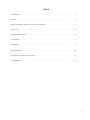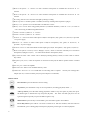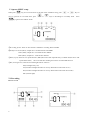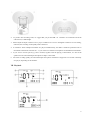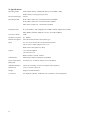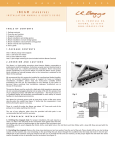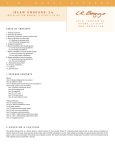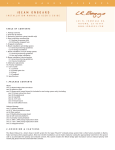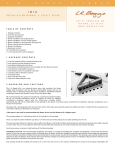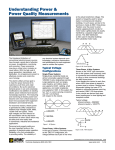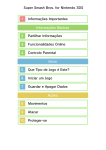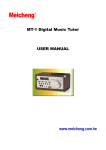Download Meicheng PDR-1 User`s manual
Transcript
Meicheng ® PDR-1 Portable Digital Audio Recorder USER’S MANUAL www.meicheng.com.tw INDEX I. Introduction ………………………………………………………………………………… …………….2 II. Notice ……………………………………………………………………………………… ……………..2 III. Parts description (Switches, Connectors, and Buttons)…………………………………… …………….3 IV. Po wer on …………………………………………………………………………… ……………………5 V. Operate M ENU setup……………………………………………………………………………… ……..6 VI. Recording ……………………………………………………………………………………… ………..6 VII. Playback……………………………………………………………………………………… …………9 VIII. Delete tracks ………………………………………………………………………………… ……..…10 IX. Transfer to and fro m your co mputer…………………………………………………………………….11 X. Specification ……………………………………………………..………………………………………12 1 Meicheng I. Introduction: Thank you for purchasing the Meicheng PDR-1 Portable Dig ital Audio Recorder. Th is machine is equipped with leading edge digital recording technology, excellent sound quality and easy operation, is suitable for acoustic instruments, electric gu itars, microphones, keyboards, MP3 players, interviews, education, band rehearsal, ecological records…and more. Features of PDR-1 9 Groups and 99 Recording Tracks The PDR-1 p rovides 1-9 groups, numbered 1-9, and 99 recording tracks for each group, for either the internal flash memo ry or SD card. You may select any blank track nu mber you prefer to record on before you record, or the PDR-1 will select a b lank t rack for you automatically. Whenever a track is recorded, the track number will be fixed and you will not able to change it even if the previous track is deleted or added. There is no limit in recording time for each individual recording track. Two Storage Fol ders The PDR-1 provides two folders for storage files: in FOLDER 1, you can record music either fro m the built -in microphone, fro m an external microphone, fro m an electric guitar and fro m Line-in sources and play it back. In FOLDER 2, you can download MP3 music fro m your PC or MA C and play it. The two flexib le operation folders allo w flexib ility to organize your music for both your recording and leisure time. Leading and Uni que Sound Mixer Technolog y The Meicheng PDR-1 is equipped with built-in microphones, and two audio inputs. When you connect audio inputs to record, the sound will automat ically be mixed with the built-in microphone with a balance level. Our leading and unique sound mixing technology is perfect for occasions with mult iple instruments playing, combinations with background music or for the creation of any creat ive music made by you! Multi ple Audio Inputs Selection The PDR-1 is equipped with t wo Audio-in jacks for Left & Right channel record ing. You can select to plug in external microphone, electric guitar, or Line-in as recording sources, by changing the switch position of the Audio-in selector. The mu ltip le audio input selection adds more convenience to your recording experience! II. NOTICE Please read the following notice before you use the PDR-1. 1. Please read this guide carefully before you use the device. 2. Please notice the position to put batteries inside the PDR-1. 3. Please use the DC power adaptor of USB type in correct 5V DC specification. 4. Please do not take apart o r repair the PDR-1 by yourself. Please bring the PDR-1 back to your retailer or to a local service vendor for repair and assistance. 2 5. In order to keep stable data transmission, please do not twist the USB cable when you plug it into the computer. 6. The built-in LCD display is a fragile electronic part, please do not press on it heavily and do not touch it with sharp objects. We suggest you use only special cloth to clean the LCD display. Please make sure that the LCD display does not get exposed to water. 7. The SD card is a very precise electronic device; please use it according to the following notice: Prevent taking the SD card out of the machine during data transmission. Do not bend, strike, drop or take apart the SD card. Prevent to place the SD card in a p lace with high temperature, high humid ity or dust. Do not expose the SD card to static electricity. In addition: - Please make sure the SD card you are using has been formatted (the format type of the PDR-1 is FAT32). - The PDR-1 processes large amount of data during recording and playback, as result, we strongly suggest Please release the write protection switch of SD card before you record. you to use high speed SD cards as extension memo ry only, to prevent noise, data lost or any t ransmission problem. We do not guarantee the function, operation or life of any SD card that is used in the device. We do not also take any responsibility of indemnity for the damage of SD cards. backed up regularly. Like any digitally stored data, data shall be In no event, we will be liable to any indirect incidental, special or consequential damages to any person caused by, or for any lost profits, lost savings, loss of use, loss revenues or lost data arising fro m or relat ing to this device. III. Parts Description (Switches, Connectors, and Buttons) Switches and connectors on the PDR-1 3 1 Built-in microphone “L “channel: an omn i condenser microphone is installed into the device as “L” ○ channel. 2 Built-in microphone “R” channel: an omni condenser microphone is installed into the device as “R” ○ channel. 3 Recording indicator LED: the LED will light up during recording. ○ 4 Built-in speaker: a monitor speaker is installed, it will stop working when earphone is plug in. ○ 5 Battery cover: open the cover and install two AA batteries to work. ○ 6 Battery select switch: when using primary batteries (or A lkaline batteries), switch to “1.5V”; or switch to ○ “1.2V” when using Ni-MH rechargeable batteries. 7 Volume controller of Audio-in “L” channel ○ 8 Volume controller of Audio-in “R” channel ○ 9 Audio-in “L” channel: it allows audio input of M(ext . microphone), G(E. guitar) or L(Line-in). It provides ○ 1.5V power supply. 10 Audio-in “R” channel: it allows audio inputs of M(e xt. microphone), G(E. guitar) or L(Line-in). It ○ provides 1.5V power supply. 11 Audio-in selector: to select three kinds of audio input types, M(ext. microphone) / G(E. guitar) / L(line-in) ○ 12 Built-in microphone sensitivity selector: H(high) / L(lo w) / OFF: to select the sensitivity level of built -in ○ microphones, H(high) or L(low). Or switch off the built-in microphone (OFF). 13 Key hold switch ON / OFF: switch “ON” to hold (stop running) the key control, or switch “OFF” to release ○ key control. 14 Earphone jack (stereo): when an earphone is connected to this jack, the built -in speaker will be switched ○ off. 15 Line out port: connect to amplifier. ○ 16 SD card socket: allo w to use install SD memory cards. ○ 17 USB socket / DC Power in: Use a USB cable to connecting with a co mputer. You may use USB type DC ○ adaptor (DC 5V) to work fro m th is port (DC power adaptor is not include). Button control Record button: press the button to start recording Stop button: press the button to stop or cancel operations (recording, playback, delete …) A-B loop button: press the button during playback to define a loop start point (A point), then press the button again to indicate the loop end point (B point). The music will then play fro m A to B again and again loop until you press the button again to stop. MENU button: press the key to enter MENU, press the button again to leave MENU. Power/Play button: press still for 2 seconds to switch ON or OFF the machine; Press the button to PLAYBACK; press it during playback will pause playback, push it again to continue playback. 4 Track down/Rewind button: Press the button once to select previous track, hold down the button t o change the track number quickly; Hold down the key during playing to rewind playback, release the button to go back to normal p layback. Track up/Forward key: Press the button once to select next track, hold down the button to change the track nu mber quickly; Hold down the key during play ing to fast forward playback, release the button to go back to normal playback. Vol. up/ Manual selector button: Press the button during playback to increase the volume level of earphone or speaker; Press this button for item selection when in M ENU mode. Vol. down/ Manual selector key: Press the key wh ile playing to decrease the volu me level of earphone or speaker; Press the key for item selection in M ENU mode. MODE button control The MODE button is used to provide additional functions. To operate a MODE function, press the MODE button first (the LCD will show MODE) and then press the desired function button immediately to operate the MODE function. Here is a description of the mode functions: Memory selection: use this function to select the internal flash memory (F) or the SD card (C) memo ry as record target and playback source. + Delete tracks function + Folder 1 or Folder 2 select mode function + Group number: decrease the selection function + Group number: increase the selection function + IV. Power on 1. Open the battery cover and install two new AA batteries into the PDR-1. 2. The PDR-1 wo rks on both primary batteries (and Alkaline batteries) and Ni-M H rechargeable batteries. To use primary batteries, select to “1.5V” position; to use Ni-MH rechargeable batteries, select to “1.2V” position of the battery select switch. 3. Hold the button still for two seconds, the device will switch on and enter the operating mode. 4. Press the button still for two seconds to switch off the device. 5. The device will switch off auto matically if there is not any other button control after 5 minutes. 6. The LCD will show “ ” when the batteries are at low power level, please change new batteries at this point. 5 V. Operate MENU setup When press key, the LCD will show up all main items of M ENU setup, press move to previous or next main items, press or or keys to interchange to secondary items. keys to Press key again to leave M ENU mode. ○ 1 Recording format: There are two formats available for recording, WAV and MP3. ○ 2 Sample rate: WAV (16b it), sample rate: 8/ 16/ 22/24/32/44.1/48/96KHz WAV (24bit), samp le rate: 8/16/22/24/32/44.1/48KHz MP3 (16bit ), sample rate : 16/22/ 32/ 44.1/ 48 KHz 3 REP (repeat): there are two repeat functions, REP (the t rack will be repeated always) or REP All (the device will ○ repeat all the tracks). The LCD will show nothing if user does not select REP function. 4 BL (back light time): There are four back light time for select ion ○ ON (back light always on) 10s (turn the back light off if there is not any other button control after 10 sec) 20s (turn the back light off if there is not any other button control after 20 seconds) OFF (no back light) VI. Recording How to record 6 1. The device allows you to record ONLY in FOLDER 1. To change to FOLDER 1, press + , when the LCD display shows FOLDER 1, you are in FOLDER 1 mode. ( ○ 1) 2. 2 ). The The device allows you to record into the internal flash memory or into an installed SD card memo ry ( ○ PDR-1will change to the SD card memory automatically when SD card is installed. Or you can press + to interchange between the memory of the internal flash memo ry (F) and the SD card (C). 3. Press + 4. Press or or + 3 ) to select the group number in the range fro m range 1 to 9. ( ○ 4 ). to select the recording track in the range fro m 01 to 99 to record ( ○ select any of a blank track nu mber you want to record to, then press You may button to record; Or just press button directly, the device will select a blank t rack follows the last recorded track nu mber to record (for example, if the last recorded track nu mber is 05, the automatically selected track nu mber will be 06). 5. Press button to start recording, the Recording indicator LED will light up still, the LCD display will show “●”, and the time clock will start running ( ○ 5 ), wh ich means that the recording is in progress. Press to pause record during recording, the Recording indicator LED will start flash, press the same button again to continue recording. Press 6. button to finish recording. 6 ), you can adjust input volume by the Volume The volume indicator will show on the LCD during record ing ( ○ 8 or ○ 9 ). Please do not set to the highest volume level on recording, otherwise, the controller of Audio-in (○ recording sound quality will be distorted. 7. 7 ) When you finish recording, the recording format and sample rate of th is track will show up on the LCD. ( ○ 8. 14 ) to ON position to hold (stop running) the key For long time record ing, you can switch Key hold switch ( ○ control. And switch to OFF position to release key control. Record from microphones 1. The PDR-1 is equipped with two built-in microphones (omni directional condenser type). You may adjust high/low sensitivity level of built-in microphones for recording fro m the Built-in microphone sensitivity selector 13 ). The high sensitivity level of built-in microphone is at -45d B(at 1KHz), while the low sensitivity level is at (○ -35dB(at 1KHz). You may also adjust the Volume controller of Audio-in to make slight volume adjustment. 8 or ○ 9 ) (○ 2. 10 & ○ 11 ). They allow you to plug two extension There are two extension Audio-in jacks of PDR-1 ( ○ 12 ). microphones into the jacks for record ing, please select to “M” position of the Audio-in selector (○ The two Audio-in jacks both provide DC 1.5V power; you may use either condenser microphones or dynamic 7 microphones as recording sources. The extension microphone record level is adjustable via the knob of volume 8 or ○ 9 ) for proper record ing sound level. controller of Audio-in jack (○ 3. The recording source of the built-in microphones and the extension microphones will be mixed into two separate tracks (Left and Right channels) with balance level. 4. You may turn off the built-in microphones while record ing fro m other sources. Switch to OFF position fro m 13 ) the Built-in microphone sensitivity selector. (○ Record from electric guitar or line -in 1. The PDR-1 allows you to plug in an electric guitar as record ing sou rce. Please select to “G” o f the Audio-in 12 ). The electric guitar record level is adjustable via the knob of volume controller of Audio-in jack selector (○ 8 or ○ 9 ) for proper recording sound level. (○ 2. The PDR-1 allows you to plug line-in as recording source, such as CD players, tape decks, rad ios, etc. Please 12 ). The line-in record level is adjustable via the knob of volume select to “L” of the Audio-in selector (○ 8 or ○ 9 ) for proper record ing sound level. controller of Audio-in jack (○ 3. The recording source of the built-in microphones and the electric guitar or line-in recording source will be mixed into two separate tracks (Left and Right channels) with balance level. 4. You may turn off the built-in microphones while record ing fro m other sources. Switch to OFF position fro m 13 ) the Built-in microphone sensitivity selector. (○ Suitable position to record 1. Polar pattern of the built-in microphones The built-in microphone of PDR-1 is of o mni-direct ional condenser microphone type. The sound collecting area is wide as below diagram. 8 2. To produce best recording result, we suggest that you put the PDR -1 at a distance of around 60cm fro m the sound source, at table height. 3. Please adjust the input volume level to a proper condition. Do not set to the highest volume level on recording, otherwise, the recording sound quality will be d istorted. 4. In situations where mu ltiple instruments are played simultaneously, the PDR-1 should be positioned near to instruments with smaller sound levels – or you need to use extension microphones for the different instruments. 5. If you want to record speech (e.g. fro m a teacher) together with the playing of instruments, it is best if the speaker uses the extensional lapel microphone to improve the results. 6. For better recording quality, the extensional lapel microphone could also be clipped on score stands or the body of a player, depending on the situation. VII. Playback 9 1. FOLDER 1 or FOLDER 2: You need to enter the FOLDER 1 to play the files/tracks previously recorded with the PDR-1. Enter the FOLDER 2 instead to play files downloaded/transferred fro m a co mputer. To change between the two folders, you need to press 2. to interchange FOLDER 1 and FOLDER 2.( ○ 1) + Playback fro m flash memory or SD card memory : Select the files you want to playback form internal flash 2 ) memo ry or SD card memo ry (further exp lained in the previous chapter Recordi ng) ( ○ 3. Select the Group and track you want to playback: By pressing + or 3 ) And select the track to playback by press number in the range fro m range 1 to 9.( ○ to select group or button 4 ). The recording fo rmat and sample rate of the track you select will show up on the in the range fro m 1-99 ( ○ 5 ) LCD display.( ○ 4. Press to start to playback, the LCD display will show “”. Press the button during playing to pause, 7 ) Press the same button again to continue playing. the LCD display will show “”. ( ○ 5. Forward and rewind during p layback: Ho ld on during playback to rewind the play ing. Hold down to forward the playing. The t ime d isplay will move quickly according to the position. Release the button to go back to normal p layback. 6. Repeat and Repeat All: Enter the M ENU mode, and set up repeat mode. When select REP, the t rack will be repeated always. If you select REP All, the device will repeat all the tracks. function only works in FOLDER 2 mode. 7. A-B loop : press Please note that the REP All 6 ) The LCD will show REP mode on the LCD d isplay. ( ○ button during playback to define a loop start point (A point), then press the button again to indicate the loop end point (B point). The music will then play fro m A to B again a nd again loop until 8 ) you press the button again to stop.(○ 8. The device allo ws you to adjust the volume level of earphone or built -in speaker by press during playback. or The adjusting level range is fro m 00 to 20. VIII. Delete tracks You can delete the recording files via co mputer or by the device itself. The following progress is the way to delete the files with the device: then you need to press Select the track you want to delete, press + , the LCD will show “dEL”, again, the mach ine will start to delete the track. When the LCD fin ish showing “dELETE” and the clock return to 00:00:00, means the track is empty and are available for a new recording. 10 IX. Transfer to and from your compute r The device can be connected with co mputer, to copy and store your recording files on your co mputer (to backup your data), or download music to play at this unit. When you connect USB port with your computer, the computer will detect the PDR-1 as two removable disks (the first disk represents the build-in flash memo ry; the second disk represents the SD card memo ry), and you will find folders of Group 1 – 9 in each removable disks. The music you have downloaded from the co mputer to the device will be accessible in FOLDER 2, and the track number d epends on the sequence in which the files are transferred. This means that the track number in FOLDER 2 is not fixed and can be changed at any time if a track is deleted or added. If you want the files get a fixed track nu mber, you can store the music in FOLDER 1. To do this, you simply need to change the filenames according to the follo wing sequence: a) If you want to download files to FOLDER 1 to be with fixed track number, and store to the built -in flash memory, change the file name to M_INT_ xx (where xx is the track nu mber you want it to be.) b) If you want to download files to FOLDER 1 to be with fixed track nu mber, and store to the SD memo ry card, change the file name to M_ EXT_ xx (where xx is the track nu mber you want it to be.) PS1. The device can work with USB adaptor, when connecting wi th computer, LCD will show “ USB” so you can press once, the machine will enter the operati ng mode, then you can operate the device wi th the power of computer. You will leave the operating mode when you press over 2 seconds. PS2. The device can work with USB DC 5V adaptor, while LCD showed “ USB” so you can press once, the machine will enter the operating mode, then you can operate the device wi th the power of DC 5V. You will leave the operating mode when you pres s over 2 seconds. 11 X. Specifications Recording med ia: Internal flash memo ry 128M B, SD memory card (16MB - 2GB), SDHC memo ry card (support up to 32G) SD card format type: FAT 32 Recording format: WAV (16bit), samp le rate: 8/16/22/24/32/44.1/48/96KHz WAV (24bit), samp le rate: 8/16/22/24/32/44.1/48KHz MP3 (16bit ), sample rate : 16/22/ 32/ 44.1/ 48 KHz Playback format: WAV: PCM WA V with samp ling rate of 8KHz, 16KHz, 32KHz and 44.1KHz, MP3: MPEG1, M PEG2, MPEG2.5 Layer3, fro m 32K~320Kbps S/N ratio at 1KHz: 55d B Frequency response: 20 – 20KHz Built-in microphone: omni-directional condenser microphone type Input: two 1/4” mono for selection of extension microphone, Line-in, and E. Guitar (p lug-in power 1.5V) Built-in stereo microphones (L & R). Output: 1/ 8” stereo headphone 1/8”stereo Line out Built-in speaker: 0.1Watt, 32 Oh m USB interface: Mini-B type (USB 2.0 Full-Speed co mpatible) Power requirements: AA battery x 2, or USB DC adaptor 5V (not included). Battery life (Alkaline batteries): 5 hours for record ing, or 6 hours for playback (by earphone) Dimensions: 15.5(L) x 8.5(W) x 3(D) cm Weight: 200g (not include batteries) Accessories: Two lapel microphones, USB cable, two AA batteries, and a headphone. 12