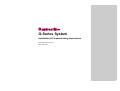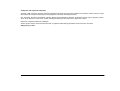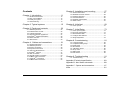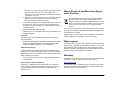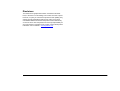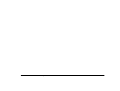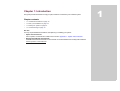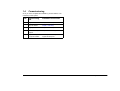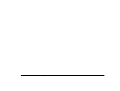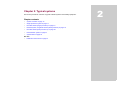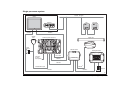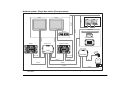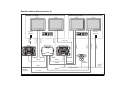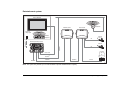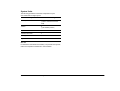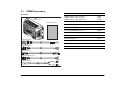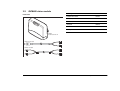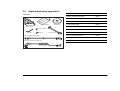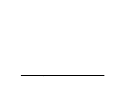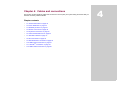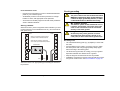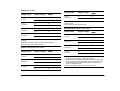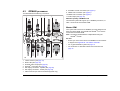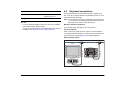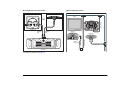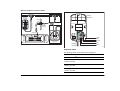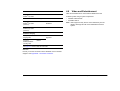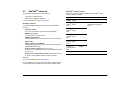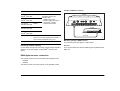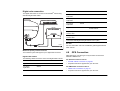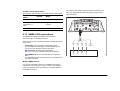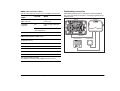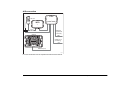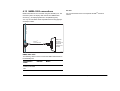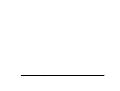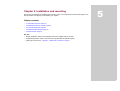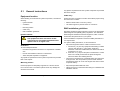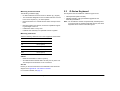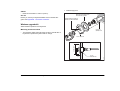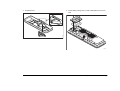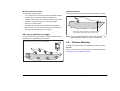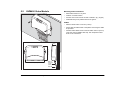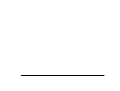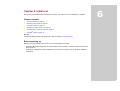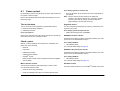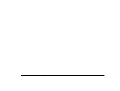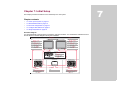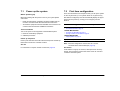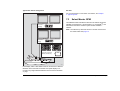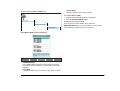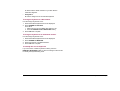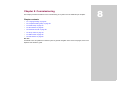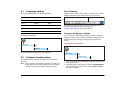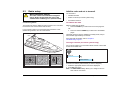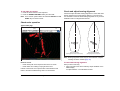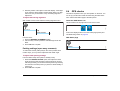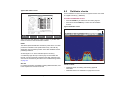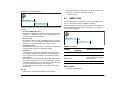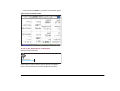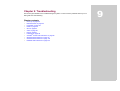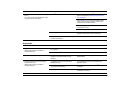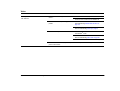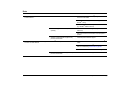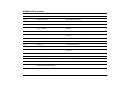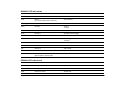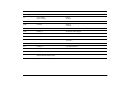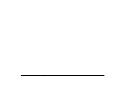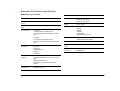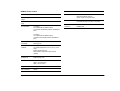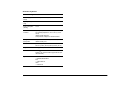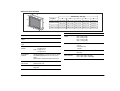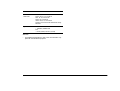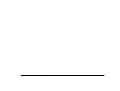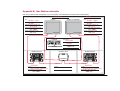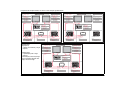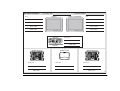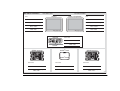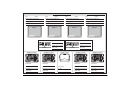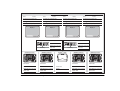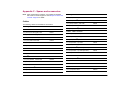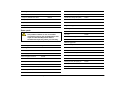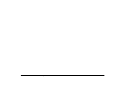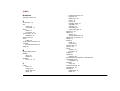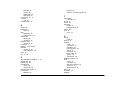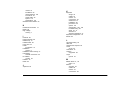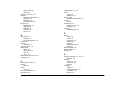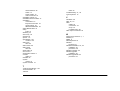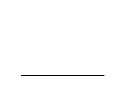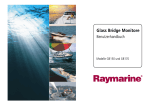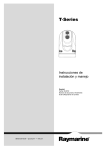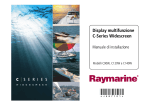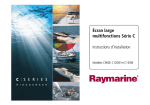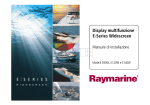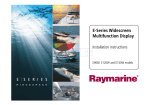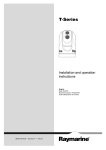Download Raymarine G-Series system Installation manual
Transcript
G-Series Systems Installation and Commissioning Instructions G-Series System Installation & Commissioning Instructions Document Number:87070_1 Date: June 2007 Trademarks and registered trademarks Autohelm, HSB, Raymarine, RayTech, Sail Pilot, SeaTalk and Sportpilot are registered trademarks of Raymarine Limited. Apelco is a registered trademark of Raymarine Holdings Limited (Registered in all major marketing territories). AST, Autoadapt, Auto GST, Autoseastate, Autotrim, Bidata, Marine Intelligence, Maxiview, On Board, Raychart, Raynav, Raypilot, Raystar, ST40, ST60, Seaclutter, Smart Route, Tridata and Waypoint Navigation are trademarks of Raymarine Limited. Maptech is a registered trademark of Maptech. All other product names mentioned are trademarks or registered trademarks (if applicable) of their respective companies © Raymarine plc 2007 G-Series Installation & Commissioning 4 Contents Chapter 5: Installation and mounting ................ 57 5.1 General instructions .................................................58 5.2 GPM400 Processor module .....................................59 5.3 G-Series Keyboard ...................................................60 5.4 G-Series Monitors ....................................................65 5.5 GVM400 Video Module ............................................66 5.6 Alarm buzzer ............................................................67 Chapter 1: Introduction ..................................... 11 1.1 Handbook information .............................................. 12 1.2 Plan your installation ................................................ 12 1.3 Install your system ................................................... 12 1.4 Commissioning ........................................................ 13 Chapter 2: Typical systems .............................. 15 Chapter 6: Initial test ......................................... 69 Chapter 3: Packs and contents ......................... 23 Chapter 7: Initial Setup ..................................... 73 6.1 Power up test ...........................................................70 3.1 GPM400 processor .................................................. 24 3.2 GVM400 video module ............................................ 25 3.3 G-Series Keyboard .................................................. 26 3.4 Keyboard wireless upgrade kit ................................. 27 3.5 SeaTalkng wireless basestation ............................... 28 3.6 Marine monitors ....................................................... 28 3.7 Alarm buzzer ............................................................ 29 7.1 Power up the system ................................................74 7.2 First time configuration .............................................74 7.3 Select Master GPM ..................................................75 7.4 Configure Nav Stations ............................................77 7.5 Assign Keyboards ....................................................78 Chapter 8: Commissioning ................................ 81 8.1 Language setting ......................................................82 8.2 Compass heading setup ...........................................82 8.3 Radar setup ..............................................................83 8.4 GPS checks ..............................................................85 8.5 Fishfinder checks ....................................................86 8.6 Set up video .............................................................87 8.7 NMEA 0183 ..............................................................88 8.8 Data checks ..............................................................89 Chapter 4: Cables and connections ................. 31 4.1 General instructions ................................................. 32 4.3 GPM400 processor .................................................. 37 4.4 Monitor connections ................................................. 38 4.5 Keyboard connections ............................................. 40 4.6 Video and Entertainment ......................................... 43 4.7 SeaTalkhs network ................................................... 47 4.8 GPS Connection ...................................................... 49 4.9 SeaTalk & Alarm connection .................................... 50 4.10 NMEA 0183 connections ....................................... 51 4.11 SeaTalkng connections .......................................... 54 4.12 NMEA 2000 connections ....................................... 55 Chapter 9: Troubleshooting .............................. 91 9.1 Troubleshooting ........................................................92 Appendix ATechnical specification.......................... 103 Appendix B - Nav Station schematic....................... 109 Appendix C - Spares and accessories .................... 117 Index ....................................................................... 121 5 G-Series Installation & Commissioning 6 Warnings and cautions Navigation aid Raymarine equipment is intended for use only as an aid to navigation. You must still ensure that a properly qualified person is acting as navigator at all times and that all applicable maritime regulations are adhered to. You must also ensure that all proper judgements and actions are taken to ensure a safe passage. Always maintain a permanent watch Product installation This equipment must be installed and operated in accordance with the Raymarine instructions provided. Failure to do so could result in poor product performance, personal injury, and/or damage to your boat. Potential ignition sources Service and Maintenance The equipment in these instructions is NOT approved for use in hazardous/flammable atmospheres such as an engine room. This product contains no user serviceable components. Please refer all maintenance and repair to authorized Raymarine dealers. Unauthorized repair may affect your warranty. Switch off power supply Make sure you have set the boat’s power supply to OFF before you start installing this product. Unless otherwise stated connect and disconnect equipment only with the power supply switched OFF. Sun covers To provide protection against the damaging effects of ultra violet (UV) light, use the sun covers when equipment is not in use. High voltage Cleaning Equipment contains high voltages. Unless otherwise instructed within these instructions do not remove the covers or attempt to access the internal components. DO NOT use acid, ammonia based or abrasive products. DO NOT use commercial high pressure washing (jet wash) equipment. Grounding requirements This display is not intended for use on “positive” ground boats. The power input cable earth screen connections must be connected directly to the boats ground. EMC installation guidelines Raymarine equipment and accessories conform to the appropriate Electromagnetic Compatibility (EMC) regulations. This minimizes electromagnetic interference between equipment, which could otherwise affect the performance of your system. Radar The radar scanner transmits electromagnetic energy. Ensure all personnel are clear of the scanner before switching to Tx (transmit mode) Correct installation is required to ensure that EMC performance is not compromised. For optimum EMC performance, we recommend that: • 7 Raymarine equipment and the cables connected to it are: Waste Electrical and Electronic Equipment Directive i. At least 3 ft. (1 m) from any equipment transmitting or cables carrying radio signals e.g. VHF radios, cables and antennas. In the case of SSB radios, the distance should be increased to 7 ft. (2 m). ii. More than 7 ft. (2 m) from the path of a radar beam. A radar beam can normally be assumed to spread 20 degrees above and below the radiating element. • The product is supplied from a separate battery from that used for engine start. This is important to prevent erratic behavior and data loss which can occur if the engine start does not have a separate battery. • Raymarine specified cables are used. • Cables are not cut or extended unless doing so is detailed in the installation manual. The Waste Electrical and Electronic Equipment (WEEE) Directive requires the recycling of waste electrical and electronic equipment. Whilst the WEEE Directive does not apply to some of Raymarine’s products, we support its policy and ask you to be aware of how to dispose of this product. The crossed out wheeled bin symbol, illustrated above, and found on our products signifies that this product should not be disposed of in general waste or landfill. Please contact your local dealer, national distributor or Raymarine Technical Services for information on product disposal. Remember Where constraints on the installation prevent any of the above recommendations: • Water ingress Always allow the maximum separation possible between different items of electrical equipment. This will provide the best conditions for EMC performance for the installation. As it exceeds the water proof rating capacity outlined by standards CFR46 / IPX7, subjecting any Raymarine equipment to commercial high pressure washing equipment may cause subsequent water intrusion and failure of the equipment. Raymarine will not warranty equipment subjected to high pressure washing Suppression ferrites Raymarine cables may be fitted with suppression ferrites. These are important for correct EMC performance. Any ferrite removed to facilitate installation must be replaced in the original position immediately installation is complete. • Warranty Use only ferrites of the correct type, supplied by Raymarine authorized dealers. To register your new Raymarine product, please take a few minutes to fill out the warranty card included in the box or go to: Connections to other equipment www.raymarine.com If Raymarine equipment is to be connected to other equipment using a cable not supplied by Raymarine, a Raymarine suppression ferrite MUST always be attached to the cable near the Raymarine unit. It is important that you complete the owner information and return the card to receive full warranty benefits, including notification of software updates if they are required. G-Series Installation & Commissioning 8 Disclaimer The technical and graphical information contained in this handbook, to the best of our knowledge, was correct as it went to press. However, our policy of continuous improvement and updating may change product specifications without prior notice. As a result, unavoidable differences between the product and handbook may occur from time to time. Raymarine cannot accept responsibility for any inaccuracies or omissions it may contain. For the latest product information visit our website - www.raymarine.com 9 G-Series Installation & Commissioning 10 Chapter 1: Introduction This guide provides information to help you plan, install and commission your G-Series system. Chapter contents • 1.1 Handbook information on page 12. • 1.2 Plan your installation on page 12. • 1.3 Install your system on page 12. • 1.4 Commissioning on page 13. See also You may require additional information when planning or installing your system. • Spares and accessories. Lists of spares, accessories and cables can be found in Appendix C - Spares and accessories. • Raymarine handbooks and manuals. All additional documents referred to in this manual can be downloaded from the Raymarine website. wwww.raymarine.com/handbooks. 1 1.1 Handbook information Nav Station details This document is part of a series of books associated with the GSeries system We strongly recommend that you produce a complete schematic diagram for your G-Series installation. See Appendix B - Nav Station schematic. All documents can be downloaded from: www.raymarine.com/handbooks. 1.3 G-Series handbooks Title Part number Installation and commissioning instructions 87070 Operating guide 86126 User reference guide 81276 Appendix B - Nav Station schematic Install your system Once you have completed the planning stage, proceed with the installation: Installation task Installation instructions Ensure you have all required equipment, accessories and cables. Chapter 3: Packs and contents Chapter 4: Cables and connections Appendix C - Spares and accessories Additional handbooks Site all equipment. Chapter 5: Installation and mounting You may also refer to separate instructions provided with the associated ancillary equipment. Route all cables. Chapter 4: Cables and connections Drill cable and mounting holes. Chapter 5: Installation and mounting 1.2 Tick Plan your installation Prior to installing your G-Series system you will need to plan carefully. Use the information in this guide to assist you. Tick Planning for Installation instructions Make all connections into equipment. Chapter 4: Cables and connections Overall system Chapter 2: Typical systems Chapter 3: Packs and contents Power on test the system. Chapter 6: Initial test Equipment location Chapter 5: Installation and mounting Secure all equipment in place. Chapter 5: Installation and mounting Power, supply and distribution Chapter 4: Cables and connections Connections and cables Chapter 4: Cables and connections G-Series Installation & Commissioning 12 1.4 Commissioning Once you have completed the installation, proceed with the commissioning of the system: Tick Commissioning task Installation instructions Assign master GPM Chapter 7: Initial Setup Set up Nav Stations Chapter 7: Initial Setup Assign keyboards Chapter 7: Initial Setup Commission ancillary equipment Chapter 8: Commissioning Complete warranty cards for equipment installed Refer to separate warranty booklets supplied with equipment. 13 Chapter 1: Introduction G-Series Installation & Commissioning 14 Chapter 2: Typical systems This section provides an overview of typical G-Series systems and ancillary equipment. Chapter contents • System overview on page 16 • Single processor system on page 17 • Dual Nav station (single processor) on page 18 • Network system, Single Nav station (Dual processor) on page 19 • Dual Nav station (Dual processor 2) on page 20 • Entertainment system on page 21 • System limits on page 22 See also • Cables and connections on page 31 2 System overview SeaTalkng SeaTalkng instruments/pilot SeaTalkng Navstation 1 (e.g. Flybridge) GPM 400 DVI or VGA Monitor CANCEL ENTER CANCEL MENU ENTER MENU and/or SeaTalk instruments/pilot Keyboard 2 ABC ENTER 5 JKL 3 DEF 6 MNO WPTS PAGE MENU MOB OUT RANGE 7 8 9 PQRS TUV WXYZ . 0 IN ACTIVE DODGE DATA PILOT STANDBY OK CANCEL Navstation 2 (e.g. Bridge) DVI or VGA 1 4 GHI CANCEL ENTER MENU CANCEL ENTER MENU GPS Alarm sounder SeaTalkhs switch Monitor OR SeaTalk SeaTalkhs 1 2 ABC 4 GHI ENTER 5 JKL NMEA 0183 or SeaTalk SeaTalkhs Keyboard 3 DEF 6 MNO WPTS PAGE MENU MOB OUT RANGE 7 8 9 PQRS TUV WXYZ . 0 IN ACTIVE DODGE STANDBY DATA PILOT OK CANCEL Video/audio sources DSM digital sounder (or other compatible digital server) SeaTalkhs network devices Video module Digital radar D9985-1 Note: Where 2 displays are connected to a single processor, both will display the same information. G-Series Installation & Commissioning 16 Single processor system Navstation SeaTalkng backbone Monitor Keyboard 1 4 GHI ENTER 2 3 ABC DEF 5 6 JKL MNO WPTS PAGE Pilot MENU MOB OUT RANGE 7 8 9 PQRS TUV WXYZ . 0 IN ACTIVE DODGE STANDBY DATA PILOT OK CANCEL SeaTalkng SeaTalkhs Instrument CANCEL ENTER CANCEL MENU ENTER MENU SeaTalkhs SeaTalk GPS Digital radar GPM 400 (Central processor) Alarm sounder SeaTalkhs switch DSM digital sounder DVI or VGA Audio OUT (to ship's audio system) SeaTalkng C/lines for plugs/sockets SeaTalkhs SeaTalkhs SeaTalk/Alarm output SeaTalkhs SeaTalkhs Transducer D9987-1 17 Chapter 2: Typical systems Dual Nav station (single processor) Navstation, (e.g. Flyridge) SeaTalkng backbone Monitor Pilot Keyboard 1 4 GHI ENTER 2 3 ABC DEF 5 6 JKL MNO WPTS PAGE MENU MOB Instrument OUT RANGE 7 8 9 PQRS TUV WXYZ . 0 IN ACTIVE DODGE DATA PILOT STANDBY OK CANCEL Wireless base station SeaTalkng CANCEL ENTER CANCEL MENU ENTER MENU SeaTalkng Monitor 1 2 ABC 4 GHI ENTER 5 JKL 3 DEF 6 MNO WPTS PAGE MENU MOB OUT RANGE 7 8 9 PQRS TUV WXYZ . 0 IN ACTIVE DODGE STANDBY DATA PILOT OK Wireless keyboard CANCEL To SeaTalkng Charger point Navstation, (e.g. Bridge) Digital radar DVI or VGA GPS GPM 400 SeaTalkhs switch SeaTalkhs C/lines for plugs/sockets SeaTalkng SeaTalk or NMEA 0183 SeaTalkng DVI or VGA DVI or VGA DSM digital sounder SeaTalkhs Transducer SeaTalkhs SeaTalkhs D9988-1 G-Series Installation & Commissioning 18 Network system, Single Nav station (Dual processor) SeaTalkng backbone Monitor SeaTalkng Instrument Keyboard 1 2 ABC 4 GHI SeaTalkhs switch GPM400 5 JKL 3 DEF 6 MNO WPTS PAGE MENU MOB ENTER Instrument CANCEL MENU ENTER MENU Digital radar OUT RANGE 7 8 9 PQRS TUV WXYZ . 0 IN ACTIVE DODGE DATA STANDBY PILOT OK CANCEL DSM digital sounder SeaTalkhs SeaTalkhs ENTER CANCEL SeaTalkng SeaTalkng Monitor GPM400 Data Master Video module Camera DVI or VGA DVI or VGA SeaTalkng SeaTalkhs SeaTalkhs AV Sat TV SeaTalkhs SeaTalkhs S-video D9989-1 Note: Each display at a Nav station must be connected to a different GPM400. DIsplays sharing a GPM will both display identical information. 19 Chapter 2: Typical systems Dual Nav station (Dual processor 2) Navstation 1 (e.g. Bridge) Navstation 2 (e.g. Flybridge) Monitor 5 JKL 3 1 DEF WPTS PAGE 4 MENU MOB STANDBY PILOT OK CANCEL SeaTalkhs GPM400 (data master) Keyboard charge point 3 DEF 6 MNO WPTS PAGE MENU MOB OUT RANGE 8 9 TUV WXYZ . 0 IN ACTIVE DODGE STANDBY DATA PILOT OK CANCEL SeaTalkhs DVI or VGA SeaTalkhs Wireless Base station SeaTalkng devices SeaTalkhs Other SeaTalkhs equipment (radar,DSM) 5 JKL 7 PQRS DVI or VGA SeaTalkhs DODGE SeaTalkhs 0 DATA SeaTalkhs . ENTER IN ACTIVE SeaTalkhs switch GPM400 GHI OUT RANGE 9 WXYZ 2 ABC 6 MNO 8 TUV SeaTalkng 2 ABC 7 PQRS Monitor DVI or VGA 1 4 GHI ENTER DVI or VGA To SeaTalkng Keyboard charge point Monitor SeaTalkhs Monitor SeaTalkng backbone SeaTalkhs DVI or VGA D9990-1 G-Series Installation & Commissioning 20 Entertainment system SeaTalkng backbone Plasma Television Basestation SeaTalkhs switch Video module Keyboard charge point 1 2 ABC 4 GHI ENTER 5 JKL 3 DEF 6 MNO WPTS PAGE MENU MOB OUT RANGE 7 8 9 PQRS TUV WXYZ . 0 IN ACTIVE DODGE STANDBY DATA PILOT OK CANCEL Wireless Keyboard Camera GPM 400 (Central processor) Camera AV SeaTalkng To SeaTalkng AV DVI or VGA Sat TV SeaTalkng Audio out SeaTalkhs SeaTalkhs S-video D9991-1 Note: The system may include up to 2 Video modules to provide additional video capacity. 21 Chapter 2: Typical systems System limits The following quantities of G-Series components may be connected within a single system: G-Series component Max. number on system GPM400 processor module 4 (of which 1 must be set as master GPM) Monitors 8 (2 per GPM400 processor) Keyboards 8 GVM400 video module 2 DSM digital sounder 1 Digital radar scanner 2 See also For limitations associated with ancilliary components and systems, refer to the separate manufacturer’s documentation. G-Series Installation & Commissioning 22 Chapter 3: Packs and contents This section contains details of pack contents for the G-Series system components. Chapter contents • • • • • • • 3.1 GPM400 processor on page 24 3.2 GVM400 video module on page 25 3.3 G-Series Keyboard on page 26 3.4 Keyboard wireless upgrade kit on page 27 3.5 SeaTalkng wireless basestation on page 28 3.6 Marine monitors on page 28 3.7 Alarm buzzer on page 29 See also • For peripheral components (e.g. GPS antenna) refer to the separate instructions supplied with the equipment. 3 3.1 GPM400 processor Pack items GPM400 Processor Module Description Part No. GPM400 Processor module - US version GPM400 Processor module - EU version GPM400 Processor module - ROW version E02042 E02047 E02048 1.5 m (4.9 ft) Power cable R08003 1.5 m (4.9 ft) NMEA 0183 cable R08004 1 m (3.3 ft) SeaTalkng spur cable A06039 1.5 m (4.9 ft) SeaTalk/Alarm Out cable E55054 3 m (9.8 ft) G-Series Audio out cable R08266 Install pack R08295 User documentation CD 47018 Commissioning and installation guide 87070 Quick reference guide 86126 Warranty booklet 80017 Handbook/documentation GPM400 Power cable GPM400 NMEA cable SeaTalkng spur cable GPM400 SeaTalk/Alarm cable D10062-1 GPM400 Audio cable G-Series Installation & Commissioning 24 3.2 GVM400 video module Pack items Description Part No. GVM400 Video Module E02043 1.5 m (4.9 ft) S-Video cable R08274 1.5 m (4.9 ft) Audio cable R08275 Install pack R08318 Installation sheet 87068 Warranty booklet 80017 GVM400 Audio/Visual server unit GVM400 S-video cable D10063-1 GVM400 audio cable 25 Chapter 3: Packs and contents 3.3 G-Series Keyboard Pack items Handbook/ Documentation Suncover Command center keyboard Panel seal Rear clamp assembly SeaTalkng T connector Stud (x4) Finger nut (x4) SeaTalkng backbone cable D10065-1 SeaTalkng spur cable G-Series Installation & Commissioning 26 Description Part No. G-Series command center keyboard E02044 Sun cover R08307 1 m (3.3 ft) SeaTalkng/NMEA2000 cable A06039 400 mm (15.75 in) SeaTalkng backbone cable A06033 SeaTalkng T-piece connector A06028 Rear cover / mounting bracket R08308 Screw pack R08309 Installation sheet 87084 Warranty booklet 80017 3.4 Keyboard wireless upgrade kit Pack items Battery pack Mounting plate Connector cover Allen head screw (x4) Allen key Screw (x3) Handset dust cover SeaTalkng bulkhead mounting cable Part No. SeaTalkng bulkhead mounting cable R08311 2.5 m (8.2 ft) keyboard charge cable R08310 Battery pack R08312 4 x allen head M3 screws R08313 Mounting plate R08314 Connector cover R08315 Mounting screws (self tapping) x 3 R08316 Dust cap (covers dash mount cnx) R08317 Allen key R08338 Installation Sheet 87085 D10066-1 SeaTalkng Command Center charge cable Description 27 Chapter 3: Packs and contents 3.5 SeaTalkng wireless basestation 3.6 Pack items Marine monitors Pack items SeaTalkng wireless basestation SeaTalk T connector Marine display Mounting brackets x 2 SeaTalkng backbone cable Sun cover SeaTalkng spur cable 5 meter VGA cable assembly Description Part No. Wireless basestation E02045 1 m (3.3 ft) SeaTalk NG spur cable - stripped ends A06043 400 mm (15.75 in) SeaTalkng backbone cable Description Part No. A06033 17” Marine Display 19” Marine Display E02036 E02037 SeaTalk NG T-connector A06028 Sun cover Installation instructions 87086 2 x mounting brackets Part numbers depend on the display model. Refer to your display handbook for details 5 m (16.4 ft) VGA cable 1.5 m (4.9 ft) Power cable G-Series Installation & Commissioning 28 D10363-1 D10067-1 1.5 meter Power Cable 3.7 Alarm buzzer D10363-1 Pack items Description Part No. Alarm buzzer E26033 29 Chapter 3: Packs and contents G-Series Installation & Commissioning 30 Chapter 4: Cables and connections This section contains details of cables and connections. Use it to plan your system wiring and ensure that you have the necessary cables available. Chapter contents • 4.1 General instructions on page 32 • 4.2 Power distribution on page 33 • 4.3 GPM400 processor on page 37 • 4.4 Monitor connections on page 38 • 4.5 Keyboard connections on page 40 • 4.6 Video and Entertainment on page 43 • 4.7 SeaTalkhs network on page 47 • 4.8 GPS Connection on page 49 • 4.9 SeaTalk & Alarm connection on page 50 • 4.10 NMEA 0183 connections on page 51 • 4.11 SeaTalkng connections on page 54 • 4.12 NMEA 2000 connections on page 55 4 4.1 General instructions Strain relief • Cable types and length • Follow the guidelines given in this section to determine appropriate cable types and length. • Unless otherwise stated use only standard cables of the correct type, supplied by Raymarine. • Ensure that any non-Raymarine cables are of the correct quality and gauge. For example, longer power cable runs may require larger wire gauges to minimize any voltage drop in a cable. Circuit isolation For installations using both AC and DC current: • Always use isolating transformers or a separate power-inverter to run PC’s, processors, displays and other sensitive electronic instruments or devices. • Always use an isolating transformer with Weather FAX audio cables. • Always use and RS232/NMEA converter with optical isolation on the signal lines. • Always make sure that PC’s or other sensitive electronic devices have a dedicated power circuit. Routing cables • No acute bends. Minimum bend radius of 100mm. Cable shielding Minimum bend 200 mm (8 in) diameter • • Ensure that all data cables are properly shielded that the cable shielding is intact (e.g. hasn’t been scraped off by being squeezed through a tight area). D10596-1 Minimum bend of cable 100 mm (4 in) radius • Ensure adequate strain relief is provided. Protect connectors from strain and ensure they will not pull out under extreme sea conditions. Schematic diagram Protect all cables from physical damage and exposure to heat. Use trunking or conduit where possible. Avoid running cables through bilges or doorways, or close to moving or hot objects. When planning your connections and cabling, produce a schematic diagram to assist you. Secure cables in place using tie-wraps or lacing twine. Coil any extra cable and tie it out of the way. EMC installation guidelines Raymarine equipment and accessories conform to the appropriate Electromagnetic Compatibility (EMC) regulations. This minimizes electromagnetic interference between equipment, which could otherwise affect the performance of your system. Where a cable passes through an exposed bulkhead or deckhead, a watertight feed-through should be used. You should always route data cables: • as far apart from other equipment and cables as possible, • as far away from high current carrying AC and DC power lines as possible, • as far away from antennas as possible. G-Series Installation & Commissioning Correct installation is required to ensure that EMC performance is not compromised. Ensure you comply with the EMC guidelines detailed on page 58 32 4.2 Power distribution Typical distribution Monitor Monitor Radar GPS Distribution Panel DSM 400 GPM400 GPM400 +VE bar -VE bar All GPM400 processors must be powered from a single breaker. In line fuse protection must be provided for each individual power circuit. Circuit breaker GPM400 GPM400 Fuses D10145-1 33 Chapter 4: Cables and connections Circuit grounding Power distribution notes: • Raymarine recommend that you have a dedicated distribution panel for your G-Series system. • All GPM400 processor units must be powered from a single breaker or switch, with appropriate circuit protection. • All monitors and ancillary equipment should where possible be wired to individual breakers. Grounding The power cable screen and all Ground terminals MUST be connected to ship’s ground. Failure to connect to ship’s ground may cause it, or other on-board electronics to function incorrectly. No positive ground The G-Series system is NOT intended for use on “positive” ground boats. The power input cable earth screen connections must be connected directly to the boats ground. Sharing a breaker Where more than 1 piece of equipment shares a breaker you must provide protection for the individual circuits. E.g. an in-line fuse for each power circuit +VE bar No ground loops Ground loops may cause galvanic corrosion. Avoid using the ships structure (metal) as an earth point, as this could result in ground loops. -VE bar Monitors and ancilliary equipment where possible be wired to individual breakers. Grounding notes Where this not possible an inline FUSE can be used to provide additional portection. • Use a dedicated earthing plate (e.g. dynaplate) in contact with the water. • Ground cables may be routed to a common point (e.g. within the switch panel. With a single (appropriately rated) copper braid connecting to the earthing plate. • Use flat tinned copper braid, 30 A rating (1/4 inch) or greater. Equivalent stranded wire diameter 4mm or greater. • Keep the length of the earth braid as short as possible. • Installations using both AC and DC current should have a separate ground circuit for each. See Circuit isolation on page 32. Fuse Fuse D10164-1 Circuit breaker The fuse must be of an appropriate type and rating for the load to be protected. G-Series Installation & Commissioning 34 Circuit protection Equipment Supply voltage Thermal breaker Fuse GVM400 Video Module 12 V 1.2 A 2A 24 V 1A 1A GPM400 processor All GPM400 processors must be switched via a single breaker. Number of GPM400 units Supply voltage Thermal breaker (Overall) Fuse (Individual) 1 12 V 10 A 10 A 24 V 5A 5A 12 V 20 A 10 A 24 V 10 A 5A 12 V 25 A 10 A 24 V 15 A 5A 12 V 35 A 10 A 24 V 20 A 5A 2 3 4 For other ancillary equipment, refer to the separate installation instructions for circuit loading and protection information. Power cables • Cable must be of a suitable gauge for the circuit load. • Each unit should have its own dedicated power cable wired back to the distribution panel. • All GPM400 processors should be connected to the same breaker. • Power cable must include a separate screen wire. General circuit protection The following loads and protection ratings apply to G-Series displays and ancillary equipment: Equipment Supply voltage Thermal breaker Fuse G190 marine display 12 V 8A 12 A 24 V 4A 6A 12 V 8A 12 A 24 V 4A 6A G170 marine display 35 Chapter 4: Cables and connections GPM400 power cables Length (max) Supply voltage Cable gauge (AWG) 0-5 m (0-16.4 ft) 12 V 18 24 V 20 5-10 m (16.4-32.8 ft) 12 V 14 24 V 18 10-15 m (32.8-49.2 ft) 12 V 12 24 V 16 15-20 m (49.2-65.6 ft) 12 V 12 24 V 14 Supply voltage 0-5 m (0-16.4 ft) 12 V 20 24 V 20 5-10 m (16.4-32.8 ft) 12 V 20 24 V 20 10-15 m (32.8-49.2 ft) 12 V 20 24 V 20 G-Series Installation & Commissioning Cable gauge (AWG) 15-20 m (49.2-65.6 ft) 12 V 18 24 V 20 G170/G190 Marine monitor power cables: GVM400 Video Module power cables Length (max) Supply voltage The GVM400 should have its own dedicated power cable wired back to the distribution panel. Power cable must include a separate screen. Each unit should have its own dedicated power cable wired back to the distribution panel. All GPM400 processors should be connected to the same breaker. Power cable must include a separate screen. Cable gauge (AWG) Length (max) Length (max) Supply voltage Cable gauge (AWG) 0-5 m (0-16.4 ft) 12 V 12 24 V 12 5-10 m (16.4-32.8 ft) 12 V 9 24 V 9 10-15 m (32.8-49.2 ft) 12 V 7 24 V 7 15-20 m (49.2-65.6 ft) 12 V 6 24 V 6 Monitor connection notes: • Each monitor should have its own dedicated power cable. • Equipment which is susceptible to noise (such as VHF radios) should not be wired to the same distribution panel as the monitors. If in doubt the monitors (or affected equipment) can be wired directly back to the battery/power source via a dedicated breaker. Refer to the separate monitor documentation for more details. 36 4.3 8. SeaTalkhs network connection (see page 47). 9. NMEA 0183 connection (see page 51) 10. NMEA 0183 connection (see page 51) 11. Audio output (see page 46) GPM400 processor The GPM400 has the following connections: 1 2 3 4 5 Maximum quantity of GPM400 units The G-Series system will support up to 4 GPM400 processors, of which 1 must be set as the Master GPM. Master GPM On a system with more than one GPM400 you must designate one them as a Master GPM. The SeaTalk and SeaTalkng bus must be connected to the Master GPM. 1. 2. 3. 4. 5. 6. 7. S 10 EA 018 3 NM 1 2 9 ATA L K N G MONITOR REPEATER MONITOR MASTER D 11 EA 018 3 NM SE LK HIGH SPE TA E EA See also 8 7 6 • Ensure you record connections to the GPM400 on the schematic diagram. See Appendix B - Nav Station schematic . • For a typical SeaTalkhs system see page 19. • For information on SeaTalkhs cables and connections see page 47. D10163-1 K/A L A R M POW ER AUDIO Note: The data is passed between multiple GPMs using the SeaTalkhs network. UT AT O SE AL 12/24V Power in (see page 33) Status LED (see page 99) SeaTalk / Alarm output (see page 50) SeaTalkng connection (see page 54) DVI display connection - repeater (see page 38) DVI display connection - master (see page 38) USB connection (for chart and software upgrade only) 37 Chapter 4: Cables and connections 4.4 Monitor connections Monitors may be connected to the GPM400 using either VGA or DVI cable. Connect the G-Series marine displays to both the GPM400 processor and SeaTalkhs switch. Camera GPM 400 HS switch Camera Monitor Repeat Monitor (optional) SeaTalkhs VGA input adaptor cable Monitor Composite video Composite video DVI Input SeaTalkhs VGA Input OR GPM 400 Network selector switch (in UP position) Power Cable DVI or VGA SeaTalkhs switch Repeat displays Repeat displays (if used) show the same information / page as the master display. For this reason each display within a Nav Station must be connected to a different GPM400. SeaTalkhs Note: During start-up only the master display will show the boot sequence and start-up information. D10074-1 SeaTalkhs DVI or VGA SeaTalkhs D10075-1 VGA DVI Input Input Maximum quantity of monitors The G-Series system will support up to 8 monitors (2 per GPM400). G-Series Installation & Commissioning 38 Screen resolution and aspect ratio Cable Each GPM will output the same screen resolution to all connected displays. VGA Therefore where multiple displays are connected to a single GPM they should have the same aspect ratio and screen resolution. For example we recommend that wide screen televisions and standard displays are connected to separate GPMs. IP Address When connecting a display to the processor, note its IP address on your system diagram. You will need to refer to this during the commissioning process. (See Appendix B for sample diagrams.) Selector Switch Raymarine G-Series displays have a selector switch located by the SeaTalkhs connector. This must be in the UP position for connection to the SeaTalkhs network. 5 m (16.4 ft) DVI to DVI (digital) cable E06021 10 m (32.8 ft) DVI to DVI (digital) cable E06022 1.5 m (4.9 ft) VGA cable R08130 5 m (16.4 ft) VGA cable R08174 10 m (32.8 ft) VGA cable R08296 20 m (65.6 ft) VGA cable R08297 E55050 10 m (32.8 ft) SeaTalkhs cable E55051 Notes 20 m (65.6 ft) SeaTalkhs cable E55052 To ensure optimum signal quality use only Raymarine cables. Power 1.5 m (4.9 ft) Power cable 39 Required for any VGA connection to the GPM400. Supplied with Raymarine G-Series Marine Displays. Required for keyboard control of display functions. 5 m (16.4 ft) SeaTalkhs cable The following cables can be used with marine displays: DVI Connection E06053 E55049 Marine display cables Part No 500 mm (19.69 in) DVI-VGA converter 1.5 m (4.9 ft) SeaTalkhs cable Ensure that any 3rd party (non-Raymarine) displays have electrical isolation between the video connections and power supply (and any other 0 V referenced connection). This is to avoid 0 V loops which can cause interference issues. Notes To ensure optimum signal quality use only Raymarine cables. Display to SeaTalkhs 3rd party displays Cable Part No R08173 Supplied with product Chapter 4: Cables and connections Cable Part No Notes 4.5 Power cable extension Not supplied You may extend the power cable if required. See page 35. The G-Series Keyboard communicates using the SeaTalkng system. It may be connected directly to the backbone (wired) or use a remote basestation (wireless). See Appendix C for other cables and accessories. Keyboard connections See also Note: You should have at least one permanently wired keyboard. In the event that any wireless keyboards are lost, the wired keyboard can be used to control the system. • For more detailed installation information refer to the separate users guide supplied with the display. Maximum quantity of Keyboards • Ensure you record connections to the GPM400 on the schematic diagram. See Appendix B - Nav Station schematic . Schematic diagram The G-Series system will support up to 8 keyboards. When connecting a keyboard to the system, record its details on your system/schematic diagram. You will need this information during commissioning. (See Appendix B for sample diagrams.) Wired keyboard system SeaTalkng backbone Monitor SeaTalkng spur SeaTalkng spur GPM 400 Keyboard 1 2 ABC 4 GHI 5 JKL 3 DEF 6 MNO WPTS PAGE MENU MOB OUT RANGE 7 8 9 PQRS TUV WXYZ . 0 IN ACTIVE DODGE STANDBY DATA PILOT OK CANCEL D10068-1 ENTER G-Series Installation & Commissioning 40 Wired keyboard connection details SeaTalkng instrument, e.g. ST70 Wireless keyboard system SeaTalkng backbone SeaTalkng backbone Monitor OR SeaTalkng spur GPM400 Keyboard SeaTalkng spur Basestation 1 2 ABC 4 GHI 5 JKL 3 DEF 6 MNO WPTS PAGE MENU MOB OUT RANGE 7 8 9 PQRS TUV WXYZ . 0 IN ACTIVE DODGE STANDBY DATA PILOT OK CANCEL Keyboard D10070-1 SeaTalkng charge cable Charge point SeaTalkng spur D10069-1 ENTER SeaTalkng spur SeaTalkng spur For cable part numbers see page 42. 41 Chapter 4: Cables and connections Wireless keyboard connection details SeaTalkng backbone Wireless basestation Wireless basestation SeaTalkng spur Charge point OR SeaTalkng bulkhead mounting Keyboard White Blue Screen D10071-1 SeaTalkng instrument (e.g. ST70) Red SeaTalkng connection Black D10208-1 Keyboard cables The following cables can be used with the Keyboard: Cable Part No Notes Keyboard to SeaTalkng G-Series Installation & Commissioning 42 400 mm (15.75 in) SeaTalkng spur cable A06038 1 m (3.3 ft) SeaTalkng spur cable* A06039* 3 m (9.8 ft) SeaTalkng spur cable A06040 Suppled with the keyboard Cable Part No 5 m (16.4 ft) SeaTalkng spur cable A06041 4.6 Notes Video and Entertainment Video and entertainment is connected and distributed to the G-Series system using 2 system components: Wireless basestation to SeaTalkng 1 m (3.3 ft) SeaTalkng spur cable (bare ends) A06043 3 m (9.8 ft) SeaTalkng spur cable (bare ends) A06044 • GVM400 Video Module • SeaTalkhs switch. Note: Video equipment may also be connected directly into the displays, although this will not be distributed around the system. Included with wireless basestation. Dashboard / Charging 2.5 m (8.2 ft) charging cable R08311 3 m (9.8 ft) SeaTalkng bulkhead mounting cable R08310 Included with the wireless upgrade kit. See Appendix C for other cables and accessories. See also Ensure you record connections to the GPM400 on the schematic diagram. See Appendix B - Nav Station schematic . 43 Chapter 4: Cables and connections Typical video system SeaTalkhs network Composite Composite Composite GVM400 video module SeaTalkhs SeaTalkhs S-Video and Audio SeaTalkhs switch Sat TV OR DVD D10076-1 Maximum quantity of GVM400 video modules The G-Series system will support up to 2 GVM400 video modules. G-Series Installation & Commissioning 44 Video / Entertainment connection details Video module SeaTalkhs switch SeaTalkhs Earth Power supply Screened power cable Sat TV G-Series and SeaTalkhs devices S-Video Audio OR Video module connections DVD D10077-1 45 Chapter 4: Cables and connections Video/Entertainment system cables • The following cables are used to connect the GVM400 video module: Cable Entertainment / Audio from the Video processor. (Associated with the Comp4 or S-Video connection) • Alarms and other system alerts. Note: The audio output is line level only and must be connected to a suitable 3rd party amplifier in order to be heard. Part No Notes S-Video 1.5 m (4.9 ft) adapter cable R08274 Included with GVM400. 1.5 m (4.9 ft) audio cable R08275 Included with the GVM400 AV cables N/A Installer to supply suitable cables. GPM 400 Audio Video and audio equipment should be supplied with appropriate cables to connect to the G-Series system. SeaTalkhs Use SeaTalkhs Patch cables. See page 47 Power Power cables are not included with GVM400. You must supply appropriate power cables to suit your system requirements (see page 35). To ship's audio system D10190-1 Audio cables The following cables are available to connect to the audio output: See Appendix C for other cables and accessories. Cable Notes 3 m (9.8 ft) Audio out cable R08266 Supplied with GPM400. 15 m (49.2 ft) G-Series Audio out cable R08298 Audio Video output connection The video output is obtained from the GPM400 processor using DVI or VGA cables. See Monitor connections on page 38 for details. Audio output connection G-Series audio output is obtained from the GPM400. The following audio signals are obtained through this output.: G-Series Installation & Commissioning Part No 46 4.7 SeaTalkhs network SeaTalkhs Network cables All devices are wired individually back to the SeaTalkhs switch using the following cables: The SeaTalkhs network has 2 main purposes: • Connection of digital devices. • Networking of G-Series equipment. Cable SeaTalkhs network For a typical SeaTalkhs system see page 19. SeaTalkhs devices The following digital devices communicate via the SeaTalkhs network: • SeaTalkhs Switch The hub of the network, this routes all network traffic. • GPM400 processors For sharing data over the network. • GVM400 Video Module For video distribution over the G-Series network. See page 43 • Digital radar • Digital sounder (e.g. DSM400) For fishfinding applications. Refer to the separate instructions supplied with the sounder. • G-Series marine displays (G190, G170 etc.) To allow control of display functions at the G-Series keyboard. See page 38 • SR100 Sirius weather/audio receiver (North America only.) To receive sirius satellite weather and audio services. Notes 1.5 m (4.9 ft) SeaTalkhs network cable E55049 5 m (16.4 ft) SeaTalkhs network cable E55050 10 m (32.8 ft) SeaTalkhs network cable E55051 15 m (49.2 ft) SeaTalkhs network cable A62135 20 m (65.6 ft) SeaTalkhs network cable E55052 Network cables are used to connect the GPM400 to the SeaTalkhs switch. SeaTalkhs patch See also For a typical SeaTalkhs system see page 19. For more details on the connections refer to the separate instructions supplied with the digital devices and the SeaTalkhs switch. 47 Chapter 4: Cables and connections Cable Example: DSM400 connection Notes 1.5 m (4.9 ft) SeaTalkhs patch cable E06054 Patch cables are used to connect the following devices to the SeaTalkhs switch: • GVM400 video module • SeaTalkhs Switch (connecting to other SeaTalkhs switches). • G-Series marine displays. 5 m (16.4 ft) SeaTalkhs patch cable E06055 10 m (32.8 ft) SeaTalkhs patch cable E06056 15 m (49.2 ft) SeaTalkhs patch cable A62136 20 m (65.6 ft) SeaTalkhs patch cable E06057 Power Power cables are not included with the SeaTalkhs switch. You must supply appropriate power cables to suit your system requirements (see page 35). DSM400 HS switch SeaTalk HS D10201-1 Maximum quantity of DSM sounders See Appendix C for other cables and accessories. The G-Series system will support 1 DSM sounder. See also Increasing network capacity SeaTalkhs For more information refer to the installation guide supplied with the DSM unit. For increased capacity the network may contain multiple switches, connected together using SeaTalkhs network patch cables. DSM digital sounder connection The G-Series system can be used with the following DSM units: • DSM300 • DSM400 The DSM connects to G-Series system via the SeaTalkhs switch. G-Series Installation & Commissioning 48 Digital radar connection The digital radar scanner connects to the SeaTalkhs switch using dedicated digital radar cables Radar HS switch Cable Part No 10 m (32.8 ft) Digital cable A55077 15 m (49.2 ft) Digital cable A55078 25 m (82.0 ft) Digital cable A55079 Digital extension cable VCM100 Notes Required if you wish to extend the cable distance. 5 m(16.4 ft) extension cable A5080 10 m (32.8 ft) extension cable A55081 The maximum cable length including all extensions is 55 m (180 ft) See also Power For more information refer to the installation guide supplied with the radar scanner. D10202-1 Maximum quantity of Radar scanners The G-Series system will support up to 2 digital rader scanners. 4.8 Digital radar cables Depending upon your GPS type it may be either connected via SeaTalk or NMEA 0183. The following cables are used to connect the digital radar scanner: Cable Part No For SeaTalk connection refer to: Notes Digital cable 5 m (16.4 ft) Digital cable GPS Connection A55076 • SeaTalk & Alarm connection on page 50. • Separate instructions supplied with your GPS unit. For NMEA 0183 connection refer to: 49 • NMEA 0183 connections on page 51 • Separate instructions supplied with your GPS unit. Chapter 4: Cables and connections 4.9 SeaTalk & Alarm connection Other SeaTalk devices connected Alarm Note: Alarms are global and as such will be sounded across all audio and alarm outputs across the system. SeaTalk connection Red Black White The SeaTalk connection allows the G-Series system to receive data from Raymarine SeaTalk compatible devices such as: Brown Yellow Red Drain Black White 12v supply Red Black Brown Red The alarm output is used to alert the operator to alarms and other audible warnings. No other SeaTalk devices connected Alarm Black Alarm output • Autopilot The G-Series can receive and display autopilot information and act as a repeat controller. Refer to the separate reference guide for operation details. • Instruments The G-Series can receive and display data received from instruments, such as wind, speed and depth. • GPS Required for chart applications. Drain Other SeaTalk devices Yellow Master GPM or SeaTalk/Alarm The SeaTalk bus must be connected to the Master GPM (see page 37). Note: SeaTalk connection to other GPMs for the purposes of redundancy is allowed. GPM 400 12 V power supply The SeaTalk connection provides a 12 V supply rated at 125 mA. This is suitable to supply 1 sounder module. Note: SeaTalk instruments will usually be powered from a separate power supply, e.g from a Raymarine autopilot course computer. You should not power a SeaTalk bus from more than one supply. D10144-1 The alarm output and SeaTalk are combined into a single connector. This includes a 12 V fused power supply. G-Series Installation & Commissioning 50 SeaTalk / Alarm output cables For example: Your system should have GPS connected to one place only. Duplicated GPS data will produce erratic behavior within the system. The following cable is used to connect the SeaTalk / Alarm output: Connection / Cable Part No Notes E55054 Supplied with GPM400 processor. GPM 400 Alarm / SeaTalk 1.5 m (4.9 ft) SeaTalk/Alarm Out cable See Appendix C for other cables and accessories. 4.10 NMEA 0183 connections The GPM400 processor has 2 NMEA 0183 connectors. Dual speed: 38.4 or 4.8 Kbps as required. These may be used for connection of NMEA compliant devices for data such as: • Fastheading, from an autopilot or fastheading sensor. This is required for Radar target acquisition (MARPA). See page 52 and your separate autopilot instructions. • AIS information (for radar target identification). See page 53 and your separate AIS receiver instructions. • Green -ve IN White +ve IN Yellow +ve OUT -ve OUT +ve OUT +ve IN Brown Screen -ve (not OUT connected) NMEA DEVICE Other NMEA data (such as 3rd party GPS or autopilot systems). For other NMEA device connections refer to the separate manufacturers instructions. -ve IN D10193-1 Multiple NMEA devices You may connect NMEA devices to any GPM400 including the master GPM. You should only connect 1 device of any particular type to the G-Series system (including any connected databus or networked electronics). 51 Chapter 4: Cables and connections NMEA 0183 connection cables Fastheading connection The following cables are used to connect to NMEA 0183 devices. Fastheading data required for radar target acquisition (MARPA) may come from either the autopilot or a separate Raymarine Fastheading sensor. Connection / Cable Part No Notes 1.5 m (4.9 ft) NMEA 0183 cable R08004 Supplied with GPM400 processor unit. Other NMEA connections N/A Installer to supply suitable data cable. GPM 400 Autopilot Use a shielded twisted pair cable to minimise interference. See Appendix C for other cables and accessories. NMEA0183 NMEA 0183 Raymarine cable cores: Function (at GPM400 processor) Color Pin no. NMEA Input (-ve) common Green 1 NMEA Input (+ve) White 2 NMEA Output (+ve) Yellow 3 NMEA Output (-ve) common Brown 4 Not connected Screen 5 Pilot control head CANCEL ENTER MENU D10191-1 Note: Input and outputs are crossed. Input GPM400 is connected to output at NMEA device and vice versa. G-Series Installation & Commissioning Fluxgate compass 52 AIS connection VHF antenna AIS receiver VHF radio NMEA0183 4.8 (GPS data to VHF radio) GPM 400 NMEA0183 4.8 (fast heading) NMEA0183 (38.4) D10192-1 For more information refer to separate AIS instruction documents. 53 Chapter 4: Cables and connections 4.11 SeaTalkng connections Typical SeaTalkng system The G-Series system will use SeaTalkng to communicate with: • SeaTalkng instruments (e.g. ST70), • SeaTalkng autopilots (e.g. ST70 with SPX course computer), • G-Series keyboard. CANCEL ENTER CANCEL MENU ENTER MENU SeaTalkng cables The SeaTalkng system uses the following cables and connections. Connection / Cable Keyboard GPM 400 Notes 1 2 ABC 4 GHI ENTER Backbone cables (various lengths) The main cable carrying data. Spurs from the backbone are used to connect SeaTalkng devices. T-piece connectors Used to make junctions in the backbone to which devices can then be connected. Terminators Required at either end of the backbone. Spur cables Used to connect devices. Devices may be daisy chained or connected directly to the T-pieces. 12 V / 24 V dc Other suitable 12 V supply. (Note the grounding requirements for the G-Series system, see page page 34. WPTS PAGE MENU MOB OUT RANGE 9 IN ACTIVE DODGE STANDBY DATA PILOT OK CANCEL 12 V dc + Data SeaTalkng backbone The SeaTalkng bus requires a 12 V power supply. This may be provided from: • 6 WXYZ 0 Power Supply SeaTalkng power Raymarine equipment witha regulated 12 V supply. (e.g. a SmartPilot course computer) 3 DEF MNO 8 TUV . Autopilot (Course Computer) For more information refer to the separate SeaTalkng reference manual. • 5 JKL 7 PQRS D10195-1 G-Series Installation & Commissioning 54 4.12 NMEA 2000 connections See also For more information refer to the separate SeaTalkng reference manual. NMEA 2000 devices are connected using the SeaTalkng bus. The G-Series system can display data received from NMEA 2000 devices (e.g. for displaying data from compatible engines). SeaTalkng backbone You may connect NMEA 2000 compatible devices using appropriate adaptor cables. NMEA 2000 equipment (e.g. engine via appropriate manufacturers interface) SeaTalkng to DeviceNet cable D10599-1 NMEA 2000 cable The following cable is used to connect the NMEA 2000 devices to the SeaTalkng bus: Connection / Cable 1.5 m (4.9 ft) SeaTalkng to DeviceNet male Part No Notes A06046 55 Chapter 4: Cables and connections G-Series Installation & Commissioning 56 Chapter 5: Installation and mounting This section gives details for installation and mounting of the core components of the G-Series system. Use this information when planning and installing your system. Chapter contents • 5.1 General instructions. Page 58 • 5.2 GPM400 Processor module. Page 59 • 5.3 G-Series Keyboard. Page 60 • 5.5 GVM400 Video Module. Page 66 • 5.6 Alarm buzzer. Page 67 See also • Monitor installation. Refer to the separate instructions supplied with the monitor. • Peripheral equipment. Refer to the instructions supplied with the individual packs. • Cabling and connections - Chapter 4: Cables and connections. Page 31. 5 5.1 General instructions Any specific requirements for each system component are provided later in this chapter. Cable entry Equipment location Ensure the unit is mounted in a location which allows proper routing and connection of cables: When deciding on the location of system components, consider the following: • Minimum bend radius of 100 mm (3.94 in). • Use cable supports to prevent stress on connectors. • Ignition hazards • Ventilation • Mounting surface • Cable entry EMC installation guidelines • EMC installation guidelines Raymarine equipment and accessories conform to the appropriate Electromagnetic Compatibility (EMC) regulations. This minimizes electromagnetic interference between equipment, which could otherwise affect the performance of your system. Ignition hazards Potential ignition sources The equipment in these instructions is NOT approved for use in hazardous/flammable atmospheres such as an engine room. Correct installation is required to ensure that EMC performance is not compromised. For optimum EMC performance, we recommend that: • Raymarine equipment and the cables connected to it are: i. At least 3 ft. (1 m) from any equipment transmitting or cables carrying radio signals e.g. VHF radios, cables and antennas. In the case of SSB radios, the distance should be increased to 7 ft. (2 m). ii. More than 7 ft. (2 m) from the path of a radar beam. A radar beam can normally be assumed to spread 20 degrees above and below the radiating element. • The product is supplied from a separate battery from that used for engine start. This is important to prevent erratic behavior and data loss which can occur if the engine start does not have a separate battery. Ensure equipment is adequately supported on a secure surface. • Raymarine specified cables are used. Do not mount units or cut holes in places which may damage the structure of the vessel. • Cables are not cut or extended unless doing so is detailed in the installation manual. Ventilation To ensure adequate airflow: • Ensure that equipment is mounted in a compartment of suitable size. • Ensure that ventilation holes are not obstructed. • Allow adequate separation of equipment. Any specific requirements for each system component are provided later in this chapter. Mounting surface G-Series Installation & Commissioning 58 5.2 Remember GPM400 Processor module Where constraints on the installation prevent any of the above recommendations: • Always allow the maximum separation possible between different items of electrical equipment. • This will provide the best conditions for EMC performance for the installation. Suppression ferrites Raymarine cables may be fitted with suppression ferrites. These are important for correct EMC performance. Any ferrite removed to facilitate installation must be replaced in the original position immediately after the installation is complete. • Use only ferrites of the correct type, supplied by Raymarine authorized dealers. Connections to other equipment 125 mm (4.92 in) 230 mm (9.0 in) If Raymarine equipment is to be connected to other equipment using a cable not supplied by Raymarine, a Raymarine suppression ferrite MUST always be attached to the cable near the Raymarine unit. Air vents 335 mm (13.2 in) Cable clip D10100-1 Minimum ventilation clearance of XXX mm around total perimeter Minimum radius bend of cable (100mm) 59 Chapter 5: Installation and mounting 5.3 Mounting and environment The following conditions apply: • Do NOT install near sources of heat or vibration (e.g. engine). • The unit is NOT designed for use in a sealed enclosure. Access to the unit is required, e.g. for chart updates. • Must be mounted on a vertical surface. Sides and top must be level. • Mounting surface must be firm, secure and capable of supporting the weight of the unit. • Install below decks in a dry area. • Install the unit well away from potential sources of ignition. The Keyboard can be installed for 2 different types of use: • • Allow the following clearances from other equipment and surfaces. Distance Top 100 mm (3.94 in) Left 100 mm (3.94 in) Right 100 mm (3.94 in) Bottom To allow cable entry Front 150 mm (5.91 in) Cables • Minimum bend radius of 100 mm (3.94 in) • All cables must be secured within 150 mm (5.91 in) of the unit. This will prevent undue strain on the connectors. See also Ensure you record connections to the GPM400 on the schematic diagram. See Appendix B - Nav Station schematic. For connection details, see page 31. G-Series Installation & Commissioning Wired operation (flush mounted). Wireless operation, using the wireless upgrade kit and SeaTalkng basestation. Note: You should have at least one permanently wired keyboard. In the event that any wireless keyboards are lost, the wired keyboard can be used to control the system. Mounting clearances Side G-Series Keyboard 60 Dimensions Wired operation - flush mounted Mounting arrangement 98 mm (3.85 in) G-Series keyboard 59.8 mm (2.35 in) minimum clearance 35 mm (1.38 in) Sun cover 46 mm (1.81 in) Keyboard Panel seal (adhesive side up) 297 mm (11.69 in) D10226-1 SeaTalk NG cable Mounting and environment • The keyboard is suitable for mounting both above and below decks. It is waterproof to CFR-46 standard. • Use the cutting template provided with the keyboard. • Connect cable into keyboard before clamping in place. The following conditions apply: Finger nut (x4) Rear clamp assembly D10101-1 Stud (x4) 61 • Do NOT install near sources of heat. (e.g. engine). • Install the unit well away from potential sources of ignition. Chapter 5: Installation and mounting Cables • 1. Install charge point. Minimum bend radius of 100 mm (3.94 in). Note: Remove protective cover from each side of gasket See also Ensure you record your keyboard details on the schematic diagram. See Appendix B - Nav Station schematic. Ensure flat edge is located to left side for correct orientation Wireless upgrade kit Allows wireless operation of the keyboard. Cut 25 mm diameter hole Mounting and environment • The should be within sight of G-series monitors. This will allow a keyboard to operate the system whilst on charge. 25 mm (1 in) G-Series Installation & Commissioning 62 25 mm diameter hole D10161-1 49 mm (2.6 in) No.4 x 3/8"screw 3. Fit the battery, taking care to avoid contamination of the cover seal. D10162-1 2. Fit splash cover. D10518-1 63 Chapter 5: Installation and mounting Wireless basestation 4. Fit the rear cover. D10189-1 Required for wireless operation of the keyboard. 117 mm (4.61 in) 5. For charging and wired operation use the cable provided Note: The keyboard should be charged for 6 hours before use. 66 mm (2.6 in) G-Series Installation & Commissioning 64 36 mm (1.42 in) Mounting and environment Repeat basestation The following conditions apply: A repeat basestation may be used to optimize wireless coverage. • You must perform a site survey to find an appropriate location and ensure good wireless reception around the boat. • Do NOT install near sources of heat or vibration. (e.g. engine). • Install in a dry area as high on the vessel as possible. • Mount on a vertical surface. • Install the unit well away from potential sources of ignition. • Mount at least 1 m (3 ft) away from devices which may be affected by radio transmission (e.g. compass) Note: Only the master basestation is connected to SeaTalkng. The repeat basestation requires a power connection only. Site survey (wireless coverage) D10207-1 Note: Only the master basestation is connected to SeaTalkng. The repeat basestation requires a power connection only. You will need to survey the wireless coverage to ensure that wireless devices can operate around the vessel. Fit Base Station as high up as possible, in a dry location 5.4 G-Series Monitors To install your monitor refer to the separate instructions provided. See also Ensure you record your monitor details on the schematic diagram. See Appendix B - Nav Station schematic. D10205-1 65 Chapter 5: Installation and mounting 5.5 GVM400 Video Module Mounting and environment • Mount below decks in a dry area • Install on a vertical surface. • Do NOT mount near sources of heat or vibration. (e.g. engine) • Install well away from potential sources of ignition. Cables 170 mm (6.7 in) 56 mm (2.2 in) Minimum radius bend of cable (100mm) Cable clip G-Series Installation & Commissioning D10197-1 237 mm (9.33 in) 66 • Minimum bend radius of 100 mm (3.94 in). • Power cable should be fixed to the plastic case using the cable tie provided. • All video / data cables must be secured within 150 mm (5.91 in) of the unit using a suitable cable clip. This will prevent undue strain on the connectors. 5.6 Alarm buzzer The alarm is used to alert the operator to alarms and other audible warnings. 18 mm (0.7 in) 60 mm (2.5 in) 60 mm (2.36 in) diameter 38 mm (1.5 in) D10203-1 Mounting and environment • Mount below decks in a dry area • Install on a vertical surface. • Do NOT mount near sources of heat or vibration. (e.g. engine) • Install well away from potential sources of ignition. 67 Chapter 5: Installation and mounting G-Series Installation & Commissioning 68 Chapter 6: Initial test This section gives details for the initial tests and checks to be carried out once installation is complete. Chapter contents • Turn on breakers on page 70 • Marine monitor checks on page 70 • Keyboard checks on page 70 • GPM400 processor checks on page 70 • GVM400 video processor checks on page 70 • SeaTalkhs switch on page 70 See also For help with diagnosing and rectifying faults, refer to Chapter 9: Troubleshooting. Before powering up Before proceeding with the power on test of your system please ensure that: • Radar and all ancillary equipment has been installed and connected in accordance with the manufacturers instructions. • All G-Series equipment has been installed and connected in accordance with the G-Series installation instructions. 6 6.1 Power up test On a healthy system all monitors will: • show the G-Series set-up wizard screen on the appropriate input channel. Note: Only the master monitors will show the initial boot sequence. The repeat monitors may not begin to operate until the system has ran through its start-up sequence (approximately 2 minutes after power on). It is advisable to perform an initial power-up test to help ensure that the system is wired correctly. Perform the following initial checks before proceeding to the commissioning stage: Turn on breakers Keyboard checks Turn on the power to the equipment at the distribution panel: You can check that each keyboard is correctly connected by looking at its LCD monitor. 1. Monitors and ancillary equipment. 2. GPM400 processors. On a healthy system all keyboards will: Power up sequence • Display the message “NOT ASSIGNED”. Power up the monitors first to allow the boot sequence and start-up information to be shown at master monitors. GPM400 processor checks Check that each GPM is correctly connected by looking at its LED (found next to the SeaTalk/alarm output). Check system: On a healthy GPM400: Wait for 2 minutes whilst the boot sequence is completed, then check each of the following: • LED will flash Green. For a full LED status listing see page 99. • Monitors • Keyboards GVM400 video processor checks • GPM400 processors • GVM400 Video Modules Check that each GPM is correctly connected by looking at its LED (found next to the SeaTalk/alarm output). • SeaTalkhs Switch On a healthy GVM400: • DSM sounder module. (refer to separate instructions supplied with the DSM) • LED will flash Green. For a full LED status listing see page 100. Marine monitor checks SeaTalkhs switch You will need to select the appropriate input on each monitor. Use this to check the status of your SeaTalkhs network connections. On a G-Series marine monitor: • Press the power key (if required) • Press the Left/Right arrow keys to scroll through the inputs. G-Series Installation & Commissioning 70 On a healthy SeaTalk Switch: • Each connected channel will have one flashing and one steady green LED. For a full LED status listing see page 98. 71 Chapter 6: Initial test G-Series Installation & Commissioning 72 7 Chapter 7: Initial Setup This chapter provides information for the initial setup of a new system Chapter contents • 7.1 Power up the system on page 74 • 7.3 Select Master GPM on page 75 • 7.2 First time configuration on page 74 • 7.4 Configure Nav Stations on page 77 • 7.5 Assign Keyboards on page 78 Schematic diagram You will need details of the equipment connections and serial numbers. You should have entered these onto the Nav Station schematic diagrams during the installation. Nav station information Bridge Nav station location Display 2 (if applicable) Display 1 Bridge - Left Location Bridge nav Nav station name Name Name Bridge - Right Location Bridge Bridge IP address (When on SeaTalkhs only) IP address (When on SeaTalkhs only) 10-2-0-14 10-2-0-2 Video connection (delete as appropriate) Video connection (delete as appropriate) - - DVI / VGA DVI / VGA SeaTalkhs (delete as appropriate) SeaTalkhs (delete as appropriate) YES / NO YES / NO Keyboard 1 2 ABC ENTER Serial number 02070016 3 DEF 4 5 6 GHI JKL MNO 7 8 9 PQRS TUV WXYZ . 0 WPTS PAGE MENU MOB OUT RANGE IN ACTIVE DODGE STANDBY DATA PILOT OK CANCEL Location Bridge Wireless (delete as appropriate) - YES / NO SeaTalkng SeaTalkhs switch GPM400 processor Serial Number GPM400 processor Serial number Serial number Location Location 1006024 1006021 Location Left (switch cupboard) Master GPM (delete as appropriate) - YES / NO Right (switch cupboard) Master GPM (delete as appropriate) - YES / NO D10029-1 7.1 Power up the system 7.2 There is an automatic menu sequence when you set up the system for the very first time (i.e. for systems which do not yet have any Nav Stations configured). This will automatically display the appropriate menus at power up, to help you to configure your Nav Stations. Before powering up Before proceeding with the power on test of your system please ensure that: • Radar and all ancillary equipment has been installed and connected in accordance with the manufacturers instructions. • All G-Series equipment has been installed and connected in accordance with the G-Series installation instructions. First time configuration First time configuration, automatic sequence Select Master GPM • To set the Master GPM on page 76 Create Nav Station • To create a new Nav Station on page 77 • To assign monitors to a Nav Station on page 77 Assign Keyboards • Assign Keyboards on page 78 Turn on breakers Turn on the power to the equipment at the distribution panel. 1. Monitors and ancillary equipment 2. GPM400 processors. Power up sequence Appropriate set-up menus will automatically appear on the monitor. Power up the monitors first to allow the boot sequence and start-up information to be shown at master monitors. See also Note: First time configuration must be done at a monitor connected to the master GPM (see page 75). For information on repeat / master monitors see page 38. Nav Station A Nav Station is a group of monitors, GPM processors and Keyboards. This provides a location from where users can view and control the G-Series system. G-Series Installation & Commissioning 74 See also Typical Nav station arrangement For more information on nav station connections, see Chapter 2: Typical systems. 7.3 Nav Station 1 (Flybridge) 2 1 The GPM400 master handles the data from the marine electronics installed around the boat. It receives data (e.g. via SeaTalkng) and transmit this around the G-Series system via the SeaTalkhs network. 3 ABC 4 DEF 5 GHI 6 JKL WPTS PAGE MNO MENU MOB OUT RANGE ENTER 7 8 9 PQRS TUV WXYZ IN ACTIVE 0 DODGE DATA PILOT STANDBY OK Select Master GPM CANCEL Note: The initial set up should be done at a monitor connected to the master GPM. See page 74. Nav Station 2 (Bridge) 1 2 ABC 4 GHI ENTER 5 JKL 3 DEF 6 MNO WPTS PAGE MENU MOB OUT RANGE 7 8 9 PQRS TUV WXYZ 0 IN ACTIVE DODGE STANDBY DATA PILOT OK CANCEL Below decks components (GPM400, GVM400 etc..) D10239-1 Each display within a Nav Station must be connected to a different GPM400. This is because the master and repeat displays connected to any single GPM400 will both show the same information or page. 75 Chapter 7: Initial Setup To open the Set Master GPM menu: • Current Master This is the GPM currently set at the master. To set the Master GPM MENU 1. Select the appropriate GPM from those displayed. 2. Press the SET AS MASTER softkey. SYSTEM SETUP To identify the correct GPM If you are unsure of which GPM to select, press the DISCOVER GPM softkey to show a message on every monitor which identifies the GPM to which it is connected. SYSTEM CONFIGURATION D10334-1 SET MASTER GPM D10335-1 Select Master GPM - menu and soft keys SET AS MASTER • GPM-XXXXXXXXX The available GPMs are listed by serial number. Cross refer these with the Serial numbers on your Nav Station schematic diagrams. • Local GPM Indicates the GPM to which the monitor is physically connected. G-Series Installation & Commissioning 76 7.4 Configure Nav Stations 1. Press CREATE NAV STATION softkey/ 2. Enter the name for the Nav Station. i. Press SELECT NAME to select from the list of pre defined names. OR ii. Press EDIT NAME to use a custom name. 3. Press OK when complete. For a definition of a Nav station see First time configuration on page 74. To open the Configure Nav Stations menu: To assign monitors to a Nav Station MENU from the Configure Nav Stations menu: 1. Select the appropriate Nav Station from those displayed 2. Press ASSIGN MONITORS. 3. Select the monitors to be added. i. Press ADD RAY Monitor to select from the Raymarine monitors connected to the system. OR ii. Press ADD OTHER MONITOR to select a non Raymarine monitor. 4. Enter the appropriate information for the monitor type selected. SYSTEM SETUP SYSTEM CONFIGURATION D10336-1 CONFIGURE NAV STATIONS D10337-1 Nav Stations - menu and soft keys ASSIGN MONITORS... CREATE NAV STATION DELETE NAV STSTION Assign monitors Information required Monitor type(s) Name • Press SELECT NAME to select from the list of pre defined names. OR • Press EDIT NAME to use a custom name. ALL GPM From the list displayed, select the GPM to which the monitor is connected. • DISCOVER GPM If you are unsure of which GPM to select, press the DISCOVER GPM softkey to show a message on every monitor which identifies the GPM to which it is connected. ALL EDIT NAME To create a new Nav Station from the Configure Nav Stations menu: 77 Chapter 7: Initial Setup Assign monitors Information required Monitor type(s) IP Address From the list displayed, select the IP address of the monitor being assigned. • DISCOVER IP If you are unsure of which monitor to select, press this softkey to identify the IP address of each monitor. • IDENTIFY MONITOR You can confirm that the correct monitor has been assigned by pressing this softkey. The selected monitor will then display its OSD menus, allowing it to be identified. RAY monitors only Input Select the monitor input to which the G-Series cable is connected (e.g. VGA 1) RAY monitors only 7.5 Assign Keyboards Introduction You must assign each G-Series Keyboard to control a Nav station or an individual monitor. To open the Assign Keyboards menu: MENU SYSTEM SETUP SYSTEM CONFIGURATION D10338-1 To identify the correct monitor Softkeys are provided to help you identify the correct monitor. DISCOVER IP If you are unsure of which monitor to select, press this softkey to identify the IP address of each monitor. • IDENTIFY MONITOR You can confirm that the correct monitor has been assigned by pressing this softkey. The selected monitor will then display its OSD menus, allowing it to be identified. Keyboard Configuration - menu and soft keys D10339-1 • ASSIGN KEYBOARDS ASSIGN TO NAV STATION • G-Series Installation & Commissioning 78 ASSIGN TO MONITOR KBD-XXXXXXXXX The available Keyboards are listed by serial number. Cross re- fer these with the Serial numbers on your Nav Station schematic diagrams. • Assigned to Shows the assignment of the selected keyboard. To assign a Keyboard to a Nav Station from the Assign Keyboards menu: 1. Select the desired keyboard from those displayed. 2. Press ASSIGN TO NAV STN. Then either: i. Select from the list of available Nav Stations. OR ii. Press the ASSIGN TO ALL NAV STNS softkey. 3. Press OK when complete. To assign a Keyboard to an individual monitor from the Assign Keyboards menu: 1. 2. 3. 4. Select the desired keyboard from those displayed. Press ASSIGN TO MONITOR. Select from the list of available Monitors. Press OK when complete To identify the correct keyboard If you are unsure of which keyboard to select, press the IDENTIFY KEYBOARD softkey to show a message on the monitor to identify the keyboard being used. 79 Chapter 7: Initial Setup G-Series Installation & Commissioning 80 Chapter 8: Commissioning This chapter provides information for the commissioning of a system once the initial setup is complete. Chapter contents • 8.1 Language setting on page 82 • 8.2 Compass heading setup on page 82 • 8.3 Radar setup on page 83 • 8.4 GPS checks on page 85 • 8.5 Fishfinder checks on page 86 • 8.6 Set up video on page 87 • 8.7 NMEA 0183 on page 88 • 8.8 Data checks on page 89 See also For details of how to operate the G-Series system or general navigation of the menus and pages, refer to the separate user reference guide. 8 8.1 Language setting Check heading Provided that the system has a compass connected, the compass heading is displayed in the data bar at the top of the screen: The system will operate in the following languages: English (US) English (UK) Chinese Danish Dutch Finnish French German Greek Icelandic Italian Japanese Korean Norwegian Portuguese Russian Spanish Swedish Compass Heading D10351-1 If no heading is displayed this could indicate a problem with the autopilot or compass connection. See Chapter 9: Troubleshooting. Page 91 for more information. Linearize (swing) the compass To select a language: If your system has a Raymarine compass (e.g ST80 or Fastheading sensor) which is not connected to an autopilot system, then you will need to linearize (swing) the compass using the G-Series system. MENU To linearize your compass: D10340-1 SYSTEM SETUP LANGUAGE MENU Select the required language from those displayed. COMPASS SETUP Compass heading setup D10349-1 8.2 The G-Series system provides options to set up a Raymarine compass. 1. Once you have selected LINEARIZE COMPASS, follow the onscreen instructions. 2. When instructed to align heading, press the ALIGN HEADING soft key and then turn the rotary control one click at a time to fine tune the heading. Note: If the compass is connected to a Raymarine autopilot, you should calibrate the compass heading using the autopilot controller, and proceed to the Radar setup (page 83). G-Series Installation & Commissioning LINEARIZE COMPASS 82 8.3 Radar setup Initialize radar and set to transmit Electromagnetic energy You will need to: The radar scanner transmits electromagnetic energy. Ensure all personnel are clear of the scanner before switching to Tx (transmit mode). • Initialize the radar • Select a scanner (2 scanner systems only) • Set radar to transmit 2 scanner systems To initialize the radar The system may have 2 digital scanners connected. You can select the scanner to be used for each radar window. Select a Radar page by either: i. Press the PAGE key to select from the current page set. OR ii. Press and hold the PAGE key to select from all available pages. For 2 scanner systems you must repeat the instructions in this (Radar setup) section, once for each scanner. Radar 2 The Radar scanners will now initialize in standby mode, this process will take approximately 70 seconds. Radar 1 If the radar fails to initialize, refer to Chapter 9: Troubleshooting. Page 91. To assign scanners (2 scanner systems only) For 2 scanner systems you must select which scanner is to be used for the current radar view. MENU Radar 2 (short range) Radar 1 Radar 2 RADAR SETUP OR D10340-1 Radar 1 (long range) ASSIGN SCANNERS Scanners are listed by serial number (or name if assigned). 1. Select the appropriate scanner from those displayed. 2. Press OK when done. Note: The EDIT NAME softkey allows you to assign a name to each scanner connected D10513-1 83 Chapter 8: Commissioning To set radar to transmit Check and adjust bearing alignment 1. Press the Power button on the Keyboard. 2. Press the RADAR TX/STDBY softkey and set to TX. Note: For 2 scanner systems there are individual ON/OFF and TX/ STDBY keys for each scanner. Check and adjust the radar bearing alignment to ensure that radar objects appear at the correct bearing relative to your boat’s bow. You will need to check the radar bearing alignment for any scanner installation that is not aligned with the boat. Check radar operation Typical radar page Ship's Heading Marker (SHM) Radar status icon Radar scanner aligned (bearing alignment should not be required) Radar scanner NOT aligned (bearing alignment will be required) D10514-1 D10342-1 Note: Bearing alignment should only be done after the compass heading has been checked (page 82). Points to check: To check the bearing alignment • Radar sweep with echo responses are shown on screen With your boat under way: • Radar status icon rotating in top right hand corner 1. Align your boat’s bow with a stationary object identified on the Radar display An object between 1 & 2 NM distant is ideal. If either of the above are not present this could indicate a fault. Refer to the radar troubleshooting section for information. G-Series Installation & Commissioning 84 8.4 2. Note the position of the object on the radar display. If the target is not under the Ships heading marker (SHM), there is an alignment error and you will need to carry out bearing alignment adjustment. GPS checks To adjust the bearing alignment The GPS is required to show your boat position on the chart. You can set up your GPS and check its status using the GPS status icons and the GPS Status page of the Setup menu. With a radar window active select the bearing alignment menu: Check the GPS Status icon This is located in the top right hand corner of the screen. D10346-1 MENU If NO FIX is displayed refer to the GPS status page (below) and Troubleshooting section on page 95. BEARING ALIGNMENT From the menu: GPS Status page 1. Press the BEARING ALIGNMENT softkey. 2. Use the rotary control to place the selected target under the SHM. 3. Press OK when complete. MENU GPS STATUS Parking settings (open array scanners) D10344-1 D10343-1 RADAR SETUP To ensure the scanner parks (rests) in the correct position when rotation stops, you may need to adjust the radar offset angle. To adjust radar parking settings From the Radar setup menu (radar in standby mode): 1. Select the PARKING OFFSET option, then adjust the offset angle required to park the radar so that the antenna comes to rest facing forward (you should see the Raymarine logo wording from the front of the boat) when you place it in either standby or switch it off. 2. Press OK when complete. 85 Chapter 8: Commissioning 8.5 Typical GPS status screen Fishfinder checks For the fishfinder window to function the system must be connected to a digital sounder (e.g. DSM400). To select a fishfinder screen: 0 0 0 0 0 0 0 • Press the PAGE key to select from the current page set. • Press and hold the PAGE key to select from all available screens. 0 00001.0 SD-FIX 0 0 Typical fishfinder screen 0 122 0 HDOP FIX STATUS Fishfinder status icon DIFF GPS ON OFF DIFF SETUP OTHER SETUP D10345-1 SATELLITE DIFFERENTIAL WGS 1984 RESTART GPS This screen may help diagnose a NO FIX status. It provides information for each for each tracked GPS satellite. HDOP The HDOP (Horizontal Dilution Of Position) value shown on screen provides an indication of the positional accuracy. This will vary depending upon the relative position of the GPS satellites and the prevailing conditions. An ideal figure is 1.0. which indicates optimum accuracy. D10351-1 A consistently high value (6 or above) may be associated with NO-FIX occurring frequently. Check that the GPS antennae has a clear view of the entire sky and refer to the troubleshooting section on page 95. See also Points to check: For further information and details regarding differential GPS, refer to the separate user reference manual. G-Series Installation & Commissioning 86 • Fishfinder screen is scrolling and showing graphical information. • FIshfinder status icon animated in top right hand corner. • To select a video page Valid depth and frequency values on screen If any of the above are not present this could indicate a fault. Refer to Chapter 9: Troubleshooting. Page 91. • Press the PAGE key to select from the current page set. OR Fault indications: • No Data This is displayed if the system cannot detect a compatible DSM sounder with appropriate transducer. Press and hold the PAGE key to select from all available page sets. The audio (associated with input 4) will be heard through the connected amplifier or television. To set up video inputs Invalid custom configuration Indicates an invalid manual override of switch settings at the transducer. Refer to your DSM and Transducer documentation for further information. 8.6 MENU Set up video VIDEO SETUP MENU D10352-1 To ensure correct operation of the video and entertainment system you should setup and test all video and audio channels. This menu provides the following options: Before proceeding ensure that the video sources are operating. For audio you should ensure that the amplifier is turned on with the appropriate input selected. • Setup video cycle You may set up display cycles for multiple video sources. • Setup softkey shortcuts You can set up the softkeys used to view the video channels on the monitor. • Configure video system Set up S-Video and other video options (S-Video is only available on input 4). See Configure the video system . • Reset GVM Reset all options associated with the GVM400 video server(s) to the factory default settings. Check the video and audio output You will need to: • Set up and select a video page • Set up the video inputs To set up a video page 1. 2. 3. 4. 5. Open the system Setup menu. Open the Select Page Set screen. Highlight the page set you want to edit. Press the EDIT PAGE SET softkey: Follow the on-screen instructions and select the video page type as appropriate. 6. Press OK. 87 Chapter 8: Commissioning Configure the video system • If any channel does not display correctly check the video and SeaTalkhs connections. Also refer to Chapter 9: Troubleshooting MENU 8.7 NMEA 0183 VIDEO SETUP MENU If you have a Navtex or AIS receiver connected to a NMEA 0183 port, you will need to change the NMEA Port Setting. CONFIGURE VIDEO SYSTEM Set up the NMEA port using a monitor physically connected to the correct GPM400 processor. (Refer to the details on your Nav Station schematic diagrams) D10600-1 Select the required video input, then adjust the following options as required: • • • • Rename GVM400 video unit By default, the GVM video modules are labelled by their serial number, e.g. “GVM400-0471123”. You can change these labels to make them more descriptive. MENU Rename video By default, the video sources are labelled ‘Comp1’ to ‘Comp3’ and ‘S-Video’. You can change these labels to make them more descriptive, for example: ’engine room’, ‘stern’, or ‘bow’. SYSTEM SETUP Type (Input 4 only) By default input 4 is set to S-Video. If you want to use input 4 for composite video, change this setting accordingly. NMEA Port settings Orientation Use this option to change the orientation of the video image. For example to display a mirror-image of the video feed if you have a rear-facing camera linked to a forward-facing display. Aspect ratio The video application automatically detects the appropriate aspect ratio for each input source. If an image appears distorted (squashed or stretched), you can override the automatic setting to choose the appropriate aspect ratio manually. An aspect ratio of 4:3 is standard format, while 16:9 is widescreen format. NMEA equipment Additional information NMEA 4800 General Default setting Navtex 4800 or Navtex 9600 Navtex receiver Please refer to your Navtex receiver manual for appropriate settings. AIS 38400 AIS receiver 1. Check the AIS Status icon Please refer to the Reference Manual for more details. G-Series Installation & Commissioning Setting AIS checks See also • SYSTEM INTEGRATION D10353-1 • 88 Typical AIS window This is located in the top right hand corner of the screen. AIS status icon D10356-1 AIS target If NO AIS is displayed, please refer to the Troubleshooting section on page 97. 2. Check that AIS targets are available Use the chart window with radar overlay to check the AIS operation. Note: For dockside or dry-dock commission, you may not see targets. Use these softkey functions to view AIS targets TARGET TRACKING GAIN ENHANCE ECHOES PRESENTATION D10357-1 VRM/EBL Monitor in zones Zone 1 on/off Setup zone 1 Acquire target 8.8 Zone 2 on/off MARPA & AIS options Setup zone 2 Data checks Use the data window to check that the G-Series system is receiving all necessary information from the marine electronics system. This includes: Options window MARPA list MARPA list window Cancel all targets • Instrument and other data received via SeaTalkng. • Engine data. Compatible engines may send information using NMEA 2000. This can be then connected into the SeaTalkng bus. • Other data on the system (e.g. received via SeaTalk and NMEA 0183). Cancel target To select the digital data page • 89 Press the PAGE key to select from the current page set. Chapter 8: Commissioning • Press and hold the PAGE key to select from all available pages. D10354-1 Typical instrument data window To set up the digital data to be displayed Open the Panel Setup Menu MENU PANEL SETUP MENU D10334-1 Use this menu to add or remove types of data from the display. Refer to the user reference manual for additional information. G-Series Installation & Commissioning 90 Chapter 9: Troubleshooting This section gives details for the troubleshooting the system. It covers common problems that may occur during test and commissioning. Chapter contents • • • • • • • • • • • • Power up on page 92 Marine Monitors on page 92 Keyboards on page 93 Radar on page 94 GPS on page 95 Video on page 96 Data on page 97 Fishfinder on page 98 SeaTalkhs Switch LED indications on page 98 GPM400 LED indications on page 99 GVM400 LED indications on page 100 DSM400 LED indications on page 100 9 9.1 Troubleshooting Power up Problem Possible causes Possible solutions • The system (or part of it) does not power up. • Power supply problem • Check relevant fuses and breakers. • Check that the power supply cable is sound and that all connections are tight and free from corrosion. • Check that the power source is of the correct voltage and sufficient current. Marine Monitors Problem Possible causes Possible solutions • Monitor is blank. • The monitor is in standby mode. • Press the standby/power key on the monitor. • The monitor has no power supply. • Refer to troubleshooting Power up on page 92. • A repeat monitor during system start-up • Wait for a couple of minutes and see if the problem clears. • The monitor is set to an incorrect input channel. • Press the channel select keys on the monitor to check all input channels. • A faulty connection to the GPM400 processor • Check the cable/connection between the monitor and the GPM400 processor. • The GPM400 processor is not operating correctly. • Check the GPM400 power supply. Refer to troubleshooting Power up on page 92. • Check the GPM400 status LEDs. Refer to troubleshooting GVM400 LED indications on page 100. • GPM has 2 monitors with different screen resolutions • GPM has 2 monitors with different aspect ratio • Ensure that monitors connected to a single GPM have the same screen resolution and aspect ratio. • Monitor shows “Searching” or “No signal” message. • Monitor picture is out of proportion • Monitor resolution is incorrect (display looks pixelated or stretched/squashed) G-Series Installation & Commissioning 92 Problem Possible causes Possible solutions • The keyboard does not operate monitor setting menus. • On or more monitors are not listed when configuring the monitors or Nav Stations. • SeaTalkhs network problem • Check the status of the SeaTalkhs Switch. Refer to troubleshooting SeaTalkhs Switch LED indications on page 98 • Check the marine monitor and ensure that the network selector switch is in the “up” position (required when connected to the SeaTalkhs network). • Check that the monitor and GPM400 are both connected to the SeaTalkhs switch. • Check that SeaTalkhs cables are free from damage. • The monitor is not a Raymarine G-Series unit. • Only G-Series marine monitors are compatible with the SeaTalkhs network required for this functionality. • Software mismatch between equipment may prevent communication. • Contact Raymarine technical support Problem Possible causes Possible solutions • Keyboard LCD is blank. • (Monitor may also show no keyboards connected message) • The Keyboard is not connected to SeaTalkng or has no power. • Check keyboard wiring and power to SeaTalkng bus. • Wireless keyboard is not charged up. • Connect wireless keyboard to charge point. Keyboard LCD shows low battery • Wireless keyboard battery requires charging • Degraded / old keyboard battery requires replacing • Charge keyboard battery at appropriate charge point. • Replace battery • Keyboard LCD shows sw version message. e.g 86/78 F64D V0.6A • (Monitor may also show no keyboards connected message) • The Keyboard cannot communicate with a GPM400 processor • Ensure GPM400 processors are connected to the SeaTalkng system. • Wireless basestation is not operating or is disconnected from SeaTalkng. • Check power and connections to SeaTalkng wireless basestation. • Wireless basestation is out of range • Re-survey wireless coverage and move / add repeat basestations if necessary. Keyboards 93 Chapter 9: Troubleshooting Problem Possible causes Possible solutions • Keypresses result in improper or no action at the display. • Software mismatch between equipment may prevent communication. • Contact Raymarine technical support • Keyboard does not control the expected monitor or Nav Station. • Keyboard is not assigned to the correct Nav Station(s). • Assign keyboard to Nav station (see Assign Keyboards on page 78). • Incorrect monitor is selected at Keyboard • Check the Keyboard LCD to see which monitor is currently being used. Use the left/right arrow keys to select between the available monitors. • Keyboard does not operate monitor setting menus. • Refer to troubleshooting Marine Monitors on page 92 Radar Problem Possible causes Possible solutions • No Data or No scanner message. • Radar scanner power supply • Check that the scanner power supply cable is sound and that all connections are tight and free from corrosion. • Check relevant fuses and breakers. • Check power source is of the correct voltage and sufficient current (using voltage booster if appropriate). • SeaTalkhs network problem • Check that all radar scanners are correctly connected to the SeaTalkhs switch. • Check the status of the SeaTalkhs Switch. Refer to troubleshooting Status LEDs on page 98. • Check that SeaTalkhs cables are free from damage. G-Series Installation & Commissioning • Radar scanner fault • Refer to the radar scanner handbook. • Software mismatch between equipment may prevent communication. • Contact Raymarine technical support 94 Problem Possible causes Possible solutions • Radar will not initialize (Voltage control module (VCM) stuck in “sleep mode”) • Intermittent or poor power connection. • Check power connection at VCM. (Voltage at input = 12 V, Voltage at output = 40 V) • Switch at scanner pedestal in OFF position. • Ensure scanner pedestal switch is in ON position. • The bearing given on the radar window differs from the actual bearing. • The radar bearing alignment requires correcting. • Perform the bearing alignment procedures. (See Check and adjust bearing alignment on page 84). Problem Possible causes Possible solutions • “No Fix” GPS status icon is displayed. • GPS equipment fault • Ensure that the GPS is functioning correctly (refer to manufacturers handbook). • GPS connection fault • Ensure that GPS connections and cabling are correct. • GPS antenna in poor position • GPS installation problem • Ensure GPS antenna has a clear view of the sky. • Refer to manufacturers handbook for installation details. • Geographic location or prevailing conditions preventing satellite fix. • Check periodically to see if a fix is obtained in better conditions or another geographic location. GPS 95 Chapter 9: Troubleshooting Video Problem Possible cause / solution Possible solutions Video picture is unavailable at some or all Nav stations. • Video signal is not reaching the GVM400 video module. • Check the video source equipment. • GVM400 video module or power supply problem. • Check the GVM400 status. See troubleshooting GVM400 LED indications on page 100. • Check the video connections to the GVM400 unit. • Check the GVM400 power supply. Refer to troubleshooting Power up on page 92. • SeaTalkhs network problem • Check that all GVM400 and all GPM400s are connected to the SeaTalkhs switch. • Check the status of the SeaTalkhs Switch. Refer to troubleshooting Status LEDs on page 98 • Check that SeaTalkhs cables are free from damage. • Software mismatch between equipment may prevent communication. G-Series Installation & Commissioning 96 • Contact Raymarine technical support Data Problem Possible cause / solution Possible solutions • Instrument or other system data is unavailable at all Nav Stations. • Data not received at Master GPM. • Check the data bus (e.g. SeaTalkng) wiring and connection to the master GPM. • Check the overall integrity of the data bus (e.g. SeaTalkng) wiring. • If available refer to the reference guide for the data bus. (e.g. SeaTalkng reference manual) • Data source (e.g ST70 instrument) is not operating. • Check the source of the missing data (e.g. ST70 instrument) • Refer to the manufacturers handbook for the equipment in question. • Instrument or other system data is missing from some but not all Nav Stations. • Software mismatch between equipment may prevent communication. • Contact Raymarine technical support • SeaTalkhs network problem • Check that all GPM400s are connected to the SeaTalkhs switch. • Check the status of the SeaTalkhs Switch. Refer to troubleshooting Status LEDs on page 98. • Check that SeaTalkhs cables are free from damage. • Software mismatch between equipment may prevent communication. 97 • Contact Raymarine technical support Chapter 9: Troubleshooting Fishfinder • Problem • Possible cause / solution • Possible solutions • No data source for the fishfinder. • DSM power supply fault. • Check the DMS power supply. Refer to troubleshooting Power up on page 92. • Other DSM fault. • Refer to the instructions supplied with the DSM unit. • SeaTalkhs network problem. • Check that the DSM is correctly connected to the SeaTalkhs switch. • Check the status of the SeaTalkhs Switch. Refer to troubleshooting Status LEDs on page 98. • Check that SeaTalkhs cables are free from damage. • Invalid custom configuration message 9.2 • Software mismatch between equipment may prevent communication. • Contact Raymarine technical support • Indicates an invalid manual override of switch settings at the transducer • Refer to your DSM and Transducer documentation for further information Status LEDs SeaTalkhs Switch LED indications LED State (Connected channels only) Causes • For all connected channels: 1 steady and 1 flashing green LED. • No problem detected (Steady LED indicates network connection Flashing LED indicates network traffic) • No LEDs are illuminated • No power to SeaTalkhs switch • Some LEDs are not illuminated • Cable / connection faults on the channels with non-illuminated LEDs. • Equipment connected to non-illuminated LEDs may be faulty. G-Series Installation & Commissioning 98 GPM400 LED indications Color Operation Causes Green Flashing 500 / 500 ms • Normal operation (Heartbeat) Green Flashing 750 / 250ms • Standby mode Normal operation Warnings and Errors Off Off < 2 minutes Off for > 2 minutes • Startup • No power • Amber On steady • Power on • Lamp test Amber Flashing x 1 • No link between processors (network fault) Amber Flashing x 2 • No network / cable unplugged Amber Flashing x 3 • Over temperature warning Amber/Green Alternating 750/250 ms • Bootloader awaiting to be upgraded or downloading code Amber/Red Alternating 750/250 ms • DOBII Download. This condition remains until a valid application is available from Flash Red Flashing x 1 • Fan fault Red Flashing x 3 • Over temperature error Red Flashing x 4 • Flash write error Red Flashing x 5 • No application programmed Red Flashing x 8 (May be followed by Flashing amber) • Hardware fault 99 Chapter 9: Troubleshooting GVM400 LED indications Color Operation Causes Flashing (various rates, depending upon system data) • Normal operation Normal operation Green Warnings and Errors Amber On steady • Power on • Lamp test Amber Flashing x 1 • Acquisition failure Amber Flashing x 2 • No network / cable unplugged Amber Flashing x 3 • Other network error Amber/Red Alternating 750/250 ms • Software upgrade. This condition remains until a valid application is available from Flash Red Flashing x 1 • Unit can no longer poll input status Red Flashing x 4 • Flash write error Red Flashing x 6 • Video stopped Red Flashing x 7 • Video error Red Flashing x 8 (May be followed by Flashing amber) • Hardware read failure DSM400 LED indications Color Operation Causes Green Flashing 500 / 500 ms • Normal operation (Heartbeat) Green Flashing 750 / 250ms • Standby mode Normal operation G-Series Installation & Commissioning 100 Color Operation Causes Warnings and Errors Off Off < 2 minutes Off for > 2minutes • Startup • No power • Amber On steady • Power on • Lamp test Amber Flashing x 1 • Input transducer Amber Flashing x 2 • No network / cable unplugged Amber Flashing x 3 • Over temperature warning Amber Flashing x 8 • Watchdog restart Amber/Red Alternating 750/250 ms • Software upgrade. This condition remains until a valid application is available from Flash Red Flashing x 1 • Voltage error Red Flashing x 3 • Over temperature error Red Flashing x 4 • Flash write error Red Flashing x 5 • No application programmed Red Flashing x 8 (May be followed by Flashing amber) • Hardware read failure 101 Chapter 9: Troubleshooting G-Series Installation & Commissioning 102 Appendix ATechnical specification GPM400 Processor module GPM400 Processor module GPM400 Processor module Nominal supply voltage 12 V / 24 VDC Operating voltage range 10.7 V to 32 V DC Fuse / Breakers 12 V supply: 10 A fuse protection at distribution panel 10 A thermal circuit breaker protection at distribution panel 24 V supply: 4 A fuse protection at distribution panel 5 A thermal circuit breaker protection at distribution panel Typical Power consumption No external loads 3 A @ 12 V 1.5 A @ 24 V With external loads 5 A @ 12 V 2.5 A @ 24 V Environmental conditions: operating temperature: -15°C to 55°C (5°F to 131°F) non-operating temperature: -25°C to 70°C (-13°F to 158°F) relative humidity limit: 80% water protection: drip resistant when mounted vertically Storage conditions for packaged unit: Temperature: -25°C to 55°C (-13°F to 158°F) relative humidity: 75% G-Series Installation & Commissioning 103 Dimensions: Width = 335 mm (13.19 in) Height =230 mm (9.06 in) Depth = 125 mm (4.92 in), Weight 6.5 kg (14.33 lb) Data connections NMEA 0183 (x2) SeaTalk SeaTalkng SeaTalkhs Compact flash USB (software upgrade only) Video DVI x 2 (Optional VGA adaptor available) Audio Stereo line out (rated 1 V rms) SeaTalk / alarm power output 250 mA at 12 V CE approvals conforms to: 89/336/EEC as amended by 92/31/EEC, EN60945:2002 GVM400 Video module GVM400 Video module GVM400 Video module Nominal supply voltage 12 V / 24 V DC Operating voltage range 10.7 V to 32 V DC Fuse / Breakers 12 V supply: 2 A fuse protection at distribution panel 1.2 A thermal circuit breaker protection at distribution panel 24 V supply: 1 A fuse protection at distribution panel 1 A thermal circuit breaker protection at distribution panel Typical Power consumption 650 mA @ 12 V 330 mA @ 24 V Environmental conditions: operating temperature: -15°C to 55°C (5°F to 131°F) non-operating temperature: -25°C to 70°C (-13°F to 158°F) relative humidity limit: 80% water protection: drip resistant when mounted vertically Storage conditions for packaged unit: Temperature: -25°C to 55°C (-13°F to 158°F) relative humidity: 75% Dimensions: Width = 237 mm (9.33 in) Height = 170 mm (6.69 in) Depth = 56 mm (2.20 in) Weight 0.8 kg (1.76 lb) Data connections SeaTalkhs G-Series Installation & Commissioning 104 Video inputs Inputs 1-3: Composite video (PAL 626 Line, NTSC 525 Line) Input 4: S-Video or Composite video Audio inputs Stereo audio line in (rated 1 V rms) (associated with Input 4 (S-Video or composite) CE approvals conforms to: 89/336/EEC as amended by 92/31/EEC, EN60945:2002 G-Series Keyboard G-Series Keyboard Nominal supply voltage 12 V DC (From SeaTalkngbus) Operating voltage range 9 V to 16 V DC Power consumption (standby) 1.5 W Environmental conditions: operating temperature: -15°C to 55°C (5°F to 131°F) non-operating temperature: -25°C to 70°C (-13°F to 158°F) relative humidity limit: 95% water protection: waterproof to CFR-46 standard Storage conditions when packed: Temperature: -25°C to 55°C (-13°F to 158°F) relative humidity: 75% Dimensions: (width, height, depth) 297 mm (11.69 in), 98 mm (3.86 in), 46 mm (1.81 in) Weight 0.65 kg (1.43 lb) Data connections SeaTalkng SeaTalkng RF (requires wireless upgrade kit and separate basestation) Approvals: CE: • EN60945, EN300-440-2 FCC: • CFR47 PART 15 Other • IC-RSS-210 105 G-Series marine monitors C Dimensions - mm (in) Display B D A B C D E G120 - 12 inch 330 (13.00) 284 (11.18) 307 (12.08) 257 (10.10) 118 (4.64) G150 - 15 inch 380 (14.97) A 315 (12.39) 357 (14.07) 292 (11.50) 118 (4.64) G170 - 17 inch 415 (16.34) 358 (14.10) 394 (15.51) 335 (13.19) 100 (3.94) G190 - 19 inch 454 (17.87) 389 (15.31) 432 (17.00) 366 (14.41) 100 (3.94) E G-Series marine monitors G-Series marine monitors Nominal supply voltage 12 V / 24 V DC Operating voltage range 10.2 V to 32 V DC Power consumption (standby) G170 - 7.6 amps at 12 V 3.5 amps at 24 V G190 - 7.7 amps at 12 V 3.6 amps at 24 V Environmental conditions: operating temperature: -10°C to 50°C (14°F to 122°F) non-operating temperature: -20°C to 70°C (-4°F to 158°F) water protection: waterproof to IP66 (from the front) Storage conditions when packed: Temperature: -25°C to 55°C (-13°F to 158°F) relative humidity: 75% Dimensions: Refer to separate operators handbook for model dimensions G-Series Installation & Commissioning 106 Weight G120 - 4.6 kg (10 lbs) G150 - 5.8 kg (12 lbs) G170 - 6.4 Kg (14 lbs) G190 - 7.3 Kg (16 lbs) Video inputs 3 VGA 2 DVI-D 3 Composite video 1 S-Video Data connections SeaTalkhs/Ethernet Serial Port Native resolution G120 / G150: 1024 x 768 (XGA) G170 / G190: 1280 x 1024 (SXGA) G-Series marine monitors Resolutions and refresh rates VGA - 60,72, 75 and 85 Hz SVGA - 56, 60, 72, 75 and 85 Hz XGA - 60, 70, 75 and 85 Hz SXGA - 60, 75 and 85 Hz UXGA - 60, 65, 70, 75 and 85 Hz All timings in accordance with VESA Monitor Timing Standards Approvals: CE: • 1999/5/EC, EN60945:2002 FCC: • Part 80 (47CFR) and Part 2 (47CFR) See also • For additional specifications, refer to the documentation supplied with the individual equipment. 107 G-Series Installation & Commissioning 108 Appendix B - Nav Station schematic Plan the connections and arrangement of your core system. This information is required when commissioning. Nav station information Bridge - Left Bridge Nav station location Display 2 (if applicable) Display 1 Name Location Bridge nav Nav station name Name Bridge - Right Location Bridge Bridge IP address (When on SeaTalkhs only) IP address (When on SeaTalkhs only) 10-2-0-14 10-2-0-2 Video connection (delete as appropriate) Video connection (delete as appropriate) - - DVI / VGA DVI / VGA SeaTalkhs (delete as appropriate) SeaTalkhs (delete as appropriate) YES / NO YES / NO Keyboard 1 4 GHI ENTER 2 3 ABC DEF 5 JKL 02070016 6 MNO Serial number WPTS PAGE MENU MOB OUT RANGE 7 8 9 PQRS TUV WXYZ . 0 IN ACTIVE DODGE STANDBY DATA PILOT OK Location CANCEL Bridge Wireless (delete as appropriate) - YES / NO SeaTalkng SeaTalkhs switch GPM400 processor Serial Number GPM400 processor Serial number Serial number Location Location 1006024 1006021 Location Left (switch cupboard) Right (switch cupboard) Master GPM (delete as appropriate) Master GPM (delete as appropriate) - - YES / NO YES / NO 109 D10029-1 If required use multiple sheets, as shown in the example system below. Nav station information Bridge Nav station location Display 2 (if applicable) Display 1 Bridge - Left Location Bridge nav Nav station name Name Nav station information Name Location Location IP address (When on SeaTalkhs only) IP address (When on SeaTalkhs only) Bridge 10-2-0-14 - Keyboard 1 2 ABC 4 GHI 5 JKL WPTS PAGE MENU MOB OUT RANGE 9 WXYZ 0 YES / NO YES / NO Keyboard 02070016 6 8 TUV . DVI / VGA SeaTalkhs (delete as appropriate) Serial number 3 DEF MNO 7 PQRS Video connection (delete as appropriate) DVI / VGA SeaTalkhs (delete as appropriate) YES / NO ENTER IP address (When on SeaTalkhs only) - DVI / VGA SeaTalkhs (delete as appropriate) YES / NO Location Video connection (delete as appropriate) - DVI / VGA IN ACTIVE DODGE STANDBY DATA PILOT OK CANCEL Location 1 2 ABC 4 GHI 5 JKL Serial number 02070016 3 DEF 6 MNO WPTS PAGE MENU MOB OUT RANGE ENTER Bridge 7 8 9 PQRS TUV WXYZ . 0 IN ACTIVE DODGE STANDBY DATA PILOT OK CANCEL Wireless (delete as appropriate) YES / NO Serial Number GPM400 processor Left (switch cupboard) Serial number Location Location Serial Number Location Master GPM (delete as appropriate) Master GPM (delete as appropriate) 1006024 - - YES / NO Middle (Switch cupboard) FlyBridge Nav station name D10029-1 Fly Bridge Name FlyBridge - Right Location Bridge Bridge IP address (When on SeaTalkhs only) IP address (When on SeaTalkhs only) 10-2-0-36 10-2-0-37 Video connection (delete as appropriate) Video connection (delete as appropriate) - - DVI / VGA Flybridge (Right) • 2 repeat displays with a single keyboard. In this example system, the flybridge does not repeat the dedicated radar display used on the bridge. Location YES / NO Nav station location Display 2 (if applicable) Display 1 FlyBridge - Left Location DVI / VGA SeaTalkhs (delete as appropriate) SeaTalkhs (delete as appropriate) YES / NO YES / NO Repeat Repeat Keyboard 1 2 ABC 4 GHI ENTER 5 JKL Serial number 03070030 3 DEF 6 MNO WPTS PAGE MENU MOB OUT RANGE 7 8 9 PQRS TUV WXYZ . 0 IN ACTIVE DODGE STANDBY DATA PILOT OK CANCEL Location Bridge Wireless (delete as appropriate) - YES / NO SeaTalkng SeaTalkhs switch GPM400 processor Serial Number GPM400 processor Serial number Serial number Location Location 1006024 1006021 Location Left (switch cupboard) Right (switch cupboard) Master GPM (delete as appropriate) Master GPM (delete as appropriate) - - YES / NO G-Series Installation & Commissioning Serial number Master GPM (delete as appropriate) YES / NO D10029-1 Name Location - YES / NO Nav station information Serial number GPM400 processor 1006026 Right (switch cupboard) Master GPM (delete as appropriate) Example notes: Bridge (Above) • 3 displays all controlled by a single keyboard. YES / NO SeaTalkhs switch GPM400 processor Serial number 1006021 Location Bridge - SeaTalkng SeaTalkhs switch GPM400 processor Location Wireless (delete as appropriate) - SeaTalkng Name 10-2-0-20 Video connection (delete as appropriate) SeaTalkhs (delete as appropriate) Display 2 (if applicable) Bridge 10-2-0-2 Video connection (delete as appropriate) Bridge Nav station location -3 Display 1 Bridge - Radar 1 Bridge - Right Bridge IP address (When on SeaTalkhs only) Bridge nav Nav station name Name YES / NO 110 D10029-1 Nav station information Nav station name Nav station location Display 2 (if applicable) Display 1 Name Name Location Location IP address (When on SeaTalkhs only) IP address (When on SeaTalkhs only) Video connection (delete as appropriate) Video connection (delete as appropriate) DVI / VGA DVI / VGA SeaTalkhs (delete as appropriate) SeaTalkhs (delete as appropriate) YES / NO YES / NO Keyboard 1 2 ABC 4 GHI ENTER 5 JKL Serial number 3 DEF 6 MNO WPTS PAGE MENU MOB OUT RANGE 7 8 9 PQRS TUV WXYZ . 0 IN ACTIVE DODGE STANDBY DATA PILOT OK Location CANCEL Wireless (delete as appropriate) YES / NO SeaTalkng SeaTalkhs switch GPM400 processor GPM400 processor Serial Number Serial number Serial number Location Location Location Master GPM (delete as appropriate) Master GPM (delete as appropriate) YES / NO YES / NO D10029-1 111 Nav station information Nav station name Nav station location Display 2 (if applicable) Display 1 Name Name Location Location IP address (When on SeaTalkhs only) IP address (When on SeaTalkhs only) Video connection (delete as appropriate) Video connection (delete as appropriate) DVI / VGA DVI / VGA SeaTalkhs (delete as appropriate) SeaTalkhs (delete as appropriate) YES / NO YES / NO Keyboard 1 2 ABC 4 GHI ENTER 5 JKL Serial number 3 DEF 6 MNO WPTS PAGE MENU MOB OUT RANGE 7 8 9 PQRS TUV WXYZ . 0 IN ACTIVE DODGE STANDBY DATA PILOT OK Location CANCEL Wireless (delete as appropriate) YES / NO SeaTalkng SeaTalkhs switch GPM400 processor GPM400 processor Serial Number Serial number Serial number Location Location Location Master GPM (delete as appropriate) Master GPM (delete as appropriate) YES / NO YES / NO D10029-1 G-Series Installation & Commissioning 112 Nav station information Nav station name Nav station location Display 2 (if applicable) Display 1 Name Name Location Location IP address (When on SeaTalkhs only) IP address (When on SeaTalkhs only) Video connection (delete as appropriate) Video connection (delete as appropriate) DVI / VGA DVI / VGA SeaTalkhs (delete as appropriate) SeaTalkhs (delete as appropriate) YES / NO YES / NO Keyboard 1 2 ABC 4 GHI ENTER 5 JKL Serial number 3 DEF 6 MNO WPTS PAGE MENU MOB OUT RANGE 7 8 9 PQRS TUV WXYZ . 0 IN ACTIVE DODGE STANDBY DATA PILOT OK Location CANCEL Wireless (delete as appropriate) YES / NO SeaTalkng SeaTalkhs switch GPM400 processor GPM400 processor Serial Number Serial number Serial number Location Location Location Master GPM (delete as appropriate) Master GPM (delete as appropriate) YES / NO YES / NO D10029-1 113 Nav station information Nav station name Nav station location Display 2 (if applicable) Display 1 Name Name Location Location IP address (When on SeaTalkhs only) IP address (When on SeaTalkhs only) Video connection (delete as appropriate) Video connection (delete as appropriate) DVI / VGA DVI / VGA SeaTalkhs (delete as appropriate) SeaTalkhs (delete as appropriate) YES / NO YES / NO Keyboard 1 2 ABC 4 GHI ENTER 5 JKL Serial number 3 DEF 6 MNO WPTS PAGE MENU MOB OUT RANGE 7 8 9 PQRS TUV WXYZ . 0 IN ACTIVE DODGE STANDBY DATA PILOT OK Location CANCEL Wireless (delete as appropriate) YES / NO SeaTalkng SeaTalkhs switch GPM400 processor GPM400 processor Serial Number Serial number Serial number Location Location Location Master GPM (delete as appropriate) Master GPM (delete as appropriate) YES / NO YES / NO D10029-1 G-Series Installation & Commissioning 114 Nav station information Name Nav station name Location Name IP address (when on SeaTalkhs only) Video (delete as appropriate) Nav station location Location Name IP address (when on SeaTalkhs only) DVI / VGA Video (delete as appropriate) SeaTalkhs (delete as appropriate) YES / NO DVI / VGA Keyboard 4 GHI ENTER 2 3 ABC DEF SeaTalkhs (delete as appropriate) YES / NO 5 JKL WPTS PAGE MENU MOB OUT RANGE 8 9 TUV WXYZ . 0 IN ACTIVE DODGE STANDBY Location 4 GHI ENTER DATA PILOT OK CANCEL 2 3 ABC DEF 5 JKL 6 MNO WPTS PAGE Serial Number MENU MOB OUT RANGE 7 8 9 PQRS TUV WXYZ . 0 IN ACTIVE DODGE STANDBY GPM400 processor PILOT OK CANCEL Wireless (delete as appropriate) YES / NO GPM400 processor Location DATA Wireless (delete as appropriate) SeaTalkng DVI / VGA SeaTalkhs (delete as appropriate) YES / NO Display 4 Keyboard 1 6 MNO 7 PQRS Video (delete as appropriate) Display 3 Serial Number Location IP address (when on SeaTalkhs only) DVI / VGA Video (delete as appropriate) Display 2 1 Name IP address (when on SeaTalkhs only) SeaTalkhs (delete as appropriate) YES / NO Display 1 Location YES / NO SeaTalkng SeaTalkhs switch Serial Number Serial Number Location Location Serial Number Master GPM (delete as appropriate) Master GPM (delete as appropriate) Location YES / NO YES / NO GPM400 processor GPM400 processor Serial Number Serial Number Location Location Master GPM (delete as appropriate) Master GPM (delete as appropriate) YES / NO YES / NO D10575-1 115 Nav station information Name Nav station name Location Name IP address (when on SeaTalkhs only) Video (delete as appropriate) Nav station location Location Name IP address (when on SeaTalkhs only) DVI / VGA Video (delete as appropriate) SeaTalkhs (delete as appropriate) YES / NO DVI / VGA Keyboard 4 GHI ENTER 2 3 ABC DEF SeaTalkhs (delete as appropriate) YES / NO 5 JKL WPTS PAGE MENU MOB OUT RANGE 8 9 TUV WXYZ . 0 IN ACTIVE DODGE Location 4 GHI ENTER DATA STANDBY PILOT OK CANCEL 2 3 ABC DEF 5 JKL 6 MNO WPTS PAGE Serial Number MENU MOB OUT RANGE 7 8 9 PQRS TUV WXYZ . 0 IN ACTIVE DODGE STANDBY GPM400 processor PILOT OK CANCEL Wireless (delete as appropriate) YES / NO GPM400 processor Location DATA Wireless (delete as appropriate) SeaTalkng DVI / VGA SeaTalkhs (delete as appropriate) YES / NO Display 4 Keyboard 1 6 MNO 7 PQRS Video (delete as appropriate) Display 3 Serial Number Location IP address (when on SeaTalkhs only) DVI / VGA Video (delete as appropriate) Display 2 1 Name IP address (when on SeaTalkhs only) SeaTalkhs (delete as appropriate) YES / NO Display 1 Location YES / NO SeaTalkng SeaTalkhs switch Serial Number Serial Number Location Location Serial Number Master GPM (delete as appropriate) Master GPM (delete as appropriate) Location YES / NO YES / NO GPM400 processor GPM400 processor Serial Number Serial Number Location Location Master GPM (delete as appropriate) Master GPM (delete as appropriate) YES / NO YES / NO D10575-1 G-Series Installation & Commissioning 116 Appendix C - Spares and accessories Note: Parts marked with an asterisk * are supplied as standard with certain G-Series equipment. See Chapter 3: Packs and contents. Page 23 for details. Cables The following cables are available as accessories: Description Part No. Marine monitor cables 5 m (16.4 ft) DVI to DVI (digital) cable E06021 10 m (32.8 ft) DVI to DVI (digital) cable E06022 500 mm (19.69 in) DVI to VGA (analogue) cable E06053 1.5 m (4.9 ft) VGA to VGA cable R08130 5 m (16.4 ft) VGA to VGA cable* R08174* 10 m (32.8 ft) VGA to VGA cable R08296 20 m VGA to VGA cable R08297 Part No. 1.5 m (4.9 ft) SeaTalkhs patch cable E06054 5 m (16.4 ft) SeaTalkhs patch cable E06055 10 m (32.8 ft) SeaTalkhs patch cable E06056 15 m (49.2 ft) SeaTalkhs patch cable A62136 20 m (65.6 ft) SeaTalkhs patch cable E06057 SeaTalkng cables / connectors SeaTalk 1.5 m (4.9 ft) SeaTalk/Alarm Out cable* Description E55054* 400 mm (15.75 in) SeaTalkng backbone cable A06033 400 mm (15.75 in) SeaTalkng spur cable A06038 1 m (3.3 ft) SeaTalkng spur cable* A06039* 3 m (9.8 ft) SeaTalkng spur cable A06040 5 m (16.4 ft) SeaTalkng spur cable A06041 1 m (3.3 ft) SeaTalkng spur cable (bare ends) A06043 3 m (9.8 ft) SeaTalkng spur cable (bare ends) A06044 SeaTalkng T-Piece connector* A06028* NMEA 2000 cables SeaTalkhs cables 1.5 m (4.9 ft) SeaTalkhs network cable E55049 5 m (16.4 ft) SeaTalkhs network cable E55050 10 m (32.8 ft) SeaTalkhs network cable E55051 15 m (49.2 ft) SeaTalkhs network cable A62135 20 m (65.6 ft) SeaTalkhs network cable E55052 1.5 m (4.9 ft) SeaTalkng to DeviceNet male A06046 NMEA 0183 cables 1.5 m (4.9 ft) NMEA 0183 cable* R08004* Power cables 1.5 m (4.9 ft) Power cable* 117 R08003* Description Part No. Audio/Entertainment GPM400 internal Fan Assembly R08299 GPM400 Main Fan Assembly R08300 1.5 m (4.9 ft) GVM400 Audio cable* R08275* SeaTalk NG Locking Collar (white) A06051 1.5 m (4.9 ft) GVM400 S-Video cable* R08274* GPM400 Install Pack R08295 3 m (9.8 ft) G-Series Audio out cable* R08266* 15 m (49.2 ft) G-Series Audio out cable R08298 Keyboard spares Description Spare parts Part No. Keyboard Service and Maintenance This product contains no user serviceable components. Please refer all maintenance and repair to authorized Raymarine dealers. Unauthorized repair may affect your warranty. Sun cover R08307 Rear cover / mounting bracket R08308 Screw pack R08309 Wireless upgrade kit GPM400 processor module spares Keyboard Charge Cable 2.5m R08310 Description Part No. STNG Bulkhead Mounting Cable R08311 US Cartography Hard Drive R08267 Battery pack R08312 EU Cartography Hard Drive R08268 Allen Head M3 Screws (4x) R08313 ROW Cartography Hard Drive R08269 Mounting Plate R08314 Hard Drive Cable R08270 Connector Cover R08315 COM Express CPU Module Assembly R08271 Mounting Screws (self tapping) 3x R08316 GPM400 Baseboard R08272 Dust Cap R08317 GPM400 Connector Panel Assembly R08273 Allen key R08338 Chart Door (encl. seal) R08002 G-Series Installation & Commissioning 118 GVM400 video module spares Description Part No. GVM Connector Cover R08276 GVM install pack R08318 SeaTalkhs Switch module spares Description Part No. SeaTalkhs Swtich E55058 119 G-Series Installation & Commissioning 120 Index Numerics general instructions 32 keyboard 42 NMEA 0183 52 power 35 routing 32 SeaTalk / alarm 51 SeaTalkhs 47 shielding 32 strain relief 32 types and length 32 Cable entry 58 Cables 31 spares 117 video/entertainment 46 Cables and connections 31 Cautions 7 Charging cable 43 keyboard 64 Check system 70 Chinese 82 Circuit isolation 32 protection 35 Cleaning 7 Clearances GPM400 60 Command Center Keyboard - see Keyboard Commissioning 81 introduction 13 Compass swing 82 Compass heading 82 Configuration 74 Connection digital radar 49 DSM 48 3rd party monitors 39 A Accessories 117 AIS checks 88 connection 53 Alarm cables 51 connection 50 Alarm buzzer 29, 67 installation 67 Alarm output 50 Audio cables 46 Audio output connection 46 Autopilot SeaTalk connection 50 AWG 36 B Bearing alignment 84 Breaker rating 35 sharing 34 Breakers turn on 70, 74 C Cable audio 46 charging 43 digital radar 49 gauge 36 121 keyboard 61 keyboard - wireless upgrade 62 keyboard 40 monitor 38 NMEA 2000 55 SeaTalkng 54 Connections 31, 37 Contents pack 23 Current Master 76 F Fastheading connection 52 ferrites 8 Finnish 82 Fishfinder checks 86 troubleshooting 98 French 82 Fuse 35 in-line 34 D Danish 82 Dashboard cable 43 Data digital data 89 troubleshooting 97 Digital radar cables 49 connection 49 Digital sounder connection 48 Disclaimer 9 Displays - See monitors DSM400 connection 48 LED indications 100 Dutch 82 DVI 39, 46 G Gauge cable 36 German 82 GPM400 checks 70 connections 37 installation 59 LED indications 99 master 37 pack items 24 power cable 36 Spares 118 specification 103 GPM400 processor 37 GPS checks 85 connection 49 SeaTalk connection 50 status icon 85 troubleshooting 95 Greek 82 Grounding 34 GVM400 E EMC installation guidelines 7, 32 English (UK) 82 English (US) 82 Entertainment cables 46 connections 43 Entertainment system 21 Environment GPM400 60 G-Series Installation & Commissioning 122 K checks 70 installation 66 LED indications 100 Pack items 25 power cable 36 spares 119 specification 104 GVM400 Video Module 66 Keyboard assign 78 cables 42 checks 70 connections 40 dimensions 61 installation 60 pack items 26 spares 118 specification 105, 106 troubleshooting 93 wired 40, 41 wireless 41 wireless upgrade kit 27 Keyboard Configuration 78 Korean 82 H Handbook information 12 HDOP 86 High voltage warning 7 I Icelandic 82 Ignition hazards 58 Initial Setup 73 Initialize radar 83 In-line fuse 34 Install introduction 12 Installation warning 7 Installation and mounting 57 Instruments SeaTalk connection 50 IP Address monitor 39 Isolation 32 Italian 82 L Language setting 82 LEDs 98 Linearize the compass 82 Loads circuit 35 Local GPM 76 Location equipment 58 Loops ground 34 M Master GPM 37, 50 select 75 Monitor 3rd party 39 cables 39 checks 70 connections 38 J Japanese 82 123 Positive ground 7, 34 Power cables 35 distribution 33 Power supply SeaTalk / alarm output 50 Power up test 70 Powering up 74 precautions 69, 74 sequence 70 Power-up troubleshooting 92 power cable 36 repeat 38 Monitor connections 38 Monitors assign to a nav station 77 installation 65 pack items 28 troubleshooting 92 Mounting 57 alarm buzzer 67 GPM400 60 GVM400 66 keyboard 61 surface 58 R N Radar cables 49 checks 84 connection 49 initialize 83 setup 83 troubleshooting 94 warning 7 Repeat monitors 38 Routing cables 32 Russian 82 Nav Station 74 configure 77 typical arrangement 75 Navtex 88 Network SeaTalkhs 47 Network system 19 NMEA 0183 cables 52 connections 51 GPS 49 set up 88 NMEA 2000 connections 55 Norwegian 82 S Schematic diagram 12, 32, 73 example 109 SeaTalk cables 51, 55 connection 50 GPS 49 SeaTalkhs cables 47 compatible devices 47 connections 47 devices 47 P Packs and contents 23 Parking radar 85 Patch cable 48 Plan your installation 12 Portuguese 82 G-Series Installation & Commissioning 124 LED indications 98 Switch 47 switch checks 70 video connection 43 SeaTalkhs network 47 SeaTalkhs Network cables 47 SeaTalkng connections 54 keyboard connection 42 typical system 54 Wireless basestation 28 Select Master GPM 76 Setup initial 73 Shielding 32 Site survey 65 Spanish 82 Spares 117 Specification 103 monitors 106 Status icon GPS 85 Status LEDs 98 Status page GPS 85 Strain relief 32 Sun covers 7 Suppression ferrites 8 S-Video cable 46 Swedish 82 System checks 70 System overview 16 radar 83 Troubleshooting 91, 92 Typical systems 15 V Ventilation 58 VGA 39, 46 Video cables 46 connections 43 set up 87 troubleshooting 96 Video output connection 46 W Warnings and cautions 5, 7 Warranty 8 WEEE 8 Wired keyboard 40 Wireless keyboard 41 Wireless basestation 43, 64 installation 64 pack items 28 Wireless coverage 65 Wireless upgrade installation 62 Wireless upgrade kit 62 pack items 27 T Technical specification 103 Thermal breaker 35 Transmit 125 G-Series Installation & Commissioning 126 Raymarine plc Anchorage Park, Portsmouth, Hampshire, PO3 5TD, UK Tel: +44 (0) 23 9269 3611 Fax: +44 (0) 23 9269 4642 www.raymarine.com Raymarine Inc. 21 Manchester Street, Merrimack, New Hampshire 03054 USA, Tel: +1 603 881 5200 Fax: +1 603 864 4756 www.raymarine.com