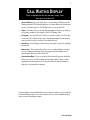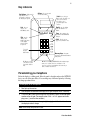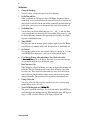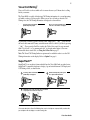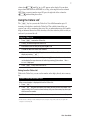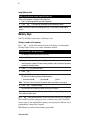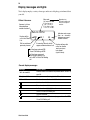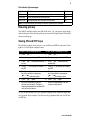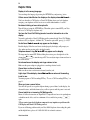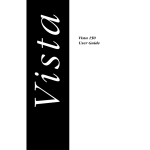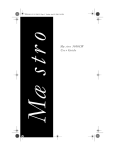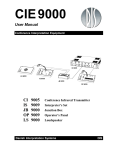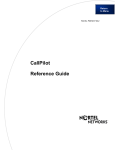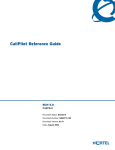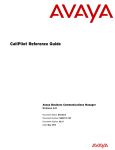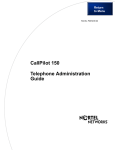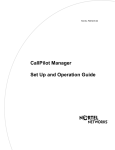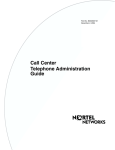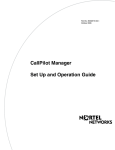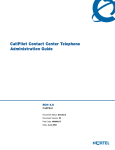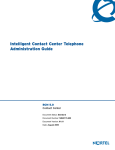Download Aastra 9009 User guide
Transcript
Vis t a
Vista 9009S
User Guide
TABLE of CONTENTS
Call Waiting Display
1
Installing your Vista telephone
Checking your telephone
2
2
Key reference
3
Personalizing your telephone
Options
3
4
Visual Call Waiting
SuperFlash™
5
5
Hold - Continuing a call on another
telephone
6
Receiver volume
6
Ringer volume
6
Using the Callers List
Saving from the Callers List
Long distance calls
7
7
8
Memory keys
Saving a number in memory
Letter chart
To erase the contents of a
memory key
8
8
9
To protect the contents of your
memory keys
Locking the memory keys
Unlocking the memory keys
9
9
9
9
Display messages and lights
10
Ensuring privacy
11
Saving ON and OFF keys
To save a Call Forwarding
ON key
To save a Call Forwarding
OFF key
11
11
Helpful Hints
12
11
1
CALL WAITING DISPLAY
Finally, a telephone that lets you see who is calling – even
when you’re on another call!
•
Visual Call Waiting - Now you will be able to view incoming Call Display and Call
•
Display - Your Vista allows you to view the name/number of the person to whom you
Waiting information. This added flexibility lets you decide which calls are important
because you’ll know who is on Call Waiting before you answer their call.*
are speaking, whether it is the original or Visual Call Waiting caller.
•
Call logging - A record of the last 25 calls you received is stored in your Vista. Easy
to read icons tell you if the call was from a long distance number, how many times
someone tried to reach you, and even if you returned the call.
•
Menu Driven - Vista’s display provides messages that guide you step by step through
any function.
•
Memory Keys - Vista’s memory keys allow you to save names/numbers or features
for easy one button functionality. You can program new names/numbers or save
names/numbers directly from the Callers List.
•
Preferred Name Match - Now you can decide how a name will appear on the display.
When you receive a call, Vista compares the incoming number to those you have
programmed into the memory keys. If a match is made, the name and number is
displayed as you entered it into memory.
* You must subscribe to Visual Call Waiting from your local telephone company. If you do not subscribe
to Visual Call Waiting or if this service is not yet available in your area, your Vista 9009S may still be
used as an advanced Call Display telephone.
Vista User Guide
2
Installing your Vista telephone
2
1
Wall Mount
Desk Mount
Connect the receiver and receiver cord.
Attach the wedge-shaped base in desk
mount or wall mount position†.
4
3
Attach the faceplate.
Attach the receiver card and lens (shinyside down) after recording numbers for
quick reference.
5
!
Connect the line cord.
Connect the power adapter.
!
Checking your telephone
Vista automatically runs a test to ensure that the phone cords are connected properly. If the
test fails, the display will prompt you to check the phone cords. Make sure all connections
are fastened securely.
†For wall mounting, we recommend that you use a telephone wall mounting plate (not included). The
short line cord should be used for wall mounting.
Vista User Guide
3
Key reference
Set Options - Slide panel to
right. Allows you to
personalize your phone
by changing its options.
Callers - Use to enter and
exit the Callers List.
Hold - Lets you keep a
caller on the line while you
move to an extension.
Also allows you to
program a pause into
memory.
Redial - One key dialing
Link - Press to
connect your
Call Waiting calls.
of the last number you
dialed.
Save - Saves memory key
information and OPTIONS
changes.
Dial - One key
dialing of the
number appearing
on the display
when the phone
is off-hook.
Shift - Used to access
upper slot of Memory Keys.
* - Scrolls
through
Callers List.
# - Erases contents
of memory keys and
items in the Callers
List.
Memory Keys - Program
frequently called numbers/names
and features.
k l - Scrolls through OPTIONS list. Also adjusts ringer
and receiver volume. Also lets you advance to the
next letter or delete letters/numbers when entering a
name or number into memory.
Personalizing your telephone
Below the display is a sliding panel. Move the panel to the right and press the OPTIONS
key to see each of the nine choices. You can change any of the nine options by following
the change procedure below.
To change any of the nine options:
1.
Don’t pick up the receiver.
2.
Slide the panel located below the display to the right and press the OPTIONS key.
3.
4.
Press either k or l to move through the list of options or press the desired option
number on the dial pad. (For example, when 9 items in list appears on the display, press ¤ to set the time and date.)
Press the selected option number again (⁄through ·) and follow the instructions on
the display to make a change.
Note: To exit at any time press OPTIONS.
Vista User Guide
4
Set Options
1.
Change the Language
You have a choice of display messages in one of two languages.
2.
Set the Time and Date
When you subscribe to Call Display or Visual Call Waiting, the time and date are
automatically set for you when the first call comes in. You can also set the time and
date yourself if you do not want the time and date automatically updated. If there is a
power failure you may have to reset the time and date or wait for an incoming call.
3.
Set the Ring Tone
You can choose one of three different ring tones. Use ß to end only when
you are satisfied with your chosen ring tone. If an incoming call is private (i.e., caller
has blocked their name and number from appearing on your display), the call will
ring with a fourth distinctive tone.
4.
Timer ON/OFF
The Vista comes with an autotimer option to track the length of your calls. The display will show you, in minutes and seconds, the elapsed time of an individual call.
5.
Set Contrast
Choose from 8 contrast levels to suit your needs. Once you’ve chosen Set Contrast
in the OPTIONS list, simply press fi until you are satisfied with the display.
6.
Clear Message Waiting (when subscribing to Voice Mail services only)
If Message Waiting appears on the display when there are no more voice messages,
you can turn the display message off using this option.
7.
Enter Your Area Code
With Call Display or Visual Call Waiting, area codes are displayed for incoming calls
and in the Callers List. With this option, you may block the display of up to three
local area codes. This is useful in locations where area codes are not necessary in
order to dial a long distance number or where an area code can not be used when
dialing local numbers. This option may not be required in certain network areas.
8.
Change Callers List
You can log all the calls that you receive, only those calls you or your answering
machine did not answer, or no calls.
9.
Visual Call Waiting Indicator (Call Wait ID)
This option is turned ON at the factory. You would only turn this option OFF if persistent clicking or tones interrupt your calls. When turning this option OFF by pressing · (9 = OFF), your Vista will act as a Call Display telephone only.
Vista User Guide
5
Visual Call Waiting†
Now you’ll be able to choose which calls to answer because you’ll know who is calling
before you answer.
The Vista 9009S is capable of displaying Call Waiting information of a second incoming
call while you have a call in progress. When you are on a call and you hear the Call
Waiting tone, the Call Waiting information is displayed as shown below.
Incoming caller's information
(Caller One) is displayed.
When you hear the Call Waiting tone
Caller Two's information is displayed.
CALLER ON
555-1112 E
CALLER TW
555--123 O
4
If you decide you want to speak to the new caller, simply press ¬. Your first call
will not be disconnected. You may switch between callers as often as you like by pressing
¬. Your second call will be stored in the Callers List even if it is not answered
when “log all calls” or “log unanswered calls” is selected under Option 8. For more
information about stored calls, see Using the Callers List on page 7.
Note: The Visual Call Waiting Indicator option must be enabled in order to see the Call
Waiting information on the display. Refer to Option 9 on page 4.
SuperFlash™
SuperFlash™ is an exclusive feature which allows the Vista 9009S and one other Aastra
SuperFlash™ compatible telephone to display, log and switch between Call Display and
Call Waiting callers, as shown below.
1
Incoming caller's information
(Caller One) is displayed.
2
Extension telephone picks up and
also speaks with Caller One.
Extension
CALLER ON in use
E
CALLER ON
555-1112 E
Extension
in use
>
Extension
3
Call Waiting tone sounds and Caller Two's information
is displayed on both extension telephones.
BE
EP
CALLER TW
555-1234 O
BE
EP
CALLER TW
555-1234 O
Extension
† You must subscribe to Visual Call Waiting from your local telephone company. Until you subscribe,
your telephone will not display or record incoming calls.
Vista User Guide
6
A person at either extension can simply press the ¬ button to automatically
switch to and speak with the new caller as shown in the diagrams below.
4
Either telephone can press
to speak with Caller Two.
5
Both telephones speak with Caller Two
and see displayed information.
Extension
CALLER TW in use
O
Extension
CALLER TW in use
O
Extension
6
Either telephone may press ¬
again to switch back to Caller One.
Calls will not be disconnected when you press ¬. If you wish to return to your
first caller press ¬ again. The Vista 9009S and one other Aastra SuperFlash™
compatible telephone extension may switch between the two callers each time you press
¬. Once you have switched to one caller by pressing ¬, you must wait
three seconds before you can switch back to the previous caller.
To end a call with either Caller One or Caller Two, you must press ¬ before the
caller hangs up the line in order for the proper caller information to be displayed.
Note: Caller information for the first call will only be displayed on the original telephone
that answered.
Hold - Continuing a call on another telephone
If you want to place your call on hold or continue your conversation at another extension,
press ˙ and hang up the receiver. The hold feature keeps the caller on the line until
you pick up the receiver or an extension telephone.
Note: If you receive a Visual Call Waiting call while a call is on hold, Call Waiting
information will not be displayed.
Receiver volume
While you are on the telephone, you can press the left or right side of the volume bar
k
l for soft or loud receiver volume.
Ringer volume
l for soft or loud ringer volume. If
Press the left or right side of the volume bar k
you don’t want to be disturbed you can turn the ringer OFF by pressing the left side of the
l without lifting the receiver. Continue pressing the left side of the
volume bar k
Vista User Guide
Ð
7
l until Ringer is OFFÐappears on the display. You can adjust
volume bar k
ringer volume and tone in the OPTIONS list, as long as the ringer has not been turned
OFF. When you want to turn the ringer ON, press the right side of the volume bar
k
l without lifting the receiver.
Using the Callers List†
The ç key lets you enter the Callers List. Vista 9009S remembers up to 25
incoming calls which are stored in the Callers List. This valuable feature helps you
organize your calls by monitoring their status. Easy to understand messages and symbols
keep you informed about who called, when they called, how often they tried to reach you,
and even if you returned the call.
Using the Callers List:
•
Press ç to enter the Callers List.
•
Press • to move through the Callers List.
•
Edit numbers from the dial pad by pressing k or l.
•
Press k or l to view names and numbers.
•
•
•
Return a call automatically by lifting the receiver while the caller’s number is on the
display or pressing {.
Erase individual callers from the list by pressing £ twice when the name/number is
on the display. You may also erase all callers by pressing £ twice when ÞCallersŽ
List=XX is displayed.
Press ç at any time to exit the list.
Saving from the Callers List
While in the Callers List, you can save the number on the display directly into a memory
key.
To save a caller from the Callers List:
When a name/number is displayed while in the Callers List.
1. Press ß.
2.
Press } and then the memory key where you want to save the number in an
upper memory slot. To save in a lower memory slot, press the memory key where you
want to save the number.
3.
Write the name in the space provided on the memory card or receiver card (in pencil).
†You must subscribe to Call Display or Visual Call Waiting from your local telephone company. Until you subscribe, your telephone will
not display or record incoming calls.
Vista User Guide
ŠÝÐ
8
Long distance calls
Dialing a long distance number from the Callers List:
When a name/number is displayed in the Callers List.
1. Enter ⁄and the appropriate area code (if required).
2.
Press {.The number on the display will be automatically dialed.
Note: If you make an error while entering either the 1 or area code, press l or k to
correct.
Memory keys
Your Vista 9009S has 4 memory keys, each having 2 slots.
Saving a number in the memory
Press ß and follow the instructions shown on the display or read through the
following example on how to save a name and number to memory.
Saving a number in the upper memory:
For example, to save Len’s number (555-1440)
1.
Press ß.
2.
For upper memory positions press } and then the memory key where you
want to store the number. For lower memory positions, press the memory key where
you want to store the number.
3.
Press fififi⁄››‚on the dial pad.
4.
Press ß.
5.
Press ß again to quit
OR enter Len’s name by pressing the following keys:
fi three times then l
‹twice then l
fl twice.
Note: The Letter Chart lists the keys for specific letters and numbers (see page 9).
6.
Press ß to store the name.
7.
Write the name on the memory card or receiver card (in pencil).
Note: Press l to move to the next letter in a name. To erase a letter, simply press k.
Press l twice to add a space.
Press ˙ when entering numbers to place a pause into a memory key (if required).
This is useful if you wish to preprogram access to a remote system, such as Voice Mail,
because a pause is often required before entering a system password. A Link may also be
programmed into a memory key if required.
Note: Memory keys will not function during a power failure.
Vista User Guide
9
If you program a long distance number into a memory key, you must also include 1 and
the area code.
Letter chart:
1=&
11=’
111=(
2=A
22=B
222=C 2222=2
3=D
4=G 44=H
444=I
4444=4
6=M 66=N
666=O 6666=6
8=T
888=V
88=U
1111=)
8888=8
11111=, 111111= 1111111= 11111111=
.
1
33=E
333=F
3333=3
5=J
55=K
555=L
5555=5
7=P
77=Q
777=R
7777=S
77777=7
9=W
99=X
999=Y
9999=Z
99999=9
To erase the contents of a memory key:
1.
2.
For upper memory positions press } and then the memory key to see its
contents. Press only the memory key to see the contents of lower memory positions.
Press £ twice.
To view the contents of a memory key press the memory key and then }.
Repeatedly press } to switch between the two items of a key. A shift symbol (o)
in the right corner of the display indicates a memory/shift key combination.
To protect the contents of your memory keys
For security reasons you can protect the contents of your memory keys by locking them.
You will still be able to use your memory keys to place calls or use features, but you will
not be able to erase or save a new name, number or feature while they are locked.
Locking the memory keys:
Unlocking the memory keys:
1.
Don’t pick up the receiver.
1.
Don’t pick up the receiver.
2.
Press OPTIONS key under the panel.
2.
Press OPTIONS key under the panel.
3.
Press ˙.
3.
Press ˙.
4.
Press •.
4.
Press £.
Note: All memory keys will be locked.
Vista User Guide
10
Display messages and lights
Vista’s display employs a variety of messages and icons to help keep you informed about
your calls.
May read:
Callers list screen
Name and Number
Private name
Unknown name
Private number
Unknown number
If present, call was
forwarded from
another location.
<L. E. SMITH
Number of this
call in the Callers
List.
Call has not been
previously viewed.
01N
JAN 1
3X l
If same day, time of call will
appear, otherwise date of call.
Call has been returned OR
Visual Call Waiting call OR
Call has been answered.
This icon only appears if a
call is NOT a Visual Call Waiting
call.
Dependent on
information delivered
from your telephone
network.
Indicates next screen.
Use k or l to switch
between name and
number screens.
Number of times this
caller has tried to
reach you since
last viewed.
(up to 9 times)
General display messages
Message
What it means
Calls bumped=XX
Number of old calls automatically deleted when Callers List
was full.
Use • for XX New
XX New Callers
View your new calls using •in the Callers List.
Number of new calls stored in Callers List.
Link has been dialed.
Pause has been dialed.
o
Indicates when } has been used.
Call is a Visual Call Waiting call.
Call was returned.
Call was answered. This icon only appears if a call is NOT a
Visual Call Waiting call.
Vista User Guide
11
Set indicator light messages
Lights
What it means
Priority
Solid
Extension in use or Check phone cord appears on display.
Highest
Fast Flash
Visual ring indicator for incoming calls.
High
Slow Flash
Message waiting (with voice mail services only).
Low
Note: The light and display will always indicate the highest priority condition.
Ensuring privacy
Vista 9009S’s red display light comes ON and Extension in use appears on the display
when another person in your home picks up an extension. The light remains ON until the
other person hangs up.
Saving ON and OFF keys
The following examples show you how to save an ON and an OFF key and activate Vista’s
light for a local telephone company feature.
To save a Call Forwarding ON key:
To save a Call Forwarding OFF key:
1.
Press ß.
1.
Press ß.
2.
Press ⁄ to program the light ON.
2.
Press ‚to program the light OFF.
3.
Press } and the desired mem- 3.
ory key.
Press } and the desired
memory key.
4.
Press • ‡¤ for turning Call Forwarding ON.
4.
Press • ‡‹ for turning Call Forwarding OFF.
5.
Read the display to confirm the number. If the number is wrong press
k
l and begin again.
5.
Read the display to confirm the number. If the number is wrong press
k
l and begin again.
6.
Press ß again.
6.
Press ß again.
7.
7.
Write Call Forwarding ON on the
receiver card (in pencil). The light is
now programmed but will not come ON
until you use the feature.
Write Call Forwarding OFF on the
receiver card (in pencil).
To save ON and OFF keys for a local telephone company feature without the light, omit
step 2 from the above examples. Your Vista may be programmed with only one ON and
one OFF key.
Vista User Guide
12
Helpful Hints
Display is in the wrong language.
You can change the language by pressing the OPTIONS key and pressing ⁄twice.
Callers are not identified on the display or the display shows List is empty.
Until you subscribe to Call Display or Visual Call Waiting from your local telephone
company, your telephone will not receive or record the name/number of a caller.*
Persistent clicking or tones interrupt calls.
Turn off Option 9 using the OPTIONS key. When this option is turned OFF, your Vista
will act as a Call Display telephone only.
You hear the Visual Call Waiting tone but no caller information is on the
display.
You need to subscribe to Visual Call Waiting and/or confirm that the Visual Call Waiting
indictor is ON (see Option 9: Call Wait ID). To turn this option ON, press · (9 = ON).*
No dial tone. Check phone cord may appear on the display.
Read the display. If the line cord is not attached properly the display will prompt you.
Also, make sure the receiver cord is attached securely.
Telephone doesn’t ring. Ringer is OFF may appear on the display.
The ringer may be turned OFF. Without lifting the receiver, press the right side of the
l to turn the ringer ON. You can adjust ringer volume and tone in
volume bar k
the OPTIONS list.
No information on the display and ringer volume is low.
Make sure the power adaptor is plugged into a working electrical outlet.
Cannot hear a caller or be heard.
Make sure the receiver cord is inserted securely into the jack.
Light stays ON and display shows Feature ON even when call forwarding
is not in use.
You must program a Call Forwarding OFF key “To save a Call Forwarding OFF key:” on
page 11.
When you have a power failure.
Vista will still operate as a regular telephone during a power failure, but the display, the
advanced features, and shifted memory keys will not operate until the power is restored.
Cannot switch to an incoming Call Waiting caller.
Ensure all off-hook extensions are SuperFlash™ compatible and are not in speakerphone
or handsfree mode. Also, wait for a minimum of 4 seconds before pressing l
again.
* Please contact your local telephone company for any inquiries or problems with
Call Display and Visual Call Waiting services.
If you are still having problems with your Vista 9009S telephone after reading this guide
and the helpful hints, please call 1-800-288-1683 for technical assistance.
Vista User Guide
INDEX
A
L
Area code 4
Language
incorrect 12
select 4
Lens 2
Lights 10,11
Link 3, 5, 6, 10
Locking memory keys 9
Long distance calls 4, 8, 9
C
Call Display 1, 4, 7, 12
Call Forwarding
Off 11
On 11
Call Wait ID 4
Callers List 4
change 4
saving from 7
viewing 7
Contrast 4
D
Date
set 4
Desk mount 2
Display
contrast 4
messages 12
Display messages 10, 12
M
Memory keys
erasing 9
letter chart 9
link 8
locking 9
on/off keys 11
pause 8, 10
programming 8
unlocking 9
viewing contents 9
Message waiting 4
E
O
Extension telephones 5, 12
Options
Changing 3
F
Faceplate 2
P
H
Password 3
Pause 8
Power failure 12
Privacy 11
Hold 6, 8
I
Installation 2
faceplate 2
Lens
receiver card 2
line cord 2
phone base 2
power adapter 2
receiver card 2
K
Key reference 3
R
Receiver card 2
Receiver volume 6
Ring Tone
set 4
Ringer 12
Ringer volume 6
S
Saving
entering names 8
erasing 9
entering numbers 8
SuperFlash™ 5, 12
T
Test
phone cord connection 2
Time
set 4
Troubleshooting 2, 12
V
Visual Call Waiting 1, 5, 10, 12
Volume control 6
W
Wall mount 2