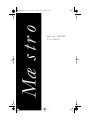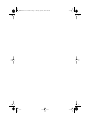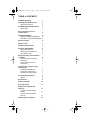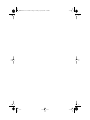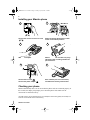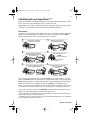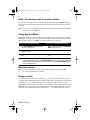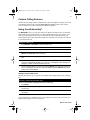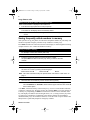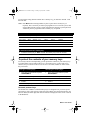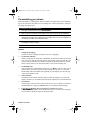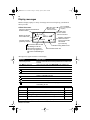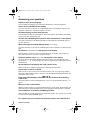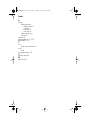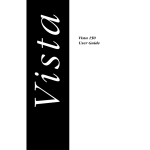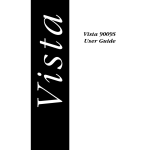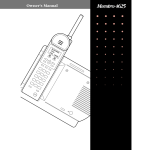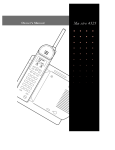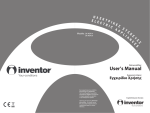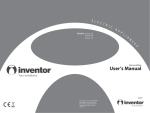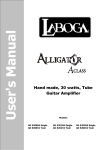Download Aastra Maestro 3500CW User guide
Transcript
Mæstr o P0834568 01 E UG 3500 US Page -3 Tuesday, April 25, 2000 3:48 PM Mæstro 3500CW User Guide P0834568 01 E UG 3500 US Page -2 Tuesday, April 25, 2000 3:48 PM P0834568 01 E UG 3500 US Page -1 Tuesday, April 25, 2000 3:48 PM TABLE of CONTENTS Call Waiting Display 1 Installing your Mæstro phone Checking your phone 2 2 Call Waiting ID and SuperFlash™ How it works 3 3 Hold - Continuing a call on another phone 4 Using Speaker/Mute 4 Placing a call with Speaker/Mute 4 Answering a call with Speaker/Mute 4 Receiver volume 4 Ringer volume 4 Custom Calling Features 5 Using the ,Reviewo Key Using the Callers List Saving from the Callers List Long distance calls 5 5 5 6 Saving frequently called numbers in memory Saving a number in memory Letter chart To erase the contents of a memory key 7 To protect the contents of your memory keys Password protected keys Locking the memory keys Unlocking the memory keys 7 7 7 7 Personalizing your phone Options 8 8 Key reference 9 6 6 7 Display messages 10 Ensuring privacy 11 Example of saving ON and OFF keys To save a Call Forwarding ON key To save a Call Forwarding OFF key Answering your questions 11 11 11 12 P0834568 01 E UG 3500 US Page 0 Tuesday, April 25, 2000 3:48 PM P0834568 01 E UG 3500 US Page 1 Tuesday, April 25, 2000 3:48 PM 1 CALL WAITING DISPLAY Finally, a telephone that lets you see who is calling – even when you’re on another call! • Intelligent Viewing System™ - With your Mæstro phone and Call Waiting ID, you will always be able to view incoming Caller ID as well as Call Waiting information. This added flexibility lets you decide which calls are important because you’ll know who is on Call Waiting before you answer their call.* - SuperFlash™ is an exclusive feature which permits at least two SuperFlash capable products to display, log, and switch between Caller ID and Call Waiting ID callers.* • Display - Your Mæstro will always display the name/number of the person to whom you are speaking, whether it is the original or Call Waiting ID caller. • Call Logging - A record of the last 30 calls you received is stored in your Maestro. Easy to read icons tell you if the call was from a long distance number, how many times someone tried to reach you, and even if you returned the call. • Menu Driven - Maestro’s display provides messages that guide you step by step through any function. The larger display area allows you to see all your calling information at one time. As an added bonus, Maestro is backlit, making the display visible even in the dark. • Memory Keys - Maestro’s memory keys allow you to save names/numbers or features for easy one button functionality. You can program new names/numbers or save names/numbers directly from the Callers List. • Preferred Name Match - Now you can decide how a name will appear on the display. When you receive a call, Maestro compares the incoming number to those you have programmed into the memory keys. If a match is made, the name and number is displayed as you entered it into memory. • Custom Calling Features - Mæstro has preprogrammed keys to access Custom Calling Features. The enclosed Quick Reference Card describes some of these services and how to use them with your new Mæstro telephone. • Speakerphone - The built in speaker and microphone lets you hear and speak without using the receiver. Maestro 3500CW allows your whole family to join in conversations with relatives and friends and lets you continue with tasks while on a call. * You must subscribe to Call Waiting ID from your local telephone company. If Call Waiting ID is not yet available in your area, your Mæstro 3500CW can be used as an advanced Caller ID telephone. Maestro User Guide P0834568 01 E UG 3500 US Page 2 Tuesday, April 25, 2000 3:48 PM 2 Installing your Mæstro phone 2 1 Wall Mount Desk Mount Connect the receiver and receiver cord. Attach the wedge-shaped base in desk mount or wall mount position†. 4 3 Attach the faceplate. Attach the receiver card and lens (shinyside down) after recording numbers for quick reference. 5 6 ! Connect the line cord. Connect the power adapter. ! Save numbers (see user instructions) and attach the memory card and lens. Checking your phone Mæstro automatically runs a test to ensure that the phone cords are connected properly. If the test fails, the display will prompt you to check the phone cords. Make sure all connections are fastened securely. †For wall mounting, we recommend that you use a telephone wall mounting plate (not included). The short line cord should be used for wall mounting. Maestro User Guide P0834568 01 E UG 3500 US Page 3 Tuesday, April 25, 2000 3:48 PM 3 Call Waiting ID and SuperFlash™† When you subscribe to Call Waiting ID and use your Mæstro 3500CW telephone, you will be able to see who is on Call Waiting before you answer the call. SuperFlash™ is an exclusive feature which permits SuperFlash capable extension phones to display, log, and switch between Caller ID and Call Waiting ID callers.* How it works Answer a call as you usually would. While on the call, you hear the Call Waiting ID tone and the new Call Waiting ID caller information is displayed. Simply press the FLASH button to automatically switch to and speak with the new caller. 2 1 G RIN Extension phone picks up and also speaks with Caller One. Incoming caller's information (Caller One) is displayed CALLER ON 555-1112 E CALLER ON 555-1112 E Kitchen Extension 4 3 EP BE Call Waiting ID tone sounds and Caller Two's information is displayed on both extensions CALLER TW 555-1234 O Kitchen Extension EP FLASH to speak with Caller Two Kitchen or Bedroom Extension Bedroom Extension Both extensions speak with Caller Two and see displayed information Kitchen Extension Bedroom Extension Either extension may press BE CALLER TW 555-1234 O 5 CALLER TW 555-1234 O Kitchen Extension CALLER TW 555-1234 O Bedroom Extension 6 Either extension may press FLASH again to switch back to Caller One. CALLER ON 555-1112 E Kitchen Extension Bedroom Extension Calls will not be disconnected when you press FLASH. If you wish to return to your first caller press FLASH again. Either extension may switch between the two callers by pressing FLASH, although only the extension which first answered will display the original caller’s information. A pause of 3 seconds between pressing FLASH is recommended. If you choose not to answer the Call Waiting ID call, the caller’s name and number will be stored in the Callers List as long as Option 8 is set to “log all calls” or “log unanswered calls.” If you wish to terminate a caller, press GOODBYE when their caller information is on the display. You will automatically be switched to the other caller. †You must subscribe to Call Waiting ID from your local telephone company. Until you subscribe, your telephone will not display or record incoming calls. * The ability to take the waiting call, when more than two SuperFlash products are in use, will depend upon your telephone network characteristics. Maestro User Guide P0834568 01 E UG 3500 US Page 4 Tuesday, April 25, 2000 3:48 PM 4 Hold - Continuing a call on another phone If you want to continue your conversation at another extension, press HOLD and hang up the receiver. The hold feature keeps the caller on the line until you pick up the extension telephone. Note: If you receive a Call Waiting ID call while a call is on hold, Call Waiting ID information will not be displayed. Using Speaker/Mute The Mæstro 3500CW’s built in speaker and microphone allow you talk and hear without holding the receiver to your ear. If you wish to answer a Call Waiting ID call while using Speaker/Mute, simply press FLASH , as usual, to connect the second call. Placing a call with Speaker/Mute: Answering a call with Speaker/Mute: 1. Press SPAKER/MUTE and wait for the dial tone. Light goes on. 1. When the phone rings, press SPEAKER/ MUTE. Light goes on. 2. Enter the number you wish to call and speak as usual. 2. Speak as usual. 3. Press GOODBYE to disconnect your call. 3. Press GOODBYE to disconnect your call. Note: You may turn off the audio so that your caller cannot hear you at anytime when using Speaker/Mute. Simply press SPEAKER/MUTE during your call. The small light beside the key will begin to flash when Mute is active. Press SPEAKER/MUTE again to turn sound back on. Receiver volume While you are on the phone, you can press the left or right side of the volume bar — for soft or loud receiver volume. Ringer volume Press the left or right side of the volume bar — for soft or loud ringer volume. If you don’t want to be disturbed you can turn the ringer OFF by pressing the left side of the volume bar — without lifting the receiver. Ringer is OFF may appear on the display unless other messages have priority. You can adjust ringer volume and tone in the OPTIONS list, as long as the ringer has not been turned OFF. When you want to turn the ringer ON, press the right side of the volume bar — without lifting the receiver. Maestro User Guide P0834568 01 E UG 3500 US Page 5 Tuesday, April 25, 2000 3:48 PM 5 Custom Calling Features All the Custom Calling Features available from your local telephone company work with your Mæstro 3500CW. The enclosed Quick Reference Card describes some of these services and how to use them with your new Mæstro telephone. Using the ,Reviewo Key† The ,Reviewo key lets you enter the Callers List. Mæstro remembers up to 30 incoming calls which are stored in the Callers List. This valuable feature helps you organize your calls by monitoring their status. Easy to understand messages and symbols keep you informed about who called, when they called, how often they tried to reach you, and even if you returned the call. Using the Callers List: • Press ,Review or Reviewo to enter the Callers List. • Press either ,Review or Reviewo to move down and up the Callers List. • Edit numbers from the dial pad by pressing k or l. • Return to where you were in the Callers List after exiting the Callers List by pressing ,Review or Reviewo and then pressing *. • Return a call automatically by pressing DIAL while the caller’s number is on the display. • If you have 30 calls in the Callers List and the 31st call is received, the oldest call in the List is automatically deleted. Callers bumped=XX will appear on the display, indicating the number of calls removed from the list. • Erase individual callers from the list by pressing DELETE twice when the name/number is on the display. You may also erase all callers by pressing DELETE twice when Callers List=XX is displayed. Saving from the Callers List While in the Callers List, you can save the number on the display directly into a memory key. To save a caller from the Callers List: When a name/number is displayed while in the Callers List. 1. Press SAVE. 2. Press the memory key where you want to save the number or SHIFT and then the memory key. 3. Write the name in the space provided on the memory card or receiver card (in pencil). †You must subscribe to Call Waiting ID from your local telephone company. Until you subscribe, your telephone will not display or record incoming calls. Maestro User Guide P0834568 01 E UG 3500 US Page 6 Tuesday, April 25, 2000 3:48 PM 6 Long distance calls Dialing a long distance number from the Callers List: When a name/number is displayed in the Callers List. 1. Enter 1 and the appropriate area code (if required). 2. Press DIAL. The number on the display will be automatically dialed. Note: If you make an error while entering either the 1 or area code, press l or k to correct. Saving frequently called numbers in memory After you have set up your phone, save the names and phone numbers of your family and friends or important emergency numbers in any of Mæstro’s memory keys. Press SAVE and follow the instructions shown on the display or read through the following example on how to save a name and number to memory. Saving a number in memory: For example, to save Len’s number (555-1440) 1. Press SAVE. 2. Press the memory key where you want to store the number OR press SHIFT and then the memory key where you want to store the number*. 3. Press 5 5 5 1 4 4 0 on the dial pad. 4. Press SAVE. 5. Press SAVE again to quit OR enter Len’s name by pressing the following keys: 5 three times then l 3 twice then l 6 twice. Note: The Letter Chart lists the keys for specific letters and numbers “Letter chart:” on page 7. 6. Press SAVE to store the name. 7. Write the name on the memory card or receiver card (in pencil). Note: Press l to move to the next letter in a name. To erase a letter, simply press k . Use either ,Review or Reviewo to switch between upper and lower case. Press l twice to add a space. *Use SHIFT, combined with any of the memory keys, to save a second number and name or feature to a memory key. Press the memory key and then SHIFT to view the contents of a memory key. Repeatedly pres SHIFT to switch between the two items contained on the key. The display will indicate (in bottom right corner) 1 or 2; 1 being a memory key alone, 2 a memory key and shift key combination. Note that any number saved to Mæstro’s unshifted memory keys will continue to function, even in the event of a power failure. This handy feature is particularly helpful for emergency numbers. Maestro User Guide P0834568 01 E UG 3500 US Page 7 Tuesday, April 25, 2000 3:48 PM 7 If you program a long distance number into a memory key, you must also include 1 and the area code. Note: Press HOLD when entering numbers to place a pause into a memory key (if required). This is useful if you wish to preprogram access to a remote system, such as Voice Mail, because a pause is often required before entering a system password. A flash may also be programmed into a memory key if required. Letter chart: 1=& 11=’ 111=( 2=A 22=B 222=C 2222=2 1111=) 3=D 11111=, 111111=- 1111111=. 11111111=1 33=E 333=F 3333=3 4=G 44=H 444=I 4444=4 5=J 55=K 555=L 5555=5 6=M 66=N 666=O 6666=6 7=P 77=Q 777=R 7777=S 77777=7 8=T 88=U 888=V 8888=8 9=W 99=X 999=Y 9999=Z 99999=9 To erase the contents of a memory key: 1. Press the memory key or SHIFT and then the memory key to see its contents. 2. Press DELETE twice. To protect the contents of your memory keys For security reasons or child-proofing you can protect the contents of your memory keys by locking them. You will still be able to use your memory keys to place calls or use features, but you will not be able to erase or save a new name, number or feature while they are locked. Locking the memory keys: Unlocking the memory keys: 1. Don’t pick up the receiver or press SPEAKER/MUTE. 1. Don’t pick up the receiver or press SPEAKER/MUTE. 2. Press OPTIONS key under the panel. 2. Press OPTIONS key under the panel. 3. Press HOLD. 3. Press HOLD. 4. Press *. 4. Press *. Note: All memory keys will be locked. Password protected keys The bottom four of Mæstro’s shifted memory keys are designed to let you enter special passwords or codes (such as those required for Voice Mail). Once the shifted memory key has been dialed, all other digits then entered will not be displayed on the screen or stored in the Redial list. Maestro User Guide P0834568 01 E UG 3500 US Page 8 Tuesday, April 25, 2000 3:48 PM 8 Personalizing your phone Below the display is a sliding panel. Move the panel to the right and press the OPTIONS key to see each of the nine choices. You can change any of the nine options by following the change procedure below. To change any of the nine options: 1. Don’t pick up the receiver or press SPEAKER/MUTE. 2. Slide the panel located below the display to the right and press the OPTIONS key. 3. 4. Press either ,Review or Reviewo to move through the list of options or press the desired option number on the dial pad. (For example, when 9 items in list appears on the display, press 2 to set the time and date.) Press the selected option number again (1 through 9) and follow the instructions on the display to make a change. Note: To exit at any time press GOODBYE. Options 1. Change the Language You have a choice of display messages in one of two languages. 2. Set the Time and Date When you subscribe to Caller ID or Call Waiting ID, the time and date are automatically set for you when the first call comes in. You can also set the time and date yourself if you do not want the time and date automatically updated. If there is a power failure you may have to reset the time and date or wait for an incoming call. 3. Set the Ring Tone You can choose one of three different ring tones. Use SAVE to end only when you are satisfied with your chosen ring tone. If an incoming call is private (i.e., caller has blocked their name and number from appearing on your display), the call will ring with a fourth distinctive tone. 4. Timer ON/OFF The Mæstro comes with an autotimer option to track the length of your calls. The display will show you, in minutes and seconds, the elapsed time of an individual call. 5. Set Contrast Choose from 8 contrast levels to suit your needs. Once you’ve chosen set contrast in the OPTIONS list, simply press , or o until you are satisfied with the display. 6. Clear Message Waiting (when subscribing to Voice Mail services only) If Message Waiting appears on the display when there are no more voice messages, you can turn the display message off using this option. Maestro User Guide P0834568 01 E UG 3500 US Page 9 Tuesday, April 25, 2000 3:48 PM 9 7. Enter Your Area Code With Caller ID or Call Waiting ID, area codes are displayed for incoming calls and in the Callers List. With this option, you may block the display of up to three local area codes. This is useful in locations where area codes are not necessary in order to dial a long distance number or where an area code can not be used when dialing local numbers. 8. Change Callers List You can log all the calls that you receive, only those calls you or your answering machine did not answer, or no calls. 9. Call Wait ID This option is turned ON at the factory. You would only turn this option OFF if persistent clicking or tones interrupt your calls. When this option is turned OFF, your Mæstro will act as a Caller ID telephone only. Key reference o Review, - Access to Callers List. Also allows you to move forward or backward in the Callers List. k l - Advance to the next letter or delete letters/numbers when entering a name or number into memory. Goodbye - Disconnects calls and exits from Callers List & OPTIONS. OPTIONS - Slide panel to right. Allows you to personalize your phone by changing its options. Delete - Erases contents of Callers List and memory keys. Save - Saves memory key data & OPTIONS changes. Custom Calling Features Shift - Used in combination See Quick Reference Card for details. with a memory key. Lets you save another name & number or feature on the key. Flash - Press to connect your Call Waiting ID calls. Memory Keys - Redial - Use , or o Program frequently called numbers & names. to scroll through the last 3 outgoing calls. Press DIAL when the number appears on the display. Speaker/Mute - Speak & hear without holding the receiver. Mute lets you turn mic off so that your caller cannot hear you. Volume - Adjustable ringer and receiver volume. Hold - Lets you keep a caller on the line while you move to an extension. Also lets you program a pause into memory. Dial - One key dialing of the number appearing on the display. Lights when Speaker is in use. Flashes when Mute is engaged. Password protected - shifted memory keys. Maestro User Guide P0834568 01 E UG 3500 US Page 10 Tuesday, April 25, 2000 3:48 PM 10 Display messages Mæstro’s display employs a variety of messages and icons to help keep you informed about your calls. Private name Unknown name If present, call was forwarded from another location. Number of this call in the Callers List. Call has not been previously viewed. Info not available from your telephone company. May also read: Callers list screen May also read: Private number Unknown number L.E. Smith # 01 N 555-1440 Jan 1 12:45 PM Call has been returned OR Call Waiting ID call OR Call has been answered. This icon only appears if a call is NOT a Call Waiting ID call. Number of times this caller has tried to reach you since list last viewed. (up to 9 times) 3X Indicates a long distance call. Time and date of this call. Messages may appear elsewhere on the display. Message Calls bumped=XX Use ,, o for XX New XX New Callers What it means Number of old calls automatically deleted when Callers was List full. View your new calls using ,Reviewo in the Callers List. Number of new calls stored in Callers List. Flash has been dialed. Pause has been dialed. Indicates further information. Use l to view. more l Call is a Call Waiting ID call. Call was returned. Call was from a long distance number. Call was answered. This icon only appears if a call is NOT a Call Waiting ID call. Lights What it means Priority Solid Extension in use or Check phone cord appears on display Highest Fast Flash Visual ring indicator for incoming calls High Slow Flash Message waiting (with voice mail services only) Low Flash New call has been received (and not returned). Lowest Note: The light and display will always indicate the highest priority condition. Maestro User Guide P0834568 01 E UG 3500 US Page 11 Tuesday, April 25, 2000 3:48 PM 11 Ensuring privacy Mæstro’s red display light comes ON and Extension in use appears on the display when another person in your home picks up an extension. The light remains ON until the other person hangs up. Example of saving ON and OFF keys The following examples show you how to save an ON and an OFF key and activate Mæstro’s light for a telephone company feature. To save a Call Forwarding ON key: To save a Call Forwarding OFF key: 1. Press SAVE. 1. Press SAVE. 2. Press1 to program the light ON. 2. Press 0 to program the light OFF. 3. Press the desired memory key. 3. Press the desired memory key. 4. Press 7 2 # or your telephone company 4. feature code for turning Call Forwarding ON. Press 7 3 # or your telephone company feature code for turning Call Forwarding OFF. Read the display to confirm the number. If the number is wrong press GOODBYE and begin again. Read the display to confirm the number. If the number is wrong press GOODBYE and begin again. 5. Press SAVE again. 5. 6. 6. Write Call Forwarding ON on the receiver card (in pencil). The light is now programmed but will not come ON until you use the feature. Press SAVE again. Write Call Forwarding OFF on the receiver card (in pencil). To save ON and OFF keys for a telephone company feature without the light, omit step 2 from the above examples. Your Mæstro may be programmed with only one ON and one OFF key. Note: The feature in use light may be preprogrammed (see Quick Reference Card). Once the feature ON and OFF codes have been assigned to two keys, other features will not turn the light ON and OFF. Maestro User Guide P0834568 01 E UG 3500 US Page 12 Tuesday, April 25, 2000 3:48 PM 12 Answering your questions Display is in the wrong language. You can change the language by pressing the OPTIONS key and pressing 1 twice. Callers are not identified on the display. Until you subscribe to Caller ID or Call Waiting ID from your telephone company, your telephone will not receive the name/number of a caller. Persistent clicking or tones interrupt calls. Turn off Option 9 using the OPTIONS key. When this option is turned OFF, your Mæstro will act as a Caller ID telephone only. You hear the Call Waiting ID tone but no caller information is on the display. You need to subscribe to Call Waiting ID and/or confirm that the Call Wait ID option is ON (see Option 9). While pressing , Reviewo, the display shows List is empty. You must subscribe to Caller ID or Call Waiting ID, for the telephone to record incoming calls. No dial tone. Check phone cord may appear on the display. Read the display. If the line cord is not attached properly the display will prompt you. Also, make sure the receiver cord is attached securely. Telephone doesn’t ring. Ringer is OFF may appear on the display. The ringer may be turned OFF. Without lifting the receiver, press the right side of the volume bar — to turn the ringer ON. You can adjust ringer volume and tone in the OPTIONS list. No information on the display and ringer volume is low. Make sure the power adaptor is plugged into a working electrical outlet. Cannot hear a caller or be heard. Make sure the receiver cord is inserted securely into the jack. If you are using Speaker/ Mute ensure that the Mute feature is not active. The red light beside the Speaker/Mute key will flash if mute is in use. Light stays ON and display shows Feature ON even when call forwarding is not in use. You must program a call forwarding OFF key “To save a Call Forwarding OFF key:” on page 11. When you have a power failure. Mæstro will still operate as a regular telephone during a power failure, but the display, the advanced features, and shifted memory keys will not operate until the power is restored. Cannot switch to an incoming Call Waiting ID caller. Make sure that all off-hook extensions are SuperFlash capable. Also, a pause of 3 seconds is required before pressing FLASH again. For customer service and technical assistance please call 1-800-574-1611. Maestro User Guide P0834568 01 E UG 3500 US Page 13 Tuesday, April 25, 2000 3:48 PM INDEX A K Area code 9 Key reference 9 C L Call Forwarding Off 11 On 11 Call Wait ID 9 Call Waiting ID 3, Caller ID 5, 8, 9 Callers List 3, 9 change 9 deleting 5 Review key 5 saving from 5 viewing 5 Contrast 8 Language incorrect 12 select 8 Lens 2 Lights 10 Locking memory keys 7 Long distance calls 6, 7, 8, 9, 12 D Date set 8 Desk mount 2 Display contrast 8 messages 10, 12 Display messages 10 E Extension phones 3, 12 F Faceplate 2 Flash 3, 4, 7, 12 H Hold 4, 9 M 7 I Installation 2 faceplate 2 Lens memory card 2 receiver card 2 line cord 2 memory card 2 phone base 2 power adapter 2 receiver 2 receiver card 2 receiver cord 2 Memory card 2 Memory keys erasing 7 flash 7, 10 letter chart 7 locking 7 long distance numbers 7 on/off keys 11 pause 7, 10 programming 6 saving 6 unlocking 7 using Shift 6 viewing contents 7 Message waiting 8 Messages 10 Mute 4 O Options Changing 8 P Password 7 Pause 7 Privacy 7, 11 R Receiver card 2 Receiver volume 4 Review key 5, 6, 12 Ring Tone set 8 Ringer 12 Ringer volume 4 P0834568 01 E UG 3500 US Page 14 Tuesday, April 25, 2000 3:48 PM INDEX S Saving entering names 6 adding a space 6 erasing 6 letter case 6 next letter 6 entering numbers 6 shift key 6 Shift key 6 Speaker/Mute 4, 7, 8, 12 SuperFlash 3, 12 T Test phone cord connection 2 Time set 8 Troubleshooting 2, 12 V Volume control 4 W Wall mount 2 P0834568 01 E UG 3500 US Page 15 Tuesday, April 25, 2000 3:48 PM P0834568 01 E UG 3500 US Page 16 Tuesday, April 25, 2000 3:48 PM P0834568 Issue 02 CC1918 Rev 01 © Aastra Telecom Inc., 2000