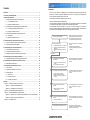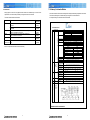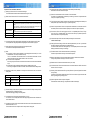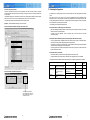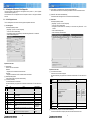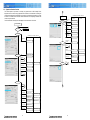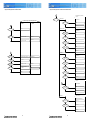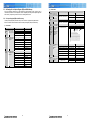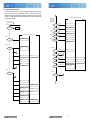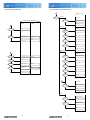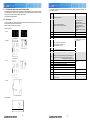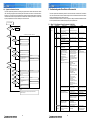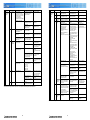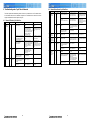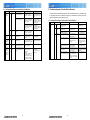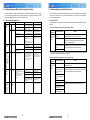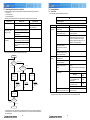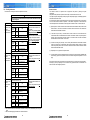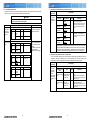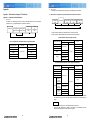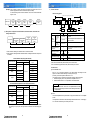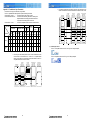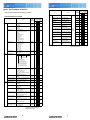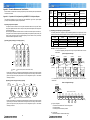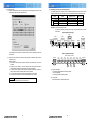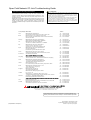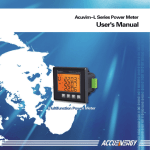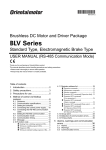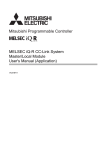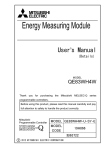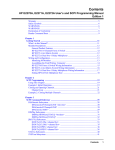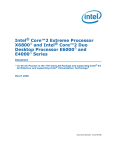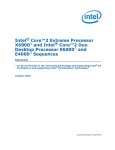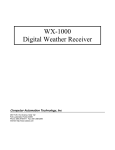Download Mitsubishi Electric MUCFH-18NV-E4 Troubleshooting guide
Transcript
2006 Mar Open Field Network CC-Link Troubleshooting Guide Mitsubishi Electric Corporation Nagoya Works is a factory certified for ISO14001 (standards for environmental management systems) and ISO9001 (standards for quality assurance management systems) http://MitsubishiElectric.co.jp/melfansweb/english/ EC97J1113 � � � � Contents Introduction Introduction ················································································································································· 3 1. Preliminary Confirmation Matters········································································································· 5 2. Confirming the Symptoms····················································································································· 9 2.1 2.2 2.3 Confirming with GX Developer CC-Link Diagnostics ····································································· 10 2.1.1 CC-Link Diagnostics screen ··································································································· 10 2.1.2 Symptom confirmation flow chart ··························································································· 12 Confirming with Link Special Register (SW) and Buffer Memory ··················································· 16 2.2.1 Link special register (SW) and buffer memory ······································································· 16 2.2.2 Symptom confirmation flow chart ··························································································· 18 Confirming with Master Station and Slave Station LEDs ································································ 22 2.3.1 LED displays··························································································································· 22 2.3.2 Symptom confirmation flow chart ··························································································· 24 3. Troubleshooting when Slave Station Is Disconnected······································································· 25 3.1 When CC-Link System Is Newly Constructed or Modified ····························································· 25 3.2 When Operation Results Are Available··························································································· 29 4. Troubleshooting when Cyclic Data Is Abnormal ················································································· 30 4.1 Remote I/O Station Cyclic Data Error ····························································································· 30 4.2 Remote Device Station Cyclic Data Error ······················································································· 31 4.3 Intelligent Device Station (Local Station) Cyclic Data Error ···························································· 32 5. Troubleshooting when Transient Data Is Abnormal ··········································································· 33 Intelligent Device Station (Local Station) Transient Data Error······················································· 33 6. Troubleshooting when Master Station Operation Is Faulty································································ 34 5.1 6.1 Master Station Operation Fault ······································································································· 34 7. Troubleshooting when Indistinct Error Occurs··················································································· 35 7.1 Cause of Faults······························································································································· 35 7.2 Pinpointing the Detailed Cause of the Fault ··················································································· 36 7.3 Checking Methods ·························································································································· 37 7.3.1 Visual check···························································································································· 37 7.3.2 Checking with a tester ············································································································ 38 7.3.3 Checking with a data link ········································································································ 40 Appendix······················································································································································ 42 Appendix 1 Restrictions According to CC-Link Version········································································ Follow the procedures below when troubleshooting. This guide includes the preliminary confirmation matters, such as the system configuration, and the methods for confirming the trouble symptoms, to further clarify the troubleshooting procedures. CC-Link diagnostics using GX Developer is an easy way to confirm the symptoms. The methods for confirming with the link special register (SW) and buffer memory, and simple confirmation methods based on the LED status are also explained for cases when CC-Link diagnostics cannot be used. Maximum Overall Cable Distance ············································································· 42 Appendix 1.2 Possibilities of Cyclic Transmission··········································································· 46 Appendix 2 Special Relays/Registers for Related Links······································································· 48 Appendix 3 Preventive Maintenance and Quick Solutions··································································· 50 Appendix 3.1 Separation of CC-Link System Using AJ65SBT-RPT CC-Link System Repeater ···· 50 Appendix 3.2 Remote Controls with AJ65BT-G4-S3 ······································································· 54 Confirmation Sheet ············································································································ 55 ······· Matters that should be confirmed before starting troubleshooting are explained. A confirmation sheet is enclosed, so fill out each field, and check the system configuration and settings. 1. Preliminary Confirmation Matters ·······Confirm the symptoms with one of the following methods: � GX Developer CC-Link Diagnostics � Link special register (SW) and buffer memory � LED status 2. Confirming the Symptoms 2.1 Confirming with GX Developer CC-Link Diagnostics 2.2 Confirming with Link Special Register (SW) and Buffer Memory 2.3 Confirming with Master Station and Slave Station LEDs Refer to each chapter according to the symptoms ······· The confirmation methods and corrective actions for when the slave station is disconnected are explained. 3. Troubleshooting when Slave Station Is Disconnected � 3.1 When CC-Link System Is Newly Constructed or Modified 3.2 When Operation Results Are Available ······· The confirmation methods and corrective actions for when a cyclic data error is occurring are explained. 4. Troubleshooting when Cyclic Data Is Abnormal 4.1 Remote I/O Station Cyclic Data Error 4.2 Remote Device Station Cyclic Data Error 4.3 Intelligent Device Station (Local Station) Cyclic Data Error 42 Appendix 1.1 Appendix 4 Use of CC-Link has spread in FA applications due to its outstanding high-speed performance and fixed performance. The release of products compatible with "CC-Link Ver. 2", having a further expanded data amount, has made it possible to answer various needs. A troubleshooting guide has been prepared for users of CC-Link. 5. Troubleshooting when Transient Data Is Abnormal ······· The confirmation methods and corrective actions for when a transient error is occurring are explained. 5.1 Intelligent Device Station (Local Station) Transient Data Error 6. Troubleshooting when Master Station Operation Is Faulty ······· The confirmation methods and corrective actions for when the master station operation is faulty are explained. 6.1 Master Station Operation Fault � 7. Troubleshooting when Indistinct Error Occurs ······· The troubleshooting methods for when an indistinct error, such as a remote station fault or cable fault, occurs are explained. � � 3 � � � � 1. Preliminary Confirmation Matters Related Manuals Always prepare the manual for the applicable master module when troubleshooting so that the CC-Link specifications, error codes and link special relay and register contents can be confirmed. The master module manuals are listed below. PLC CPU Q Series QnA Series Manual name Manual No. (Model code) CC-Link System Master/Local Module Users' Manual QJ61BT11 SH-080016 (13JL91) CC-Link System Master/Local Module Users' Manual QJ61BT11N SH-080394E (13JR64) Control & Communication Link System Master/Local Module type AJ61QBT11/A1SJ61QBT11 Users' Manual IB66722 (13J873) A Series Control & Communication Link System Master/Local Module type AJ61BT11/A1SJ61BT11 Users' Manual IB66721 (13J872) FX Series FX2N-16CCL-M CC-Link System Master Block Users' Manual Personal computer board Type A80BDE-J61BT11 CC-Link System Master/Local Interface Board User's Manual Items which should be confirmed with the designs before starting troubleshooting are explained in this section. Fill in each item following the confirmation items given in Appendix 4. Confirmation Sheet. An example of filling in the confirmation sheet is shown below. Confirmation sheet Confirmation item 1. Master station Details [1] Master type [2] Master version JY992D93101 (09R710) PLC CPU Q02HCPU Master module QJ61BT11N PLC CPU 050320000 000000C Master module 050320000 000000-B [3] Module mounting state I/O address: 0000 [4] Other network module Other network module: None [5] Mode [a] Mode setting: Remote net mode (Ver. 1 / Additional / Ver.2 / Remote I/O net mode) [b] Scan mode: Synchronous mode / Asynchronous mode [c] Module mode: I/O mode / Intelligent mode (SW8: A Series only) IB-0800175 (13JR28) � [6] Parameters Refer to the respective slave station manuals as necessary. Confirm that parameters in the designs and actual machine match Parameter Setting Number of modules � � Five modules None Stop / Continue Station number 8 None Indicated in system configuration Standby master station setting Operation designation at CPU down Reserved station Error invalid station Station information 2. Slave station * Indicate the details in 6. System configuration 3. Transmission cable 4. Terminator 5. Grounding 6. System configuration Station number, station type, occupied station number, cable length [7] Parameter setting [8] Link startup method [9] Link data access [10] Transmission speed [11] Number of connected modules [12] Station type* [13] Occupied station number [14] CC-Link version [15] Transmission speed [16] Cable type [17] Transmission distance [18] Station-to-station distance [19] Resistance value [20] Connection terminal [21] FG terminal GX Developer / Dedicated instructions / FROM/TO instructions Start up with buffer memory: Y6 / Start up with EEPROM: Y8 (QnA, A, FX Series only) Auto refresh / Dedicated instructions / FROM/TO instructions 10M / 5M / 2.5M / 625k / 156kbps 5 modules Remote I/O station: 2 stations, Remote device station: 1 station, Intelligent device station: 2 stations � Station number occupied by each station (Check after confirming) Ver. 1 / Ver. 2 (Expanded cyclic setting 1-fold / 2-fold / 4-fold / 8-fold setting) Confirm setting 10M / 5M / 2.5M / 625k / 156kbps Cable type: FANC-110SBH Overall length: 50m Shortest station-to-station distance: 0.2m 110� / 130� � Connection between terminator DA-DB (Check after confirming) � Grounding of each station's FG terminal (Check after confirming) If not grounded at each station, indicate the grounding state in 6. System Configuration. [22] Master station Q61P- Q02H -A1 CPU QJ61BT11N (X/Y00 to 1F) Terminator Station number 1 Remote I/O station (1 station occupied) 49m Station number 4 Ver.2 corresponding Remote device station (2 station occupied) 4-fold setting Ver.2 corresponding Local station 0.3m MITSUBISHI ELECTRIC CORPORATION 4 Station number 2 5 (4 station occupied) 2-fold setting 0.3m Station number 8 Station number 9 Reserved station Remote I/O station (1 station occupied) Ver.1 corresponding Intelligent device station (4 station occupied) 0.2m 0.2m Terminator � � Explanation of each Confirmation Sheet Item [1] Master type: Confirm the PLC CPU and master module types The number of attached master modules is restricted according to PLC CPU. [2] Master version: Confirm the PLC CPU and master module version Master module Confirming the version QJ61BT11/QJ61BT11N AJ61BT11/A1SJ61BT11 AJ61QBT11/A1SJ61QBT11 � � Function version, serial number: "SERIAL field on rating nameplate" on side of module, or Using GX Developer (When using QJ61BT11 (N) with function version B or higher and SW6D5C-GPPW or higher) Select " Diagnostics" � "System Monitor", select the module [Module Details Information] button, and display product information in Module field by clicking [H/W information] button Hardware, software version: Indicated with seal on front of module (Left side is hardware, right side is software) Function version: Date and symbol in DATE field on rating nameplate FX2N-16CCL-M "SERIAL field on rating nameplate" on side of module A80BDE-J61BT11 Software version: ROM version in Utility "Card List" The functions may not be compatible depending on the master module version. [3] Unit mounting state: Confirm the arrangement (I/O address) of the master modules on the PLC base This is required when setting the parameters or designating the master module in the program. [4] Other network module: Confirm the mounting state of other special modules The number of mountable special modules is restricted. [10] Communication speed: Check the master station's communication speed switch setting. Set all stations to the same communication speed. [11] Number of connected modules: Confirm the number of connected modules The number of connectable modules is restricted by the station type, number of occupied stations and version (Ver. 2 expanded cyclic setting). [12] Type: Confirm the number of remote I/O station, remote device station and intelligent device station (local station) modules. (Record each station's type in 6. System configuration.) [13] Number of occupied stations: Confirm the occupied station number listed in the instruction manual for each station. (Record the number of stations occupied by each station in 6. System configuration.) [14] CC-Link version: There is "CC-Link" logo type in case of Ver. 1.10 compatible product. There is "V2" logo type in case of Ver. 2 compatible product. CC-Link version must match up to parameter. (Record the version of each station in 6. System configuration.) [15] Communication speed: Confirm the communication speed setting for each slave station 10M/5M/2.5M/625k/156kbps [16] Cable type: Record the cable type. Confirm the cable's compatible version (Ver. 1.00/1.10), and whether the cable is a dedicated, high-performance or movable section type. The station-to-station distance and cable minglation (Ver. 1.00 compatible products cannot be mingled basically) are restricted according to the cable type. [5] Mode: [a] Mode setting: Confirm the network parameter or switch settings (Remote net mode (Ver. 1 mode / Additional mode / Ver. 2 mode) / remote I/O net mode) The Ver. 1 master station cannot be linked with the Ver. 2 slave station. Master station can not be linked to slave station other than remote I/O station in case of I/O net mode. [b] Scan mode: Confirm the parameters When using the synchronous mode, make sure that the link scan time does not exceed the allowable range. [c] Module mode: Confirm the SW8 switch settings (I/O mode / intelligent mode) (A PLC) When using an intelligent device station such as GOT, the mode must be set to the intelligent mode. [17] Transmission distance: Confirm the transmission distance (overall length) The distance may be restricted according to the transmission speed, etc. [6] Parameters: Confirm that the parameters in the designs and actual machine match, and record the setting values [21] Grounding: Confirm that each station's FG is grounded. (Record in 6. System configuration if each station is not grounded.) Connect the CC-Link dedicated cable's shield wire to "SLD" on each module, and ground both ends with Class D grounding (Class 3 grounding) via "FG". Master Parameter confirmation method Q, QnA When setting with GX Developer GX Developer's "Network Parameter" � [CC-Link] button Q, QnA, A, FX When setting with dedicated instructions or TO instructions Monitor 01 to 5Fh with GX Developer's "Online" � "Monitor" � "Buffer Memory Batch" Personal computer board Utility Utility's "Card Information" � [Parameter Setting] button [18] Station-to-station distance: Confirm the shortest cable length within the station-to-station distances. The length may be restricted according to the CC-Link version, etc. [19] Resistance value: Confirm the terminal resistance value. (110�, 130�) [20] Connection terminal: Confirm that the terminal resister is connected between the DA-DB connectors at both ends of the CC-Link system. [22] System configuration: Indicate the system configuration Indicate the station number, station type, occupied station number and cable length. Correct operation will not take place if the parameters mismatch. [7] Parameter setting: Confirm whether the parameters are set with the GX Developer network parameters, dedicated instructions or FROM/TO instructions Various restrictions apply according to the setting method. [8] Link startup method: Confirm the link start program (QnA, A, FX PLC) For Y6 and Y8, the CC-Link Diagnostics screen will not open properly unless the station information is in order of station numbers. [9] Link data access method: Confirm which link data access method, auto refresh, dedicated instruction or FROM/TO instruction, is in use. The auto refresh area must not overlap the area for other processes in the program. 6 7 � � � � Points for setting the parameters There are various items that must be set for the parameters. The head I/O number, number of connected modules and station information settings are mandatory. A setting error will not occur if these mandatory items are set correctly. The parameter settings for the Q Series PLC are shown in the following setting example. The setting methods differ for the other PLC CPUs, but the corresponding items must be set in the same manner. The parameters enclosed with a bold line below are the mandatory items. (Example) Network Parameters Setting the CC-Link list screen Items set on Network Parameters Setting the CC-Link list screen 2. Confirming the Symptoms GX Developer's CC-Link Diagnostics function is a convenient method to confirm the symptoms when trouble occurs. When using a PLC CPU, such as the FX PLC, which is incompatible with the GX Developer CC-Link Diagnostics function, or when using GPPA or GPPQ for the peripheral device, use the method to monitor with the link special register and buffer memory. If a peripheral device cannot be prepared, confirm the symptoms with a simple method by checking the LED ON state. These following three methods are explained below. Confirmation method 1. GX Developer CC-Link Diagnostics Start up GX Developer (SW3D5C/F-GPPW or later) with the personal computer connected to the master station, and execute CC-Link Diagnostics. In addition to CC-Link diagnostics, check the symptom with the LED ON status and link data communication status. Confirmation method 2. Monitoring with the link special register (SW) and buffer memory Connect a peripheral device compatible with the buffer memory's monitor function to the master station, and monitor the master module's link special register and buffer memory. A confirmation, equivalent to CC-Link Diagnostics, can be completed by monitoring the link special register and buffer memory corresponding to CC-Link Diagnostics. Check the symptoms with the link special register and buffer memory as well as the LED ON status and link data communication status. Confirmation method 3. LED status Check the link status by the ON state of the master station and slave station LEDs. A simple confirmation can be made with the LED status when a peripheral device is not available. The peripheral devices and master modules corresponding to the confirmation methods are shown below. Confirmation method Peripheral device Reference section CC-Link Diagnostics When compatible with GX Developer's CC-Link Diagnostics GX Developer A, QnA, Q PLC Section 2.1 Monitoring with SW and buffer memory Peripheral device capable of monitoring SW and buffer memory (GPPA, GPPQ, etc.) FX PLC Section 2.2 A, QnA PLC Utility Personal computer board Items set on Station information setting screen LED status When incompatible with GX Developer CC-Link Diagnostics, or When GX Developer is not available When peripheral device is not available – When using transient transmission with the intelligent device station (local station), set these fields according to the transmission amount. 8 Master module 9 All master modules Section 2.3 � � � � 2.1 Confirming with GX Developer CC-Link Diagnostics This section explains the GX Developer CC-Link Diagnostics screen (section 2.1.1) and the Symptom confirmation flow chart (section 2.1.2). Users familiar with the CC-Link Diagnostics screen should proceed to section 2.1.2 Symptom confirmation flow chart. [4] Acquire Setting Info (A/QnA Series only): Not used with this troubleshooting. When this item is executed, the CC-Link mounting state will be set to the CC-Link module work area. [5] Network Test: Not used with this troubleshooting. The data link is started and stopped for the CC-Link module set with Module Setting. (2) Other station 2.1.1 CC-Link Diagnostics screen GX Developer operation procedures [Diagnostics] � [CC-Link / CC-Link/LT Diagnostics] 1. Select "CC-Link" for "Module Setting". 2. Designate the master module to be monitored by the other station using "Module No." or "I/O Address". 3. Click the Start Monitoring button. 4. Click the Monitoring other station button. The CC-Link Diagnostics screen used to confirm the symptoms is explained in this section. (1) CC-Link diagnosis GX Developer operation procedures [Diagnostics] � [CC-Link / CC-Link/LT Diagnostics] 1. Select "CC-Link" for "Module Setting". 2. Designate the module to be monitored by the host station using "Module No." or "I/O Address". 3. Click the Start Monitoring button. [1] [3] 9) 1) 2) 3) 4) 5) 6) 7) 8) 10) 1) 2) 3) 4) 5) 6) [1] 7) 8) [5] 11) [4] [2] [2] Explanation of each item [1] Module Setting Select the "CC-Link" to be monitored. Module No. Designate the CC-Link master module to be monitored. I/O Address Designate the I/O address of the CC-Link master module to be monitored. [2] Start/Stop Monitoring buttons Use this buttons to start or stop the host station monitoring. [3] Line Monitor (Host station) This indicates the status of the host station. With this troubleshooting, the symptoms are confirmed with the shaded items. The other items are not used. Item 1) Host Station 2) 3) 4) Data Link Status Action Status Switching Status 5) 6) 7) 8) 9) Using Loop CH.0 Line status CH.1 Line status Loop Type Link Scan Time 10) Loop Test 11) Monitoring other station Details The type of station (master station, local station, standby master station) being monitored and the CC-Link mode are displayed. The host station's data link status is displayed. The host station's operation status is displayed. Whether the master station or standby station is being used to control the data link is displayed. The loop "CH0" being used is displayed. The status of loop CH0 is displayed. The status of loop CH1 (not used) is displayed. The loop type "Twist/Single/Bus" is displayed. The maximum, minimum and current values for the link scan time are displayed. This tests all stations or the designated station. This is valid only when the master station is designated for the connection destination. The other CC-Link station loops connected to the PLC CPU are monitored. This can be executed only during data link. 10 Remarks (SB/SW) SW0061 SW006C SW006B SB0070 SW00B0�B3 SB0091 SB0092 SW0063 SW006D (Maximum) SW006F (Minimum) SW006E (Current) Refer to the next page for details. Explanation of each item [1] List of other station information Information on the other station is displayed. With this troubleshooting, the symptoms are confirmed with the shaded items. The other items are not used. Item Details Remarks (SW, Buffer memory) 1) Station The head number of each station is displayed. 2) Reserve The presence of reserved station settings is displayed. SW0074 to 77 – 3) Invalid Error The presence of stations with invalid errors is displayed. SW0078 to 7B 4) Station Type The station type is displayed. Buffer memory 20H to 5FH 5) Occupied Number The number of occupied stations is displayed. Buffer memory 20H to 5FH 6) Status The module link status is displayed: Error temporarily invalid Link error WDT error Fuse blown error Switch change SW007C to 7F SW0080 to 83 SW0084 to 87 SW0088 to 8B SW008C to 8F 7) Transient error The presence of an error during transient transmission is displayed. SW0094 to 97 8) Expanded cycle setting The expanded cycle setting is displayed. No. of Input/Output Points This is calculated from the Occupied Number and Expanded cycle setting. – Company name The device's company name is displayed. – The higher the item is displayed, the higher the priority is. Buffer memory 20H to 5FH [2] Invalid station if temporary error: Not used with this troubleshooting. To execute an invalid station at a temporary error, select the station number with the cursor. 11 � � � � 2.1.2 Symptom confirmation flow chart This section explains the procedures for confirming the symptoms when the GX Developer CC-Link Diagnostics screen is executed using a peripheral device connected to the master station. Confirming the symptoms with the following flow chart will lead to the number of a confirmation item in Chapters 3 to 5. Check the cause of the trouble with the confirmation method indicated with the corresponding confirmation item number, and process the state. The flow chart branches according to the details displayed in the shaded section of the screen. 1 Confirm consistency with actual machine At CC-Link trouble No mismatch �������� 1) Diagnostics screen normally starts up? N 3. Troubleshooting when Slave Station Is Disconnected Monitoring other station screen 2) 3) 4) 3.1 1) Reserve setting mismatch� A2-4 2) Invalid Error setting mismatch A2-4 3) Station Type mismatch A2-4 4) Occupied Number mismatch A2-4 5) Repair/replace module Y Host station 5) Expanded cycle setting mismatch 3. Troubleshooting when Slave Station Is Disconnected Master station 3.1 Other than master station When Newly Constructed or Modified 3.2 When Operation Results Are Available A1-1, A2-10, A4-6 Status During normal communication Data Link Status Initial A1-2, A1-4, A1-6, A1-7, A1-9, A3-5, A2-10, A4-6 Disconnected During data link� B1-6 Transient error Fuse blown error A2-9, A4-5 B2-4 Switch change A2-1, A2-2 Error detected � Transmission path error detected 2 4 A1-4 CRC error detected A1-5, A1-8, A3-1, A3-3, A3-4 B1-2, B1-3, B1-4 Timeout error detected A1-5, A1-8, A1-9, A3-1, A3-2, A3-4, A3-5 B1-3, B1-4, B1-5 Abort error detected A1-5, A1-8, A1-9, A3-1, A3-4, A3-5 B1-3, B1-4, B1-5 Setting error detected Other error detected 12 3 B2-4 1 Parameter error detected A2-4 A2-9, A4-5 A1-3 Action Status A1-1, A1-2, A1-3 A1-5, A1-7, A1-8 When Operation Results Are Available A2-4 (Link normal communication) A3-6 3.2 WDT error� A1-3 During parameter test (Displayed after an interval) Link error� No error During loop test During auto return During temporary error invalid� 4 During data link stop� When Newly Constructed or Modified B1-1, B1-3, B1-4� 13 5 � � � � Judge the following state with the LED ON status. Judge the following state with the link data communication state. 4 Faulty station type 4. Troubleshooting when Cyclic Data Is Abnormal Remote I/O station� 3. Troubleshooting when Slave Station Is Disconnected 3.2 When Operation Results Are 3.1 When Newly Constructed or Available Modified 4.1 Remote I/O Station Cyclic Data Error Can't output all RY C2-1 N 2 L RUN LED ON Y� C1-1, C1-2 N Remote device station A1-7 4.2 Remote Device Station Cyclic Data Error Y Remote device station does not enter Ready state� Y Can't read/write word data� Y D5-1 N Master station L ERR flickering� Y� A1-5, A1-8, A3-1, A3-4 B1-3, B1-4 N� A1-7, A1-9, A3-2, A3-5 D2-1 N B1-1, B1-5 Can't read/write the data of occupied station� Y D3-1 N Can't output all RY Y D4-1 � 3 Slave station RD flickering� N A2-5, A2-6, A2-9, A4-1, A4-2, A4-5 4.3 Intelligent Device Station Cyclic Data Error B2-1, B2-2, B2-4 Can't operate with designated occupied station number� Y Slave station L ERR ON� N Slave station L ERR flickering� N Slave station RD ON, SD flickering� D1-1, D1-2 Intelligent device station (Local station) Y Y Y Y E N A2-1, A2-2 A2-5, A2-7, A4-1, A4-3 B2-2, B2-3 A2-3, A2- 8, A2-9, A2-10, A4-4, A4-6 B2-4 Can't read/write � word data� � E2 N Can't read/write the data of occupied station� Y E3- N N A2-4 Can't output all RY Y E4-1 N� Y Can't read/write cyclic data� E1-1, E1-2 N� 5. Troubleshooting when Transient Data Is Abnormal 5 5.1 Intelligent Device Station Transient Data Error Error code is returned to response status Y� F1-3 N F1-1, F1-2 6. Troubleshooting when Master Station Operation Is Faulty Master station 6.1 Master Station Operation Fault Can't stop/restart link Y G1-1, G1-2 N Can't detect faulty station or detection takes time� Y G2-1, G2-2 N G3-1, G4-1 14 15 � � � � 2.2 Confirming with Link Special Register (SW) and Buffer Memory Use this confirmation method when the GX Developer CC-Link Diagnostics function cannot be used. A confirmation, equivalent to CC-Link Diagnostics, can be completed by monitoring the link special register and buffer memory corresponding to each item of the CC-Link Diagnostics function. 2.2.1 Link special register (SW) and buffer memory The link special register (SW) and buffer memory used to confirm the symptoms are explained below. Refer to the master module's manual for details on the link special register (SW) and buffer memory. (1) Host station SW Host Station The type of station (master station, local station, standby master station) being monitored. Details SW0061 (Buffer memory: 0661H) 0 Master station 1 to 64 Local station 128 Data Link Status The host station's data link status is displayed. Standby master station SW, Buffer memory Reserve Invalid Error The presence of reserved station settings is displayed. The presence of stations with invalid errors is displayed. Station number, occupied station number, station type, expanded cyclic setting The setting status of the connected remote I/O station, remote device station and intelligent device station (local station) type is displayed. Status The module link status is displayed: Details SW Setting SW0074 to 77 (Buffer memory: 0674H to 0677H) 0 Initial 2 During data link 3 During data link stop Disconnected 7 During loop test 8 During parameter test 9 During auto return The host station's SW006B (Buffer memory: 066BH) Status operation status is 0 Normal displayed. 1 Transmission path error 2 Parameter error 3 CRC error 4 Timeout error 5 Abort error 6 Setting error 7 Other error 16 Transient error The presence of an error during transient transmission is displayed. Corresponding bit ON Set Corresponding bit OFF Not set SW Setting SW0078 to 7B Corresponding bit ON Set (Buffer memory: 0678H to 067BH) Corresponding bit OFF Buffer memory Not set Details 20H (Station number 1) to 5FH (Station number 64) b15 to b12 Station type b11 to b8 Occupied station number 1H: 2H: 3H: 4H: 1 2 3 4 b7 station station station station to Station number occupied occupied occupied occupied b0 1 to 64 (01H to 40H) 0H: Ver.1 Corresponding remote I/O station 1H: Ver.1 Corresponding remote device station 2H: Ver.1 Corresponding intelligent device station 5H: Ver.2 Corresponding 1-fold setting remote device station 6H: Ver.2 Corresponding 1-fold setting intelligent device station 8H: Ver.2 Corresponding 2-fold setting remote device station 9H: Ver.2 Corresponding 2-fold setting intelligent device station BH: Ver.2 Corresponding 4-fold setting remote device station CH: Ver.2 Corresponding 4-fold setting intelligent device station EH: Ver.2 Corresponding 8-fold setting remote device station FH: Ver.2 Corresponding 8-fold setting intelligent device station SW006C (Buffer memory: 066CH) Status 4 to 6 Action Status Station type (2) Other station SW (Buffer memory) Status SW007C to 7F (067CH to 067FH) Corresponding bit ON Error temporarily invalid SW0080 to 83 (0680H to 0683H) Corresponding bit ON Link error SW0084 to 87 (0684H to 0687H) Corresponding bit ON WDT error SW0088 to 8B (0688H to 068BH) Corresponding bit ON Fuse blown error SW008C to 8F (068CH to 068FH) Corresponding bit ON Switch change Above SW All OFF During normal communication SW (Buffer memory) Status SW0094 to 97 (0694H to 0697H) Corresponding bit ON Error Corresponding bit OFF No error The link special register SW assigns one bit per station. 17 � � � � 2.2.2 Symptom confirmation flow chart This section explains the procedures for confirming the symptoms when the link special register (SW) and buffer memory are monitored using a peripheral device connected to the master station. Confirming the symptoms with the following flow chart will lead to the number of a confirmation item in Chapters 3 to 5. Check the cause of the trouble with the confirmation method indicated with the corresponding confirmation item number, and process the state. At CC-Link trouble 1 3. Troubleshooting when Slave Station Is Disconnected Confirm consistency of other station, reserved station and occupied station number with actual machine 3.1 SW0074 to 77 Monitor screen normally starts up? 3.2 When Operation Results Are Available A2-4 Match N Repair/replace module SW0078 to 7B Y Buffer memory 20H to 5FH 3. Troubleshooting when Slave Station Is Disconnected 3.1 When Newly Constructed or Modified 3.2 When Operation Results Are Available Buffer memory 20H to 5FH Host station SW0061: 0 Mismatch When Newly Constructed or Modified Y A2-4 Match Bit12 to 15: Station type Match Bit8 to 11: Occupied station number Match A1-1, A2-10, A4-6 Buffer memory 20H to 5FH A1-2, A1-4, A1-6, A1-7, A1-9, A2-10, A3-5, A4-6 Other station's status N Mismatch Bit12 to 15: Expanded cycle setting Match Mismatch A2-4 Mismatch A2-4 Mismatch A2-4 Data Link Status SW006C 0 4 to 6 SW007C to 7F 2� 4 B1-6 A3-6 A1-3 SW0088 to 8B A1-3 WDT error detected� A2-9, A4-5 B2-4 Fuse blown error detected� A2-9, A4-5 B2-4 Switch change detected A2-1, A2-2 (Link normal communication) Normal SW008C to 8F 1 (Stored after an interval) 3 Normal 8 9 Link error detected Normal SW0084 to 87 7 A2-4 Normal SW0080 to 83 3� Error of temporary error invalid Normal Action Status Transient error SW006B: SW0094 to 97 1 2 Other than 0 5 All 0 2 A1-4 4 3 A1-5, A1-8, A3-1, A3-3, A3-4 B1-2, B1-3, B1-4 4 A1-5, A1-8, A1-9, A3-1, A3-2, A3-4, A3-5 B1-3, B1-4, B1-5 5 A1-5, A1-8, A1-9, A3-1, A3-4, A3-5 B1-3, B1-4, B1-5 6 A1-1, A1-2, A1-3 � A1-5, A1-7, A1-8 18 B1-1, B1-3, B1-4� 19 � � � � Judge the following state with the LED ON status. Judge the following state with the link data communication state. 4 Faulty station type 4. Troubleshooting when Cyclic Data Is Abnormal Remote I/O station� 4.1 Remote I/O Station Cyclic Data Error Can't output all RY 3. Troubleshooting when Slave Station Is Disconnected 3.2 When Operation Results Are 3.1 When Newly Constructed or Available Modified Y� C2-1 N C1-1, C1-2 2 Remote device station L RUN LED ON N 4.2 Remote Device Station Cyclic Data Error A1-7 Y Remote device station does not enter Ready state� Y Can't read/write word data� Y D5-1 N Master station L ERR flickering� Y� A1-5, A1-8, A3-1, A3-4 B1-3, B1-4 A1-7, A1-9, A3-2, A3-5 B1-1, B1-5 D2-1 N N� Can't read/write the data of occupied station Y D3-1 N Can't output all RY Y D4-1 N� 3 Slave station RD flickering� 4.3 Intelligent Device Station Cyclic Data Error N A2-5, A2-6, A2-9, A4-1, A4-2, A4-5 Can't operate with designated occupied station number� B2-1, B2-2, B2-4 Y Slave station L ERR ON� N Slave station L ERR flickering� N Slave station RD ON, SD flickering� D1-1, D1-2 Intelligent device station (Local station) Y E5-1 N Y Y Y A2-1, A2-2 Y Can't read/write word data� E2-1 N A2-5, A2-7, A4-1, A4-3 A2-3, A2- 8, A2-9, A2-10, A4-4, A4-6 B2-2, B2-3 Can't read/write the data of occupied station Y E3-1 N B2-4 N Can't output all RY A2-4 Y E4-1 N� Y Can't read/write cyclic data� E1-1, E1-2 N� 5. Troubleshooting when Transient Data Is Abnormal 5 5.1 Intelligent Device Station Transient Data Error Error code is returned to response status Y� F1-3 N F1-1, F1-2 6. Troubleshooting when Master Station Operation Is Faulty Master station 6.1 Master Station Operation Fault Can't stop/restart link Y G1-1, G1-2 N Can't detect faulty station or detection takes time� Y G2-1, G2-2 N G3-1, G4-1 20 21 � � � 2.3 Confirming with Master Station and Slave Station LEDs A peripheral device such as GX Developer is required to complete troubleshooting when the parameter setting or communication data is faulty. Even if a peripheral device cannot be prepared, when the cable, etc., is faulty, the symptoms can be easily confirmed with the LED ON states. The procedures are explained below. � In this section, the symptoms are confirmed with the shaded LEDs mounted commonly for each station. The other LEDs are not used. LED name RUN Details Remarks ON : When module is normal OFF : At watch dog timer error 2.3.1 LED displays An LED is mounted on the master module and slave station. Basic examples of mounting the LED on each master module and slave station are shown below. Refer to the manual for each device for details. ERR. QJ61BT11(N) also turns ON when the following types of error occur: � Incorrect switch setting � Duplicate master station in same cable � Incorrect parameter setting � Expiration of data link monitor timer � Broken cable The transmission path is affected by noise, etc. ON: Communication fault in all stations Flickering: Communication fault in some station Master module LED Q PLC QnA PLC A PLC MST ON: Operating as master station (in data link control) S MST ON: Operating as standby master station (standing by) LOCAL ON: Set as local station CPU R/W ON: Communicating with PLC CPU SW ON: Switch setting is incorrect M/S ON: Master station already exists on same cable Flicker: Occupied station number duplicated (Excluding duplication of head station No.) PRM ON: Parameter setting is incorrect TIME ON: No response from any station because cable is disconnected or transmission path is affected by noise LINE ON: Cable is disconnected, or transmission path is affected by noise, etc. L RUN ON: Executing data link L ERR. ON: Communication error (host station) Flickering at regular interval: Switch setting was changed during power ON Flickering at irregular interval: Terminator is not attached, or module or CC-Link dedicated cable is affected by noise 156K ON: When transmission speed is set to "156kbps" 625K ON: When transmission speed is set to "625kbps" Mounted on AJ61QBT11, A1SJ61QBT11, AJ61BT11, A1SJ61BT11 and FX2N-16CCL-M Mounted only on AJ61QBT11 and AJ61BT11 2.5M ON: When transmission speed is set to "2.5Mbps" 5M ON: When transmission speed is set to "5Mbps" 10M ON: When transmission speed is set to "10Mbps" TEST ON: Executing offline test Mounted only on AJ61QBT11 and AJ61BT11 TEST1, 2 Display of test results Mounted only on FX2N-16CCL-M S0 to 2 (Not used) SD ON: Sending data RD ON: Receiving data FX PLC Slave station LED RUN L RUN SD RD L ERR. 22 23 � � � � 2.3.2 Symptom confirmation flow chart This section explains the procedures for confirming the symptoms with the master station and slave stations' LEDs. Confirming the symptoms with the following flow chart will lead to the number of a confirmation item in Chapters 3 to 5. Check the cause of the trouble with the confirmation method indicated with the corresponding confirmation item number, and process the state. Confirmation item numbers in parentheses in the flow chart require a peripheral device such as GX Developer to confirm the trouble. At CC-Link trouble 3. Troubleshooting when Slave Station Is Disconnected This section explains the troubleshooting methods for when the slave station is disconnected. The details to check, the confirmation methods and the remedies correspond to the confirmation item number found with the symptom confirmation flow chart in Chapter 2 are given. The methods are divided into section 3.1 When CC-Link system Is Newly Constructed or Modified and section 3.2 When Operation Results Are Available according to the system operation state. 3.1 When CC-Link System Is Newly Constructed or Modified Trouble Master station RUN ON N A1 Repair/replace module Y Master station L RUN ON The entire system cannot be linked. Confirmation item 3.1 When Newly Constructed or Modified 3.2 Master station SD ON, RD ON Y� Set the master station number to 0. A1-2 Transmission speed Is the transmission speed outside of the setting range or different for the master station and slave station? Check the transmission speed set for each station. Correctly set the transmission speed. A1-3 Mode, switch Is the master station mode other than the online mode? Check the master station mode setting. Set to the online mode. A1-3, A1-6 Is the master station switch setting Check the switch setting status correct? (SW006A). N� (A1-7) Master station ERR ON A1-4 Parameter setting N Y� A1-1, A1-2 N� Master station L ERR flickering Y� N� Master station ERR flickering A1-5, A1-8, A3-1, A 3-4 A1-3, (A1-4), (A1-7), A1-9, (A3-2), A3-3, A3-5, A3-6 B1-3, B1-4 (B1-1), B1-2, B1-5 Y Is the parameter information area being used correct? Check the parameter information (SW0067). Use the correct parameter information area. Are the network parameters (number of modules, station information, etc.) correct? Is there an error at the master station? � GX Developer network parameters (Q PLC) � Dedicated instructions (Q, A, QnA PLC) � Buffer memory/EEPROM (A, QnA, FX PLC) � Utility (Personal computer board) � Check the master station's PLC CPU network parameters with the GX Developer. (Q PLC) (Cannot be set for Q4ARCPU) � Check the values set in the parameter area on the buffer memory. (A, QnA PLC) � Check the parameter setting with the Utility. (Personal computer board.) Correctly set the network parameters. Write the parameters after formatting the PLC memory once. Are the settings correct? (Q PLC: Automatic CC-Link start) Is a value set for the intelligent function module switch? Invalidate the GX Developer's intelligent function module switch setting. Are the settings correct? (Q PLC: When executing dedicated instruction RLPASET) Is the intelligent function module switch 4 setting correct? Set the GX Developer intelligent function module switch 4 to 0100H. Are the various settings for the RLPASET instruction correct? Correctly set the network parameters. N� All slave stations L RUN ON N Y Slave station RD flickering� Y N Slave station L ERR ON� Y A2-5, A2-6, A2-10, A4-1, A4-2 B2-1, B2-2, B2-4 A2-1, A2-2 N Slave station L ERR. flickering� N Slave station SD flickering� Y Y Correctly set the switch. Is there an error at the master station? Y Master station L ERR ON Remedy Is the master station number set to Check the station number switch a number other than 0? for the master station. (Excluding when using A, QnA PLC Check that the MST LED is ON. remote I/O net mode.) When Operation Results Are Available Y Confirmation method Station number 3. Troubleshooting when Slave Station Is Disconnected N Details to check A1-1 A2-5, A2-7, A4-3 B2-2, B2-3 A2-3, A2- 8, A2-9, A2-10, A4-4, A4-5 B2-4 N (A2-4) A peripheral device such as GX Developer is required to confirm trouble items shown in parentheses. A peripheral device such as GX Developer is required for trouble caused by parameters or programs. Check the host station parameter status (SW0068). Check the mounting state (SW0069). Check the total number of stations (SW0070). Check the maximum number of communicating stations (SW0071). Check the number of connected modules (SW0072). Check whether the station numbers are duplicated. (SW0098 to 9B). Check the mounting and parameter consistency state (SW009C to 9F). Check the CC-Link Ver. mounting/parameter consistency state (SW0144 to 147). Check the reserved station state (SW0074 to 77). Was the parameter setting method Turn the PLC system power OFF changed without turning the PLC and ON or reset the PLC CPU. system power OFF and ON or resetting the CPU? Registering parameters to EEPROM 24 Do the connections or settings exceed the master station's specifications? (FX PLC) Check the contents of the buffer memory (BFM#1DH). "1": The settings exceed the connectable specifications range. Set within the specified range. Is the parameter registration request (YnA) to the EEPROM ON? Has an error occurred? (A, QnA, FX PLC) Check the PLC program. Check the EEPROM registration status (SW0090). Correctly set the network parameters, and turn the parameter registration request (YnA) to the EEPROM ON. 25 � � � Trouble A1 The entire system cannot be linked. Confirmation item A1-5 Cables, etc. Details to check � Confirmation method Remedy Check the cables for Check whether the cable between disconnections, short-circuits, the master station and salve incorrect wiring, connection faults, station is disconnected. * noncompliance with specifications (transmission distance, station-to-station distance, transmission cable, use of different cable types, FG connection). Correctly connect the cable. Terminator Connect to both ends of the CC-Link system. Check that the terminator is connected the both ends of the CC-Link system. Trouble A2 There is a station that cannot be linked. Confirmation item A1-7 Starting the link Is the PLC in the RESET state? (When setting GX Developer network parameters) PLC CPU/ controller confirmation Check whether the PLC's RESET switch is set to RESET. Set the RESET switch to the middle. Is CC-Link started up automatically? Is a value set for the intelligent function module switch? Invalidate the GX Developer's intelligent function module switch setting. Is a program running (dedicated instruction, buffer memory: Yn6, EEPROM: Yn8)? Check the PLC stop, error, program operation (dedicated instruction, Yn6/Yn8 startup). Set the PLC to RUN and correctly start up. Is there an error in the master station's PLC CPU? Check the PLC CPU error code. Process the PLC CPU error. Refer to the PLC Manual. Is the module recognized? Make sure that the CC-Link module is correctly recognized. Refer to the PLC Manual. Is the personal computer (personal Is the board recognized? computer board) faulty? Confirmation method Is the faulty station's station number setting correct? Check the station number setting for the corresponding station. Correctly set the station number. A2-2 Transmission speed Is the transmission speed setting for the faulty station correct? Check the corresponding station's transmission speed setting. Set the transmission speed correctly. A2-3 Online status (slave station) Is the faulty station's CC-Link interface set to the online status? Check the status of the faulty station. Set to the online status. A2-4 Parameter setting Is the parameter information area being used correct? Check the parameter information (SW0067). Use the correct parameter information area. Are the network parameters � Check the master station's PLC (number of modules, station CPU network parameters with information, etc.) correct? the GX Developer. (Q PLC) (Cannot be set for Q4ARCPU) � GX Developer network parameters (Q PLC) � Check the values set in the parameter area on the buffer � Dedicated instructions (Q, A, memory. (A, QnA PLC) QnA PLC) � Check the parameter setting with � Buffer memory/EEPROM (A, the Utility. (Personal computer QnA, FX PLC) board.) � Utility (Personal computer board) Remove the other option boards, Review the settings for the other and check whether operation starts option board's I/O, IRQ and up normally with just the CC-Link memory address. personal computer board. Is the sequence scan long? (Synchronous mode) A1-8 A1-9 Noise Master station fault Is noise imposed on the transmission cable? Is the master module faulty? Process the error event message. Refer to the Personal Computer Board Manual. Does the sequence scan time exceed the allowable value? 10Mbps : 50ms 5Mbps : 50ms 2.5Mbps : 100ms 625kbps : 400ms 156kbps : 800ms Set to the asynchronous mode, or delay the transmission speed. Is the power cable laid near the transmission cable? Separate the transmission cable and power cable as far as possible when wiring. (Recommendation: Separate by 10cm or more) Is the FG separated from the power system GND? Separate the FG and power system GND. Lower the transmission speed and confirm the frequency of occurrence. Provide measures against noise. Lower the transmission speed. Are normal operations restored when master module is replaced? Repair or replace the master station. Correctly set the network parameters. Write the parameters after formatting the PLC memory once. Check the host station parameter status (SW0068). Check the mounting state (SW0069). Check the total number of stations (SW0070). Check the maximum number of communicating stations (SW0071). Check the number of connected modules (SW0072). Check whether the station numbers are duplicated. (SW0098 to 9B). Check the mounting and parameter consistency state (SW009C to 9F). Check the CC-Link Ver. mounting/parameter consistency state (SW0144 to 147). Check the reserved station state (SW0074 to 77). Make sure that the CC-Link board is recognized. Refer to the Personal Computer Manual. Is there a driver message in the control tool's event viewer? Remedy Station number Check that the terminator matching Connect a terminator that matches the applicable cable type is the applicable cable type. correctly connected. A1-6 Details to check A2-1 Are the settings correct? (Q PLC: Automatic CC-Link start) Is a value set for the intelligent function module switch? Invalidate the GX Developer's intelligent function module switch setting. Are the settings correct? (Q PLC: When executing dedicated instruction RLPASET) Is the intelligent function module switch 4 setting correct? Set the GX Developer intelligent function module switch 4 to 0100H. Are the various settings for the RLPASET instruction correct? Correctly set the network parameters. Was the parameter setting method Turn the PLC system power OFF changed without turning the PLC and ON or reset the PLC CPU. system power OFF and ON or resetting the CPU? A2-5 Do the connections or settings exceed the master station's specifications? (FX PLC) Check the contents of the buffer memory (BFM#1DH). Set within the specified range. Registering parameters to EEPROM Is the parameter registration request (YnA) to the EEPROM ON? Has an error occurred? (A, QnA, FX PLC) Check the PLC program. Check the EEPROM registration status (SW0090). Correctly set the network parameters, and turn the parameter registration request (YnA) to the EEPROM ON. Cables, etc. Check the cables for disconnections, short-circuits, incorrect wiring, connection faults, noncompliance with specifications (transmission distance, station-to-station distance, transmission cable, use of different cable types, FG connection). Check the faulty station's cable? * Check whether the faulty station's SD and RD LEDs are flickering. Correctly connect the cable. Power OFF, outside of voltage working range Is the power for the faulty station ON? Turn the power ON. Is the supplied voltage within the specified range? Set the supplied voltage within the specified range. * If the cause cannot be pinpointed with a visual check, refer to Chapter 7 Troubleshooting when Indistinct Error Occurs. A2-6 Supply power (for communication) If there are several faulty stations Correctly connect the cable. up to the end of the transmission path, check the cable of the station closest to the master station. (Several stations) * * If the cause cannot be pinpointed with a visual check, refer to Chapter 7 Troubleshooting when Indistinct Error Occurs. 26 27 � � � Trouble A2 There is a station that cannot be linked. Confirmation item A2-7 A2-8 A3 A4 The entire system cannot be linked sometimes. There are stations that cannot be linked sometimes. Noise Start up Details to check � Confirmation method Is noise imposed on the transmission cable? Is the startup order correct? Is the slave station faulty? Remedy 3.2 When operation results are available Trouble Confirmation item Details to check Confirmation method Remedy Is the power cable laid near the transmission cable? Separate the transmission cable and power cable as far as possible when wiring. (Recommendation: Separate by 10cm or more) Is the FG separated from the power system GND? Separate the FG and power system GND. Lower the transmission speed and confirm the frequency of occurrence. Provide measures against noise. Lower the transmission speed. Change the start up order of the faulty station, and check. Start up following the procedures given in the manual for the corresponding station. Is normal operation possible when faulty slave station is replaced? * Repair or replace the faulty slave station. Remove the other option boards, Review the settings for the other and check whether operation starts option board's I/O, IRQ and up normally with just the CC-Link memory address. personal computer board. Is there a driver message in the control tool's event viewer? Process the error event message. Refer to the Personal Computer Board Manual. A2-9 Slave station fault A2-10 Standby master Is the standby master station station controlling the data link? Use the master station's CC-Link Diagnostics to check whether the master station switching status is set to the standby station. Startup the system again and control with the master station. A3-1 Cables, etc. Is there a cable/connector contact fault? Is the specified range exceeded? Check the cable between the master station and salve station. * Correctly connect the corresponding cable. A3-2 Parameter setting Is the sequence scan long? (Synchronous mode) Does the sequence scan time exceed the allowable value? 10Mbps : 50ms 5Mbps : 50ms 2.5Mbps : 100ms 625kbps : 400ms 156kbps�: 800ms Set to the asynchronous mode, or delay the transmission speed. B1 The entire system cannot be linked. B1-1 PLC CPU/ controller Is there an error in the master station's PLC CPU? Check the PLC CPU error code. Process according to the PLC CPU error code. Refer to the PLC Manual. Is the module recognized? Make sure that the CC-Link module is correctly recognized. Refer to the PLC Manual. Is the personal computer (personal Is the board recognized? computer board) faulty? Make sure that the CC-Link board is recognized. Refer to the Personal Computer Manual. B1-2 Supply power (for communication) Has the voltage dropped? Check the power for the master station and all slave stations. Set the supplied voltage within the specified range. B1-3 Cables, etc. Is the cable disconnected, short-circuit or have a connection fault? Check whether the cable connected between the master station and slave station is disconnected, etc. Correctly connect the cable. B1-4 Noise Is noise imposed on the power cable? Is the power cable laid near the transmission cable? Separate the transmission cable and power cable as far as possible when wiring. (Recommendation: Separate by 10cm or more) Is the FG separated from the power system GND? Separate the FG and power system GND. Lower the transmission speed and confirm the frequency of occurrence. Provide measures against noise. Lower the transmission speed. A3-3 Supply power (for communication) Is the power OFF or outside of the voltage working range? Check the power for the master station and all slave stations. Set the supplied voltage within the specified range. A3-4 Noise Is noise imposed on the transmission cable? Is the power cable laid near the transmission cable? Separate the transmission cable and power cable as far as possible when wiring. (Recommendation: Separate by 10cm or more) B1-5 Separate the FG and power system GND. Master station fault Is the master module faulty? Is the FG separated from the power system GND? Are normal operations restored when master module is replaced? Repair or replace the master station. B1-6 Link stop Provide measures against noise. Lower the transmission speed. Was the data link stop instruction inadvertently executed? Is data link stop (SB0002) ON? Lower the transmission speed and confirm the frequency of occurrence. Do not turn data link stop (SB0002) ON. Make sure that multiple devices do not read out SB0002. B2-1 Supply power (for communication) Has the voltage dropped? Check the faulty station’s power. Set the supplied voltage within the specified range. B2-2 Cables, etc. Is there a cable/connector contact fault? Check the faulty station's connection cable. * Correctly connect the corresponding cable. A3-5 Master station fault Is the master module faulty? Are normal operations restored when master module is replaced? Repair or replace the master station. A3-6 Link stop Was the data link stop instruction inadvertently executed? Is data link stop (SB0002) ON? Do not turn data link stop (SB0002) ON. Make sure that multiple devices do not read out SB0002. A4-1 Cables, etc. Check the cables for disconnections, short-circuits, incorrect wiring, connection faults, noncompliance with specifications (transmission distance, station-to-station distance, transmission cable, use of different cable types, terminator, FG connection). Check the faulty station's cable. * Correctly connect the corresponding cable. Is the correct terminator connected? * Connect terminators that match the applicable cable type to both ends of the CC-Link system. If there are several faulty stations Correctly connect the up to the end of the transmission corresponding cable. path, check the cable of the station closest to the master station. * A4-2 Supply power (for communication) Is the power OFF or outside of the voltage working range? Check the faulty station's power. Set the supplied voltage within the specified range. A4-3 Noise Is noise imposed on the transmission cable? Is the power cable laid near the transmission cable? Separate the transmission cable and power cable as far as possible when wiring. (Recommendation: Separate by 10cm or more) Is the FG separated from the power system GND? Separate the FG and power system GND. Lower the transmission speed and confirm the frequency of occurrence. Provide measures against noise. Lower the transmission speed. A4-4 Start up Is the startup order correct? Change the start up order of the faulty station, and check. Start up following the procedures given in the manual for the corresponding station. A4-5 Slave station fault Is the slave station faulty? Is normal operation possible when faulty slave station is replaced? * Repair or replace the faulty slave station. A4-6 Standby master Is the standby master station station controlling the data link? Use the master station's CC-Link Diagnostics to check whether the master station switching status is set to the standby station. Startup the system again and control with the master station. B2 There are stations that cannot be linked sometimes. If there are several faulty stations Correctly connect the up to the end of the transmission corresponding cable. path, check the cable of the station closest to the master station. (Several stations) * B2-3 B2-4 Noise Slave station fault Is noise imposed on the power cable? Is the slave station faulty? Separate the transmission cable and power cable as far as possible when wiring. (Recommendation: Separate by 10cm or more) Is the FG separated from the power system GND? Separate the FG and power system GND. Lower the transmission speed and confirm the frequency of occurrence. Provide measures against noise. Lower the transmission speed. Is normal operation possible when faulty slave station is replaced? Repair or replace the faulty slave station. * If the cause cannot be pinpointed with a visual check, refer to Chapter 7 Troubleshooting when Indistinct Error Occurs. * If the cause cannot be pinpointed with a visual check, refer to Chapter 7 Troubleshooting when Indistinct Error Occurs. 28 Is the power cable laid near the transmission cable? 29 � � � � 4. Troubleshooting when Cyclic Data Is Abnormal 4.2 Remote Device Station Cyclic Data Error Trouble This section explains the troubleshooting methods for when a cyclic data error occurs. The details to check, the confirmation methods and the remedies correspond to the confirmation item number found with the symptom confirmation flow chart in Chapter 2 are given. D1 The cyclic data cannot be read/written Confirmation item D1-1 Refresh data area 4.1 Remote I/O Station Cyclic Data Error Trouble C1 The cyclic data cannot be read/written Confirmation item C1-1 C1-2 C2 RY is not output C2-1 Refresh data area Parameter setting Refresh instruction Details to check Confirmation method Correctly set the auto refresh parameter. Are the devices duplicated with those used in the sequence programs or other networks? (The 8-point or 16-point I/O module is also 32 points (fixed) per station: Excluding when QJ61BT11N remote I/O station is set.) Set the refresh device so that it is not duplicated with devices used in the sequence program or other networks. Are refresh using the auto refresh parameter setting and refresh using the FROM/TO instruction executed simultaneously? Check the sequence program. Check the auto refresh parameter setting. Execute refresh only with the auto refresh parameter setting or FROM/TO instruction. Is the correct address in the buffer memory read/written? (RX, RY, SB, SW) Check the sequence program. (The 8-point or 16-point I/O module is also 32 points (fixed) per station: Excluding when QJ61BT11N remote I/O station's number of points is set.) Access the address for the corresponding station. Set the refresh device so that it is not duplicated with devices used in the sequence program or other networks. Is the reserved station setting correct? Is the bit set to "1" for the corresponding station which cannot read/write the reserved station designation status (SW0074 to 77). Cancel the reserved station setting. Do the connections or settings exceed the master station's specifications? (FX PLC) Check the contents of the buffer memory (BFM#1DH). Set within the specified range. Is a refresh instruction (Yn0) issued? (When setting parameters with A/QnA PLC FROM/TO instruction) Check whether the refresh instruction Yn0 is "ON". Turn the refresh instruction Yn0 "ON". Is a refresh instruction (SB0003) issued? (Q PLC) Check whether the refresh instruction SB0003 is "ON". 30 Confirmation method Turn the refresh instruction SB0003 "ON". D1-2 Parameter setting Remedy Are the devices duplicated with those used in the sequence programs or other networks? Set the refresh device so that it is not duplicated with devices used in the sequence program or other networks. Is buffer memory correctly accessed? (RX, RY, RWw, RWr, SB, SW) Are the devices duplicated with those used in the sequence programs or other networks? Access the address for the corresponding station. Set the refresh device so that it is not duplicated with devices used in the sequence program. Is the reserved station setting correct? Check whether the reserve station Cancel the reserved station is not set, or whether the bit is set setting. to "1" for the station corresponding to SW0074 to 77. Do the connections or settings exceed the master station's specifications? (FX PLC) Check the contents of the buffer memory (BFM#1DH). Remedy Is the auto refresh setting range correct? Is auto refresh correctly set? (RX, RY, SB, SW) Details to check Is auto refresh correctly set? (RX, RY, RWw, RWr, SB, SW) Set within the specified range. D2 The word data cannot be read/written D2-1 Parameter setting Is the consistency with the parameters correct? Is remote I/O station mounted in Match the parameters with the the corresponding station number? actually mounted model. D3 Cannot read/write the lower area of the cyclic data D3-1 Parameter setting Is the consistency with the parameters correct? Is a device with a small occupied station number mounted in the corresponding station number? Match the parameters with the actually mounted occupied station number. D4 RY is not output D4-1 Refresh instruction Is a refresh instruction (Yn0) issued? (When setting parameters with A/QnA PLC FROM/TO instruction) Check whether the refresh instruction Yn0 is "ON". Turn the refresh instruction Yn0 "ON". Is a refresh instruction (SB0003) issued? (Q PLC) Check whether the refresh instruction SB0003 is "ON". Turn the refresh instruction SB0003 "ON". Are the initial settings (Xn18) completed? Is the initial data process request (Xn18) OFF? Execute the initial data process. Is the remote device station's initialization procedure registration correctly completed? (Q PLC) Check whether the remote device station initialization procedure registration is being executed (SB000D is ON). Check the remote device station initialization procedure registration instruction results (SW005F). Review the remote device station initialization procedure registration. Are the remote device station's initial settings correct? Check the parameters. Check the sequence program. Correctly set the initial settings for the remote device station. D5 Remote device station does not enter Ready (Xn1B: ON) state D5-1 Initial setting 31 � � � � 4.3 Intelligent Device Station (Local Station) Cyclic Data Error Trouble E1 The cyclic data cannot be read/written Confirmation item E1-1 Refresh data area Details to check Confirmation method Is auto refresh correctly set? (RX, RY, RWw, RWr, SB, SW) Are the devices duplicated with those used in the sequence programs or other networks? Remedy Set the refresh device so that it is not duplicated with devices used in the sequence program or other networks. Is buffer memory correctly accessed? Are the devices on the master (RX, RY, RWw, RWr, SB, SW) station side duplicated with those used in the sequence programs or other networks? Access the address for the corresponding master station. Set the refresh device so that it is not duplicated with devices used in the sequence program. Are the devices on the local station side duplicated with those used in the sequence programs or other networks? Access with the correct address on the local station side. Set the refresh device so that it is not duplicated with devices used in the sequence program. E1-2 Parameter setting Is the reserved station setting correct? Check whether the reserve station is not set, or whether the bit is set to "1" for the station corresponding to SW0074 to 77. Cancel the reserved station setting. The word data cannot be read/written E2-1 Parameter setting Is the consistency with the parameters correct? Is remote I/O station mounted in the corresponding station number? Match the parameters with the actually mounted model. E3 Cannot read/write the lower area of the cyclic data E3-1 Parameter setting Is the consistency with the parameters correct? Is a device with a small occupied Match the parameters with the station number mounted in the actually mounted occupied station corresponding station number? number. E4 RY is not output (A/QnA PLC) E4-1 Refresh instruction Is a refresh instruction (Yn0) issued? Check whether the refresh (When setting parameters with instruction Yn0 is "ON". A/QnA PLC FROM/TO instruction) Turn the refresh instruction Yn0 "ON". E5 The local station is not running with the designated occupied station number E5-1 Function version Is the module version compatible with a 2 or 3 station occupation setting? Use a master module with a compatible version. Set to 1 station occupation or 4 station occupation. E2 32 Is a master module other than the following being used? � QJ61BT11N � QJ61BT11 (Function version B or above) � AJ61BT11, AJ61QBT11 (Hardware version F or above) � A1SJ61BT11, A1SJ61QBT11 (Hardware version G or above) 5. Troubleshooting when Transient Data Is Abnormal This section explains the troubleshooting methods for when a transient data error occurs. The details to check, the confirmation methods and the remedies correspond to the confirmation item number found with the symptom confirmation flow chart in Chapter 2 are given. 5.1 Intelligent Device Station (Local Station) Transient Data Error Trouble F1 Transient error Confirmation item Details to check Confirmation method Remedy F1-1 Refresh data area Is there an error in the transient transmission (dedicated instruction)? Is the correct address accessed? Access the address for the corresponding station. F1-2 Parameter setting Is the consistency with the parameters correct? Is a remote I/O station or remote device station mounted? Match the parameters with the actually mounted model. Is the mode (condition setting switch SW8) correct? (A PLC) Is the mode set to the intelligent mode? Set the condition setting switch (SW8) to the intelligent mode. Error code 4B00H (handshake error) Were the last two bits of RY accessed while executing the dedicated instruction? Do not use the last two bits of RY. Error code B404H (response time up) Check whether the response was returned from the request destination station within the monitor time. Lengthen the monitor time setting value. If the error still occurs, check the request destination module, and check the cable. Are the transient transmission (dedicated instruction) contents correct? Check the completion status error code when the dedicated instruction is executed. Process according to the error code in the completion status. Is the automatic refresh parameter set? (A, QnA PLC) Is the auto refresh parameter set with the RLPA instruction (A PLC) or GX Developer (QnA). Set the auto refresh parameter with the RLPA instruction (A PLC) or GX Developer (QnA). F1-3 Response status Is there an error in the master Check the PLC CPU error code. Process according to the error station or intelligent device station? Check the master station error code. code. Check the operation status of the master station and target intelligent device station. 33 � � � � 6. Troubleshooting when Master Station Operation Is Faulty 7. Troubleshooting when Indistinct Error Occurs This section explains the troubleshooting methods for when the master station operation is faulty. The details to check, the confirmation methods and the remedies correspond to the confirmation item number found with the symptom confirmation flow chart in Chapter 2 are given are given. 6.1 Master Station Operation Fault Trouble G1 The data link cannot be stopped or started. Confirmation item G1-1 G1-2 G2 G3 G4 The faulty station cannot be detected. G2-1 Detecting the faulty station takes time Xn1 (host station data link status) does not turn ON, or the link special relay (SB)/link special register (SW) are not updated correctly (A PLC) G2-2 A faulty station occurs depending on the transmission speed G3-1 When the power for multiple remote stations is turned OFF at 156kbps, the "L RUN" LED turns OFF temporarily G4-1 Data link stop 7.1 Cause of Faults Details to check Confirmation method Sequence program Transmission speed, cable, etc. Transmission speed, parameter setting Remedy Is data link stop (SB0002) ON? Check the sequence program. Check the auto refresh parameter. Correctly set the SB area. Turn data link stop (SB0002) ON. Is an error occurring? Check the data link stop results (SW0045). Remedy according to the error code. Check the sequence program. Check the auto refresh parameter. Correctly set the SB area. Turn data link restart (SB0000) ON? Is an error occurring? Check the data link restart results (SW0041). Process according to the error code. Is the corresponding station disconnected? Check the cable state visually or with a loop test. Check the parameters. (For local station) Check the operation status of the corresponding station's PLC CPU. Review the corresponding station's cable and settings, and correctly start up. Is an error invalid station set? Check the error invalid station status (SW0078 to 7B). Disable the error invalid station setting. Check the temporary error invalid station status (SW007C to 7F). Disable the temporary error invalid station setting. Are the station numbers duplicated? Check the station number setting. Correctly set the station number. Was the FROM/TO instruction executed in succession? Does the program execute the FROM/TO instruction multiple times in one sequence scan? When the program contains the FROM/TO instruction, is the sequence scan time much shorter than the link scan time? Access the buffer memory as a batch, and reduce the number of FROM/TO instructions. Add XnC as the b contact to the start contact of the FROM/TO instruction. Data link restart Is data link restart (SB0000) ON? Faulty station detection This section explains the troubleshooting methods for when the trouble cannot be pinpointed with the previous sections, such as when an error such as a communication failure in all slave stations or a specific station occurs during system operation. [Causes of faults when communication fails with all slave stations] Faulty symptom Check the faulty station's switch settings. Set the transmission speed setting to the master station. Check whether the cable is correctly wired. Correctly wire the cable. Check whether the cable shield is grounded. Ground the shield. Number of retry setting What is the number of retry setting? Are terminators matching the Connect terminators that match the applicable cable type connected to applicable cable type to both ends the last station at both ends of the of the CC-Link system. CC-Link system? Increase the transmission speed. Reduce the number of retries. Possible fault cause Others Communica- Slave station is down in the � Master station reset � M/S error occurs. tion fails with active state *1 � Reset faulty slave station � Data link resumes. all slave Slave station hardware fault � Master station reset � M/S error occurs. stations � Remove communication terminal block from faulty slave station � Data link resumes. Short-circuit between A fault in the communication terminal section is the same as a communication terminals communication path error, so the network status will not change (DA-DB) even if the master station or slave station is reset. Terminator is disconnected *1: An active state refers to the state in which the slave station is sending data. If the slave station fails in the active state, junk data will constantly flow to the network. [Causes of faults when communication fails with specific stations] Faulty symptom Can the faulty station be pinpointed with the other station communication status (SW0080 to SW0083)? Is correct communication possible when speed is set to slow transmission speed such as 156kbps? 34 The following errors can cause a communication failure in all slave stations or a specific station during system operation. Communication fails with specific station Possible fault cause Others Slave station hardware fault Remove communication terminal block from faulty slave station � Data link resumes. A fault in the communication terminal section is the same as a Short-circuit between communication path error, so the network status will not change communication terminal even if the master station or slave station is reset. and ground terminal (DA-DG) Short-circuit between communication terminals (DA-DB) Terminator is disconnected Use of cable exceeding If a fault occurs in the communication path, the state will not restriction range change even if the master station or slave station is reset. Use of T-branch exceeding restriction range Internal disconnection of communication cable 35 � � � � 7.2 Pinpointing the Detailed Cause of the Fault Check the state with the following method to pinpoint the detailed cause listed in the previous section. 1. Visual check 2. Check using tester 3. Check using data link The relation of these detailed causes and the check method for pinpoint the cause is given below. Outline cause Detailed cause Slave station fault Check with data link Check using tester Check with data link Check using tester Short-circuit between communication terminal and ground terminal (DA-DG, etc.). Short-circuit between communication terminals (DA-DB) Disconnected terminator Use of cable exceeding restriction range (use Visual check of different cable types, distance restrictions) Use of T-branch exceeding restriction range (distance restrictions, transmission speed restrictions) Internal disconnection of communication Check using tester cable Communication path (cable) fault 7.3.1 Visual check The visual check methods are explained in this section. CAUTION Turn the power for the master station and all slave stations OFF before checking the CC-Link system.� Check method Down in active state Hardware fault Fault in communication terminal block section (wiring work fault) 7.3 Checking Methods � Check item Check the cable laying state. The outline procedure flow for this troubleshooting is shown below. Start Check the terminator. Are all stations faulty? Is a specific station faulty? All stations are faulty. A specific station is faulty? M/S error Does M/S error occur when m aster station is reset? Check m ethod � Visual check � Tester check � Check by starting data link Remedy Does the overall length within the specified range? Is the station-to-station distance within the specified range? Are different types of cables used? Are the T-branch connection main line/branch line distance restrictions within the specified range? Are the T-branch connection transmission speed restrictions within the specified range? Is the terminator connected between DA-DB? *2 Is there a disconnection at the base of the terminator? Is a terminator connected to the stations at both ends of the system? Does the resistance value match the cable type? M/S error does not occur � Rem ote station fault � Connector section fault � Com m unication path (cable) fault Check details Connector section fault Check m ethod � Visual check � Tester check Rem ote station fault Is a terminator connected to the end of the T-branch's branch line? Faulty station found Connect the terminator between DA-DB. Replace with a new terminator. Connect a terminator to the stations at both ends of the system. If a terminator is connected to a station midway, remove it. Connect a terminator that matches the cable type. Cable type� Resistance value� 110� 130� Remove the terminator from the end of the T-branch's branch line. *2. "Measurement of resistance value between communication terminals" by checking with a tester on the next page can also be used to confirm that the terminator is connected between DA-DB. Are all stations norm al? All stations norm al End * If a specific station is faulty, check all items. The loop status must be correct to check using the data link, so check starting with 1. Visual check. The checking methods given in the procedure outline are explained on the following pages. 36 Construct the system with a speed of 625kbps or less. CC-Link dedicated cable Ver. 1.10 compatible CC-Link dedicated cable CC-Link dedicated high-performance cable Check m ethod � Tester check � Check by starting data link Reset entire system Adjust the overall length according to the system configuration. Adjust the station-to-station distance according to the system configuration. Do not use different brands or types of Ver. 1.00 compatible cables with the CC-Link 1 system. Use only CC-Link dedicated cables, CC-Link dedicated high-performance cables or Ver. 1.10 compatible CC-Link dedicated cables. Refer to the manual and adjust the distance. 37 � � � � 7.3.2 Checking with a tester Method of bisection The methods for checking with a tester are explained in this section. CAUTION Turn the power for the master station and all slave stations OFF before checking the CC-Link system.� � Check item Measurement of resistance value between communication terminal and DG Check details Remedy (1) Measure between DA and DG with the master station. Measurement value between DA-DG Judgment Cause Several ten k� to several hundred �*3 Normal –� *3 Several � Faulty� Short-circuit between DA-DG (including module's internal circuit) (2) Measure between DB and DG with the master station. Measurement of resistance value between communication terminal and FG Measurement value between DB-DG Judgment Cause Several ten k� to several hundred �*3 Normal –� Several �*3 Faulty� Short-circuit between DB-DG (including module's internal circuit) (3) Measure between DA and FG with the master station. Measurement value between DA-FG Judgment Over several K �*3 Normal *3 Several � Faulty� Replace the short-circuited communication terminal block or the faulty module. Pinpoint the faulty module by visually checking for incorrect wiring. If incorrect wiring between the communication terminal and DG cannot be visually confirmed, the module is probably faulty. In this case, pinpoint the module with the check using the method of bisection *4. Cause –� Short-circuit between DA-FG (including module's internal circuit) The method of bisection is a procedure used to pinpoint the faulty device by reducing the system configuration. First split the entire system into half (first half, second half), and check whether there is a fault. Then, split the system in half (actually quarters) and again in half (actually eighths), and ultimately pinpoint the slave station where there is a fault. As an example, the method to pinpoint the slave station using this method of bisection with a system having 20 CC-Link slave stations connected is explained. In this network configuration, the slave stations are connected adjacent to the master station in descending order from station number 1 to station number 20. (1) Split the system in half. Disconnect the communication cable connected between station number 10 and station number 11, and connect a terminator to the station number 10 slave station. Then measure the master station's terminal block with a tester. (2) If the state is okay with step 1, the master station to station number 10 is normal. Disconnect the communication cable connected between station number 15 and station number 16 to split the system in half again. Connect a terminator to the station number 11 and station number 15 at each end. Measure the terminal block at station number 11 with a tester. (3) If the state is not okay (N.G.) with step 1, there is a faulty station between the master station and station number 10. Disconnect the communication cable connected between station number 5 and station number 6 to split the system in half, and connect the terminator to station number 5. Measure the master station's terminal block with a tester. (4) Repeat steps 1 to 3 to pinpoint the faulty slave station. Replace the short-circuited communication terminal block or the faulty module. Pinpoint the faulty module using the method of bisection. (5) If the slave station cannot be pinpointed with the above procedure (if a proper data link is established with fewer stations), pinpoint the faulty station with the check method using data link explained on the next page. When this procedure is used, a measurement must be made six times for a system having 64 slave stations. Structuring a system by separating the CC-Link network using repeater modules is recommended as a method to shorten this investigation procedure. (4) Measure between DB and FG with the master station. Measurement value between DB-FG Judgement Over several K �*3 Normal *3 Several � Measurement of resistance value between communication terminals. Faulty� Cause –� Short-circuit between DB-FG (including module's internal circuit) (5) Measure between DA and DB with the master station. [When terminating resistance is 110�] Measurement value between DA-DB 0� to approx. 50�*3 Approx. 55�*3 Approx. 60�*3 or more Judgement Faulty Normal Faulty Cause Short-circuit between DA-DB (including module's internal circuit) – Disconnected terminator Disconnected cable Replace the short-circuited communication terminal block or the faulty module. Pinpoint the faulty module using the method of bisection. [When terminating resistance is 130�] Measurement value between DA-DB 0� to approx. 60�*3 Approx. 65�*3 Approx. 70�*3 or more Judgement Faulty Normal Faulty Cause Short-circuit between DA-DB (including module's internal circuit) – Disconnected terminator Disconnected cable *3: The resistance value above will increase or decrease according to the measurement point and system scale. *4: Refer to the following page for details on the method of bisection. 38 39 � � � � 7.3.3 Checking with a data link (1) Pinpointing the faulty station when all stations are faulty The method for checking with a data link is explained in this section. The investigation is carried out with data link running, so the user system parameters must be registered in the CPU. CAUTION After the data link is started up, stop the PLC CPU to prevent incorrect outputs to the slave station during this investigation.� Check item Turn entire systems' power OFF and turn master station's power ON. Check details Master station LED ON status Status Cause RUN ON L RUN ON ERR ON Normal – Other than the above Faulty Turn ON the Check the LED status. power for all slave Station type LED ON status stations. Master station RUN ON L RUN ON ERR OFF Slave station PW/RUN ON L RUN ON Status Cause (A) When fault occurs in all stations Station type LED ON status Master station RUN ON L RUN ON ERR ON Slave station PW/RUN ON L RUN OFF Status Faulty Cause � Down in active state � Hardware fault LED ON status Master station RUN ON L RUN ON ERR flicker Slave station PW/RUN ON L RUN ON The master station's module may be faulty. Replace the master station's module. Replace the slave station that failed in the active station or the slave station with faulty hardware. The methods for pinpointing the faulty station are explained on the next pages. Slave station (power ON) PW/RUN ON L RUN ON Slave station (power OFF) PW/RUN OFF L RUN OFF Master station RUN ON L RUN ON ERR. ON Slave station (power ON) PW/RUN ON L RUN OFF Slave station (power OFF) PW/RUN OFF L RUN OFF Status Faulty Cause � Hardware fault Explanation Normal The slave station for which the power was turned OFF last is faulty. Replace the slave station for which the power was turned OFF last, and then carry out "Checking with a data link" again. There is a faulty station in the powered slave stations. Turn the power for the next slave station OFF, and check the LED status. If a normal state is not attained when the power is turned OFF one station at a time with the above procedure (When all stations are faulty even with a one-on-one connection), the slave station may be faulty because of a hardware fault. In this case, pinpoint the faulty station with method (B) Pinpoint the faulty station when there is a faulty station. (2) Pinpoint the faulty station when there is a faulty station The CC-Link module's buffer memory must be monitored to pinpoint the faulty station when there is a faulty station. Connect a peripheral device, such as GX Developer, to the PLC CPU mounted on the master station, and carry out the following check while monitoring the buffer memory monitor. Check details Separate the Check the buffer memory. slave station Buffer memory Value module and address slave station The bit 680H to 683H module (other station data link corresponding to the communication separated station status) terminal block number is ON. one station at a time. The bit for a station 680H to 683H (other station data link other than a separated station status) number is ON. 40 Status Faulty Pinpointing procedure (B) When faulty station is found Station type ERR. flicker Unit fault Normal – Check details Turn the power Check the LED status. for the slave Station type LED ON status stations OFF RUN ON one station at a Master station L RUN ON time. Remedy Check the LED status. Station type Pinpointing procedure 41 Status Explanation Normal The slave station separated last is faulty. Replace the slave station separated last, and then check with "Checking with a data link" again. Faulty There is a faulty station in the powered slave stations. Remove the communication terminal block for the next slave station, and check the buffer memory value. � � � � Appendix 2) Appendix 1 Restrictions According to CC-Link Version (1) When system is configured only of remote I/O stations and remote device stations For Ver. 1.00 The relation of the transmission speed and maximum overall cable length is shown below. Appendix 1.1 Maximum Overall Cable Distance 1) For Ver. 1.10 The relation of the transmission speed and maximum overall cable length when the entire system is configured of Ver. 1.10 compatible modules and cables is shown below. Master station Remote I/O station or remote device station Remote I/O station or remote device station Local station or intelligent device station Remote I/O station or remote device station *2 Local station or intelligent device station *2 CC-Link dedicated cables (Using 110� terminator) Ver. 1.10 compatible CC-Link dedicated cables (Using 110� terminator) Transmission speed Station-to-station cable length 156kbps Maximum overall cable length 156kbps 1200m 625kbps 900m 20cm or more *1 Maximum overall cable length Maximum overall cable length 2.5Mbps *1 *1 Station-to-station cable length for remote I/O station or remote device station *2 Station-to-station cable length between master station and previous/next stations Station-to-station cable length Transmission speed Remote I/O station or remote device station Remote I/O station or remote device station Remote I/O station or remote device station Master station 625kbps 160m 10Mbps 100m *1 *2 5Mbps 10Mbps Maximum overall cable length 1200m 30cm or more 600m 2.5Mbps 400m 5Mbps Station-to-station cable length 200m 30cm to 59cm* 1m or more 60cm or more 110m 150m 30cm to 59cm* 50m 60cm to 99cm* 80m 1m or more 100m CC-Link dedicated high-performance cable (Using 130� terminator) Transmission speed Station-to-station cable length *1 *2 156kbps 1200m 625kbps 900m 2.5Mbps 400m 5Mbps 30cm or more 160m Number of connected stations 1 to 32 stations 10Mbps Maximum overall cable length 100m 1m or more Number of connected stations 33 to 48 stations 30cm to 39cm* 80m 40cm or more 100m Number of connected stations 49 to 64 stations 30cm to 39cm* 20m 40cm to 69cm* 30m 70cm or more 100m * When wiring the station-to-station cable between the remote I/O station or remote device station with this length at any one point, the length will be the maximum overall cable length given above. CAUTION Different brands and types of Ver. 1.00 compatible cables cannot be used. Contact the cable manufacturer for details on the relation of the transmission speed and maximum overall cable length for cables used at moving parts. 42 43 � � � � (Example) When 43 remote I/O stations and remote device stations are connected with a CC-Link dedicated high-performance cable at a transmission speed of 10Mbps The cable connecting the second and third stations is “35cm”, so the maximum overall cable length is “80” cm. 3) T-branch connection When not using repeater Maximum main line length (excluding branch line length) Master station 1st station 2nd station 3rd station 4th station 43rd station Remote I/O station Remote device station Remote I/O station Remote I/O station Remote device station 1m 50cm 35cm Terminator *2 Remote device station Remote device station *1 Remote device station *1 Remote I/O station or remote device station Remote I/O station or remote device station Master station *2 *1 Local station or intelligent device station Local station or intelligent device station *2 *2 *1 Station-to-station cable length for remote I/O station or remote device station *2 Station-to-station cable length between master/local station or intelligent device station and previous/ next stations CC-Link dedicated cables (Using 110� terminator) Station-to-station cable length *1 *2 156kbps 625kbps 5Mbps 10Mbps Maximum overall cable length 600m 2.5Mbps 200m 30cm to 59cm* 2m or more 60cm or more 110m 150m 30cm to 59cm* 50m 60cm to 99cm* 80m 1m or more 100m CC-Link dedicated high-performance cable (Using 130� terminator) Transmission speed Station-to-station cable length *1 *2 156kbps 625kbps 600m 2.5Mbps 5Mbps 10Mbps Maximum overall cable length 1200m 30cm or more 200m 2m or more 30cm to 59cm* Between remote I/O station and remote device station (shortest cable) *2 Maximum main line length T-branch interval 156kbps 110m 60cm or more 150m 70cm to 99cm* 50m 1m or more 80m Local station 625kbps Remote device station Terminator Local station *2 Remote device station Main line Remote device station Branch line 10M, 5M and 2.5Mbps cannot be used When system is configured only of remote I/O and remote device stations 2m or more When system configuration includes local stations and intelligent device stations 30cm or more Refer to communication specifications for total number of connected stations 6 500m 100m Cable length between terminators; excludes branch line length Not limited Cable length per branch; cables cannot be branched from branch lines 8m 200m 50m Total of branch line lengths Use the CC-Link dedicated cable (110� terminator) for the connection cable. The CC-Link dedicated high-performance cable (130� terminator) cannot be used. CC-Link versions (1) Ver. 1.00 and Ver. 1.10 With Ver. 1.10, the conventional restrictions on the station-to-station cable length have been improved. The station-to-station cable length is uniformly 20cm or longer. Conversely, the conventional parts are defined as Ver. 1.00. The conditions for using a uniform 20cm or longer station-to-station cable are given below. 1. All modules configuring the CC-Link system must be compatible with Ver. 1.10. 2. All data link cables must be Ver. 1.10 compatible CC-Link dedicated cables. Point If the system contains both Ver. 1.00 and Ver. 1.10 compatible modules and cables, the maximum overall cable length and station-to-station cable length will follow the Ver. 1.00 specifications. (2) Ver. 2 The module compatible with the expanded number of cyclic points is defined as the Ver. 2 compatible module. The improvements to the station-to-station cable length restrictions made with Ver. 1.10 also apply to Ver. 2. The station-to-station length is uniformly 20cm or more. * When wiring the station-to-station cable between the remote I/O station or remote device station with this length at any one point, the length will be the maximum overall cable length given above. 44 *1 1m or more Maximum branch line length Total branch line length 1200m 30cm or more Stationto-station cable length Between master/local station, intelligent device station and previous/next stations *1 Remote device station *1 Maximum number of stations connected with branch line (per branch) Maximum overall cable length Transmission speed Communication speed *2 Remote device station *1 Local station (2) When system is configured of remote I/O stations, remote device stations, local stations and intelligent device stations *2 *2 Remote device station *1 Branch line length 50cm Length between T-branches Master station *1 45 � � � � Appendix 1.2 Possibilities of Cyclic Transmission The restrictions for using cyclic transmission are given below. The Ver. 2 compatible master station (QJ61BT11N) has the following three modes. � Remote Net Ver. 2 mode ············· This mode is used to newly construct a system. � Remote Net additional mode ······· This mode is used when adding slave stations, including Ver. 2 compatible stations to an existing system structured with Ver. 1. The programs for the existing system can be used. � Remote Net Ver. 1 mode ············· This mode is compatible with the conventional module QJ61BT11. QJ61BT11N Slave station Remote device Remote I/O station station Ver.2 mode Ver.1 mode Ver.2 mode � × � Additional mode � � � Ver.1 mode × × � × × � � � × � × � � Ver.1 compatible × × � × × � � � × � × � � *2 Ver.2 mode Additional mode *1 � × × � *1 × � × � Master station additional mode Ver.2 compatible Remote output RY Ver.1 Ver.1 Ver.2 Ver.1 Ver.2 Ver.1 Ver.1 Ver.1 com- com- com- com- com- com- commode patible patible patible patible patible patible patible *1 × � � � � � *1 × � � � � � Local station Ver.1 mode (Station number 1: 1 station occupied) Local station Ver.2 mode (Station number 2: 1 station occupied) Station number 1 Station number 1 Station number 2 Station number 3 Station number 4 Station number 5 Station number 6 Station number 7 �: Cyclic transmission conditionally possible Master station Ver.2 mode Local station Ver.2 mode (Station number 1: 1 station occupied) Local station Ver.1 mode (Station number 2: 1 station occupied) Station number 2 Station number 2 Station number 3 Station number 3 Station number 3 Station number 3 Station number 4 Station number 4 Station number 4 Station number 4 Station number 5 Station number 5 Station number 5 Station number 5 Station number 6 Station number 6 Station number 6 Station number 6 Station number 7 Station number 7 Station number 7 Station number 7 2-fold setting 8-fold setting The Ver. 1.10 compatible module has the "CC-Link" logo on the "Rating nameplate". The Ver. 2 compatible module has the "V2" logo on the "Rating nameplate". Remote station Ver.1 compatible (Station number 4: 1 station occupied) Remote input RX Station number 1 Station number 2 Station number 3 Station number 4 Ver.2 compatible Remote output RY Ver.2 compatible Remote input RX Station number 1 Station number 2 Station number 1 Station number 2 Station number 3 Station number 3 Station number 4 Station number 4 2-fold setting 46 Station number 1 Station number 1 Station number 2 X: Cyclic transmission not possible Remote device station Ver.2 compatible (Station number 3: 1 station occupied) Station number 1 (3) Confirming the version *1 When using the master station QJ61BT11N Ver. 2 mode or additional mode, and the local station is the QJ61BT11N Ver. 1 mode or Ver. 1 compatible master station, the local station can communicate with the master station, but the Ver. 2 compatible station's data cannot be confirmed. Waiting master station additional mode (Station number 7: 1 station occupied) Station number 2 2-fold setting �: Cyclic transmission possible Local station additional mode (Station number 3: 4 station occupied) Remote input RX Ver.1 compatible Remote output RY Remote station Additional mode Master station QJ61BT11, etc. Intelligent Standby Local Standby master station station master device station station Local station QJ61BT11N QJ61BT11, etc *2 The stations are linked within the following range when the master station is the QJ61BT11N additional mode and the local station is the QJ61BT11N Ver. 2 mode. Remote output RY Remote output RY 4-fold setting 47 � � � � Appendix 2 Special Relays/Registers for Related Links Name The link special relays and registers related to troubleshooting are shown below. Error code Link special relay (SB)/link special register (SW) Name Data link status Host station operation status Host station number Host station operation status Host station data link status Other station data link status Parameter Parameter area (master only) Applicability (Applicable: �, Not applicable: ×) SB/SW (Buffer memory) Personal Q QnA A FX computer Details Indicates the host station's data link operation status. OFF: In execution ON: Not in execution Stores the currently running host station's number. 0: Master station 1 to 64: Local station Stores host station's data link status. 0: Initial status 1: Waiting for parameter reception (only local station) 2: In data link 3: Data link stopped 4: Disconnected (no poling request) 5: Disconnected (loop fault) 6: Disconnected (others) 7: Executing loop test 8: Executing parameter setting test 9: Executing automatic return process FF: Resetting Stores host station operation status. 0: Normal 1: Transmission path error detected 2: Parameter error detected 3: CRC error detected 4: Timeout error detected 5: Abort error detected 6: Setting error detected 7: Other error detected Stores each station's data link status. 0: Normal 1: Data link error detected b15 to b12 Station type b11 to b8 Occupied station number 1 H: 2 H: 3 H: 4 H: 1 2 3 4 b7 station station station station � � � � � SW0061 (0661H) � � � � � SW006B (066BH) SW006C (066CH) Module status Indicates the module status. Host station parameter status (master only) Mounting state (master only) Stores the parameter setting status. Switch setting status Data link stop results � � � � � � � � � � Data link restart results Refresh instruction results at standby master station switching (standby master only) Temporary error invalid station setting (master only) Temporary error invalid station cancel (master only) Automatic CC-Link start execution results (master only) Forced master switching instruction results (master only) Remote device station initialize procedures registration instruction results (master only) Stores the duplicate station numbers and parameter consistency for each module. Stores the setting status of each switch. Stores the results of executing the data link stop instruction with SB0002. Stores the results of executing the data link restart instruction with SB0000. Indicates the results of executing the refresh instruction at standby master switching. Indicates the results of setting the temporary error invalid station designation. Indicates the results of canceling the temporary error invalid station designation. Stores the results of the system configuration check when a new station is added to the system with automatic CC-Link start. Stores the results of executing the forced master switching instruction with SB000C. Stores the results of executing the initialize procedures registration instructions with SB000D. b0 SW0080 to 0083 (0680 to 0683H) � � � �*1 � – (0001 to 005FH) � � � � � SW0067 (0677H) � � � � � SW0070 (0670H) SW0071 (0671H) SW0072 (0672H) � � � � � � � � � � � � � � � 1 to 64 (01 H to 40 H) 0H: Ver.1 Corresponding remote I/O station 1H: Ver.1 Corresponding remote device station 2H: Ver.1 Corresponding intelligent device station 5H: Ver.2 Corresponding 1-fold setting remote device station 6H: Ver.2 Corresponding 1-fold setting intelligent device station 8H: Ver.2 Corresponding 2-fold setting remote device station 9H: Ver.2 Corresponding 2-fold setting intelligent device station BH: Ver.2 Corresponding 4-fold setting remote device station C H: Ver.2 Corresponding 4-fold setting intelligent device station EH: Ver.2 Corresponding 8-fold setting remote device station F H: Ver.2 Corresponding 8-fold setting intelligent device station Parameter information (master only) Total number of stations (master only) Maximum number of communicating stations (master only) Number of connected modules (master only) Status of each station Reserved station designation status Error invalid station status Temporary error invalid station status Station number duplication status (master only) Mounting/parameter consistency state (master only) Transient transmission error status CC-Link Ver. mounting/parameter consistency status (Only Ver. 2 master) Stores parameter information area to be used. 0H: CPU internal parameter 1H: Buffer memory (Start data link with Yn6) 2H: EEPROM (Start data link with Yn8) 3H: Dedicated instruction (Set parameters and start data link with dedicated instructions) DH: Default parameters (Automatic CC-Link start) Stores final station number set with parameters. 1 to 64 (stations) Stores the maximum number of stations connected with data link. Stores the number of modules connected with data link. 1 to 64 (modules) Stores designation status of reserved station. 0: Not reserved station 1: Reserved station Stores designation status of error invalid station. 0: Not error invalid station 1: Error invalid station Stores designation status of temporary error invalid station. 0: Not temporary error invalid station 1: Temporary error invalid station Stores duplication status when head station number of each module is not duplicated. 0: Normal 1: Station number duplicated (head station number only) Stores state of parameter consistency. 0: Normal 1: Consistency error Stores state of transient transmission error occurrence at each station. 0: Normal 1: Transient transmission error detected Indicates slave station compatible with CC-Link Ver. 2. 0: Ver. 1 compatible slave station 1: Ver. 2 compatible slave station *1 SW0074 to 0077 (0674 to 0677H) � � � � � SW0078 to 007B (0678 to 067BH) � � � �*1 � SW007C to 007F (067C to 067FH) � � � �*1 � SW0098 to 009B (0698 to 069BH) � � � �*1 � SW009C to 009F (069C to 069FH) � � � �*1 � SW0094 to 0097 (0694 to 0697H) � � � × � × × × × SW0144 to 0147 (0744 to 0747H) *2 � *1: The FX PLC uses only the one word at the head. *2: Acceptable only with QJ61BT11N. 48 0: Normal Other than 0: Stores error code Applicability (Applicable: �, Not applicable: ×) Q QnA A FX Personal computer SW0020 (0620H) SW0068 (0668H) SW0069 (0669H) SW006A (066AH) SW0045 (0645H) SW0041 (0641H) SW0043 (0643H) � � � � � � � � � � � � � � � � � � � � � � � � � � � � � � � � � × � SW0049 (0649H) SW004B (064BH) SW0052 (0652H) � � � � � � � � � � � × × × × SW005D (065DH) SW005F (065FH) � × × × × � × × × × *1: The FX PLC uses only the one word at the head. *2: Acceptable only with QJ61BT11N. to Station number occupied occupied occupied occupied SB006E (05E6H:bit11) SB/SW (Buffer memory) Details 49 � � � � Appendix 3 Preventive Maintenance and Quick Solutions Effective matters to consider when constructing the system to prevent trouble and provide quick solutions are introduced in this section. Appendix 3.1 Separation of CC-Link System Using AJ65SBT-RPT CC-Link System Repeater The method for separating the CC-Link system using the AJ65SBT-RPT type CC-Link system repeater (T-branch) module (hereinafter, repeater) is explained below. The repeater is used to extend the CC-Link system's transmission distance and to provide T-branch wiring. When repeaters are used in the CC-Link system, the system can be separated, and faulty sections can be pinpointed easily. When the system is separated and a fault does occur, the effect onto the entire system can be reduced. The repeater can be connected to separate the system parallelly or to separate the system in serially. The effect onto the system when a fault occurs differs depending on which method is used. (The fault may extend to all stations if repeaters are not used.) A 2 Block 1 Block 2 1 9 3 Branch line Block 3 57 17 10 18 58 3 11 19 59 Normal C Normal Number of connected Number of connected remote repeaters I/O stations 64 modules 64 modules (8 modules/block) 64 modules (6 modules/block) 44 modules (4 modules/block) Repeater 1 IN Block 1 8 1 Block 2 16 9 24 Block 4 : Repeater 3 10 18 11 Number of method*1 of bisection times Faulty section cannot be pinpointed Possible (pinpoint faulty block) Possible (pinpoint faulty block) Possible (pinpoint faulty block) 6 times 3 times 3 times 2 times 19 IN OUT Block 3 (mandatory) Terminator (mandatory) Block 8 Remote I/O station × 8 modules (station number 57 to 64) Terminator (mandatory) (mandatory) * If a communication error is occurring in multiple blocks, check whether the main line cable is disconnected. 57 64 58 59 IN OUT Terminator (mandatory) Station number 17 Remote I/O station × 8 modules Station number 18 Station number 19 Station number 20 Station number 21 Station number 22 : Remote I/O station (number indicates the station number) * Prepare a layout drawing of the modules and material indicating the station number so that the module layout is easy to see. The station numbers should be arranged in order of the wiring to make it easier to pinpoint the faulty section (faulty block) when the CC-Link Diagnostics loop test or other station monitoring is executed. 50 Terminator Remote I/O station × 8 modules (station number 17 to 24) Terminator (mandatory) OUT Communication error Remote I/O station × 8 modules (station number 9 to 16) Terminator (mandatory) IN Terminator (mandatory) Block 2 Remote I/O station × 8 modules (station number 1 to 8) Repeater 8 OUT Terminator (mandatory) Block 1 Terminator Repeater 3 Repeater 3 C 2 Affects all blocks after faulty block Block 3 configuration drawing 1 3 Block 3 17 IN Terminator (mandatory) [Separating system serially by connecting repeaters] 2 Faulty CC-Link Diagnostics loop test Repeater 2 OUT : Remote I/O station (number indicates the station number) 1 Affects only faulty block The following table shows a comparison of the troubleshooting details when the system does not have repeaters and when the system has repeaters (T-branch connection of remote I/O stations with repeater). Master station * Prepare a layout drawing of the modules and material indicating the station number so that the module layout is easy to see. The station numbers should be arranged in order of the wiring to make it easier to pinpoint the faulty section (faulty block) when the CC-Link Diagnostics loop test or other station monitoring is executed. Master station Normal [1] Separating system parallelly by connecting repeaters Terminator (mandatory) : Repeater Affects all blocks * May be normal or faulty depending on communication status. 64 24 16 B (Branch line) Faulty Station number 17: Faulty (nonspecific*) Station number 18 to 24: Faulty Station number 17: Faulty (nonspecific*) Station number 18 to 24: Faulty (Example) When eight repeaters are used The method for pinpointing the faulty section using the system indicated with *2 above is shown below. System configuration drawing 1 Block 8 2 8 Faulty (nonspecific*) Effect on system when fault occurs Station number 25 to 64 (Block 4 to 8) Station number 17 to 24 (Block 3) *1 Refer to example (3) (b) below for details on the method of bisection. 8 B Main line Station Station number number 1 to 8 9 to 16 (Block 1) (Block 2) Not used *2 8 modules Used 11 modules 11 modules [Separating system parallelly by connecting repeaters] 1 Remote I/O station communication status Faulty section A (Main line) Parallel Serial Separating the system with repeaters Master station System separation method Station number 23 Station number 24 Terminator (mandatory) A C (1) System configuration � Connect remote I/O stations with T-branch using repeater � Use eight repeaters � Connect eight remote I/O stations per block (2) Faulty section Assume that the block 3 module or cable is faulty 51 B � � � (3) Pinpointing the fault (a) Pinpoint in which block the fault is occurring during the CC-Link Diagnostics loop test or other station monitor. (Refer to system configuration Fig. 1.) � [2] Separating system serially by connecting repeaters The following table shows a comparison of the troubleshooting details when the system does not have repeaters and when the system has repeaters (connect the repeater between the remote I/O stations). Number of connected Number of connected remote repeaters I/O stations Not used *2 7 modules Used 10 modules 10 modules 64 modules 64 modules (8 modules/block) 64 modules (6 modules/block) 44 modules (4 modules/block) CC-Link Diagnostics loop test Number of method*1 of bisection times Faulty section cannot be pinpointed Possible (pinpoint faulty block) Possible (pinpoint faulty block) Possible (pinpoint faulty block) 6 times 3 times 3 times 2 times *1 Refer to example (3) (b) below for details on the method of bisection. (Example) When seven repeaters are used The method for pinpointing the faulty section using the system indicated with *2 above is shown below. System configuration drawing 2 Block 3 Master station Block 1 Block 2 Remote I/O station × 8 modules (station number 1 to 8) Remote I/O station × 8 modules (station number 9 to 16) Repeater 1 IN Terminator (mandatory) Terminator (mandatory) POINT Always connect a terminator to the end of the branch line. 52 Repeater 2 IN OUT Terminator (mandatory) A communication error is shown at the remote I/O station in block 3, indicating that there is a fault in block 3. (b) Pinpoint the faulty section in the faulty block using the method of bisection. (Refer to block 3 configuration Fig. 1) Method of bisection 1) Disconnect the cable at section A (station number 20 remote I/O station), and connect a terminator. 2) If there is no fault in section A, connect the section A cable, and disconnect the cable at section B (station number 22 remote I/O station), and connect a terminator. 3) If a fault is found in section B, connect the section B cable, and disconnect the section C (station number 21 remote I/O station) cable. Connect a terminator. 4) If no fault is found, the section B module or the cable between C and B is faulty. 5) If a fault is found, the section C module or the cable between A and C is faulty. Communication error Terminator (mandatory) Remote I/O station × 8 modules (station number 17 to 24) Block 8 Repeater 3 OUT IN Terminator (mandatory) Terminator (mandatory) Repeater 7 IN OUT Terminator Terminator (mandatory) (mandatory) Remote I/O station × 8 modules (station number 57 to 64) OUT Terminator (mandatory) Terminator (mandatory) Block 3 configuration drawing 2 Remote I/O station × 8 modules Repeater 2 IN Station number 17 Station number 18 Station number 19 Station number 20 Station number 21 Station number 22 Station number 23 Station number 24 Repeater 3 IN OUT A C (1) System configuration � Connect the repeater between the remote I/O stations � Use seven repeaters � Connect eight remote I/O stations per block (2) Faulty section Assume that the block 3 module or cable is faulty. 53 B OUT � � � � (3) Pinpointing the fault (a) Pinpoint in which block the fault is occurring during the CC-Link Diagnostics loop test or other station monitor. (Refer to system configuration Fig. 2.) Appendix 4 Confirmation Sheet� � Confirmation item 1. Master station Master type Details PLC CPU Master module Master version PLC CPU Master module Unit mounting state Other network module Mode I/O address: Other network module: Mode setting: Remote Net mode (Ver. 1 / Additional / Ver.2) / Remote I/O net mode Scan mode: Synchronous mode / Asynchronous mode Module mode: I/O mode / Intelligent mode (SW8: A Series only) Parameters Confirm that parameters in the designs and actual machine match Parameter Setting Number of modules modules Standby master station setting Operation designation at CPU down Reserved station Error invalid station Station information After repeater 2, a fault in all stations or multiple faults are displayed. However, block 3 and block 4 are separated with repeater 3 so it can be seen that block 3 is faulty. (b) Pinpoint the faulty section in the faulty block using the method of bisection. (Refer to block 3 configuration Fig. 2) Method of bisection 1) Disconnect the cable at section A (station number 20 remote I/O station), and connect a terminator. 2) If there is no fault in section A, connect the section A cable, and disconnect the cable at section B (station number 22 remote I/O station), and connect a terminator. 3) If a fault is found in section B, connect the section B cable, and disconnect the section C (station number 21 remote I/O station) cable. Connect a terminator. 4) If no fault is found, the section B module or the cable between C and B is faulty. 5) If a fault is found, the section C module or the cable between A and C is faulty. POINT Always connect a terminator to the end of the branch line. Appendix 3.2 Remote Controls with AJ65BT-G4-S3 The various PLCs can be remotely controlled via CC-Link. When the CC-Link data link is correctly established, online operations of the Q, QnA and A Series PLC CPU on the CC-Link, including PC write, PC read, monitor and test can be carried out from a peripheral device. The data and program can be confirmed easily even when the master station is at a remote location. 2. Slave station *: Indicate the details in 6. System Configuration 3. Transmission cable 4. Terminator 5. Grounding 6. System configuration Parameter setting Link startup method Link data access Transmission speed Number of connected modules Station type* Peripheral device CPU CC-Link Master station G4-S3 Peripheral device Peripheral device CPU CC-Link Local station modules Remote I/O station: stations, Remote device station: stations, Intelligent device station: stations Occupied station number* � Station number occupied by each station (Check after confirming) CC-Link version* Ver. 1 / Ver. 2 (Expanded cyclic setting 1-fold / 2-fold / 4-fold / 8-fold setting) Confirm setting Transmission speed 10M / 5M / 2.5M / 625k / 156kbps Cable type Cable type: Transmission distance Overall length: Station-to-station distance Shortest station-to-station distance: Resistance value 110� / 130� Connection terminal � Connection between terminator DA-DB (Check after confirming) FG terminal � Grounding of each station's FG terminal (Check after confirming) If not grounded at each station, indicate the grounding state in 6. System Configuration. Station number, station type, occupied station number, cable length Peripheral device CPU CC-Link Local station � 54 Indicated in system configuration GX Developer / Dedicated instructions / FROM/TO instructions Start up with buffer memory: Y6 / Start up with EEPROM: Y8 (QnA, A, FX Series only) Auto refresh / Dedicated instructions / FROM/TO instructions 10M / 5M / 2.5M / 625k / 156kbps The peripheral device does not need to be moved to the PLC CPU as shown here. Online control of a random station is possible with programming software. Stop / Continue 55 Open Field Network CC-Link Troubleshooting Guide Precautions for Choosing the Products For safe use To use the products given in this catalog properly, always read the "manuals" before starting to use them. This product has been manufactured as a general-purpose part for general industries, and has not been designed or manufactured to be incorporated in a device or system used in purposes related to human life. Before using the product for special purposes such as nuclear power, electric power, aerospace, medicine or passenger movement vehicles, consult with Mitsubishi. This product has been manufactured under strict quality control. However, when installing the product where major accidents or losses could occur if the product fails, install appropriate backup or failsafe functions in the system. This catalog explains the typical features and functions of the CC-Link and does not provide restrictions and other information on usage and module combinations. When choosing the products, always check the detailed specifications, restrictions, etc. of the products in the user's manuals. When using the products, always read the user's manuals of the products. Mitsubishi will not be held liable for damage caused by factors found not to be the cause of Mitsubishi; machine damage or lost profits caused by faults in the Mitsubishi products; damage, secondary damage, accident compensation caused by special factors unpredictable by Mitsubishi; damages to products other than Mitsubishi products; and to other duties. Country/Region Sales office Tel/Fax U.S.A Mitsubishi Electric Automation Inc. 500 Corporate Woods Parkway Vernon Hills, IL 60061, USA Tel : +1-847-478-2100 Fax : +1-847-478-2396 Brazil MELCO-TEC Rep. Com.e Assessoria Tecnica Ltda. Rua Correia Dias,184, Edificio Paraiso Trade Center-8 andar Paraiso, Sao Paulo, SP Brazil Tel : +55-11-3262-4759 Fax : +55-11-288-3047 Germany Mitsubishi Electric Europe B.V. German Branch Gothaer Strasse 8 D-40880 Ratingen, GERMANY Tel : +49-2102-486-0 Fax : +49-2102-486-1120 U.K Mitsubishi Electric Europe B.V. UK Branch Travellers Lane, Hatfield, Hertfordshire., AL10 8XB,UK Tel : +44-1707-276100 Fax : +44-1707-278695 Italy Mitsubishi Electric Europe B.V. Italian Branch Centro Dir. Colleoni, Pal. Perseo - Ingr.2 Via Paracelso 12, I-20041 Agrate B., Milano, Italy Tel : +39-039-60531 Fax : +39-039-6053312 Spain Mitsubishi Electric Europe B.V. Spanish Branch Carretera de Rubi 76-80 E-08190 Sant Cugat del Valles, Barcelona, Spain Tel : +34-93-565-3131 Fax : +34-93-589-2948 France Mitsubishi Electric Europe B.V. French Branch 225 Boulevard des Bouvets, F-92741 Nanterre Cedex, France Tel : +33-1-5568-5568 Fax : +33-1-5568-5685 South Africa Circuit Breaker Industries Ltd. Tel : +27-11-928-2000 Fax : +27-11-392-2354 Hong Kong Mitsubishi Electric Automation (Hong Kong) Ltd. 10th Floor, Manulife Tower, 169 Electric Road, North Point, HongKong Tel : +852-2887-8870 Fax : +852-2887-7984 China Mitsubishi Electric Automation (Shanghai) Ltd. 1-3/F., Block5, Automation Instrumentation Plaza, 103 Cao Bao Road, Shanghai 200233, China Tel : +86-21-6120-0808 Fax : +86-21-6121-2424 Taiwan Setsuyo Enterprise Co., Ltd. 6F., No.105 Wu-Kung 3rd.RD, Wu-Ku Hsiang, Taipei Hsine, Taiwan Tel : +886-2-2299-2499 Fax : +886-2-2299-2509 Korea Mitsubishi Electric Automation Korea Co., Ltd. 1480-6, Gayang-dong, Gangseo-gu, Seoul 157-200, Korea Tel : +82-2-3660-9552 Fax : +82-2-3664-8372 Singapore Mitsubishi Electric Asia Pte, Ltd. 307 Alexandra Road #05-01/02, Mitsubishi Electric Bulding Singapore 159943 Tel : +65-6470-2460 Fax : +65-6476-7439 Thailand F.A. Tech Co., Ltd. 898/28,29,30, S. V. City Building, Office Tower 2, Floor 17-18 Rama III Rd, Bangpongpang, Yannawa, Bangkok 10120, Thailand Tel : +66-2-682-6522 Fax : +66-2-682-6020 Indonesia Indonesia P.T. Autoteknindo Sumber Makmur Muara Karang Selatan Block A/Utara No.1 Kav. Tel : +62-21-663-0833 Fax : +62-21-663-0832 India Messung Systems Pvt, Ltd. Electronic Sadan NO:III Unit No15, M.I.D.C Bhosari, Pune-411026, India Tel : +91-20-2712-3130 Fax : +91-20-2712-8108 Australia Mitsubishi Electric Australia Pty. Ltd. 348 Victoria Road, Rydalmere, N.S.W 2116, Australia Tel : +61-2-9684-7777 Fax : +61-2-9684-7245 ELEC IC CO PO A ION HEAD OFFICE: 1-8-12,OFFICE TOWER Z 14F HARUMI CHUO-KU 104-6212, JAPAN NAGOYA WORKS: 1-14,YADA-MINAMI 5, HIGASHI-KU, NAGOYA, JAPAN When exported from Japan, this manual does not require application to the Ministry of International Trade and Industry for service transaction permission. L(NA)08068ENG-A 0603(MDOC) New publication, effective March, 2006 Specifications subject to change without notice. Printed in Japan on recycled paper.