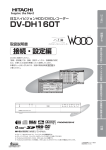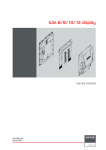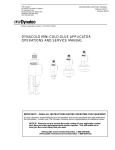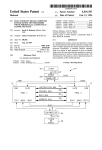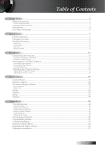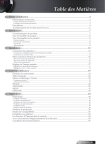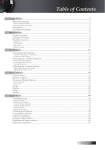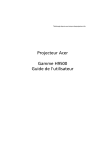Download Barco SLite 10 XP Service manual
Transcript
SLite Display Service manual R5976621/02 02/09/2005 Barco nv Events Noordlaan 5, B-8520 Kuurne Phone: +32 56.36.89.70 Fax: +32 56.36.88.24 E-mail: [email protected] Visit us at the web: www.barco.com Printed in Belgium Changes Barco provides this manual ’as is’ without warranty of any kind, either expressed or implied, including but not limited to the implied warranties or merchantability and fitness for a particular purpose. Barco may make improvements and/or changes to the product(s) and/or the program(s) described in this publication at any time without notice. This publication could contain technical inaccuracies or typographical errors. Changes are periodically made to the information in this publication; these changes are incorporated in new editions of this publication. Copyright © All rights reserved. No part of this document may be copied, reproduced or translated. It shall not otherwise be recorded, transmitted or stored in a retrieval system without the prior written consent of Barco. Guarantee and Compensation Barco provides a guarantee relating to perfect manufacturing as part of the legally stipulated terms of guarantee. On receipt, the purchaser must immediately inspect all delivered goods for damage incurred during transport, as well as for material and manufacturing faults Barco must be informed immediately in writing of any complaints. The period of guarantee begins on the date of transfer of risks, in the case of special systems and software on the date of commissioning, at latest 30 days after the transfer of risks. In the event of justified notice of compliant, Barco can repair the fault or provide a replacement at its own discretion within an appropriate period. If this measure proves to be impossible or unsuccessful, the purchaser can demand a reduction in the purchase price or cancellation of the contract. All other claims, in particular those relating to compensation for direct or indirect damage, and also damage attributed to the operation of software as well as to other services provided by Barco, being a component of the system or independent service, will be deemed invalid provided the damage is not proven to be attributed to the absence of properties guaranteed in writing or due to the intent or gross negligence or part of Barco. If the purchaser or a third party carries out modifications or repairs on goods delivered by Barco, or if the goods are handled incorrectly, in particular if the systems are commissioned operated incorrectly or if, after the transfer of risks, the goods are subject to influences not agreed upon in the contract, all guarantee claims of the purchaser will be rendered invalid. Not included in the guarantee coverage are system failures which are attributed to programs or special electronic circuitry provided by the purchaser, e.g. interfaces. Normal wear as well as normal maintenance are not subject to the guarantee provided by Barco either. The environmental conditions as well as the servicing and maintenance regulations specified in the this manual must be complied with by the customer. Trademarks Brand and product names mentioned in this manual may be trademarks, registered trademarks or copyrights of their respective holders. All brand and product names mentioned in this manual serve as comments or examples and are not to be understood as advertising for the products or their manufactures. Federal Communications Commission (FCC Statement) This equipment has been tested and found to comply with the limits for a class A digital device, pursuant to Part 15 of the FCC rules. These limits are designed to provide reasonable protection against harmful interference when the equipment is operated in a commercial environment. This equipment generates, uses, and can radiate radio frequency energy and, if not installed and used in accordance with the instruction manual, may cause harmful interference to radio communications. Operation of this equipment in a residential area may cause harmful interference, in which case the user will be responsible for correcting any interference. Table of contents TABLE OF CONTENTS 1. Safety . . . . . . . . . . . . . . . . . . . . . . . . . . . . . . . . . . . . . . . . . . . . . . . . . . . . . . . . . . . . . . . . . . . . . . . . . . . . . . . . . . . . . . . . . . . . . . . . . . . . . . . . . . . . . . . . . . 3 1.1 Servicing safety instructions . . . . . . . . . . . . . . . . . . . . . . . . . . . . . . . . . . . . . . . . . . . . . . . . . . . . . . . . . . . . . . . . . . . . . . . . . . . . . . . . . . . . . . . . . . . . . . . . . . . . . . . . . . 3 2. General information. . . . . . . . . . . . . . . . . . . . . . . . . . . . . . . . . . . . . . . . . . . . . . . . . . . . . . . . . . . . . . . . . . . . . . . . . . . . . . . . . . . . . . . . . . . . . . . . . 5 2.1 2.2 2.3 2.4 SLite tile dimensions . . . . . . . . . . . . . . . . . . . . . . . . . . . . . . . . . . . . . . . . . . . . . . . . . . . . . . . . . . . . . . . . . . . . . . . . . . . . . . . . . . . . . . . . . . . . . . . . . . . . . . . . . . . . . . . . . . Board & fan location. . . . . . . . . . . . . . . . . . . . . . . . . . . . . . . . . . . . . . . . . . . . . . . . . . . . . . . . . . . . . . . . . . . . . . . . . . . . . . . . . . . . . . . . . . . . . . . . . . . . . . . . . . . . . . . . . . . Internal wiring diagram . . . . . . . . . . . . . . . . . . . . . . . . . . . . . . . . . . . . . . . . . . . . . . . . . . . . . . . . . . . . . . . . . . . . . . . . . . . . . . . . . . . . . . . . . . . . . . . . . . . . . . . . . . . . . . . . Startup sequence of an SLite display system . . . . . . . . . . . . . . . . . . . . . . . . . . . . . . . . . . . . . . . . . . . . . . . . . . . . . . . . . . . . . . . . . . . . . . . . . . . . . . . . . . . . . . . . 5 5 7 8 3. Spare part and service kits for SLite displays . . . . . . . . . . . . . . . . . . . . . . . . . . . . . . . . . . . . . . . . . . . . . . . . . . . . . . . . . . . . . . . . 11 3.1 Spare part and service kits. . . . . . . . . . . . . . . . . . . . . . . . . . . . . . . . . . . . . . . . . . . . . . . . . . . . . . . . . . . . . . . . . . . . . . . . . . . . . . . . . . . . . . . . . . . . . . . . . . . . . . . . . . . 11 4. Troubleshooting check list of an SLite tile . . . . . . . . . . . . . . . . . . . . . . . . . . . . . . . . . . . . . . . . . . . . . . . . . . . . . . . . . . . . . . . . . . . . 13 4.1 4.2 4.3 4.4 4.5 4.6 4.7 No image on an SLite display. . . . . . . . . . . . . . . . . . . . . . . . . . . . . . . . . . . . . . . . . . . . . . . . . . . . . . . . . . . . . . . . . . . . . . . . . . . . . . . . . . . . . . . . . . . . . . . . . . . . . . . . 13 No image on an SLite tile. . . . . . . . . . . . . . . . . . . . . . . . . . . . . . . . . . . . . . . . . . . . . . . . . . . . . . . . . . . . . . . . . . . . . . . . . . . . . . . . . . . . . . . . . . . . . . . . . . . . . . . . . . . . 14 No image on SLite LED board . . . . . . . . . . . . . . . . . . . . . . . . . . . . . . . . . . . . . . . . . . . . . . . . . . . . . . . . . . . . . . . . . . . . . . . . . . . . . . . . . . . . . . . . . . . . . . . . . . . . . . . 15 No image on half SLite LED board . . . . . . . . . . . . . . . . . . . . . . . . . . . . . . . . . . . . . . . . . . . . . . . . . . . . . . . . . . . . . . . . . . . . . . . . . . . . . . . . . . . . . . . . . . . . . . . . . . 16 Swapped video content displayed on an SLite tile . . . . . . . . . . . . . . . . . . . . . . . . . . . . . . . . . . . . . . . . . . . . . . . . . . . . . . . . . . . . . . . . . . . . . . . . . . . . . . . . . . 16 Dark and bright LED’s. . . . . . . . . . . . . . . . . . . . . . . . . . . . . . . . . . . . . . . . . . . . . . . . . . . . . . . . . . . . . . . . . . . . . . . . . . . . . . . . . . . . . . . . . . . . . . . . . . . . . . . . . . . . . . . . 16 Fan fail. . . . . . . . . . . . . . . . . . . . . . . . . . . . . . . . . . . . . . . . . . . . . . . . . . . . . . . . . . . . . . . . . . . . . . . . . . . . . . . . . . . . . . . . . . . . . . . . . . . . . . . . . . . . . . . . . . . . . . . . . . . . . . . . 16 5. On Screen Display messages . . . . . . . . . . . . . . . . . . . . . . . . . . . . . . . . . . . . . . . . . . . . . . . . . . . . . . . . . . . . . . . . . . . . . . . . . . . . . . . . . . . . 19 5.1 OSD messages. . . . . . . . . . . . . . . . . . . . . . . . . . . . . . . . . . . . . . . . . . . . . . . . . . . . . . . . . . . . . . . . . . . . . . . . . . . . . . . . . . . . . . . . . . . . . . . . . . . . . . . . . . . . . . . . . . . . . . . 19 6. Servicing an SLite tile . . . . . . . . . . . . . . . . . . . . . . . . . . . . . . . . . . . . . . . . . . . . . . . . . . . . . . . . . . . . . . . . . . . . . . . . . . . . . . . . . . . . . . . . . . . . . 25 6.1 6.2 6.3 6.4 6.5 6.6 6.7 Replace the re-sync unit of an SLite tile . . . . . . . . . . . . . . . . . . . . . . . . . . . . . . . . . . . . . . . . . . . . . . . . . . . . . . . . . . . . . . . . . . . . . . . . . . . . . . . . . . . . . . . . . . . . . 25 Replace the SMPS assembly of an SLite tile . . . . . . . . . . . . . . . . . . . . . . . . . . . . . . . . . . . . . . . . . . . . . . . . . . . . . . . . . . . . . . . . . . . . . . . . . . . . . . . . . . . . . . . 25 Replace the LED assembly of an SLite tile. . . . . . . . . . . . . . . . . . . . . . . . . . . . . . . . . . . . . . . . . . . . . . . . . . . . . . . . . . . . . . . . . . . . . . . . . . . . . . . . . . . . . . . . . . 25 Replace the controller unit of an SLite tile. . . . . . . . . . . . . . . . . . . . . . . . . . . . . . . . . . . . . . . . . . . . . . . . . . . . . . . . . . . . . . . . . . . . . . . . . . . . . . . . . . . . . . . . . . . 26 Replace the power distribution unit of an SLite tile . . . . . . . . . . . . . . . . . . . . . . . . . . . . . . . . . . . . . . . . . . . . . . . . . . . . . . . . . . . . . . . . . . . . . . . . . . . . . . . . . 26 Replace the SMPS unit of an SLite tile . . . . . . . . . . . . . . . . . . . . . . . . . . . . . . . . . . . . . . . . . . . . . . . . . . . . . . . . . . . . . . . . . . . . . . . . . . . . . . . . . . . . . . . . . . . . . . 26 Replace a fan of the SMPS assembly . . . . . . . . . . . . . . . . . . . . . . . . . . . . . . . . . . . . . . . . . . . . . . . . . . . . . . . . . . . . . . . . . . . . . . . . . . . . . . . . . . . . . . . . . . . . . . . 26 7. SLite servicing procedures . . . . . . . . . . . . . . . . . . . . . . . . . . . . . . . . . . . . . . . . . . . . . . . . . . . . . . . . . . . . . . . . . . . . . . . . . . . . . . . . . . . . . . . 29 7.1 7.2 7.3 7.4 7.5 7.6 7.7 7.8 7.9 7.10 7.11 7.12 7.13 7.14 7.15 7.16 7.17 7.18 Remove the resync-unit of an SLite tile . . . . . . . . . . . . . . . . . . . . . . . . . . . . . . . . . . . . . . . . . . . . . . . . . . . . . . . . . . . . . . . . . . . . . . . . . . . . . . . . . . . . . . . . . . . . . 29 Install the re-sync unit . . . . . . . . . . . . . . . . . . . . . . . . . . . . . . . . . . . . . . . . . . . . . . . . . . . . . . . . . . . . . . . . . . . . . . . . . . . . . . . . . . . . . . . . . . . . . . . . . . . . . . . . . . . . . . . . 29 Remove the back cover of an SLite tile . . . . . . . . . . . . . . . . . . . . . . . . . . . . . . . . . . . . . . . . . . . . . . . . . . . . . . . . . . . . . . . . . . . . . . . . . . . . . . . . . . . . . . . . . . . . . 30 Install the back cover of an SLite tile . . . . . . . . . . . . . . . . . . . . . . . . . . . . . . . . . . . . . . . . . . . . . . . . . . . . . . . . . . . . . . . . . . . . . . . . . . . . . . . . . . . . . . . . . . . . . . . . 32 Remove the SMPS assembly of an SLite tile . . . . . . . . . . . . . . . . . . . . . . . . . . . . . . . . . . . . . . . . . . . . . . . . . . . . . . . . . . . . . . . . . . . . . . . . . . . . . . . . . . . . . . . 33 Install the SMPS assembly of an SLite tile . . . . . . . . . . . . . . . . . . . . . . . . . . . . . . . . . . . . . . . . . . . . . . . . . . . . . . . . . . . . . . . . . . . . . . . . . . . . . . . . . . . . . . . . . . 34 Remove a LED assembly of an SLite tile. . . . . . . . . . . . . . . . . . . . . . . . . . . . . . . . . . . . . . . . . . . . . . . . . . . . . . . . . . . . . . . . . . . . . . . . . . . . . . . . . . . . . . . . . . . . 34 Install a LED assembly in an SLite tile . . . . . . . . . . . . . . . . . . . . . . . . . . . . . . . . . . . . . . . . . . . . . . . . . . . . . . . . . . . . . . . . . . . . . . . . . . . . . . . . . . . . . . . . . . . . . . 36 Remove the controller unit of an SLite tile. . . . . . . . . . . . . . . . . . . . . . . . . . . . . . . . . . . . . . . . . . . . . . . . . . . . . . . . . . . . . . . . . . . . . . . . . . . . . . . . . . . . . . . . . . . 37 Install the controller unit of an SLite tile . . . . . . . . . . . . . . . . . . . . . . . . . . . . . . . . . . . . . . . . . . . . . . . . . . . . . . . . . . . . . . . . . . . . . . . . . . . . . . . . . . . . . . . . . . . . . 38 Remove the power distribution unit of an SLite tile . . . . . . . . . . . . . . . . . . . . . . . . . . . . . . . . . . . . . . . . . . . . . . . . . . . . . . . . . . . . . . . . . . . . . . . . . . . . . . . . . 38 Install the power distribution unit of an SLite tile . . . . . . . . . . . . . . . . . . . . . . . . . . . . . . . . . . . . . . . . . . . . . . . . . . . . . . . . . . . . . . . . . . . . . . . . . . . . . . . . . . . . 40 Remove the SMPS unit of an SLite tile. . . . . . . . . . . . . . . . . . . . . . . . . . . . . . . . . . . . . . . . . . . . . . . . . . . . . . . . . . . . . . . . . . . . . . . . . . . . . . . . . . . . . . . . . . . . . . 40 Install the SMPS unit of an SLite tile . . . . . . . . . . . . . . . . . . . . . . . . . . . . . . . . . . . . . . . . . . . . . . . . . . . . . . . . . . . . . . . . . . . . . . . . . . . . . . . . . . . . . . . . . . . . . . . . 41 Manual startup of the SMPS unit . . . . . . . . . . . . . . . . . . . . . . . . . . . . . . . . . . . . . . . . . . . . . . . . . . . . . . . . . . . . . . . . . . . . . . . . . . . . . . . . . . . . . . . . . . . . . . . . . . . . 42 Remove fan from the SMPS assembly . . . . . . . . . . . . . . . . . . . . . . . . . . . . . . . . . . . . . . . . . . . . . . . . . . . . . . . . . . . . . . . . . . . . . . . . . . . . . . . . . . . . . . . . . . . . . . 42 Install a fan on the SMPS assembly . . . . . . . . . . . . . . . . . . . . . . . . . . . . . . . . . . . . . . . . . . . . . . . . . . . . . . . . . . . . . . . . . . . . . . . . . . . . . . . . . . . . . . . . . . . . . . . . . 43 Removing an SLite tile . . . . . . . . . . . . . . . . . . . . . . . . . . . . . . . . . . . . . . . . . . . . . . . . . . . . . . . . . . . . . . . . . . . . . . . . . . . . . . . . . . . . . . . . . . . . . . . . . . . . . . . . . . . . . . . 43 8. Maintenance. . . . . . . . . . . . . . . . . . . . . . . . . . . . . . . . . . . . . . . . . . . . . . . . . . . . . . . . . . . . . . . . . . . . . . . . . . . . . . . . . . . . . . . . . . . . . . . . . . . . . . . . . 47 8.1 Cleaning SLite tiles. . . . . . . . . . . . . . . . . . . . . . . . . . . . . . . . . . . . . . . . . . . . . . . . . . . . . . . . . . . . . . . . . . . . . . . . . . . . . . . . . . . . . . . . . . . . . . . . . . . . . . . . . . . . . . . . . . . 47 Index. . . . . . . . . . . . . . . . . . . . . . . . . . . . . . . . . . . . . . . . . . . . . . . . . . . . . . . . . . . . . . . . . . . . . . . . . . . . . . . . . . . . . . . . . . . . . . . . . . . . . . . . . . . . . . . . . . . . . . 49 R5976621 SLITE DISPLAY 02/09/2005 1 Table of contents 2 R5976621 SLITE DISPLAY 02/09/2005 1. Safety 1. SAFETY 1.1 Servicing safety instructions WARNING: Servicing must be done by authorized and qualified technical personnel only, which are thoroughly familiar with the product and all of the proper safety checks of this product. Personal Protection Image 1-1 Warning Image 1-2 Suspended Loads Image 1-3 Hard Hat Image 1-4 Mind Your Fingers When servicing on site be aware of suspended loads, wear a hard hat to reduce the risk of personal injury. Mind your fingers while working with heavy loads. Safety precautions: • Follow all servicing and safety instructions mentioned in the servicing procedures. • Unplug the tile AC power cord from the AC power source and wait about 10 minutes before start any servicing to the tile. This to allow the capacitors to discharge. • Some boards contains electrostatically sensitive devices (ESD). Take the necessary precautions to prevent the incidence of component damage caused by static electricity. • Do not modify and/or replicate any component. BARCO uses specific materials and manufacturing processes in order to achieve part strength. No other parts then BARCO parts are allowed. Additional on-site servicing safety precautions: • Fence off a restricted area of at least 3 meters around the LED-wall using an eye-catching fence and “KEEP OUT” signs. This to prevent unauthorized persons come near the LED-wall during servicing. • Inspect the complete LED-wall for security, wear, deformation, corrosion, and any other circumstances that may effect the load handling capability of the part. • Check the handles on the back of the tiles for loss of strength due to exposing to environmental conditions. Replace damaged handles immediately before starting any servicing to the tiles. • In case of removing a tile out of the LED-wall, ensure the tile is secured with a safety cable to the LED-wall structure. • In case of replacing a LED assembly of an SLite tile, ensure the LED assembly is secured with a safety cable to the SLite frame. • Take the necessary precautions to prevent water intrusion inside the tile due to weather conditions. R5976621 SLITE DISPLAY 02/09/2005 3 1. Safety 4 R5976621 SLITE DISPLAY 02/09/2005 2. General information 2. GENERAL INFORMATION 2.1 SLite tile dimensions Dimensions 253,7 710 560 189,6 672 896 Image 2-1 Dimensions given in millimeters. 2.2 Board & fan location Location B C Image 2-2 • A. Re-sync unit. • B. External fan. • C. SMPS assembly. A R5976621 SLITE DISPLAY 02/09/2005 5 2. General information H G F F D E Image 2-3 • D. LED assembly. • E. Controller unit. • F. Small fan SMPS assembly. • G. Power distribution unit. • H. SMPS unit. K I J K Image 2-4 6 • I. LED board. • J. LED driver unit. • K. Large fan SMPS assembly. R5976621 SLITE DISPLAY 02/09/2005 2. General information 2.3 Internal wiring diagram Diagram Internal wiring between LED drivers, controller and power distribution unit (seen from the back of the SLite tile) Image 2-5 R5976621 SLITE DISPLAY 02/09/2005 7 2. General information Fan interconnections Image 2-6 2.4 Startup sequence of an SLite display system The first two steps of the startup sequence are done manually. Startup sequence: 1. Switch on the main power to the SLite tiles. Note: Nothing happens yet. 2. Power up the digitizer. - The digitizer generates a START signal for the first tile. - The digitizer places video content, of the last selected input slot, on the data line to the LED display. 3. The START signal triggers the resync-unit of the first tile to start up on the line voltage provided on the data cable. - The resync-unit transfers the START signal to an ON signal for the local SMPS. - The green LED on the resync-unit remains off. - The red LED on the resync-unit will only light up in case there is no video content present on the incoming data line. - The resync-unit delays the START signal about half a second before sending it to the next tile. This is necessary to reduce the inrush current of the complete SLite display. This delayed START signal will activate the next tile and so on. 4. The ON signal from the resync-unit triggers the local SMPS to start up. - The four internal fans starts to turn. 5. The power distribution unit starts up. - The power distribution unit generates +15V and +8V. - The +15V red LED and the +8V red LED goes on. 6. The controller unit starts up. - The controller unit generates the local +5V and the local +8V line voltage. - The +5V red LED on the controller unit goes on. - The local +8V line voltage supports the line voltage on the data cable to supply the resync-unit. - The presence of the local +8V line voltage on the resync-unit lights up the green LED on the resync-unit. 7. The controller unit starts to initialize. 8 - The yellow LED on the controller unit lights up continuously. - The green LED’s on the controller unit starts lighting up after the FPGA’s are configured. - The Yellow LED on the controller unit starts to flash (half a second on, half a second off) indicating the controller is completely and correctly initialized. R5976621 SLITE DISPLAY 02/09/2005 2. General information 8. The LED driver receives data from the controller. - The yellow LED on the LED drivers goes on. 9. The SLite tile shows video content. R5976621 SLITE DISPLAY 02/09/2005 9 2. General information 10 R5976621 SLITE DISPLAY 02/09/2005 3. Spare part and service kits for SLite displays 3. SPARE PART AND SERVICE KITS FOR SLITE DISPLAYS 3.1 Spare part and service kits General: Barco provides several kits for servicing SLite tiles. Below you find an order list of existing SLite spare part and service kits. In the future new SLite kits can be added to this list. Contact Barco n.v. to get an updated list. Order info: Article No. Description R9851820 One SLite 14 LED assembly (LED board + LED driver). R9851830 One SLite 10 LED assembly (LED board + LED driver). R9852030 SLite 14 spare pack. Contains two SLite 14 LED assemblies, one complete SMPS assembly, one complete re-sync unit, a set of screws, data and power cables, two handles, O-rings and fan cover for the external fan. R9852020 SLite 10 spare pack. Contains two SLite 10 LED-board assemblies, one complete SMPS assembly, one complete re-sync unit, a set of screws, data and power cables, two handles, O-rings and fan cover for the external fan. R9852960 SLite 22 spare pack. Contains two SLite 22 LED-board assemblies, one complete SMPS assembly, one complete re-sync unit, a set of screws, data and power cables, two handles, O-rings and fan cover for the external fan. R9852010 SLite tooling kit. Contains all, standard and SLite specific, tools required for optimal installation and servicing. R9852050 SLite steel calibration kit. Includes a small and large caliber used for correct positioning of the SLite mounting plates for fixed installations. R9851310 Shader repair kit. R9850650 LED replacement kit. R763178 Complete re-sync unit (housing included). B557232 SLite SMPS unit (without mechanical frame and fans). R764130 SLite power distribution unit. R764099 SLite controller unit. B3246221D External fan. B3245422D Large SMPS fan. B3245312D Small SMPS fan for the right side of the SMPS assembly (with long wire unit). B3245313D Small SMPS fan for the left side of the SMPS assembly (with short wire unit). R5976621 SLITE DISPLAY 02/09/2005 11 3. Spare part and service kits for SLite displays 12 R5976621 SLITE DISPLAY 02/09/2005 4. Troubleshooting check list of an SLite tile 4. TROUBLESHOOTING CHECK LIST OF AN SLITE TILE Overview • No image on an SLite display • No image on an SLite tile. • No image on SLite LED board • No image on half SLite LED board • Swapped video content displayed on an SLite tile • Dark and bright LED’s • Fan fail. 4.1 No image on an SLite display Check list: Situation Solution SLite tiles are not energized. 1. Check if the power source is energized. 2. Check if the power cord is well connected between the power source and the LED-wall. 3. Check the power distribution network of the SLite display system. Digitizer is not energized. Switch on the digitizer. Fiberlink Transmitter is not energized. Switch on the Fiberlink Transmitter. Fiberlink Receiver is not energized. Connect the Fiberlink Receiver with the power circuit of the LED-wall. Wrong Digitizer settings in XLite toolset. Check the Digitizer settings in the XLite toolset: The “Output selection” of the Digitizer must be set to : “Barco LED Wall” . The “Start system LED-wall” must be set to : “ON” . Wrong Digitizer timings set in XLite toolset. See user guide of the XLite toolset to determine the correct timings or use the wizard in the XLite toolset program. Error message on LCD status display of the Fiberlink Transmitter. See installation manual of the Fiberlink Transmitter to resolve the problem. A video signal with black content is applied to the selected input slot of the Digitizer. Apply another video signal to the selected input slot or select another input slot that does not contain black content. LED-wall receives no data signal from Digitizer. Check all data connections between Digitizer and LED-wall. Malfunction re-sync unit of the first tile in the LED-wall. Replace the re-sync unit of the first tile in the LED-wall. See page 25. Malfunction Digitizer. Replace the Digitizer. R5976621 SLITE DISPLAY 02/09/2005 Note that the message “RX-TX MISMATCHED OK” is not an error. This message indicates that the fiberlink transmitter and receiver are not mismatched. 13 4. Troubleshooting check list of an SLite tile 4.2 No image on an SLite tile. Check list: Situation Solution SLite tile has no power. 1. Plug in the power cords and lock the plug holder clamps firmly. 2. Switch on the main power to the SLite tiles. 3. Be sure the power source is energized. SLite tile receives no data. Plug in the data cables and lock the plug holder clamps firmly. Controller unit receives no data from the resync-unit. Check if the flat cable between the re-sync unit and controller is plugged in. Controller unit has no power. Check if the 8 pins yellow cable between the power distribution unit and controller unit is plugged in. LED drivers receive no data from the controller unit. Check if the flat cables between the LED drivers and the controller unit are plugged in. LED drivers have no power. Check if all black power cables between the power distribution unit and the LED drivers are plugged in. No sync present on the incoming signal. 1. Make sure that the digitizer works properly and the correct input slot is selected. 2. Be sure a proper input signal is applied to the selected input slot of the digitizer. 3. Try an other input slot of the digitizer. If the problem remains, check the operation of the digitizer. 1. Be sure the internal power cable between re-sync unit and SMPS is plugged in. 2. Place a jumper link on JP1 of the SMPS to start up the SMPS without ON signal from the resync-unit. In case the SMPS starts-up, noticeable by the internal fans which turns, replace the resync-unit (see page 25) and remove the jumper link from the SMPS. Otherwise replace the SMPS unit (see page 26). The “+15V” red LED doesn’t lights up while the internal fans still turns. 1. The +15V power supply on the power distribution unit is overloaded due to a short circuit on one of the LED drivers. Disconnect all power connections to the LED drivers. When the +15V red LED doesn’t lights up replace the power distribution unit (see page 26) else go on with the next solution. 2. Try to power up the LED drivers one by one by placing back the black power cables. Do this from bottom LED driver to top LED driver and from left to right until the +15V red LED doesn’t lights up. Replace the last connected LED assembly which make the +15V supply overloaded. See page 25. The “+8V” red LED flashes while the internal fans still turns. 1. Disconnect all power connections to the LED drivers and controller unit. When the +8V supply has “hiccups” again replace the power distribution unit (see page 26) else go on with the next solution. 2. Place the power connection back between controller unit and power distribution unit (8 pins yellow wire unit) to power up the controller. In case the +8V supply starts to “hiccup” again replace the controller unit (see page 26) else go on with the next solution. 3. Try to power up the LED drivers one by one by placing back the black power cables. Do this from bottom LED driver to top LED driver and from left to right until the +8V supply starts to “hiccup” again. Replace the last connected LED assembly which make the +8V supply to “hiccup”. See page 25. Red LED on the resync-unit flashes. SLite SMPS doesn’t start up. Internal fans do not turn. The +8V power supply on the power distribution unit has “hiccups” due to a short circuit somewhere inside the SLite tile. Malfunction of the power distribution unit. Replace the power distribution unit. See page 26. Both red LED’s on the power distribution unit does not light up but the internal fans still turns. 14 R5976621 SLITE DISPLAY 02/09/2005 4. Troubleshooting check list of an SLite tile Situation Solution The SLite SMPS has “hiccups”. 1. SMPS tries to start up but fails repeatedly due to a short circuit somewhere inside the SLite tile. The red LED’s on the power distribution unit flashes. The four internal fans don’t turn. Remove the power distribution unit (see page 38), so the SMPS can start up unloaded. If the “hiccups” remains (this is audible) replace the SMPS unit (see page 26) else go on with the next solution. 2. Place the power distribution unit back (see page 40) but disconnect all power connections to the LED drivers and controller unit. When the SMPS has “hiccups” again replace the power distribution unit (see page 26) else go on with the next solution. 3. Place the power connection back between controller unit and power distribution unit (8 pins yellow wire unit) to power up the controller. In case the SMPS starts to “hiccup” again replace the controller unit (see page 26) else go on with the next solution. 4. Try to power up the LED drivers one by one by placing back the black power cables. Do this from bottom LED driver to top LED driver and from left to right until the SMPS starts to “hiccup” again. Replace the last connected LED assembly which make the SMPS to “hiccup”. See page 25. Program code not correct programmed. Update program code. See software manual XLite toolset. Yellow LED on the controller unit flashes fast. FPGA’s not running because external flash not programmed. Yellow LED on the controller unit flashes half a second on and two seconds off. Update firmware front and firmware back. See software manual XLite toolset. In case firmware update does not help replace the controller unit. See page 26. Undefined error during configuration of FPGA’s. Yellow LED on the controller unit flashes 2,5 seconds on and 0,5 second off. Update firmware front and firmware back. See software manual XLite toolset. In case firmware update does not help replace the controller unit. See page 26. Watchdog FPGA’s not responding due to malfunctioning FPGA’s. Yellow LED on the controller unit flashes 0,1 second on – 0,1 second off – 0,1 second on – 2 seconds off. Update firmware front and firmware back. See software manual XLite toolset. In case firmware update does not help replace the controller unit. See page 26. All previous situations are OK. So, probably the resync-unit is not working properly. Replace the resync-unit. See page 25. 4.3 No image on SLite LED board Check list: Situation Solution SLite LED assembly has no power. Ensure the black wire unit between the power distribution unit and the LED driver is plugged in. SLite LED driver receives no data. Ensure the flat cable from the controller or from the previous LED driver is plugged in. Malfunction LED driver. Replace the complete LED assembly. See page 25. R5976621 SLITE DISPLAY 02/09/2005 15 4. Troubleshooting check list of an SLite tile 4.4 No image on half SLite LED board Check list: Situation Solution The factory calibration values in the memory chip of the SLite LED board are last. The SLite LED assembly must send back to Barco for reloading the calibration values. Replace the complete LED assembly. See page 25. 4.5 Swapped video content displayed on an SLite tile Check list: Situation Solution The left LED drivers receive video content for the right LED drivers and vice versa. Swap the two flat cables on the controller unit. 4.6 Dark and bright LED’s Check list: Situation Solution A cluster of LED’s of the same color lights up continuously or never lights up. Replace the LED assembly where this problem arise. See page 25 Several LED’s grouped in the same column or row never lights up. Replace the LED assembly where this problem arise. See page 25 One green LED never lights up. Replace the green LED. Use the “DLite LED replacement kit” to do so (R9850560). One blue LED never lights up. In case of an SLite 10 tile: The bleu LED is probably broken. Replace it. Use the “DLite LED replacement kit” to do so (R9850560). In case of an SLite 14 tile: There is a failure with the “constant current drive” or the blue LED is broken. Replace the LED driver (temporally) of the LED assembly with a good working LED driver and check if the blue LED is working now. If the LED is working place the original LED driver back and replace the complete LED assembly (LED board + LED driver), see page 25. Otherwise replace the blue LED with the “DLite LED replacement kit” (R9850560) and place the original LED driver back. Two red LED’s of one pixel never lights up while the red LED’s of the neighboring pixels operate normally. In case of an SLite 10 tile: one or both LED’s are probably broken. Replace both LED’s. Use the “DLite LED replacement kit” to do so (R9850560). In case of an SLite 14 tile: There is a failure with the “constant current drive” or one of the LED’s is broken. Replace the LED driver (temporally) of the LED assembly with a good working LED driver and check if the LED’s are working now. If the LED’s are working place the original LED driver back and replace the complete LED assembly (LED board + LED driver), see page 25. Otherwise replace both LED’s with the “DLite LED replacement kit” (R9850560) and place the original LED driver back. 4.7 Fan fail. The external fan is only activated in case the internal temperature exceed a specific temperature. The fan fail detection on the external fan is only working in case the external fan is activated. The fan fail detection on the internal fans works continuously. 16 R5976621 SLITE DISPLAY 02/09/2005 4. Troubleshooting check list of an SLite tile Check list: Situation Solution Message displayed repeatedly: 1. !!!! FAN FAIL R5976621 SLITE DISPLAY 02/09/2005 Check if all fans are connected with the power distribution unit. Four internal fans and one external fan. 2. Be sure that no fans are blocked. 3. Replace non turning internal fans. 4. In case all internal fans are turning and the message remains, try to power up the external fan by switching the connection of the external fan with one of the internal fans on the power distribution unit. When this fan fails replace it else replace the power distribution unit (see page 26). 17 4. Troubleshooting check list of an SLite tile 18 R5976621 SLITE DISPLAY 02/09/2005 5. On Screen Display messages 5. ON SCREEN DISPLAY MESSAGES General An SLite tile can generate and display several “On Screen Display” (OSD) messages regarding parameter statuses of the tile. Most of those messages can be displayed on request via the XLite toolset. Other OSD messages are automatically displayed in case an error occurred. Those error messages are displayed in red. Most OSD messages are displayed for a time period of 10 seconds or continuous, depending the XLite toolset settings. Some are displayed for a time period of 3 seconds and repeated after a time interval of 25 seconds. 5.1 OSD messages List with OSD messages: OSD message Description SOFT Displaying of software version flash-code (normal working program) and software version boot-code. 1.01 Software versions can be displayed on request via the XLite toolset. BOOT 1.0 FIRM Displaying of software version firmware front-FPGA, firmware back-FPGA and firmware re-sync unit. B1.02 Firmware versions can be displayed on request via the XLite toolset. C1.01 01.02 FIRM Displaying of software version firmware front-FPGA, firmware back-FPGA. B1.02 I 2C error while reading firmware re-sync unit or feature not available. C1.01 Firmware versions can be displayed on request via the XLite toolset. XX.XX ADDR. 14 Displaying tile address. Note that all devices in the data chain has an address number, starting with the master digitizer having address “1”. The address number increments for all following devices in the data chain. Each digitizer, fiberlink transmitter, fiberlink receiver, AEC and all tiles in the data chain are considered as a device with a unique address. Address number of the tile can be displayed on request via the XLite toolset. TEMP. Displaying the temperature inside the tile in degrees Celsius and degrees Fahrenheit. 34°C Tile temperature can be displayed on request via the XLite toolset. 93°F DCONT R 36 G 36 Displaying the RGB values set for digital contrast. These values can be changed between 0 and 255 using the XLite toolset. Digital contrast values can be displayed on request via the XLite toolset. B 36 ACONT Displaying the RGB values set for analog contrast. These values are factory pre-adjusted. R 850 Analog contrast values can be displayed on request via the XLite toolset. G 800 B 600 HPOS 370 → Displaying the start pixel row and end pixel row of the tile in the complete LED-wall. The origin is always left top of the display. The horizontal window position can be displayed on request via the XLite toolset. 434 R5976621 SLITE DISPLAY 02/09/2005 19 5. On Screen Display messages OSD message Description VPOS Displaying the start pixel column and end pixel column of the tile in the complete LED-wall. The origin is always left top of the display. 146 → The vertical window position can be displayed on request via the XLite toolset. 194 RUN Displaying the total run time of the tile in hours. TIME The total run time of a tile can be displayed on request via the XLite toolset. 71 H. RUN Run time exceeds 99.999 hours. (Buy a new LED-wall). TIME 99999 SER. Displaying the serial number of the tile. NR. The serial number of the tile can be displayed on request via the XLite toolset. 0126 4529 PWM-R Displaying PWM-repeat value and MA-clock value of the tile. PWM-R is factory pre-adjusted. 6 This message can be displayed on request via the XLite toolset. MA-CL 60 SYNC Displaying status re-sync unit: re-sync unit works properly and sync signal is detected. OK The status of the re-sync unit can be displayed on request via the XLite toolset. NO Displaying status re-sync unit: re-sync unit works properly but no sync signal is detected. SYNC The status of the re-sync unit can be displayed on request via the XLite toolset. RESYN Displaying status re-sync unit: malfunction re-sync unit. NOT The status of the re-sync unit can be displayed on request via the XLite toolset. OK NO I 2C error while reading status re-sync unit or re-sync unit does not support this feature (older re-sync units). RESYN The status of the re-sync unit can be displayed on request via the XLite toolset. FOUND EXT Displaying status external fan: external fan is on. FAN The status of the external fan can be displayed on request via the XLite toolset. ON EXT Displaying status external fan: external fan is off. FAN The status of the external fan can be displayed on request via the XLite toolset. OFF RS232 Displaying the current RS232 speed which value is set to 19200 baud. SPEED The baud rate can be displayed on request via the XLite toolset. 19200 baud RS232 Displaying the current RS232 speed which value is set to 38400 baud. SPEED The baud rate can be displayed on request via the XLite toolset. 38400 baud 20 R5976621 SLITE DISPLAY 02/09/2005 5. On Screen Display messages OSD message Description RS232 Displaying the current RS232 speed which value is set to 57600 baud. SPEED The baud rate can be displayed on request via the XLite toolset. 57600 baud RS232 Displaying the current RS232 speed which value is set to 115,2 kilo baud. SPEED The baud rate can be displayed on request via the XLite toolset. 115.2 Kbaud MEAS Displaying detected measurement systems: All tiles use measurement system 10. SYST This message can be displayed on request via the XLite toolset. ALL 10 MEAS SYST 15- Displaying detected measurement systems: Different measurement system detected. Displaying minimum and maximum measurement system. The minimum and maximum measurement systems can be displayed on request via the XLite toolset. 17 ALL Both calibration corrections, luma (white balance) and color (RGB), are disabled. CALI This message is displayed each time the tile starts up and all calibrations are set to disabled. DISABLED COLOR Color (RGB) calibration correction is disabled. CALI This message is displayed each time the tile starts up and only the color calibration is set to disabled. DISABLED COLOR Color calibration correction does not exist. CALI This message is displayed each time the tile starts up and all calibrations are set to enabled, but no correction values are found for color calibration. DON’T EXIST CALI Displaying calibration status: Only luma (white balance) correction enabled ONLY Calibration status can be displayed on request via the XLite toolset. LUMA CALI LUMA NOCOL Displaying calibration status: Both corrections, luma (white balance) and color (RGB), are enabled. But no correction values are found for color calibration. Calibration status can be displayed on request via the XLite toolset. EXIST CALI Displaying calibration status: Both calibration corrections, luma (white balance) and color (RGB), are disabled. DISA- Calibration status can be displayed on request via the XLite toolset. BLED CALI FULL LEDB. Displaying calibration status: Both corrections, luma (white balance) and color (RGB), are enabled. The color corrections are calculated with the LED-board measurements. Calibration status can be displayed on request via the XLite toolset. BASED R5976621 SLITE DISPLAY 02/09/2005 21 5. On Screen Display messages OSD message Description CALI Displaying calibration status: Both corrections, luma (white balance) and color (RGB), are enabled. The color corrections are calculated with individual LED (pixel) measurements. FULL INDIV Calibration status can be displayed on request via the XLite toolset. BASED FRAME Displaying frame counter (S0008275) of LED assembly (3). CNT 3 The frame counter can be displayed on request via the XLite toolset per LED assembly. S000 8275 !!!! FAN One or more fans (internal or external) are failing. This message is displayed for a time period of 3 seconds and repeated every 25 seconds. FAIL Service intervention is required. Ignoring this message will result in more parts of the tile being permanent damaged. FRONT Firmware front-FPGA update message. 25% BACK Firmware back-FPGA update message. 25% DONE Message indicating that the software or firmware update is successfully. ERROR Message indicating that the software or firmware update is failed. WRONG Wrong file selected in the XLite toolset for software or firmware update. FILE CHECK Checksum-error in software or firmware update. SUM ERROR START Calibration starts. CALI CALI Calibration is done successfully. DONE SAVE Calculated calibration corrections are being saved. CALI BOARD The LED board and LED driver have the same frame counter. MATCH The LED board–driver match can be displayed on request via the XLite toolset BOARD Different frame counters detected between the LED driver and LED board for the following LED assemblies (in this case LED assembly 1, 3 and 6). SWAP 1-3-6 FRAME EMPTY 4-5 FRAME The LED board–driver match can be displayed on request via the XLite toolset No frame counter found in some LED drivers or LED boards for the following LED assemblies (in this case LED assembly 4 and 5). Calibration measurements probably not existing. The LED board–driver match can be displayed on request via the XLite toolset I 2C error occurred while reading frame counter of LED assembly 3. CNT 3 I2CERROR 22 R5976621 SLITE DISPLAY 02/09/2005 5. On Screen Display messages OSD message Description TEMP. I 2C error occurred while reading the temperature value of the tile. I2CERROR RUN I 2C error occurred while reading the total run time of the tile. TIME I2CERROR DCONT I 2C error occurred while reading the digital contrast values of the tile. I2CERROR ACONT I 2C error occurred while reading the analog contrast values of the tile. I2CERROR HPOS I 2C error occurred while reading the horizontal position values of the tile. I2CERROR VPOS I 2C error occurred while reading the vertical position values of the tile. I2CERROR PWM-R I 2C error occurred while reading PWM-repeat and MA-clock of the tile. MA-CL I2CERROR MEAS I 2C error occurred while reading the EEPROM of the LED-driver. SYST I2CERROR SER. I 2C error occurred while reading serial number of the tile. NR. I2CERROR CALI I 2C error occurred while reading the EEPROM on the controller unit, during calibration. I2CERROR R5976621 SLITE DISPLAY 02/09/2005 23 5. On Screen Display messages 24 R5976621 SLITE DISPLAY 02/09/2005 6. Servicing an SLite tile 6. SERVICING AN SLITE TILE 6.1 Replace the re-sync unit of an SLite tile How to replace the re-sync unit of an SLite tile ? 1. Ensure you understand and follow the “Servicing safety instruction” on page 3. 2. Remove the re-sync unit, see "Remove the resync-unit of an SLite tile", page 29. 3. Install the new re-sync unit, see "Install the re-sync unit", page 29. 4. Reconnect the power and data cables to the re-sync unit. Caution: Make sure that all plug holder clamps are locked firmly. Dummy plugs must be placed on unused connection ports. A Image 6-1 A Plug holder clamp 6.2 Replace the SMPS assembly of an SLite tile How to replace the SMPS assembly of an SLite tile ? 1. Ensure you understand and follow the “Servicing safety instruction” on page 3. 2. Open the back cover of the SLite tile, see "Remove the back cover of an SLite tile", page 30. 3. Remove the SMPS assembly, see "Remove the SMPS assembly of an SLite tile", page 33. 4. Place a new SMPS assembly in the SLite tile, see "Install the SMPS assembly of an SLite tile", page 34. 5. Close the back cover of the SLite tile, see "Install the back cover of an SLite tile", page 32. 6.3 Replace the LED assembly of an SLite tile How to replace the LED assembly of an SLite tile ? 1. Ensure you understand and follow the “Servicing safety instruction” on page 3. 2. Open the back cover of the SLite tile, see "Remove the back cover of an SLite tile", page 30. 3. Remove the SMPS assembly, see "Remove the SMPS assembly of an SLite tile", page 33. 4. Remove the LED assembly, see "Remove a LED assembly of an SLite tile", page 34. 5. Place a new LED assembly in the SLite tile, see "Install a LED assembly in an SLite tile", page 36. 6. Place the SMPS assembly back in the SLite tile, see "Install the SMPS assembly of an SLite tile", page 34. 7. Close the back cover of the SLite tile, see "Install the back cover of an SLite tile", page 32. 8. Re-calibrate the complete LED-wall, using the XLite toolset software. See user guide XLite toolset. R5976621 SLITE DISPLAY 02/09/2005 25 6. Servicing an SLite tile 6.4 Replace the controller unit of an SLite tile How to replace the controller unit of an SLite tile ? 1. Ensure you understand and follow the “Servicing safety instruction” on page 3. 2. Open the back cover of the SLite tile, see "Remove the back cover of an SLite tile", page 30. 3. You can choose to let the SMPS assembly inside the tile or to remove it, see "Remove the SMPS assembly of an SLite tile", page 33. 4. Remove the controller unit from the SMPS assembly, see "Remove the controller unit of an SLite tile", page 37. 5. Place a new controller unit, see service procedure see "Install the controller unit of an SLite tile", page 38. 6. In case you removed the complete SMPS assembly, in step three, place the SMPS assembly with the new controller back in the SLite tile, see "Install the SMPS assembly of an SLite tile", page 34. 7. Close the back cover of the SLite tile, see "Install the back cover of an SLite tile", page 32. 8. Re-calibrate the complete LED-wall, using the XLite toolset software. See user guide XLite toolset. 6.5 Replace the power distribution unit of an SLite tile How to replace the power distribution unit of an SLite tile ? 1. Ensure you understand and follow the “Servicing safety instruction” on page 3. 2. Open the back cover of the SLite tile, see "Remove the back cover of an SLite tile", page 30. 3. You can choose to let the SMPS assembly inside the tile or to remove it, see "Remove the SMPS assembly of an SLite tile", page 33. 4. Remove the power distribution unit from the SMPS assembly, see "Remove the power distribution unit of an SLite tile", page 38. 5. Place a new power distribution unit, see "Install the power distribution unit of an SLite tile", page 40. 6. In case you removed the complete SMPS assembly, in step three, place the SMPS assembly with the new power distribution back in the SLite tile, see "Install the SMPS assembly of an SLite tile", page 34. 7. Close the back cover of the SLite tile, see "Install the back cover of an SLite tile", page 32. 6.6 Replace the SMPS unit of an SLite tile How to replace the SMPS unit of an SLite tile ? 1. Ensure you understand and follow the “Servicing safety instruction” on page 3. 2. Open the back cover of the SLite tile, see "Remove the back cover of an SLite tile", page 30. 3. You can choose to let the SMPS assembly inside the tile or to remove it, see "Remove the SMPS assembly of an SLite tile", page 33. 4. Remove the SMPS unit from the SMPS assembly, see "Remove the SMPS unit of an SLite tile", page 40. 5. Place a new SMPS unit, see "Install the SMPS unit of an SLite tile", page 41. 6. In case you removed the complete SMPS assembly, in step three, place the SMPS assembly with the new SMPS unit back in the SLite tile, see "Install the SMPS assembly of an SLite tile", page 34. 7. Close the back cover of the SLite tile, see "Install the back cover of an SLite tile", page 32. 6.7 Replace a fan of the SMPS assembly How to replace a fan of the SMPS assembly ? 1. Ensure you understand and follow the “Servicing safety instruction” on page 3. 2. Open the back cover of the SLite tile, see "Remove the back cover of an SLite tile", page 30. 3. Remove the SMPS assembly, see "Remove the SMPS assembly of an SLite tile", page 33. 4. Remove the fan from the SMPS assembly, see service procedure, see "Remove fan from the SMPS assembly", page 42. 26 R5976621 SLITE DISPLAY 02/09/2005 6. Servicing an SLite tile 5. Place a new fan, see "Install a fan on the SMPS assembly", page 43. 6. Place the SMPS assembly with the new fan back in the SLite tile, see "Install the SMPS assembly of an SLite tile", page 34. 7. Close the back cover of the SLite tile, see "Install the back cover of an SLite tile", page 32. R5976621 SLITE DISPLAY 02/09/2005 27 6. Servicing an SLite tile 28 R5976621 SLITE DISPLAY 02/09/2005 7. SLite servicing procedures 7. SLITE SERVICING PROCEDURES 7.1 Remove the resync-unit of an SLite tile Necessary tools Nut driver 10 mm How to remove the re-sync unit of an SLite tile ? 1. Unplug the external power and data cables connected with the re-sync unit. 2. Remove the four bolts of the re-sync unit, using a 10 mm nut driver. 3. Gently pull the re-sync unit about 25 cm out of the tile. Image 7-1 4. Disconnect the power and data cable between the SLite tile and the re-sync unit. B A Image 7-2 A B Power cable. Data cable. 7.2 Install the re-sync unit CAUTION: Ensure to perform this procedure in a dry and clean environment with a low humidity level. A high humidity level inside a sealed tile will damage the internal fans and other electronic parts. Place, if necessary, some small bags with a liquid absorbing substance (silica gel) inside the tile to absorb the remaining humidity. R5976621 SLITE DISPLAY 02/09/2005 29 7. SLite servicing procedures CAUTION: Always replace the old sealing ring of the re-sync unit with a new one for each time the re-sync unit is removed. This to ensure a good sealing between the SLite tile and the re-sync unit. To forsake this instruction will result in internal damage of the SLite tile. Necessary tools Nut driver 10 mm Necessary parts New sealing ring (Art. No.: R724571). How to install the re-sync unit of an SLite tile ? 1. Place a new sealing ring on the re-sync unit. 2. Reconnect the internal power and data cable with the re-sync unit. C B A Image 7-3 A B C New sealing ring Internal power cable Internal data cable 3. Gently place the re-sync unit into position. 4. Fasten the re-sync with four bolts. 7.3 Remove the back cover of an SLite tile CAUTION: Ensure to perform this procedure in a dry and clean environment with a low humidity level. A high humidity level inside a sealed tile will damage the internal fans and other electronic parts. Place, if necessary, some small bags with a liquid absorbing substance (silica gel) inside the tile to absorb the remaining humidity. Necessary tools Nut driver 13 mm How to remove the back cover of an SLite tile ? 1. Unplug the external power and data cables connected with the re-sync unit. 2. Remove the 14 nuts of the back cover, using a 13 mm nut driver. 30 R5976621 SLITE DISPLAY 02/09/2005 7. SLite servicing procedures Image 7-4 Nuts to release for removing the back cover. 3. Remove the back cover about 40 cm, away from the tile, in horizontal direction. Caution: Do not lower down the back cover yet, otherwise the full load of the back cover will damage the power and data cables and sockets between the tile and the back cover. Tip: Let the back cover rest on your chest and one arm. Image 7-5 Release of back cover. 4. Disconnect the power and data cables between the tile and the re-sync unit. A C D B Image 7-6 Cables to disconnect between back cover and tile. A B C D Flat cable between re-sync unit and controller. Power connection. Wire unit from external fan. Belt. 5. Disconnect the wire unit between the external fan and the power distribution unit. R5976621 SLITE DISPLAY 02/09/2005 31 7. SLite servicing procedures 6. Gently lower down the back cover and let the weight of the back cover be carried by the two belts between the tile and the back cover. Caution: In case the sealing ring between the tile and the back cover is damaged, replace it with a new one before closing the tile. Tip: When the back cover stands in the way for servicing the tile, remove the back cover completely from the tile by releasing the two bolts inside the tile which fasten the belts. A B B Image 7-7 A B Sealing ring between tile and back cover. Belt. 7.4 Install the back cover of an SLite tile CAUTION: Ensure to perform this procedure in a dry and clean environment with a low humidity level. A high humidity level inside a sealed tile will damage the internal fans and other electronic parts. Place, if necessary, some small bags with a liquid absorbing substance (silica gel) inside the tile to absorb the remaining humidity. Necessary tools • Nut driver 13 mm • Open ended spanner 10 mm How to install the back cover of an SLite tile ? 1. Check if all internal wires are well connected. 2. Is the back cover not connected with two belts to the tile? If yes, reconnect the two belts between the back cover and the tile, using two M6 bolts. 3. Is the sealing ring between the tile and the back cover damaged? If yes, replace it with a new sealing ring. 4. Connect the power and data cable between the tile and the re-sync unit. Tip: Lift up the back cover and let it rest on your chest and one arm. 5. Plug in the wire unit between the external fan and the power distribution unit. The most left fan connector on the power distribution unit must be used for the external fan. Note: The external fan is only activated in case the internal temperature exceed a specific temperature. The internal fans turn immediately at start up. 32 R5976621 SLITE DISPLAY 02/09/2005 7. SLite servicing procedures 6. Place the back cover into position and fasten with 14 bolts, using a 13 mm nut driver. 7.5 Remove the SMPS assembly of an SLite tile Necessary tools Nut driver 7 mm How to remove the SMPS assembly of an SLite tile ? 1. Unplug the six black wire units on the LED-drivers. Do not unplug the connections on the power distribution unit. Note: The black wire units are attached to the SMPS assembly with cable binders. 2. Unplug the two flat cables between the controller unite and the two lowest LED-drivers.. 3. Release the four M4 bolts which attach the SMPS assembly to the frame. Image 7-8 4. Remove the complete SMPS assembly as illustrated. Image 7-9 R5976621 SLITE DISPLAY 02/09/2005 33 7. SLite servicing procedures Image 7-10 7.6 Install the SMPS assembly of an SLite tile Necessary tools Nut driver 7 mm How to install the SMPS assembly of an SLite tile? 1. Ensure the SMPS assembly is complete. The four fans must be present and connected with the power distribution unit. The SMPS cover must be installed. 2. Place the SMPS assembly into position as illustrated. Ensure the SMPS assembly is properly hooked in. 3. Fasten the SMPS assembly with four M4 bolts, using a 7 mm nut driver. 4. Connect the six black wire units with the LED drivers. 5. Connect the two flat cables from the controller with the two lowest LED drivers. Caution: Ensure to connect the right flat cable with the right LED driver. See "Internal wiring diagram", page 7. 7.7 Remove a LED assembly of an SLite tile CAUTION: A LED assembly consists of LED board and a LED driver. Those two units are matched to each other during the factory calibration process. In no circumstances exchange one of the units with an other one. To do otherwise will result in poor video images displayed on the LED wall and a “DRIVER MISMATCHED” error message is displayed on the LED assembly during wall calibration in the field. The next procedure is describing the process of removing an SLite LED assembly on site. Necessary tools • Ballpoint Allen key 3 mm • Safety cable with two safety hooks How to remove a LED assembly of an SLite tile ? 1. Follow the "Servicing safety instructions", page 3. 2. Unplug all power and data cables to the LED assembly. 34 R5976621 SLITE DISPLAY 02/09/2005 7. SLite servicing procedures 3. Connect a safety cable with safety hooks between the eyelid on the LED driver and the eyelid attached inside the frame of the SLite tile. Note: This safety cable is required in case of on side servicing to prevent a LED assembly falls down. Image 7-11 Safety cable. Image 7-12 Safety hook. Image 7-13 4. Release the 14 nuts which attach the LED assembly with the SLite frame, using a 3 mm ballpoint Allen key. Note: Some of the nuts are located at the tile outside. Tip: Barco provides an SLite tooling kit which contains an adapted ballpoint Allen key for LED assembly replacement. This tool can be very handsome in case of on site servicing. Image 7-14 R5976621 SLITE DISPLAY 02/09/2005 35 7. SLite servicing procedures 5. Remove the LED assembly. Push forward, rotate and pull backwards. Image 7-15 1 2 Image 7-16 6. Remove the safety cable between the SLite frame and LED assembly. 7.8 Install a LED assembly in an SLite tile Necessary tools • Ballpoint Allen key 3 mm • Safety cable with two safety hooks Necessary parts Sealing ring for LED assembly 36 R5976621 SLITE DISPLAY 02/09/2005 7. SLite servicing procedures How to install a LED assembly in an SLite tile ? 1. Place a new sealing ring on the LED assembly. Ensure the rubber position pins on the sealing ring are inserted in the LED assembly. Image 7-18 SLite LED assembly Image 7-17 Sealing ring for SLite LED assembly 2. Connect the LED assembly to the SLite frame, using a safety cable and safety hooks. Note: This safety cable is required in case of on side servicing to prevent a LED assembly falls down. 3. Place the LED assembly into position, ensure the assembly is correct oriented. 4. Fasten the LED assembly with 14 nuts, using a 3 mm ballpoint Allen key. Fasten each nut with a torque of 2,2 Nm. Caution: Ensure the sealing ring is in the right position. Use enough strength (2,2 Nm) to fasten the nuts and to ensure the tile is watertight. The LED assembly can be damaged when using to much strength. Using a damage LED assembly will result in water intrusion. Tip: Barco provides an SLite tooling kit which contains an adapted ballpoint Allen key for LED assembly replacement. This tool can be very handsome in case of on site servicing. 5. Remove the safety cable and safety hooks between the LED assembly and the SLite frame. 6. Connect the power and data cables with the LED driver. See "Internal wiring diagram", page 7. 7.9 Remove the controller unit of an SLite tile Necessary tools Nut driver 7 mm How to remove the controller unit of an SLite tile ? 1. Unplug all wire units to the controller. 2. Release the five M4 nuts which attach the controller to the SMPS assembly, using a 7 mm nut driver. R5976621 SLITE DISPLAY 02/09/2005 37 7. SLite servicing procedures Image 7-19 7.10 Install the controller unit of an SLite tile Necessary tools Nut driver 7 mm How to install the controller unit of an SLite tile ? 1. Line up the fixation holes of the controller unit with threaded mounting holes on the SMPS frame. 2. Fasten the controller unit with 5 M4 nuts, using a 7 mm nut driver. 3. Plug in the power and data cables on the controller unit. See "Internal wiring diagram", page 7. 7.11 Remove the power distribution unit of an SLite tile Necessary tools • Nut driver 7 mm • Torx driver T20 How to remove the power distribution unit of an SLite tile ? 1. Unplug all wire units on the power distribution unit. 2. Remove the SMPS cover by releasing four M4 nuts using a 7 mm nut driver. 38 R5976621 SLITE DISPLAY 02/09/2005 7. SLite servicing procedures Image 7-20 BOARD TO BOARD 3. Remove the two M4 nuts at the left side of the power distribution unit, using a 7 mm nut driver. Image 7-21 4. Remove the screw nearby the board to board connector at the right side of the power distribution unit, using a T20 torx driver. 5. Push the right side of the power distribution unit downwards until the board to board connector is unplugged. 1 2 Image 7-22 6. Remove the power distribution unit. R5976621 SLITE DISPLAY 02/09/2005 39 7. SLite servicing procedures 7.12 Install the power distribution unit of an SLite tile Necessary tools • Nut driver 7 mm • Torx driver T20 How to install the power distribution unit of an SLite tile ? 1. Plug the board to board connector of the power distribution unit in the board to board connector of the SMPS unit Image 7-23 2. Pull the board to board connectors completely together by fasten the screw nearby the board to board connectors at the right side of the power distribution unit, using a T20 torx driver. 3. Fasten the left side of the power distribution unit with two M4 nuts, using a 7 mm nut driver. 4. Install the SMPS cover with four M4 nuts using a 7 mm nut driver. 5. Connect the six black wire units with the power distribution unit. See "Internal wiring diagram", page 7. 6. Connect the four internal fans with the power distribution unit. 7. Connect the yellow wire unit from the controller with the power distribution unit. 7.13 Remove the SMPS unit of an SLite tile Necessary tools • Nut driver 7 mm • Torx driver T20 How to remove the SMPS unit of an SLite tile ? 1. Remove the SMPS cover by releasing four M4 nuts using a 7 mm nut driver. 2. Unplug the mains power cord from the SMPS unit. Image 7-24 40 R5976621 SLITE DISPLAY 02/09/2005 7. SLite servicing procedures 3. Release the 7 torx head screws. Image 7-25 4. Pull out the SMPS unit from the SMPS assembly. 7.14 Install the SMPS unit of an SLite tile Necessary tools • Nut driver 7 mm • Torx driver T20 How to install the SMPS unit of an SLite tile ? 1. Line up the fixation holes of the SMPS unit with threaded mounting holes on the SMPS frame. 2. Fasten the SMPS unit with 7 torx headed screws, using a T20 torx driver. 3. Plug in the mains power cord on the SMPS unit. Image 7-26 Mains power cord plugged in. 4. Place the SMPS cover on the SMPS assembly. 5. Fasten the SMPS cover with four M4 nuts, using a 7 mm nut driver. R5976621 SLITE DISPLAY 02/09/2005 41 7. SLite servicing procedures 7.15 Manual startup of the SMPS unit Why starting up the SMPS unit manually ? To determine the cause of a malfunction SLite tile it can be very interesting to exclude the possibility of a bad function SMPS unit. Normally the SMPS unit receives a ’START’ signal from the re-sync unit via the controller and power distribution unit. When this signal does not reach the SMPS unit, because for example a malfunction re-sync unit, the SMPS does not start up. CAUTION: Never install an SLite tile permanently with a jumper link on JP1. Necessary tools Nut driver 7 mm Necessary parts Jumper link How to startup the SMPS unit manually ? 1. Remove the SMPS cover by releasing four M4 nuts using a 7 mm nut driver. 2. Place a jumper link on JP1 of the SMPS unit. Image 7-27 3. Power up the SMPS unit. 4. Determine the good or bad operation of the SMPS unit. 5. Remove the jumper link from JP1. 7.16 Remove fan from the SMPS assembly Necessary tools • Ballpoint Allen key 3 mm • Nut driver 7 mm How to remove a fan from the SMPS assembly 1. Do you want to remove one of the larger fans in the middle of the SMPS assembly ? If yes, Remove the SMPS cover first by releasing four M4 nuts using a 7 mm nut driver. 2. Unplug the wire unit of the fan from the power distribution unit. 3. Release the four hexagon bolts, located in the corners of the fan, using a 3 mm ballpoint Allen key. 4. Remove the fan. 42 R5976621 SLITE DISPLAY 02/09/2005 7. SLite servicing procedures 7.17 Install a fan on the SMPS assembly Necessary tools • Ballpoint Allen key 3 mm • Nut driver 7 mm How to install a fan on the SMPS assembly ? 1. Line up the fixation holes of the fan with the threaded mounting holes on the SMPS frame. Caution: Ensure the fan will blow in the correct direction. The fans in the middle blows the air upwards to the SMPS unit. The fans at the side of the SMPS assembly blows the air in the opposite direction. 2. Fasten the fan with four hexagon bolts, using a 3 mm ballpoint Allen key. Tip: Place the SMPS assembly vertically for easy guiding of the bolts. 3. Connect the wire unit of the fan with the power distribution unit. See "Internal wiring diagram", page 7. 4. Attach the wire unit to the SMPS frame. 7.18 Removing an SLite tile What has to be done ? Removing an installed SLite tile from the LED-wall in a secure manner. This can only be done via back and front access at the same time. At least three qualified persons are required to get the job done. Two persons at the front and one at the rear of the LED-wall. CAUTION: The following procedure must be performed by minimum three authorized and qualified technical persons, which are thoroughly familiar with the product and all of the proper safety checks of this product. To do otherwise increases the risk of hazard and injury to the user. Necessary tools • Scaffold or Z-lift. • Wrench 13 mm. • Wrench 10 mm. • Hoisting crane. How to remove an SLite tile from a LED-wall ? 1. Read and heed the servicing safety instructions. 2. Build a solid scaffold at the rear of the LED-wall or use a Z-lift to access the tile in case there is no frame provided to the rear of the LED-wall with service access. 3. Build a solid scaffold in front of the LED-wall or use a Z-lift to access the tile. Warning: Both hands must be free for accessing a tile in a LED-wall. Therefor the use of a ladder to access a tile is forbidden. Only a solid scaffold or a Z-lift is allowed. 4. Check if the tile is secured with a safety cable. 5. The person standing at the rear of the LED-wall safely disconnects the power and data cables to the tile, or if image displaying may not be interrupted, remove the complete connection module by releasing the four bolts of the connection module (hot swap). Tip: When you perform a hot swap it is recommended to place a spare connection module on the SLite tile to prevent dirt comes inside the SLite tile. Make sure that the power and data sockets are sealed up using a power and data linking cable. R5976621 SLITE DISPLAY 02/09/2005 43 7. SLite servicing procedures A B A B C C D D B B Image 7-28 A B C D Lifting eye bolt. SLite attachment bolt. SLite side handle. SLite rear handle. Image 7-29 6. The person at the rear of the LED-wall grabs the SLite tile by the rear handles and pushes the tile gently a little bit forward, out of the LED-wall. Simultaneous, the two persons in front of the LED-wall, grab the outgoing tile at the bottom and by the side handles. Image 7-30 Image 7-31 7. Remove the safety cable. Tip: The eye bolts on top of the SLite tile can be used to hook on the hook of a hoisting crane. 44 R5976621 SLITE DISPLAY 02/09/2005 7. SLite servicing procedures Image 7-32 R5976621 SLITE DISPLAY 02/09/2005 Image 7-33 45 7. SLite servicing procedures 46 R5976621 SLITE DISPLAY 02/09/2005 8. Maintenance 8. MAINTENANCE 8.1 Cleaning SLite tiles Why clean SLite tiles ? Due to outdoor use the SLite tiles are exposed to all kinds of weather conditions. Sand, dust, smog and other dirt adhere on the SLite tiles and because of that the performance of the SLite tiles is reduced. That’s why cleaning the SLite tiles is recommended at regular intervals. Image 8-1 LED’s and shaders covered with dirt. Image 8-2 Clean LED’s and shaders. Always clean all tiles of the LED-wall to avoid brightness differences between cleaned and uncleaned tiles. Necessary tools • Vaporizer with a window cleaning product. • Soft hand brush with long hair (recommended 4 cm pure pork hair). • Garden hose with a spray nozzle. • Compressed air. How to clean SLite tiles ? 1. Seal up the data and power sockets using a power and data linking cable. Make sure that all plug holder clamps are locked firmly. 2. Place the tile flat on a solid table with the LED’s facing upwards and vaporize, through different directions, the window cleaning product on the shaders and LED’s. Caution: Do not use industrial grease removers. Use only materials or chemicals that are inert, nonabrasive, noncorrosive and non-marking. 3. Brush down all dirt of the LED’s and the shaders using a soft hand brush. Caution: Do not use a hard bristled brush. 4. Raise the tile up with the shaders vertically and wash away the remaining soap with plenty of fresh water. Caution: Do not submerge the tile fully or partly in water or other liquids. 5. Repeat from step two until the tile is clean. 6. Blow the surface dry with compressed air. The SLite tiles can also be cleaned while they are mounted. A solid scaffold or Z-lift is required to do so. Start cleaning from top row to bottom row using the above procedure. R5976621 SLITE DISPLAY 02/09/2005 47 8. Maintenance 48 R5976621 SLITE DISPLAY 02/09/2005 Index INDEX B O Back cover 30, 32 Board location 5 OSD messages P C Power distribution 38, 40 Power distribution unit 26 Cleaning 47 SLite tiles 47 Controller 37–38 Controller unit 26 R D Dimensions 5 F Fan 26 Fan fail 16 Fan location 5 Field Programmable Gate Arrays 8 G General 5 I Install 29, 32, 34, 36, 38, 40–41 Back cover 32 Controller 38 LED assembly 36 Power distribution 40 Re-sync unit 29 SMPS assembly 34 SMPS unit 41 K Kits 11 Service 11 Spares 11 Re-sync unit 25, 29 Remove 29–30, 33–34, 37–38, 40, 42–43 Back cover 30 Controller 37 Fan 42–43 LED assembly 34 Power distribution 38 Re-sync unit 29 SLite tile 43 SMPS assembly 33 SMPS unit 40 Replace 25–26 Controller unit 26 Fan 26 LED assembly 25 Power distribution unit 26 Re-sync unit 25 SMPS assembly 25 SMPS unit 26 S Safety 3 Servicing 3 Servicing 25, 29, 47 Cleaning 47 SLite tile 25 SMPS assembly 25, 33–34 SMPS unit 26, 40–42 Manual startup 42 Startup sequence 8 Swapped video content 16 T L LED assembly 25, 34, 36 LED board 15–16 LED faults 16 M Maintenance 47 Trouble shooting 16 Bright LED’s 16 Dark LED’s 16 Fan fail 16 LED faults 16 Troubleshooting 13–16 No image 13–16 Swapped video content 16 W N No image 19 13–16 R5976621 SLITE DISPLAY 02/09/2005 Wiring diagram 7 49
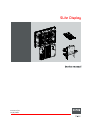


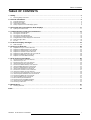
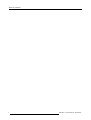
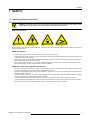
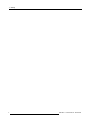


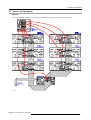
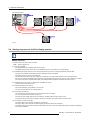
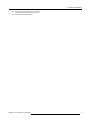
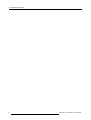
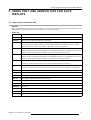
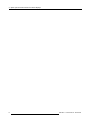
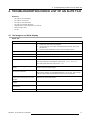
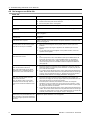
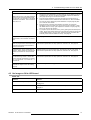
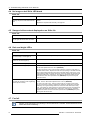
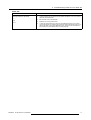
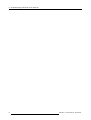
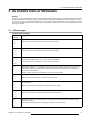
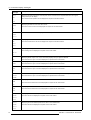
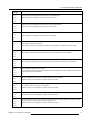

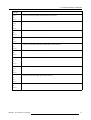
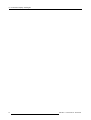
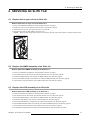
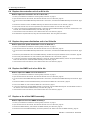
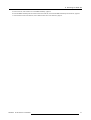
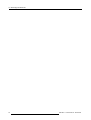

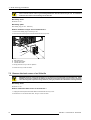

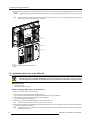




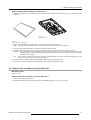
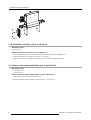
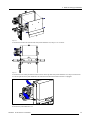
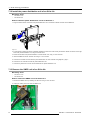

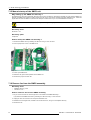
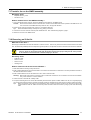


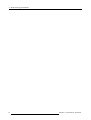
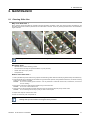
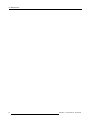
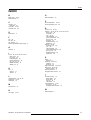

![SP-20 Service manual [v00]](http://vs1.manualzilla.com/store/data/006033448_1-487582eaa18bf339bbbe517f312e76cd-150x150.png)