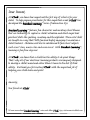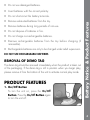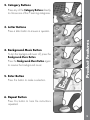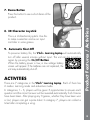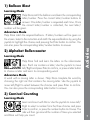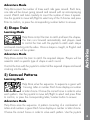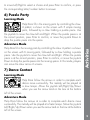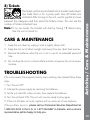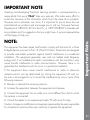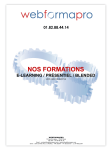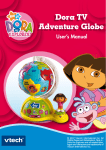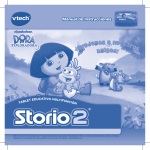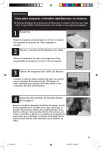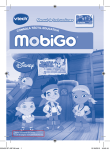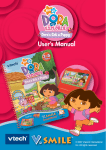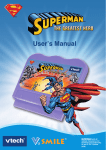Download VTech Dora Alphabet Journey User`s manual
Transcript
User’s Manual © 2013 VTECH Printed in China 91-002310-012 US Dear Parent, At VTech®, we know how important the first day of school is for your child. To help prepare preschoolers for this important event, VTech® has developed the Preschool Learning™ series of interactive toys. Preschool Learning™ features fun characters and inviting school themes that use technology to capture a child’s attention and teach important preschool skills like spelling, counting and the alphabet. These vital skills are taught in a way that's both fun and highly engaging to maintain a child's interest. Children will also be introduced to fun school subjects such as art class, music class and even recess! With Preschool Learning™, learning is fun from day one! At VTech®, we know that a child has the ability to do great things. That’s why all of our electronic learning products are uniquely designed to develop a child’s mind and allow them to learn to the best of their ability. We thank you for trusting VTech® with the important job of helping your child learn and grow! Sincerely, Your friends at VTech® To learn more about Preschool Learning™ series and other VTech® toys, visit www.vtechkids.com INTRODUCTION Thank you for purchasing the VTech® Learning Laptop! The VTech® Learning Laptop is your child’s first laptop that introduces ageappropriate curriculum. With the 3D character joystick, your child can join Dora on a learning adventure. LCD Screen On/Off Button Category Buttons Demo Button Repeat Button Introduction The carnival is in town and Dora has arrived with her friend Boots to enjoy the attractions. There is a grand prize to be awarded if Dora and Boots can earn enough prize tickets from taking part in the activities. Will you help Dora and Boots win the Grand Prize? Come on! ¡Vámonos! Enter Button 26 Letter Buttons Background Music Button 3D Character Joystick 2 INCLUDED IN THIS PACKAGE • One VTech® Learning Laptop • One user’s manual WARNING: All packing materials, such as tape, plastic sheets, packaging locks and tags are not part of this toy, and should be discarded for your child’s safety. ATTENTION: Pour la sécurité de votre enfant, débarrassez-vous de tous les produits d’emballage tels que rubans adhésifs, feuilles de plastique, attaches et étiquettes. Ils ne font pas partie du jouet. GETTING STARTED BATTERY INSTALLATION 1. Make sure the unit is OFF. 2. Locate the battery cover on the bottom of the unit. 3. Open the battery cover. 4. Install 3 new “AA” batteries into the compartment as illustrated. (The use of new, alkaline batteries is recommended for maximum performance.) Getting Started NOTE: Please keep the user’s manual as it contains important information. 5. Replace the battery cover. BATTERY NOTICE • Use new alkaline batteries for maximum performance. • Use only batteries of the same or equivalent type as recommended. • Do not mix different types of batteries: alkaline, standard (carbon-zinc) or rechargeable (Ni-Cd, Ni-MH), or new and used batteries. 3 • Do not use damaged batteries. • Insert batteries with the correct polarity. • Remove exhausted batteries from the toy. • Remove batteries during long periods of non-use. • Do not dispose of batteries in fire. • Do not charge non-rechargeable batteries. • Remove rechargeable batteries from the toy before charging (if removable). • Rechargeable batteries are only to be charged under adult supervision. DO NOT USE RECHARGEABLE BATTERIES REMOVAL OF DEMO TAG The demo tag should be removed immediately when the product is taken out of the packaging. If the demo tag is still in position when you begin play, please remove it from the bottom of the unit to activate normal play mode. PRODUCT FEATURES 1. On/Off Button To turn the unit on, press the On/Off Button. Press the On/Off Button again to turn the unit off. Battery Notice & Product Features • Do not short-circuit the battery terminals. 4 2. Category Buttons Press any of the Category Buttons directly to choose one of the 7 learning categories. 3. Letter Buttons Press a letter button to answer a question. 4. Background Music Button To turn the background music off, press the Background Music Button. Press the Background Music Button again to resume the background music. 5. Enter Button Product Features Press this button to make a selection. 6. Repeat Button Press this button to hear the instructions repeated. 5 7. Demo Button Press this button to see a short demo of the product. 8. 3D Character Joystick This is a 4 directional joystick. Use this to make a selection and as an input controller in some games. 9. Automatic Shut-Off To preserve battery life, the VTech® Learning Laptop will automatically turn off after several minutes without input. The unit can be turned on again by pressing the On/Off Button. When the battery power is low, a low voltage battery screen will appear. If the batteries are not replaced, the unit may automatically shut off. ACTIVITIES There are 7 categories in the VTech® Learning Laptop. Each of them has 2 modes: learning mode and adventure mode. In categories 1 – 6, players will be given 3 opportunities to answer each question and the correct answer will be revealed automatically if all chances have been taken. After playing any 3 games, whether they have been won or lost, players can get a prize ticket. In category 7, players can collect a ticket after completing a song. Product Features / Activities 6 1) Balloon Blast Learning Mode Help Dora catch the balloons and learn the corresponding letter/number. Press the correct letter/number buttons to answer. One letter/number is requested each time. Once the correct letter/number is collected, the next letter/ number will be given. 2) Alphabet Rollercoaster Learning Mode Help Dora find and learn the letters on the rollercoaster cars. Each car contains a letter. Use the joystick to move Left/Right and press Enter to confirm, or press a letter button to choose a letter and learn its corresponding word. Activities Adventure Mode Help Dora catch the required balloons. 3 letters/numbers will be given on the screen. Listen to the instruction and catch the required balloon by using the joystick to highlight the choices and pressing the Enter button to confirm. You can also press the corresponding letter/number buttons to answer. Adventure Mode A word with a missing letter is shown. Help Dora complete the word by choosing the right car that contains the missing letter. Use the joystick to move Left/Right to select between the choices and press Enter to confirm. You can also press the corresponding letter button to answer. 3) Carnival Counting Learning Mode Learn and count with Dora. Use the joystick to move Left/ Right to select a number from the three choices and press Enter to confirm, or press the number button to choose. The ride will then go around the number of times you selected and Dora will help you count. 7 Adventure Mode Help Dora count the number of times each ride goes around. Each time, one ride will be shown going around and around with an accompanying sound. Watch and listen carefully to count the number of times it repeats. Use the joystick to move Left/Right to select any of the 3 choices and press Enter to confirm, or press the corresponding number button to answer. 4) Shape Train Help Dora control the train to catch and learn the shapes. The train runs forward automatically and players need to control the train with the joystick to catch each shape and avoid crashing into the sides. Once a shape is caught, its English and Spanish name will be spoken. Adventure Mode Help Dora control the train to catch the required shapes. Players will be asked to catch a specific type of shape in each round. Control the train with the joystick to collect all the required shapes and avoid crashing into the sides. Activities Learning Mode 5) Carousel Patterns Learning Mode Help Dora solve the sequence. A sequence is given with 1 missing letter or number. Each horse displays a number or letter choice. Choose the correct horse in order to solve each pattern. Use the joystick to move Left/Right to select and press Enter to confirm, or press the corresponding letter/number button to answer. Adventure Mode Help Dora solve the sequence. A pattern consisting of a combination of letters and numbers is given.Each horse displays a number or letter choice. Choose the correct horses in order to solve each pattern. Use the joystick 8 to move Left/Right to select a choice and press Enter to confirm, or press the corresponding letter/number button to answer. 6) Puzzle Party Learning Mode Help Dora fill in the missing parts by controlling the claw. A pattern is shown on the screen with 3 simple missing parts, followed by a claw holding a puzzle piece. Use the joystick to move the claw Left and Right. When the puzzle piece is at the correct position, press Enter to confirm, or move the joystick Down to drop the puzzle piece into the space. Help Dora fill in the missing parts by controlling the claw. A pattern is shown on the screen with 6 missing parts, followed by a claw holding a puzzle piece. Use the joystick to move the claw Left and Right. When the puzzle piece is at the correct position, press Enter to confirm, or move the joystick Down to drop the puzzle piece into the missing space. In this mode, players can move the claw across 2 screens. 7) Dance Contest Activities Adventure Mode Learning Mode left of the screen. Help Dora follow the arrows in order to complete each dance move successfully. The melody will be played at a slow tempo. Move the joystick Left/Right/Up/Down when you see the arrow land on the box at the bottom Adventure Mode Help Dora follow the arrows at a order to complete each dance move successfully. The melody will be played at a faster tempo. Move the joystick Left/Right/Up/Down when you see the arrow land on the box at the bottom left of the screen. 9 The tickets will be accumulated into a booklet and players can trade them in for a prize each time 20 tickets are collected. After turning on the unit, use the joystick to move between the categories and then select the Tickets screen. You can see the number of tickets collected here. Note: In try me mode, the booklet will start by having 18 tickets every time the unit is turned on. CARE & MAINTENANCE 1. Keep the unit clean by wiping it with a slightly damp cloth. 2. Keep the unit out of direct sunlight and away from any direct heat sources. 3. Remove the batteries when the unit is not in use for an extended period of time. 4. Do not drop the unit on a hard surface and do not expose the unit to excess moisture. TROUBLESHOOTING If for some reason the program/activity stops working, then please follow these steps: 1. Turn the unit OFF. 2. Interrupt the power supply by removing the batteries. 3. Let the unit stand for a few minutes, then replace the batteries. Activities / Care & Maintenance 8) Tickets 4. Turn the unit back ON. The unit will now be ready to play again. 5. If the unit still does not work, replace with an entire set of new batteries. If the problem persists, please call our Consumer Services Department at 1-800-521-2010 in the U.S. or 1-877-352-8697 in Canada, and a service representative will be happy to help you. 10 IMPORTANT NOTE NOTE: This equipment has been tested and found to comply with the limits for a Class B digital device, pursuant to Part 15 of the FCC Rules. These limits are designed to provide reasonable protection against harmful interference in a residential installation. This equipment generates, uses and can radiate radio frequency energy and, if not installed and used in accordance with the instructions, may cause harmful interference to radio communications. However, there is no guarantee that interference will not occur in a particular installation. If this equipment does cause harmful interference to radio or television reception,which can be determined by turning the equipment off and on, the user is encouraged to try to correct the interference by one or more of the following measures: Important Note Creating and developing Preschool Learning products is accompanied by a responsibility that we at VTech® take very seriously. We make every effort to ensure the accuracy of the information which forms the value of our products. However, errors sometimes can occur. It is important for you to know that we stand behind our products and encourage you to call our Consumer Services Department at 1-800-521-2010 in the U.S., or 1-877-352-8697 in Canada with any problems and/or suggestions that you might have. A service representative will be happy to help you. • Reorient or relocate the receiving antenna. • Increase the separation between the equipment and receiver. • Connect the equipment into an outlet on a circuit different from that to which the receiver is connected. • Consult the dealer or an experienced radio/TV technician for help. Caution: changes or modifications not expressly approved by the party responsible for compliance could void the user’s authority to operate the equipment. 11