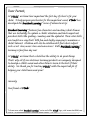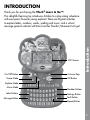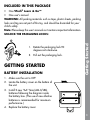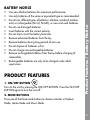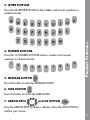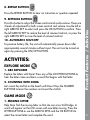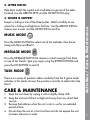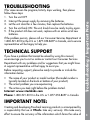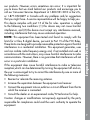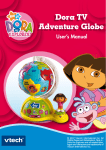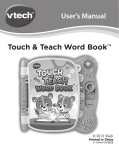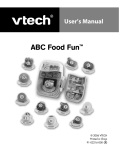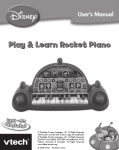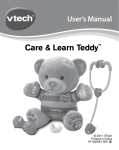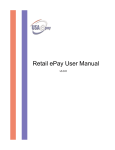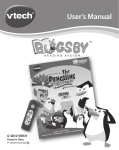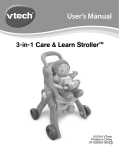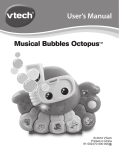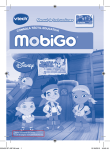Download Learn & Go User`s Manual
Transcript
Learn & Go ™ User’s Manual © 2013 Viacom International Inc. All Rights Reserved. Nickelodeon, Nick Jr., Dora the Explorer and all related titles, logos and characters are trademarks of Viacom International Inc. c 2013 VTech Printed in China 91-002731-001 US Dear Parent, At VTech®, we know how important the first day of school is for your child. To help prepare preschoolers for this important event, VTech® has developed the Preschool Learning™ series of interactive toys. Preschool Learning™ features fun characters and inviting school themes that use technology to capture a child’s attention and teach important preschool skills like spelling, counting and the alphabet. These vital skills are taught in a way that's both fun and highly engaging to maintain a child's interest. Children will also be introduced to fun school subjects such as art class, music class and even recess! With Preschool Learning™, learning is fun from day one! At VTech®, we know that a child has the ability to do great things. That’s why all of our electronic learning products are uniquely designed to develop a child’s mind and allow them to learn to the best of their ability. We thank you for trusting VTech® with the important job of helping your child learn and grow! Sincerely, Your friends at VTech® To learn more about Preschool Learning™ series and other VTech® toys, visit www.vtechkids.com INTRODUCTION LCD Screen On/Off Button Game Mode Introduction Thank you for purchasing the VTech® Learn & Go™! This delightful learning toy introduces children to a play-along adventure with everyone’s favourite young explorer! There are 8 great activities to explore letters, numbers, words, spelling and music, and a virtual message game to interact with Dora and her friends! ¡Vámonos! Let’s go! 4 Arrow Keys OK Button Explore Mode Music Mode Letter Buttons Message Button Number Buttons Settings Button Task Button Repeat Button 2 INCLUDED IN THIS PACKAGE • One VTech® Learn & Go™ • One user’s manual WARNING: All packing materials such as tape, plastic sheets, packing locks and tag are not part of this toy, and should be discarded for your child’s safety. Note: Please keep this user’s manual as it contains important information. 1. Rotate the packaging lock 90 degrees anti-clockwise. 2. Pull out the packaging lock. GETTING STARTED BATTERY INSTALLATION Getting Started Unlock the packaging locks: 1. Make sure the unit is OFF. 2. Locate the battery cover on the bottom of the unit. 3. Install 2 new “AA” Size (AM-3/LR6) batteries following the diagram inside the battery box. (The use of new alkaline batteries is recommended for maximum performance.) 4. Replace the battery cover. 3 • Use new alkaline batteries for maximum performance. • Use only batteries of the same or equivalent type as recommended. • Do not mix different types of batteries: alkaline, standard (carbonzinc) or rechargeable (Ni-Cd, Ni-MH), or new and used batteries. • Do not use damaged batteries. • Insert batteries with the correct polarity. • Do not short-circuit the battery terminals. • Remove exhausted batteries from the toy. • Remove batteries during long periods of non-use. • Do not dispose of batteries in fire. • Do not charge non-rechargeable batteries. • Remove rechargeable batteries from the toy before charging (if removable). • Rechargeable batteries are only to be charged under adult supervision. PRODUCT FEATURES 1. ON/OFF BUTTON Turn on the unit by pressing the ON/OFF BUTTON. Press the ON/OFF BUTTON again to turn the unit off. 2. MODE BUTTONS Product features / Battery Notice BATTERY NOTICE Press one of the three mode buttons to choose activities in Explore Mode, Game Mode and Music Mode. 4 3. LETTER BUTTONS 4. NUMBER BUTTONS Press the 10 NUMBER BUTTONS to learn numbers and answer questions in related activities. 5. MESSAGE BUTTON Product Features Press the 26 LETTER BUTTONS to learn letters and answer questions in related activities. Press this button to enter the Message mode. 6. TASK BUTTON Press this button to access the Task mode. 7. ARROW KEYS and OK BUTTON Press the Arrow keyS to make a selection. Press the OK BUTTON to confirm your choice. 5 8. REPEAT BUTTON Press the REPEAT BUTTON to hear an instruction or question repeated. Press this button to adjust the screen contrast and audio volume. There are 3 levels of adjustment for both screen contrast and volume. Use the left or right Arrow Key to select and press the OK button to confirm. Press the left Arrow Key to reduce the level of volume/contrast, or press the right Arrow Key to raise the level of volume/contrast. 10. AUTOMATIC SHUT-OFF To preserve battery life, the unit will automatically power down after approximately several minutes without input. The unit can be turned on again by pressing the ON/OFF BUTTON. ACTIVITIES: EXPLORE MODE 1. ABC Explorer Explore the letters with Dora! Press any of the 26 LETTER BUTTONS to hear the letter name and learn a word that begins with that letter. 2. Counting with Dora Let’s count the starfish on the beach with Dora! Press the NUMBER BUTTONS to learn the numbers and count the starfish. Product Features / Activities 9. SETTINGS BUTTON GAME MODE 1. Missing Letter Help Dora find the missing letter so that she can cross Troll Bridge. A word will appear on the LCD screen with one letter missing. Press the LETTER BUTTONS or use the Arrow KeyS and the OK BUTTON to select the correct letter and complete the word. 6 2. Letter Match Help Dora match the capital and small letters to get out of the Letter Pyramid. Use the Arrow KeyS and the OK BUTTON to play. Swiper is hiding in one of the three bushes. Watch carefully to see where he is hiding and help Dora find him. Use the Arrow KeyS to choose your answer and the OK BUTTON to confirm. MUSIC MODE Press the MUSIC BUTTON to select one of ten melodies, then dance along with Dora and Boots! Message Mode Press the Message button to receive a virtual message from Dora or one of her friends. Type your reply using the LETTER BUTTONS and press the OK BUTTON to send it! Task Mode There are a series of questions taken randomly from the 3 game mode activities in this mode. Answer the questions correctly to collect stars like Dora! CARE & MAINTENANCE 1. Keep the unit clean by wiping it with a slightly damp cloth. 2. Keep the unit out of direct sunlight and away from any direct heat sources. 3. Remove the batteries when the unit is not in use for an extended period of time. 4. Do not drop the unit on a hard surface and do not expose the unit to excess moisture or water. Activities / Care & Maintenance 3. Where is Swiper? 7 If for some reason the program/activity stops working, then please follow these steps: 1. Turn the unit OFF. 2. Interrupt the power supply by removing the batteries. 3. Let the unit stand for a few minutes, then replace the batteries. 4. Turn the unit back ON. The unit should now be ready to play again. 5. If the product still does not work, replace with an entire set of new batteries. If the problem persists, please call our Consumer Services Department at 1-800-521-2010 in the U.S. or 1-877-352-8697 in Canada, and a service representative will be happy to help you. TECHNICAL SUPPORT If you have a problem that cannot be solved by using this manual, we encourage you to visit us online or contact our Consumer Services Department with any problems and/or suggestions that you might have. A support representative will be happy to assist you. Before requesting support, please be ready to provide or include the information below: • The name of your product or model number (the model number is typically located on the back or bottom of your product). • The actual problem you are experiencing. • The actions you took right before the problem started. Internet: www.vtechkids.com Phone: 1-800-521-2010 in the U.S. or 1-877-352-8697 in Canada Troubleshooting / Important Note TROUBLESHOOTING IMPORTANT NOTE: Creating and developing Preschool Learning products is accompanied by a responsibility that we at VTech® take very seriously. We make every effort to ensure the accuracy of the information which forms the value of 8 our products. However, errors sometimes can occur. It is important for you to know that we stand behind our products and encourage you to call our Consumer Services Department at 1-800-521-2010 in the U.S., or 1-877-352-8697 in Canada with any problems and/or suggestions that you might have. A service representative will be happy to help you. NOTE: This equipment has been tested and found to comply with the limits for a Class B digital device, pursuant to Part 15 of the FCC Rules. These limits are designed to provide reasonable protection against harmful interference in a residential installation. This equipment generates, uses and can radiate radio frequency energy and, if not installed and used in accordance with the instructions, may cause harmful interference to radio communications. However, there is no guarantee that interference will not occur in a particular installation. If this equipment does cause harmful interference to radio or television reception,which can be determined by turning the equipment off and on, the user is encouraged to try to correct the interference by one or more of the following measures: Important Note This device complies with part 15 of the fcc rules. operation is subject to the following two conditions: (1) this device may not cause harmful interference, and (2) this device must accept any interference received, including interference that may cause undesired operation. • Reorient or relocate the receiving antenna. • Increase the separation between the equipment and receiver. • Connect the equipment into an outlet on a circuit different from that to which the receiver is connected. • Consult the dealer or an experienced radio/TV technician for help. Caution: changes or modifications not expressly approved by the party responsible for compliance could void the user’s authority to operate the equipment. 9