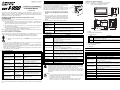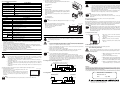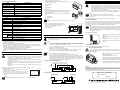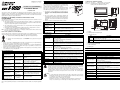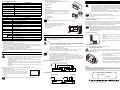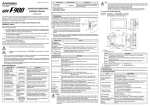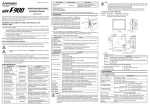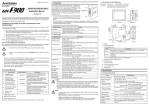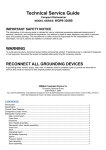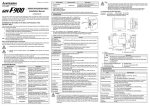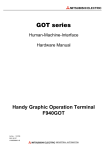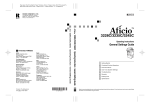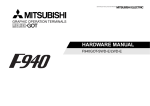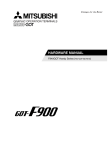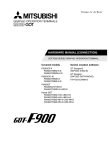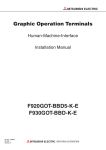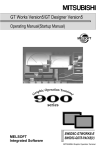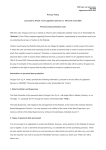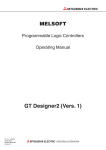Download Mitsubishi 930 Specifications
Transcript
1.2 Dimensions and Each Part Name 1. Introduction This manual contains text, diagrams and explanations which will guide the reader in the correct installation, safe use and operation of the F93*GOT-BWD-E and should be read and understood before attempting to install or use the unit. Further information can be found in the associated manuals list below. Specifications are subject to change without notice Guidelines for the Safety of the User and Protection of the F930GOT-BWD-E This manual has been written to be used by trained and competent personnel. The definition of such a person or persons is as follows: a) Any engineer using the product associated with this manual, should be of a competent nature, trained and qualified to the local and national standards. These engineers should be fully aware of all aspects of safety with regards to automated equipment. b) Any commissioning or service engineer must be of a competent nature, trained and qualified to the local and national standards. c) All operators of the completed equipment should be trained to use that product in a safe and co-ordinated manner in compliance to established safety practices. Note: The term ‘completed equipment’ refers to a third party constructed device which contains or uses the product associated with this manual. 1) Indicates that the identified danger WILL cause physical and property damage. 2) Indicates that the identified danger could POSSIBLY cause physical and property damage. • Under no circumstances will Mitsubishi Electric be liable or responsible for any consequential damage that may arise as a result of the installation or use of this equipment. • All examples and diagrams shown in this manual are intended only as an aid to understanding the text, not to guarantee operation. Mitsubishi Electric will accept no responsibility for actual use of the product based on these illustrative examples. • Owing to the very great variety in possible application of this equipment, you must satisfy yourself as to its suitability for your specific application. F930GOT Series | (F93*GOT-BWD-E) Installation Manual P r o g r a m m in g p o rt G O T Software Name GT Designer2 SW D5C-GTD2-E ( indicates version) GOT-F900 and GOT-A900 Series (for Windows) screen creation software. GT Designer SW D5C-GOTR-PACKE ( indicates version) GOT-F900 and GOT-A900 Series (for Windows) screen creation software. SW1-H edition of SW1D5C-GOTR-PACKE or later g ) FX-PCS-DU/WIN-E GOT-F900 Series (for Windows) screen creation software. SW0PC-FXDU/WIN-E version 2.20 or later Production Name FX-50DU-CAB0 FX-50DU-CAB0/EN FX-50DU-CAB0-**M e ) 2 4 V D C d ) 2 3 (0 .9 1 ") 9 (0 .3 5 ") 2 3 (0 .9 1 ") 5 ( 0 .2 0 " ) o r le s s 1 3 6 (5 .3 5 ") a) Display b) Mounting bracket and tightening bolt 1.1 Product Lists F930GOT-BWD-E f ) Description c) Communication ports Port Graphic operation terminal main unit Communication cable (GOT ↔ CPU port in FX0, FX0S, FX1S, FX0N, FX1N, FX2N or FX2NC series PLC) The connector on the GOT side is wired straight. Cable length is 3m (9' 10"). Communication cable (GOT ↔ CPU port in FX0, FX0S, FX1S, FX0N, FX1N, FX2N or FX2NC series PLC) The connector on the GOT side is wired straight. Cable length is 3m (9' 10"). Communication cable (GOT ↔ CPU port in FX0, FX0S, FX1S, FX0N, FX1N, FX2N or FX2NC series PLC) The connector on the GOT side is wired straight. ** M is cable length. 1M: 1m (3' 3"), 10M: 10m (32' 9"), 20M: 20m (65' 7"), 30M: 30m (98' 5") Description RS-422 RS-422 port for connecting PLC (including1:N connection) or communication (computer link) unit <9-pin D-sub> RS-232C RS-232C port for connecting either a personal computer, printer, bar-code reader or 1:N connection <9-pin D-sub> d) Communication cable e) DC power supply terminal (M3) f) FX2NC-32BL battery g) Packing seal 2. Specifications FX-40DU-CAB Communication cable (GOT ↔ CPU port in FX, FX2C, A or QnA series PLC) The connector on the GOT side is wired straight. Cable length is 3m (9' 10"). Describes the specifications, wiring, and installation of F930GOT Series graphic operation terminal. (hardware) FX-40DU-CAB-**M Communication cable (GOT ↔ CPU port in FX, FX2C, A or QnA series PLC) The connector on the GOT side is wired straight. ** M is cable length. 10M: 10m (32' 9"), 20M: 20m (65' 7"), 30M: 30m (98' 5") Operating Temperature 0 ~ 50 °C (32 ~ 122 °F) Communication cable (GOT ↔ CPU port in Q series PLC) The connector on the GOT side is wired straight. Cable length is 3m (9' 10"). Storage Temperature -20 ~ 60 °C (-4 ~ 140 °F) Humidity 35 ~ 85% Relative Humidity, No condensation Operating atmosphere Must be free of lamp black, corrosive gas, flammable gas, or excessive amount of electroconductive dust particles and must be no direct sunlight. (Same as for saving) Vibration Resistance - intermittent vibration 10 ~ 57 Hz: 0.075 mm Half Amplitude 57 ~ 150 Hz: 9.8 m/s2 Acceleration Sweep Count for X, Y, Z: 10 times (80 min. in each direction) Vibration Resistance - Continuous vibration 10 ~ 57 Hz: 0.035 mm Half Amplitude 57 ~ 150 Hz: 4.9 m/s2 Acceleration Sweep Count for X, Y, Z: 10 times (80 min in each direction) Shock Resistance 147m/s2 Acceleration, 3 times in each direction X, Y, and Z Noise Immunity 1000 Vp-p, 1micro second, 30 ~ 100 Hz, tested by noise simulator Dielectric Withstand Voltage 500 V AC > 1 min, tested between power terminals and ground Manual Number Description JY997D95701 QC30R2 FX-232CAB-1 JY992D94701 (separate volume) Describes the operation and use of the GOTF900 Series graphic operation terminals, GT Designer and FX-PCS-DU/WIN-E. Data exchange cable (GOT ↔ Personal computer <9-pin D-sub>) GOT-F900 Series ~ Operation Manual FX2NC-32BL Battery for Alarm history and current time data retention. F9GT-30PSC Transparent protection sheet for F930GOT (5 pieces) GOT-F900 Series ~ Hardware Manual (connection diagram) JY992D94801 (separate volume) Describes wiring and installation of the GOTF900 Series graphic operation terminals. F9GT-30LTB Backlight for F930GOT Describes the operation of GT Designer2 (PDF files on CD-ROM (SW*D5C-GTD2-E) and data transfer to the included with product) GOT-900 Series. | GT Designer2 Version1 Reference Manual (PDF files on CD-ROM Describes the specifications and setting of object included with product) functions in GT Designer2 (SW*D5C-GTD2-E). | GT Designer Operating Manual Included with the screen creation software JY992D68301 (included with the screen creation software) c ) 9 (0 .3 5 ") Describes the operation and use of the GOTF900 Series graphic operation terminals and GT Designer2. FX-PCS-DU/WIN-E SOFTWARE MANUAL b ) Version JY997D09101 (separate volume) | 4 9 (1 .9 3 ") 3) Display screens are created using the following software. GOT-F900 ~ OPERATION MANUAL (describes GT Designer2) GT Designer2 Version1 | Operating Manual 5 (0 .2 0 ") 1 4 6 (5 .7 5 ") 2) PLC user programs can be downloaded, uploaded and monitored using programming software GX-Developer or FXPCS/WIN-E on a personal computer via the GOT. Further information can be found in the GOT-F900 Series Operation Manual. Associated Manuals Manual Name a ) 1) The GOT can connect to MELSEC FX, A, QnA and Q PLCs as well as a host of third party manufactured units. Further information can be found in GOT-F900 Series Hardware Manual. Note’s on the Symbols Used in this Manual At various times through out this manual certain symbols will be used to highlight points of information which are intended to ensure the users personal safety and protect the integrity of equipment. Mounting brackets, Tightening bolt (M3, 4 bolts), Packing seal for dust and water resistance 7 5 (2 .9 5 ") JY992D95701E Accessory: P L C 6 5 (2 .5 6 ") Installation Manual The F930GOT-BWD-E (hereafter called “GOT or F930GOT”) is to be mounted on the face of a control panel or operations panel, and connected to the programming por t (CPU por t) or the communication port (communication port) of a PLC. Various devices can be monitored and PLC data changed via the GOT screens. Several display screens are built-in to the GOT, and additional personalized screens can be created by the user. MASS (Weight): 0.3 kg (0.66 lbs) 8 5 (3 .3 5 ") 7 5 (2 .9 5 ") F930GOT Series (F93*GOT-BWD-E) Dimensions: mm (inches) Describes the operation of GT Designer (SW*D5C-GOTR-PACKE) and data transfer to the GOT-900 Series. (Refer to the help file) Item Caution During abnormal communication (including cable breakages) when monitor is executed within the GOT, communication between the GOT and programmable controller CPU is interrupted. It is then impossible to operate switches or devices in the PLC through the GOT. Communication and normal operation resumes when the GOT system is correctly configured. DO NOT configure emergency stop or safety features to operate through the GOT, and be sure that there is no adverse consequences in the event of a GOT - PLC communications malfunction. Note; Specifications • Do not lay signal cables near high voltage power cables or allow them to share the same trunking duct, otherwise, effects of noise or surge induction are likely to take please. Keep a safe distance of more than 100 mm from these wires. Insulation Resistance 5 MΩ > at 500 V DC, tested between power terminals and ground Ground Grounding resistance of 100 Ω or less. (Class D) • Operate touch switches on the display screen by hand. DO NOT use excessive force, or attempt operate them with hard or pointed objects. The tip of a screw driver, pen or similar object for example may break the screen. Protection IP 65F Describes the operation of FX-PCS-DU/WIN-E screen creation software. ~ Indispensable manual | Either manual is necessary. Refer to the Programming manual (ΙΙ) or relevant hardware manuals for details concerning the applicable PLC. 2.1 General Specifications 1.2 Dimensions and Each Part Name 1. Introduction This manual contains text, diagrams and explanations which will guide the reader in the correct installation, safe use and operation of the F93*GOT-BWD-E and should be read and understood before attempting to install or use the unit. Further information can be found in the associated manuals list below. Specifications are subject to change without notice Guidelines for the Safety of the User and Protection of the F930GOT-BWD-E This manual has been written to be used by trained and competent personnel. The definition of such a person or persons is as follows: a) Any engineer using the product associated with this manual, should be of a competent nature, trained and qualified to the local and national standards. These engineers should be fully aware of all aspects of safety with regards to automated equipment. b) Any commissioning or service engineer must be of a competent nature, trained and qualified to the local and national standards. c) All operators of the completed equipment should be trained to use that product in a safe and co-ordinated manner in compliance to established safety practices. Note: The term ‘completed equipment’ refers to a third party constructed device which contains or uses the product associated with this manual. 1) Indicates that the identified danger WILL cause physical and property damage. 2) Indicates that the identified danger could POSSIBLY cause physical and property damage. • Under no circumstances will Mitsubishi Electric be liable or responsible for any consequential damage that may arise as a result of the installation or use of this equipment. • All examples and diagrams shown in this manual are intended only as an aid to understanding the text, not to guarantee operation. Mitsubishi Electric will accept no responsibility for actual use of the product based on these illustrative examples. • Owing to the very great variety in possible application of this equipment, you must satisfy yourself as to its suitability for your specific application. F930GOT Series | (F93*GOT-BWD-E) Installation Manual P r o g r a m m in g p o rt G O T Software Name GT Designer2 SW D5C-GTD2-E ( indicates version) GOT-F900 and GOT-A900 Series (for Windows) screen creation software. GT Designer SW D5C-GOTR-PACKE ( indicates version) GOT-F900 and GOT-A900 Series (for Windows) screen creation software. SW1-H edition of SW1D5C-GOTR-PACKE or later g ) FX-PCS-DU/WIN-E GOT-F900 Series (for Windows) screen creation software. SW0PC-FXDU/WIN-E version 2.20 or later Production Name FX-50DU-CAB0 FX-50DU-CAB0/EN FX-50DU-CAB0-**M e ) 2 4 V D C d ) 2 3 (0 .9 1 ") 9 (0 .3 5 ") 2 3 (0 .9 1 ") 5 ( 0 .2 0 " ) o r le s s 1 3 6 (5 .3 5 ") a) Display b) Mounting bracket and tightening bolt 1.1 Product Lists F930GOT-BWD-E f ) Description c) Communication ports Port Graphic operation terminal main unit Communication cable (GOT ↔ CPU port in FX0, FX0S, FX1S, FX0N, FX1N, FX2N or FX2NC series PLC) The connector on the GOT side is wired straight. Cable length is 3m (9' 10"). Communication cable (GOT ↔ CPU port in FX0, FX0S, FX1S, FX0N, FX1N, FX2N or FX2NC series PLC) The connector on the GOT side is wired straight. Cable length is 3m (9' 10"). Communication cable (GOT ↔ CPU port in FX0, FX0S, FX1S, FX0N, FX1N, FX2N or FX2NC series PLC) The connector on the GOT side is wired straight. ** M is cable length. 1M: 1m (3' 3"), 10M: 10m (32' 9"), 20M: 20m (65' 7"), 30M: 30m (98' 5") Description RS-422 RS-422 port for connecting PLC (including1:N connection) or communication (computer link) unit <9-pin D-sub> RS-232C RS-232C port for connecting either a personal computer, printer, bar-code reader or 1:N connection <9-pin D-sub> d) Communication cable e) DC power supply terminal (M3) f) FX2NC-32BL battery g) Packing seal 2. Specifications FX-40DU-CAB Communication cable (GOT ↔ CPU port in FX, FX2C, A or QnA series PLC) The connector on the GOT side is wired straight. Cable length is 3m (9' 10"). Describes the specifications, wiring, and installation of F930GOT Series graphic operation terminal. (hardware) FX-40DU-CAB-**M Communication cable (GOT ↔ CPU port in FX, FX2C, A or QnA series PLC) The connector on the GOT side is wired straight. ** M is cable length. 10M: 10m (32' 9"), 20M: 20m (65' 7"), 30M: 30m (98' 5") Operating Temperature 0 ~ 50 °C (32 ~ 122 °F) Communication cable (GOT ↔ CPU port in Q series PLC) The connector on the GOT side is wired straight. Cable length is 3m (9' 10"). Storage Temperature -20 ~ 60 °C (-4 ~ 140 °F) Humidity 35 ~ 85% Relative Humidity, No condensation Operating atmosphere Must be free of lamp black, corrosive gas, flammable gas, or excessive amount of electroconductive dust particles and must be no direct sunlight. (Same as for saving) Vibration Resistance - intermittent vibration 10 ~ 57 Hz: 0.075 mm Half Amplitude 57 ~ 150 Hz: 9.8 m/s2 Acceleration Sweep Count for X, Y, Z: 10 times (80 min. in each direction) Vibration Resistance - Continuous vibration 10 ~ 57 Hz: 0.035 mm Half Amplitude 57 ~ 150 Hz: 4.9 m/s2 Acceleration Sweep Count for X, Y, Z: 10 times (80 min in each direction) Shock Resistance 147m/s2 Acceleration, 3 times in each direction X, Y, and Z Noise Immunity 1000 Vp-p, 1micro second, 30 ~ 100 Hz, tested by noise simulator Dielectric Withstand Voltage 500 V AC > 1 min, tested between power terminals and ground Manual Number Description JY997D95701 QC30R2 FX-232CAB-1 JY992D94701 (separate volume) Describes the operation and use of the GOTF900 Series graphic operation terminals, GT Designer and FX-PCS-DU/WIN-E. Data exchange cable (GOT ↔ Personal computer <9-pin D-sub>) GOT-F900 Series ~ Operation Manual FX2NC-32BL Battery for Alarm history and current time data retention. F9GT-30PSC Transparent protection sheet for F930GOT (5 pieces) GOT-F900 Series ~ Hardware Manual (connection diagram) JY992D94801 (separate volume) Describes wiring and installation of the GOTF900 Series graphic operation terminals. F9GT-30LTB Backlight for F930GOT Describes the operation of GT Designer2 (PDF files on CD-ROM (SW*D5C-GTD2-E) and data transfer to the included with product) GOT-900 Series. | GT Designer2 Version1 Reference Manual (PDF files on CD-ROM Describes the specifications and setting of object included with product) functions in GT Designer2 (SW*D5C-GTD2-E). | GT Designer Operating Manual Included with the screen creation software JY992D68301 (included with the screen creation software) c ) 9 (0 .3 5 ") Describes the operation and use of the GOTF900 Series graphic operation terminals and GT Designer2. FX-PCS-DU/WIN-E SOFTWARE MANUAL b ) Version JY997D09101 (separate volume) | 4 9 (1 .9 3 ") 3) Display screens are created using the following software. GOT-F900 ~ OPERATION MANUAL (describes GT Designer2) GT Designer2 Version1 | Operating Manual 5 (0 .2 0 ") 1 4 6 (5 .7 5 ") 2) PLC user programs can be downloaded, uploaded and monitored using programming software GX-Developer or FXPCS/WIN-E on a personal computer via the GOT. Further information can be found in the GOT-F900 Series Operation Manual. Associated Manuals Manual Name a ) 1) The GOT can connect to MELSEC FX, A, QnA and Q PLCs as well as a host of third party manufactured units. Further information can be found in GOT-F900 Series Hardware Manual. Note’s on the Symbols Used in this Manual At various times through out this manual certain symbols will be used to highlight points of information which are intended to ensure the users personal safety and protect the integrity of equipment. Mounting brackets, Tightening bolt (M3, 4 bolts), Packing seal for dust and water resistance 7 5 (2 .9 5 ") JY992D95701E Accessory: P L C 6 5 (2 .5 6 ") Installation Manual The F930GOT-BWD-E (hereafter called “GOT or F930GOT”) is to be mounted on the face of a control panel or operations panel, and connected to the programming por t (CPU por t) or the communication port (communication port) of a PLC. Various devices can be monitored and PLC data changed via the GOT screens. Several display screens are built-in to the GOT, and additional personalized screens can be created by the user. MASS (Weight): 0.3 kg (0.66 lbs) 8 5 (3 .3 5 ") 7 5 (2 .9 5 ") F930GOT Series (F93*GOT-BWD-E) Dimensions: mm (inches) Describes the operation of GT Designer (SW*D5C-GOTR-PACKE) and data transfer to the GOT-900 Series. (Refer to the help file) Item Caution During abnormal communication (including cable breakages) when monitor is executed within the GOT, communication between the GOT and programmable controller CPU is interrupted. It is then impossible to operate switches or devices in the PLC through the GOT. Communication and normal operation resumes when the GOT system is correctly configured. DO NOT configure emergency stop or safety features to operate through the GOT, and be sure that there is no adverse consequences in the event of a GOT - PLC communications malfunction. Note; Specifications • Do not lay signal cables near high voltage power cables or allow them to share the same trunking duct, otherwise, effects of noise or surge induction are likely to take please. Keep a safe distance of more than 100 mm from these wires. Insulation Resistance 5 MΩ > at 500 V DC, tested between power terminals and ground Ground Grounding resistance of 100 Ω or less. (Class D) • Operate touch switches on the display screen by hand. DO NOT use excessive force, or attempt operate them with hard or pointed objects. The tip of a screw driver, pen or similar object for example may break the screen. Protection IP 65F Describes the operation of FX-PCS-DU/WIN-E screen creation software. ~ Indispensable manual | Either manual is necessary. Refer to the Programming manual (ΙΙ) or relevant hardware manuals for details concerning the applicable PLC. 2.1 General Specifications 1.2 Dimensions and Each Part Name 1. Introduction This manual contains text, diagrams and explanations which will guide the reader in the correct installation, safe use and operation of the F93*GOT-BWD-E and should be read and understood before attempting to install or use the unit. Further information can be found in the associated manuals list below. Specifications are subject to change without notice Guidelines for the Safety of the User and Protection of the F930GOT-BWD-E This manual has been written to be used by trained and competent personnel. The definition of such a person or persons is as follows: a) Any engineer using the product associated with this manual, should be of a competent nature, trained and qualified to the local and national standards. These engineers should be fully aware of all aspects of safety with regards to automated equipment. b) Any commissioning or service engineer must be of a competent nature, trained and qualified to the local and national standards. c) All operators of the completed equipment should be trained to use that product in a safe and co-ordinated manner in compliance to established safety practices. Note: The term ‘completed equipment’ refers to a third party constructed device which contains or uses the product associated with this manual. 1) Indicates that the identified danger WILL cause physical and property damage. 2) Indicates that the identified danger could POSSIBLY cause physical and property damage. • Under no circumstances will Mitsubishi Electric be liable or responsible for any consequential damage that may arise as a result of the installation or use of this equipment. • All examples and diagrams shown in this manual are intended only as an aid to understanding the text, not to guarantee operation. Mitsubishi Electric will accept no responsibility for actual use of the product based on these illustrative examples. • Owing to the very great variety in possible application of this equipment, you must satisfy yourself as to its suitability for your specific application. F930GOT Series | (F93*GOT-BWD-E) Installation Manual P r o g r a m m in g p o rt G O T Software Name GT Designer2 SW D5C-GTD2-E ( indicates version) GOT-F900 and GOT-A900 Series (for Windows) screen creation software. GT Designer SW D5C-GOTR-PACKE ( indicates version) GOT-F900 and GOT-A900 Series (for Windows) screen creation software. SW1-H edition of SW1D5C-GOTR-PACKE or later g ) FX-PCS-DU/WIN-E GOT-F900 Series (for Windows) screen creation software. SW0PC-FXDU/WIN-E version 2.20 or later Production Name FX-50DU-CAB0 FX-50DU-CAB0/EN FX-50DU-CAB0-**M e ) 2 4 V D C d ) 2 3 (0 .9 1 ") 9 (0 .3 5 ") 2 3 (0 .9 1 ") 5 ( 0 .2 0 " ) o r le s s 1 3 6 (5 .3 5 ") a) Display b) Mounting bracket and tightening bolt 1.1 Product Lists F930GOT-BWD-E f ) Description c) Communication ports Port Graphic operation terminal main unit Communication cable (GOT ↔ CPU port in FX0, FX0S, FX1S, FX0N, FX1N, FX2N or FX2NC series PLC) The connector on the GOT side is wired straight. Cable length is 3m (9' 10"). Communication cable (GOT ↔ CPU port in FX0, FX0S, FX1S, FX0N, FX1N, FX2N or FX2NC series PLC) The connector on the GOT side is wired straight. Cable length is 3m (9' 10"). Communication cable (GOT ↔ CPU port in FX0, FX0S, FX1S, FX0N, FX1N, FX2N or FX2NC series PLC) The connector on the GOT side is wired straight. ** M is cable length. 1M: 1m (3' 3"), 10M: 10m (32' 9"), 20M: 20m (65' 7"), 30M: 30m (98' 5") Description RS-422 RS-422 port for connecting PLC (including1:N connection) or communication (computer link) unit <9-pin D-sub> RS-232C RS-232C port for connecting either a personal computer, printer, bar-code reader or 1:N connection <9-pin D-sub> d) Communication cable e) DC power supply terminal (M3) f) FX2NC-32BL battery g) Packing seal 2. Specifications FX-40DU-CAB Communication cable (GOT ↔ CPU port in FX, FX2C, A or QnA series PLC) The connector on the GOT side is wired straight. Cable length is 3m (9' 10"). Describes the specifications, wiring, and installation of F930GOT Series graphic operation terminal. (hardware) FX-40DU-CAB-**M Communication cable (GOT ↔ CPU port in FX, FX2C, A or QnA series PLC) The connector on the GOT side is wired straight. ** M is cable length. 10M: 10m (32' 9"), 20M: 20m (65' 7"), 30M: 30m (98' 5") Operating Temperature 0 ~ 50 °C (32 ~ 122 °F) Communication cable (GOT ↔ CPU port in Q series PLC) The connector on the GOT side is wired straight. Cable length is 3m (9' 10"). Storage Temperature -20 ~ 60 °C (-4 ~ 140 °F) Humidity 35 ~ 85% Relative Humidity, No condensation Operating atmosphere Must be free of lamp black, corrosive gas, flammable gas, or excessive amount of electroconductive dust particles and must be no direct sunlight. (Same as for saving) Vibration Resistance - intermittent vibration 10 ~ 57 Hz: 0.075 mm Half Amplitude 57 ~ 150 Hz: 9.8 m/s2 Acceleration Sweep Count for X, Y, Z: 10 times (80 min. in each direction) Vibration Resistance - Continuous vibration 10 ~ 57 Hz: 0.035 mm Half Amplitude 57 ~ 150 Hz: 4.9 m/s2 Acceleration Sweep Count for X, Y, Z: 10 times (80 min in each direction) Shock Resistance 147m/s2 Acceleration, 3 times in each direction X, Y, and Z Noise Immunity 1000 Vp-p, 1micro second, 30 ~ 100 Hz, tested by noise simulator Dielectric Withstand Voltage 500 V AC > 1 min, tested between power terminals and ground Manual Number Description JY997D95701 QC30R2 FX-232CAB-1 JY992D94701 (separate volume) Describes the operation and use of the GOTF900 Series graphic operation terminals, GT Designer and FX-PCS-DU/WIN-E. Data exchange cable (GOT ↔ Personal computer <9-pin D-sub>) GOT-F900 Series ~ Operation Manual FX2NC-32BL Battery for Alarm history and current time data retention. F9GT-30PSC Transparent protection sheet for F930GOT (5 pieces) GOT-F900 Series ~ Hardware Manual (connection diagram) JY992D94801 (separate volume) Describes wiring and installation of the GOTF900 Series graphic operation terminals. F9GT-30LTB Backlight for F930GOT Describes the operation of GT Designer2 (PDF files on CD-ROM (SW*D5C-GTD2-E) and data transfer to the included with product) GOT-900 Series. | GT Designer2 Version1 Reference Manual (PDF files on CD-ROM Describes the specifications and setting of object included with product) functions in GT Designer2 (SW*D5C-GTD2-E). | GT Designer Operating Manual Included with the screen creation software JY992D68301 (included with the screen creation software) c ) 9 (0 .3 5 ") Describes the operation and use of the GOTF900 Series graphic operation terminals and GT Designer2. FX-PCS-DU/WIN-E SOFTWARE MANUAL b ) Version JY997D09101 (separate volume) | 4 9 (1 .9 3 ") 3) Display screens are created using the following software. GOT-F900 ~ OPERATION MANUAL (describes GT Designer2) GT Designer2 Version1 | Operating Manual 5 (0 .2 0 ") 1 4 6 (5 .7 5 ") 2) PLC user programs can be downloaded, uploaded and monitored using programming software GX-Developer or FXPCS/WIN-E on a personal computer via the GOT. Further information can be found in the GOT-F900 Series Operation Manual. Associated Manuals Manual Name a ) 1) The GOT can connect to MELSEC FX, A, QnA and Q PLCs as well as a host of third party manufactured units. Further information can be found in GOT-F900 Series Hardware Manual. Note’s on the Symbols Used in this Manual At various times through out this manual certain symbols will be used to highlight points of information which are intended to ensure the users personal safety and protect the integrity of equipment. Mounting brackets, Tightening bolt (M3, 4 bolts), Packing seal for dust and water resistance 7 5 (2 .9 5 ") JY992D95701E Accessory: P L C 6 5 (2 .5 6 ") Installation Manual The F930GOT-BWD-E (hereafter called “GOT or F930GOT”) is to be mounted on the face of a control panel or operations panel, and connected to the programming por t (CPU por t) or the communication port (communication port) of a PLC. Various devices can be monitored and PLC data changed via the GOT screens. Several display screens are built-in to the GOT, and additional personalized screens can be created by the user. MASS (Weight): 0.3 kg (0.66 lbs) 8 5 (3 .3 5 ") 7 5 (2 .9 5 ") F930GOT Series (F93*GOT-BWD-E) Dimensions: mm (inches) Describes the operation of GT Designer (SW*D5C-GOTR-PACKE) and data transfer to the GOT-900 Series. (Refer to the help file) Item Caution During abnormal communication (including cable breakages) when monitor is executed within the GOT, communication between the GOT and programmable controller CPU is interrupted. It is then impossible to operate switches or devices in the PLC through the GOT. Communication and normal operation resumes when the GOT system is correctly configured. DO NOT configure emergency stop or safety features to operate through the GOT, and be sure that there is no adverse consequences in the event of a GOT - PLC communications malfunction. Note; Specifications • Do not lay signal cables near high voltage power cables or allow them to share the same trunking duct, otherwise, effects of noise or surge induction are likely to take please. Keep a safe distance of more than 100 mm from these wires. Insulation Resistance 5 MΩ > at 500 V DC, tested between power terminals and ground Ground Grounding resistance of 100 Ω or less. (Class D) • Operate touch switches on the display screen by hand. DO NOT use excessive force, or attempt operate them with hard or pointed objects. The tip of a screw driver, pen or similar object for example may break the screen. Protection IP 65F Describes the operation of FX-PCS-DU/WIN-E screen creation software. ~ Indispensable manual | Either manual is necessary. Refer to the Programming manual (ΙΙ) or relevant hardware manuals for details concerning the applicable PLC. 2.1 General Specifications 2.2 Power Supply Specifications F93*GOT-BWD-E Power Supply Voltage 24V DC, +10% -15% a) Packing seal Power Supply Ripple 200 mV or less b) GOT Current Consumption Ratings: 200 mA at 24V DC (100 mA at 24 V DC when backlight is turned OFF) c) Mounting slot Fuse Fuse built-in GOT (impossible to change) Max. Allowable Momentary Power Supply Failure period 5 ms; If less than 5 ms, the GOT will continue operation. If 5 ms or more, the GOT will shut down. Battery Built-in, FX2NC-32BL type lithium battery. (Approximately 3 years battery life) 2.3 Screen Hardware Specifications Items Resolution 240 × 80 (dot), 30 characters × 5 lines Dot Pitch 0.47 mm (0.019") Horizontal × 0.47 mm (0.019") Vertical. 117 mm (4.61") × 42 mm (1.65"); 4 (4.4 inch) type Number of Colours 2 colours (White and Blue) Life of liquid crystal Approximately 50,000 hours (Operating temperature: 25 °C/77°F) Backlight Cold cathode tube Life of Backlight 50,000 hours or more (Operating temperature: 25 °C/77°F) Touch Keys Maximum 50 touch keys / screen, 15 × 4 matrix • • • RS-422 1channel RS-232C 1channel b ) • Never disassemble or modify the GOT. Disassembly or modification may cause failure, malfunction or fire. For repair, please, contact a service representative. 5.1 Battery Replacement 1 3 6 (5 .3 5 ") U n it: m m ( in c h e s ) 4 9 (1 .9 3 ") When the battery voltage drops, a control device (system information) set by the screen design software turns ON. The control device interlocks with an auxiliary relay in the PLC. It is recommended to provide a lamp while utilizing the output of the PLC so that voltage drop can be monitored outside the GOT. For details of control devices, refer to the GOT-F900 Series Operation Manual. Note: For approximately one month after the control device for battery voltage drop turns ON, the battery will back up the alarm history, sampling and the current time. When the control device (system information) turns ON, replace the battery (FX2NC-32BL) as soon as possible. The screen data is stored in the flash memory, therefore, the screen data will remain even after severe battery voltage loss. 2 4 V D C a ) 5 (0 .2 0 ") b ) 5.1.1 Replacement Procedure F X 2 N C -3 2 B L 1) Turn off the power to the GOT and remove the battery holder cover. 4. Power Supply Wiring Flash memory 256 KB (built-in) 2) Remove the existing battery from the battery holder, and disconnect. Caution: Bright dots (always lit) and dark dots (unlit) may appear on a liquid crystal display panel. It is impossible to completely avoid this symptom, as the liquid crystal display comprises of a great number of display elements. Flickers may be observed depending on the display color. Please note that these dots appear due to its characteristic and are not caused by product defect. When the same screen is displayed for a long time, an incidental color or partial discoloration is generated on the screen due to heat damage, and it may not disappear. Using the GOT Backlight OFF function can prolong the life of the backlight. For details on the Backlight OFF function, refer to the following. GOT-F900 Series OPERATION MANUAL/GOT-F900 Series OPERATION MANUAL [GT Designer2 Version] Cut OFF all external phases of power before installation or wiring to avoid electric shock or serious damage to the product. Never drop cutting chips or electric wire chips into the ventilation window of the GOT when drilling screw holes or performing wiring. Such chips may cause fire, failure or malfunction. Wire the power supply using electric wires of 0.75 mm2 or more so that voltage drop will not occur. Use M3 size crimp style terminal. Securely tighten crimp-style terminals with a torque of 0.5 ~ 0.8 Nm so that errors can be avoided. • Insure correct termination of the DC power source, incorrect connection may result in unit failure or serious damage to the GOT. • Attach a fuse of 2 A to the 24V DC power supply. • Perform Class D (100Ω or less) grounding with an electric wire of at least 1.25 mm2. Never perform common grounding of the GOT and a strong power system. • Use an external power supply to provide 24V DC. (The service power supply of the programmable controller cannot be used.) • Even if instantaneous power interruption of less than 5 ms occurs, the GOT continues to operate. When power interruption for a considerable period of time or voltage drop occurs, the GOT stops its operation. However, when the power supply is recovered, the GOT automatically restar ts its operation. (The screen displayed just after recovery is determined by the working environment originally set.) If the rear panel is pulled using an excessive force, the cable connecting the rear panel and the front panel may be disconnected or the PCB may be damaged. Be careful. 1) Make sure that the power of the GOT is turned OFF. Slowly remove the rear panel. 2) Disconnect the backlight connector (b). a ) 3) While pushing the claw of the existing backlight (a), move it up in the direction A by approximately 10 mm. A C la w B 4) Pull out the existing backlight (a) in the direction B. 5) Attach a new backlight F9GT-30LTB (b). Put it into the GOT by performing the steps 1) ~ 3) in the reverse order. b ) Fuse (2A) 24V 6 6 + 01 ( 2 . 6 0 " + 00 . 0 4 " ) Note: Removing Rear Panel Grounding resistance 100Ω or less (class D) U n it: m m ( in c h e s ) 0 Replace the backlight F9GT-30LTB using the following procedure. 4.1 Using Service Power Supply of PLC The GOT is designed to be mounted in a panel. Install it using the following procedure: 1 3 7 ( 5 .3 9 " ) + 1 (+ 0 .0 4 ") 5.2 Backlight Replacement 5.2.1 Replacement procedure Turn off the power before securely connecting any cables. Poor connection may cause malfunction. S lo t to b e c u t o n p a n e l 4) Insert the new battery into the battery holder, and attach the cover. " 8 , + • Note; Do not mount the GOT in an environment that contains dust, soot corrosive or conducive dust, corrosive or flammable gas, or expose the unit to high temperatures, dew condensation, direct sunlight, rain, wind or impact and vibration. If the GOT is used in such a place, electrical shock, fire, malfunction, damages or deterioration may occur. 3) Within 30 seconds, connect a new battery. Note: Note 3. Installation 1) Preparing the panel surface. On the panel surface, cut a rectangular mounting slot of the dimensions shown on the right. At this time, space of 10 mm is required at each of the top and the bottom of the slot, inside the panel for metal fixtures as shown in “4) D ime nsio ns r equir ed ins ide t he pan el for installation”. Always power OFF and remove the GOT from the panel before starting replacement of the backlight and battery. If this is not the case, the backlight may be dropped and cause injury, or electrical shock may be sustained. When repairing liquid crystal screen, please, contact a service representative. b) Packing seal User Memory • • Turn OFF the power, before connecting/disconnecting cables. Connecting/disconnecting cables while the power is turned on will cause failure or malfunction. a) PLC connection cable User screen: 500 screens or less System screen: Allocated screens No. 1001-1030. • a ) 4) Dimensions required inside the panel for installation. When installing the GOT, make sure that the inner dimensions shown on the right are available. Number of Screens • Correctly connect the battery for memory backup. Never charge, disassemble, heat, burn or short-circuit the battery. If the battery is handled in such a way, fire may be caused. Note: Make sure to tighten the clamping bolts with a torque of 0.3 ~ 0.5 Nm. Effective Display Size RS-232C 3) Fixing the GOT Put hooks of the mounting brackets (supplied) in to the mounting holes of the GOT. Tighten mounting bolts (also supplied) until the GOT is securely fixed. Fix mounting bolts in all four positions, above and below the GOT. Note: STN monochrome liquid crystal • c ) b) Mounting bracket F93*GOT-BWD-E RS-422 Cautions: a) Clamping bolt Display Device Interface 5. Maintenance a ) b ) 8 5 (3 .3 5 ") Items 2) Inserting the GOT into the panel surface Attach the packing seal to the GOT, and insert the GOT from the front face of the panel surface. 0V 24V DC PLC GOT Communication cable Warranty Mitsubishi will not be held liable for damage caused by factors found not to be the cause of Mitsubishi; opportunity loss or lost profits caused by faults in the Mitsubishi products; damage, secondary damage, accident compensation caused by special factors unpredictable by Mitsubishi; damages to products other than Mitsubishi products; and to other duties. For the detailed warranty, refer to the GOT-F900 Series HARDWARE MANUAL [CONNECTION]. Manual number : JY992D95701 4.2 Using External Power Supply Grounding resistance 100Ω or less (class D) 24V DC external power supply Note Manual revision : E Date Make sure that the thickness of the panel surface is no more than 5 mm (0.20"). : Sep. 2008 Fuse (2A) 24V DC PLC GOT HEAD OFFICE : TOKYO BUILDING, 2-7-3 MARUNOUCHI, CHIYODA-KU, TOKYO 100-8310, JAPAN HIMEJI WORKS : 840, CHIYODA CHO, HIMEJI, JAPAN 2.2 Power Supply Specifications F93*GOT-BWD-E Power Supply Voltage 24V DC, +10% -15% a) Packing seal Power Supply Ripple 200 mV or less b) GOT Current Consumption Ratings: 200 mA at 24V DC (100 mA at 24 V DC when backlight is turned OFF) c) Mounting slot Fuse Fuse built-in GOT (impossible to change) Max. Allowable Momentary Power Supply Failure period 5 ms; If less than 5 ms, the GOT will continue operation. If 5 ms or more, the GOT will shut down. Battery Built-in, FX2NC-32BL type lithium battery. (Approximately 3 years battery life) 2.3 Screen Hardware Specifications Items Resolution 240 × 80 (dot), 30 characters × 5 lines Dot Pitch 0.47 mm (0.019") Horizontal × 0.47 mm (0.019") Vertical. 117 mm (4.61") × 42 mm (1.65"); 4 (4.4 inch) type Number of Colours 2 colours (White and Blue) Life of liquid crystal Approximately 50,000 hours (Operating temperature: 25 °C/77°F) Backlight Cold cathode tube Life of Backlight 50,000 hours or more (Operating temperature: 25 °C/77°F) Touch Keys Maximum 50 touch keys / screen, 15 × 4 matrix • • • RS-422 1channel RS-232C 1channel b ) • Never disassemble or modify the GOT. Disassembly or modification may cause failure, malfunction or fire. For repair, please, contact a service representative. 5.1 Battery Replacement 1 3 6 (5 .3 5 ") U n it: m m ( in c h e s ) 4 9 (1 .9 3 ") When the battery voltage drops, a control device (system information) set by the screen design software turns ON. The control device interlocks with an auxiliary relay in the PLC. It is recommended to provide a lamp while utilizing the output of the PLC so that voltage drop can be monitored outside the GOT. For details of control devices, refer to the GOT-F900 Series Operation Manual. Note: For approximately one month after the control device for battery voltage drop turns ON, the battery will back up the alarm history, sampling and the current time. When the control device (system information) turns ON, replace the battery (FX2NC-32BL) as soon as possible. The screen data is stored in the flash memory, therefore, the screen data will remain even after severe battery voltage loss. 2 4 V D C a ) 5 (0 .2 0 ") b ) 5.1.1 Replacement Procedure F X 2 N C -3 2 B L 1) Turn off the power to the GOT and remove the battery holder cover. 4. Power Supply Wiring Flash memory 256 KB (built-in) 2) Remove the existing battery from the battery holder, and disconnect. Caution: Bright dots (always lit) and dark dots (unlit) may appear on a liquid crystal display panel. It is impossible to completely avoid this symptom, as the liquid crystal display comprises of a great number of display elements. Flickers may be observed depending on the display color. Please note that these dots appear due to its characteristic and are not caused by product defect. When the same screen is displayed for a long time, an incidental color or partial discoloration is generated on the screen due to heat damage, and it may not disappear. Using the GOT Backlight OFF function can prolong the life of the backlight. For details on the Backlight OFF function, refer to the following. GOT-F900 Series OPERATION MANUAL/GOT-F900 Series OPERATION MANUAL [GT Designer2 Version] Cut OFF all external phases of power before installation or wiring to avoid electric shock or serious damage to the product. Never drop cutting chips or electric wire chips into the ventilation window of the GOT when drilling screw holes or performing wiring. Such chips may cause fire, failure or malfunction. Wire the power supply using electric wires of 0.75 mm2 or more so that voltage drop will not occur. Use M3 size crimp style terminal. Securely tighten crimp-style terminals with a torque of 0.5 ~ 0.8 Nm so that errors can be avoided. • Insure correct termination of the DC power source, incorrect connection may result in unit failure or serious damage to the GOT. • Attach a fuse of 2 A to the 24V DC power supply. • Perform Class D (100Ω or less) grounding with an electric wire of at least 1.25 mm2. Never perform common grounding of the GOT and a strong power system. • Use an external power supply to provide 24V DC. (The service power supply of the programmable controller cannot be used.) • Even if instantaneous power interruption of less than 5 ms occurs, the GOT continues to operate. When power interruption for a considerable period of time or voltage drop occurs, the GOT stops its operation. However, when the power supply is recovered, the GOT automatically restar ts its operation. (The screen displayed just after recovery is determined by the working environment originally set.) If the rear panel is pulled using an excessive force, the cable connecting the rear panel and the front panel may be disconnected or the PCB may be damaged. Be careful. 1) Make sure that the power of the GOT is turned OFF. Slowly remove the rear panel. 2) Disconnect the backlight connector (b). a ) 3) While pushing the claw of the existing backlight (a), move it up in the direction A by approximately 10 mm. A C la w B 4) Pull out the existing backlight (a) in the direction B. 5) Attach a new backlight F9GT-30LTB (b). Put it into the GOT by performing the steps 1) ~ 3) in the reverse order. b ) Fuse (2A) 24V 6 6 + 01 ( 2 . 6 0 " + 00 . 0 4 " ) Note: Removing Rear Panel Grounding resistance 100Ω or less (class D) U n it: m m ( in c h e s ) 0 Replace the backlight F9GT-30LTB using the following procedure. 4.1 Using Service Power Supply of PLC The GOT is designed to be mounted in a panel. Install it using the following procedure: 1 3 7 ( 5 .3 9 " ) + 1 (+ 0 .0 4 ") 5.2 Backlight Replacement 5.2.1 Replacement procedure Turn off the power before securely connecting any cables. Poor connection may cause malfunction. S lo t to b e c u t o n p a n e l 4) Insert the new battery into the battery holder, and attach the cover. " 8 , + • Note; Do not mount the GOT in an environment that contains dust, soot corrosive or conducive dust, corrosive or flammable gas, or expose the unit to high temperatures, dew condensation, direct sunlight, rain, wind or impact and vibration. If the GOT is used in such a place, electrical shock, fire, malfunction, damages or deterioration may occur. 3) Within 30 seconds, connect a new battery. Note: Note 3. Installation 1) Preparing the panel surface. On the panel surface, cut a rectangular mounting slot of the dimensions shown on the right. At this time, space of 10 mm is required at each of the top and the bottom of the slot, inside the panel for metal fixtures as shown in “4) D ime nsio ns r equir ed ins ide t he pan el for installation”. Always power OFF and remove the GOT from the panel before starting replacement of the backlight and battery. If this is not the case, the backlight may be dropped and cause injury, or electrical shock may be sustained. When repairing liquid crystal screen, please, contact a service representative. b) Packing seal User Memory • • Turn OFF the power, before connecting/disconnecting cables. Connecting/disconnecting cables while the power is turned on will cause failure or malfunction. a) PLC connection cable User screen: 500 screens or less System screen: Allocated screens No. 1001-1030. • a ) 4) Dimensions required inside the panel for installation. When installing the GOT, make sure that the inner dimensions shown on the right are available. Number of Screens • Correctly connect the battery for memory backup. Never charge, disassemble, heat, burn or short-circuit the battery. If the battery is handled in such a way, fire may be caused. Note: Make sure to tighten the clamping bolts with a torque of 0.3 ~ 0.5 Nm. Effective Display Size RS-232C 3) Fixing the GOT Put hooks of the mounting brackets (supplied) in to the mounting holes of the GOT. Tighten mounting bolts (also supplied) until the GOT is securely fixed. Fix mounting bolts in all four positions, above and below the GOT. Note: STN monochrome liquid crystal • c ) b) Mounting bracket F93*GOT-BWD-E RS-422 Cautions: a) Clamping bolt Display Device Interface 5. Maintenance a ) b ) 8 5 (3 .3 5 ") Items 2) Inserting the GOT into the panel surface Attach the packing seal to the GOT, and insert the GOT from the front face of the panel surface. 0V 24V DC PLC GOT Communication cable Warranty Mitsubishi will not be held liable for damage caused by factors found not to be the cause of Mitsubishi; opportunity loss or lost profits caused by faults in the Mitsubishi products; damage, secondary damage, accident compensation caused by special factors unpredictable by Mitsubishi; damages to products other than Mitsubishi products; and to other duties. For the detailed warranty, refer to the GOT-F900 Series HARDWARE MANUAL [CONNECTION]. Manual number : JY992D95701 4.2 Using External Power Supply Grounding resistance 100Ω or less (class D) 24V DC external power supply Note Manual revision : E Date Make sure that the thickness of the panel surface is no more than 5 mm (0.20"). : Sep. 2008 Fuse (2A) 24V DC PLC GOT HEAD OFFICE : TOKYO BUILDING, 2-7-3 MARUNOUCHI, CHIYODA-KU, TOKYO 100-8310, JAPAN HIMEJI WORKS : 840, CHIYODA CHO, HIMEJI, JAPAN 2.2 Power Supply Specifications F93*GOT-BWD-E Power Supply Voltage 24V DC, +10% -15% a) Packing seal Power Supply Ripple 200 mV or less b) GOT Current Consumption Ratings: 200 mA at 24V DC (100 mA at 24 V DC when backlight is turned OFF) c) Mounting slot Fuse Fuse built-in GOT (impossible to change) Max. Allowable Momentary Power Supply Failure period 5 ms; If less than 5 ms, the GOT will continue operation. If 5 ms or more, the GOT will shut down. Battery Built-in, FX2NC-32BL type lithium battery. (Approximately 3 years battery life) 2.3 Screen Hardware Specifications Items Resolution 240 × 80 (dot), 30 characters × 5 lines Dot Pitch 0.47 mm (0.019") Horizontal × 0.47 mm (0.019") Vertical. 117 mm (4.61") × 42 mm (1.65"); 4 (4.4 inch) type Number of Colours 2 colours (White and Blue) Life of liquid crystal Approximately 50,000 hours (Operating temperature: 25 °C/77°F) Backlight Cold cathode tube Life of Backlight 50,000 hours or more (Operating temperature: 25 °C/77°F) Touch Keys Maximum 50 touch keys / screen, 15 × 4 matrix • • • RS-422 1channel RS-232C 1channel b ) • Never disassemble or modify the GOT. Disassembly or modification may cause failure, malfunction or fire. For repair, please, contact a service representative. 5.1 Battery Replacement 1 3 6 (5 .3 5 ") U n it: m m ( in c h e s ) 4 9 (1 .9 3 ") When the battery voltage drops, a control device (system information) set by the screen design software turns ON. The control device interlocks with an auxiliary relay in the PLC. It is recommended to provide a lamp while utilizing the output of the PLC so that voltage drop can be monitored outside the GOT. For details of control devices, refer to the GOT-F900 Series Operation Manual. Note: For approximately one month after the control device for battery voltage drop turns ON, the battery will back up the alarm history, sampling and the current time. When the control device (system information) turns ON, replace the battery (FX2NC-32BL) as soon as possible. The screen data is stored in the flash memory, therefore, the screen data will remain even after severe battery voltage loss. 2 4 V D C a ) 5 (0 .2 0 ") b ) 5.1.1 Replacement Procedure F X 2 N C -3 2 B L 1) Turn off the power to the GOT and remove the battery holder cover. 4. Power Supply Wiring Flash memory 256 KB (built-in) 2) Remove the existing battery from the battery holder, and disconnect. Caution: Bright dots (always lit) and dark dots (unlit) may appear on a liquid crystal display panel. It is impossible to completely avoid this symptom, as the liquid crystal display comprises of a great number of display elements. Flickers may be observed depending on the display color. Please note that these dots appear due to its characteristic and are not caused by product defect. When the same screen is displayed for a long time, an incidental color or partial discoloration is generated on the screen due to heat damage, and it may not disappear. Using the GOT Backlight OFF function can prolong the life of the backlight. For details on the Backlight OFF function, refer to the following. GOT-F900 Series OPERATION MANUAL/GOT-F900 Series OPERATION MANUAL [GT Designer2 Version] Cut OFF all external phases of power before installation or wiring to avoid electric shock or serious damage to the product. Never drop cutting chips or electric wire chips into the ventilation window of the GOT when drilling screw holes or performing wiring. Such chips may cause fire, failure or malfunction. Wire the power supply using electric wires of 0.75 mm2 or more so that voltage drop will not occur. Use M3 size crimp style terminal. Securely tighten crimp-style terminals with a torque of 0.5 ~ 0.8 Nm so that errors can be avoided. • Insure correct termination of the DC power source, incorrect connection may result in unit failure or serious damage to the GOT. • Attach a fuse of 2 A to the 24V DC power supply. • Perform Class D (100Ω or less) grounding with an electric wire of at least 1.25 mm2. Never perform common grounding of the GOT and a strong power system. • Use an external power supply to provide 24V DC. (The service power supply of the programmable controller cannot be used.) • Even if instantaneous power interruption of less than 5 ms occurs, the GOT continues to operate. When power interruption for a considerable period of time or voltage drop occurs, the GOT stops its operation. However, when the power supply is recovered, the GOT automatically restar ts its operation. (The screen displayed just after recovery is determined by the working environment originally set.) If the rear panel is pulled using an excessive force, the cable connecting the rear panel and the front panel may be disconnected or the PCB may be damaged. Be careful. 1) Make sure that the power of the GOT is turned OFF. Slowly remove the rear panel. 2) Disconnect the backlight connector (b). a ) 3) While pushing the claw of the existing backlight (a), move it up in the direction A by approximately 10 mm. A C la w B 4) Pull out the existing backlight (a) in the direction B. 5) Attach a new backlight F9GT-30LTB (b). Put it into the GOT by performing the steps 1) ~ 3) in the reverse order. b ) Fuse (2A) 24V 6 6 + 01 ( 2 . 6 0 " + 00 . 0 4 " ) Note: Removing Rear Panel Grounding resistance 100Ω or less (class D) U n it: m m ( in c h e s ) 0 Replace the backlight F9GT-30LTB using the following procedure. 4.1 Using Service Power Supply of PLC The GOT is designed to be mounted in a panel. Install it using the following procedure: 1 3 7 ( 5 .3 9 " ) + 1 (+ 0 .0 4 ") 5.2 Backlight Replacement 5.2.1 Replacement procedure Turn off the power before securely connecting any cables. Poor connection may cause malfunction. S lo t to b e c u t o n p a n e l 4) Insert the new battery into the battery holder, and attach the cover. " 8 , + • Note; Do not mount the GOT in an environment that contains dust, soot corrosive or conducive dust, corrosive or flammable gas, or expose the unit to high temperatures, dew condensation, direct sunlight, rain, wind or impact and vibration. If the GOT is used in such a place, electrical shock, fire, malfunction, damages or deterioration may occur. 3) Within 30 seconds, connect a new battery. Note: Note 3. Installation 1) Preparing the panel surface. On the panel surface, cut a rectangular mounting slot of the dimensions shown on the right. At this time, space of 10 mm is required at each of the top and the bottom of the slot, inside the panel for metal fixtures as shown in “4) D ime nsio ns r equir ed ins ide t he pan el for installation”. Always power OFF and remove the GOT from the panel before starting replacement of the backlight and battery. If this is not the case, the backlight may be dropped and cause injury, or electrical shock may be sustained. When repairing liquid crystal screen, please, contact a service representative. b) Packing seal User Memory • • Turn OFF the power, before connecting/disconnecting cables. Connecting/disconnecting cables while the power is turned on will cause failure or malfunction. a) PLC connection cable User screen: 500 screens or less System screen: Allocated screens No. 1001-1030. • a ) 4) Dimensions required inside the panel for installation. When installing the GOT, make sure that the inner dimensions shown on the right are available. Number of Screens • Correctly connect the battery for memory backup. Never charge, disassemble, heat, burn or short-circuit the battery. If the battery is handled in such a way, fire may be caused. Note: Make sure to tighten the clamping bolts with a torque of 0.3 ~ 0.5 Nm. Effective Display Size RS-232C 3) Fixing the GOT Put hooks of the mounting brackets (supplied) in to the mounting holes of the GOT. Tighten mounting bolts (also supplied) until the GOT is securely fixed. Fix mounting bolts in all four positions, above and below the GOT. Note: STN monochrome liquid crystal • c ) b) Mounting bracket F93*GOT-BWD-E RS-422 Cautions: a) Clamping bolt Display Device Interface 5. Maintenance a ) b ) 8 5 (3 .3 5 ") Items 2) Inserting the GOT into the panel surface Attach the packing seal to the GOT, and insert the GOT from the front face of the panel surface. 0V 24V DC PLC GOT Communication cable Warranty Mitsubishi will not be held liable for damage caused by factors found not to be the cause of Mitsubishi; opportunity loss or lost profits caused by faults in the Mitsubishi products; damage, secondary damage, accident compensation caused by special factors unpredictable by Mitsubishi; damages to products other than Mitsubishi products; and to other duties. For the detailed warranty, refer to the GOT-F900 Series HARDWARE MANUAL [CONNECTION]. Manual number : JY992D95701 4.2 Using External Power Supply Grounding resistance 100Ω or less (class D) 24V DC external power supply Note Manual revision : E Date Make sure that the thickness of the panel surface is no more than 5 mm (0.20"). : Sep. 2008 Fuse (2A) 24V DC PLC GOT HEAD OFFICE : TOKYO BUILDING, 2-7-3 MARUNOUCHI, CHIYODA-KU, TOKYO 100-8310, JAPAN HIMEJI WORKS : 840, CHIYODA CHO, HIMEJI, JAPAN 1.2 Dimensions and Each Part Name 1. Introduction This manual contains text, diagrams and explanations which will guide the reader in the correct installation, safe use and operation of the F93*GOT-BWD-E and should be read and understood before attempting to install or use the unit. Further information can be found in the associated manuals list below. Specifications are subject to change without notice Guidelines for the Safety of the User and Protection of the F930GOT-BWD-E This manual has been written to be used by trained and competent personnel. The definition of such a person or persons is as follows: a) Any engineer using the product associated with this manual, should be of a competent nature, trained and qualified to the local and national standards. These engineers should be fully aware of all aspects of safety with regards to automated equipment. b) Any commissioning or service engineer must be of a competent nature, trained and qualified to the local and national standards. c) All operators of the completed equipment should be trained to use that product in a safe and co-ordinated manner in compliance to established safety practices. Note: The term ‘completed equipment’ refers to a third party constructed device which contains or uses the product associated with this manual. 1) Indicates that the identified danger WILL cause physical and property damage. 2) Indicates that the identified danger could POSSIBLY cause physical and property damage. • Under no circumstances will Mitsubishi Electric be liable or responsible for any consequential damage that may arise as a result of the installation or use of this equipment. • All examples and diagrams shown in this manual are intended only as an aid to understanding the text, not to guarantee operation. Mitsubishi Electric will accept no responsibility for actual use of the product based on these illustrative examples. • Owing to the very great variety in possible application of this equipment, you must satisfy yourself as to its suitability for your specific application. F930GOT Series | (F93*GOT-BWD-E) Installation Manual P r o g r a m m in g p o rt G O T Software Name GT Designer2 SW D5C-GTD2-E ( indicates version) GOT-F900 and GOT-A900 Series (for Windows) screen creation software. GT Designer SW D5C-GOTR-PACKE ( indicates version) GOT-F900 and GOT-A900 Series (for Windows) screen creation software. SW1-H edition of SW1D5C-GOTR-PACKE or later g ) FX-PCS-DU/WIN-E GOT-F900 Series (for Windows) screen creation software. SW0PC-FXDU/WIN-E version 2.20 or later Production Name FX-50DU-CAB0 FX-50DU-CAB0/EN FX-50DU-CAB0-**M e ) 2 4 V D C d ) 2 3 (0 .9 1 ") 9 (0 .3 5 ") 2 3 (0 .9 1 ") 5 ( 0 .2 0 " ) o r le s s 1 3 6 (5 .3 5 ") a) Display b) Mounting bracket and tightening bolt 1.1 Product Lists F930GOT-BWD-E f ) Description c) Communication ports Port Graphic operation terminal main unit Communication cable (GOT ↔ CPU port in FX0, FX0S, FX1S, FX0N, FX1N, FX2N or FX2NC series PLC) The connector on the GOT side is wired straight. Cable length is 3m (9' 10"). Communication cable (GOT ↔ CPU port in FX0, FX0S, FX1S, FX0N, FX1N, FX2N or FX2NC series PLC) The connector on the GOT side is wired straight. Cable length is 3m (9' 10"). Communication cable (GOT ↔ CPU port in FX0, FX0S, FX1S, FX0N, FX1N, FX2N or FX2NC series PLC) The connector on the GOT side is wired straight. ** M is cable length. 1M: 1m (3' 3"), 10M: 10m (32' 9"), 20M: 20m (65' 7"), 30M: 30m (98' 5") Description RS-422 RS-422 port for connecting PLC (including1:N connection) or communication (computer link) unit <9-pin D-sub> RS-232C RS-232C port for connecting either a personal computer, printer, bar-code reader or 1:N connection <9-pin D-sub> d) Communication cable e) DC power supply terminal (M3) f) FX2NC-32BL battery g) Packing seal 2. Specifications FX-40DU-CAB Communication cable (GOT ↔ CPU port in FX, FX2C, A or QnA series PLC) The connector on the GOT side is wired straight. Cable length is 3m (9' 10"). Describes the specifications, wiring, and installation of F930GOT Series graphic operation terminal. (hardware) FX-40DU-CAB-**M Communication cable (GOT ↔ CPU port in FX, FX2C, A or QnA series PLC) The connector on the GOT side is wired straight. ** M is cable length. 10M: 10m (32' 9"), 20M: 20m (65' 7"), 30M: 30m (98' 5") Operating Temperature 0 ~ 50 °C (32 ~ 122 °F) Communication cable (GOT ↔ CPU port in Q series PLC) The connector on the GOT side is wired straight. Cable length is 3m (9' 10"). Storage Temperature -20 ~ 60 °C (-4 ~ 140 °F) Humidity 35 ~ 85% Relative Humidity, No condensation Operating atmosphere Must be free of lamp black, corrosive gas, flammable gas, or excessive amount of electroconductive dust particles and must be no direct sunlight. (Same as for saving) Vibration Resistance - intermittent vibration 10 ~ 57 Hz: 0.075 mm Half Amplitude 57 ~ 150 Hz: 9.8 m/s2 Acceleration Sweep Count for X, Y, Z: 10 times (80 min. in each direction) Vibration Resistance - Continuous vibration 10 ~ 57 Hz: 0.035 mm Half Amplitude 57 ~ 150 Hz: 4.9 m/s2 Acceleration Sweep Count for X, Y, Z: 10 times (80 min in each direction) Shock Resistance 147m/s2 Acceleration, 3 times in each direction X, Y, and Z Noise Immunity 1000 Vp-p, 1micro second, 30 ~ 100 Hz, tested by noise simulator Dielectric Withstand Voltage 500 V AC > 1 min, tested between power terminals and ground Manual Number Description JY997D95701 QC30R2 FX-232CAB-1 JY992D94701 (separate volume) Describes the operation and use of the GOTF900 Series graphic operation terminals, GT Designer and FX-PCS-DU/WIN-E. Data exchange cable (GOT ↔ Personal computer <9-pin D-sub>) GOT-F900 Series ~ Operation Manual FX2NC-32BL Battery for Alarm history and current time data retention. F9GT-30PSC Transparent protection sheet for F930GOT (5 pieces) GOT-F900 Series ~ Hardware Manual (connection diagram) JY992D94801 (separate volume) Describes wiring and installation of the GOTF900 Series graphic operation terminals. F9GT-30LTB Backlight for F930GOT Describes the operation of GT Designer2 (PDF files on CD-ROM (SW*D5C-GTD2-E) and data transfer to the included with product) GOT-900 Series. | GT Designer2 Version1 Reference Manual (PDF files on CD-ROM Describes the specifications and setting of object included with product) functions in GT Designer2 (SW*D5C-GTD2-E). | GT Designer Operating Manual Included with the screen creation software JY992D68301 (included with the screen creation software) c ) 9 (0 .3 5 ") Describes the operation and use of the GOTF900 Series graphic operation terminals and GT Designer2. FX-PCS-DU/WIN-E SOFTWARE MANUAL b ) Version JY997D09101 (separate volume) | 4 9 (1 .9 3 ") 3) Display screens are created using the following software. GOT-F900 ~ OPERATION MANUAL (describes GT Designer2) GT Designer2 Version1 | Operating Manual 5 (0 .2 0 ") 1 4 6 (5 .7 5 ") 2) PLC user programs can be downloaded, uploaded and monitored using programming software GX-Developer or FXPCS/WIN-E on a personal computer via the GOT. Further information can be found in the GOT-F900 Series Operation Manual. Associated Manuals Manual Name a ) 1) The GOT can connect to MELSEC FX, A, QnA and Q PLCs as well as a host of third party manufactured units. Further information can be found in GOT-F900 Series Hardware Manual. Note’s on the Symbols Used in this Manual At various times through out this manual certain symbols will be used to highlight points of information which are intended to ensure the users personal safety and protect the integrity of equipment. Mounting brackets, Tightening bolt (M3, 4 bolts), Packing seal for dust and water resistance 7 5 (2 .9 5 ") JY992D95701E Accessory: P L C 6 5 (2 .5 6 ") Installation Manual The F930GOT-BWD-E (hereafter called “GOT or F930GOT”) is to be mounted on the face of a control panel or operations panel, and connected to the programming por t (CPU por t) or the communication port (communication port) of a PLC. Various devices can be monitored and PLC data changed via the GOT screens. Several display screens are built-in to the GOT, and additional personalized screens can be created by the user. MASS (Weight): 0.3 kg (0.66 lbs) 8 5 (3 .3 5 ") 7 5 (2 .9 5 ") F930GOT Series (F93*GOT-BWD-E) Dimensions: mm (inches) Describes the operation of GT Designer (SW*D5C-GOTR-PACKE) and data transfer to the GOT-900 Series. (Refer to the help file) Item Caution During abnormal communication (including cable breakages) when monitor is executed within the GOT, communication between the GOT and programmable controller CPU is interrupted. It is then impossible to operate switches or devices in the PLC through the GOT. Communication and normal operation resumes when the GOT system is correctly configured. DO NOT configure emergency stop or safety features to operate through the GOT, and be sure that there is no adverse consequences in the event of a GOT - PLC communications malfunction. Note; Specifications • Do not lay signal cables near high voltage power cables or allow them to share the same trunking duct, otherwise, effects of noise or surge induction are likely to take please. Keep a safe distance of more than 100 mm from these wires. Insulation Resistance 5 MΩ > at 500 V DC, tested between power terminals and ground Ground Grounding resistance of 100 Ω or less. (Class D) • Operate touch switches on the display screen by hand. DO NOT use excessive force, or attempt operate them with hard or pointed objects. The tip of a screw driver, pen or similar object for example may break the screen. Protection IP 65F Describes the operation of FX-PCS-DU/WIN-E screen creation software. ~ Indispensable manual | Either manual is necessary. Refer to the Programming manual (ΙΙ) or relevant hardware manuals for details concerning the applicable PLC. 2.1 General Specifications 2.2 Power Supply Specifications F93*GOT-BWD-E Power Supply Voltage 24V DC, +10% -15% a) Packing seal Power Supply Ripple 200 mV or less b) GOT Current Consumption Ratings: 200 mA at 24V DC (100 mA at 24 V DC when backlight is turned OFF) c) Mounting slot Fuse Fuse built-in GOT (impossible to change) Max. Allowable Momentary Power Supply Failure period 5 ms; If less than 5 ms, the GOT will continue operation. If 5 ms or more, the GOT will shut down. Battery Built-in, FX2NC-32BL type lithium battery. (Approximately 3 years battery life) 2.3 Screen Hardware Specifications Items Resolution 240 × 80 (dot), 30 characters × 5 lines Dot Pitch 0.47 mm (0.019") Horizontal × 0.47 mm (0.019") Vertical. 117 mm (4.61") × 42 mm (1.65"); 4 (4.4 inch) type Number of Colours 2 colours (White and Blue) Life of liquid crystal Approximately 50,000 hours (Operating temperature: 25 °C/77°F) Backlight Cold cathode tube Life of Backlight 50,000 hours or more (Operating temperature: 25 °C/77°F) Touch Keys Maximum 50 touch keys / screen, 15 × 4 matrix • • • RS-422 1channel RS-232C 1channel b ) • Never disassemble or modify the GOT. Disassembly or modification may cause failure, malfunction or fire. For repair, please, contact a service representative. 5.1 Battery Replacement 1 3 6 (5 .3 5 ") U n it: m m ( in c h e s ) 4 9 (1 .9 3 ") When the battery voltage drops, a control device (system information) set by the screen design software turns ON. The control device interlocks with an auxiliary relay in the PLC. It is recommended to provide a lamp while utilizing the output of the PLC so that voltage drop can be monitored outside the GOT. For details of control devices, refer to the GOT-F900 Series Operation Manual. Note: For approximately one month after the control device for battery voltage drop turns ON, the battery will back up the alarm history, sampling and the current time. When the control device (system information) turns ON, replace the battery (FX2NC-32BL) as soon as possible. The screen data is stored in the flash memory, therefore, the screen data will remain even after severe battery voltage loss. 2 4 V D C a ) 5 (0 .2 0 ") b ) 5.1.1 Replacement Procedure F X 2 N C -3 2 B L 1) Turn off the power to the GOT and remove the battery holder cover. 4. Power Supply Wiring Flash memory 256 KB (built-in) 2) Remove the existing battery from the battery holder, and disconnect. Caution: Bright dots (always lit) and dark dots (unlit) may appear on a liquid crystal display panel. It is impossible to completely avoid this symptom, as the liquid crystal display comprises of a great number of display elements. Flickers may be observed depending on the display color. Please note that these dots appear due to its characteristic and are not caused by product defect. When the same screen is displayed for a long time, an incidental color or partial discoloration is generated on the screen due to heat damage, and it may not disappear. Using the GOT Backlight OFF function can prolong the life of the backlight. For details on the Backlight OFF function, refer to the following. GOT-F900 Series OPERATION MANUAL/GOT-F900 Series OPERATION MANUAL [GT Designer2 Version] Cut OFF all external phases of power before installation or wiring to avoid electric shock or serious damage to the product. Never drop cutting chips or electric wire chips into the ventilation window of the GOT when drilling screw holes or performing wiring. Such chips may cause fire, failure or malfunction. Wire the power supply using electric wires of 0.75 mm2 or more so that voltage drop will not occur. Use M3 size crimp style terminal. Securely tighten crimp-style terminals with a torque of 0.5 ~ 0.8 Nm so that errors can be avoided. • Insure correct termination of the DC power source, incorrect connection may result in unit failure or serious damage to the GOT. • Attach a fuse of 2 A to the 24V DC power supply. • Perform Class D (100Ω or less) grounding with an electric wire of at least 1.25 mm2. Never perform common grounding of the GOT and a strong power system. • Use an external power supply to provide 24V DC. (The service power supply of the programmable controller cannot be used.) • Even if instantaneous power interruption of less than 5 ms occurs, the GOT continues to operate. When power interruption for a considerable period of time or voltage drop occurs, the GOT stops its operation. However, when the power supply is recovered, the GOT automatically restar ts its operation. (The screen displayed just after recovery is determined by the working environment originally set.) If the rear panel is pulled using an excessive force, the cable connecting the rear panel and the front panel may be disconnected or the PCB may be damaged. Be careful. 1) Make sure that the power of the GOT is turned OFF. Slowly remove the rear panel. 2) Disconnect the backlight connector (b). a ) 3) While pushing the claw of the existing backlight (a), move it up in the direction A by approximately 10 mm. A C la w B 4) Pull out the existing backlight (a) in the direction B. 5) Attach a new backlight F9GT-30LTB (b). Put it into the GOT by performing the steps 1) ~ 3) in the reverse order. b ) Fuse (2A) 24V 6 6 + 01 ( 2 . 6 0 " + 00 . 0 4 " ) Note: Removing Rear Panel Grounding resistance 100Ω or less (class D) U n it: m m ( in c h e s ) 0 Replace the backlight F9GT-30LTB using the following procedure. 4.1 Using Service Power Supply of PLC The GOT is designed to be mounted in a panel. Install it using the following procedure: 1 3 7 ( 5 .3 9 " ) + 1 (+ 0 .0 4 ") 5.2 Backlight Replacement 5.2.1 Replacement procedure Turn off the power before securely connecting any cables. Poor connection may cause malfunction. S lo t to b e c u t o n p a n e l 4) Insert the new battery into the battery holder, and attach the cover. " 8 , + • Note; Do not mount the GOT in an environment that contains dust, soot corrosive or conducive dust, corrosive or flammable gas, or expose the unit to high temperatures, dew condensation, direct sunlight, rain, wind or impact and vibration. If the GOT is used in such a place, electrical shock, fire, malfunction, damages or deterioration may occur. 3) Within 30 seconds, connect a new battery. Note: Note 3. Installation 1) Preparing the panel surface. On the panel surface, cut a rectangular mounting slot of the dimensions shown on the right. At this time, space of 10 mm is required at each of the top and the bottom of the slot, inside the panel for metal fixtures as shown in “4) D ime nsio ns r equir ed ins ide t he pan el for installation”. Always power OFF and remove the GOT from the panel before starting replacement of the backlight and battery. If this is not the case, the backlight may be dropped and cause injury, or electrical shock may be sustained. When repairing liquid crystal screen, please, contact a service representative. b) Packing seal User Memory • • Turn OFF the power, before connecting/disconnecting cables. Connecting/disconnecting cables while the power is turned on will cause failure or malfunction. a) PLC connection cable User screen: 500 screens or less System screen: Allocated screens No. 1001-1030. • a ) 4) Dimensions required inside the panel for installation. When installing the GOT, make sure that the inner dimensions shown on the right are available. Number of Screens • Correctly connect the battery for memory backup. Never charge, disassemble, heat, burn or short-circuit the battery. If the battery is handled in such a way, fire may be caused. Note: Make sure to tighten the clamping bolts with a torque of 0.3 ~ 0.5 Nm. Effective Display Size RS-232C 3) Fixing the GOT Put hooks of the mounting brackets (supplied) in to the mounting holes of the GOT. Tighten mounting bolts (also supplied) until the GOT is securely fixed. Fix mounting bolts in all four positions, above and below the GOT. Note: STN monochrome liquid crystal • c ) b) Mounting bracket F93*GOT-BWD-E RS-422 Cautions: a) Clamping bolt Display Device Interface 5. Maintenance a ) b ) 8 5 (3 .3 5 ") Items 2) Inserting the GOT into the panel surface Attach the packing seal to the GOT, and insert the GOT from the front face of the panel surface. 0V 24V DC PLC GOT Communication cable Warranty Mitsubishi will not be held liable for damage caused by factors found not to be the cause of Mitsubishi; opportunity loss or lost profits caused by faults in the Mitsubishi products; damage, secondary damage, accident compensation caused by special factors unpredictable by Mitsubishi; damages to products other than Mitsubishi products; and to other duties. For the detailed warranty, refer to the GOT-F900 Series HARDWARE MANUAL [CONNECTION]. Manual number : JY992D95701 4.2 Using External Power Supply Grounding resistance 100Ω or less (class D) 24V DC external power supply Note Manual revision : E Date Make sure that the thickness of the panel surface is no more than 5 mm (0.20"). : Sep. 2008 Fuse (2A) 24V DC PLC GOT HEAD OFFICE : TOKYO BUILDING, 2-7-3 MARUNOUCHI, CHIYODA-KU, TOKYO 100-8310, JAPAN HIMEJI WORKS : 840, CHIYODA CHO, HIMEJI, JAPAN