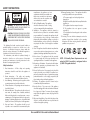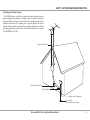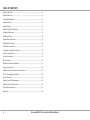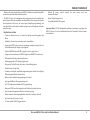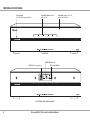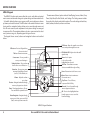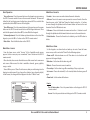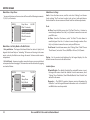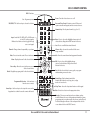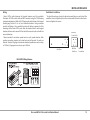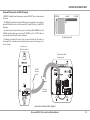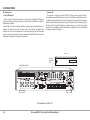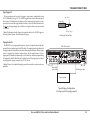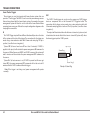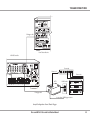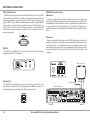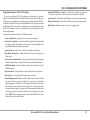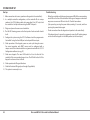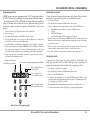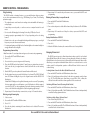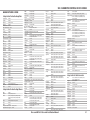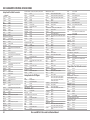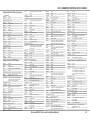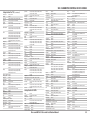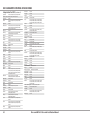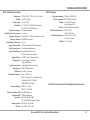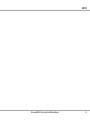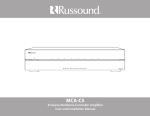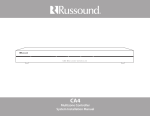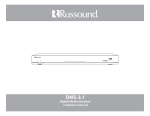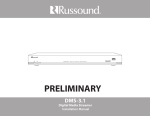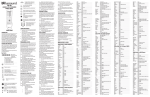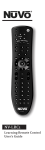Download Russound SMC-30 Installation manual
Transcript
MCA-C3 6 Source Multizone Controller Amplifier User and Installation Manual SAFETY INSTRUCTIONS WARNING: TO REDUCE THE RISK OF FIRE OR ELECTRIC SHOCK, DO NOT EXPOSE THIS APPLIANCE TO RAIN OR MOISTURE. CAUTION: TO REDUCE THE RISK OF ELECTRIC SHOCK, DO NOT REMOVE THE COVER. NO USERSERVICEABLE PARTS INSIDE. REFER SERVICING TO QUALIFIED SERVICE PERSONNEL. The lightning flash with arrowhead symbol, within an equilateral triangle, is intended to alert the user to the presence of uninsulated dangerous voltage within the product’s enclosure that may be of sufficient magnitude to constitute a risk of electric shock to persons. The exclamation point within an equilateral triangle is intended to alert the user to the presence of important operating and maintenance (servicing) instructions in the literature accompanying the appliance. Safety Instructions 1. Read Instructions - All the safety and operating instructions should be read before the appliance is operated. 2. Retain Instructions - The safety and operating instructions should be retained for future reference. 3. Heed Warnings - All warnings on the appliance in the operating instructions should be adhered to. 4. Follow Instructions - All operating and user instructions should be followed. 5. Water and Moisture - The appliance should not be used near water; for example, near a bathtub, washbowl, kitchen sink, laundry tub, in a wet basement, or near a swimming pool. The apparatus shall not be exposed to dripping or splashing liquids and no objects filled with liquids, such as vases, shall be placed on the apparatus. 6. Carts and Stands - The appliance should be used only with a cart or stand that is recommended by the 2 manufacturer. An appliance and cart combination should be moved with care. Quick stops, excessive force and uneven surfaces may cause the appliance and cart combination to overturn. 7. Wall or Ceiling Mounting - The appliance should be mounted to a wall or ceiling only as recommended by the manufacturer. 8. Ventilation - The appliance should be situated so that its location or position does not interfere with its proper ventilation. For example, the appliance should not be situated on a bed, sofa, rug, or similar surface that may block the ventilation openings, or placed in a built-in installation, such as a bookcase or cabinet that may impede the flow of air through the ventilation openings. 9. Heat - The appliance should be situated away from heat sources such as radiators, heat registers, stoves, or other appliances (including amplifiers) that produce heat. 10. Power Sources - The appliance should be connected to a power supply only of the type described in the operating instructions or as marked on the appliance. 11. Grounding or Polarization - Precaution should be taken so that the grounding or polarization means of an appliance is not defeated. 12. Power Cord Protection - Power supply cords should be routed so that they are not likely to be walked on or pinched by items placed upon or against them, paying particular attention to cords at plugs, receptacles, and the point where they exit from the appliance. 13. Cleaning - The appliance should be cleaned only as recommended by the manufacturer. 14. Non-Use Periods - The power cord of the appliance should be unplugged from the outlet when left unused for a long period of time. To remove all power (supply mains) from the appliance, remove the plug from the wall outlet. 15. Object and Liquid Entry - Care should be taken so that objects do not fall and liquids are not spilled into the enclosure through the openings. Russound MCA-C3 User and Installation Manual 16. Damage Requiring Service - The appliance should be serviced by qualified service personnel when: A. The power supply cord or the plug has been damaged; or B. Objects have fallen, liquid has been spilled into the appliance; or C. The appliance has been exposed to rain; or D. The appliance does not appear to operate normally; or E. The appliance has been dropped or the enclosure is damaged. 17. Servicing - The user should not attempt to service the appliance beyond that described in the operating instructions. All other servicing should be referred to qualified service personnel. NOTE: EU Standby Power Requirements are met when the MCA-C3 controller is configured with six (6) MDK-C5 keypads attached. Safety - Outdoor Antenna Connection Grounding an Outdoor Antenna If the AM/FM tuner is used with an outdoor antenna, the antenna must be grounded against static charges and voltage surges. Consult the instructions that came with the antenna or contact the antenna manufacturer for proper installation instructions. The diagram gives a general depiction of how an outdoor antenna should be grounded. For complete guidelines on antenna grounding procedures, please consult the National Electrical Code, Section 810, ANSI/NFPA No. 70-1984. Antenna Lead-In Wire Grounding Conductors Ground Clamps Electric Service Equipment Power Service Grounding Electrode System Russound MCA-C3 User and Installation Manual 3 TABLE OF CONTENTS Safety Instructions................................................................................................................... 2 Product Overview.................................................................................................................... 5 Controller Illustrations............................................................................................................ 6 Keypad Features....................................................................................................................... 8 Keypad Usage............................................................................................................................ 9 Remote Control Illustration................................................................................................11 Installation Overview . .........................................................................................................12 Installation Guide...................................................................................................................13 Keypad Rear Illustration.......................................................................................................14 Keypad IR Connection..........................................................................................................15 Color Plate Conversion.........................................................................................................16 Controller / Keypad Connections.....................................................................................17 Speaker Connections............................................................................................................18 Source Connections..............................................................................................................19 IR Connections........................................................................................................................20 Multiple Controller Installation.........................................................................................21 Trigger Connections..............................................................................................................22 Additional Ports and Antenna Connections.................................................................26 SCS-C5 Configuration Software........................................................................................27 System Start Up......................................................................................................................28 Remote Control Programming..........................................................................................29 Remote Control Device Codes...........................................................................................31 Technical specifications.......................................................................................................37 Warranty....................................................................................................................................38 4 Russound MCA-C3 User and Installation Manual product OVERVIEW Thank you for choosing the Russound MCA-C3 multizone controller amplifier to enhance your home with multiroom audio. • Routed IR source control outputs for each source, and one common IR output The MCA-C3 caters to homeowners who want control over their multiroom audio systems with such capabilities as infrared (IR) tools to manage the system from anywhere in the house. Six source inputs, simplified programming, and user adjustable sound controls make listening to music throughout the home easier than ever. • Home Theater trigger in/out Key features include: • 6 sources delivered to up to 6 zones for sharing music throughout the home • Controller Wake On LAN support Important Note: SCS-C5 Configuration software is necessary to program the MCA-C3 system. It can be downloaded from the Document Center at www. russound.com. • Scalable to 36 zones by connecting up to six controllers • Incorporates RNET smart sources, transmitting metadata (song, artist and other information) for display on the keypads • A built-in AM/FM tuner with RDS support (source 1 optional use) • Supported user interfaces are MDK-C5 keypad and UNO-TS2 touchscreen • EuP compliant for low power standby mode • Audio paging with a DC voltage trigger input • Party mode, Do Not Disturb, and source / zone linking options • Alarm clock and sleep timer • A remote control with simplified programming and control via intelligent IR learning capabilities for quick setup • Ethernet connectivity for programming and control • Front panel USB port for programming ease • SCS-C5 Configuration software for PC programming • Rear panel RS232 port for integration with third party control systems • Source power management with line level auto-sensing • Twelve channels of analog amplification rated at 20 watts per channel • Line level outputs for zones 1 and 2 • Six zone specific 12VDC trigger outputs Russound MCA-C3 User and Installation Manual 5 Controller front Panel Power Switch Red LED behind power indicator Zone LED indicators visible behind cover Removable cover to access IR window and USB port Front Panel Red IR LED (talk-back) USB Port for Programming IR Receiver Window Front Panel with cover removed 6 Russound MCA-C3 User and Installation Manual Controller Rear Panel Home Theater 12 VDC Trigger Activates source power management when sharing sources with home theater Zone 12V Triggers 12VDC 100ma outputs ready when corresponding zone is active Controller ID Switch Set ID for multiple controller configurations or firmware updates RNET Link - Links multiple controllers and RNET sources Keypad Ports - RJ45 Connections for zone keypads Audio Source Connections Signal sensing stereo line level inputs Serial Interface RS232 port for firmware updates and communication Ethernet Port For programming and control Line Level Outputs Can be set Fixed or Variable for zones 1 and 2 (always Hot when set to Fixed) Page 12VDC Trigger Accepts paging device input AC Voltage Switch Select appropriate voltage IR Outputs 6 routed, 1 common Speaker Outputs - Connect 8 Ohm speakers for each of the zones Page Audio In Source 6 configurable as paging audio input (right channel only) AM/FM Antenna Antenna connections for internal tuner AC 120/240V Input Detachable grounded power cord connection Fuse Holder Holds replaceable fuse for AC input connection Rear Panel Russound MCA-C3 User and Installation Manual 7 Keypad Features MDK-C5 Keypad The main menu (Home) options include: Now Playing, Sources, Alarm, Sleep Timer, Party Mode, Do Not Disturb, and Settings. The Settings menu includes the audio, clock, display, and installer options. The audio settings include bass, treble, balance, loudness, and turn on volume. The MDK-C5's buttons and menus allow the user to easily find and control music sources and to make changes to system settings and room audio levels. Six backlit oblong buttons access power on/off, music play/pause, volume up/down, and menu shortcuts. The OK button in the center activates a menu choice and the navigation buttons allow you to move through menus and lists. All music sources, audio adjustments and system settings are arranged in menus and lists. The navigation buttons also act as source controls to select next / previous song, etc., depending upon the type of source. The keypad’s home screen, buttons and navigation buttons are described below. LCD Screen - Gray scale graphic screen shows source and system navigation screens IR Receiver - Receives IR signals from the remote control Title bar - Current menu name Source name - Shows you what source you are listening to Volume Indicator - Shows volume level for the room or if Mute is on IR Talk-back LED - Lights red to indicate IR signal receipt AM/FM Shared Status box - Shows system status messages Party, Master, Shared (source), Do Not Disturb, etc. Volume - Adjust the volume up or down Previous - Navigate backwards through menus or play previous selection Home Now Playing Sources Favorites Alarm Sleep Timer 4:30 PM Home - Returns view to the home screen VOL HOME VOL MENU OK Menu - Returns view to main menu (for current source) Play / Pause - Press for Pause, or press and hold for Play Forward - Press to forward through menu or play next selection Power - Turn keypad and zone off or on. Press and hold for system all on/off OK - Press to select highlighted item from the menu, or access source list from Now Playing Menu Navigation - Navigate through menus, press (slow) or press and hold (fast) to move up/down a menu list MDK-C5 Keypad Functions 8 Menu - List of options to choose from, with highlighted item selected Scroll bar - Shows that more menu choices are available through scrolling Russound MCA-C3 User and Installation Manual Keypad usage Basic Operation Main Menu - Favorites Turn on the zone - Press the power button on the keypad or press power on the SRC-C5 remote control to turn on the zone and hear music. The zone will default to the last playing source before being turned off. Press and hold the power button (when ON) to turn on all the keypads. Turn off the zone - Press the power button on the keypad or press the power button on the SRC-C5 remote control to turn off the keypad and music. Press and hold the power button (when OFF) to turn off all other keypads. Volume adjustments - Press the Volume up/down buttons on the side of the keypad, or press the VOL +/- button on the SRC-C5 remote control. Mute Audio - Press the Mute button on the SRC-C5. Favorites - Save a source or a radio station/channel as a favorite. Add new - Tune to the music source you want to save as a favorite. From the Favorites menu, select "Add New." Name the favorite using the +/- buttons to move through the alphabet and the forward button to move to the next character. Press the OK button to save. Edit name - Choose the favorite to rename and use the +/- buttons to scroll through the alphabet and the forward button to move to the next character. Delete favorite - Choose the favorite to be deleted, press the OK button to delete. Main Menu - Alarm Main Menu - Sources From the home screen, select "Sources." A list of available audio sources appears. Select a source, or press a numbered "Source" button on the SRC-C5 remote control. Once selected, choose music from that source. Each source has its own menu and screens. Main menus list what is available: channels, genres, playlists, songs, or artists. Shared - When you see "Shared" on the screen, what you are listening to is also playing in another room. If you change the selection (song, channel, playlist) on that source, the change will also happen in the other "Shared" room. Set the keypad as an alarm clock and wake up to music. From the home screen menu, scroll to and select "Alarm" for the following options: Alarm on/off - Activates alarm on or off. If an alarm is set a clock icon will appear on the keypad display. Wake time - Set the time for the alarm to go off. Wake to - Choose the music source to wake to. Choose days - Set the alarm to go off on weekdays, all days or just once. Set snooze - Choose the interval (5 to 30 minutes) before the alarm goes off again. Alarm level - Set the volume of the alarm. AM/FM Shared Home Now Playing Sources Favorites Alarm Sleep Timer 4:30 PM How to: Turn off active alarm - Press the power button on the keypad or SRC-C5 remote control. Snooze - Press the pause button on the keypad or SRC-C5 remote control. Russound MCA-C3 User and Installation Manual 9 Keypad usage Main Menu - Sleep Timer Main Menu - Settings You can set the timer so the zone turns off in one of the following increments: 15, 30, 45, or 60 minutes. Audio - From the home screen, scroll to and select "settings," and choose "audio settings." You’ll see items to adjust, such as bass, treble and balance. Each selection has its own screen and shows levels for real-time adjustments. AM/FM 9:30 PM Sleep Timer After 15 minutes After 30 minutes After 45 minutes After 60 minutes Cancel Main Menu - Set Party Mode or Do Not Disturb Party and Master - The keypad that shows Master has started a "party" and keypads that show Party are "attending." All rooms are listening to the same music, and only the Master can change the music. Volume control remains independent. Do Not Disturb - Someone in another room has chosen a source and locked out anyone else from changing it. That room also won’t be disturbed by paging or a doorbell chime. AM/FM Shared DND 10 Home Alarm Sleep Timer Party Mode Do Not Disturb Settings 7:30 PM Clock Set Time - From the Clock menu, select "Set Time." Press the +/- buttons to move through numbers. Press the |< or >| buttons to move the cursor and press OK to save. Set Date - From the Clock menu, select "Set Date." The date format is month/day/year. Press the +/- buttons to move through numbers. Press the |< or >| buttons to move the cursor, and press OK to save. Clock Format - From the home menu, select "Settings," then "Clock." Choose "Clock Format," and select 12 hour (AM/PM) or 24 hour (1200) format. Display - Set the contrast and brightness for the keypad display. Use the buttons to move the cursor to the desired level. Installer Options IR Enable/Disable - The default is Enabled. If an external IR receiver is used, the keypad IR receiver should be disabled. From the main menu, select "Settings," then "Installation," then IR Enable/Disable. Select "disable" and exit back to the menu. Diagnostics - The MDK-C5 provides firmware version information for Controller 1 and the keypad. Network information such as Controller IP and MAC address are also provided. Russound MCA-C3 User and Installation Manual SRC-C5 Remote Control LED - IR Indicator. Set - Program sequences VID / DVD / TV - Use these keys to select a local device. Power - Turn the selected source on or off. Russound Zone Control - Activates control of Russound system controller and keypads, and its connected sources. Numeric Keys - Directly enter channels (e.g. 09 or 31). Input - Switch the TV’s, VCR’s, SAT’s or DVD’s input to view TV or video programs. Without a local device selected, toggles through sources on keypad. Channel - Change channels sequentially - up or down. Mute - Press to turn the sound off or on in the zone. Menu - Display the menu for the selected device. Cursor Keys - Move the cursor in the menu screens of the selected device. Guide - Display the program guide for the selected device. Programmable Favorites - Select and save favorite source or music. Enter - Press to choose the highlighted menu option of selected device. May perform “OK" function for devices. Last - Press to recall the last-viewed channel. Volume - Raise or lower the sound level of the zone being controlled. Info - View the current channel and program information. OK - Press to choose the highlighted menu option of selected device. May perform “Enter" function for devices. Exit - Exit the selected device’s menu, guide, or program without making a menu selection. Control Keys - Skip backward, rewind, fast forward, skip forward, record, stop, pause, or play tracks on source device. Sleep Timer - Access the sleep timer function on the keypad. Source Keys - Use these keys to select specific sources on the keypad and to set which source the remote will control. Disc - Direct disc selection on the appropriate device. Overlays - There are several optional source button overlays included. Review the source configuration and match the system programing and source placement to the chosen overlay (if used). Peel the backing from the rear of the overlay and fit it over the source button block on the SRC-C5 remote. Russound MCA-C3 User and Installation Manual 11 installation OVERVIEW Ventilation Requirements Power Management and EU Standby Power Requirements Important: The MCA-C3 should be situated so that its location or position does not interfere with its proper ventilation. Do not block vents above or to the sides of the unit, as it requires ventilation for proper operation. Do not expose to excessive dust, and do not allow dust to build up on the unit and block vent holes. Do not place the MCA-C3 above or below a heat-generating component such as an audio amplifier. The MCA-C3 controller meets EU Standby Power requirements by using power management to turn off the controller and sources. Be sure to leave at least 2 inches of space to the sides of the unit with open air flow above. A single-space rack mount vent or about 1.75 inches must be kept clear above and below the unit. Installation The MCA-C3 controller can be rack mounted or placed on a shelf in an equipment rack. The controller occupies two rack spaces with feet removed. The controller can be installed in an equipment rack using the included rack-mount ears and hardware to attach the ears to the controller chassis. Up to six controllers can be connected for up to 36 zones on the system. After the last zone is powered off and the Home Theater trigger input is inactive, the sources are powered off after five minutes. Then if there is no activity, the home theater trigger turns off in another minute. Finally, the controller is placed into standby after another minute. Standby power consumption is less than 1 watt. Any keypad activity will wake the system from standby. In addition, Wake On LAN may be used to wake the system from standby. Important Considerations • Disconnect the power cord before making any connections to the controller. • Verify that all connections and polarity are correct. • Keep all power cords away from all signal cables to prevent humming from induced noise. Electrical Power • Choose reliable signal cables and patch cords. The MCA-C3 operates at 100-120VAC ~60 Hz or 220-240VAC ~50 Hz. Voltage is selected by the voltage switch on the rear panel and incorporates the appropriate detachable power cord. It is recommended that the MCA-C3 and the source equipment be plugged into a dedicated 20-amp circuit. A power line conditioner can reduce interference problems caused by noise found in some electrical systems. • Label all wires with the room location at both ends of the wire. The power switch for the unit is on the front panel. Do not connect the controller’s main power feed until all other connections have been made and verified. Live connection or removal of the keypad wiring or other wiring when the system is powered can cause communication problems in the network. Double-check terminations during each phase of the installation to prevent accidental damage. Incorrect wiring is the number one cause for non-warranty product damage. 12 • Avoid running speaker wires or signal cables close to house electrical wiring for any distance. If you have to run them parallel, make sure to space the wires at least two feet from the AC line. If you need to cross an AC line it should be at a 90° angle. • For multiple controllers, the controller ID must be set with the rotary switch on the rear panel. Each controller must be set to a unique number before powering connected controllers. Important: The necessary software (SCS-C5) to program and configure the system is available via download from the doc center at www.russound.com. With your laptop, you can configure the system and name all of the zones prior to connecting with the MCA-C3 controller. See Section on page 27 for items to be programmed with the software. Russound MCA-C3 User and Installation Manual Installation Guide Wiring Rack Mount Installation Route CAT-5e cable between the keypad locations and the controller. Terminate all CAT-5e cables with an RJ45 connector using the T568A wiring standard configuration. Utilize a UL/CSA approved electrical box at the keypad (double-gang at least 32 cu. in.) and controller locations. Using connector specific wall plates at the controller location will better organize all of the incoming cables. Route CAT-5e wire from the electrical box to each keypad location, with runs not to exceed 250 feet. Label the wires at both ends with the zone and location. To attach the rack ears, locate the five rack mount holes on each side of the controller’s chassis. Align the holes in the rack ears with the holes in the chassis. Insert and tighten the screws. + + Route standard 4 conductor speaker wire to each speaker location. Each speaker connection requires an 8-ohm load and will provide 20 watts per channel. Standard 16-gauge 4-conductor stranded speaker wire can be run up to 125 feet; 14-gauge wire can be run up to 250 feet. Rack Ear Screw Holes Side View Rack Ear Side View Rack Ear Front View RJ45 CAT-5 Wiring Scheme RJ45 / / / / RJ45 Russound MCA-C3 User and Installation Manual 13 Keypad rear CAUTION Mounting screws must be handtightened. Over-tightening the mounting screws can cause the buttons to jam and malfunction. Foam Spacer Remove spacers for better fit in retrofit box or P-ring installations Cover Remove to expose Update port and jumper Controller RJ45 CAT-5e connection to controller keypad input External IR Connection Four pole detachable screw down connection for optional external IR receiver OS Update Jumper Selects "Run" or "Program" mode Programming Port Insert cable here for firmware updates. Requires Advanced Programming Cable P/N 2500-521065. MDK-C5 Keypad (rear) 14 Russound MCA-C3 User and Installation Manual Keypad IR Connections External IR Connection to MDK-C5 Keypad NOTE: EU Standby Power Requirements are met WITHOUT the use of an external IR receiver. AM/FM Front IR 11:30 AM Off On The MDK-C5 keypad has an External IR Receiver In terminal for connecting an external IR Receiver such as the Russound 858, SaphIR 862 Eye, or SaphIR 860 Phantom. Use two twisted pair wire with one pair connecting GND (GROUND) and IR (SIGNAL) and the other pair connecting ST (STATUS) and V+ (+12VDC). Do not connect the shield to the IR receiver terminals. Disable Keypad IR If utilizing an external IR receiver, then you must disable the IR receiver in the keypad. This is disabled in the installer options menu on the keypad. See screen at right. Russound 858 IR Receiver (back) Shield wired to GND on keypad only Do NOT Connect Shield 2 Twisted Pair Cable Connection of External IR to Keypad Russound MCA-C3 User and Installation Manual 15 Keypad Color Plate Conversion MDK-C5 Color Plate Conversion You will need both small straight and Phillips head screwdrivers to change the color plates on the keypad. The Bezel Molding and the Trim Plate will be switched for the new color plates. 5. Remove the Bezel Molding by gently pressing in each of the 4 locking tabs (2 per side) while pushing it away from the metal frame. 1. If installed, remove the MDK-C5 keypad from the wall. Gently pull the Trim Plate off the mounting plate. Unscrew the unit from the electrical box, and disconnect the cable. a. Make sure the button key mat is positioned properly on the front circuit board and without dust or debris on the button contact points prior to attaching the Bezel Molding. 2. Unscrew the plastic Frame Plate. Keep the Frame Plate and screws for reattachment later. b. Make sure that there isn’t any debris or fingerprints on either the display or back of the Display Lens prior to reattachment. 3. Remove the Display Lens from the Bezel Molding by providing inward pressure to the two locking tabs while simultaneously pushing it away from the Bezel Molding. c. Use a clean, dry, lint-free soft cloth to gently wipe the display or back of the Display Lens to clean if necessary. Never use cleaning agents as this can cause streaking or permanent damage to either part. 6. Reverse the order for installation, taking the following precautions. 4. Once the Display Lens is removed, put aside for reattachment later. Be careful to not damage the display. Screws VOL VOL Metal Frame HOME MENU Bezel Molding Display Lens Frame Plate Keypad Disassembly / Assembly 16 Russound MCA-C3 User and Installation Manual Screws Trim Plate COntroller / Keypad connection Controller / Keypad Connection NOTE: EU Standby Power Requirements are met when the MCA-C3 controller is configured with six (6) MDK-C5 keypads attached. The MDK-C5 keypad is designed for use with the C-Series controllers, and connects to a keypad port near the top left on the rear of the controller. These RJ45 ports support MDK-C5 keypads and UNO-TS2 touchscreens . The six keypad ports correspond to the six zones supported by the MCA-C3. When a connected keypad is powered on, the zone becomes active and the corresponding zone LED lights up on the front of the MCA-C3 controller. Connections are made using CAT-5e with RJ45 connectors using T568A wire configuration. For a clean installation when wiring from a keypad port use a CAT-5e patch cable to connect from the keypad port to a RJ45 wall plate (optional). Using the same T568A RJ45 wiring configuration, use CAT-5e cable from the wall plate to the keypad. Maximum CAT-5e cable length is 250 feet between the controller and the keypad. The OS Update jumper should be in the RUN position on the lower two pins. If more keypads are desired for a zone, use an optional SA-ZX3 keypad splitter with a Russound 1201A (12VDC 1A) power supply at the controller end. All keypads on an SA-ZX3 control the same zone. More detailed information regarding SA-ZX3 installation and operation can be found in its installation manual. MDK-C5 MDK-C5 CAT-5e Cables Keypad connection to the MCA-C3 Russound MCA-C3 User and Installation Manual 17 Speaker connections Speaker Output Connections The MCA-C3 supports speaker outputs for all zones. These 20 watt per channel stereo speaker level outputs have high-current two-channel analog amplifiers. Each speaker connection requires an 8-ohm load. The speakers are connected to the MCA-C3 using the supplied modular snap speaker connectors. Each of these color coded connectors is designated for the speaker set of a particular amplified zone. To avoid confusion, connect one zone speaker set at a time starting with Zone 1, taking care to keep zone and speaker wire identities straight. Strip 1 to 2 inches (2.5 to 5 cm) off the end of each speaker cable jacket. Then strip 1/4 inch (0.7 cm) of insulation off each wire. Twist the speaker wire strands together so there are no strands separated from the bundle. Lift the black lever for each connection until it locks open and insert the proper speaker wire, matching channel and polarity for all four wires. Snap the lever down. Check to make sure there are no stray strands of wire outside the terminals. If there are, remove the wire, twist the strands together, and reconnect the wire to the terminal. Insert the modular connector into its designated output on the back of the MCA-C3. MCA-C3 Controller Speakers Speaker Cable Snap Speaker Connector (detachable) Speaker Output Connections 18 Russound MCA-C3 User and Installation Manual Source connections RNET Source Data Connections Source Audio Connections The RNET Link In and Link Out can be used to connect the MCA-C3 to other specified Russound RNET-enabled source equipment. The connection is made using a CAT-5e patch cable from the Link Out of the controller and into the Link In of the RNET-enabled source. Another CAT-5e patch cable can be used to link out of that source and link into another RNET-enabled source in the system. Use a standard CAT-5e patch cable with an RJ45 connector on each end. Along with RNET data signals, the RNET Link In and Link Out port passes source IR signals. To avoid potential cross-talk between the source-specific IR repeating signal lines, the cable can not exceed 18 inches in length. On the MCA-C3, sources 1 through 6 have standard stereo audio inputs. All source inputs have audio signal sensing. These sources can be programmed during zone setup to be global sources, or zones can be individually programmed to restrict access to sources. There is an internal AM/FM tuner that, if enabled, will occupy source 1. The tuner is enabled with the SCS-C5 software and cannot be any other source number. If utilizing the internal tuner, do not connect/configure another source on source 1. Connect each source output using quality RCA signal cables. Connect the Left and Right Audio outputs from each source to the corresponding inputs on the MCA-C3 controller. ST2 Tuner LINK IN ST2 Smart Tuner RS-232 INTERFACE KEYPAD PORTS FM COAX LOOP ANTENNA IR TUNER 2 AUDIO OUTPUT L R FM COAX LOOP ANTENNA IR TUNER 1 AUDIO OUTPUT L R OUT CAT-5e Cable Serial# 12VDC 1.25A MADE IN KOREA NEWMARKET, NH U.S.A. MCA-C3 Controller RNET Source Connection to MCA-C3 CD Changer RCA cable MCA-C3 Controller Audio Source Connection to MCA-C3 Russound MCA-C3 User and Installation Manual 19 IR Connections IR Connections Routed IR Outputs These six routed IR emitter outputs are supported by the MCA-C3 IR engine and support IR pass-through. They are also carried by the RNET Link cable to additional controllers. Attach the end of the IR emitter with the 3.5mm plug to the IR emitter port. Remove the adhesive back at the other end of the emitter and attach the emitter over the source component’s IR window. When using the IR routed outputs, in order to control this source component with IR, the source must be selected at the keypad receiving the command. Common IR This output is supported by the MCA-C3 IR engine and supports IR passthrough from any of the IR sources or zones. These allow control of any source equipment without that source being selected on the keypad. The connection for the common IR output is made using an IR emitter with a 3.5mm plug. The Russound 845.1 single IR emitter is recommended, or use an IR connecting block such as the Russound 857 which allows multiple units to be controlled through a common IR output. Source 3 IR emitter Russound 845.1 MCA-C3 Controller IR Connections to MCA-C3 20 Russound MCA-C3 User and Installation Manual Multiple Controller INstallation Linking Multiple Controllers Controller ID Switch Settings The RNET Link In and Link Out can be used to connect two or more (up to 6) MCA-C3 controllers (does not support MCA-C5, CAV6.6, CAM6.6 or CAA66 controllers). The connection is made using a CAT-5e patch cable from the Link Out of the first controller and into the Link In of the next controller. Along with RNET data signals, the RNET Link In and Link Out port passes source IR signals. The CAT-5e patch cable must have an RJ45 connector on each end with T568A wiring configuration. It can not exceed 18 inches (45.7 cm) in length to avoid potential cross-talk between the source-specific IR repeating signal lines. NOTE: Use standard RCA Y-splitter cables to split audio between two controllers. In some multicontroller systems, line level audio distribution amps may be used. MCA-C3 Controller (ID#2) The Controller ID switch is a rotary switch with seven positions. It is used to set the controller ID number for multi-controller systems, and to put the MCA-C3 into Firmware Update mode. If two or more MCA-C3 controllers are connected using the RNET Link In and Link Out ports, each controller must have a unique controller ID prior to being connected through the RNET ports. Set each controller’s ID switch to a unique number. Any multi-controller configuration requires that one controller be set to controller ID #1. This action must be performed before the system setup procedure is completed through SCS-C5 software and before powering up the system. The small arrow on the dial should point at the desired setting. Rotate switch to point arrow to the intended position CAT-5e Cable MCA-C3 Controller (ID#1) Linked Controllers Russound MCA-C3 User and Installation Manual 21 Trigger Connections Zone 12VDC Trigger Outputs There are six zone 12VDC Triggers which are located under the routed IR outputs. The 3.5mm mini port provides 12VDC 100mA when the corresponding zone is turned on and is disengaged when the zone is turned off. The trigger can be used to engage any 12VDC trigger device or component that does not exceed 100mA, such as the Russound R235LS amplifier. The connections for the trigger outputs are made using a two-conductor cable with 3.5mm male mini-plug ports at each end. The tip is positive (+) and sleeve is negative (-). NOTE: When the Zone 1 and/or 2 Line out connections are set at Fixed, the connection is always on. Speakers R235LS (two-channel amplifier) RCA cable Speaker cable 12V trigger cable MCA-C3 Controller Typical Amplifier Connection 22 Russound MCA-C3 User and Installation Manual Trigger Connections Page Trigger IN The page trigger can be used to trigger a page event, configurable using SCS-C5 software (see pg. 27). The 12VDC trigger input selects the audio input from Source 6 (if configured in software as the Page Input) and sends it to any zone that does not have page disabled or that is not in Do Not Disturb mode. Do not use the page trigger input if there is a regular audio source connected to Source 6. Tip - Pos (+) 3.5mm Plug Sleeve - Neg (-) Note: The diagram at right shows the required cable to the 12VDC trigger in from the phone system - this will initiate the page. Polarity of 3.5mm Plug Paging Audio IN The MCA-C3 has a paging audio input on Source 6 (right channel only) that accepts line level audio signals via RCA cables. The paging inputs interface with the page output of a telephone system or other peripheral device. When a page event is triggered, it interrupts audio outputs for all enabled zones. System paging can be disabled permanently in each zone by software programming or temporarily with Do Not Disturb. To utilize Source 6 for paging input, it must be configured as a page source in the SCS-C5 set up. Note: If Source 6 is enabled for paging events then only five source inputs are available. MCA-C3 Controller Mono RCA audio cable 12VDC trigger cable Phone system Typical Paging Configuration (if using source 6 for paging events) Russound MCA-C3 User and Installation Manual 23 Trigger Connections Home Theater Triggers These triggers are used to integrate with home theater systems that can provide a 12 volt trigger. The MCA-C3 can be used to power manage sources that are being shared with the home theater system. For example, the power management system will check to see the state of the home theater before powering down source gear. Refer to the sample configuration diagram on the next page for connections. OUT IN The output will be activated when the first zone is turned on (system on) and is deactivated six minutes after the last zone is turned off (system off ), unless the home trigger input has 12VDC present. This 12VDC Trigger input will have different functionality based on the state of the system and the state of the trigger. The connections for the trigger are made using a two-conductor cable with 3.5mm male mini-plug. The tip is positive (+) and the sleeve is negative (-). The 12VDC 100mA trigger out can be used to engage any 12VDC trigger device or component such as the Russound ACT-1 triggered outlet. The connections for the trigger out are made using a two-conductor cable with 3.5mm male mini-plug ports at each end. The tip is positive (+) and the sleeve is negative (-). "System Off’ (all zones have been off for at least 5 minutes): If 12VDC is applied to this input, it will activate the power management ON command to the sources. While all zones are still OFF and 12VDC is removed, the system will wait 5 minutes and then activate the power management OFF command to the sources. "System On" (at least one zone is on): If 12VDC is present but all zones get turned OFF, the power management OFF commands will not be sent until 5 minutes after the 12VDC is removed from the trigger. Note: If the trigger is not being used, power management will operate normally. 24 Russound MCA-C3 User and Installation Manual Tip - Pos (+) 3.5mm Plug Sleeve - Neg (-) Polarity of 3.5mm Plug Trigger Connections 12V trigger cable Home Theater Receiver MCA-C3 Controller Power strip Power cord Power cords ACT-1 120VAC outlet DVD CD Player 12V trigger cable Tuner Loop to other 12VDC triggered device Sample Configuration - Home Theater Trigger Russound MCA-C3 User and Installation Manual 25 Additional Connections RS232 Serial Interface AM/FM Antenna Connections: The RS232 serial port is located on the back of the MCA-C3 and uses a DB-9 cable connection. The MCA-C3 supports serial communication with various third-party automation systems through the RS232 port. The RS232 port supports RNET hex and RIO text communication protocols, and ARCAM DAB tuner control. These features can be enabled using the SCS-C5 software (see pg. 27). This port can also used for firmware updates. A third party toolkit and firmware update protocol is available on the Document Center at www. russound.com. AM Antenna Connect the included loop antenna for AM reception to the back panel, attaching the GND (ground) and AM ends to the appropriate connections. It is recommended to use an external outdoor or attic-mounted long wire antenna for best performance for AM reception. Use a 75-ohm to 300-ohm balun at the AM connection on the controller, and attach the 75-ohm coax cable to the balun. USB Port The MCA-C3 has a USB 2.0/1.1 port on the front panel for ease of controller programming with SCS-C5 software. FM Antenna Attach the included FM antenna to the FM COAX connection on the back panel by pushing the F-type quick-connect termination of the antenna onto the FM connection. It is recommended to use an external outdoor or atticmounted long wire antenna for best performance for FM reception. Attach the desired length of 75-ohm coax cable directly to the FM connection on the controller. AM loop antenna Ethernet Port The MCA-C3 has an RJ45 port on the rear panel for connectivity to the local Ethernet network for SCS-C5 programming and RIO text control. In a multicontroller system, only Controller 1 Ethernet port is active. 26 FM antenna MCA-C3 Controller Russound MCA-C3 User and Installation Manual SCS-C5 Configuration Software Programmable options with SCS-C5 software The necessary software (SCS-C5) to program and configure the system is available via download from the Doc Center at www.russound.com. With your PC laptop, you can configure the system prior to connecting with the MCA-C3 controller. The software has a Source Setup Wizard to aid in the setup and basic configuration of the sources. Once configured, the system information can be saved to a file. Reports can also be generated for a hard copy back up of the system configuration. Internal AM/FM Tuner on Source 1 - If the tuner is utilized, any input via the Source 1 input ports on the rear of the unit needs to be disabled. Sound Controls - Adjust Bass, Treble, Balance, and Loudness initial settings. IR Keycode Learning - allows IR codes to be learned, saved, and managed. Page Input on Source 6 - assigns Source 6 as a paging input. Items to be programmed with SCS-C5 software include: Source Configuration - group by zone- or source-based options. Zone and Source Names - a list of predefined names for both are available and will be visible upon keypads and in reports. Custom naming is also possible following the character parameters. Source Exclusion - defines the set of sources available to each zone. Party Mode Participation - defines whether the zone can participate in Party mode. Zone and Source Linked Groups - Two groups of each type are allowed per controller. Groups share source selection and party mode participation. All ON Participation - defines whether or not the zone will respond to the All ON command. Page Event mode - defines whether a zone will respond to a page event. Page Volume - sets the volume of a page event in each zone. Power Management of Sources - enabled / disabled per source. If enabled the source will turn on when the first zone is turned on or the home theater trigger has 12 VDC present. The source will turn off 5 minutes after the last zone is turned off, or 5 minutes after input is discontinued from the home theater trigger. This feature uses IR commands and audio signal sensing to power up sources and initiate audio to confirm source power states. NOTE: Power management must be enabled for RNET sources for controller to go into standby mode. Russound MCA-C3 User and Installation Manual 27 system Start up Troubleshooting Start up 1. Make connections of sources, speakers and keypads to the controller(s). 2. In a multiple controller configuration, set the controller IDs to unique numbers. Use CAT-5e linking cables of no more than 18 in (45.7 cm) to link the controllers. Link by interconnecting the RNET Link ports. 3. Plug in and power the sources and controllers. 4. The left LED showing power on the front panel of each controller should be lit. 5. Configure the system using the SCS-C5 software. Load the program onto Controller#1 using the front USB port or back panel Ethernet port. • When the controller and the keypads are powered ON, all the corresponding zone LEDs on the face of the controller will be green. Improper connection may cause one or more LEDs not to be lit. Check all connections. • Cycle power by pressing the power button, waiting 10 seconds, and then pressing the power button again. • Check connections from the keypads and speakers to the controller(s). • If the keypad doesn't respond to commands ensure the OS update jumper on the rear of the keypad is in the RUN position (on the lower pins). 6. Check operation of the keypads, power on, and cycle through sources. For correct operation, each RNET source must be configured with a unique source ID and must match the assignment made with the SCS-C5 Configuration software (see pg. 27). 7. Check zone keypads. The zone LED should be lit on the front of the controller if the corresponding keypad is on. The LED will not be lit if the keypad is not turned on or is absent. 8. Check operation of all keypad functions. 9. Check for functional IR signal pass-through (if applicable). 10. The system is now ready to use. 28 Russound MCA-C3 User and Installation Manual SRC-C5 Remote Control - Programming Programming a Device Searching for your Code NOTE: System sources are programmed with SCS-C5 Configuration software. The SRC-C5 remote has the capability of being programmed for local sources. To control Universal TV, VCR or DVD, Cable or Satellite Receivers, Amplifier or tuner, and Auxiliary devices, follow these steps. Before proceeding, find the codes for the devices you want to program in "Manufacturer’s Codes" in this manual. If your device does not respond to the remote after trying all codes listed for our brand, or if your brand is not listed, try searching for your code: 1. 2. 3. 4. Turn on the device (e.g., DVD player) and if needed, load media. Press a device key. Press and hold SET until the red LED blinks twice, then release. Enter the first five-digit code for your device. The LED blinks once as each digit is entered. If the code is correct, the LED blinks twice. Note: If the LED does not blink twice, repeat step 4 and try entering the code again. 5. Aim the remote at the device and press POWER. The device should turn off. If it does not, repeat steps 3-5, trying each code for your brand until you find one that works. If you cannot find a code that works see "Searching for Your Code" in this manual. 6. Repeat steps 1-5 for the other devices you want to control. For future reference, write down each working device code. Set - Press and Hold until LED flashes appropriately LED - flashes indicating programming and talkback Power - Controls Zone or Source On/Off Source - Selects local source or RNET controls Numeric Keypad - Enter IR codes and numeric input 1. 2. 3. 4. Press a device key once. Press and hold SET until the red LED blinks twice, then release. Enter 9-9-1, then the device group number (see below). The LED blinks twice. 0 Cable (Cable Converters, Video Accessories, Satellite Receivers) 1 TV (TVs) 2 VCR (VCRs, DVD players) 3 Audio (Audio Amplifiers, Audio Amp/Tuners, CD players) Aim the remote at the device and press POWER. The remote sends IR codes from its library to the selected device, starting with the most popular code first. If the device responds, go to step 6. 5. If the device does not respond, press CH+. the remote will try the next code. Continue until the device responds. Press CH- to try the previous code. 6. Press SET to lock in code. To search for other device codes, repeat steps 1-5. Checking the Codes If you have set up the remote using the procedure in "Searching for Your Code," you may need to find out which five-digit code is operating your equipment. For example, to find out which code is assigned to your TV: 1. 2. 3. 4. Press the key to which the TV is assigned. Press and hold SET until the red LED blinks twice, then release. Enter 9-9-0. The LED blinks twice. To view the code’s first digit, press 1. Count the LED blinks (e.g., three blinks =3), and enter the number in the appropriate device list in step 8 of "Programming a Device." If a code digit is 0, the LED does not blink. 5. Repeat step 4 for the remaining digits, using 2 for the second digit, and so on. 6. To check for other device codes, repeat steps 1-5, using the appropriate key. Remote Control Programming Keys Russound MCA-C3 User and Installation Manual 29 Remote Control - Programming Using Learning The SRC-C5 includes a Learning feature so you can add functions that are unique to your home entertainment devices (e.g., VCR Tracking Up or Down). The following precautions apply: • The original remote control must be in working order and available for learning to work properly. • Learned keys are mode specific, so each one can store a unique function for each mode. • Do not use the following keys for learning: Device Keys, SET, Back, or Record. • Learning capacity is approximately 40 to 100 keys, depending on the code being learned. • Certain device codes are not learnable including multi-frequency types, some high frequency ones, and other unusual formats. • For optimum learning, avoid high levels of ambient light such as natural sunlight or energy-efficient fluorescent lights. Programming a learned key Note: If more than 15 seconds pass between key presses, the remote exits programming. 1. Press and hold SET until LED flashes twice. 2. Press 9-7-5. 3. Press a device key once to assign a mode for learning. 4. Place the SRC-C5 head-to-head (about 2" apart) from your original remote control. Also locate the key (on original remote control) that will serve as the teaching function. 5. On the SRC-C5, press a key where the learned function will be stored. 6. On the original remote, press and hold the key to be learned. The SRC-C5 LED will turn off. Continue holding the key on the original remote until the SRC-C5 LED blinks twice. Note: If the LED displays one long blink, a learning error has occurred. Try repeating this step again until a successful capture occurs. If the function is still not captured, press and hold SET to exit programming. Review the learning precautions listed above, or the Troubleshooting tips below, before beginning again at step 1. 7. Repeat steps 4-6 for another key on same device, or steps 1-6 for another device. Deleting a single learning key 1. 2. 3. 4. 30 Select a source. Press and hold SET until the LED flashes twice. Press 9-7-6. Press the key (twice) containing the learned function to be deleted. The remote blinks twice. 5. Repeat steps 1-4 for another key on the same source, or press and hold SET to exit programming. Deleting all learned keys in a specific mode 1. Press and hold SET until the LED blinks twice. 2. Press 9-7-6. 3. Press a device key twice to delete all the learned keys for that mode. The LED blinks twice. 4. Repeat steps 1-3 for another set of keys for a device, or press and hold SET to exit programming. Factory Initialization of SRC-C5 1. Press and hold SET until the LED blinks twice. 2. Press 9-8-0. 3. After the LED flashes four times, the remote will be reset to factory default. Changing Volume Lock The SRC-C5 remote is preset to allow independent volume control of each selected device (Global Volume Unlock). However, you may change the Volume Lock setting to Global Volume Lock so that one device’s volume will control volume in all other modes. After that, you can perform Individual Volume Unlock on a selected device to set its volume control for independent operation or Global Volume Unlock to remove all volume locking. Locking Volume Control to One Mode (Global Volume Lock) 1. Press and hold SET until the red LED blinks twice, then release. 2. Enter 9-9-3 and then press the mode key for the device you want to control volume (e.g., TV). The LED blinks twice. Now when you press VOL+, VOL-, or Mute, the selected device will control the volume regardless of the current mode. Unlocking All Volume Control (Restoring Global Unlock) 1. Press and hold SET until the red LED blinks twice, then release. 2. Enter 9-9-3 and then press VOL+. The LED blinks four times. Volume is independently controlled for all programmed devices. Unlocking a Single Device’s Volume Control 1. Press a device key (VID, DVD, etc.). 2. Press and hold SET until the red LED blinks twice, then release. 3. Enter 9-9-3 and then press VOL-. The LED blinks four times. Volume is independently controlled for the selected devices. Russound MCA-C3 User and Installation Manual SRC-C5 Remote Control Device Codes MANUFACTURER’s CODES Setup Codes for Audio Amplifiers Accuphase 30382 Acurus 30765 Adcom 30577, 31100 Aragon 30765 AudioSource 30011 Bel Canto Design 31583 Bose 30674 Carver 30892 Curtis Mathes 30300 Durabrand 31561 GE 30078 Harman/Kardon 30892 JVC 30331 Kenwood 30356 Klipsch 30765 Left Coast 30892 Lenoxx 31561 Luxman 30165 Marantz 30321, 30892 Mark Levinson31483 Mondial 30765 Nakamichi 30321 NEC 30264 Optimus 30300, 30395 Parasound 30246 Philips 30892 Pioneer 30013, 30300 Polk Audio 30892 PS Audio 31523 RCA 30300 Realistic 30395 Sansui 30321 Shure 30264 Sony 30689, 30815 Soundesign 30078, 30211 Victor 30331 Wards 30013, 30078, 30211 Yamaha 30133, 30143, 30354, 30504 YBA 31502 Setup Codes for Audio Amp/Tuners ADC Adcom Aiwa 30531 30616, 31616, 31617 30121, 30158, 30189, 30405, 31089, 31243, 31321, 31347, 31388, 31405, 31641 Akai 30076, 30224, 31255, 31512 Alco 31390 AMC 31077 Amphion Media Works 31563, 31615 Amplifier Technologies 31584 AMW 31563, 31615 Anam 31074, 31609 Apex Digital 31257, 31430 Arcam 31120, 31189 Atlantic Technology 31487 Audiophase 31387 Audiotronic 31189 Audiovox 31390, 31627 Bel Canto Design 31584 Bose 30639, 31229, 31253 Brix 31602 Cambridge Soundworks 31370, 31477 Capetronic 30531 Carver 30008, 30042, 30121, 30189, 30360, 31089, 31189, 31289 Casio 30195 Clarinette 30195 Classic 31352 Coby 31263, 31389, 31513 Compaq 31136 Criterion 31420 Curtis 30797, 31596 Curtis Mathes 30080 Daewoo 31250 Dell 31383 Denon 30004, 30121, 30273, 30771, 31104, 31142, 31311, 31360, 30023, 30302 Emerson 30255, 30424 Fisher 30042, 30219, 30360, 31409, 31801 Fosgate 31487 Garrard 30146, 30281, 30424, 30440, 30463 Gateway 31517, 31567 GE 31379 Glory Horse 31263 Go Video 31352, 31532 GoldStar 30281 GPX 31299 Hafler 30146 Harman/Kardon 30110, 30189, 30891, 31289, 31306 Hewlett Packard 31181 Hitachi 31273, 31801 Initial 31426 Inkel 30062 Integra 30135, 31298 JBL 30110, 31306 JVC 30074, 31058, 31263, 31282, 31374, 31495 Kansai 30440 Kenwood 30027, 30042, 30077, 30186, 30239, 30313, 30314, 30569, 31027, 31051, 31052, 31313, 31569, 31570 KLH 31390, 31412, 31428 Koss 30255, 30424, 31366, 31497 Lasonic 31510, 31798 Lenoxx 31437 Lexicon LG Linn Liquid Video Lloyd’s LXI Magnavox 31076 30281, 31293 30189 31497 30195 30181 30128, 30189, 30195, 30391, 30531, 31089, 31189, 31269, 31514 Marantz 30039, 30128, 30189, 30200, 31089, 31189, 31269, 31289 McIntosh 31289 MCS 30039, 30346 Memorex 31596 Micromega 31189 Mitsubishi 31393 Modulaire 30195 Musicmagic 31089 Myryad 31189 NAD 30320 Nakamichi 30097, 30347, 31313, 31555 NEC 30235 Norcent 31389 Nova 31389 Onkyo 30135, 30380, 30842, 31298, 31531 Optimus 30042, 30080, 30177, 30181, 30186, 30219, 30440, 30531, 30670, 30738, 30797, 30801, 30849, 31023, 31074 Oritron 31366, 31497 Outlaw 31487 Outlaw Audio 31487 Panasonic 30039, 30309, 30367, 30518, 31288, 31308, 31316, 31350, 31363, 31509, 31518, 31548, 31633, 31763, 31764 Penney 30195 Philips 30189, 30391, 31089, 31120, 31189, 31266, 31268, 31269, 31283, 31365, 31368 Pioneer 30014, 30080, 30150, 30244, 30531, 30630, 30801, 31023, 31084, 31184, 31343, 31384 Polaroid 31508 Polk Audio 30189, 31289 Proscan 31254 Quasar 30039 RadioShack 31263 RCA 30054, 30080, 30346, 30360, 30530, 30531, 31023, 31074, 31154, 31254, 31390, 31511, 31609 Realistic 30163, 30181, 30195 Regent 31437 Rio 31383, 31869 Rio Audio 31383 Saba 31519 Samsung 31295, 31500 Sansui 30189, 30193, 30346, 31089, 31189, 31764 Sanyo 30219, 30801, 31251, 31469, 31801 Russound MCA-C3 User and Installation Manual Scott 30163, 30322 Sharp 3 0186, 30771, 31286, 31361, 31386 Sharper Image30797, 31263, 31385, 31409, 31410, 31411, 31416, 31545, 31546, 31549, 31556, 31723 Sherwood 30062, 30491, 30502, 31077, 31423, 31517, 31567, 31653 Shinsonic 31426 Sirius 31602, 31627 Sonic 30281 Sonic Blue 31383, 31532, 31869 Sony 30158, 30168, 31042, 31058, 31131, 31158, 31258, 31347, 31349, 31367, 31371, 31382, 31406, 31441, 31442, 31458, 31503, 31529, 31558, 31658, 31758, 31759, 31858 Soundesign 30670 Stereophonics 31023 Sunfire 30313, 30314, 31052, 31313 Sylvania 30797 Teac 30163, 30463, 31074, 31267, 31390, 31528 Technics 30039, 30208, 30309, 30518, 31308, 31309, 31384, 31518, 31633 Techwood 30281 Thorens 31189 Toshiba 30080, 30135 Venturer 30849, 31390 Victor 30074 Wards 30014, 30054, 30080, 30158, 30189 XM 31406 Yamaha 30081, 30176, 30186, 31176, 31276, 31331, 31375 Yorx 30195 Zenith 30281, 30857, 31293 Setup Codes for Cable Converters ABC Allegro Americast Antronix Archer Belcor Bell & Howell Bell South Cable Star Cabletenna Cableview Century Citizen Clearmaster ClearMax Cleartron Colour Voice 00001, 00003, 00007, 00008, 00011, 00013, 00014, 00017 00153, 00315 00899 00022, 00207 00022, 00153, 00207, 00797 00056 00014 00899 00056 00022 00022 00153 00153, 00315 00883 00883 01327 00025, 00031 31 SRC-C5 Remote Control Device Codes Setup Codes for Cable Converters (continued) Comtronics 00040 Contec 00019 Coolmax 00883 Digi 00637 Director 00476 Dumont 00637 Eastern 00002 Emerson 00797 Everquest 00015, 00040 Focus 00400 Garrard 00153 GC Electronics 00056, 00207 Gemini 00015, 00797 General Instrument 00003, 00011, 00276, 00476, 00810 Global 01327 GoldStar 00040, 00144 Goodmind 00797 Hamlin 00009, 00020, 00034, 00259, 00273 Hitachi 00011 Hytex 00007 Jasco 00015, 00153, 00315 Jerrold 00003, 00011, 00012, 00014, 00015, 00276, 00476, 00810 Linsay 00440 Magnavox 00027 Memorex 00000 Motorola 00014, 00276, 00476, 00810, 01106, 01254, 01376 Movie Time 00063, 00156 Multitech 00883 Novaplex 00618 NSC 00063, 00156 Oak 00007, 00019 Optimus 00021 Pace 00008, 00237, 01877 Panasonic 00000, 00021, 00107 Panther 00637 Paragon 00000 Philips 00025, 00027, 00031, 00153, 00317, 01305 Pioneer 00144, 00533, 00877, 01021, 01877 Popular Mechanics 00400 Pulsar 00000 Quasar 00000 RadioShack 00015, 00315, 00797, 00883 RCA 00021 Realistic 00207 Recoton 00400 Regal 00020, 00259, 00273, 00279 Regency 00002 Rembrandt 00011 Runco 00000 Samsung 00040, 00144 32 Scientific Atlanta 00008, 00017, 00477, 00877, 01877 Seam 00510 Signal 00015, 00040 Signature 00011 SL Marx 00040 Sony 01006 Sprucer 00021 Starcom 00003, 00015 Stargate 00015, 00040, 00797 Starquest 00015 Supercable 00276 Supermax 00883 Sylvania 00001 Tandy 00258 Teleview 00040 Texscan 00001 TFC 00310 Time Warner Cable 01877 Timeless 00040 Tocom 00012, 00013 Torx 00003 Toshiba 00000 Tristar 00883 Tusa 00015 TV86 00063 Unika 00022, 00153, 00207 United Artists 00007 Universal 00022, 00056, 00153, 00191, 00207 V2 00883 Viewmaster 00883 Viewstar 00027, 00063, 00258 Vision 00883 Vortex View 00883 Zenith 00000, 00525, 00899 Zentek 00400 Setup Codes for CD Players ADC 30018 Adcom 30155, 30234 Aiwa 30012, 30124, 30157 Akai 30156 Arcam 30157 Audio Alchemy 30194 Audio-Technica 30170 BSR 30194, 30245 Burmester 30420 California Audio Labs 30029, 30303 Carrera 30194 Carver 30157, 30179, 30437 Classic 31297 Crown 30122 DAK 30245 DBX 30254 Denon 30003, 30626, 30873 DKK 30000 DMX Electronics 30157 Emerson 30155, 30164, 30305, 30469 Fisher 30088, 30174, 30179, 30342, 31325 Garrard 30245, 30280, 30393, 30420, 30425 GE 30009 Gemini 30625 Genexxa 30032, 30164, 30305 GoldStar 30417, 31208 GPX 31296 Harman/Kardon 30157, 30173, 30426, 31202 Hitachi 30032, 30155 Integra 30101 JVC 30072, 30655, 31294 Kenwood 3 0028, 30037, 30190, 30626, 30681, 30826 KLH 31318 Kodak 30287 Koss 31317 Krell 30157 Kyocera 30018 LG 31208 Linn 30157 Luxman 30093 LXI 30305 Magnavox 30157, 30305 Marantz 30029, 30157, 30180, 30626 Mark Levinson31484 McIntosh 30287 MCS 30029, 30043 Miro 30000 Mission 30157 MTC 30420, 30625 Nakamichi 30147 NEC 30043, 30234 Nikko 30164, 30170, 30174, 30625 NSM 30157 Onkyo 30101, 30868 Optimus 30000, 30032, 30037, 30087, 30145, 30175, 30179, 30194, 30196, 30280, 30305, 30342, 30420, 30426, 30437, 30468, 31063, 31075 Panasonic 30029, 30303, 30752 Parasound 30194, 30420 Philips 30157, 30287, 30626 Pioneer 30032, 30305, 30468, 31062, 31063, 31087 Polk Audio 30157 Proceed 30420 Proton 30157 QED 30157 Quad 30157 Quasar 30029 RadioShack 31075 RCA 30009, 30032, 30053, 30155, 30179, 30305, 30420, 30468, 30764, 31062 Realistic 30155, 30164, 30175, 30179, 30180, 30420 Russound MCA-C3 User and Installation Manual Rotel 30157, 30420 SAE 30157 Sansui 30157, 30202, 30305 Sanyo 30087, 30179 Scott 30155, 30164, 30305 Sears 30305 Sharp 30037, 30180, 30861 Sherwood 30180, 30196, 30426, 31067 Shure 30043 Simaudio 30157 Sonic Frontiers 30157 Sony 30000, 30100, 30185, 30490, 30604, 30605, 31364 Soundesign 30145, 30425 STS 30018 Sugden 30157 Symphonic 30305 TAG McLaren 30157 Tascam 30420 TDK 31208 Teac 30174, 30180, 30393, 30420 Technics 30029, 30207, 30303 Tivoli Audio 31553 Vector Research 30194, 30417 Victor 30072 Wards 30053, 30157 Yamaha 30036, 30170, 30187, 30490, 30888, 31292 YBA 30625 Yorx 30461 Setup Codes for Video Accessories ABS 01272 Alienware 01272 CyberPower 01272 Gateway 01272 Hewlett Packard 01267, 01272 Howard Computers 01272 HP 01272 Hush 01272 iBUYPOWER 01272 InterVideo 01393 Jensen 01165 JVC 01384 Keyspan 01344 KWorld 01403 LG 01415 Linksys 01272, 01365 Macro Image Technology 01383 Media Center PC 01272 Microsoft 01272 Mind 01272 Motorola 01363 MyHD 01383 Niveus Media 01272 SRC-C5 Remote Control Device Codes Setup Codes for Video Accessories (continued) Northgate 01272 Panasonic 01120 Pinnacle Systems 01268 Pioneer 01010 Princeton 00113, 00295 Rabbit 00081 Ricavision 01272 Roku 01486 Samsung 01190, 01490 Sensory Science 01126 Sharp 01010 SMC 01456 Sony 01272, 01324, 01364 Stack 9 01272 Streamzap 01309 Systemax 01272 Tagar Systems 01272 TeleCaption 00171 Toshiba 01272 Touch 01272 Viewsonic 01272, 01329 Vizio 01126 Voodoo 01272 ZT Group 01272 Setup Codes for DVD Players Adcom 21094 Advent 21016 Aiwa 20641, 21912 Akai 20695, 20770, 20899, 21089, 21975 Allegro 20869 Amphion Media Works 20872, 21176, 22001, 22016 AMW 20872, 21176, 22001, 22016 Anam 21913 Apex Digital 20672, 20717, 20755, 20794, 20796, 20797, 20830, 21004, 21020, 21056, 21061, 21100, 21915, 21937 Aspire Digital 21168 Audiologic 20736 Audiovox 20717, 21041, 21071, 21072, 21121, 21122 Axion 21071, 21072 B&K 20655, 20662 Bel Canto Design 21571 Blaupunkt 20717 Blue Parade 20571 Broksonic 20695, 20868 Byd:sign 20872 California Audio Labs 20490 Cambridge Soundworks 21916 CAVS 21057 CineVision 20833, 20869, 20876 Classic 21917 Coby 20778, 20852, 21086, 21107, 21165, 21923 Criterion 22007 Curtis Mathes 21087 CyberHome 20816, 21023, 21024, 21117, 21129 Daewoo 20705, 20784, 20833, 20869, 21172, 21918 Daytek 20872 Denon 20490, 20634 Disney 20675 Dual 21068, 21085 DVD2000 20521 Emerson 20591, 20675, 20821 Enterprise 20591 Fisher 20670, 21919 Funai 20675 Gateway 21073, 21077, 21158 GE 20522, 20717, 20815 General Electric 20717 Go Video 20715, 20744, 20783, 20833, 20869, 21044, 21075, 21099, 21144, 21158, 21730, 21970 Go Vision 21071, 21072 GPX 20699, 20769 Gradiente 20490 Greenhill 20717 Grundig 20539 Harman/Kardon 20582, 20702 Hitachi 20573, 20664, 21919 Hiteker 20672 Initial 20717, 21931 Integra 20571, 20627, 21924 Jamo 22003 Jaton 21078 JBL 20702, 21926 Jensen 21016 JVC 20558, 20623, 20867, 21901, 21940 jWin 21049, 21051 Kenwood 20490, 20534, 20682, 21063 KLH 20717, 21020, 21149, 21939 KLH Digital 20717 Konka 20711, 20719, 20720, 20721 Koss 20651, 21980 Landel 20826 Lasonic 20798, 21173 Lecson 21533 Lenoxx 21938 LG 20591, 20801, 20869, 21906 Liquid Video 21980 LiteOn 21058, 21158 Loewe 20511 Magnasonic 20651, 20769 Magnavox 20503, 20539, 20646, 20675, 20821, 21914, 21976 Malata 20782, 21159 Marantz 20539 McIntosh 21533 Memorex 20695 Microsoft 20522 Mintek 20717, 20839, 21990 Mitsubishi 20521, 21521 Momitsu 21082 NAD 20591, 20692 NEC 20785 Nesa 20717 Next Base 20826 Niro 22024 Norcent 20872, 21003, 21107, 21923 Nova 21923 Onkyo 20503, 20627, 20792, 21924, 21985 Orion 20695 Oritron 20651, 21980 Panasonic 20490, 20503, 20632, 21362, 21462, 21490, 21762, 21907, 21908, 21909, 21910, 21925, 21986, 21990, 22017 Philco 22000 Philips 20503, 20539, 20646, 20675, 20854, 21914, 20885 PianoDisc 21024 Pioneer 20525, 20571, 20631, 20632, 20638, 21571, 21902, 21965 Polaroid 21020, 21061, 21086, 21200, 21998 Polk Audio 20539 Portland 20770 Presidian 20675 Prima 21016 Princeton 20674 Proceed 20672 Proscan 20522 ProVision 20778 Qwestar 20651 RCA 20522, 20571, 20717, 20822, 21022, 21132, 21193, 21913, 21965, 21974 Regent 21938 Rio 20869, 22002 Rotel 20623 Rowa 20823 Saba 21977 Sampo 20698, 20752 Samsung 20490, 20573, 20744, 20820, 20899, 21044, 21075, 21932, 21979 Sansui 20695 Sanyo 20670, 20695, 20873, 21919, 21967 Sensory Science 21158 Sharp 20630, 20675, 20752 Sharper Image21117, 21995 Sherwood 20633, 20770, 21043, 21077 Shinsonic 20533, 20839, 21931 Sigma Designs20674 Sonic Blue 20869, 21099, 21970, 22002 Sony 20533, 20772, 20864, 21033, 21533, 21903, 21904, 21934, 21981, 22020 Russound MCA-C3 User and Installation Manual Sova Sungale Superscan SVA Sylvania Symphonic Teac Technics Technosonic Techwood Terapin Theta Digital Tivo Toshiba 21122 21074 20821 20860, 21105 20630, 20675, 20821 20675 20717, 20809, 21984 20490 20730 20692 21031 20571 21996 20503, 20695, 21045, 21154, 22006, 21988, 21996 Tredex 20799, 20800, 20803, 20804 Urban Concepts 20503 US Logic 20839 V 21064 Vizio 21064, 21226 Vocopro 21027 Xbox 20522 Xwave 21001 Yamaha 20490, 20539, 20545 Yamakawa 20872 Zenith 20503, 20591, 20869, 21906 Setup Codes for Satellite Receivers AlphaStar Chaparral Crossdigital DirecTV 00772 00216 01109 00099, 00247, 00392, 00566, 00639, 00724, 00749, 00819, 01076, 01108, 01109, 01142, 01392, 01414, 01442, 01443, 01444, 01639, 01640, 01749, 01856 Dish Network 00775 Dish Network System 00775, 01005, 01170, 01505, 01775 Dishpro 00775, 01005, 01505, 01775 Echostar 00775, 01005, 01170, 01505, 01775 Expressvu 00775, 01775 Funai 00338 GE 00392, 00566 General Instrument 00869 GOI 00775, 01775 Goodmans 01246 Hisense 01535 Hitachi 00214, 00489, 00491, 00819, 01250, 00023, 00201 HTS 00775, 01775 Hughes 00749, 01442, 01749 Hughes Network Systems 00749, 01142, 01442, 01443, 01444, 01749 iLo 01535 33 SRC-C5 Remote Control Device Codes Setup Codes for Satellite Receivers (continued) Jerrold JVC LG Magnavox Matsushita Memorex Mitsubishi Motorola NEC Next Level Panasonic Paysat Philips Pioneer Proscan Proton RadioShack RCA Samsung Sanyo Sharp Sony Star Choice Tivo Toshiba UltimateTV Uniden US Digital USDTV Voom Zenith 00869 00492, 00775, 01170, 01775 01226, 01414 00722, 00724 00214, 00340, 00500 00724 00749 00856, 00869 00496, 01270 00869 00214, 00247, 00340, 00500, 00701 00724 00099, 00722, 00724, 00749, 00819, 01076, 01142, 01442, 01749 01442 00392, 00566 01535 00869 00143, 00392, 00566, 00855, 01392 01108, 01109, 01142, 01276, 01442 00493, 01219 00494 00163, 00294, 00639, 01639, 01640 00869 01142, 01442, 01443, 01444 00486, 00749, 00790, 00819, 01285, 01749 01392, 01640 00722, 00724 01535 01535 00869 01856 Setup Codes for TVs A-Mark Abex Admiral Advent 10003 10032 10093, 10463 10761, 10783, 10815, 10817, 10842, 11933 Adventura 10046 Aiko 10092 Aiwa 11910, 11911, 11914 Akai 10030, 10060, 10672, 10702, 10812, 11903, 11935 Alaron 10179 Albatron 10700, 10843 Ambassador 10177 America Action 10180 Ampro 10751 Anam 10180 Anam National 10055, 10161 AOC 10003, 10019, 10030, 10052, 10185 34 Apex Digital 10156, 10748, 10765, 10767, 10879, 11943 Archer 10003 Audiovox 10003, 10092, 10180, 10451, 10623, 10802, 10875, 11937, 11951, 11952 Aventura 10171 Axion 11937 Belcor 10019 Bell & Howell 10016, 10154 BenQ 11032, 11756 Boxlight 10893 Bradford 10180 Brockwood 10019 Broksonic 10003, 10180, 10236, 10463, 11905, 11911, 11929, 11935, 11938 Candle 10030, 10046, 10056, 10186 Carnivale 10030 Carver 10054, 10170 Celebrity 10000 Celera 10765 Changhong 10765 Citizen 10030, 10039, 10046, 10056, 10060, 10092, 10186, 10280, 11928 Clairtone 10185 Clarion 10180 Colt 11906 Commercial Solutions 10047, 11447 Concerto 10056 Contec 10157, 10180, 10185 Craig 10161, 10180 Crosley 10054 Crown 10039, 10180 Curtis Mathes 10016, 10030, 10039, 10047, 10054, 10056, 10060, 10093, 10145, 10154, 10166, 10451, 10466, 10702, 11147, 11347, 11919 CXC 10180 Daewoo 10019, 10039, 10092, 10451, 10623, 10661, 10672, 11661, 11909, 11928 Daytron 10019 Dell 11080, 11178, 11454 Denon 10145, 10511 Denstar 10628 Dumont 10017, 10019 Durabrand 10003, 10171, 10178, 10180, 10463, 11034, 11463 Dwin 10093, 10720, 10774 Electroband 10000, 10185 Electrograph 11755 Electrohome 10381 Emerson 10019, 10038, 10039, 10154, 10171, 10177, 10178, 10179, 10180, 10185, 10236, 10280, 10282, 10451, 10463, 10623, 11905, 11909, 11911, 11928, 11929, 11944 Envision 10030, 10813 Epson 10833, 10840 ESA Fisher Fujitsu Funai 10171, 10812 10154, 10159 10179, 10186, 10683, 10809, 10853 10171, 10179, 10180, 10264, 10342, 11904, 11913 Futuretech 10180 Gateway 11755, 11756 GE 10021, 10027, 10047, 10051, 10055, 10135, 10178, 10282, 10451, 11347, 11447, 11907, 11917, 11919, 11922 General 10186 Gibralter 10017, 10019, 10030 Go Video 10886 GoldStar 10001, 10019, 10030, 10032, 10178, 11926 Goodmans 10360 Grundig 10683 Grunpy 10179, 10180 Haier 10768, 11034 Hallmark 10178 Harley Davidson 10179, 11904 Harman/Kardon 10054 Harvard 10180 Havermy 10093 Helios 10865 Hello Kitty 10451 Hisense 10748 Hitachi 10016, 10032, 10038, 10056, 10145, 10151, 10178, 10179, 11145, 11150, 11245, 11904 Hyundai 10849 Infinity 10054 Inteq 10017 Janeil 10046 JBL 10054 JCB 10000 Jensen 10761, 10815, 10817, 11933 JVC 10036, 10053, 10160, 10653, 11253, 11923 Kaypani 10052 KEC 10180 Kenwood 10019, 10030 KLH 10765, 10767 Kloss 10024, 10046 Konka 10628, 10632, 10638, 10703, 10707, 11939, 11940 KTV 10030, 10039, 10180, 10185, 10280 LG 10178, 10442, 10700, 10856, 11178, 10006, 10022 Lloyd’s 11904 Loewe 10136 Logik 10016 Luxman 10056 LXI 10047, 10054, 10154, 10156, 10178 Magnasonic 11913, 11928 Russound MCA-C3 User and Installation Manual Magnavox 10020, 10024, 10030, 10036, 10054, 10096, 10179, 10186, 10187, 10386, 10706, 10802, 11254, 11454, 11904, 11913, 11931, 11944 Magnin 11907 Majestic 10016 Marantz 10030, 10054, 10704, 10854, 10855, 11154, 11454 Maruman 10391, 10627 Matsushita 10161, 10250, 10650 Maxent 11755 Megapower 10700 Megatron 10003, 10145, 10178 MEI 10185 Memorex 10016, 10150, 10154, 10178, 10179, 10463, 11911, 11920, 11924, 11926, 11927 MGA 10019, 10030, 10150, 10178, 11907 Midland 10017, 10032, 10039, 10047, 10051, 10135 Minutz 10021 Mitsubishi 10019, 10036, 10093, 10150, 10178, 10250, 10836, 10868, 11150, 11250, 11917 Monivision 10700, 10843 Motorola 10055, 10093 MTC 10019, 10030, 10056, 10060, 10185 Multitech 10180 NAD 10156, 10178, 10866 NEC 10019, 10030, 10036, 10056, 10156, 10170, 10474, 10497, 10882, 11704 NetTV 11755 Nikko 10030, 10092, 10178 Norcent 10748, 10824 Noshi 10018 NTC 10092 Onwa 10180 Optimus 10154, 10166, 10250, 10650, 11913, 11924, 11927 Optoma 10887 Optonica 10093, 10165 Orion 10179, 10236, 10463, 11463, 11905, 11911, 11929 Panasonic 10051, 10055, 10161, 10250, 10650, 11410, 11919, 11924, 11927, 11941, 11946, 11947 Penney 10003, 10018, 10019, 10021, 10027, 10030, 10032, 10039, 10047, 10051, 10060, 10135, 10156, 10178, 11347, 11907, 11919, 11926 Philco 10019, 10020, 10030, 10054, 10096 Philips 10037, 10054, 10690, 11154, 11454 Pilot 10019, 10030, 10039 Pioneer 10038, 10166, 10679, 10866, 11457 Polaroid 10765, 10865 Portland 10019, 10039, 10092 Prima 10761, 10783, 10815, 10817, 11933 SRC-C5 Remote Control Device Codes Setup Codes for TVs (continued) Princeton Prism Proscan Proton Pulsar Quasar 10700, 10717 10051 10047, 10466, 11347, 11447, 11922 10003, 10052, 10178, 10466 10017, 10019 10051, 10055, 10165, 10250, 10650, 11919, 11924 RadioShack 10019, 10030, 10032, 10039, 10047, 10056, 10154, 10165, 10178, 10180, 11904, 11920 RCA 10018, 10019, 10038, 10047, 10090, 10135, 10679, 11047, 11147, 11247, 11347, 11447, 11547, 11907, 11917, 11919, 11922, 11948, 11953, 11958 Realistic 10019, 10030, 10032, 10039, 10056,10154, 10165, 10178, 10180 Rhapsody 10185 Runco 10017, 10030, 10497, 10603 Sampo 10030, 10032, 10039, 10052, 11755 Samsung 10019, 10030, 10032, 10056, 10060, 10178, 10587, 10702, 10766, 10812, 10814, 11060, 11903 Samsux 10039 Sansui 10463, 11904, 11911, 11929, 11935 Sanyo 10088, 10154, 10159, 10376, 10424, 10798, 10799, 10893, 11907 Scimitsu 10019 Scotch 10178 Scott 10019, 10178, 10179, 10180, 10236 Sears 10047, 10054, 10056, 10154, 10156, 10159, 10171, 10178, 10179, 11904, 11926 Sharp 10039, 10093, 10157, 10165, 10256, 10386, 10491, 10688, 10689, 10787, 10818, 10851, 11917 Sharper Image11950 Sheng Chia 10093 Shogun 10019 Signature 10016 Simpson 10186, 10187 Sole 10813 Sony 10000, 10080, 10111, 10834, 11100, 11300, 11904, 11925 Soundesign 10178, 10179, 10180, 10186 Sova 11952 Spectricon 10003 Squareview 10171 SSS 10019, 10180 Starlite 10180 Studio Experience 10843 Superscan 10093, 10864 Supre-Macy 10046 Supreme 10000 SVA 10587, 10748, 10768, 10865, 10870, 10871, 10872 Sylvania 10020, 10030, 10054, 10096, 10171, 10381, 11931, 11944 Symphonic 10171, 10180, 11904, 11913 Tandy 10093 Tatung 10003, 10055, 11756 Technics 10051, 10250 Technol Ace 10179 Techview 10847 Techwood 10003, 10051, 10056 Teknika 10016, 10019, 10039, 10054, 10056, 10060, 10092, 10150, 10179, 10180, 10186 Telefunken 10056, 10702 Thomas 11904 TMK 10056, 10177, 10178 TNCi 10017 Toshiba 10036, 10060, 10154, 10156, 10509, 10650, 10832, 10845, 11156, 11256, 11356, 11656, 11704, 11918, 11935, 11936, 11945 Tosonic 10185 Totevision 10039 Trical 10157 TVS 10463 Ultra 10391 Universal 10027 Vector Research 10030 Victor 10036, 10053, 10160, 10653 Vidikron 10054 Vidtech 10019, 10036, 10178 Viewsonic 10857, 10864, 10885, 11755 Viking 10046 Vizio 10864, 10885, 11756 Wards 10016, 10019, 10020, 10021, 10027, 10030, 10054, 10056, 10080, 10096, 10111, 10165, 10178, 10179, 10866, 11156 Waycon 10156 Westinghouse 10000, 10451, 10885, 10889 White Westinghouse 10463, 10623, 11909 Yamaha 10019, 10030, 10769, 10833, 10838, 10839 Zenith 10016, 10017, 10092, 10178, 10463, 11145, 11904, 11909, 11911, 11929 Zonda 10003 Setup Codes for VCRs ABS Admiral Adventura Aiko Aiwa 21972 20048, 20209, 20479 20000 20278 20000, 20037, 20124, 20307, 20348, 20406, 20468, 20479 Akai 20041, 20061, 20106, 20175 Alienware 21972 America Action 20278 American High 20035 Asha Audiovox Beaumark Bell & Howell Broksonic 20240 20037, 20278 20240 20104 20002, 20121, 20184, 20209, 20295, 20348, 20479, 21479 Calix 20037 Canon 20035, 20167, 21174 Carver 20081 CCE 20072, 20278 Citizen 20037, 20278, 21278 Colt 20072 Craig 20037, 20047, 20072, 20240, 20271 Curtis Mathes 20035, 20041, 20060, 20162, 20760, 21035 Cybernex 20240 CyberPower 21972 Daewoo 20045, 20278, 20561, 20637, 21278 Dell 21972 Denon 20042 DirecTV 20739, 21949, 21954, 21989 Dish Network 21944 Dish Network System 21943, 21944, 21945, 21946 Dishpro 21943, 21944 Durabrand 20038, 20039 Dynatech 20000 Echostar 21943, 21944, 21945, 21946 Electrohome 20037, 20043 Electrophonic 20037 Emerex 20032 Emerson 20000, 20002, 20036, 20037, 20043, 20061, 20068, 20121, 20184, 20208, 20209, 20212, 20278, 20295, 20348, 20479, 20561, 20593, 20637, 21278, 21479, 21593 Euro1 21962 Expressvu 21944 Fisher 20047, 20054, 20066, 20104 Fuji 20033, 20035 Fujitsu 20045, 20052, 20366 Funai 20000, 20593, 21593 Garrard 20000 Gateway 21972 GE 20035, 20060, 20202, 20240, 20760, 20761, 20807, 21035, 21060 General 20045, 20052, 20366 Go Video 20240, 20432, 20526, 20643 GOI 21944 GoldStar 20037, 20038, 21237 Gradiente 20000 Harley Davidson 20000 Harman/Kardon 20038, 20081 Harwood 20068, 20072 Hauppauge 21992 Headquarter 20046 Hewlett Packard 21972 Russound MCA-C3 User and Installation Manual HI-Q Hitachi 20047 20000, 20037, 20041, 20042, 20089, 20105, 20166, 21037, Howard Computers 21972 HP 21972 HTS 21944 Hughes Network Systems 20042, 20739, 21949 Humax 20739 Hush 21972 Hyundai 21951 iBUYPOWER 21972 Jensen 20041 JVC 20008, 20041, 20067, 20384, 21162, 21944, 21945 KEC 20037, 20278 Kenwood 20038, 20041, 20067, 20384 KLH 20072 Kodak 20035, 20037 LG 21037, 22010 Linksys 21972 Lloyd’s 20000, 20208 Logik 20072 LXI 20037 Magnasonic 20593, 21278 Magnavox 20000, 20035, 20039, 20081, 20110, 20563, 20593, 21781 Magnin 20240 Marantz 20035, 20081, 21381 Marta 20037 Matsushita 20035, 20162, 20226, 20227, 20367, 21162 Media Center PC 21972 MEI 20035 Memorex 20000, 20035, 20037, 20039, 20046, 20047, 20048, 20104, 20162, 20209, 20240, 20307, 20348, 20479, 21037, 21162, 21237, 21262 MGA 20043, 20061, 20240 MGN Technology 20240 Microsoft 21972 Mind 21972 Minolta 20042, 20105 Mitsubishi 20043, 20061, 20067, 20173, 20807 Motorola 20035, 20048 MTC 20000, 20240 Multitech 20000, 20072 NAD 20058 NEC 20038, 20040, 20041, 20067, 20104, 20370 Nikko 20037 Nikon 20034, 20253 Niveus Media 21972 Noblex 20240 Northgate 21972 Olympus 20035, 20226, 21046 Onkyo 20222 35 SRC-C5 Remote Control Device Codes Setup Codes for VCRs (continued) Optimus 20037, 20048, 20058, 20104, 20162, 20432, 20593, 21048, 21062, 21162, 21262 Optonica 20062 Orion 20002, 20184, 20209, 20295, 20479, 21479 Panarex 21950 Panasonic 20035, 20077, 20162, 20225, 20226, 20227, 20367, 20614, 20616, 21035, 21062, 21162, 21262 Pansat 21950 Penney 20035, 20037, 20038, 20040, 20042, 20054, 20240, 21035, 21237 Pentax 20042, 20105 Philco 20035 Philips 20035, 20062, 20081, 20110, 20618, 20739, 21081, 21181, 21381, 21949 Pilot 20037 Pioneer 20058, 20067 Polk Audio 20081 Presidian 21593 Profitronic 20240 Proscan 20060, 20202, 20760, 20761, 21060, 21954 Protec 20072 Pulsar 20039 Quarter 20046 Quartz 20046 Quasar 20035, 20077, 20162, 21035, 21162 RadioShack 20000, 21037 Radix 20037 Randex 20037 RCA 20042, 20058, 20060, 20077, 20105, 20106, 20202, 20240, 20453, 20760, 20761, 20807, 20880,21035, 21060, 21954,21964, 21989 Realistic 20000, 20035, 20037, 20046, 20047,20048, 20062, 20066,20104 ReplayTV 20614, 20616 Ricavision 21972 Ricoh 20034, 20253 Runco 20039 Samsung 20045, 20240, 20739, 21014 Samtron 20643 Sanky 20039, 20048 Sansui 20000, 20041, 20067, 20209, 20271,20479, 21479 Sanyo 20046, 20047, 20104, 20159, 20240,20368, 20369 Scott 20043, 20045, 20121, 20184, 20210, 20212 Sears 20000, 20035, 20037, 20042, 20046, 20047, 20054, 20066, 20104, 20105, 21237 Sharp 20048, 20062, 20363, 20738, 20807, 20848 36 Shintom Shogun Singer Sonic Blue Sony 20072 20240 20072 20614, 20616 20000, 20032, 20033, 20034, 20035, 20253, 20586, 20636, 20639, 20640, 21032, 21232, 21956, 21957, 21972 Stack 9 21972 STS 20042 Sunpak 20253 Sylvania 20000, 20035, 20043, 20081, 20110, 20593, 21593, 21781 Symphonic 20000, 20593, 21593 Systemax 21972 Tagar Systems 21972 Tatung 20041 Teac 20000, 20041 Technics 20035, 20162 Teknika 20000, 20035, 20037, 20052 Thomas 20000 Tivo 20618, 20636, 20739, 21956, 21957, 21503 TMK 20036, 20208, 20240 Toshiba 20042, 20043, 20045, 20066, 20209, 20210, 20212, 20366, 20828, 20845, 21008, 21145, 21972, 21503 Totevision 20037, 20240 Touch 21972 UltimateTV 21989 Unitech 20240 Vector 20045 Vector Research 20038, 20040 Victor 20041 Video Concepts 20040, 20045, 20061 Videomagic 20037 Videosonic 20240 Viewsonic 21972 Villain 20000 Voodoo 21972 Wards 20000, 20035, 20042, 20047, 20048, 20060, 20062, 20072, 20081, 20212, 20240, 20760 White Westinghouse 20072, 20209, 20637 XR-1000 20000, 20035, 20072 Yamaha 20038 Zenith 20000, 20033, 20034, 20039, 20209, 20479, 20637, 21139, 21479 ZT Group 21972 Russound MCA-C3 User and Installation Manual TECHNICAL SPECIFICATIONS MCA-C3 Multizone Controller MDK-C5 Keypad Dimensions: 17"W x 3.5"H x 17.2"D (43.2 x 9 x 43.6 cm) Weight: 28.8 lbs. (13.1 kg) Power Supply: 120 or 240 VAC Fuse Rating: 100-120V/T3.15A 250V US and Canada 220-240V/T1.25A 250V Europe Power Consumption: 400 watts maximum Standby Power Consumption: <1.0 watt Frequency Response: 20Hz-20kHz +/- 1 dB at 1W output into 8 ohms Watts per channel: 20W RMS into 8 ohms Total Harmonic Distortion: <0.10% Signal to Noise Ratio: 93 dB unweighted, 96 dB A-weighted Audio Source Inputs: 6 (including internal tuner) Audio Zone Outputs: 6 Speaker Level (Zones 1-6) (2 Line Level fixed or variable) Trigger Outputs: 6 12VDC 100mA, 1 Home theater Trigger Inputs: 1 Home Theater 12VDC max 1 Page 12VDC max Speaker connection: 6 detachable 4 pole connectors Keypad ports: 6 RJ45 T568A standard IR Outputs: 6 routed, 1 common Communication ports: Front- 1 USB 2.0/1.1 Rear- 1 Serial RS232, 19.2 kHz baud rate 1 Ethernet RJ45, 10/100 Base T 2 RJ45 RNET Links In/Out Frequency Range: AM 530 - 1710 kHz FM 87.7 - 107.9 MHz Antenna impedance AM: 300 Ohm balanced Impedance FM: 75 Ohm unbalanced Sensitivity: AM: @20 dB S/N 55 dBu FM: @30 dB S/N 6 dB max 12 dBu Image rejection: AM: 33 dB FM: 80dB S/N ratio: AM: 45dB FM: 60 dB Power requirements: CAT-5e connection: Display: Controls: Wall surface dimensions: Inside box dimensions: Weight: 275mA @ 12VDC MAX RJ45 (T568A standard) 70 mm W x 35 mm H high resolution LCD Eleven backlit hard buttons 4.5"W x 4.5"H (11.43 x 11.43 cm) 3.5"W x 1.5"D x 2.75"H (8.9 x 3.8 x 6.9 cm) 1 lbs. (0.45 kg) The MCA-C3 Controller meets EU Standby Power Requirements Russound MCA-C3 User and Installation Manual 37 WARRANTY Warranty The Russound MCA-C3 Controller Amplifier and MDK-C5 Keypad are fully guaranteed against all defects in materials and workmanship for two (2) years from the date of purchase. During this period, Russound will replace any defective parts and correct any defect in workmanship without charge for either parts or labor. For this warranty to apply, the unit must be installed and used according to its written instructions. If service is necessary, it must be performed by Russound. The unit must be returned to Russound at the owner’s expense and with prior written permission. Accidental damage and shipping damage are not considered defects, nor is damage resulting from abuse or from servicing by an agency or person not specifically authorized in writing by Russound. This warranty does not cover: • Damage caused by abuse, accident, misuse, negligence, or improper installation or operation • Power surges and lightning strikes • Normal wear and maintenance • Products that have been altered or modified • Any product whose identifying number, decal, serial number, etc. has been altered, defaced or removed. Russound sells products only through authorized Dealers and Distributors to ensure that customers obtain proper support and service. Any Russound product purchased from an unauthorized dealer or other source, including retailers, mail order sellers and online sellers will not be honored or serviced under existing Russound warranty policy. Any sale of products by an unauthorized source or other manner not authorized by Russound shall void the warranty on the applicable product. Damage to or destruction of components due to application of excessive power voids the warranty on those parts. In these cases, repairs will be made on the basis of the retail value of the parts and labor. To return for repairs, the unit must be shipped to Russound at the owner’s expense, along with a note explaining the nature of service required. Be sure to pack the unit in a corrugated container with at least three (3) inches of resilient material to protect the unit from damage in transit. 38 Before returning a unit for repair, call Russound at (603) 659-5170 for a Return Authorization number. Write this number on the shipping label and ship to: Russound ATTN: Service 5 Forbes Road Newmarket, NH 03857 Due to continual efforts to improve product quality as new technology and techniques become available, Russound/FMP, Inc. reserves the right to revise system specifications without notice. Russound MCA-C3 User and Installation Manual Notes Russound MCA-C3 User and Installation Manual 39 MCA-C3 6 Source Multizone Controller Amplifier User and Installation Manual ©2010 Russound. All rights reserved. All trademarks are the property of their respective owners. Specifications are subject to change without notice. Russound is not responsible for typographical errors or omissions. Russound, Inc. 5 Forbes Road, Newmarket, NH 03857 tel 603.659.5170 • fax 603.659.5388 email: [email protected] www.russound.com 28-1350 05/28/10