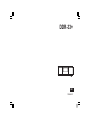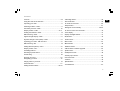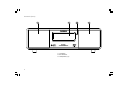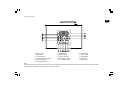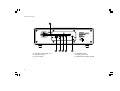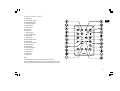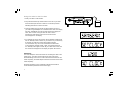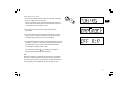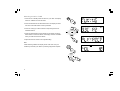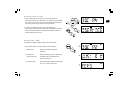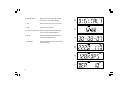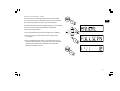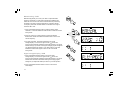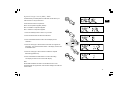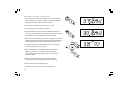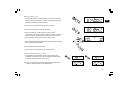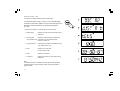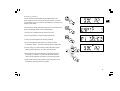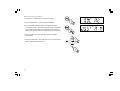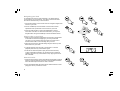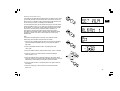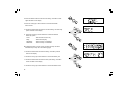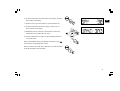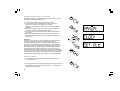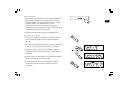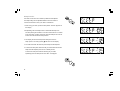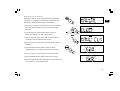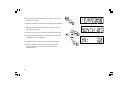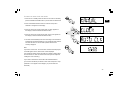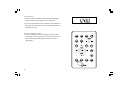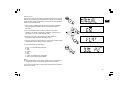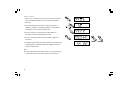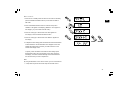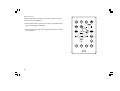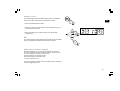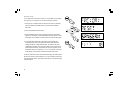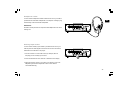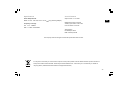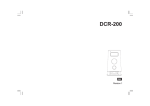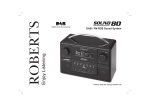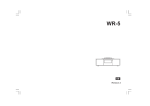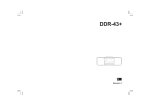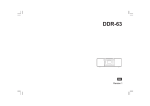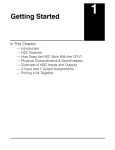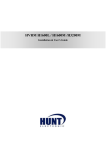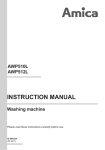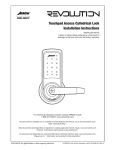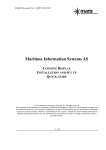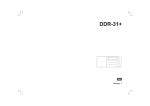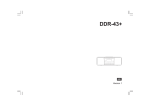Download Sangean DDR-22 Specifications
Transcript
DDR-33+ GB Rersion 1 iPod is a trademark of Apple Inc., registered in the U.S. and other countries. “Made for iPod” means that an electrical accessory has been designed to connect specifically to iPod and has been certified by the developer to meet Apple performance standards. Apple is not responsible for the operation of the device or its compliance with safety and regulatory standards. 1 Contents Controls ................................................................................. 3-6 Cancelling alarms ................................................................. 25 Using the radio for the first time ............................................. 7 Snooze function ..................................................................... 26 Operating your radio ............................................................... 8 Selecting a station - DAB ....................................................... 9 To set the snooze time ......................................................... 26 Sleep function ....................................................................... 27 Secondary services - DAB ................................................... 10 Setting the clock manually ............................................. 28-29 Display modes – DAB .................................................... 10-11 Finding new stations - DAB .................................................. 12 To return to auto clock set mode ......................................... 30 Manual tuning - DAB ............................................................ 13 Display backlight dimmer .................................................... 31 Signal strength display - DAB ............................................. 13 EQ function ............................................................................ 32 Dynamic Range Control (DRC) - DAB ............................... 14 Treble control ......................................................................... 33 Operating your radio - FM auto-tune .................................. 15 Bass control ........................................................................... 34 Manual tuning - FM ............................................................... 16 Mute function ......................................................................... 35 Setting FM auto(stereo) / mono ......................................... 16 Display modes - FM ............................................................. 17 Software version .................................................................... 36 Presetting stations ................................................................ 18 System reset .......................................................................... 37 Recalling a preset station .................................................... 19 Headphone socket ................................................................ 38 iPod docking .......................................................................... 20 Auxiliary input socket ........................................................... 38 Docking your iPod ................................................................ 20 Navigating your iPod ............................................................ 21 Line Out socket ...................................................................... 39 Playing a file on your iPod ................................................... 21 Specifications ........................................................................ 40 Search function ..................................................................... 21 Circuit features ...................................................................... 40 Clock display ......................................................................... 31 USB socket for software upgrade ........................................ 36 Cautions ................................................................................. 39 Setting the alarm times .................................................. 22-25 2 GB Controls (front) 1. LCD display 2. Infra-red sensor 3. Loudspeakers (x 2) 3 Controls (Top) GB 4. Dock for iPod 5. Mode button 6. Tuning Up button 7. Play / Pause / Select button 8. Fast-forward button 9. Tuning Down button 10. Rewind button 11. Snooze button 12. Volume Up button 13. Volume Down button 14. On / Standby button 15. Preset button 16. Alarm button 17. Sleep button 18. Info button 19. Menu button Note: For the sake of clarity, the instructions for the use of the controls throughout this instruction manual show the buttons on the remote control. The buttons on the radio as shown above can be used if you prefer. 4 Controls (rear) 20. Telescopic aerial for DAB+ / FM 21. DC power in socket 22. Line Out socket 5 23. Headphone socket 24. Auxiliary input socket 25. USB socket for software upgrade Controls (remote control) A. iPod button B. On / Standby button C. Volume Down button D. Volume Up button E. Preset button F. Select button G. Info button H. EQ button I. Snooze button J. Fast-forward button K. Alarm button L. Sleep button M. Tuning Down button N. Light button O. Play / Pause button P. Rewind button Q. Menu button R. Tuning Up button S. AUX in button T. DAB button U. Mute button V. FM button GB Note: For the sake of clarity, the instructions for the use of the controls throughout this instruction manual show the buttons on the remote control. The buttons on the radio can be used if you prefer. 6 Using the radio for the first time 1. Place your radio on a flat surface. 2. Fully extend the telescopic aerial located on the rear of your radio. Place the telescopic antenna so that it is as vertical as possible extending either above or below the radio. 3. Insert the adaptor plug into the DC socket located on the rear of your radio. Plug the adaptor into a standard mains outlet. The display will show “SANGEAN” for a few seconds and then the display will show “SET CLOCK”. During this time the radio is to find a DAB clock radio stations. After a short time the current time will appear on the display. 4. If no stations are found, “NO CLOCK” will be displayed. Please press the On / Standby button to switch on your radio. It may be necessary to relocate your radio to a position giving better reception. You should then carry out a scan to find stations as described on the subject as “Display modes – DAB”. Then please press the On / Standby button again to switch off your radio. After a short time the current time will appear on the display to replace “NO CLOCK”. IMPORTANT: The mains adaptor is used as the means of connecting the radio to the mains supply. The mains socket used for the radio must remain accessible during normal use. In order to disconnect the radio from the mains completely, the mains adaptor should be removed from the mains outlet completely. Characters appearing on the LCD display indicate that the radio is connected to and powered from the mains supply. 7 Operating your radio 1. Press the On / Standby button to switch on your radio. The display will show “TUNING” for a few seconds. When first switched on, the radio will be in DAB mode. After each use the radio will remember the last mode used and then switch on in that mode the next time that it is used. GB 2. If the radio has been used before, the last used station will be selected. 3. If this is the first time that the radio has been used, then the first station in the list of stations found during scanning will be played. The display will show the station name on the display. 4. If no signals are found then “OFF AIR” will be displayed and it may be necessary to relocate your radio to a position giving better reception. You should then carry out a scan to find stations as described on the subject as “Display modes – DAB”. Your radio has an indicator on the display to indicate the strength of the DAB radio signal being received. Note: When first switched on, the radio will set the volume to a moderately high level, in case the broadcast is very quiet. After you have set the volume using the Volume Up or Down buttons, the radio will remember the setting that you have applied for the next time that it is used. 8 Selecting a station - DAB 1. Press the On / Standby button to switch on your radio. The display will show “TUNING” for a few seconds. 2. Press the Mode button to select DAB mode. The display will show the name of the radio station currently selected. 3. Press the Tuning Up or Down buttons to step through the list of available stations. 4. When the desired station name appears on the display, press the Select button to select the station. The display will show “TUNING” while your radio finds the new station. 5. Adjust the Volume control to the required setting. Note: If after selecting a station the display shows “OFF AIR” it may be necessary to relocate your radio to a position giving better reception. 9 Secondary services - DAB 1. Certain radio stations have one or more secondary services associated with them. If a station has a secondary service associated with it then the secondary service will then appear immediately after the primary service as you press the Tuning Up button. GB 2. To tune to the secondary service, press and release the Select button. Most secondary services do not broadcast continually and if the selected service is not available, the radio will re-tune to the associated primary service. Display modes – DAB Your radio has a range of display options when in DAB mode:1. Press the Info button to cycle through the various options. a. Station name Displays the station name being listened to. b. Scrolling text (DLS / Radio Text) Displays scrolling text (DLS / Radio Text) messages such as artist/track name, phone in number, etc. c Programme type Displays the type of station being listened to e.g. Pop, Classic, News, etc. 10 d. Multiplex Name Displays the name of the DAB multiplex to which the current station belongs. e. Time Displays the current time (24 hour clock). f. Date Displays the current date. g. Frequency and channel Displays frequency and channel number for the currently tuned DAB station. h. Bit rate Displays the digital audio bit rate for the currently tuned DAB station. i. Signal error Displays the bit error rate for the currently tuned DAB station. 11 Finding new stations - DAB From time to time, new DAB radio stations may become available. Or you may have moved to a different part of the country. In this case you may need to acitivate your radio to scan for new stations. GB In order that the radio may find the available stations it is recommended to carry out a full scan of the entire DAB Band III frequencies. In this case proceed as follows. 1. Press and release the Menu button the display shows “MANUAL”. 2. Press the Tuning Up or Down buttons until the display shows “FULLSCAN”. 3. Press and release the Select button. Your radio will perform a full scan of the DAB frequencies. As new stations are found, the station counter on the right-hand side of the display will increase and stations will be added to the list. 12 Manual tuning - DAB Manual tuning allows you to tune your radio to a particular DAB frequency in Band III. Any new stations found will be added to the station list. This function can also be used to assist the positioning the aerial or the radio to optimise reception for a specific channel or frequency. Note that UK DAB stations are located in the range of channels 11B to 12D. 1. Press and release the Menu button so that the display shows “MANUAL”. Press and release the Select button to enter the manual tuning mode. 2. Press the Tuning Up or Down buttons to select the desired DAB channel. Press and release the Select button to tune to the chosen frequency. 3. If a signal is present, this will be indicated on the signal strength display. The minimum signal marker ( ) shows the minimum signal strength needed for good DAB reception. The signal indicator bars go up or down showing the changing signal strength as you adjust the telescopic aerial or your radio position. Press and release the Select button again to return to the normal DAB tuning mode. Signal strength display - DAB 1. Press and release the Select button to show the signal strength display. The minimum signal marker ( ) shows the minimum signal strength needed for good DAB reception. The signal indicator bars increase or decrease showing the changing signal strength as you adjust the telescopic aerial or your radio position. 2. Press and release the Select button to return to the normal radio display. 13 Dynamic Range Control (DRC) - DAB The DRC facility can make quieter sounds easier to hear when your radio is used in a noisy environment. GB There are three levels of compression: DRC 0 No compression applied. (default) DRC 1/2 Medium compression applied. DRC 1 Maximum compression applied. 1. Press the Standby button to switch on your radio. 2. Press the Mode button to select the DAB band. 3. Press and release the Menu button until the display shows “MANUAL.” 4. Press the Tuning Up or Down buttons until “DRC VAL” appears on the display. Then press the Select button. The display will show the current DRC value. 5. Press the Tuning Up or Down buttons to select the required DRC setting (default is 0) . 6. Press and release the Select button to confirm the setting. The display will return to the normal radio display. Note: Not all DAB broadcasts are able to use the DRC function. If the broadcast does not support DRC, then the DRC setting in the radio will have no effect. 14 Operating your radio - FM auto-tune 1. Fully extend the telescopic aerial located on the rear of your radio. Place the telescopic antenna so a that it is as straight as possible extending vertically either above or below the radio. 2. Press the On / Standby button to switch on your radio. 3. Press the Mode button to select the FM band. 4. Press and hold down Tuning Up button to increase the frequency you want, once you release Tuning Up button, the frequency will stop automatically when it finds a station of sufficient strength. 5. After a few seconds the display will update. The display will show the frequency of the signal found. If the signal is strong enough and there is RDS data present then the radio will display the station name. 6. To find other stations press and hold down the Tuning Up button, and release Tuning Up button as before. 7. Press and hold down the Tuning Down button to decrease the frequency you want, once you release Tuning Down button, the frequency will stop automatically when it finds a station of sufficient strength. 8. When the end of the waveband is reached your radio will recommence tuning from the opposite end of the waveband. 9. Adjust the Volume to the required setting. 10. To switch off your radio press the On / Standby button. 15 Manual tuning - FM 1. Fully extend the telescopic aerial located on the rear of your radio. Place the telescopic antenna so a that it is as straight as possible extending either above or below the radio. GB 2. Press the On / Standby button to switch on your radio. 3. Press the Mode button to select the FM band. 4. Press the Tuning Up or Down button to tune to a station. The frequency will change in steps of 50kHz. If the radio is tuned to a station of sufficient signal strength with RDS information present, then the display may change to show the station name. 5. When the waveband end is reached the radio will recommence tuning from the opposite waveband end. 6. Set the Volume to the desired setting. 7. To switch off your radio press the On / Standby button. Setting FM auto(stereo) / mono 1. If an FM station is received with a weak signal some hiss may be audible. To reduce the hiss press and release the Select button so that your radio will switch to mono mode. 2. To return to auto(stereo)mode press and release the Select button so that your radio will switch to auto(stereo)mode. 16 Display modes - FM Your radio has a range of display options for FM mode:The Radio Data System (RDS) is a system in which inaudible digital information is transmitted in addition to the normal FM radio programme. RDS offers several useful features. The following are available on your radio. 1. Press the Info button to cycle through the various modes. a. Station name Displays the name of the radio station being listened to. Displays scrolling text (DLS / Radio Text) b. Scrolling text (DLS / Radio Text) messages such as artist/track name, phone in number, etc. c. Programme type Displays type of station being listened to e.g. Pop, Classic, News, etc. d. Time Displays the current time (24 hour clock format) e. Date Displays current date. f. Frequency Displays the frequency of the station being listened to. Note: If no RDS information is available, the radio will be unable to display the station name, scrolling text (DLS / Radio Text) and programme type information. 17 Presetting stations You may store your preferred DAB and FM radio stations to the preset station memories. There are 20 memory presets in your radio, 10 for DAB and 10 for FM. Presets are remembered by your radio in the event of a power failure. GB The procedure for setting presets and using them to tune stations is the same for FM and DAB modes, and is described below. 1. Press the On / Standby button to switch on the radio. 2. Press the Mode button to select the desired waveband. 3. Tune to the required station as previously described. 4. Press and release the Preset button. The display will show, for example, “Empty 1” if no station has been stored to that preset. 5. Use the Tuning Up or Down buttons to select the desired preset station number under which you wish to store the station. 6. Press and hold down the Preset button until the display shows, for example, “P1 SAVED”. The station will be stored under the chosen preset. Repeat this procedure for the remaining presets. 7. Stations which are have been stored in preset memories may be overwritten by following the above procedure. 18 Recalling a preset station 1. Press the On / Standby button to switch on the radio. 2. Press the Mode button to select the desired waveband. 3. Press and release the Preset button. The display will show, for example, “Empty 1” if no station has been stored to that preset. If a preset has been stored, then the display will show either the station name (for DAB stations) or the frequency (for FM stations). 4. Press the Tuning Up or Down buttons to select the desired preset station. 5. Press the Preset button. Your radio will tune to the chosen preset station stored in the preset memory. 19 iPod docking Your radio has an iPod dock facility which allows you to play digital audio files and video soundtracks held on your iPod using the radio’s loudspeakers. GB Your radio uses the iPod Universal Dock connector developed for use with iPods. Recent models of iPod are supplied with Universal Dock Adapter inserts which ensure correct alignment of the iPod with the electrical connector. Should you require a Universal Dock Adapter to use your iPod with your radio, then please contact an iPod accessories supplier. Important: To avoid possible damage to your iPod, do not use your iPod with the product without the correct adapter fitted to the radio. Docking your iPod 1. Place the iPod Universal Dock Adapter into the iPod docking recess so that it is securely seated. 2. Carefully place your iPod onto the Universal Dock connector. 3. Press the On / Standby button to switch on your radio. 4. To select the iPod mode press the Mode button until “IPOD” shows on the display. If it was previously playing, your iPod will switch on and continue playing from where it was previously stopped. Note: Your radio is able to recharge your iPod’s internal battery. Your iPod will use its backlight settings as configured. If these need changing, use the Settings menu on your iPod. The DDR-33 plus sound system is able to recharge your iPod’s internal battery. Recharging does not take place while your DDR-33 plus is using DAB or FM radio. Your iPod will use its backlight settings as configured. If these need changing, use the iPod’s Settings menu. 20 Navigating your iPod To navigate iPod menus to make selections or to change settings, you should use your iPod controls. The radio controls can be used for Previous / Next and Play / Pause functions. 1. Use the Menu button on the remote control to navigate to higher level menus on your iPod. 2. Use the TUNING Up or Down buttons on the remote control as required to move up and down a menu screen on your iPod. 3. Press the Select button to choose the highlighted on screen menu item. If this item is a lower level menu item, you may then navigate further using the TUNING Up or Down and Select buttons. Playing a file on your iPod 1. When you have found the required item use the Play / Pause button on the radio to start the iPod playing. If you have just docked your iPod, you may need to press the button more than once to ensure that the radio is communicating with your iPod. 2. Adjust the volume to the required setting using the Volume Up and Down buttons on your radio. 3. To pause playback press the Play / Pause button. To resume playback press the Play / Pause button again. 4. iPods do not have a Stop button (they use the Pause function). To play an alternative selection, use the iPod menus to make the selection using the Play / Pause button to stop playing the current item if needed. Search function 1. While the iPod is playing, press and hold the Fast-forward or Rewind buttons to move through the current file or track. Release the button when the desired point in the file or track is reached. 2. Press and release either the Fast-forward or Rewind buttons to start playing the next or previous file or track. 21 Setting the alarm times Your DDR-33 plus radio has two alarms which can each be set to wake you to DAB, FM radio, iPod or buzzer alarm. The alarms may be set while the unit is in standby mode or while playing. Each alarm can be set to sound once, daily, on weekdays or at weekends. GB If, when setting the alarm by FM / DAB / iPod source, the final volume of listening radio is set at “10” or under, then the alarm volume will be set to start at “10”. However, if when setting the alarm by FM / DAB / iPod source, the final volume of listening radio is between “10” and maximum, and then the alarm volume will be set to start in accordance with the final volume of listening radio. Whatever setting the alarm by buzzer, the alarm volume will be set to start at the default value. Note: If no buttons are pressed for 5 seconds, your radio will exit the alarm setup. Also the alarm will sound for 60 minutes. 1. Press the On / Standby button to switch on the radio. If necessary press and release the Mode button to put the radio into DAB or FM mode. 2. Press and release the Alarm button. The display will show “SET ALM”. 3. Press the Select button to enter the alarm setup. “Alarm 1” flashes. 4. Press the Tuning Up or Down buttons to select the desired alarm number, 1 or 2. 5. Press the Select button to enter the setting for the chosen alarm. Press the Tuning Up or Down buttons to select ON or OFF. If OFF is selected any current setting for that alarm will be cancelled. 6. Press the Select button to cause the alarm hour digits to flash on the display. 7. Press the Tuning Up or Down buttons to choose the desired alarm hour. 22 8. Press the Select button to enter the hour setting. The alarm minute digits will flash on the display. 9. Press the Tuning Up or Down buttons to choose the desired alarm minute. 10. Press the Select button to enter the minutes setting. The alarm day option will flash on the display. 11. Press the Tuning Up or Down buttons to choose the desired alarm day option: ‘Once’ - Will sound at one time only ‘Daily’ - Will sound everyday ‘Weekdays’ - Will sound only on weekdays ‘Weekends’ - Will sound only on weekends If setting the alarm to ‘Once’ mode, continue with step 12 below. Otherwise skip to step 18 on the following page. 12. Press the Select button to enter the setting. The alarm year will flash on the display. 13. Press the Tuning Up or Down buttons to choose the alarm year. 14. Press the Select button to enter the alarm year setting. The alarm month will flash on the display. 15. Press the Tuning Up or Down buttons to choose the alarm month. 23 16. Press the Select button to enter the alarm month setting. The alarm day will flash on the display. GB 17. Press the Tuning Up or Down buttons to choose the alarm day. 18. Press the Select button to enter the setting. The alarm source option will flash on the display. 19. Repeatedly press the Tuning Up or Down buttons to choose the desired alarm source (DAB, FM, BUZ, iPod). 20. Press the Select button to confirm the alarm settings and return to normal radio mode. Radio, iPod and Buzzer alarms are indicated in the display by the symbol and the corresponding alarm number. When your radio is set to wake by the radio alarm, your radio will switch to the last used DAB or FM radio station. 24 Setting the alarm times - (continued) In addition to the above procedure of setting the alarm times, you can also operate following the steps below. 1. Press the On / Standby button to switch on the radio. 2. To set the alarm times, press the Menu button to enter the setup menu. “MANUAL” will appear on the display. (“MANUAL” won’t appear on the display if you put the radio into FM mode.) 3. Press the Tuning Up or Down button until “CLOCK” appears on the display. Press and release the Select button. 4. Press the Tuning Up or Down button until “SET ALM” appears on the display. 5. Press and release the Select button to enter the procedure for setting the alarm times as shown on the subject as “Setting the alarm times”. Important: If using your iPod as the source for the alarm, then be sure to dock your iPod, otherwise the source for the alarm will change to buzzer automatically. Besides, if using your DAB as the source for the alarm, and your DAB has no signal, the source for the alarm will also change to buzzer automatically. After docking, briefly switch on the radio using the On / Standby button and then select iPod mode using the Mode button. Next, press the Play / Pause button two or three times to ensure that the radio and your iPod are communicating correctly. Failure to verify this may result in the alarm not being audible if the radio is unable to activate your iPod when needed. When ready, put the radio back into standby mode using the On / Standby button. Cancelling alarms 1. While an alarm is sounding it can be cancelled by pressing the On / Standby button. 2. To cancel an alarm at any other time, enter the alarm setup menu and set the alarm On/Off option to “Off”. See steps 1 - 5 on the subject as “Setting the alarm times”. 25 Snooze function 1. When the radio, iPod or buzzer alarm sounds, pressing the Snooze button will silence the alarm for the selected number of minutes. The Snooze duration can be adjusted between 5 and 20 minutes in 5 minute increments. The default setting is 5 minutes. When the Snooze button has been pressed during an alarm, the display will show the Snooze symbol .This sequence can be repeated during the 60 minutes alarm period. GB 2. To cancel the Snooze function, press the On / Standby button. To set the snooze time 1. Press the On / Standby button to switch on the radio. If necessary press and release the Mode button to put the radio into DAB or FM mode. 2. To set the snooze to the desired snooze time, press the Alarm button to enter the menu setup. “SET ALM” will appear on the display. 3. Press the Tuning Up or Down button until “SNOOZE” appears on the display. Press and release the Select button. “SNOOZE05” will be displayed. 4. Press the Tuning Up or Down buttons to choose the desired snooze setting from between 5, 10, 15 and 20 minutes. 5. Press the Select button to enter the desired snooze duration. The radio will exit the menu options and return to the normal radio display. 26 Sleep function Your radio can be set to turn off after a preset time has elapsed. The sleep setting can be adjusted between 5 and 90 minutes in 5 minute increments. Ensure your radio is switched On. 1. When using your radio, press the Sleep button. “SLEEP” appears on the display. 2. Repeatedly press the Sleep button to select desired sleep time. The sleep setting will increase in 5 minute increments from 5 minutes up to 90 minutes. A further press will cause the sleep timer to be set to OFF which will cancel the sleep function. 3. The display will show the sleep timer setting then exit the sleep options. The sleep symbol will show on the display. 4. Your radio will switch off after the preset sleep time has elapsed. 5. To cancel the sleep timer and switch off your radio before the chosen sleep time has elapsed, press the On / Standby button. To cancel the sleep timer without switching off your radio, repeatedly press the Sleep button until “OFF” is displayed. 27 Setting the clock manually Normally your radio will set its clock automatically using the DAB radio signal. If no DAB signal is available and you need to set the time manually, please follow the procedure shown below. GB 1. Press the On / Standby button to switch on the radio. If necessary press and release the Mode button to put the radio into DAB or FM mode. 2. To set the clock time, press the Menu button to enter the setup menu. “MANUAL” will appear on the display. 3. Press the Tuning Up or Down button until “CLOCK” appears on the display. Press and release the Select button. 4. Press the Tuning Up or Down button until “MANU CLK” appears on the display. 5. Press and release the Select button to enter the manual setting procedure. The hour digits will then flash on the display. 6. Press the Tuning Up or Down buttons to set the desired hour. 7. Press and release the Select button to enter the hour setting. 8. The minute digits will then flash on the display. Press the Tuning Up or Down buttons to set the desired minute. 28 9. Press the Select button to enter the minutes setting. The year will then flash on the display. 10. Press the Tuning Up or Down buttons to change the year as needed. 11. Press the Select button to enter the year setting. The month will then flash on the display. 12. Press the Tuning Up or Down buttons to select the current month. 13. Press the Select button to enter the month setting. The day of the month will then flash on the display. 14. Press the Tuning Up or Down buttons to select the current day. 15. Press the Select button to confirm the time setting and then the radio will return to normal radio operation with the time setting displayed. 29 To return to auto clock set mode 1. Press the On / Standby button to switch on the radio. If necessary press and release the Mode button to put the radio into DAB mode. GB 2. Press and release the Menu button to enter the setup menu. “MANUAL” will appear on the display. 3. Press the Tuning Up or Down button until “CLOCK” appears on the display. Press and release the Select button. 4. Press the Tuning Up or Down button until “AUTO CLK” appears on the display. Press and release the Select button. 5. The radio will immediately set its time according to the information received with the DAB broadcast or in FM mode with RDS stations. The radio will return to normal radio operation with the time currently displayed. Note: If you select “AUTO CLK” the current time received will be displayed. If no DAB signal is found, “NO CLOCK” will be displayed. You should then either position the radio or its aerial so that a signal can be received, or revert to manual clock mode (see the subject as “Setting the clock manually”). If your radio is switched on and in FM mode with RDS stations, you can follow the above procedure of auto clock except the 2nd step. (“MANUAL” won’t appear on the display if you put the radio into FM mode.) 30 Clock display 1. When your radio is in standby mode the time will be displayed. The time is always shown using a 24 hour clock format. 2. If you don’t touch any of the keys on radio for 10 seconds while in FM / DAB / iPod mode, the time will be displayed automatically, except AUX in mode. Display backlight dimmer 1. In order to adapt the intensity of the display to suit the ambient room lighting, press the Light button on the remote control of your radio to select the dimmer brightness from Off, Low, Mid or High settings. 31 EQ function The sound on your sound system can be adjusted to suit your personal taste for the material that you are listening to. The DDR-33 plus has six preset equalizer modes. Alternatively, you may set the treble and bass levels to your own preferences. GB 1. Press the On / Standby button to switch on the radio. If necessary press and release the Mode button to put the radio into DAB or FM mode. 2. Press and release the Menu button to enter the setup menu. “MANUAL” will appear on the display. (“MANUAL” won’t appear on the display if you put the radio into FM mode.) 3. Press the Tuning Up or Down button until “EQ” appears on the display. Press and release the Select button. 4. Press the Tuning Up or Down button to cycle through the eight preset modes below until the desired mode is displayed. 5. Press and release the Select button. a. b. c. d. e. f. g. h. Flat - no tone modification is applied Jazz Rock Classic Pop News Treble - tone setting may be adjusted Bass - tone setting may be adjusted Note: By using the EQ button on the remote control, you can omit the above 1 - 3 steps and only follow 4th and 5th steps for the EQ function. You must use the EQ button on the remote control when your radio is in iPod or Aux in mode. 32 Treble control 1. Press the On / Standby button to switch on the radio. If necessary press and release the Mode button to put the radio into DAB or FM mode. 2. Press and release the Menu button to enter the setup menu. “MANUAL” will appear on the display.(”MANUAL” won’t appear on the display if you put the radio into FM mode.) 3. Press the Tuning Up or Down button until “EQ” appears on the display. Press and release the Select button. 4. Press the Tuning Up or Down button until “TREB 0” appears on the display. 5. To adjust the treble setting press and release the Fast-forward button or Rewind buttons until the desired level is displayed. Press and release the Select button. Note: By using the EQ button on the remote control, you can omit the above 1 - 3 steps and only follow 4th and 5th steps for the treble control. 33 Bass control 1. Press the On / Standby button to switch on the radio. If necessary press and release the Mode button to put the radio into DAB or FM mode. GB 2. Press and release the Menu button to enter the setup menu. “MANUAL” will appear on the display.(”MANUAL” won’t appear on the display if you put the radio into FM mode.) 3. Press the Tuning Up or Down button until “EQ” appears on the display. Press and release the Select button. 4. Press the Tuning Up or Down button until “BASS 0” appears on the display. 5. To adjust the bass setting press and release the Fast-forward button or Rewind buttons until the desired level is displayed. Press and release the Select button, and then your radio will return to the normal radio display mode. To quickly cancel the effect of the treble or bass settings press the Equalizer button until “Flat” appears on the upper line of the text display. The treble and bass settings will be remembered for the next time that you wish to adjust them. Note: By using the EQ button on the remote control, you can omit the above 1 - 3 steps and only follow 4th and 5th steps for the bass control. 34 Mute function Press the Mute button on the remote control of your radio, it will mute the output from the loudspeakers. 1. Press the Mute button to mute the sound output. The speaker volume symbol on the display will disappear. 2. Press the Mute button again or one of the Volume buttons to un-mute the sound output. 35 Software version The software display cannot be altered and is just for your reference. Ensure your radio is switched on and in DAB or FM mode. GB 1. Press and release the Menu button. 2. Press the Tuning Up or Down buttons until the display shows your radios software information. 3. After a few seconds your radio will return to the normal radio display mode. Note: The current software version displayed is the latest but will be updated when you upgrade the software by USB socket in the future. USB socket for software upgrade Software updates for your radio may be availabe in the future. As software updates become available software and information on how to update your radio can be found at http://sg.sangean.com.tw/first/first.asp; http://www.sangean.eu/first/first.asp, or www.sangean.com.au. For more information, please contact our Head Office by sending an email to [email protected]. 36 System reset If your radio fails to operate correctly, or some digits on the display are missing or incomplete carry out the following procedure. 1. Press the On / Standby button to switch on the radio. If necessary press and release the Mode button to put the radio into DAB or FM mode. 2. Press and release the Menu button. 3. Press and release the Tuning Up or Down button until “FACTORY” appears on the display. Press and release the Select button so that the display shows “RESET” and then press the Select button again. 4. A full reset will be performed. The station list and presets will be erased. Alarms will be cancelled and snooze and sleep timer settings will be set to their default values. The display will show “SANGEAN” and after a few seconds a station scan search will be performed automatically. The display will show the progress of the DAB station search, for example “>>>>18”. The number on the right of the display is the number of stations that have been found. In case of malfunction due to electrostatic discharge, reset the product as above to resume normal operation. If you are not able to perform the reset operation as above, removal and reconnection of the power supply may be required. 37 Headphone socket A 3.5mm stereo Headphone Socket located on the rear of your radio is provided for use with either headphones or an earpiece. Inserting a plug automatically mutes the internal loudspeaker. GB IMPORTANT: Excessive sound pressure from earphones and headphones can cause hearing loss. Auxiliary Input socket A 3.5mm stereo Auxiliary Input socket is provided on the rear of your radio to permit an audio signal to be fed into the unit from an external audio device such as MP3 or CD player. 1. Connect a stereo or mono audio source (for example, MP3 or CD player) to the Auxiliary Input socket. 2. Press the Mode button until “AUX IN” is selected on the display. 3. Adjust the Volume control on your MP3 or CD player to ensure an adequate signal and then adjust the volume on the radio for comfortable listening. 38 Line Out socket A 3.5mm stereo Line Out socket is provided on the rear of your sound system to permit the audio signal to be fed to an external amplifier or other audio device. Inserting an audio cable into this socket will not mute the internal loudspeaker. Set the volume control to a low level if desired (minimum level = 1). Setting the volume to MIN may cause the line output to be muted. Cautions Do not allow this radio to be exposed to water, steam or sand. Do not leave your radio where excessive heat could cause damage such as in a parked car where the heat from the sun can build up even though the outside temperature may not seem too high. Your radio should not be exposed to dripping or splashing and that no objects filled with liquids, such as vases, shall be placed on the radio. It is recommended to operate the product such that there is a minimum distance (10cm recommended) to adjacent objects in order to ensure good ventilation. The ventilation of the product should not be restricted by covering it or its ventilation openings with items such as newspapers, tablecloths, curtains etc. No naked flame sources such as lighted candles should be placed on the product. It is recommended to avoid using or storing the product at extremes of temperature. Avoid leaving the unit in cars, on window sills, in direct sunlight etc. 39 Specifications Circuit Features Power Requirements Mains: AC 100 - 240 volts, 50 Hz - 60 Hz Frequency Coverage FM 87.5 - 108MHz DAB 174.928 - 239.200MHz Output Power: 2 x 2.5 Watt GB only (switching adaptor) Headphone socket: 3.5mm dia Auxiliary Input socket: 3.5mm dia Line out socket: 3.5mm dia Aerial System FM Telescopic aerial DAB+ Telescopic aerial The Company reserves the right to amend the specification without notice. If at any time in the future you should need to dispose of this product please note that: Waste electrical products should not be disposed of with household waste. Please recycle where facilities exist. Check with your Local Authority or retailer for recycling advice. (Waste Electrical and Electronic Equipment Directive) 40