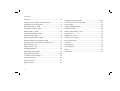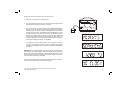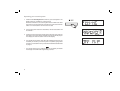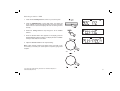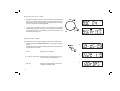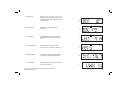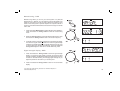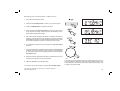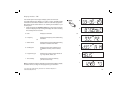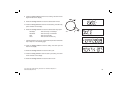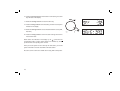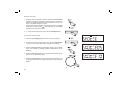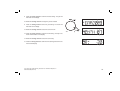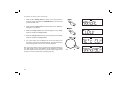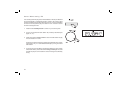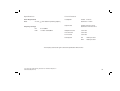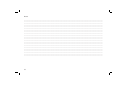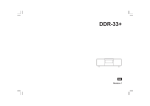Download Sound 80 Issue 1.indd
Transcript
Enjoy Listening ROBERTS DAB / FM RDS Sound System Please read this manual before use Contents Controls ........................................................................... 2-3 Setting the clock manually ........................................... 23-24 Using the sound system for the first time ............................4 To return to auto clock set mode .......................................25 Operating your sound system .............................................5 Clock display .....................................................................26 Selecting a station - DAB ....................................................6 Display backlight dimmer ..................................................26 Secondary services - DAB ..................................................7 Software version ................................................................26 Display modes - DAB ...................................................... 7-8 Stereo / Mono setting - FM ................................................27 Finding new stations - DAB .................................................9 System reset .....................................................................28 Manual tuning - DAB .........................................................10 Headphone socket ............................................................29 Signal strength display - DAB ............................................10 Auxiliary input socket .........................................................29 Dynamic Range Control (DRC) - DAB ..............................11 Line output socket .............................................................30 Operating your sound system - FM auto-tune ...................12 Cautions ............................................................................31 Manual tuning - FM ...........................................................13 Specifications ....................................................................32 Display modes - FM...........................................................14 Circuit features ..................................................................32 Presetting stations .............................................................15 Notes .................................................................................33 Recalling a preset station ..................................................16 Guarantee .........................................................................34 Setting the alarm times ................................................ 17-19 To view the alarm settings .................................................20 Cancelling alarms ..............................................................20 Snooze function .................................................................21 Sleep function ....................................................................22 1 Controls (Front) 8 9 7 10 6 11 5 4 3 2 12 13 14 1 1. Station preset buttons 6. On / Standby button 11. Alarm button 2. Loudspeaker x 2 7. Volume control 12. Dimmer button 3. Info / Menu button 8. Handle 13. Snooze button 4. DAB / FM button 9. LCD display 14. Sleep button 5. Auto Tune button 10. Tuning control If you need any further advice, please call our Technical Helpline on :020 8758 0338 (Mon-Fri) 2 Controls (rear) 20 19 18 3 17 15. Headphone socket 18. DC input socket 16. Line Out socket 19. Subwoofer 17. Auxiliary input socket 20. Telescopic aerial 16 15 Using the sound system for the first time 1. Place your sound system on a flat surface. 2. Fully extend the telescopic aerial. The aerial should be fully extended and positioned vertically for optimum reception. 3. Plug the cable from the mains adaptor into the DC input socket on the rear of your sound system (marked 'DC') ensuring that the plug is pushed fully into the socket. Plug the mains adaptor into a wall socket and switch on the socket. The display will show "ROBERTS" for a few seconds and then the display will then show "SCANNING". During this time the sound system is scanning to find out which DAB radio stations are available. While scanning markers will show progress of the scan together with a count of stations found. After a short time the current time and day will appear on the display. 4. If no stations are found, "NO CLOCK" will be displayed. It may be necessary to relocate your sound system to a position giving better reception. You should then carry out a scan to find stations as described on page 9. IMPORTANT: The mains adaptor is used as the means of connecting the sound system to the mains supply. The mains socket used for the sound system must remain accessible during normal use. In order to disconnect the sound system from the mains, the mains adaptor should be removed from the mains socket outlet completely. Characters appearing on the LCD display indicate that the sound system is connected to and powered from the mains supply. If you need any further advice, please call our Technical Helpline on :020 8758 0338 (Mon-Fri) 4 Operating your sound system 1. Press the On / Standby button to switch on your sound system. The display will show "TUNING" for a few seconds. When first switched on, the sound system will be in DAB mode. After each use the sound system will remember the mode used and then switch on in that mode the next time that it is used. 2. If the sound system has been used before, the last used station will be selected. 3. If this is the first time that the sound system has been used, then the first station in the list of stations found during scanning will be played. The display will show the station name on the display. 4. If no signals are found then "OFF AIR" will be displayed and it may be necessary to relocate your sound system to a position giving better reception. You should then carry out a scan to find stations as described on page 9. • 5 on the display to indicate Your sound system has an indicator the strength of the DAB radio signal being received. 1 Selecting a station - DAB 1. Press the On / Standby button to switch on your sound system. 2. Press the DAB/FM button to select DAB mode. The display will show "TUNING" for a few seconds followed by the name of the radio station. After ten seconds the display will revert to showing the time and day. 1 3. Rotate the Tuning control to step through the list of available stations. 2 4. When the desired station name appears on the display, press the Tuning control to select the station. The display will show "TUNING" while your radio finds the new station. 5. Adjust the Volume control to the required setting. Note: If after selecting a station the display shows "OFF AIR" it may be necessary to relocate your sound system to a position giving better reception. 3,4 5 If you need any further advice, please call our Technical Helpline on :020 8758 0338 (Mon-Fri) 6 Secondary services - DAB 1. Certain radio stations have one or more secondary services associated with them. If a station has a secondary service associated with it then the secondary service will then appear immediately after the primary service as you rotate the Tuning control. 2. To tune to the secondary service, press and release the Tuning control. Most secondary services do not broadcast continually and if the selected service is not available, the radio will re-tune to the associated primary service. 1,2 Display modes - DAB Your sound system has a range of display options when in DAB mode:1. Press and release the Info/Menu button to cycle through the various options. a All displays except scrolling text display will revert to showing the time and day after ten seconds. 1 a. Date Displays the current date. b b. Frequency and channel Displays frequency and channel number for the currently tuned DAB station. c. Bit rate 7 Displays the digital audio bit rate for the currently tuned DAB station. c d. Signal error Displays the bit error rate for the currently tuned DAB station. (The lower numbers mean that the radio is receiving a better signal). d e. Station name Displays the station name being listened to. e f. Scrolling text Displays scrolling text messages such as artist/track name, phone in number, etc. f g. Programme type Displays the type of station being listened to e.g. Pop, Classic, News, etc. g h. Multiplex Name Displays the name of the DAB multiplex to which the current station belongs. h i. Time and day Displays the current time (24 hour clock) and day of the week. i If you need any further advice, please call our Technical Helpline on :020 8758 0338 (Mon-Fri) 8 Finding new stations - DAB From time to time, new DAB radio stations may become available. Or you may have moved to a different part of the country. In this case you may need to cause your sound system to scan for new stations. 1,4 1. Press and hold the Menu button until "MANUAL" shows on the display. 2. Rotate the Tuning control until the display shows "LOC SCAN". 3. Press and release the Tuning control. Your radio will perform a scan of the UK DAB frequencies. As new stations are found, the station counter on the right-hand side of the display will increase and stations will be added to the list. • Alternatively to carry out a scan of the UK DAB frequencies press and release the Auto-tune button. In countries other than the UK, in order that the radio may find the available stations it is recommended to carry out a full scan of the entire DAB Band III frequencies. In this case proceed as follows. 4. Press and hold the Menu button until the display shows "MANUAL". 5. Rotate the Tuning control until the display shows "FULLSCAN". 6. Press and release the Tuning control. Your radio will perform a full scan of the DAB frequencies. As new stations are found, the station counter on the right-hand side of the display will increase and stations will be added to the list. • 9 Alternatively to carry out a full scan of the DAB frequencies press and hold the Auto-tune button. 2-6 Manual tuning - DAB Manual tuning allows you to tune your sound system to a particular DAB frequency in Band III. Any new stations found will be added to the station list. This function can also be used to assist the positioning of the aerial or the sound system to optimise reception for a specific channel or frequency. Note that UK DAB stations are located in the range of channels 11B to 12D. 1 1. Press and hold the Menu button so that the display shows "MANUAL". Press and release the Tuning control to enter the manual tuning mode. 2. Rotate the Tuning control to select the desired DAB channel. Press and release the Tuning control to tune to the chosen frequency. 1,2 3. If a signal is present, this will be indicated on a signal strength display. The minimum signal marker ( ) shows the minimum signal strength needed for good DAB reception. The signal indicator chevrons go up or down showing the changing signal strength. Press and release the Tuning control again to return to the normal DAB tuning mode. Signal strength display - DAB 1. Press and release the Tuning control to show the signal strength display. The minimum signal marker ( ) shows the minimum signal strength needed for good DAB reception. The signal indicator chevrons increase or decrease showing the changing signal strength as you adjust the position of the aerial or your sound system. 1,2 2. Press and release the Tuning control to return to the normal radio display. If you need any further advice, please call our Technical Helpline on :020 8758 0338 (Mon-Fri) 10 Dynamic Range Control (DRC) - DAB The DRC facility can make quieter sounds easier to hear when your sound system is used in a noisy environment. There are three levels of compression: DRC 0 1 No compression applied. (default) DRC 1/2 Medium compression applied. DRC 1 Maximum compression applied. 1. Press the On / Standby button to switch on your clock radio. 2 2. Press the DAB/FM button to select the DAB band. 3. Press and hold the Menu button until the display shows “MANUAL.” 3 4. Rotate the Tuning control until "DRC VAL" appears on the display. Then press the Tuning control. The display will show the current DRC value. 5. Rotate the Tuning control to select the required DRC setting (default is 0) . 6. Press and release the Tuning control to confirm the setting. The display will return to the normal radio display. Note: Not all DAB broadcasts are able to use the DRC function. If the broadcast does not support DRC, then the DRC setting in the radio will have no effect. 11 4-6 Operating your sound system - FM auto-tune 1. Fully extend the telescopic aerial. 2. Press the On / Standby button to switch on your sound system. 2,10 3. Press the DAB/FM button to select the FM band. 4. Press and release the Auto-tune button to cause your radio to scan in the direction previously scanned and stop automatically when it finds a station of sufficient strength. 5. After a few seconds the display will update. The display will show the frequency of the signal found. If the signal is strong enough and there is RDS data present then the radio will display the station name. After ten seconds the display will revert to showing the time and day. 3 4-7 6. To find additional stations press and release the Auto-tune button as before. 7. To scan the FM band in a opposite direction rotate the Tuning control clockwise (to scan low frequency to high frequency) or anti-clockwise (to scan high frequency to low frequency) and then press the Autotune button again. 7 8. When the end of the waveband is reached your radio will recommence tuning from the opposite end of the waveband. 9. Adjust the Volume to the required setting. If you find that an FM broadcast has a lot of background hiss, this may often be reduced by setting the radio into Mono reception mode for the current FM station. Please refer to the section "Stereo / Mono setting - FM" on page 27 for further details. 10. To switch off your sound system press the On / Standby button. If you need any further advice, please call our Technical Helpline on :020 8758 0338 (Mon-Fri) 12 Manual tuning - FM 1. Fully extend the telescopic aerial. 2. Press the On / Standby button to switch on your sound system. 2,7 3. Press the DAB/FM button to select the FM band. 4. Rotate the Tuning control to tune to a station. The frequency will change in steps of 50kHz. If the radio is tuned to a station of sufficient signal strength with RDS information present, then the display may change to show the station name. After ten seconds the display will revert to showing the time and day. 3 5. When the waveband end is reached the radio will recommence tuning from the opposite waveband end. 6. Set the Volume to the desired setting. 4 7. To switch off your sound system press the On / Standby button. If you find that an FM broadcast has a lot of background hiss, this may often be reduced by setting the radio into Mono reception mode for the current FM station. Please refer to the section "Stereo / Mono setting - FM" on page 27 for further details. 6 13 Display modes - FM Your sound system has a range of display options for FM mode:The Radio Data System (RDS) is a system in which inaudible digital information is transmitted in addition to the normal FM radio programme. RDS offers several useful features. The following are available on your sound system. a 1 1. Press and release the Info/Menu button to cycle through the various modes. All displays except scrolling text display will revert to showing time and day after ten seconds. a. Date Displays current date. b. Frequency Displays the frequency of the station being listened to. or c. Station name Displays the name of the radio station being listened to if availabe from RDS. d. Scrolling text Displays scrolling text messages such as artist/track name, phone in number, etc. e. Programme type Displays type of station being listened to e.g. Pop, Classic, News, etc. f. Time and day Displays the current time and day (24 hour clock format) b or c d Note: If no RDS information is available, the radio will be unable to display the station name, scrolling text and programme type information. e f If you need any further advice, please call our Technical Helpline on :020 8758 0338 (Mon-Fri) 14 Presetting stations You may store your preferred DAB and FM radio stations to the preset station memories. There are 10 memory presets in your sound system, 5 for DAB and 5 for FM. Presets are remembered by your sound system in the event of a power failure. 1 The procedure for setting presets and using them to tune stations is the same for FM and DAB modes, and is described below. 1. Press the On / Standby button to switch on the sound system. 2 2. Press the DAB/FM button to select the desired waveband. 3. Tune to the required station as previously described. 4. Press and hold down the Preset button until the display shows, for example, "P1 SAVED". The currently tuned station will be stored under the chosen preset button. Repeat this procedure for the remaining presets. 5. Stations which have been stored in preset memories may be overwritten by following the above procedure. 15 4 Recalling a preset station 1. Press the On / Standby button to switch on the sound system. 2. Press the DAB/FM button to select the desired waveband. 1 3. Momentarily press and release the required Preset button. The display will show, for example, "Empty 1" if no station has been stored to that preset. If a preset has been stored, then the display will show either the station name (for DAB stations) or the frequency (for FM stations). 2 4. Your sound system will then tune to the chosen preset station stored in the preset memory. 3 If you need any further advice, please call our Technical Helpline on :020 8758 0338 (Mon-Fri) 16 Setting alarm times Your sound system has two alarms which can be set to wake you to DAB, FM radio or beep type alarm. Each alarm can be set to sound on Weekdays, Weekends, Daily or Once. The alarms can only be set when your sound system is switched on. 1 Note: If no buttons are pressed for 5 seconds, your sound system will exit the alarm setup. 1. Press the On / Standby button to switch on the sound system. 2 2. Press and release the Alarm button. The display will show "SET ALM". 3. Press the Tuning control to enter the alarm setup. "Alarm 1" flashes. 4. Rotate the Tuning control to select the desired alarm number, 1 or 2. 5. Press the Tuning control to enter the setting for the chosen alarm. Rotate the Tuning control to select ON or OFF. If OFF is selected any current setting for that alarm will be cancelled. 6. Press the Tuning control to cause the alarm hour digits to flash on the display. 7. Rotate the Tuning control to choose the desired alarm hour. 17 3-7 8. Press the Tuning control to enter the hour setting. The alarm minute digits will flash on the display. 9. Rotate the Tuning control to choose the desired alarm minute. 10. Press the Tuning control to enter the minutes setting. The alarm day option will flash on the display. 8-15 11. Rotate the Tuning control to choose the desired alarm day option: • Weekdays - Will sound only on weekdays Weekends - Will sound only on weekends Daily - Will sound everyday Once - Will sound at one time only If setting the alarm to once only, continue with step 12 below. Otherwise skip to step 18 on the following page. 12. Press the Tuning control to enter the setting. The alarm year will flash on the display. 13. Rotate the Tuning control to choose the alarm year. 14. Press the Tuning control to enter the alarm year setting. The alarm month will flash on the display. 15. Rotate the Tuning control to choose the alarm month. If you need any further advice, please call our Technical Helpline on :020 8758 0338 (Mon-Fri) 18 16. Press the Tuning control to enter the alarm month setting. The alarm day will flash on the display. 17. Rotate the Tuning control to choose the alarm day. 18. Press the Tuning control to enter the setting. The alarm source option will flash on the display. 16-20 19. Rotate the Tuning control to choose the desired alarm source (DAB, FM, BUZ). 20. Press the Tuning control to confirm the alarm settings and return to normal radio mode. symbol and the Radio alarms are indicated in the display by the corresponding alarm number. Buzzer alarms are indicated by the symbol and the corresponding alarm number. When your sound system is set to wake by the radio alarm, your sound system will switch to the last used DAB or FM radio station. Be sure to set the volume to a suitable level if using DAB or FM options. 19 To view the alarm settings 1. Press the On / Standby button to switch on the sound system. 2. Press the Alarm button to enter the alarm setup. 1 3. Press the Tuning control, then rotate the Tuning control to view alarms 1 or 2. 4. Press the Tuning control to cycle through each of the settings for the chosen alarm. 2 You may rotate the Tuning control to modify any particular setting if desired, pressing the Tuning control to enter the modification. 3-4 Cancelling alarms 1. While an alarm is sounding it can be cancelled by pressing the On / Standby button. 1 If you need any further advice, please call our Technical Helpline on :020 8758 0338 (Mon-Fri) 20 Snooze function 1. When the radio or buzzer alarm sounds, pressing the Snooze button will silence the alarm for the selected number of minutes. The Snooze duration can be adjusted between 5 and 20 minutes in 5 minute increments. The default setting is 5 minutes. 1 When the Snooze button has been pressed during an alarm, the display . This sequence can be repeated will show the Snooze symbol during the 60 minute alarm period. 2. To cancel the Snooze function, press the On / Standby button. 2 To set the snooze time 1. Press the On / Standby button to switch on the sound system. 2. To set the snooze to the desired snooze time, press the Alarm button to enter the menu setup. "SET ALM" will appear on the display. 3. Rotate the Tuning control until "SNOOZE" appears on the display. Press and release the Tuning control. "SNOOZE05" will be displayed. 1 2 4. Rotate the Tuning control to choose the desired snooze setting from between 5, 10, 15 and 20 minutes. 5. Press the Tuning control to enter the desired snooze duration. The sound system will exit the menu options and return to the normal radio display. 3-5 21 Sleep function Your sound system can be set to turn off after a preset time has elapsed. The sleep setting can be adjusted between 5 and 90 minutes in 5 minute increments. Ensure your sound system is switched On. 1,2 1. When using your radio, press the Sleep button. "OFF" appears on the display. 2. Repeatedly press the Sleep button to select desired sleep time. The sleep setting will increase in 5 minute increments from 5 minutes up to 90 minutes. A further press will cause the sleep timer to be set to OFF which will cancel the sleep function. 3. The display will show the sleep timer setting then exit the sleep options. will show on the display. The sleep symbol 4. Your sound system will switch off after the preset sleep time has elapsed. 5. To cancel the sleep timer and switch off your radio before the chosen sleep time has elapsed, press the On / Standby button. To cancel the sleep timer without switching off your radio, repeatedly press the Sleep button until "OFF" is displayed. 5 5 If you need any further advice, please call our Technical Helpline on :020 8758 0338 (Mon-Fri) 22 Setting the clock manually Normally your sound system will set its clock automatically using the DAB radio signal. If no DAB signal is available and you need to set the time manually, please follow the procedure shown below. 1 1. Press the On / Standby button to switch on the sound system. 2. To set the clock time, press and hold the Menu button to enter the setup menu. 3. Rotate the Tuning control until "CLOCK" appears on the display. Press and release the Tuning control. 2 4. Rotate the Tuning control until "MANU CLK" appears on the display. 5. Press and release the Tuning control to enter the manual setting procedure. The hour digits will then flash on the display. 3-8 6. Rotate the Tuning control to set the desired hour. 7. Press and release the Tuning control to enter the hour setting. 8. The minute digits will then flash on the display. Rotate the Tuning control to set the desired minute. 23 9. Press the Tuning control to enter the minutes setting. The year will then flash on the display. 10. Rotate the Tuning control to change the year as needed. 11. Press the Tuning control to enter the year setting. The month will then flash on the display. 12. Rotate the Tuning control to select the current month. 9-15 13. Press the Tuning control to enter the month setting. The day in the month will then flash on the display. 14. Rotate the Tuning control to select the current day. 15. Press the Tuning control to confirm the time setting and return to the normal radio display. If you need any further advice, please call our Technical Helpline on :020 8758 0338 (Mon-Fri) 24 To return to auto clock set mode 1. Press the On / Standby button to switch on the sound system. If necessary press and release the DAB/FM button to put the sound system into DAB mode. 1 2. Press and hold the Menu button to enter the setup menu. "MANUAL" will appear on the display. 3. Rotate the Tuning control until "CLOCK" appears on the display. Press and release the Tuning control. 2 4. Rotate the Tuning control until "AUTO CLK" appears on the display. Press and release the Tuning control. 5. The sound system will immediately set its time according to the information received with the DAB broadcast. The radio will return to normal radio operation with the time currently displayed. Note: If you select "AUTO CLK" the current time received will be displayed. If no DAB signal is found, "NO DABCK" will be displayed. You should then either position the sound system or its aerial so that a signal can be received, or revert to manual clock mode (see page 23). 25 3,4 Clock display 1. When your clock radio is in standby mode the time and day will be displayed. The time is always shown using a 24 hour clock format. Display backlight dimmer 1. In order to adapt the intensity of the display to suit the ambient room lighting, press the Dimmer button on your clock radio to select the dimmer brightness from High-Mid-Low and Off. 1 Software version The software display cannot be altered and is just for your reference. Ensure your sound system is switched on and in DAB or FM mode. 1 1. Press and hold the Menu button. 2. Rotate the Tuning control until the display shows your sound systems software information. 3. After a few seconds your sound system will return to the normal radio display mode. 2 If you need any further advice, please call our Technical Helpline on :020 8758 0338 (Mon-Fri) 26 Stereo / Mono setting - FM Your sound system will play stereo FM broadcasts in stereo provided that the received signal is of adequate strength. However, as a stereo signal becomes weaker the audio signal will become poorer. It may be preferable to force the sound system to play the station in mono in order to reduce the level of backgound hiss. 1 1. Press the On / Standby button to switch on your sound system. 2. Tune to the required FM radio station as previously described (see pages 12, 13). 3. Press and hold the Tuning control to cause the radio station to play the current station in mono. The Mono override is a temporary setting and is applied to the currently tuned station only. It is cancelled automatically by tuning to another radio station. 4. If you wish to cancel the Mono override while listening to the currently tuned radio station, press and hold the Tuning control again to cause the radio to play the current station in stereo if the signal is sufficiently strong. 27 3,4 System reset If your sound system fails to operate correctly, or some digits on the display are missing or incomplete carry out the following procedure. 1. Press the On / Standby button to switch on the sound system. 1 2. Press and hold the Menu button. 3. Rotate the Tuning control until "FACTORY" appears on the display. Press and release the Tuning button so that the display shows "RESET" and then press the Tuning button again. 1 4. A full reset will be performed. The station list and presets will be erased. Alarms will be cancelled and snooze and sleep timer settings will be set to their default values. The display will show "ROBERTS" and after a few seconds a station scan search will be performed automatically. The display will show progress of the station search, for example ">>>> 18". The number on the right of the display is the number of stations that have been found. 3 In case of malfunction due to electrostatic discharge, reset the product as above to resume normal operation. If you are not able to perform the reset operation as above, removal and reconnection of the power supply may be required. If a problem persists our technical staff would be pleased to offer any assistance on operating the radio. Our technical helpline number is 020 8758 0338. If you need any further advice, please call our Technical Helpline on :020 8758 0338 (Mon-Fri) 28 Headphone socket A 3.5mm stereo Headphone Socket located on the rear of your sound system is provided for use with either headphones or an earpiece. Inserting a plug automatically mutes the internal loudspeaker. IMPORTANT: Excessive sound pressure from earphones and headphones can cause hearing loss. Auxiliary input socket 1. Connect a stereo or mono audio source (i.e. CD player, MP3 player, etc.) to the Auxiliary input socket. 2 2 2. Press the On/Off button to switch on the radio. Press and release the DAB/FM button until the display shows "AUX IN". Note that the Auxiliary Input mode can only be selected when a plug is inserted in the socket. 3. Adjust the Volume control on your player and on the sound system for comfortable listening. 4. Remove the cable from the Auxiliary input socket or press and release the DAB/FM button to cancel Auxiliary Input mode. 29 Line out socket (3.5mm Jack) A 3.5mm Line Out socket located on the rear of your sound system is provided for connecting the audio signal to an external amplifier. Inserting an audio cable into this socket will not mute the internal loudspeaker. Set the volume control on the sound system to minimum if desired. If you need any further advice, please call our Technical Helpline on :020 8758 0338 (Mon-Fri) 30 Cautions Do not allow this sound system to be exposed to water, steam or sand. Do not leave your sound system where excessive heat could cause damage such as in a parked car where the heat from the sun can build up even though the outside temperature may not seem too high. • 31 • Your sound system should not be exposed to dripping or splashing and that no objects filled with liquids, such as vases, shall be placed on the sound system. • It is recommended to operate the product such that there is a minimum distance (10cm recommended) to adjacent objects in order to ensure good ventilation. • The ventilation of the product should not be restricted by covering it or its ventilation openings with items such as newspapers, tablecloths, curtains etc. • No naked flame sources such as lighted candles should be placed on the product. • It is recommended to avoid using or storing the product at extremes of temperature. Avoid leaving the unit in cars, on window sills, in direct sunlight etc. The name plate is located on the rear of the unit. Specifications Circuit Features Power Requirements Mains AC 100 Loudspeaker 240V 50/60 Hz (switching adaptor) Tweeter 2 x 34mm Subwoofer 1 x 76mm Output Power Frequency Coverage Tweeter 3.8W into 4 ohms Subwoofer 4.4W into 6 ohms FM 87.5-108MHz DAB 174.928 - 239.200MHz Headphone socket 3.5mm dia Line out socket 3.5mm dia Aux In socket 3.5mm dia Aerial System FM DAB Telescopic aerial Telescopic aerial The Company reserves the right to amend the specification without notice. If you need any further advice, please call our Technical Helpline on :020 8758 0338 (Mon-Fri) 32 Notes ........................................................................................................................................................................................... ........................................................................................................................................................................................... ........................................................................................................................................................................................... ........................................................................................................................................................................................... ........................................................................................................................................................................................... ........................................................................................................................................................................................... ........................................................................................................................................................................................... ........................................................................................................................................................................................... ........................................................................................................................................................................................... ........................................................................................................................................................................................... ........................................................................................................................................................................................... ........................................................................................................................................................................................... ........................................................................................................................................................................................... ........................................................................................................................................................................................... ........................................................................................................................................................................................... ........................................................................................................................................................................................... ........................................................................................................................................................................................... ........................................................................................................................................................................................... ........................................................................................................................................................................................... ........................................................................................................................................................................................... ........................................................................................................................................................................................... ........................................................................................................................................................................................... 33 Guarantee This instrument is guaranteed for twelve months from the date of delivery to the original owner against failure due to faulty workmanship or component breakdown, subject to the procedure stated below. Should any component or part fail during this guarantee period it will be repaired or replaced free of charge. The guarantee does not cover: 1. Damage resulting from incorrect use. 2. Consequential damage. 3. Receivers with removed or defaced serial numbers. N.B. Damaged or broken telescopic aerials will not be replaced under guarantee. Procedure: Any claim under this guarantee should be made through the dealer from whom the instrument was purchased. It is likely that your Roberts' dealer will be able to attend to any defect quickly and efficiently but should it be necessary the dealer will return the instrument to the Company’s service department for attention. In the event that it is not possible to return the instrument to the Roberts' dealer from whom it was purchased, please contact Roberts Radio Technical Services at the address shown on the rear of this manual. These statements do not affect the statutory rights of a consumer. If you need any further advice, please call our Technical Helpline on :020 8758 0338 (Mon-Fri) 34 ROBERTS RADIO TECHNICAL SERVICES 97-99 Worton Road Isleworth Middlesex TW7 6EG Technical Helpline: 020 8758 0338 (Mon-Fri during office hours) Website: http://www.robertsradio.co.uk Issue 1 © 2009 Roberts Radio Limited