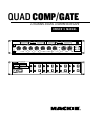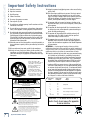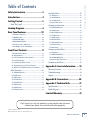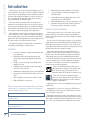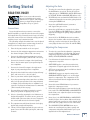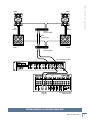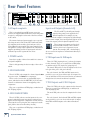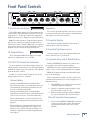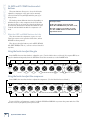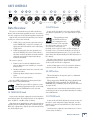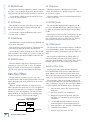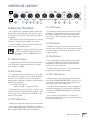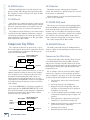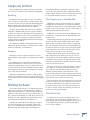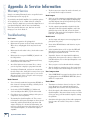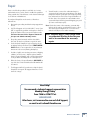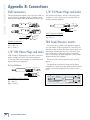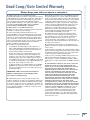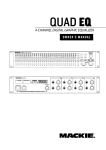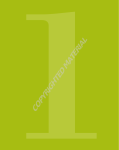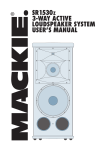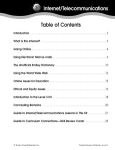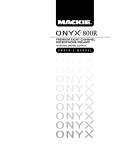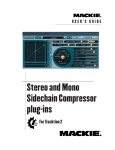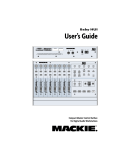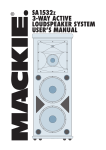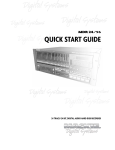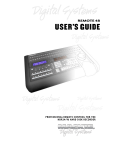Download Mackie Quad Gate Owner`s manual
Transcript
QUAD COMP/GATE 4-CHANNEL DIGITAL COMPRESSOR/GATE OWNER’S MANUAL ��� ��� ��� ��� �� �� �� �� �� �� �� ������ ���� � ���� � ������������ �� �������������������������� ����� ���� ���� ���� ��� �� �� �� ��� ���� ����� ���� ���� � ���� ����� ���� ��������� ������� ��� ������� ���� �� �� ��� ���� ����� �� ���� �� � ����� ����� ��� ���� ��� ���� �� ��� �� �� �� ������� ������������ ����� ��� ��� ��� ��� �� ����� ���� ���� ���� ���� ������� ���� ��� ������� ����� ��� ������ ���� ���� ��� ��� ��� ��� �� �� �� ����� ���� ���� ���� ��� �� ��� ���� ����� �� �� �� �� �� �� ����� ��� ����� ������ ����� ��� �� �� ��� ��� ��� ��� �� �� �� ����� ���� ���� ���� ��� �� ��� ���� ����� �� �� �� �� ������ ���� ������� ������� �������� ��� ��� ��� �������� ���� ��� ��� ����� ���� ������ �� ��� ���� ������� ���������� �� ���� ���� ���� ��� ��� ������� ���� �� ��� ������ � ��� ����� ���� ������������ ����� ��� ���� � ���� ������� ����� ����� ������� ��� ������� �������� ��� ������ �������� ����� �������� ������� � ������������� ��� ������ ����� ������ ������ ���� ������ ������� �� ���������������� �������������� ��� ������ ����������� ��� ����� ��� ������� ���� ������ ����� �� ���� ��� �� ��� ������� ��� �������� ����� ������� ����� ��� ��� ����� ��� ������� ���� ������� ������� ���������� �� ����������� ����� �� ����������� ��� ����� ��� ������� ���� �� ����������� ��� ����� ��� ������� ���� ��������������� ����������������������������������������������������� �� �������� ��������������� ������������ �������������������������� �������������������������� ���������������������������� �������� ������� ������ �������������� ������������ �� �� ����������������������� ���������� ������ ������������������� �������������������������������������������� ���������� �������� ����������������������������������������� ������������������������� ���������������������������� � �� ���� ������ ���� ���� ���� ����������������������������������������������������������������������������������������������������������� ������������������������������������������������������������������������������������������������ QUAD-COMP/GATE Important Safety Instructions 13. Unplug this apparatus during lightning storms or when unused for long periods of time. 1. Read these instructions. 2. Keep these instructions. 14. Refer all servicing to qualified service personnel. Servicing is required when the apparatus has been damaged in any way, such as powersupply cord or plug is damaged, liquid has been spilled or objects have fallen into the apparatus, the apparatus has been exposed to rain or moisture, does not operate normally, or has been dropped. 3. Heed all warnings. 4. Follow all instructions. 5. Do not use this apparatus near water. 6. Clean only with dry cloth. 7. Do not block any ventilation openings. Install in accordance with the manufacturer’s instructions. 8. Do not install near any heat sources such as radiators, heat registers, stoves, or other apparatus (including amplifiers) that produce heat. 9. Do not defeat the safety purpose of the polarized or grounding-type plug. A polarized plug has two blades with one wider than the other. A grounding-type plug has two blades and a third grounding prong. The wide blade or the third prong are provided for your safety. If the provided plug does not fit into your outlet, consult an electrician for replacement of the obsolete outlet. 10. Protect the power cord from being walked on or pinched particularly at plugs, convenience receptacles, and the point where they exit from the apparatus. 11. Only use attachments/accessories specified by the manufacturer. 12. Use only with a cart, stand, tripod, bracket, or table specified by the manufacturer, or sold with the apparatus. When a cart is used, use caution when moving the cart/apparatus combination to avoid injury from tip-over. PORTABLE CART WARNING Carts and stands - The Component should be used only with a cart or stand that is recommended by the manufacturer. A Component and cart combination should be moved with care. Quick stops, excessive force, and uneven surfaces may cause the Component and cart combination to overturn. CAUTION AVIS RISK OF ELECTRIC SHOCK DO NOT OPEN RISQUE DE CHOC ELECTRIQUE NE PAS OUVRIR CAUTION: TO REDUCE THE RISK OF ELECTRIC SHOCK DO NOT REMOVE COVER (OR BACK) NO USER-SERVICEABLE PARTS INSIDE REFER SERVICING TO QUALIFIED PERSONNEL ATTENTION: POUR EVITER LES RISQUES DE CHOC ELECTRIQUE, NE PAS ENLEVER LE COUVERCLE. AUCUN ENTRETIEN DE PIECES INTERIEURES PAR L’USAGER. CONFIER L’ENTRETIEN AU PERSONNEL QUALIFIE. AVIS: POUR EVITER LES RISQUES D’INCENDIE OU D’ELECTROCUTION, N’EXPOSEZ PAS CET ARTICLE A LA PLUIE OU A L’HUMIDITE The lightning flash with arrowhead symbol within an equilateral triangle is intended to alert the user to the presence of uninsulated "dangerous voltage" within the product’s enclosure, that may be of sufficient magnitude to constitute a risk of electric shock to persons. Le symbole clair avec point de fl che l’int rieur d’un triangle quilat ral est utilis pour alerter l’utilisateur de la pr sence l’int rieur du coffret de "voltage dangereux" non isol d’ampleur suffisante pour constituer un risque d’ l ctrocution. The exclamation point within an equilateral triangle is intended to alert the user of the presence of important operating and maintenance (servicing) instructions in the literature accompanying the appliance. Le point d’exclamation l’int rieur d’un triangle quilat ral est employ pour alerter les utilisateurs de la pr sence d’instructions importantes pour le fonctionnement et l’entretien (service) dans le livret d’instruction accompagnant l’appareil. 2 QUAD COMP/GATE 15. This apparatus shall not be exposed to dripping or splashing, and no object filled with liquids, such as vases or beer glasses, shall be placed on the apparatus. 16. This apparatus has been designed with Class-I construction and must be connected to a mains socket outlet with a protective earthing connection (the third grounding prong). 17. This apparatus has been equipped with an all-pole, rocker-style AC mains power switch. This switch is located on the rear panel and should remain readily accessible to the user. 18. This apparatus does not exceed the Class A/Class B (whichever is applicable) limits for radio noise emissions from digital apparatus as set out in the radio interference regulations of the Canadian Department of Communications. ATTENTION — Le présent appareil numérique n’émet pas de bruits radioélectriques dépassant las limites applicables aux appareils numériques de class A/de class B (selon le cas) prescrites dans le réglement sur le brouillage radioélectrique édicté par les ministere des communications du Canada. 19. Exposure to extremely high noise levels may cause permanent hearing loss. Individuals vary considerably in susceptibility to noise-induced hearing loss, but nearly everyone will lose some hearing if exposed to sufficiently intense noise for a period of time. The U.S. Government’s Occupational Safety and Health Administration (OSHA) has specified the permissible noise level exposures shown in the following chart. According to OSHA, any exposure in excess of these permissible limits could result in some hearing loss. To ensure against potentially dangerous exposure to high sound pressure levels, it is recommended that all persons exposed to equipment capable of producing high sound pressure levels use hearing protectors while the equipment is in operation. Ear plugs or protectors in the ear canals or over the ears must be worn when operating the equipment in order to prevent permanent hearing loss if exposure is in excess of the limits set forth here. Duration Per Day In Hours Sound Level dBA, Slow Response 8 90 6 92 4 95 3 97 2 100 1.5 102 1 105 0.5 110 0.25 or less 115 Typical Example Duo in small club Subway Train Very loud classical music Dave screaming at Steve about deadlines Loudest parts at a rock concert WARNING — To reduce the risk of fire or electric shock, do not expose this apparatus to rain or moisture. Safety Instructions.................................... 2 Gate Key Filters.......................................................14 Introduction................................................4 26. ON button..................................................................... 14 27. HP FREQ knob............................................................... 14 28. LP FREQ knob............................................................... 14 Gate Key Filter listen........................................................ 14 Getting Started.......................................... 5 Read This Page!!........................................................5 Hookup Diagrams......................................6 Rear Panel Features................................. 10 1. AC Input receptacle.......................................................10 2. POWER switch ...............................................................10 3. SIDE CHAIN SEND..........................................................10 4. SIDE CHAIN RETURN....................................................10 5. TRS Inputs and 6. XLR Inputs.....................................10 7. TRS Outputs and 8. XLR Outputs .............................10 Front Panel Controls................................ 11 9. Gain Reduction Meters................................................. 11 10. Output Meters.............................................................. 11 11. A/B/C/D Channel Select buttons:.......................... 11 12. Snapshot Display .......................................................... 11 13. Snapshot Up/Down arrows....................................... 11 14. Snapshot Store and 15. Recall buttons ................. 11 16. GATE and 17. COMP function select buttons........12 Gate Overview.........................................................13 18. THRESHOLD knob ........................................................13 19. RATIO knob ...................................................................13 20. EXP button.....................................................................13 21. ATTACK knob .................................................................13 22. RELEASE knob............................................................... 14 23. HOLD knob.................................................................... 14 24. RANGE knob ................................................................ 14 25. BYPASS button ............................................................. 14 Compressor Overview...........................................15 29. THRESHOLD knob........................................................15 30. RATIO knob....................................................................15 31. SOFT KNEE button........................................................15 32. ATTACK knob ................................................................15 33. AUTO button .................................................................15 34. RELEASE knob................................................................15 35. SIDE CHAIN button ......................................................15 36. BYPASS button............................................................. 16 37. GAIN knob...................................................................... 16 Owner’s Manual Table of Contents Compressor Key Filters.........................................16 38. ON button..................................................................... 16 39. CENTER FREQ knob..................................................... 16 40. BANDWIDTH knob..................................................... 16 Compressor Key Filter listen.......................................... 16 Compressor Artifacts............................................ 17 Appendix A: Service Information........ 18 Warranty Service....................................................18 Troubleshooting.....................................................18 Repair ........................................................................19 Appendix B: Connections ......................20 Appendix C: Technical Info ....................21 Specifications.......................................................... 21 Block Diagram.........................................................22 Limited Warranty.................................... 23 Don’t forget to visit our website at www.mackie.com for more information about this and other Mackie products. Part No. 0014684 Rev. A ©2005 LOUD Technologies Inc. All Rights Reserved. Owner’s Manual 3 QUAD-COMP/GATE Introduction Thank you for choosing the Quad-Comp/Gate processor from Mackie. It is part of a family of digital outboard gear based on our TT24 digital mixer engineering developments. We thought it would be good to share the love, not to mention the design and engineering expertise developed during the TT24 program. The four channel gate/expander and compressor/ limiter has a friendly front panel and a host of features that go beyond its simple appearance. Built-in independent key filters for both the gate and compressor allow for frequency-dependent gating and compression. The simplicity of the interface makes the unit practical for entry level users, and fast enough for professional live sound engineers in any environment and studio application. The sound quality of the processing makes the unit lovely for the high end user as well. The Quad-Comp/Gate is stuffed full of compression and gating, just waiting to be unleashed! FEATURES • 4 channels of digital compression/limiting and gate/expansion • Algorithms developed, tuned, pruned and watered by Acuma Labs digital engineering group • Unique, easy to use front panel designed for intuitive live use • Individual gain reduction meters and output meters for each channel • Individual key filtering per gate and compressor • 99 snapshots for instant store and recall of settings • Stereo Linking of channels A and B, C and D • XLR and TRS I/O connections Please write your serial number here for future reference (i.e., insurance claims, tech support, return authorization, etc.) Purchased at: Date of purchase: 4 QUAD COMP/GATE • TRS Sidechain send and return connections • Convenient 2RU rackmounted, rugged and reliable design • “Planet Earth” power-supply operates on voltages between 100 and 240 VAC • Standard IEC power receptacle and power cord • Printed manual from finest genuine grown-inthe-ground, gently cut down, tree-wood HOW TO USE THIS MANUAL We know that many of you can’t wait to get your new Quad Comp/Gate hooked up, and you’re probably not going to read this manual at all. Or you might not admit to it anyway. If your conscience does get the better of you, read the safety instructions and the Getting Started guide. These will help you get things set up fast, so you can start using it right away. After that are the ever popular hook-up diagrams that show some typical setups. Then, when you have time, read the Features Description section. This describes in detail every meter, button, and connection point on the Quad-Comp/Gate. Throughout this section you’ll find illustrations with each feature numbered. If you want to know more about a feature, simply locate it on the appropriate illustration, notice the number attached to it, and find that number in the nearby paragraphs. This icon marks information that is critically important or unique to the Quad Comp/ Gate. For your own good, read them and remember them. They will be on the final test. This icon leads you to in-depth explanations of features and practical tips. While not mandatory, they usually have some valuable nuggets of information. Appendix A is a section on troubleshooting and repair information. Appendix B is a section on connectors: XLR connectors, TRS balanced connectors, TS unbalanced connectors, and Insert connectors. Appendix C shows the technical specifications, and a block diagram showing the internal signal path and general goings-on within the Quad Comp/Gate. On a scale of one to ten, you will find the block diagram very useful. Adjusting the Gate 1. To make the control knobs adjust the gate, press the GATE button at top left. The knobs can then adjust the gate’s: THRESHOLD, RATIO (EXP button in) ATTACK, HOLD and RANGE (EXP button out). 2. The EXP button is used with the RATIO knob to set a downward expander, for smoother gating instead of using the RANGE knob. 3. Press the top BYPASS button if you want to well...bypass the gate section. 4. Press the top ON button to engage the key filter. Use the LP FREQ and HP FREQ knobs to adjust the signal used to trigger the gating, and prevent false triggering. 5. Press the LP or HP FREQ knobs for 2 seconds to listen to the key filter audio used for triggering. It will help you tune-in the signals. Press ON in and out to judge the best vales of the LP and HP FREQ. READ THIS PAGE!! Even if you never reads manuals, please read and digest the safety instructions on page 2, and this page before you begin using the Quad Comp/Gate. Oh go on, please. Connections If you already know how you want to connect the Quad Comp/Gate, go right ahead and connect the inputs and outputs the way you want them. As long as all safety rules and common sense are followed, nobody gets hurt, and there few, if any, hamsters involved. The following example describes how to use the Quad Comp/Gate in a simple stereo system using channels A and B (see the hookup diagram on page 7). 1. Turn off the power switch on the rear panel. 2. Connect the left main mix-output from a mixer into the channel A input (XLR or TRS connectors). 3. Connect the right main-mix output from a mixer into the channel B input (XLR or TRS connectors). 4. Connect the channel A output of the Quad Comp/ Gate to the left main input of your powered speakers or amplifier. Adjusting the Compressor 1. To make the control knobs adjust the compressor, press the COMP button at bottom left. The usual compressor suspects are present: THRESHOLD, RATIO, ATTACK, RELEASE and GAIN. 2. Use the buttons along the bottom to adjust the compressor at any time: 3. SOFT KNEE applies a smoother transition into compression as signals approach the threshold. 5. Connect the channel B output to the right main input of your powered speakers or amplifier. 4. 6. Plug in the detachable linecord to the Quad Comp/ Gate, and connect it to a live AC outlet. AUTO sets an automatic Attack and Release based upon the signal dynamics. 5. 7. Turn on your mixer and the Quad Comp/Gate. 8. If you have powered speakers, turn them on. Otherwise, hook up your speakers to the amp and turn it on. Adjust your powered speaker or amplifier level controls to however the manufacturer recommends. (This is usually all the way up.) SIDECHAIN engages any signals coming in the SIDECHAIN RETURN input to act as the trigger signal for compression. The compression of the current channel will then be triggered from this external signal. 6. Press the bottom BYPASS button if you want to bypass the compressor section. 7. Press the bottom ON button if you want the key filter to work. The CENTER FREQ and BANDWIDTH knobs allow you to adjust the signal used to trigger the compression. 8. Press (2 sec) the CENTER FREQ or BANDWIDTH knobs to listen to the key filter audio used for triggering. It will help you tune-in on the signals. Press ON in and out to judge the best vales of the knobs. 9. The GAIN REDUCTION METERS show any reduction in overall signal level due to gating and compression. Adjust the GAIN knob to place your signals back in their rightful level. 9. Play something and adjust your mixer’s controls until your speakers are playing along nicely. 10. Select a channel by pressing the A or B buttons on the Quad Comp/Gate. To work in stereo, press and hold A and B at the same time, then any changes to the controls will affect both channels equally. 11. The output meters will show the music levels playing through your Quad Comp/Gate. 12. Unless you have Bypass pressed, the gate and compressor are now in-line with your signal, and ready for work. Owner’s Manual Getting Started Owner’s Manual 5 QUAD-COMP/GATE Hookup Diagrams � ��������� ������������� �������������� � ��� ��������� � � ��������� � �� ���� �� ������ ��� �� ������ ��� � ���������� �� ���� �� ������ ��� � ��������� � �� ���� �� ���� �� ������ ��� ��������� ������� ������������� � ����������� ������������������������ �� ������������ ���������������������������������� � ��� � � � ����� ������������������������ ���������������������� ���������� ������������ ���������� ���������������������� �������� ��������������������� ����������������������������������������������� ������������������������������������ ����� �� �������� ������������������������������������������� ��� ����� ��� ��� ��� �������������� ���������� ����������� ����������������� ������������������� �������������������� ��������������� ������������� ��������������������������� ��������������� ����������� ������ ����� ������������������ ������������� �������������������� ��������������� � � � � � � � � ������ ������ ������ ������ ������ ������ ������ ������ ���� ���� ���� ���� ���� ���� ���� ���� ����������� ��� ���������� �� ���������� � ��� �� ���������� � ��� �� ���������� � ��� �� ���������� � ����������� ���������� ��� �� ���������� � ��� �� ���������� � ��� �� ��� ���������� � �� ���������� � �������� ��������������� ����������� ����� ���� ������� ��������� ��� CHANNEL COMPRESSION USING INSERTS 6 QUAD COMP/GATE ���� ����� ���� ����� ������ ��������������� Owner’s Manual ���� ���� ���� ����������� ����� ����� ������ ��������������� ����������������������� � ��������� ������������� �������������� ���� ���������� �� ������ ��� � ���������� �� ���� � ���������� �� ���� �� ������ ��� � ���������� �� ���� �� ������ ��� �� ���� �� ������ ��� �������������������������������������������������������������� ������� �������������� ����������� ������������������������ ���������������������������������������������������������������� ������������������������������������������������������������������������� ����������������������������������������������� �������� ������������������������������������������� ������������������������������������������� ����� ��� ��� ��� ��� ���������������������������������������������������������������������������������������������������������� ����������������������������������������������������������������������������������������������� ���������������� ��������� ����� � ���� ����� ������ � ���� ����� � ������ ���� ����� ������ � ���� ����� ������ � ���� ����� ������ ��������� � � � ������ ������ ������ ������ � �������� ��������� � � � � � ������ ������ ������ ������ ������ ������ ������ ������ ���� ������ ����� � ���� ������ ������� ��� ������ ��� � � � � ������ ������ ������ ������ ��������� ������������ ��������� � � � � � � ����� ���� � � ���� ���������� � ��������� ����� � ������ � � ���� ����� � ��������� �������� ���� ������ �������� � � �������� �������� ������� ��������� �������������������� �������������� SYSTEM LIMITING, IN-LINE WITH MAIN MIX Owner’s Manual 7 QUAD-COMP/GATE ���������������������������� � ��������� ������������� ������������������ ���������� � ���������� �� ���� �� ������ ��� �� ���� �� ������ ��� � ���������� �� ������ ��� � ���������� �� ���� �� ���� �� ������ ��� ��������� ������� �������������� ����������� ������������������������ ����������������������������������������������������� ���������������������������������������������������������������� ������������������������������������������������������������������������� ����������������������������������������������� ��������������������������������������������������� ������������������������������������������� ��� ����� ��� ��� ��� ���������������������������������������������������������������������������������������������������������� ����������������������������������������������������������������������������������������������� ������������� ������������� ��������������������� �������� �������������������� ���������������� ��������� ����� � ���� ����� ������ � ���� ����� � ������ ���� ����� ������ � ���� ����� ������ � ���� ����� ������ ��������� � � � ������ ������ ������ ������ ����� � ���� ����� � ���� � � � � � � � � � � � � ������ ������ ������ ������ ������ ������ ������ ������ ������ ������ ������ ������ ���� ���� ���� ���� ���� ���� ���� ���� ������ ������ ���������� ��������� � � � � � � � ������ ������ ������ ������ ������ ������ ������ ������ ���� ������ ������� ��� ������ ��� ��������� ���� ����� � ��������� �������� ���� ������ �������� � � ��������� � � � � � � � � ��������� ������������ ��� ����� �� ���������� � ��� �� ���������� � ��� �� ���������� � ��� �� ���������� � ��� �� ���������� � ���������� � �������� ���������� � ��� �� ���������� � ���� ����������� � ��� �� �������� ��������������� ����������� ��� �� ���������� � ���������� �������� ��������� �������������� ��������������� ������������� �������������� ���������� ������������������� ������������� ��������� ������������������� ������������ USING CHANNEL INSERTS AND SUBGROUP INSERTS 8 QUAD COMP/GATE Owner’s Manual ������� � ������� � �� ������������� ������������������ ������������������������ ����������������������������������������������������� ���������������������������������������������������������������� ������������������������������������������������������������������������� � �� �� ��������� ������� �������������� ����������� � �� �� �� �� �� ����������������������������������������������� �������� ������������������������������������������� ������������������������������������������� ����������� ��� ����� ��� ��� ��� ��� ��� ��� ��� ��� ���������������������������������������������������������������������������������������������������������� ����������������������������������������������������������������������������������������������� �������������� � ��������� ������������� ������������������� ���������� �� ������ ��� � ���������� �� ���� �� ������ ��� � ���������� �� ���� �� ������ ��� � ���������� �� ���� �� ���� �� ������ ��� ��������� ������� �������������� ����������� ������������������������ ����������������������������������������������������� ���������������������������������������������������������������� ������������������������������������������������������������������������� ����������������������������������������������� �������� ������������������������������������������� ������������������������������������������� ��� ����� ��� ��� ��� ���������������������������������������������������������������������������������������������������������� ����������������������������������������������������������������������������������������������� ������������������������������������������������������������������� ������������������������������������������������������������� ����������������������������������������������������������������������������� ��������������������������� �������������� � ��������� ������������� ������������������ ���������� �� ���� �� ������ ��� � ���������� �� ���� �� ������ ��� � ���������� �� ���� �� ������ ��� � ���������� �� ���� �� ������ ��� ��������� ������� �������������� ����������� ������������������������ ����������������������������������������������������� ���������������������������������������������������������������� ������������������������������������������������������������������������� ����������������������������������������������� �������� ������������������������������������������� ������������������������������������������� ��� ����� ��� ��� ��� ���������������������������������������������������������������������������������������������������������� ����������������������������������������������������������������������������������������������� ��������������������������������������������������������������������������� �������������������������������������������������������������������������� TWO IDEAS FOR USING THE SIDECHAIN SENDS AND RETURNS Owner’s Manual 9 QUAD-COMP/GATE Rear Panel Features � ��������� ������������� ������������������ ���������� �� ���� �� ������ ��� � ���������� �� ������ ��� � ���������� �� ���� �� ������ ��� � ���������� �� ���� �� ������ ��� ��������� ������� �������������� ����������� ������������������������ ����������������������������������������������������� ���������������������������������������������������������������� ������������������������������������������������������������������������� ����������������������������������������������� �������� ������������������������������������������� ������������������������������������������� ��� ����� ������������������ ��������������� ���� ��� ��� ��� ���������������������������������������������������������������������������������������������������������� ����������������������������������������������������������������������������������������������� 1. AC Input receptacle Inputs and Outputs (channels A-D) This is a standard 3-prong IEC power connector. Connect the supplied detachable linecord to this power receptacle, and plug the other end of the linecord into an AC outlet. The IN and OUT jacks will pass through signals if the power is not applied to the Quad Comp/Gate. For example, if your mixer’s left main output is coming into the Quad Comp/ Gate channel-A input, the same signal will appear at the channel-A output jack if the Quad Comp/Gate is off. The internal universal power supply can accept any AC voltage from 100 VAC to 240 VAC. It will work virtually anywhere in the world, so that’s why we call it a “Planet-Earth” power supply! The power supply is less susceptible to voltage sags or spikes than conventional supplies, providing greater electromagnetic isolation and better protection against AC line noise. 2. POWER switch Press the top edge of this rocker switch in to turn on the Quad Comp/Gate. Turn it off by pressing the bottom edge of the rocker switch. 3. SIDE CHAIN SEND These 1/4" TRS jacks output the channel signals after the gate section, and before the compressor. These can be connected to an external EQ or processor, and then back to the RETURN [4] of the same channel or a different channel for triggering of the compressor. These inputs and outputs are line-level, and you would normally connect them to a mixer or line-level component in your system. For example (OK, a bad example), do not connect microphones or instruments directly to the inputs. 5. TRS Inputs and 6. XLR inputs These 1/4" TRS (tip-ring-sleeve) jacks are the inputs for the channels. They can accept balanced TRS plugs, or unbalanced 1/4" TS (tip-sleeve) plugs, tip hot. The female XLR jacks are also the inputs for the channels (pin 2 hot, pin 3 cold, pin 1 shield). For each channel, the XLR and TRS inputs are in parallel, so you can choose either style as an input. You can use unbalanced TS connections, but we recommend using balanced connections wherever possible. 7. TRS Outputs and 8. XLR Outputs They can accept balanced TRS plugs, or unbalanced 1/4" TS plugs, tip hot. These 1/4" TRS jacks are the outputs for the channels. They can accept balanced TRS plugs, or unbalanced 1/4" TS plugs, tip hot. 4. SIDE CHAIN RETURN The male XLR jacks are also the outputs for the channels. These 1/4" TRS jacks are used as inputs to the compressor’s sidechain input. Any signals coming in here will be used to trigger the compression of that channel. (The signals are not going into the compressor’s audio path, just its detector and leveling circuits.) For each channel, the balanced XLR and TRS outputs are in parallel, so you can choose either style of output. Both TRS and XLR outputs can be driven simultaneously. They can accept balanced TRS plugs, or unbalanced 1/4" TS plugs, tip hot. 10 �� ���� QUAD COMP/GATE � � � � ��� ��� ��� ��� �� �� �� �� �� � �� ��� ��� � � �� �� �� �� � ����� ���������������� ��������������������������� � � ��� ��������� ���� ����� ��� �������� ������ ������ ��� ��� ��� �� ��� ��� ��� ��� � � � � ��� �� � �� � � � �� �� �� �� ��� ����� �� ���� ��� ��� ��� ��� ��� � � � � ��� �� � �� � � ��� �� �� �� �� � � ��� ��� �� ����� ��� �� � ������ ��� ��� ��� � � � �� � �� � � ��� � ��� ��� ������� �� �� ������� ��� �� �� � � ��� ����� � ������ �� ��� ��� �� ����� ��� ���� ��� �� ��� � ������� ����� ��� ��� ������ ��� ������ �� � Owner’s Manual Front Panel Controls ��������� � ��� ��� ��� �� �� ������ �� � �� ����� � �� ��� ��� ��������� ���� �� ����� ���� ���� ����� ����� ������ 9. Gain Reduction Meters �� �� �� �� � � � � � ������ ��� ��� ��� ��� �� � �� ��� � ������ ����� �� �� �� �� � ����� � ���� � � � ��� ��� ��� ��� �� � �� � � � ��� ��� ��� ��� ����� ������ �� � �� � �� ������ ����� ����� � ���� ���� � � � � � � � �� �� �� �� 10. Output Meters ��� ��� ��� ��� �� � �� ��� ����� ��� ��� ��� ��� � � � � � ��� �� � �� � ��� ��� ����� ��� ��� ��� �� � �� � ��� ��� ��� ��� � ��� ������ ����� ����� � �� ���� �� ������ �� � �� ����� ���� ���� ���� � ��� � �� ������ �� �� ����� 13. Snapshot Up/Down arrows � � � � � ��� �� � �� � � � ����� ��� ��� ��� ��� ��� ��� ��� �� 11. A/B/C/D Channel Select buttons �� ��� �� Use these arrows to select the snapshot number you want��to either������� store-to or recall-from. ������� �� � ��� ������ �� � ��� ������ � ��� �� �� �� �� ��� ��� �� ����� � ���� ��� � ������ This shows the������ snapshot number that was most re�� ��������� ���� cently used for the selected channel. ������ ��� ��� � ��� ����� � ����� ���� ����� These 12-segment LED meters display the output signal level, ranging from –40 to +20 dB. ��� � 12. Snapshot Display � ����� � ������� �� � ��� �� �� �� �� �� �� ������ � ������ ������ ������ � ����� � �� �� Note: The meters show the computed gain reduction based on the current gate/comp parameters. They illuminate even����� if the channel is bypassed, or no signal���� is ���� ���� ������� present. This allows you to make adjustments and view results before the channel is taken out of bypass. � ��������� ��� ��� ����� � � �� �� �� �� ����� ������ ������ ���� �� You can store up to 99 snapshots, and create, save and recall �� your favorite gate and compressor settings quickly ������� ������� ��������� and easily to any of the four channels. ��� ��� ���� ���� ���� � ��� �� � �� ������ �� ����� ���� Snapshots � ������ � ���� ������ ����� ��� ����� � ���� ����� ������� These LED ladders display the computed drop in sig���� compressor����� ������� nal level due to gate and action. The levels range from 0 to –30 dB, left to right. The compressor’s GAIN knob allows you to bring the overall level back up. ��� �� ��� � ��� ������ ������ � ����� � ����� � ���� �� � ����� � ���� ����� Use these ���� buttons to select the desired channel to���� be ������� ����� adjusted, either channel A, B, C or D. The lighted button will indicate which of the four channels can be adjusted by the front panel controls. ������ A and B, or C and D channel operations can also be linked together in stereo, as follows: Stereo-Linking ��������� � ��� ��� ��� �� 14. Snapshot Store and 15. Recall buttons ��� ������ �� ������ �� � �� Hold the STORE button down for 2 seconds to save ������ the settings to ������ the current snapshot number. ���� � ��� �� ���� � �� �� �� ������ ���� ���� ����� ����� ��������� STORE is lit for those snapshot numbers which are empty, or if the current settings differ from a snapshot. RECALL is lit when previously-stored snapshot numbers are in the display. When a snapshot is recalled, it is only recalled to the currently selected channel. To recall a snapshot onto a different channel: Pressing and holding buttons A and B will link these channels in stereo (or unlink them if they are already linked). Channel B’s parameters are set to those of A, and follow identically. 1. Hold STORE for 2 seconds to store the current channel’s settings as a snapshot. Pressing and holding buttons C and D will link /unlink these channels in stereo. Channel D’s parameters are set to those of C, and follow identically. 3. Find the snapshot number and press RECALL to paste the snapshot onto the new channel. Stereo-linked limiters are often used for the main mix in front of amp/speakers systems for protection purposes. Stereo-linking the compressors will help prevent your main mix from panning left or right as compression occurs. (When channels are linked, each channel’s compression or gating is triggered by the same signal.) 2. Change to a different channel using the channel select buttons (A, B, C or D). Clear all Snapshots from memory • Press and hold STORE and RECALL as you turn on the rear-panel power switch. All snapshots and parameters will be reset to the factory defaults. Owner’s Manual 11 QUAD-COMP/GATE 16. GATE and 17. COMP function select buttons These two buttons allow you to choose if the knobs adjust the compressor or the gate for the currently selected channel. They will light with the pure joy of being chosen. The knobs perform different functions depending on whether the gate or the compressor is selected. Some become inactive, or at least take a break, put their feet up and relax. Each knob is labeled above with the gate controls and labeled below with the compressor controls. Poetry Corner: If the gate knobs need a tweak, then the GATE button you must seek, For the compressor knobs to work, use the COMP button in the bottom left hand corner. What the GATE and COMP buttons don’t do: They do not turn the compressor or gate on or off. These processors are in operation all the time, unless BYPASS has been pressed. They do not affect the buttons, such as EXP, BYPASS, ON, SOFT KNEE, AUTO etc., as these can be selected at any time. Using the knobs to adjust the gate Press GATE, then use these knobs to adjust the gate. (Use the labels above each knob.) If you press EXP to engage the downward expander, then the RATIO knob sets the attenuation, not the RANGE knob. �� �� �� �� � � �� �� �� �� � � � � ��� ��� ��� ��� �� � �� ��� ��� � ����� ���������������� ��������������������������� � ��� ���� �������� ������ ��� ��� ��� � � � �� � �� � � � ����� ��� ��� �� ��� ��� � ��� ��� ��� ��� ��� ��� ������� ���� ����� ��� ��� �� ��� ��� �� � � � �� � �� � � ��� �� �� �� �� � ��� � �� � � ��� ��� ��� � � � �� � �� � � ��� � ��� ��� ������ ������� �� �� �� �� � ������� ��� �� �� ��� � ��� ����� � ������ �� ��� � ��� ��� ������ �� ���� ����� �� �� �� �� ����� ��� ��� ������ ��������� ��� � ��� ����� � ��� ������ ��������� � ��� ��� ��� �� �� ������ �� � �� ����� � �� ���� ��� ��� ��������� ����� �� ���� ���� ����� ����� ������ ����� � ������ ����� � ���� ����� � ���� ����� ������� ���� ����� ���� ���� ������ ���� ���� ���� � ��� �� � �� ������ �� ����� ������ ���� �� ����� ������ ��������� Using the knobs to adjust the compressor Press COMP, then use these knobs to adjust the compressor. (Use the labels below�each knob.) � � � � � � � ��� ��� ��� ��� �� �� �� �� �� � �� ��� ��� � � �� �� �� �� � ��������������������������� ����� ��� �������� ������ � � � �� � � ��� � �� �� �� �� ��� � ������� ��� �� ��� �� ���� ����� ��� ��� ��� �� � � � � ��� �� � �� � � ��� ��� ��� ��� ��� ��� �� ���� ����� ��� �� � � � � � � ��� �� � �� � � � �� ����� ��� ��� ��� ��� ��� ��� ������ ������ ������� �� �� �� � ������� ��� �� �� ��� �� �� �� �� � ����� ��� ��� ������ ��� ��� �� ��� ��� ������ ��������� ��� � �� ����� ��� ��� ��� ���� � ��� ����� ���������������� ��� ������ ��� ��� �� �� ��������� � ��� ������ �� � �� ����� � �� ���� ��� ��������� ��� ����� �� ����� ���� ���� ����� ������ ����� � ���� ������� ������ ����� ���� ����� ����� � ���� ����� � ���� ������ ���� ���� � ��� �� � �� ������ �� ����� ���� �� ������ ���� ���� ����� ������ ��������� To reset all Gate or Compressor controls, hold both STORE and RECALL as you turn the power switch on. This will also erase any snapshots you may have saved. 12 QUAD COMP/GATE ��������� ���� ����� ��� ��� �������� ������ ��� � � �� ���� ��� ��� �� ��������� ��� �� ���� ����� ��� �� ���� ���� ��� ����� ��� �� �� ����� � ���� ������ ������� �� ������� ������ � � ����� ���� ����� ����� � �� �� ���� � ����� � �� ���� ������ ������� ��� �� �� ��� ����� ������ ���� ��� ��� ��� ����� �� ����� ������� ������ ��� ��� �� ��� ������ ��� ��� �� �� �� ���� ���� � ��� � �� ������ �� �� ����� ���� � ��� �� � �� ���� ����� ������ ������ ���� ��������� Owner’s Manual GATE CONTROLS Gate Overview 19. RATIO knob ���������������� The gate is a standard noise gate with variable key filters, and a downward expander function. It comes before the compressor in the Quad Comp/Gate signal path. In gate mode, this knob is only active when the EXP [20] button is pressed in (i.e., the expander is in operation). ���� ��������� ����� ��� Signals that are below the threshold level are attenuated by one of these two methods: ��� ��� �� The markings around ��� �� ��� ��� �� the RATIO knob show �������� the compression ratio � ����� ���� ��� �� such as ������ 2:1 and 10:1. The expander uses these same values as a refer� �� ��� ��� �� ����� ence, but the actual value are ���� inverted, ���� such as 1:2, 1:10 and so on. For example, ��������� ����� ����� if ���� the knob is set to 5:1 from the marked scale, this is an actual downward expansion ratio of 1:5 (every 1 dB of signal below the threshold will yield 5 dB attenuation of the output). 1. If EXP [20] is out, then the attenuation is set by the RANGE [24] control. For example, all signals below the threshold can be reduced by 15 dB. Plonk. 2. If EXP is pressed in, then the attenuation is set by the RATIO [19] control. This leads to a smoother and more gradual attenuation which depends on how low the input signal drops below the threshold. We can use a gate to: • Reduce noise levels from individual microphones during non-use, handling, or crosstalk between mics. • Modify sounds with careful use of attack, hold and release times. • Tighten up drum and percussive sound envelopes. • Have fun at fancy gate parties. Once the GATE [16] button has been pressed, the knobs operate as described below. Note: The gate is still in operation (at its last settings) working its magic on the audio, even if the GATE button is not selected. 18. THRESHOLD knob In gate mode, this knob adjusts the level below which attenuation begins. The threshold level can be adjusted from –60 dBu to +20 dBu (fully clockwise). Signals below the threshold are reduced in level by an amount set by the RANGE [24] knob (or RATIO [19] if EXP [20] is pressed in). Signals above the threshold are not affected by the gate. �� �� �� �� � � � � � � � ��� ��� ��� ��� �� � �� ��� ��� ����� ��������������������������� � ��� ����� The ratio ranges from 1:1 (no gain reduction) to 1:20 (maximum gain reduction). Ignore the infinity:1 label, as this is just valid for the compressor. As the settings approach 1:1, the resolution between values increases, for finer control of smaller values. 20. EXP button This backlit button changes the gate to a downward expander when lit. When engaged, the RANGE [24] knob is disabled and the RATIO [19] knob is enabled. The ATTACK [21], RELEASE [22], and HOLD [23] knobs operate the same as in gate mode. Signals that are lower than the threshold level are decreased in level by an amount determined by the setting of the RATIO knob. 21. ATTACK knob In gate mode, this knob adjusts the amount of time for the gate to open and pass the signal through, once the signals move above the threshold level (after reduction has occurred). Use this knob to adjust the Attack time from 0.1 ms to 300 ms (fully clockwise). Owner’s Manual 13 QUAD-COMP/GATE 22. RELEASE knob 26. ON button In gate mode, this knob adjusts the amount of time for the gate to close and begin attenuation, after the signal drops below the threshold and the hold time has passed. This button engages or disengages the key filter circuit. This allows you to quickly compare the action of the key filter on gating. Use this knob to adjust the Release time from 50 ms to 3 seconds (fully clockwise). When this button is out, the key filter knobs will have no effect on the gate. 23. HOLD knob 27. HP FREQ knob This adjusts the amount of time the gate stays open for, after the signal drops below the threshold, and before attenuation begins. The gate key filter high-pass filter employs a 12 dB per octave Linkwitz-Riley design. This knob allows you to adjust the key filter’s cutoff frequency from 20 Hz to 5 kHz. Use this knob to adjust the Hold time from 0 ms to 5 seconds (fully clockwise). 24. RANGE knob If the EXP button is pressed, this knob is disabled and has no effect. Otherwise: This allows you to set the amount of attenuation that occurs when the signal drops below the threshold. Use this knob to adjust the Range from 0 dB to 60 dB (fully clockwise). For example, if you set it to 10 dB, all signals lower than the threshold will be reduced 10 dB. 25. BYPASS button Press this button to bypass the currently selected channel’s gate processor (A, B, C, or D). The signals then pass merrily on their way into the compressor. (This does not affect the Gain Reduction metering.) Gate Key Filters The gate’s detector circuit receives a copy of the incoming signals, detects when gating should occur, and applies the gating and all its parameters to the incoming signals. When the key filter ON button is engaged, the key filter is placed before the detector, so you can adjust the signals reaching the detector, and remove any signals which may cause false triggering. (The low-pass and high-pass filters are only applied to the signal going to the detector and not to the main audio output.) KEY FILTER LEVEL DETECTOR AND CONTROLS Any frequencies lower than the setting will be attenuated, and play less part in the gating and noise reduction. Press this knob for 2 seconds to listen to the key filter and select the best setting of this control. 28. LP FREQ knob The gate key filter low-pass filter employs a 12 dB per octave Linkwitz-Riley design. This knob allows you to adjust the key filter’s cutoff frequency from 1 kHz to 20 kHz. Any frequencies higher than the setting will be attenuated, and play less part in the gating and noise reduction. Press this knob for 2 seconds to listen to the key filter and select the best setting of this control. Gate Key Filter listen Pressing and holding either key filter knob for 2 seconds will illuminate the bottom amber LED of the knob, and place the channel in key filter listen mode. The channel will output only the key filtered signal and allow you to quickly identify target frequencies by ear. For an example of how to use key filter, suppose you have the Quad Comp/Gate connected using channel inserts (as in figure 1 on page 6). It receives the individual channel signals and sends them back to your mixer: 1. On your mixer, remove the channel from the main mix. 2. Solo that channel to the headphones. 3. Engage the key listen by pressing and holding either of the key filter knobs on the Quad Comp/Gate. 4. Use the HPF and LPF controls to remove unwanted frequencies false-triggering the gate. HPF INPUT 14 5. Make appropriate gate parameter adjustments. LPF QUAD COMP/GATE OUTPUT 6. Disengage the key listen. 7. Bring the signal back into the mix. ��������� ���� ����� ��� ��� �������� ������ ��� � � �� ���� ��� ��� �� ��� �� ���� ����� ��� ��������� �� ���� ���� ��� ����� ��� �� �� ����� � ���� ������ ������� �� ������� � ������ � ����� ���� ����� ����� � �� �� ���� � ����� � �� ���� ������ ������� ��� �� �� ��� ����� ������ ���� ��� ��� ��� ����� �� ����� ������� ������ ��� ��� �� ��� ������ ��� ��� �� �� �� ���� ���� � ��� � �� ������ �� �� ����� ���� � ��� �� ������ ���� � �� ���� ����� ������ ��������� Compressor Overview 32. ATTACK knob The compressor is a standard compressor with variable key filters, sidechain input, and an auto control. It comes after the gate in the signal path of the Quad Comp/Gate. In compressor mode, this knob allows you to set how quickly the compressor engages once the input signal exceeds the threshold. The Attack time ranges from 1 ms to 300 ms. Faster settings have finer adjustment increments. Signals that are above the threshold level are attenuated by an amount set by the RATIO [30] control. Once the COMP [17] button has been pressed, the knobs operate as described below. Note: The compressor is still in operation (at its last settings) working its magic on the audio, even if the COMP button is not selected. 29. THRESHOLD knob In compressor mode, this knob sets the input signal level at which the compressor will engage. It ranges from –60 dBu to +20 dBu. 30. RATIO knob In compressor mode, this knob sets the rate of attenuation applied to the signal as it exceeds the threshold. The ratio can vary between 1:1 (no gain reduction), through gentle compression, and up to the maximum of infinity:1 (peak limiting). You can think of the ratio as: (input rise in dB) : (output rise in dB) For example, if the ratio is set to 5:1, a 5 dB increase in input level above the threshold will yield only a 1 dB rise in output level; if the input rises 10 dB above, the output only rises 2 dB. 31. SOFT KNEE button Owner’s Manual COMPRESSOR CONTROLS 33. AUTO button This button engages the automatic attack and release control for the compressor. The attack and release times are automatically set, based upon the dynamics of the program material. 34. RELEASE knob If the input signals exceed the threshold, they will be compressed. After this, when they drop below the threshold, the compression will be released after the amount of time set by this knob. The time ranges from 50 ms to 3 seconds. Faster settings have finer adjustment increments. 35. SIDE CHAIN button When this button is engaged, any signals coming into the rear panel SIDECHAIN RETURN [4] for the selected channel can be used to trigger the compression for that channel. This can be really useful. Note: When this is engaged, the internal triggering of compression is bypassed, so you must have something coming into the SIDECHAIN RETURN, or there will be no compression. As an example of sidechainery, you could set up a “ducker” which drops the level of a music program when an announcement is made. This button engages the soft knee for the compressor. As the signal approaches the threshold, gain reduction is gradually applied up to the full ratio setting. This gives a gentler, kinder and smoother compression. Owner’s Manual 15 QUAD-COMP/GATE 36. BYPASS button 38. ON button This button will bypass the selected channel’s compressor, and the audio will pass through unaffected by the compressor controls. (This does not affect the Gain Reduction metering.) This button engages or disengages the key filter circuit. This allows you to quickly compare the action of the key filter on compression. 37. GAIN knob This allows you to adjust the amount of make-up gain applied to the current channel. Make-up gain is used to return the compressed signal to it’s original level and place in audio society, once it has been compressed. The reduction meters will help you see how much the overall level is reduced during compression, and your ears will help you bring the level back up to match your other instruments or microphones etc. The gain adjustment ranges from 0 dB to 20 dB. 39. CENTER FREQ knob This allows you to sweep the audio band with a filter whose bandwidth is selected by the BANDWIDTH [40] knob. Press this knob for 2 seconds to listen to the key filter only, as you boldly seek out frequency ranges containing peaks, or parts that could use some compression. Then the selected range will be used to detect when compression is triggered on your channel signal. The control ranges from 20 Hz to 20 kHz. Compressor Key Filters 40. BANDWIDTH knob The compressor’s detector circuit receives a copy of the incoming signals, detects when compression should occur, and applies the compression and all its parameters to the incoming signals. The width control will change the bandpass filter to allow for a wider or narrower frequency range to be used as the key filter. KEY FILTER LEVEL DETECTOR AND CONTROLS OUTPUT INPUT The key filter is placed before the detector, so you can adjust the signals reaching the detector. For example, you can adjust it so the compression will not be triggered by the bass thumping, but it will if there are certain peaks above the threshold in the vocal range. (The frequency and bandwidth controls are only applied to the signal going to the detector and not to the main audio output.) Note: If the SIDECHAIN [35] button is engaged, the signals going into the SIDECHAIN RETURN [4] for the selected channel will be used to trigger the compression instead of the channel input. The key filter is still in operation if ON [38] is pressed in. KEY FILTER LEVEL DETECTOR AND CONTROLS SIDE CHAIN INPUT INPUT 16 When this button is out, the key filter knobs will have no effect on the compressor. QUAD COMP/GATE Compressor Key Filter listen Pressing and holding either key filter knob in for two seconds will illuminate the bottom LED of the knob, and place the channel in key filter listen mode. In this mode the channel will output only the compressor’s key filtered signal, allowing you to quickly identify target frequencies by ear. For an example of how to use the key filter, suppose you have the compressor connected using channel inserts (as in figure 1 on page 6). It receives the individual channel signals and sends them back to your mixer: 1. On your mixer, remove the channel from the main mix. 2. Solo that channel to the headphones. 3. Engage the key listen by pressing and holding either of the key filter knobs on the Quad Comp/Gate for 2 seconds. 4. Use the key filter frequency and width controls to identify the frequency range to trigger compression. 5. Make appropriate compressor parameter adjustments (i.e. tweak ‘til it sounds good). 6. Adjust the make-up gain to compensate for the gain reduction due to compression. OUTPUT 7. Disengage the key listen. 8. Bring the signal back into the mix. Two uncomplimentary terms often used to describe the sound of a compressor are breathing and pumping. Breathing Breathing is most noticeable on a solo voice and is often, in fact, the sound of the vocalist breathing. If release time is short, the gain rises quickly during pauses between words, just as the singer takes a breath. The increased gain makes the breath more audible. Hearing a singer taking a breath may not always be desirable or dignified, but at least it’s organic. Few recordings are made in an absolutely silent environment, however. Any ambient noise in the room will be boosted when the gain rises, creating an artificial “breathing” sound, perhaps even bringing leakage from the singer’s headphones along with it. All compressors exhibit some breathing, but careful adjustment (which includes controlling room acoustics and mic positioning) can minimize it. Pumping Pumping is another compressor artifact. It’s more apparent when compressing an overall mix than a single track. One instrument in the mix that’s louder than the others will trigger the compressor into action. If that instrument stops playing, even for an instant, the level of the mix will increase noticeably. Each time the dominant instrument starts or stops, it “pumps” the average level of the mix up and down. Compressor settings that work best on full program material generally have very smooth attack and release curves and a slow release time to minimize the pumping effect. Working the Knobs If your signal has peaks up to +15 dB and you want to reduce those peaks to a more manageable +5 dB, you might set the threshold at –5 dB and compress using a gentle 2:1 ratio. Or if you want to use a stiffer ratio, say 6:1, you’d set the threshold at +3 dB. As an exercise, try plotting out a few combinations yourself. Then set up your compressor and listen to the differences. Lowering the threshold while keeping the compression ratio fixed reduces the maximum output level, since you’re compressing over a larger portion of the dynamic range of the input signal. By keeping the threshold fixed but increasing the compression ratio, you’ll reduce the output level by compressing only the loudest signals. There are no rules for this. Let your ears be your guide, with the meters as a sanity check. The Compressor as a Tone Modifier Adjusting the attack and release times of a compressor applied to an instrument can change its timbre by rounding off a sharp attack or stretching out the sustain portion of the note’s envelope. It’s sort of like having an equalizer with a different parameter. Owner’s Manual Compressor Artifacts A drum hit can be “stretched out” by applying a long release time, a healthy gain boost, and fairly high compression ratio. Compressing low-frequency program material requires special care. The attack and decay portions of a kick drum are 60 to 80 milliseconds long, but a low-pitched kick has a fundamental frequency of about 40 Hz. This means that only three of four cycles of the kick’s fundamental frequency are heard on each hit, much of that being in the decay portion of the envelope. Compressing the drum with a fast attack time and high compression ratio will make more cycles of the attack portion of the drum audible, making its “thump” sound much more pronounced without having to boost low frequency gain with an equalizer. Try this next time you want a kick in the chest. The beater’s attack is at a higher frequency (around 1 to 3 kHz), so a moderately-fast attack will let a few cycles of beater through while working on the low “whump.” Slowing down the attack lets more of the beater sound pass before being compressed, often allowing you to increase the impact of the kick drum without increasing the level of the track in the mix. Fast attack times that often work well on vocals, work poorly on a bass, because the compressor actually tries to follow the individual cycles of the waveform rather than the envelope of the note. This characteristic can be used as a special effect, but usually it just takes all the life out of a bassy instrument. The Bottom Line A compressor can never be used by the book – not even this one. You need to listen carefully when you make adjustments. By understanding the effect of each of the adjustable parameters, you’ll be better able to reach your goal quickly. Owner’s Manual 17 QUAD-COMP/GATE Appendix A: Service Information Warranty Service • Details concerning Warranty Service are spelled out in the Warranty section on page 23. Bad Output If you think your Quad Comp/Gate has a problem, please do everything you can to confirm it before calling for service. Doing so might save you from the deprivation of your Quad Comp/Gate and the associated suffering. These may sound obvious to you, but here are some things you can check. Read on: Troubleshooting No Power • Our favorite question: Is it plugged in? • Make sure the power cord is securely seated in the IEC socket, and plugged all the way into the AC outlet. • Make sure the AC outlet is live (check with a tester or lamp). • Make sure the rear panel POWER [2] switch is in the ON position. • Is anything on the front panel illuminated? If not, make sure the AC outlet is live. • Are all the lights out in your town? If so, contact your local power company to get power restored. • If nothing is illuminated, and you are certain that the AC outlet is live, it will be necessary to have your Quad Comp/Gate serviced. There are no user serviceable parts inside. Refer to “Repair” on the next page to find out how to proceed. Bad Channel 18 • If one channel sounds bad, try pressing BYPASS on that channel. If it improves things, carefully check your settings on that channel. • Look at the OUTPUT METER [10] ladder and check and adjust the GAIN [37] knob if needed. • Check there are no extreme settings of the gate or compressor, or the key filters. • Try turning the Quad Comp/Gate off. The connections between the input and output are then joined internally, and this should allow your mixer and amps to still play. If a channel is still missing, you may have a bad connection cable either into or out of the Quad Comp/Gate, or a bad mixer output or amplifier. QUAD COMP/GATE Try the same source signal in another channel, set up exactly like the suspect channel. • If it’s one of the outputs, try unplugging the others. For example, if it’s an XLR output, try unplugging any TRS outputs if used. If the problem goes away, it’s not the Quad Comp/Gate. • If a left output is presumed dead, switch the left and right cords at the Quad Comp/Gate end. If the problem stays on the left side, it’s not the Quad Comp/Gate, but maybe the left amplifier channel, a bad cord, or left speaker. Bad Sound • Are the input and output connectors plugged completely into the jacks? • Press either BYPASS button and listen for any improvement. • Is the key-filter listen on? If so, then the LED will light below each key filter knob. Turn this off by pressing the key filter knobs in. • If possible, listen to the signal with headphones plugged into the input source device or mixer. If it sounds bad there, it’s not the Quad Comp/Gate causing the problem. • Have you gone a tad overboard with the settings? • Has the band been together long? (Don’t ask them this, as it might cause bad feelings or a black eye.) No Compression • If the SIDECHAIN is engaged, and yet there is nothing plugged into the SIDECHAIN RETURNs, there will be no compression. Noise/Hum • Turn down each mixer channel, one by one. If the noise disappears, it’s coming from whatever is plugged into that channel. Check your whatever. • Check the signal cables between the mixer and the Quad Comp/Gate. Disconnect them one by one. If the noise goes away, you’ll know which input is causing the problem. • Sometimes it helps to plug all the audio equipment into the same AC circuit so they share a common ground. Service for Mackie products is available at a factoryauthorized service center. Service for Mackie products living outside the United States can be obtained through local dealers or distributors. If your Quad Comp/Gate needs service, follow these instructions: 1. Review the preceding troubleshooting suggestions. Please. 2. Call Tech Support at 1-800-898-3211, 7 am to 5 pm PST, to explain the problem and request a Service Request Number. Have your serial number ready. You must have an Service Request Number before you can obtain warranty service. 3. Keep this owner’s manual and the detachable linecord. We don’t need them to repair the unit. 4. Pack the Quad Comp/Gate in its original package, including endcaps and box. This is VERY IMPORTANT. Mackie is not responsible for any damage that occurs due to non-factory packaging. 5. Include a legible note stating your name, shipping address (no P.O. boxes), daytime phone number, Service Request Number, and a detailed description of the problem, including how we can duplicate it. 6. Write the Service Request Number in BIG PRINT on top of the box. Units sent without the SR number will be refused. 7. Tech Support will tell you where to ship the Quad Comp/Gate for repair. We suggest insurance for all forms of cartage. 8. You will need to contact the authorized service center for their latest turn-around times. The Quad Comp/Gate must be packaged in its original packing box, and must have the Service Request Number on the box. Once it’s repaired, the authorized service center will ship it back by ground shipping, pre-paid (if it was a warranty repair). Note: Under the terms of the warranty, you must ship or drop-off the unit to an authorized service center. The return ground shipment is covered for those units deemed by us to be under warranty. Owner’s Manual Repair Note: You must have a sales receipt from an authorized Mackie dealer for your unit to be considered for warranty repair. Need Help? You can reach a technical support representative Monday through Friday from 7 AM to 5 PM PST at: 1-800-898-3211 After hours, visit www.mackie.com and click Support, or email us at: [email protected] Owner’s Manual 19 QUAD-COMP/GATE Appendix B: Connections XLR Connectors 1/4" TS Phone Plugs and Jacks The Quad Comp/Gate inputs accept 3-pin male XLR connectors. These are wired as follows, according to standards specified by the AES (Audio Engineering Society). “TS” stands for Tip-Sleeve, the two connection points available on a mono 1/4" phone jack or plug. They are used for unbalanced signals. 2 SHIELD HOT COLD SHIELD SLEEVE TIP TIP 1 3 SLEEVE TIP 1 SLEEVE COLD 3 HOT 1 3 2 SHIELD COLD 2 1/4" TS Unbalanced Wiring: Sleeve = Shield Tip = Hot (+) HOT TRS Send/Receive Inserts XLR Balanced Wiring: Pin 1 = Shield Pin 2 = Hot (+) Pin 3 = Cold (–) 1/4" TRS Phone Plugs and Jacks “TRS” stands for Tip-Ring-Sleeve, the three connection points available on a stereo 1/4" or balanced phone jack or plug. TRS jacks and plugs are used for balanced signals and stereo headphones: Balanced Mono RING SLEEVE SLEEVE RING TIP TIP Inserts are three-conductor 1/4" TRS phone plugs at one end, and two TS phone plugs at the other. They are unbalanced, but have both the mixer output (send) and mixer input (return) signals in one connector. If your mixer allows these connections, this is a very handy way of connecting your Quad Comp/Gate. (The hookup diagrams show some examples.) The sleeve is the common ground (earth) for both signals. The send from the mixer to the input of the Quad Comp/Gate is carried on the tip, and the return from the output of the Quad Comp/Gate to the mixer is on the ring. RING TIP SLEEVE 1/4" TRS Balanced Mono Wiring: Sleeve = Shield Tip = Hot (+) Ring = Cold (–) 20 QUAD COMP/GATE tip ring SEND to processor sleeve (TRS plug) this plug connects to one of the mixer’s Channel Insert jacks. “tip” “ring” RETURN from processor Specifications D/A: Frequency Response 24-bits (20-20 kHz, ±1 dB) 15 Hz-20 kHz ±0.2 dB THD 0.01% (15 Hz-20 kHz) Signal to Noise Ratio –115 dB @ 1 kHz Sample Rates: 48 kHz 32-bit floating point 100-240 VAC, 50/60 Hz auto-switching 3.2 mS Dimensions: Gate Key Filters HPF 20 Hz-5 kHz, 12 dB/octave LPF 1 kHz-20 kHz, 12 dB/octave Analog inputs: Connectors: XLR female and TRS Max input level: +22 dBu Input level range: ±15 dB digital trim Width 19 inches (483 mm) Height 3.5 inches (88 mm) 2 rackspaces Depth 10.8 inches (275 mm) Weight: 10.5 lbs (4.8 kg) Likes: 40’s Big Band Swing 10k ohms LOUD Technologies Inc. is always striving to improve our products by incorporating new and improved materials, components, and manufacturing methods. Therefore, we reserve the right to change these specifications at any time without notice. A/D: 24-bits (20-20 kHz, ±1 dB) “Mackie,” and the “Running Man” are registered trademarks of LOUD Technologies Inc. All other brand names mentioned are trademarks or registered trademarks of their respective holders, and are hereby acknowledged. Analog Outputs: XLR male & TRS The technical writer responsible for this manual tends to fade in and out of various different realities, depending on how many cups of tea he has had. Please check our website for any updates to this manual: www.mackie.com Max output level: +22 dBu balanced, +20 dBu unbalanced 150 ohms ©2005 LOUD Technologies Inc. All Rights Reserved. �������������� ������ �������� ������ �������������� –110 dB @ 1 kHz �������������� 106 dB Crosstalk: �������������� �������� ����� ��������������� Dynamic Range: Impedance: Crosstalk: Power: Propagation delay Connectors: 108 dB Digital Signal Processing: Analog in to Analog out, ref to +4 dBu: 104 dB Impedance: Dynamic Range: Owner’s Manual Appendix C: Technical Info Owner’s Manual 21 22 QUAD COMP/GATE ��� ���������� ������ ����� ����������� ������������������� ��� ��� ���������� ���� ����� �������� ���������� ����� ��������� � �������� ���������� � � ������� �� ���� ���������� �� ���� ����������� �� ������ ���� �������� �� � � � �� �� �� �� �� �� �� �� �� �� �� �� �� ��������� �� ���� ����� ���������� ������ ���� ����������� �� ������ ���������� �������� �� � �� �� �� �� �� �� � �� ��� ������ ������� ������� � �� �� �� �� �� �� ���� �� ���� ������� ������� ���� ���� ���� ��� ������ ∑ ��� ������� ����� ��������������� ����� ��������� ���� � � � QUAD-COMP/GATE �������������� ����������� ����� ��������� �������� ����������� ������� Block Diagram Please keep your sales receipt in a safe place. A. LOUD Technologies Inc. warrants all materials, workmanship and proper operation of this product for a period of two years from the original date of purchase. If any defects are found in the materials or workmanship or if the product fails to function properly during the applicable warranty period, LOUD Technologies, at its option, will repair or replace the product. This warranty applies only to equipment sold and delivered within the U.S. by LOUD Technologies Inc. or its authorized dealers. B. Failure to register online or return the product registration card will not void the two-year warranty. C. Service and repairs of Mackie products are to be performed only at a factory-authorized facility (see D below). Unauthorized service, repairs, or modification will void this warranty. To obtain repairs under warranty, you must have a copy of your sales receipt from the authorized Mackie dealer where you purchased the product. It is necessary to establish the purchase date and determine whether your Mackie product is within the warranty period. D. To obtain factory-authorized service: 1. Call Mackie Technical Support at 800/898-3211, 7 AM to 5 PM Monday through Friday (Pacific Time) to get a Service Request Number. Products returned without a Service Request Number will be refused. 2. Pack the product in its original shipping carton. Also include a note explaining exactly how to duplicate the problem, a copy of the sales receipt with price and date showing, and your return street address (no P.O. boxes or route numbers, please!). If we cannot duplicate the problem or establish the starting date of your Limited Warranty, we may, at our option, charge for service time. 3. Ship the product in its original shipping carton, freight prepaid to the authorized service center. The address of your closest authorized service center will be given to you by Technical Support. IMPORTANT: Make sure that the Service Request Number is plainly written on the shipping carton. No receipt: no warranty service. E. LOUD Technologies reserves the right to inspect any products that may be the subject of any warranty claims before repair or replacement is carried out. LOUD Technologies may, at our option, require proof of the original date of purchase in the form of a dated copy of the original dealer’s invoice or sales receipt. Final determination of warranty coverage lies solely with LOUD Technologies. F. Any products returned to one of the LOUD Technologies factory-authorized service centers, and deemed eligible for repair or replacement under the terms of this warranty will be repaired or replaced within thirty days of receipt. LOUD Technologies and its authorized service centers may use refurbished parts for repair or replacement of any product. Products returned to LOUD Technologies that do not meet the terms of this Warranty will not be repaired unless payment is received for labor, materials, return freight, and insurance. Products repaired under warranty will be returned freight prepaid by LOUD Technologies to any location within the boundaries of the USA. G. LOUD Technologies warrants all repairs performed for 90 days or for the remainder of the warranty period. This warranty does not extend to damage resulting from improper installation, misuse, neglect or abuse, or to exterior appearance. This warranty is recognized only if the inspection seals and serial number on the unit have not been defaced or removed. H. LOUD Technologies assumes no responsibility for the quality or timeliness of repairs performed by an authorized service center. I. This warranty is extended to the original purchaser and to anyone who may subsequently purchase this product within the applicable warranty period. A copy of the original sales receipt is required to obtain warranty repairs. J. This is your sole warranty. LOUD Technologies does not authorize any third party, including any dealer or sales representative, to assume any liability on behalf of LOUD Technologies or to make any warranty for LOUD Technologies Inc. K. THE WARRANTY GIVEN ON THIS PAGE IS THE SOLE WARRANTY GIVEN BY LOUD TECHNOLOGIES INC. AND IS IN LIEU OF ALL OTHER WARRANTIES, EXPRESS AND IMPLIED, INCLUDING THE WARRANTIES OF MERCHANTABILITY AND FITNESS FOR A PARTICULAR PURPOSE. THE WARRANTY GIVEN ON THIS PAGE SHALL BE STRICTLY LIMITED IN DURATION TO TWO YEARS FROM THE DATE OF ORIGINAL PURCHASE FROM AN AUTHORIZED MACKIE DEALER. UPON EXPIRATION OF THE APPLICABLE WARRANTY PERIOD, LOUD TECHNOLOGIES INC. SHALL HAVE NO FURTHER WARRANTY OBLIGATION OF ANY KIND. LOUD TECHNOLOGIES INC. SHALL NOT BE LIABLE FOR ANY INCIDENTAL, SPECIAL, OR CONSEQUENTIAL DAMAGES THAT MAY RESULT FROM ANY DEFECT IN THE MACKIE PRODUCT OR ANY WARRANTY CLAIM. Some states do not allow exclusion or limitation of incidental, special, or consequential damages or a limitation on how long warranties last, so some of the above limitations and exclusions may not apply to you. This warranty provides specific legal rights and you may have other rights which vary from state to state. Owner’s Manual Owner’s Manual Quad Comp/Gate Limited Warranty 23 16220 Wood-Red Road NE • Woodinville, WA 98072 • USA United States and Canada: 800.898.3211 Europe, Asia, Central and South America: 425.487.4333 Middle East and Africa: 31.20.654.4000 Fax: 425.487.4337 • www.mackie.com E-mail: [email protected]