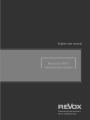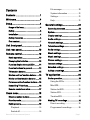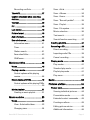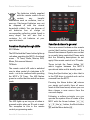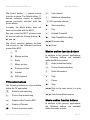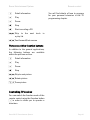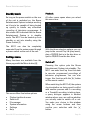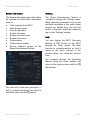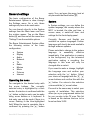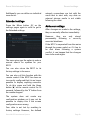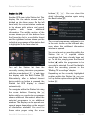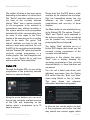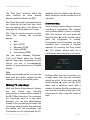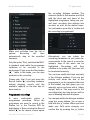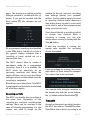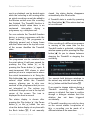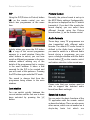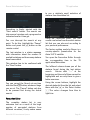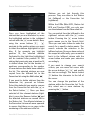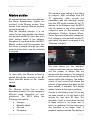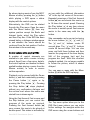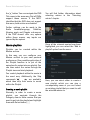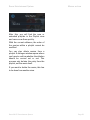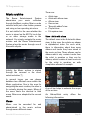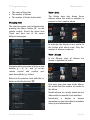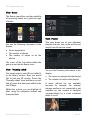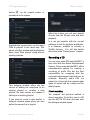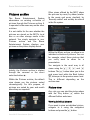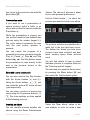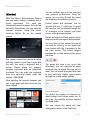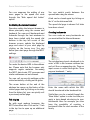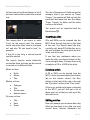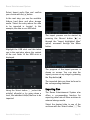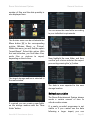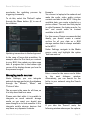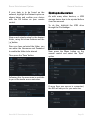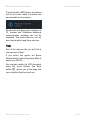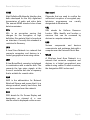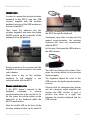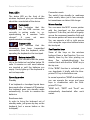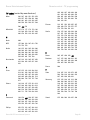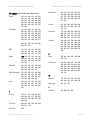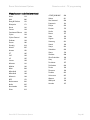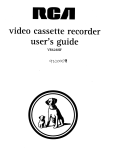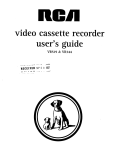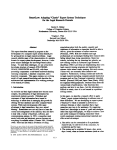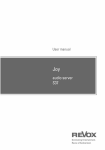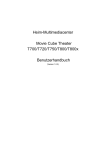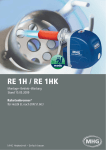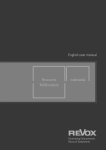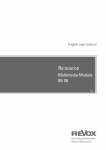Download Roadstar PCD-290 System information
Transcript
4
Revox M117 Entertainment System
Page 0
Contents
Contents .......................................... 1 Welcome ......................................... 4 Setup................................................ 4 Scope of delivery ................................. 4 Safety..................................................... 5 Installation ............................................ 5 Safety measures .................................. 5 First contact .......................................... 7 Unit front panel............................... 9 File manager ................................... 20 System information ....................... 21 Settings ........................................... 21 Help .................................................. 21 General settings........................... 22 Operating the menu ........................... 22 System ................................................. 22 Display settings .................................. 24 Audio settings ..................................... 25 Network settings ................................ 25 Television settings ............................. 26 Unit rear panel.............................. 10 Radio settings ..................................... 27 Remote control ............................. 13 Movie settings .................................... 27 Basic operation .................................. 13 Music settings .................................... 27 Changing the batteries ...................... 13 Picture settings .................................. 28 Function display through LEDs ......... 14 Internet settings ................................. 28 Function buttons in general .............. 14 Extended settings ............................... 29 TV function buttons............................ 15 Advice on settings.............................. 29 Movies archive function buttons ..... 15 TV application .............................. 30 Music archive function buttons ....... 15 Basic operation .................................. 30 Pictures archive function buttons.... 16 Using the EPGs .............................. 30 Controlling TV devices....................... 16 Mini EPG ......................................... 31 Remote control overview .................. 17 Station list EPG .............................. 32 Home menu ................................... 18 Station EPG..................................... 33 Direct selection buttons .................... 18 Timeline EPG .................................. 34 Standby mode ..................................... 19 Making TV recordings ....................... 35 Settings menu ..................................... 19 Direct recording ............................ 35 Playback ......................................... 19 Programmed recordings .............. 36 Switch off........................................ 19 Revox M117 Entertainment System
Page 1
Recording conflicts........................37 View - Artist ....................................54 Timeshift.............................................. 37 View - Albums.................................54 Conflict situations when selecting
stations ................................................ 39 View - Genre ...................................55 Teletext ............................................... 39 PiP ........................................................ 40 Last station ......................................... 40 Picture format .................................... 40 Audio formats ..................................... 40 Extended menus................................. 40 Information menu ...........................41 Timer ................................................41 Station search ................................41 Favourites Editor ............................43 CAM menu.......................................45 Movies archive ............................ 46 Views ................................................... 46 Playing a movie .................................. 47 Control options while playing
movies ..............................................48 View - "Recently added" ................55 View - Playlist .................................55 View - File system ..........................56 Music selection ..............................56 Text search .....................................57 Search function searching ...........57 Creating playlists................................ 57 Recording a CD .................................. 58 Direct recording .............................58 Importing audio CDs ......................59 Cancel recording............................59 Playing music ..................................... 59 Play modes ......................................61 Standard play mode.......................61 Playlist play mode ..........................61 Play menu ........................................62 Direct playing of DVDs ...................... 49 Radio ............................................. 63 Control options while playing DVDs
...........................................................50 Pictures archive .......................... 64 Movie playlists ................................... 51 Creating a movie playlist...............51 Music archive .............................. 53 Views ................................................... 53 View - Artist with album................53 Changing view ................................54 Revox M117 Entertainment System
Picture view ........................................ 64 Viewing individual pictures ..........64 Presentation mode.........................65 Extended control commands .......65 Creating an album ..........................65 Editing picture entries ...................66 Additional information ...................66 Page 2
Important advice: .......................... 66 File access .......................................... 80 Internet .......................................... 67 Data backup copies ........................... 80 Controlling the Internet browser 68 Abbreviations & terminology ..... 82 Tab display ..................................... 68 Service .......................................... 84 Creating bookmarks ...................... 68 Online support .................................... 84 Editing bookmarks ......................... 69 Factory settings .................................. 84 Search function ............................. 69 Online update...................................... 84 Zoom function ................................ 69 Warranty ............................................. 85 Quitting the browser ..................... 69 Environmental protection .................. 85 Limitations ...................................... 69 Packaging............................................ 85 General functions ........................ 70 Disposal ............................................... 85 General control................................... 70 Wireless keyboard ...................... 86 Volume control ................................... 70 Keyboard commands ......................... 86 Detail information............................... 70 Installation........................................... 87 Selecting entries ................................ 71 Manual synchronisation .............. 87 Deleting entries .................................. 72 Status LEDs .................................... 88 Searching for entries ......................... 72 Operating modes ........................... 88 Inserting a disc ................................... 73 Mouse function .............................. 88 Ejecting a disc .................................... 73 Dual-function keys ........................ 88 Editing entries ..................................... 73 TV programming .......................... 89 Importing files ..................................... 74 Programming by model number ....... 89 Exporting files ..................................... 75 Search with manufacturer number .... 89 Updating an archive .......................... 76 Automatic search ............................... 90 Managing media sources ................. 77 Reading out the code ......................... 91 Ejecting media sources ..................... 78 Reset .................................................... 91 Help ...................................................... 79 Manufacturer code list (overview) .. 96 General information..................... 80 Revox M117 Entertainment System
Page 3
Revox Entertainment System
Welcome
Thank you for choosing to purchase the
Revox Entertainment System. The Revox
Entertainment System offers you simple
and comprehensive access to your music,
your movies and even your pictures.
All data can be found and displayed
quickly using a comprehensive GUI with a
uniform operating concept.
The operation of the complete system is
simple and quick to learn, because
irrespective of the functional level, the
system can be controlled through just 7
buttons. The many buttons on the remote
control don't contradict this promise. They
are there to help the proficient user call
up the most important functions even
more quickly.
The Operating Manual has been put
together in such a way that the
description of the individual functions
(sources) is done in individual chapters. At
the end of the manual you will find the
"General Functions" chapter, which
contains basic operating information that
applies to all areas of the M117.
Revox hopes that you have a lot of fun and
of course a lot of entertainment, as you
use your Revox Entertainment System.
Please pay particular attention to the
advice given in this Operating Manual
about safety, installation and also about
making backups of your valuable music,
movies and most importantly your
pictures.
Revox M117 Entertainment System
Introduction
We reserve the right to make
modifications and changes to the Revox
Entertainment System, which could result
in changes to operating processes.
Setup
Please check the unit and accessories
after unpacking, to ensure that
everything is there and that there are no
signs of transit damage. Read the
Operating Manual through carefully
before starting to use the unit. Keep the
manual for later reference. The
Operating Manual is also installed on the
M117 itself and can be read in PDF
format.
A unit that shows signs of mechanical
damage or which has had liquid in it
should not be connected to the mains
supply.
Only use the mains cable supplied. The
unit’s power supply and connection
values (mains voltage, frequency) must
be checked before connecting it to the
mains. Fuses used in the device must
comply with the factory definitions in the
“Technical Data” section.
Scope of delivery
Revox Entertainment System
M117 remote control
incl. two type CR2025 batteries
Operating Manual on CD ROM
Power cable
HDMI cable
Optical audio cable for TOS Link
Analogue audio cable, 3.5 mm jack
plug on RCA
Page 4
Revox Entertainment System
Safety
Please take note of the labels on the
back of the unit:
In order to avoid the risk of an electric
shock, do not remove any covers.
Maintenance and repairs should only be
carried out by qualified experts.
There can be dangerous laser and
electromagnetic emissions if the unit is
opened.
Installation
Please follow the instructions in the
Operating Manual supplied.
Do not position the unit close to strong
heat sources or in direct sunlight.
If installing in a cabinet or closed
shelves, allow at least 5 cm of free
space around the unit , so that the air
can circulate freely and that there is no
build up of heat. Do not cover the fan
and openings at the back of the unit
and ensure that there is sufficient
circulation of fresh air.
Introduction
mains power supply caused by
lightning strikes can damage the unit.
There must be easy access to the
power plug so that the unit can be
unplugged at any time.
Lay the power cable such that it
cannot be damaged. The power cable
should not have kinks or be laid over
sharp edges. It should not be walked
on or be exposed to any chemicals.
The last point is valid for the whole
unit. A power cable with damaged
insulation can lead to electric shocks
and represents a fire hazard.
Never pull on the cable when plugging
the unit in or out. Always hold the plug.
Take note of and follow the safety
advice on the following pages.
Safety measures
Read and take note of the following
safety advice for your own safety and to
avoid unnecessary damage to your
equipment. Please keep this safety
advice in a safe place for future
reference.
Avoid locating the unit in a position
which:
The power plug should be removed
from the socket during longer periods
of non-use, for instance during an
absence.
- is exposed to direct sunlight
- is directly next to a source of heat
- has poor ventilation
- has a dusty atmosphere
- is unstable
- has high humidity
Unplug the unit from the mains during
storms. Voltage peaks through the
The guarantee only covers the intended
usage of the unit.
This unit conforms to protection class 1.
Revox M117 Entertainment System
Page 5
Revox Entertainment System
High build-ups of dust and humidity
cause creepage current in the unit that
can cause a risk of shocks when
touching the unit or lead to a fire.
If you have moved the unit from a cold to
a warm environment, leave it switched
off for about two hours because of a
possible build up of condensation
dampness.
You should always switch your M117 off
before connecting or disconnecting
other devices or speakers.
Protect your unit from:
-
Damp, dripping water, splash water and
steam.
Impacts and mechanical loads
Magnetic and electrical fields
Cold, heat, direct sunlight and severe
changes of temperature
Dust
Accesses made to the inside of the
device
Do not stand any articles with open
flames, e.g. lit candles on the unit.
Please note
In order to exclude the risk of an electric
shock, never remove the covers. Only
have any repair work carried out by a
Revox specialist dealer or by the Revox
Service department.
Volume
Loud music can cause hearing damage.
Avoid extremes of volume, particularly
over longer periods of time and
especially if you are wearing
headphones.
Revox M117 Entertainment System
Introduction
Supervision
Do not allow children to handle the unit
without supervision. Do not allow
children in close proximity to the unit. Do
not operate the M117 without
supervision. Switch the power switch off
or unplug the unit if you are going to be
absent for a longer period of time.
Cleaning
The unit should be cleaned using just a
damp, soft and clean cloth without any
abrasive cleaning agents.
Regulations pertaining to the unit
In EU and EEC countries, Revox offers a
guarantee on units bought in the EU,
over and above the statutory rights of
guarantee claims against the seller. The
guarantee covers material and labour
during the period of the guarantee,
which is defined by the Revox Sales
Partners in the individual countries that
make up the EU.
In all countries, the guarantee services
offered by the Revox Sales Agent are over
and above the statutory regulations. They
are only valid in the country of purchase.
Proof of purchase from an authorised
Revox Partner must be produced to
make a claim on the guarantee.
The guarantee is made null and void in
the case of incorrect intervention
measures
or
non-professionally
executed repairs.
This also applies particularly to the
Revox Entertainment System if the actual
functional level has been circumvented
Page 6
Revox Entertainment System
and settings in the operating system or in
the basic system configuration have
been modified. Loading any further
software of any type also causes an
immediate loss of rights under the
guarantee.
First contact
Various connections have to be made
before setting up your M117 for the first
time.
Video transfer
The best picture quality for the transfer
of video data from the Revox
Entertainment System to your picture
display device is offered by the HDMI
connection. This supports a resolution of
up to 1920 x 1080 (Full HD), assuming that
your picture display device also supports
this resolution.
The M117 also has a VGA and DVI-D
video output. Both offer a reduced
resolution in comparison to the HDMI.
It is only possible to operate one video
output concurrently at the M117. The
parallel operation of video outputs is
expressly not supported.
Both the HDMI and the DVI-D outputs
are HDCP compatible.
The factory-set resolution of the M117 is
1024 x 768. With this setting, practically
all picture display devices available on
the market can be used with the M117 in
such a way that a picture will be
displayed. You can set the optimum
Revox M117 Entertainment System
Introduction
resolution in the
Settings/Display.
M117
under
If the M117 stops displaying pictures,
you can press the Home button S on
the remote control for 10 seconds and
then press the "1" button on the remote
control to switch back to the 1024 x 768
resolution.
We recommend that the TV is turned on
when starting up the M117 for the first
time.
Audio transfer
You can set up the audio connection
between the M117 and your audio
amplifier in three different ways. These
have to be selected in the M117 Settings
menu in the Audio section.
You have the options
•
•
•
Analogue
Digital optical
HDMI
These days, many AV Receivers already
have an HDMI input that can also
evaluate the digital audio signals on the
HDMI interface. Often however, the
HDMI cable is fed direct to a picture
display device or the AV receiver doesn't
have an HDMI interface. In this case,
you should use the optical digital output
on the M117. If you have just got a
straight stereo amplifier, connect the
analogue front output on the M117 with
your amplifier.
Page 7
Revox Entertainment System
Internet
There is an RJ45 LAN connection on the
rear of the M117. Connect this socket to
your IT network with a network cable.
Revox recommends always connecting
the M117 to the network using a LAN
because, as a rule, this type of
connection is more reliable than a
WLAN connection and also has a
broader bandwidth.
Introduction
into one of the USB sockets on the rear
of the unit.
TV connection
In order to achieve the full functional
scope, you should connect two
independent satellite connections to the
TV Tuner card in the M117. If you only
have one cable, this must be connected
to Tuner 1. When operating with only 1
tuner, the M117 is limited in many areas
when it comes to recording TV
programmes.
Power cable
Only use the power cable supplied with
the unit to connect your M117 to the
mains supply.
Remote control
The remote control supplied with the
M117 is designed for simple and fast
operation of the Revox Entertainment
System.
Wireless keyboard
Optionally, the M117 can also be
operated using a wireless keyboard. You
can connect the Revox wireless
keyboard using a USB receiver plugged
Revox M117 Entertainment System
Page 8
Revox Entertainment System
Introduction
Unit front panel
DVD/CD Feed slot
As you approach the glass front panel,
the button illumination is switched on
when you are about 1 cm away from the
panel, in order to identify their position
on what appears ostensibly to be just a
black glass panel. The area of the panel
to the left of the CD slot has the highest
sensitivity.
The M117 has a high-quality DVD drive
with slot-loader function, i.e. it pulls the
disk in automatically as soon as more
than 2/3 of the disc has been inserted
into the feed slot.
Power touch key
The M117 is switched on and off with a
short press on the
key.
The M117 takes about 20 seconds to
boot up and the display of the carousel
Home Menu indicates that it is ready for
operation. Do not press any button on
the remote control or any connected
wireless keyboard during the boot-up
procedure.
Standby LED display
A blue LED indicates that the Revox
Entertainment System is in standby
mode. This display goes out as soon as
the M117 is started through the Power
button.
If the M117 goes into standby mode, the
display buttons continue to light up for a
short time, in order to be able to switch
the unit back on again quickly.
The
and
buttons light up
when the unit is ready. The labelling for
the front USB connection is also
illuminated.
Disc touch key
A short tap on the
button will
cause any CD/DVD in the drive to be
ejected.
Front USB connection
The front USB connection allows you to
connect a USB data stick, in order either
to transfer data from the stick to the
M117 or vice versa.
Revox M117 Entertainment System
Page 9
Revox Entertainment System
Unit rear panel
There are a lot of connections on the
rear panel of the Revox Entertainment
System, which are described in the
following.
Power socket
0
I
Fuse
The supplied power cable should be
plugged into the power socket. The
power supply unit is designed for
voltages between 110 and 240 VAC at
frequencies from 50Hk to 60Hz. Any other
voltages can cause damage to the Revox
Entertainment System.
The M117 can be separated permanently
from the mains using the power switch.
The power switch must be set to position
1 to operate the unit.
Introduction
Further functions can be offered at a
later date through the "Optional" field. At
the time of writing this Operating
Manual, no final decision has been taken
as to whether this connection will be
made available.
A CAM module can be connected
through the Revox Entertainment System
CI Slot 1 for inserting a decryption card,
in order to be able to watch
corresponding programmes.
The CI Slot 2 is planned to be able to use
a further CAM module with the M117 at
some time in the future. In order to use
this option, it can be necessary to swap
the electronics out of the M117.
Audio/Video/Network
Connections to picture display devices,
audio amplifier and the IT network are
made through the bottom left connection
panel.
The M117 must always be separated
from the mains if the main fuse has to be
changed. To do this, pull out the mains
plug.
Tuner and CI slot
1 PS/2 connection
The Revox Entertainment System is
equipped with a DVB-S2 Twin Tuner. In
order to be able to make full use of the
functions offered by the system, you
need two SAT connections from your
satellite dish that can make different
transponders available to you.
Connection for a PS/2 keyboard
2 Optical audio output
Optical TOS Link audio output. Connect
your multi-channel amplifier to this
output if you want to make use of multichannel output in the case of Surround
signals.
3 VGA output
Revox M117 Entertainment System
Page 10
Revox Entertainment System
Connect your picture display device to
the M117 VGA output if it doesn't support
the HDMI Standard digital formats.
4/12/17 Twin USB 2.0
These USB connections support the USB
2.0 Standard.
5 LAN RJ45 connection
This connection allows a one gigabit
connection to a LAN network.
Introduction
6
7
9
11
Center/Subwoofer
Rear speakers
Front speaker
Side speakers
9 Analogue audio output
Use this audio output if you want to use
a stereo amplifier without a digital audio
input.
10 Microphone connection
This connection is not supported by the
M117.
13 IEEE 1394a
Status of the LEDs
This connection offers a high-speed
connection to audio/video devices,
external storage or also to mobile
devices.
14 eSATA
ACT/Link LED
Off
– No connection
Orange – Connected
Flashing – Data traffic
External eSata storage
connected through this port.
Speed LED
Off
Orange
Green
This connection is designed for DVI-Dcompatible devices and supports the
HDCP protocol.
– 10 MBit/s
– 100 MBit/s
– 1 GBit/s
can
be
15 DVI-D Video output
16 HDMI Video output
8 Analogue audio input
This input is not supported in the M117.
6/7/9/11
Analogue audio outputs
Connect the Revox Entertainment
System to a picture display device
through the HDMI output. This
connection supports the HDCP protocol.
These outputs are supported depending
on the audio settings made in the M117.
Output 9 is defined for the front speaker,
as the factory setting.
The outputs are assigned as follows:
Revox M117 Entertainment System
Page 11
Revox Entertainment System
Introduction
Revox interfaces
The Revox Entertainment System offers
three further connections on the top left
of the rear panel. The M-Link USB is
intended for a later integration of the
M117 into a Revox Multiroom System
and is not designed for the connection of
external drives or other USB devices.
Further Revox devices can be connected
through the M-Link socket at a later
date. The M117 can be connected to the
Re:system M51 or the Re:system M100
using this connection. Then, through the
Revox Bus system, the M117 sources are
displayed on the Re:system device
display and can be selected directly.
External infrared receivers from the
Re:connect M204 series can be
connected to the IR Link socket. If a
Revox
Entertainment
System
is
concealed-installed, it can be operated
over this interface, using the IR remote
control. If an external IR receiver is
connected, the M117's integrated IR
receiver is deactivated.
Please note that the jumper on the M204
needs to be set to 5V for installation with
the M117. Please find further details in
the owner’s manual of the M204.
Revox M117 Entertainment System
Page 12
Revox Entertainment System
Remote control
The M117 remote control was designed
specially to meet the requirements of the
Revox Entertainment System.
Basic operation
The complete control of the M117 can be
carried out using the Arrow buttons 6 ,
5 , 8 and 7 , the G button, the
Back button 1 and the Menu button
A.
All further buttons are just there to
provide fast and intuitive operating
convenience.
The infrared remote control sends your
commands to the IR receiver located in
the glass front panel of the M117.
Optionally, you can also connect an
external Re:connect M204 IR receiver to
the M117's rear panel. In order to avoid
duplication of commands, the front IR
receiver is automatically deactivated if an
external IR receiver is deployed.
As well as operating the individual
functional areas of the Revox
Entertainment System, the remote control
can also be adapted to many different
televisions through an integrated
database, so that the basic functions on/off, video input selection or TV volume
control - can also be carried out for many
televisions available on the market.
Remote control
Television models that can be
intelligently controlled through the
Re:connect products M200 and M203 are
shown bold, and in italics in the tables.
Changing the batteries
If the batteries in the remote control get
weaker, as indicated by a shorter
operational range, they can be replaced
easily. To do this, remove the battery
compartment cover on the back of the
remote control and ease the batteries
out using the tip of ballpoint pen at the
positions shown in red. Insert the new
batteries making sure that the polarity is
correct. Both batteries should always be
exchanged at the same time.
Rear view: M117 Remote control
Replacement batteries: 2 x CR2025 / 3V
The code table for the most commonly
used models and brands is included in
the Appendix to this Operating Manual.
Disposal of the batteries
Revox M117 Entertainment System
Page 13
Revox Entertainment System
Remote control
The batteries initially supplied
with the remote control do not
contain
any
harmful
substances such as cadmium, lead or
mercury. Discharged batteries may not
be disposed of with the normal
household rubbish. You can dispose of
old batteries free of charge at
corresponding collection points found in
many shops. You will also find a
container for old batteries at your
specialist dealer.
Function display through LEDs
M117 Mode:
The LED behind the Power button lights up
red when operating the M117's functional
areas – TV Tuner, Radio, Movies, DVD,
Music, Pictures and Internet.
TV Mode
The remote control's IR code is switched
over to allow control of a television in TV
mode - not to be confused with operating
the M117's TV Tuner. The LED flashes
green to confirm that the switch has been
made.
The LED lights up as long as a button is
pressed and/or when an IR code is sent.
The exception to this is the remote
control programming mode.
Revox M117 Entertainment System
Function buttons in general
There are several buttons on the remote
control that function irrespective of the
Revox Entertainment System source that
is currently being controlled. Please note
that the following descriptions do not
apply if the remote control is in TV mode.
These include the Power button M,
which toggles between the M117's
operational state and its standby mode.
Using the Eject button m, a disc that is
in the DVD drive is ejected and can be
removed from the M117.
Pressing the Home button S returns
you simply and quickly from all menu
levels to the Home menu, where you can
then choose a new source from the
carousel display.
Following a uniform principle, you can
operate the system from all areas of the
M117 with the Arrow buttons 7, 8,
6, 5, the G button, the Back button
1 and the Menu button A .
Page 14
Revox Entertainment System
The Select button R selects entries
from the archives. The Delete button 4
deletes individual entries or multiple
entries previously selected with the
Select button.
Currently, the Mode button does not
have any function with the M117.
You can control the M117 volume across
all sources with the Volume buttons C,
j and s .
The direct selection buttons facilitate
fast access to the different functional
areas of the M117.
X
V
N
B
r
i
p
TV
Movies archive
Radio
Music archive
Pictures archive
Internet
DVD playback
TV function buttons
The following buttons are also available
within the TV application:
0
U
l
W
K
Audio format switching
Picture format switching
Remote control
c Last channel
h Additional information
I H Programme change
O Start recording
L Play
J Activate Timeshift
T Stop Timeshift/recording
E D 30 second skip
f e Zoom
Movies archive function buttons
In addition to the general applications,
the following buttons are available
within the Movies archive:
0 Audio format switching
U Picture format switching
h Detail information
L Play
J Pause
T Stop
E D Skip to the next movie in a play
list
f e Fast forward/Fast reverse
Display of the Timeline EPG
Music archive function buttons
Display of Teletext
In addition to the general applications,
the following buttons are available
within the music archive:
Picture-in-picture mode
Revox M117 Entertainment System
Page 15
Revox Entertainment System
h
L
J
T
O
ED
Remote control
You will find details of how to program
for your personal television in the TV
programming chapter.
Detail information
Play
Pause
Stop
Start recording a CD
Skip to the
a play list
next
track
in
f e Fast forward/Fast reverse
Pictures archive function buttons
In addition to the general applications,
the following buttons are available
within the pictures archive:
h Detail information
L Play
J Pause
T Stop
E D Skip to next picture
f e Rotate picture
I H Zoom picture
Controlling TV devices
You can switch the function mode of the
remote control using the Function button
t in order to allow you to operate a
television.
Revox M117 Entertainment System
Page 16
Revox Entertainment System
Remote control
Remote control overview
Revox M117 Entertainment System
Page 17
Revox Entertainment System
Home menu
As a rule, all the functions of the Revox
Entertainment System are started from
the Home menu. The Home menu is laid
out as a carousel that can be controlled
with the remote control navigation
buttons.
Home menu
practically any menu and then make
another selection.
If a function in the Revox Entertainment
System should lead to an inconsistency,
the application jumps back to the Home
menu and reinitialises itself.
Direct selection buttons
Using the direct selection buttons, you
can jump directly to a source from most
submenus. The Revox M117 remote
control offers the source direct selection
buttons for this purpose.
The following direct selection buttons
are available:
The carousel is turned using the 7 and
8 buttons until the required function is
at the front position. The selected source
(function) is then activated using the G
button.
In its base configuration, the M117 offers
the following sources:
•
•
•
•
•
•
TV, for viewing and recording
television programmes
Movies, for managing the Movies
archive
Radio, for listening to Internet radio
Music, for managing the music
archive
Pictures, for managing the pictures
archive
Internet, for browsing the World
Wide Web
Using the Home button S you can jump
directly back to the carousel from
Revox M117 Entertainment System
X
V
N
B
r
i
p
TV
Movies archive
Radio
Music archive
Pictures archive
Internet
CD/DVD playback
Using these source buttons allows you to
jump quickly to another source without
having to navigate over the Home menu
(carousel).
Alternatively, you can return to the Home
menu with the Back button 1.
Depending on your current position
within the menu structure, you may have
to press the Back 1 button several
times.
Page 18
Revox Entertainment System
Home menu
Standby mode
Playback
As long as the power switch on the rear
of the unit is switched on, the Revox
Entertainment System is always working,
as it has to be capable of being booted
up quickly to handle any scheduled
recording of television programmes. A
blue status LED indicates that the Revox
Entertainment System is in standby
mode. The M117 can be booted up from
standby or put into standby using the
Power button M.
A further menu opens when you select
this menu item:
The M117 can also be completely
separated from the mains power through
a power switch on the rear of the unit.
Settings menu
Many functions are available from the
Home page with the Menu button A.
This menu offers 6 selection options.
•
•
•
•
•
•
Playback with sub-menu
Switch off
File manager
System information
Settings
Help
Revox M117 Entertainment System
With the three selection options you can
jump to the current Play list (play music),
play a CD/DVD that is in the disc drive or
eject a CD/DVD from the disc drive.
Switch off
Choosing this option puts the Revox
Entertainment System into standby. The
M117 can wake itself up from this state
to execute programmed recordings of
television programmes. You can also
trigger this function with the M button
on the remote control.
When switching the M117 off, the system
checks whether so doing would conflict
with another process and if a recording
or a Timeshift recording is taking place,
a query dialogue appears in another
window where you can confirm whether
you actually want to switch off or not.
You make your choice in this window
using the arrow buttons and then
confirm your selection with the G
button.
Page 19
Revox Entertainment System
The "Switch off automatically after
recording" option switches the M117 to
standby once the recording is complete.
The "Cancel recording and switch off"
option puts the M117 into standby
immediately. This cancels any recording
that is going on at the time.
Selecting the option "No action" returns
you to the previous menu and you can
continue to operate the M117 as usual.
Home menu
You navigate within the File manager
using the arrow buttons and the G
button. Using the Select button, you can
select individual or multiple files and edit
them.
Further functions can be called through
the Menu A button.
File manager
You can display the individual contents
from the Video, Music and Pictures
archives and from a CD/DVD if one is in
the disc drive, using the File manager.
External storage media can also be
displayed using the File manager.
With the File manager View, you are at
the operating system level and you can
see how the individual files are stored.
All other Views just give you the
information that a file is present, which is
usually enough for normal operation, but
not the file's location.
Revox M117 Entertainment System
You can create new folders, delete your
selection (which also affects external
storage media), rename folders and/or
files, display file details and using the
"Edit" option, you can also execute the
Copy, Move and Paste functions. The
key combinations CTRL + C (Copy),
CTRL + V (Paste) and CTRL + X (Move)
are also supported for these three
functions.
Page 20
Revox Entertainment System
Home menu
System information
Settings
The System information menu item offers
an overview of certain basic information
such as:
The Revox Entertainment System is
configured through the Settings menu.
Many important parameters such as the
television resolution or the audio output
formats are defined here. You will find
further information about this extensive
topic in the "Settings" chapter.
•
•
•
•
•
•
•
•
•
Total capacity of the M117
Used storage space
Free storage space
Number of videos
Number of audio tracks
Number of pictures
Product name
Product serial number
Current software version of the
Revox Entertainment System.
Help
You can display the M117 Operating
Manual in PDF format on the M117
through the "Help" option. The Help
function is context-sensitive so that it
opens at the place relevant to the
position where you called the function
from.
You navigate through the Operating
Manual using the arrow buttons and
return to the previous menu with the 1
Back button.
You can scroll in this menu using the 6
and 5 navigation buttons. You return to
the Home menu with the 1 button.
Revox M117 Entertainment System
Page 21
Revox Entertainment System
General settings
The basic configuration of the Revox
Entertainment System is done through
the Settings menu. As a rule, these
settings only have to be made once.
You can branch directly to the System
settings from the Main menu and from
the archive menus. Tap on the Menu
button A and then select the menu item
"Settings" from the available options.
The Revox Entertainment System offers
the following entries in the basic
configuration:
•
•
•
•
•
•
•
•
•
•
System
Display
Audio
Network
TV
Radio
Movies
Music
Pictures
Internet
Operating the menu
You navigate to the desired entry with
the arrow buttons. The currently
selected entry is highlighted by a blue
border. A selection is confirmed with the
G button so that an entry can be made
using arrow buttons or a keyboard. A
text entry can only be made if there is a
cursor flashing in the blue-highlighted
field. When the input is complete, this is
confirmed by pressing the G button
Revox M117 Entertainment System
General settings
again. You can leave the menu level at
any time with the Back button 1.
System
In System settings, you can define the
system language, the country where the
M117 is located, the date and time, a
screen saver, a switch-off timer and
settings for the front display panel.
Currently, German and English are
available as system languages. Further
languages will shortly be made available
through software updates.
Please note that a change to the system
language is essentially effective
immediately. If an application is running
in the background, e.g. the television
application making a recording, the
language in this area will only be
changed after a restart.
If you want to make a change, highlight
the Language area and confirm your
selection with the G button. Select
your choice of language with the 5, 6
arrow buttons and confirm this with the
G button. You return to the selection
column with the 7 arrow button.
Proceed in the same way to select your
country of installation. This selection
offers you a pre-programmed station list
for your country in the TV area. This list
is based on the stations that are to be
found on Astra 19.2 E.
Page 22
Revox Entertainment System
You can set the date and time through
the next menu item. Highlight the
corresponding checkbox with the arrow
buttons, confirm your choice with the G
button and modify the entry with the
arrow buttons or the number keypad F
on the remote control. When the input is
complete, confirm your setting with the
G button.
General settings
time during which no activities are
carried out.
Activities are:
• Music playback
• Movie playback
• Television
recording
and
programmes
• Any button action, any remote
control action and any mouse click
• Audio or video stream from the hard
disc
In exceptional cases, the switch-off
timer can nevertheless be active during
long recordings.
Through the "Screen saver" option, you
can define whether and after what
timeout a screen saver should be
activated to protect your television from
the burn-in effect. The time selection
defines the timeout after the last button
operation or the last mouse click until
the screen saver should be started. The
screen saver is cancelled again
immediately by pressing on a button. The
screen saver is not activated while a
movie is being shown or during a
television programme.
Using the switch-off timer, you can
define when the Revox Entertainment
System should automatically be
switched to hibernation. "Never" means
that the M117 is always operational
except when it is manually switched off.
The switch-off time defines the period of
Revox M117 Entertainment System
Before the unit is actually switched off,
an information window is displayed for
an appropriate length of time. If a button
is pressed while this information window
is displayed, the switch-off timer is
cancelled and the system continues to
run.
The last option in the general settings
allows you to define the light strength of
the front buttons and the sensitivity of
the proximity sensor.
The Brightness entry controls the
brightness of the buttons and the USB
icons on the front panel. Using the "Auto
dim" menu item, the front lighting can be
set so that the button lighting is dimmed,
in order, for example, to prevent
unwanted light sources impacting on
home cinema presentations.
The M117 has a proximity sensor. As you
approach the unit, the operating element
backlighting is activated, even without
Page 23
Revox Entertainment System
touching the panel. The "Sensitivity"
setting allows you to set the sensitivity of
the proximity sensor's reaction level.
Display settings
You configure the matching up of the
Revox Entertainment System with your
picture display device, which as a rule, is
a television or a projector. Normally
there is only one option available under
video output. If several options are
available, you should select the one that
matches your hardware connection.
It can happen that a new video
connection
is
not
recognised
immediately, particularly if the picture
display device was not switched on
when booting the M117 up during the
initial commissioning or if a new cable is
plugged in while the unit is in operation.
In this case, we recommend restarting
the M117. While booting up, it can
happen that the M117 carries out a
restart itself, in order to store the new
display parameters permanently. Do not
interrupt this process until the carousel
is displayed permanently.
You define the required picture output
resolution through the Picture resolution
menu item. We recommend using the
setting for the native resolution of the
television or projector. The scaling is
then carried out in the Revox
Entertainment System and the best
possible picture quality can be ensured.
The factory setting is 1024 x 768 as this
setting is supported by most televisions.
In this way, the user interface display on
Revox M117 Entertainment System
General settings
most picture display devices doesn't fill
the entire screen at the factory setting.
Pressing the Home button S for 10
seconds and then pressing "1" switches
the resolution back to 1024 x 768, even
without any screen display. This
emergency switching option was
implemented in order to ensure that a
display could be restored, if a resolution
had been selected that the connected
picture display device did not support.
The switching process takes a few
seconds.
You can set the output frequency to
meet the requirements of your television,
through the "Refresh rate" menu item.
You should only set the parameter if
there are display problems with picture
reproduction at a specific frequency.
Normally, this parameter is set
automatically between the picture
display device and the M117.
You can only set the Picture size and
Colour space parameters in the case of
an HDMI connection.
With Picture size, you can set the M117
display so that the whole screen is filled.
Normally, this function should not be
necessary. If however a setting has been
made in your picture display device
under the option Picture size or also
under Overscan, this "Overscan" can be
corrected again with the M117. Ideally,
"Overscan" should be switched off at the
television.
With Colour space, you can choose
between RGB and YCrCb.
Page 24
Revox Entertainment System
Audio settings
You match the audio output of your M117
with your amplifier through the Audio
setting menu. The M117 offers three
audio output options: analogue, digital
optical or HDMI. Make sure that the
entry made through this menu item
matches the actual cabling.
If you have chosen "Analogue" as the
"Audio output" option, the Speaker
configuration menu item gives you the
possibility of defining the number of
speakers used. This setting affects the
activation of the analogue audio outputs
(see the "Unit rear panel" chapter).
The factory setting is Stereo. This results
in the M117's audio signal being sent to
both the front speakers. With
Quadrophony you add the rear speakers,
with 5.1 additionally the Center and
Subwoofer and with 7.1, also the Side
speakers.
You can choose PCM or Bitstream with
the "Audio output" selection. If your
amplifier cannot decode digital audio
formats, e.g. dts and Dolby Digital, you
have to select the PCM option. If you
decide for Bitstream, volume control is
done exclusively through the amplifier
and not through the M117. This means
that it is no longer possible to control the
volume through the M117 remote control.
Under Audio formats, you should select
all the formats that your amplifier
supports. If for example, your amplifier
does not support the high-resolution
audio formats Dolby, True HD or dts HD,
Revox M117 Entertainment System
General settings
these entries should not be selected in
the M117 as otherwise there will not be
any audio output.
Network settings
You connect the Revox Entertainment
System into an IT network through this
menu item. You define the designation
that is used to identify the Revox
Entertainment System in the network
through the Device name input. The
factory setting for this parameter is M117
followed by the serial number, e.g. M11712345. This ensures that the name is not
duplicated in the network. You can also
define the Workgroup from your IT
network in the Device name area. The
predefined setting is "Workgroup". We
recommend that the M117 should
operate in the same Workgroup as the
other devices in your network. This
significantly increases the speed when
identifying and searching for other
network components.
Through the IP Address/DHCP selection,
you define whether the M117 should get
its IP address by DHCP from your router
(Revox recommends using this setting)
or whether you want to assign a static IP
address. If necessary, please refer to
your System Administrator on this point.
You can also read out the M117's IP
address in this menu. Using this address,
you can access the M117's data levels
from external computers. You will find
further information about this topic in the
"File access" chapter.
Page 25
Revox Entertainment System
A UPnP server is installed on the M117.
This UPnP server is deactivated when
the unit leaves our factory. If you want
the M117 to be visible to other devices in
the network, the UPnP server should be
activated by setting the appropriate
parameter.
Advice for customers who use a Revox
Multimedia module: The "UPnP-AV
Server" option must be activated so that
the M117 is recognised by the
Multimedia module. If the UPnP server is
activated, M117 music can be played in
each room of a Revox Multiroom System
through the Multimedia module.
Television settings
A station list is predefined based on the
country selection made through the
General menu item. If you want to carry
out a new station search, you can
execute this through the first entry using
the search assistant. You can also define
your desired satellite and other relevant
parameters - see "Station search"
chapter in the TV section.
The M117 has two tuners. If, for
whatever reason, it is only possible to
connect one tuner, the cable must be
connected to Tuner 1. This is the lower
of the two connections and can be
identified by the engraving in the metal.
You also have to inform the system that
only one tuner is connected so that no
conflict situations arise with recordings
or so that no recordings get missed. You
set the corresponding parameter if two
Revox M117 Entertainment System
General settings
tuners are connected (factory setting) or
unset it if only one tuner is used.
The Recording format parameter defines
what format television recordings will be
stored in on your M117. The options are
"Only
audio",
"Program
stream"
(recommended by Revox) and "Transport
stream". The Transport stream records
additional information, which as a rule is
not required. Please note that HD
recording will always be arranged in
"Transport stream".
The Pre- and Post- recording times
define how many minutes before the
actual programme that recording should
start and how many minutes it should
continue for after the programme has
ended. The factory settings are 1 minute
before and 5 minutes after.
These two time values can be changed
to any value in order to give more
security that the programme will be
recorded in its entirety. Please note
however, that the longer the times, the
more memory storage is required and
the greater the danger of overlaps with
following recordings.
Independently of these settings, you can
enter individual start and finish times for
each recording in order to give you
additional security in the case of
programmes that overrun or where the
end is not fixed, e.g. with sports events.
In the recordings folder you see as
factory default the folder “Videos” which
is on the M117's local disc.
Page 26
Revox Entertainment System
Further external storage media can be
connected to a M117. If external disc
drives have been connected (see the
"Managing media sources" chapter), this
selection is extended and recordings
can also be stored on external discs. In
this case, you can select where your
recordings should be stored.
If you are not able to use the Revox M117
Dual Tuner because only one SAT cable
is available, it is important that this cable
is connected to Tuner 1.
Note: Revox strongly recommends the
connection of external disc drives.
Particularly if you want to store
unrecoverable data on the M117, you
should always have a backup copy
stored at a different location. It is also
possible to configure external memory
storage as a RAID network, which gives
you more data security. If necessary,
please refer to your specialist dealer or
Network Administrator on this point.
Radio settings
Revox accesses the Internet radio
services of TuneIn with the M117. You
can register free of charge on TuneIn's
website – www.tunein.com – and create
your personal favourite list.
Enter the registration data in the
available Radio setting fields.
Movie settings
You define important parameters for
movie playback under the videos
settings.
Revox M117 Entertainment System
General settings
The "Video sources" option gives you the
option of integrating external storage
media and to select movies from the
external storage in the M117 database
and then to view these as a stream from
the external storage medium.
You can add as many external sources
as you like here. You should give a lot of
thought to which sources it makes sense
to integrate. In particular, mobile
sources that have a highly dynamic
content represent a challenge.
The "Managing media sources" chapter
includes an example of how an external
folder can be integrated.
If the videos from the M117 memory are
not shown smoothly this may be because
the refresh rate between the picture
display device and the M117 is not
correctly matched. In this case, please
set the corresponding parameter. The
factory setting where the parameter is
not set allows more freedom if the
picture display device supports an
automatic switching of the refresh rate.
Through the parameters Disk menu
language, Audio language and Subtitle
language, you can predefine the
preferred language when playing DVDs,
assuming that the selected language is
also available on the DVD.
Music settings
As with the video settings, you can
define source and storage location
settings in the music settings.
Page 27
Revox Entertainment System
You can add external music sources as
described in the "Managing media
sources" chapter.
Taking local copyright regulations into
account, you can copy music with the
M117 and store it onto internal or
external discs. You will find details about
the copying process in the "Recording a
CD" chapter.
The user is exclusively responsible for
complying with the regional copyright
legislation.
If you want to copy music onto an
external storage medium, you first have
to create the path under Music sources.
When you have done this, this memory
location then appears in the list and can
be selected accordingly.
General settings
into the CD drive, without any further
confirmation being required.
If the "Automatically eject CD" option is
activated, the CD is automatically
ejected from the drive once the
recording is complete.
You can select from various recording
options with Quality and Bitrate. Here
you have to find the best solution for
yourself as a compromise between audio
quality and memory usage.
The factory setting of MP3 and a Bitrate
of 320 kbps gives you a format that is
widely used and that is supported by
many playback devices, both mobile and
stationary.
Picture settings
As with video and music settings,
external media sources can be used to
import pictures. You will find details
about this in the "Managing media
sources" chapter.
Through the Slideshow option, you can
define the standard switching time
between two pictures to be used during
a presentation.
Internet settings
You define how a recording should be
done in the "Copying audio CDs" menu
item.
If you select "Copy CDs automatically", a
CD is copied to a defined storage
location automatically when it is inserted
Revox M117 Entertainment System
Under Internet settings, you can define
three different types of starting pages:
•
•
•
Speed Dial page
Default starting page
Last page
Page 28
Revox Entertainment System
Additionally you can define an individual
zoom factor.
Extended settings
Press the Menu button A on the
settings pages again in order to get to
the Extended settings.
General settings
network connections are lost with the
result that to start with, any data on
external storage media is not visible
following the reset.
Advice on settings
After changes are made to the settings,
they are normally effective immediately.
However, they are only stored
permanently following a correctly
executed shutdown.
If the M117 is separated from the mains
through the power switch or if it has to
be shut down following a system
conflict, it can happen that the changes
have to be made again.
The menu gives you the option to make a
manual search for updates for your
M117.
You can also return the M117 to its
factory settings in the menu.
You can also call this function with the
remote control if the M117 has been so
incorrectly configured that it is no longer
possible to display anything onscreen.
To do this, press and hold the Home
button S on the remote control for 10
seconds, followed by the "0" button from
the number keypad.
The system does not create any
confirmation window as it may not be
possible to display this if the screen
configuration were wrong.
Your data is not lost by resetting to
factory settings. However, the defined
Revox M117 Entertainment System
Page 29
Revox Entertainment System
TV application
A significant component of the Revox
Entertainment System is the TV
application. You can start the TV
application using the TV direct select
button X or through the carousel. It
takes a few seconds the first time it is
activated after starting the M117, until
the application has started completely.
The Revox Entertainment System has a
Dual DVB S2 Tuner, which is connected
with a CI slot. The dual tuner allows
television programmes from two
different transponders to be watched.
This means that you can watch two
different programmes at the same time
using the PiP (picture-in-picture) mode.
Of course it also possible to record two
stations at the same time or to watch
one while recording another. Recorded
movies are stored in the M117's Video
folder.
The M117 is pre-programmed with a
station list. This is defined based on
countries and is selected by the country
setting. The station list can be adapted
to meet individual requirements. Please
refer to the "Station search" chapter for
more information.
Basic operation
Normally, after calling the TV application
the last station to have been used is
displayed. In this respect, any recordings
that have been made are also taken into
account. You have many options when it
comes to selecting a new station. You
Revox M117 Entertainment System
TV application
can scroll up and down the Favourites
list using the Programme buttons H,
I on the remote control. Alternatively,
you can select the desired station
through the number keypad F. In this
case, you simply enter the number of the
desired station. After entering the first
digit, you then have a certain length of
time within which you can enter one or
more further digits, in order to be able to
call a station with a two or three digit
memory position number. If no further
digit is entered within the defined
timeout, the number that you have
entered up to that point is applied.
You can adjust the volume to your
particular requirements using the volume
control buttons s, C, j. Depending
on the configuration that you are
operating the M117 in, it can be more
sensible to control the volume through
the amplifier and not through the M117.
Here, the audio setting parameters also
have to be taken into account.
Occasionally, when closing the TV
application, you may have to press the
Back button 1 a second time.
Using the EPGs
The M117 has three different EPGs
(Electronic Programme Guides). The
content of all three is identical.
Depending on the situation or on your
particular preference, the different
displays facilitate quick and intuitive
operation of the TV application.
Page 30
Revox Entertainment System
The M117 offers a Mini EPG, a station list
and a timeline. Additionally, the M117
offers a station EPG that can be called
from the station list EPG.
Not all stations transmit an EPG. In such
cases, the text "No EPG data available" is
displayed or the field just remains empty.
The EPG data is only available on the
M117 if the station has been active for a
short time. If necessary, you can fill the
EPG fields with content again by
selecting the station briefly.
Mini EPG
The Mini EPG is ideal for making a quick
station selection. The Mini EPG is a
semi-transparent display that is located
in the lower part of the screen,
overlaying the current station picture.
Picture and sound continue while the
Mini EPG is displayed, meaning that
there is almost no interruption to the
current programme. You activate the
Mini EPG with the arrow buttons 7, 8
or the G button and you can actively
close the display with the Back button
1. After a timeout of 30 seconds during
which no button is pressed, the Mini EPG
display is closed automatically.
TV application
indicates that at least one recording is
active in the system.
The Mini EPG gives you a lot of
information. The most important
information are the details about the
programme that is currently being
broadcast and the progress bar
indicating how long the programme has
been running. The following programme
is also shown. You can use the arrow
buttons on your remote control to
navigate to other programmes 7, 8)
or to other time points (6, 5). In this
way, you can find out which programmes
are running on other channels or at
other times, without interrupting the
current programme. If you want to
switch to another station, press the G
button on your remote control and the TV
application switches to the newly
selected station. The switchover can
take a few seconds, depending on the
station, in particular if the transmission
of the newly selected station is
encrypted.
If switching stations would impact on a
current recording or timeshift recording,
a window is opened advising you what
the effect of the station change would
be. Select the desired option with the
arrow buttons 7 or 8 and confirm
your selection with the G button.
An example of the Mini EPG with a
recording in progress. The red dot in
front of the programme indicates that
this programme is being recorded. The
red dot to the top right of the Mini EPG
Revox M117 Entertainment System
Page 31
Revox Entertainment System
Station list EPG
Another EPG view is the Station list. This
display fills the whole screen and is
divided up into three areas. On the left
hand side, the current station continues
to be shown with picture and sound,
together
with
some
additional
information. The middle section of the
screen shows you all the stations from
the Favourites list in a scrollable format
and the righthand column shows you the
individual programmes of the station that
is highlighted in the Favourites list.
You call the Station list from the
currently running television programme
with the arrow buttons 5, 6 and close
the display with the Back button 1.
Alternatively, after a defined timeout
during which no button is pressed, the
Station list EPG display is closed
automatically.
TV application
buttons 5, 6 . You can close this
detail information window again using
the Back button 1.
The current programme continues to run
in the mini screen on the lefthand side,
even when this additional information
window is opened.
You can also set up recording within the
Station list or if required delete
recordings that have already been set
up. To do this, simply press the Record
button O while the programme to be
recorded is selected. You will find details
about the recording process in the
"Making TV recordings" chapter.
Depending on the currently highlighted
position within the Station list, you can
call up further options through the Menu
button A.
You navigate within the Station list using
the arrow buttons. Pressing the G
button while on a particular programme
shows additional information about the
selected programme in an additional
window. The display can be spread over
several pages depending on the amount
of information available. You scroll to
these extra pages using the arrow
Revox M117 Entertainment System
Page 32
Revox Entertainment System
The number of items in this menu varies
depending on the where it is called from.
The "Switch" selection switches you to
the view of the currently selected
station. "Mark" sets a system reminder
for the programme to be selected at
transmission time, without recording it.
The system switches to this programme
automatically at the corresponding time.
An entry is also made in the Timer
display in the same way as if a recording
were to be made. The option "Last
station" switches you back to the last
station to have been watched. You call
the EPG of the currently selected station
with the "Station EPG" option and see the
currently running programmes in a
further graphic. You can change the sort
order of your Station list or add new
stations with the "Favourites Editor".
Station EPG
Through the Station EPG, you see all the
programmes of the previously selected
station in a separate display.
Using the arrow buttons, you can scroll
through the complete available preview
of the EPG and, depending on the
station, select a programme up to 10
days in advance.
Revox M117 Entertainment System
TV application
Please note that the EPG data is made
available by the stations free-of-charge.
Only the transmitting station has any
influence on the content, period,
completeness and accuracy of these
displays.
The Menu button is also available to you
in the Station EPG. The options "Record",
"Mark" and "Switch" were explained in
the previous chapter. Future recordings
can be handled very conveniently by
pressing the Record button O.
The option "Now" switches you to a
further EPG display that shows you the
currently running programmes of the
currently selected station.
Analogous to this display, the option
"Next" calls a display showing the
upcoming programmes of the currently
selected station, i.e. those that have not
yet started.
You can call a detail view about each
individual programme from the Station
EPG and/or from the "Now" and "Next"
views using Details or the G button.
This view shows you extensive
information about each programme.
In this view you see the station, the date
of the programme and further text that
may extend over several pages, which
Page 33
Revox Entertainment System
TV application
can be scrolled through with the arrow
buttons 5, 6. You return to the
previous view with the Back button 1.
The Timeline EPG is called through the
l button on the remote control and
closed again with the Back button 1.
You can scroll through the programmes
of the selected station with the arrow
buttons 7, 8 without having to leave
the Detail view. You can also select a
programme to be recorded from here
with the Record button O. You will find
further details in the "Making TV
recordings" chapter.
Within the display, you can highlight the
different programmes using the arrow
buttons and view additional information.
As with the Station list, the G button
opens a window with additional
information.
You can also call the Detail view window
whilst watching a television programme,
using the Information button h on the
remote control.
The "Find more" view is also very
interesting. Highlight a programme in the
Station EPG and then through Menu and
"Find more", you can start a search for
repetitions or further episodes of a
series. In this way, you can find all
available series episodes in the EPG. You
can navigate in the "Find more" view in
the same way as in the "Now" and "Next"
views.
Timeline EPG
The M117 offers the Timeline EPG that
enables you to compare which
programmes are available from different
stations at a given time. This EPG shows
you the programmes from up to six
stations over a time axis. The current
time is highlighted with a blue line
(Timeline).
Revox M117 Entertainment System
The Record button O, the Skip buttons
E, D and the Menu button A are
available to you as well as the usual
navigation buttons. Pressing the Record
button O selects the highlighted
programme (blue border) to be recorded.
The Skip buttons scroll pagewise left or
right in the Timeline. Pressing the Menu
button A opens up a whole host of
further options to you, most of which
have already been explained in the
Station list EPG section.
"Record", "Mark" and "Switch" work as
with the Station list EPG. The "Station
view" is a new function. This view gives
you a list of the programmes from the
last station to have been highlighted. You
return to the normal Timeline view
through Menu and the option "Overview".
Page 34
Revox Entertainment System
The "Find more" selection offers the
same features as were already
described with the Station list EPG.
The "Show favourites" option switches to
the Favourite list view and from there
you can switch back to the Station list
view with the "Show station list" option.
The "Jump to" selection opens a further
menu that contains the selection
options:
•
•
•
•
•
Now
Noon (12:00)
Afternoon (17:00)
Evening (20:00)
Late evening (22:00)
TV application
standard. Only the station can influence
these limitations not the manufacturer of
a product.
Direct recording
There a several options when it comes to
recording a programme. The simplest
and quickest method is direct recording.
With this method, you just press the
Record button O on the remote control
while the programme is running.
Programmes from this station are now
recorded until recording is stopped
manually by pressing the Stop button
T.
The system always asks for a
confirmation when stopping a recording.
You can select between "Standard",
"Less" and "More" under the "Display
options" menu item. Depending on your
choice, you see a correspondingly
smaller or larger time axis on a Timeline
display.
Note:
When operating the menus, you can also
work with the number keypad and the
numbers in front of a selection option.
Making TV recordings
With the Revox Entertainment System,
you can record your favourite
programmes or series and store these in
the M117 Movies archive. You can watch
the recordings again at a later date.
Normally, you can skip advertisement
breaks in the recordings and watch the
recordings several times. Depending on
the station and the programme, this
functionality can be limited with the CI+
Revox M117 Entertainment System
Perhaps when you start recording, you
already know how long the recording
should go on for. In this case, press the
Record button O again and the M117
offers you a selection menu with a
number of options. Here for example, you
can stop the recording at the end of the
programme or after a specific length of
time.
Page 35
Revox Entertainment System
TV application
the recording dialogue window. The
selection fields in this window are filled
with the start and end times of the
highlighted programme, taking any preand post- recording time settings into
account, as well as the station name.
You just need to press the G button and
the recording is programmed.
Make your selection from the list of
options.
Recording
will
then
automatically stop at the specified
timepoint.
Only the option "Play", switches the M117
to playback mode while the programme
continues to be recorded in the
background. If you press the Stop button
T while in this mode, you can stop
playback or the recording.
Please note, that if you just press the
Record button O, recording continues
without stopping, usually until the
available capacity on the disc has all
been used up.
Programmed recordings
A more comfortable option is
programmed recordings. Select the
programme you want to record in the
Station list or the Timeline EPG by
highlighting it. Now pressing the Record
button O on the remote control opens
Revox M117 Entertainment System
Alternatively, you can adjust the
recording parameters to your particular
requirements. In the case of a series for
example, days of the week can be
highlighted. Recordings will then
continue to be made until the timer will
be terminated manually.
You can also modify the times manually
in the dialogue window. If you are not
entirely sure when the end of the
programme is, as for example in the case
of the football cup final game, you can
manually set an end time with a "safety
margin" built in. This may result in the
recording being too long but you will be
sure of knowing who won the game.
You navigate within the dialogue window
using the arrow buttons. You access a
field with the G button. When you have
made your field value changes, you
confirm this by pressing the G button
Page 36
Revox Entertainment System
again. The settings are applied once the
dialogue window is closed with the G
button. If you quit the window with the
Back button 1, the changes are not
applied.
TV application
settings for the pre- and post- recording
time settings against your personal
wishes. Too big a safety margin can lead
to recording conflicts while choosing a
time setting that is too short, could result
in the start or end of the programme not
being recorded correctly.
If you should identify a recording conflict
or change your decision while a
recording is running, you can also
always stop a running recording with the
Stop T button.
All programmed recordings are identified
in the EPGs with a red dot. A red dot in
the general display indicates that a
recording is being carried out on a
station at the time.
The M117 doesn't have to remain in
operational mode for a programmed
recording. Even if it is in standby, the
M117 starts up punctually for an
upcoming recording and taking the
switch-off timer into account (see Basic
settings), returns to hibernation once the
recording is completed.
Recording cannot take place if the M117
is unplugged from the mains or switched
off at the main switch.
Recording conflicts
The M117 can handle two recordings at
the same time. Depending on the
recording pre- and post- recording time
settings, there can be overlaps in the
case of following programmes. For this
reason, you need to weigh up the
Revox M117 Entertainment System
If only one recording is running, the
system asks whether the recording
should be stopped.
If two recordings are running, the system
asks which of them should be stopped.
Your choice has to be confirmed.
You operate both dialogue windows in
the normal way with the arrow buttons,
the G button and the Back button 1.
Timeshift
As well as the actual recording function,
the M117 also offers a Timeshift function.
This differs from a direct recording in as
Page 37
Revox Entertainment System
much as playback can be started again
while the recording is still running while
an actual recording can only be added to
the Movies archive once the recording
has finished. The Timeshift function is
particularly helpful when there is an
unplanned interruption during a
programme, e.g. a telephone call.
You can activate the Timeshift function
during a running programme with the
Pause button J. The programme is
effectively paused and a freeze frame
with the Pause icon in the top left corner
of the screen identifies the Timeshift
state.
The programme can be restarted from
the point where it had been paused, by
pressing the Play button L or by
pressing the Pause button J again. A
semi-transparent OSD shows in what
position you are in comparison to where
the actual transmission is at. Using the
Skip buttons E, D you can execute 30
second skips within the Timeshift
memory, allowing you to skip over
sections of the programme that you are
not interested in. The actions are
confirmed through an icon in the top left
corner of the screen. The icon is
displayed for about a second.
The status display is shown after
pressing the Play button L, the Pause
button J or the G button. You can
close the status display at any time with
the Back button 1. If not manually
Revox M117 Entertainment System
TV application
closed, the status display disappears
automatically after 30 seconds.
A Timeshift state is ended by pressing
the Stop button T. This action also has
to be confirmed.
If the recording of a different programme
is running at the same time as the
Timeshift mode is activated, a dialogue
window opens up after pressing the Stop
button T for you to choose between
stopping the Timeshift or stopping the
recording.
You operate both dialogue windows in
the normal way with the arrow buttons,
the G button and the Back button 1.
If you want to change stations during a
Timeshift recording, the Timeshift
memory is deleted. You have to confirm
through a dialogue window that this
deletion has not been triggered
accidentally.
A Timeshift recording can only be done
on the current station. Irrespective of
this, a recording can be made of a
different station at the same time.
Page 38
Revox Entertainment System
You can also watch a programme that is
being recorded by selecting the
programme in question. You can execute
a Timeshift function during the recording
without influencing the actual recording.
Both the Timeshift function and the Skip
function within the Timeshift buffer are
dependent on whether the station has
released this function. Revox cannot
influence this as it can be defined
through the CI+ standard.
Conflict situations when selecting
stations
Thanks to the twin-satellite tuner in the
M117, you have the option of accessing
two different transponders at the same
time. As a result you always have the
possibility of recording one programme
while watching another one in realtime.
You are not restricted when it comes to
selecting the programme to watch and
you can access all available stations.
Please note however that many stations
encrypt their transmissions and these
can only be watched with a
corresponding decryption card.
If you want to record a second
programme this is basically also
possible. However this then restricts the
selection of stations that can be
watched in realtime. Normally, several
stations transmit on one transponder. If
two programmes located on different
transponders are recorded, only those
programmes that are located on one of
the active transponders can additionally
be watched in realtime. If you now scroll
Revox M117 Entertainment System
TV application
through the station list with the Mini
EPG, the system automatically hides all
those stations that are not transmitted
on the selected transponders.
In the same way there are selection
limitations with the PiP function if one
programme is being recorded and
another programme from another
transponder is being watched in
realtime. Only those stations that are on
the two active transponders are
available for the PiP function.
Please note that the M117 is designed
for a maximum of two parallel
recordings.
Teletext
The Teletext function can be called
through the Teletext button on the
remote control. You can select the
desired page(s) within the range of
available Teletext pages using the
number keypad F. You can navigate
from there using the arrow buttons. You
quit Teletext mode by pressing the 1
button or by pressing the Teletext button
again.
Normally, pressing the G button takes
you to Teletext page 100.
Because of the high page access speed,
the M117 does not offer you the coloured
buttons that you may know from other
Teletext systems.
Please note that not all stations offer
Teletext.
Page 39
Revox Entertainment System
TV application
PiP
Picture format
Using the PiP (Picture-in-Picture) button
K on the remote control, you can
watch two programmes at the same
time.
Normally, the picture format is set up in
the M117 Basic settings. Fundamentally,
the picture is displayed as the TV station
transmits it. If you don't like a particular
format display, you can select from
different formats using the Picture
format button U on the remote control.
Audio formats
Initially when you press the PiP button
K, a copy of the current programme
appears in a small window. Using the
usual buttons to select, you can now
watch a different programme in the main
window without missing any of the
details of the programme that is running
in the small window. It takes a few
seconds for the PiP to be created and
you will need a little patience. Pressing
the PiP button again ends the PiP mode.
The sound is always that from the
programme being shown in the main
window.
Last station
You can switch quickly between the
current station and the last one to have
been selected by pressing the c
button.
Revox M117 Entertainment System
These days, many TV programmes are
also transmitted with different audio
formats. The default TV audio format is
defined in the Audio basic settings. If
you want to switch to a different audio
format during a programme, you can
open a dialogue window with the Audio
format button 0 on the remote control
and make a selection in the normal way.
Please note that your system must be
able to support the selected audio
format (see Basic settings).
Extended menus
You can select the basic functions of the
TV application with the remote control
as described above. There are also many
other menus, which are not needed on a
day-to-day basis but which are
Page 40
Revox Entertainment System
TV application
necessary during the initial installation
or for product maintenance.
formats, bit rates, frame rates and much
more.
You can reach these extended menus by
pressing the Menu button A on the
remote control while a programme is
running.
Pressing the Menu button A again
returns you to the realtime picture. You
can jump back to the TV application
main selection menu with the Back
button 1.
You now see a list which you can scroll
up and down using the arrow buttons
5, 6 .
A highlighted option can be
selected by pressing the G button.
Many of the menus have already been
described in the previous sections and
are not described again here. This
includes the functions:
•
•
•
•
•
Teletext
Picture-in-picture
Station list (corresponds to the
Station list EPG)
Station EPG
Timeline
In addition you will find the following
items in this menu structure:
•
•
•
•
•
Information
Timer
Station search
Favourites Editor
CAM menu
Information menu
You will find detailed information about
the current programme within the
Information menu. Day-to-day, this
information is not relevant for most
users. For those who are interested, it
gives data about audio and video
Revox M117 Entertainment System
Timer
In a similar way to the Station EPG and
the related "Now, "Next" or "Find more"
views, the Timer display shows all
programmed recordings in one window.
A recording can be highlighted using the
Arrow buttons 5, 6 and then by
pressing the G button, the recording
window can be opened again and if
necessary adapted to meet new
requirements.
You can also delete programmed
recordings quickly and easily in the
Timer window. To do this, highlight a
recording and delete it by pressing the
Delete button 4.
Station search
The satellite providers update their
station lists almost daily. New stations
are added, existing stations are dropped
or are moved to different transponders.
So that you can maintain your station list
to meet your requirements in the future,
you can look for new stations using the
Station search.
When you select the Station list menu,
the system displays a window informing
Page 41
Revox Entertainment System
you that if you continue, the current
transmission, programmed recordings
and the Timeshift function will be
interrupted.
TV application
Highlight a position with the 5, 6
arrow buttons and confirm this with the
G button. A tick is shown in front of the
position. Pressing the G button again
removes the tick.
Once you have highlighted all desired
positions, press the G button to select
"Continue".
If you want to proceed, select "Yes" and
confirm your choice with the G button.
The following dialogue window appears:
At the moment, you can only confirm this
with the OK button. For the future, Revox
also plans to offer DVB-C and DVB-T
receivers. When that has been done,
further selection criteria will be available
at this point. After your confirmation, the
system asks whether the television can
receive transmissions from several
satellites.
In principle, the procedure from this
point is identical. Only the selection of
the satellite when selecting DiSEqC
(Digital Satellite Equipment Control) is
defined for each individual LNB.
If you choose "Yes", a selection menu for
up to 4 satellite positions is offered.
Revox M117 Entertainment System
A display then opens where the
corresponding satellite for each LNB
can be selected. From this point, the
station search is identical for individual
systems or for DiSEqC systems with the
one difference, that with a DiSEqC
system, each LNB has to be assigned to
a satellite.
Select a satellite with the arrow buttons
and confirm your choice with the G
button.
With DiSEqC systems, the text differs by
the addition of "which is being received
by the LNB at position x".
The following window appears after all
satellites have been assigned to the
LNBs:
Page 42
Revox Entertainment System
TV application
to use a relatively small selection of
stations from the station list.
Searching is finally started with the
"Start search" button. The search can
take several minutes and a progress bar
indicates how far it has got.
You can interrupt the search at any
point. To do this, highlight the "Cancel"
button and press the G button on the
remote control.
The last window is a status message
with information about the number of
available stations and how many stations
have been added.
This window has to be confirmed with
the "Close" button.
You can cancel the Search at any time
with the Back 1 button, whatever stage
you are at. The "Cancel" button only has
to be pressed first during the actual
search.
Using the Favourites Editor, you can
create a selection from the entire station
list that you can also sort according to
your personal preferences.
The factory setting made by Revox is a
country-specific preselection for the
Astra 19.2° E satellite.
You open the Favourites Editor through
the corresponding item in the TV
application Main menu.
The lefthand column shows you all the
stations found during the last station
search.
Entries with "----" at the
beginning and the end of them cannot be
highlighted and are only there to give a
better overview.
Using the arrow buttons, highlight the
desired station(s) from the list and select
them with the G or the Select button
R. The colour changes from blue to
light blue.
Favourites Editor
The complete station list is very
extensive and as a result of the large
number of encrypted stations from
different countries, it only makes sense
Revox M117 Entertainment System
Page 43
Revox Entertainment System
TV application
Stations are not lost through this
process. They are either in the Station
list (lefthand) or the Favourites list
(righthand).
Within the EPGs (Mini EPG, Station list
EPG and Timeline EPG), you only ever
see the stations from the Favourites list.
Once you have highlighted all the
stations that you are interested in, move
the highlighted entries to the righthand
column with the 8 arrow button. Now,
using the arrow buttons 5,
6,
navigate to the position where you want
to insert the stations highlighted in light
blue. If, for example, you highlight
position 15, the selected stations
(indicated by the light-blue highlighting)
will be inserted from position 16. The
station that previously was at position 16
is shifted down the list the number of
positions corresponding to the number
of new stations that have been added to
the list. The selected stations are now
copied from the lefthand list to the
Favourites list using the Add button D.
If you want to delete stations from the
Favourites list, proceed as follows.
Select the station(s) you want to remove
from the Favourites list with the G or
the Select button R. Once you have
selected all the relevant stations (lightblue), press the Remove button E and
the selected stations are moved left to
the Station list. The affected stations in
the Favourites list now all move upwards
to ensure that there are no gaps in the
numbering of the stations in the list.
Revox M117 Entertainment System
You can switch from the lefthand to the
righthand column with the 8 arrow
button. Pressing the 8 arrow button
again moves you to the Search field.
There you can enter letters to make the
search for a specific station easier. The
search reduces the selection in the
lefthand column. Once you have reduced
the scope list sufficiently, you can switch
back to the lefthand column with the
arrow button and make your selection
accordingly.
If you want to change your search
criteria, you can move the cursor with
the arrow buttons 7, 8 and modify
the text accordingly. The delete button
4 deletes the character to the left of
the cursor.
You can change the positions of the
stations within the Favourites list. To do
this, select one or more stations by
pressing the R button.
Page 44
Revox Entertainment System
The stations that are now shown in lightblue can be moved up or down with the
Programme buttons I, H . Once the
stations are at the desired positions,
deselect them with the G or the Select
button R. Alternatively, you can return
to the Favourites Editor with the Back
button 1. The new station numbers are
assigned when you quit the Editor.
CAM menu
There are two CI slots on the back of the
M117 that can accept a CAM with a
Smartcard to enable the viewing of
transmissions from encrypted stations.
Currently only CI Slot 1 is supported. For
the CI Slot 2 Revox offers an optional CI
module. Both CI Slots can work parallel.
Please note that a configuration of the
CAM can only take place in CI Slot 1.
A Conditional Access Module (CAM) is a
product that can be inserted into a DVB
receiver through a Common Interface
slot. The only task of this module is to
administer the exchange of keys
between the Smartcard and the actual
decoder hardware. To do this, the
Smartcard has to be inserted in the CAM
so that electronics located on the CAM
can access the Smartcard.
Different CAMs are required depending
on the Smartcard. Please refer to your
specialist dealer on this point.
You can carry out certain settings for the
deployed CA module through the CAM
Menu. This window only has any content
Revox M117 Entertainment System
TV application
if there is actually a CA module in the
slot.
The name of the CA module is shown in
the Status bar. The further menu items
depend on the deployed CA module.
Entries and settings have to be made in
line with the CA Module Operating
Manual.
You navigate using the arrow buttons
and the G button on the M117 remote
control. You can return to the TV
application Main menu with the Back
button 1.
Typically settings are menu items such
as Information, Smartcard, Protection of
minors and Settings.
Normally, Information gives you details
about the installed firmware and
miscellaneous details about the CA
module.
Through the Smartcard entry, you can
query details and authorisations relating
to your Smartcard, which may be useful
if you need service assistance from your
provider.
Under the Protection of minors, you can
define a PINcode that is then needed to
allow subject matter with a certain
German movie rating classification to be
shown.
Under Settings, you can normally carry
out functions relating to language
selection, updates and often, you can
carry out expert settings and factorysetting resets.
Page 45
Revox Entertainment System
Movies archive
All movies that have been recorded with
the Revox Entertainment System are
archived in the Movies archive. Also,
movies from external Movies archives
can be integrated.
With the standard settings, it is not
visible for the user whether the movies
are stored on the M117's local disc or on
other storage media in the network.
Navigation is just done within the M117
Movies archive and this organises that
the movie is played through the video
output and also that it can be controlled
if required.
To start with, the Movies archive is
started through the carousel or the V
direct selection button on the remote
control.
Views
The Movies archive has a clear
navigation structure. You can navigate to
different views depending on your
preference. The M117 offers the
following view options:
•
•
•
•
Category
Recently added
Play lists
File system
Revox M117 Entertainment System
Movies archive
The standard view setting is the listing
by category. With recordings from the
TV application, data records are
transmitted with the individual movies
from the EPG made available by the TV
stations. In the Category view, the M117
lists the movies in one of the standard
categories such as Documentary and
Information, Children, Feature, Music,
Series, Sport and a few other categories.
If no category is transmitted from the TV
application, the movie is assigned to the
"Unknown" category.
The view shows you the individual
categories with the category designation
and the number of movies that are
stored under that category. The category
picture is a picture taken from the list of
movies within that category. The bottom
corner of each select field shows the
number of new movies that have not yet
been viewed, if available. This display
makes it easier to find new recordings.
A movie is classified as "new" if it has not
yet been viewed or if it has been in the
archive for less than 30 days. The
parameter "new" is reset when the first
of these criteria is no longer met. A
movie is considered to have been seen
and therefore is no longer "new" if
playback has been started. The display is
Page 46
Revox Entertainment System
Movies archive
updated each time the Movies archive is
called.
You can search for a movie within the
view using the arrow buttons. The blue
border shows which category, which
sub-menu or which movie you have
selected. A scroll bar helps to estimate
the scope of the entries.
A selection is confirmed with the G
button and either moves you to the next
menu level or starts the movie if you are
already at the movie level. You can move
back a navigation level with the Back
button 1.
The structure of the individual
categories depends to a large extent on
the stored content. In the case of series,
there are further levels below the
category. As a rule, these are the name
of the series, the season within the
series and the individual movies within
the season. Within the Feature film
category on the other hand, the list of
movies is usually already visible at the
second level. There can however be
sub-menus in the case of movies with
the same name.
If you want to organise an archive based
on individual preferences, the entries
can be modified with the Info button h.
Please refer to the "Detail information"
chapter.
Further view options can be called
through the Menu A button. Select the
View option from the Menu and then
make your selection from the various
options:
Revox M117 Entertainment System
The complete overview of all movies can
be found under the "Categories" view
option.
All the movies in the archive can be
found in chronological order in the
"Recently added" area. In the case of
large archives, this view enables you to
find a movie that has been added in the
last few days very quickly.
You can create your own movie
collections using Playlists. If, for
example, you want to create a collection
of all Star Wars movies in a
correspondingly named Playlist, you can
then always find these movies very
quickly, even with a very large archive.
The File system view shows you where
the movies are actually located. This
option is always useful when you know
where a particular movie is stored, e.g.
on a NAS drive.
Playing a movie
The quickest way of playing a movie is to
select it in one of the views and then to
start it with the G or L button. The
movie starts to play straight away. If the
Page 47
Revox Entertainment System
movie has not been played before on the
M117, playback starts immediately. If the
movie has been viewed before, a
dialogue window opens to ask whether
the movie should be continued from the
last position.
Movies archive
The standard command for displaying
the OSD is to press the G button.
In the case of some other buttons such
as Play L, Stop T or Pause J, a
confirmation icon appears in the top left
corner of the screen for about a second.
A further OSD appears when changing
the volume. All OSDs have different
display durations and are closed again
after a predefined timeout.
You navigate within this dialogue
window using the arrow buttons and the
G button. If you select "No", the movie
starts from the beginning.
The last position is stored for a period of
7 days. After this time, the movie is
classified as not yet seen (not as new).
In this case, the dialogue window does
not appear and playback starts from the
beginning of the movie.
The selected movie appears on the
playback screen. An OSD is shown when
the arrow buttons or the G button is
pressed,
which
displays
status
information about the movie together
with the most important operating
elements.
Revox M117 Entertainment System
The progress bar can be switched off
with the Back button 1 or the G
button, if you don't want to wait for the
automatic switch-off timeout.
Control options while playing movies
A number of control elements are
available to you while a movie is being
played.
Playback can be paused with the Pause
button J and then restarted by pressing
the Pause button J again or by
pressing the Play button L. Pressing
the Stop button T stops playback
without any confirmation dialogue and
the archive level where the movie was
started from is shown again.
Using the Fast forward and Fast reverse
buttons you can control the progress of
the movie as required. Pressing the Fast
forward button e once causes the
movie to be played at double speed. This
status is indicated by an icon with the
additional information "x2" in the top left
corner of the screen. Repeated
pressings of the Fast forward button e
Page 48
Revox Entertainment System
can accelerate the movie up to 64 times
the normal speed. Pressing the Play
button L at any time returns the movie
to normal speed. Fast reverse works in
the same way with the f button. Fast
reverse is also limited to 64 times normal
speed.
Skip commands can be carried out using
the arrow buttons 7, 8, 6 and 5
The 7 and 8
buttons create 20
second skips. The 6 and 5 buttons
create 60 second skips. You can also
press and hold these buttons and then
monitor the progress of the time display
(left of the progress bar) and the
progress bar itself. With this ultra-fast
playback method, it is no longer possible
to follow the picture, which is shown
distorted.
The Menu button A is also available
while a movie is playing. The following
display appears:
The Top menu and the Title menu are
hidden and are only available while
DVDs are being played.
Revox M117 Entertainment System
Movies archive
The audio settings can be modified
under
Audio
formats/Language,
assuming the station offers this option
for a movie.
The same applies for Subtitles, Viewing
angle, Chapter and Extended subtitles.
Normally, these options have no function
in the case of recordings made from the
television.
The settings branch to the General
system settings.
The Skip buttons may not have the
expected function when playing movies.
A Skip command stops the movie and
displays the archive. In a Movie playlist,
a Skip command causes a skip to the
next or previous movie in the current
playlist.
Direct playing of DVDs
You can play DVDs directly with the
Revox Entertainment System. If a DVD is
inserted in the M117 DVD drive, the
system recognises the DVD and opens a
dialogue window where the DVD can be
started.
Normally, the movie then starts to play
directly. With some DVDs, the DVD menu
is opened first, which you can navigate
with the arrow buttons and the G
button on the remote control.
Page 49
Revox Entertainment System
As when playing movies from the M117
Movies archive, pressing the G button
while playing a DVD opens a status
display with the control options.
Alternatively, the DVD can be started
through the Play menu. Open the menu
with the Menu button A from any
system position except the Radio and
Internet levels, select the Play option
and then Play disc. If the DVD has been
viewed before, a dialogue window opens
to ask whether the movie should be
continued from the last position. Confirm
this window in the normal way.
Control options while playing DVDs
A number of control elements are
available to you while a movie is being
played. Apart from a few minor details,
the control options are identical to those
available when playing a movie from the
Movies archive, in order to ensure
uniform operation.
Playback can be paused with the Pause
button J and then restarted by pressing
the Pause button J again or by
Movies archive
an icon with the additional information
"x2" in the top left corner of the screen.
Repeated pressings of the Fast forward
button e can accelerate the movie up
to 16 times the normal speed. Pressing
the Play button L at any time returns
the movie to normal speed. Fast reverse
works in the same way with the f
button.
Skip commands can be carried out using
the arrow buttons 7, 8, 6 and 5.
The 7 and 8 buttons create 20
second skips. The 6 and 5 buttons
create 60 second skips. You can also
press and hold these buttons and then
monitor the progress of the time display
(left of the progress bar) and the
progress bar itself. With this ultra-fast
playback method, it is no longer possible
to follow the picture, which is shown
delayed.
You can open a menu with the Menu
button A while the DVD is playing.
pressing the Play button L. Pressing
the Stop button T stops playback
without any confirmation dialogue and
the archive level where the movie was
started from is shown again.
Using the Fast forward, Fast reverse and
the Skip buttons you can control the
progress of the movie as required.
Pressing the Fast forward button e
once causes the movie to be played at
double speed. This status is indicated by
Revox M117 Entertainment System
The Top menu option takes you to the
DVD Start menu where you can make
further settings. You navigate within the
DVD menu using the arrow buttons and
Page 50
Revox Entertainment System
the G button. You can navigate the DVD
Title menu in the same way. Not all DVDs
support these menus. If the M117
identifies that the DVD does not support
this menu, both entries are disabled.
Movies archive
You will find further information about
selecting entries in the "Selecting
entries" chapter.
Further settings can be made in the
Audio formats/Language, Subtitles,
Viewing angle and Chapter sub-menus.
If the DVD doesn't offer any options
within these menus, any inputs are
ignored by the system.
Movie playlists
Playlists can be created within the
Movies archive.
Once all the relevant movies have been
highlighted, you can select the "Add to
playlist" option from the menu.
In this way, you can configure your
Movies archive to your own personal
preferences. One possible application of
the Playlist function is to put all the
episodes of a series into one playlist. You
can then select the series through the
Playlist view and start playback.
You control playback within the movie in
the usual way. Additionally, the Skip
commands D
E are available,
which then skip from movie to movie
within the Playlist.
Creating a movie playlist
Normally, in order to create a movie
playlist, you navigate through the
Category view to those movies that you
want to put into the playlist and highlight
them with Select button R.
Revox M117 Entertainment System
Here, you can select either to create a
new playlist, which you can give a
corresponding name or you can select
an existing playlist that you want to add
the selected movies to.
Page 51
Revox Entertainment System
Movies archive
After this, you will find the new or
extended playlists in the Playlist view
and can access them quickly.
With the current software, the order of
the movies within a playlist cannot be
modified.
You can also delete movies from a
playlist. A dialogue window opens where
you have to confirm whether the deletion
should be carried out or not. This
process only deletes the entry from the
playlist, not the movie itself.
If you want to delete the movie, this has
to be done from another view.
Revox M117 Entertainment System
Page 52
TV-Programmierung
Music archive
The Revox Entertainment System
administers your music collection
through the Music archive. Music can be
selected with just a few button presses
and using a clear operating structure.
It is not visible for the user whether the
music is stored on the M117's local disc
or on other storage media in the
network. You simply navigate the music
archive and the Revox Entertainment
System plays the music through one of
the audio outputs.
Music archive
These are:
•
•
•
•
•
•
•
Artist view
Artist with album view
Album view
Genre view
"Recently added" view
Playlist view
File system view
View - Artist with album
The default view is the Artist with album
view. In this view, the artists are shown
in alphabetical order. For each artist,
there is information about how many
albums and tracks they have stored in
the music archive. These albums can be
albums which only contain tracks from
the artist in question or they can be
albums, which contain at least one track
by the artist in question, as with
compilation albums for example.
Initially, the Music archive is started
through the carousel or the direct
selection button B.
In general terms, you can choose
between two different areas within the
Music application. One is the area for
navigating the music archive; the other is
for actually playing the music. Many of
the menu items are identical in both
areas. Others are adapted to the current
needs.
A scroll bar helps to estimate the scope
of the archive.
An Album/Artist entry
following information:
offers
the
Views
Music can be searched for and
administered in the music archive
through seven different views.
Revox M117 Entertainment System
Page 53
TV-Programmierung
Music archive
View - Artist
• The name of the artist
• The number of albums
• The number of tracks by the artist
The Artists view only shows those
albums where the artist in question is
present on the complete album.
Changing view
The selection menu can be displayed by
pressing the Menu button A on the
remote control. Select the menu item
"View" and then one of the seven
different view types.
In principle, the display is very similar to
the Artists with album view. Only the
number of albums is reduced.
View - Albums
In the Albums view, all albums are
shown in alphabetical order.
Navigate within the menu with the arrow
buttons 6, 5, 8 and 7 on the
remote control and confirm your
selection with the G button.
Return to the previous level with the
button or the Back button 1.
7
One entry gives the name of the album,
the artists and the number of tracks on
the album.
Double albums are usually shown as one
album with incremental track numbers.
Essentially, a display is always
dependent on how the album's metadata
is set up and administered.
Revox M117 Entertainment System
Page 54
TV-Programmierung
Music archive
View - Genre
The Genre view offers you the possibility
of searching based on a particular type
of music.
View - Playlist
You see the following information in the
display:
This view shows you all your individual
playlists that you can create quickly and
simply from the various views.
• Genre designation
• The number of albums
• The number of tracks on all the
albums
The cover of the first album within the
genre is used as the Genre cover.
View - "Recently added"
You have bought a new CD and added it
to the Music archive. Now you would
like to find this CD quickly. Select the
"Recently added" view and there you will
find all music that has been added in the
last 30 days.
Within the archive, you can highlight all
titles using the navigation buttons and
then play them.
Revox M117 Entertainment System
You see the following information in the
display:
• The name you assigned to the playlist
• The number of tracks in the playlist
If music albums are not available
because for example, the external
storage medium is not connected or not
switched on, the content is identified
correspondingly by a cross contained
within a circle.
Page 55
TV-Programmierung
View - File system
While the other views connect all music
archives from all network drives with
each other, you can view, select and edit
music in the individual music archives
through the File system view.
Music archive
track works in the same way in all other
views.
The display is done using the same
structure as how the data is stored on
the hard discs.
Then the desired album is selected and
the display changes to the Album view.
Within the File system view, you can very
easily highlight and then copy, delete or
move files and folders. You will find
further information about this topic in the
"File manager" chapter.
Music selection
You can navigate through the different
archive views using the arrow buttons
6, 5, 8 and 7. The scrollbar and
the blue border round the currently
selected artist(s) visualise the status of
the navigation. The G button takes you
to the next menu level while the Back
button 1 takes you to the previous
menu level. This is different depending
on the archive view. As the whole
system works uniformly, only the
navigation within the "Artist with album"
view is explained here. Navigation to a
Revox M117 Entertainment System
The 5 and 6 buttons are used within
the Album view to select a track. The
selected track is then started directly
with the G or the Play button L. The
system then switches to the Play view,
which is described in detail in a later
chapter.
A scrollbar on the righthand side of the
screen shows how many tracks are to
follow. If no further interventions are
made by the user, the album is played to
the end, track for track, starting from the
selected track. Once the album has
finished playing, you have to make a
further selection from the Music archive.
Music playback doesn't have to start
from one track. It can be started from
other levels:
Page 56
TV-Programmierung
• Playback of all the tracks of one
artist
• Playback of a complete album
• Playback of a genre
• Playback of a playlist
To do this, highlight your desired entry
and start playback by pressing the Play
button L on the remote control.
Text search
In most cases, text-based searching is
very quick and easy in larger archives. In
this case, a text can be input using the
number keypad on the remote control (in
the same way as with an SMS), or more
conveniently by using a Revox wireless
keyboard and confirmed with the G
button
Depending on the text that was entered,
the blue highlighting either jumps
directly to the text or if the text is not
found, it jumps to the entry that follows it
alphabetically.
Search function searching
You can search for part of a word in the
menu using an extended search
function. By entering "summer" for
example, all tracks that contain the word
"summer" will be displayed, irrespective
of where in the title the word appears.
You will find details of this search
method in the "Searching for entries"
chapter.
Music archive
Creating playlists
You can create an unlimited number of
playlists from music tracks in the Music
archive on the Revox Entertainment
System. You can give individual names to
the playlists and then later choose one
of them to listen to through the Playlist
view.
Then all tracks within the playlist are
played one after the other.
Please note that the playlists themselves
do not contain music. They just point to
individual musical tracks. It only makes
sense to include tracks in a playlist that
are either on the M117's hard disc or are
on other storage media that are
permanently connected to the M117.
Using music from a mobile device like a
laptop for example, which is only
connected to the network from time to
time, means that the playlists don't play
cleanly.
You can select music from any archive
for inclusion in a playlist. You can
include individual titles, complete albums
or all the tracks from an artist into a
playlist. To start with, highlight your
selection(s) using the arrow buttons and
then confirm your selection(s) with the
Select button R. The selections are
now shown in the display with a small
tick next to them.
You will find details about the selection
process in the "Selecting entries"
chapter.
The selections can now be applied to a
playlist. To do this, press the Menu
Revox M117 Entertainment System
Page 57
TV-Programmierung
Music archive
button A on the remote control or
elsewhere in the system.
After this is done, you call your playlist
directly from the Playlist view and start
playback.
Highlight the second entry in this menu
"Add to playlist" in the usual way. This
opens a further window that displays the
basic entry "New playlist" along with all
existing playlists.
This dialogue window offers you the
choice of adding the selections to an
existing playlist or creating a new
playlist. No more entries are needed if
adding to an existing playlist.
If you want to create a new playlist, a
dialogue window opens where you can
define the name of your playlist.
Revox M117 Entertainment System
It is not yet possible with the current
software to sort the playlists individually.
It is however possible to activate a
Shuffle function. You will find details
about this in the "Playing music" chapter.
Recording a CD
You can copy audio CDs onto the M117's
hard disc with the Revox Entertainment
System. Please note that the M117 offers
comprehensive options for creating a
recording of audio CDs but the final
responsibility for complying with the
copyright requirements rests with you as
customer. Normally, audio CDs are
subject to a Copyright that controls what
types of copies can be created and for
what purpose.
Direct recording
The simplest and quickest method is
direct recording. To do this, insert a CD
into the M117's CD drive and wait until
the dialogue window opens.
Page 58
TV-Programmierung
Music archive
CD. Or press the Record button
the remote control.
O
on
If there is no audio CD in the M117's
drive, you are requested to insert one.
If you want to record the CD, select the
second option and confirm your choice
with the G button. The other options
are to close the dialogue window
without carrying out any action or to play
the CD without recording it.
The recording process then runs in the
same way as with direct recording.
Cancel recording
You can end the recording process at
any point. To do this, press either the
Stop button T or the Back button 1.
A dialogue window then opens where
you have to confirm your intention to
cancel the recording.
Playing music
The processing of the individual tracks is
shown in the display while recording.
Tracks that have already been
processed are identified as "Imported".
The progress bar relates to the track that
is currently "being processed".
Once all tracks have been recorded, the
CD is ejected and the system switches to
the "Import audio CD" screen. From here,
you can record further CDs or return to
the Archive view by pressing the Back
button 1.
Importing audio CDs
As well as the direct recording, music
can be imported from a CD through a
menu. To do this, select the option
"Import/Export" and then Import audio
Revox M117 Entertainment System
After you have selected music from one
of the archives and started playback
with the Play button L, you can then
start searching around in your archive
for other music.
You can always switch to the "Currently
playing" view while music is being
played. To do this press the Menu button
A and then, by using the navigation
buttons and the G button, select the
option "Play" and then "Currently playing"
from the next level. Alternatively, you
can switch to the "Currently playing"
display using the Music button B on
the remote control or with a mouse click
on the "Currently playing" icon in the
view.
In order to differentiate between the
navigation level and the play level, the
picture of the album is shown on the left
Page 59
TV-Programmierung
in the Navigation view and on the right in
the Play view. The display title also helps
you to orientate yourself quickly.
This screen shows you a progress bar
relating to the current track and you can
carry out control commands in the album
with the following buttons
L
T
E
D
f
e
7
8
Play / Pause
Stop
Previous track
Next track
Fast reverse
Fast forward
5 second reverse skip
5 second forward skip
The M117 audio output level can be
controlled using the Volume buttons s,
j or C on the remote control.
Essentially, the volume can be controlled
through the M117 or through the
amplifier, e.g. M100 or M51.
Music archive
You can send further commands to your
Entertainment System through the GUI.
You are already aware of the functions
from the preceding chapters:
S
Back to the Main menu =
Carousel selection
A
R
h
Opens the Menu level
Highlighting an entry
Information about a track
The Repeat and Shuffle functions can be
called directly from the Play view with a
mouse click.
Clicking on this icon starts the
Repeat function.
If the Repeat function is
active, the icon turns blue.
Clicking again activates the
Repeat function on an
individual title.
The Shuffle function is
activated through this icon.
If the Shuffle function is
active, the icon turns blue.
Using the remote control, you can
activate and control these functions
through the Menu A. Press the Menu
button while playback is active and then
select Repeat or Shuffle from the menu.
From the standpoint of audio quality, the
best way is to control the volume
through the amplifier and not through the
M117.
Revox M117 Entertainment System
Page 60
TV-Programmierung
Music archive
Standard play mode
If you select a track from an archive, the
entire album is shown in the current
playlist and the album is played
sequentially, starting from the track you
selected. Once the end of the CD is
reached, playback stops. This is the
usual process when playing a CD.
Playlist play mode
There are three options in the Repeat
menu. The currently active option is
shown by a white tick. As soon as the
selection has been made, the icon in the
Play view is shown in the corresponding
colour.
Alternatively, you can select tracks from
an album with the Select button R and
then start playback. In this way, a playlist
is created. This can be extended through
further entries. If Standard play mode is
executed while a playlist is being played,
the system asks whether the playlist
should be stopped, in order to ensure
that the current list is not accidentally
overwritten.
The Shuffle function can also be
activated with the remote control in the
same way.
Play modes
With the track that is currently being
played, the M117 differentiates between
two basic options.
Playing a track that was started from an
archive with the Play button L and
playing tracks that were started from a
selection, in combination with the Play
button L.
Revox M117 Entertainment System
You can add tracks to a current playlist
in a number of ways.
Essentially, one or more tracks must be
selected with the Select button R. If
you are using a keyboard, the selection
is made with the Space bar.
The selected tracks are added to the end
of the playlist with the Play button L or
the G button.
Page 61
TV-Programmierung
Alternatively, you can select the "Play as
next" option through the Menu button A
and "Play". In this way, the selected
tracks are added to the playlist after the
track that is currently playing,
The "Play as last" option appends the
selected title(s) to the end of the playlist.
Play menu
Further options are available to you
through the Play menu selection:
Music archive
inserted after the track that is
currently playing.
• The "Play as last" selection causes
the currently selected track(s) to be
inserted at the end of the playlist.
This is what would happen with the
music choice with a classical
jukebox.
• The "Play disc" option causes the
medium that is currently in the drive
to be played. Please note that in this
case, the Music archive is quit if
there is a DVD in the drive.
• The "Eject disc" option causes the
currently inserted CD/DVD to be
ejected from the drive. This function
can also be started from the unit
front panel or from the remote
control with the Eject button m.
• Switch to the “Currently playing”
view. This view shows you all the
tracks from the current playlist. You
can also switch directly to this view
from the Music navigation menu with
the Music button B.
• The "Play" option causes the system
to start playing the currently selected
track(s). You can execute this
selection from the remote control
with the Play button L. The track
that is being currently played is
stopped and the new selection is
played.
• The "Play as next" selection causes
the currently selected track(s) to be
Revox M117 Entertainment System
Page 62
Revox Entertainment System
Radio
Radio
technology, entertainment and many
other areas of interest under Podcasts.
A further interesting component of the
Revox Entertainment System is the
integrated Internet radio. Revox uses the
Internet radio service from TuneIn with
the M117.
Currently, this element of the M117 is
designed just for playing radio stations
and podcasts.
You see some basic selection options on
the start page. If you have created a
user account on www.tunein.com and
entered this under Settings/Radio in the
M117, the "My Favourites" folder appears
top left, where you can put together your
own list of favourite radio stations.
Within the window, you can navigate
according to various criteria, using a
uniform
operating
concept.
The
navigation point "Locations" offers an
extensive possibility for searching by
region and genre.
In order to start playing a station,
highlight the station in question and
press the Play button L. The station will
start to play after a few seconds. The
system causes a short interruption after
the station has started to play.
Please note that even with established
stations,
Internet
radio
doesn't
guarantee interruption-free broadcasts.
There can be many causes for
interruptions. These can originate in the
feed, on the path to your router or even
in your local network.
The other options also bring you quickly
to the desired station.
You will find a very broad selection of
different information services from the
areas of sport, culture, business,
Revox M117 Entertainment System
Page 63
Revox Entertainment System
Pictures archive
The Revox Entertainment System
administers an existing collection of
pictures through the Pictures archive. It
is operated in the same way as the other
archives.
Pictures archive
Other views offered by the M117 show
the pictures by event, by album (similar
to the movie and music playlists), by
"Recently added" and as they are stored
in the file system.
It is not visible for the user whether the
pictures are stored on the M117's local
disc or on other storage media in the
network. You simply navigate in your
Pictures archive and the Revox
Entertainment System displays your
pictures on the picture display device.
Within the Music archive, an album is an
individual collection of pictures. You can
for example, select those pictures that
you really want to show for a
presentation.
Initially, the Pictures archive is started
through the carousel or the direct
selection button r.
Within the Pictures archive, the default
view shows you the pictures sorted
chronologically. For this purpose, all
pictures are sorted by year and month
when they are imported.
You navigate in the usual way in all
views using the 6, 5, 8 and 7
buttons. The G button takes you to the
next menu level while the Back button
1 takes you to the previous menu level.
This is different depending on the
archive view.
Picture view
As a rule, you can start the picture show
with the Play button L within the
different folders and views.
Viewing individual pictures
If you want to view an individual picture,
navigate to it using the navigation
buttons and press the G button.
Revox M117 Entertainment System
Page 64
Revox Entertainment System
Pictures archive
You return to the previous view with the
Back button 1.
System. The choice of pictures is down
to your own personal preferences.
Presentation mode
Use the Select button R to select the
pictures you want to include in an album.
If you want to run a presentation of
several pictures, select a folder or an
album and confirm the selection with the
Play button L.
While the presentation is playing, you
can set the transition time between two
pictures using the number keypad F.
The value entered represents the time
until the next picture appears in
seconds.
You can control the progress of a
presentation any way you want using the
Play L, Pause J, Stop T and Skip
buttons E, D. The Skip buttons cause
the presentation to jump directly to the
next or the previous picture in the
presentation.
Extended control commands
You can also execute the Skip function
The pictures selected are identified by a
white tick in the top right hand corner.
The bottom line shows you how many
pictures have been selected and how
much memory space these pictures
need.
You will find details of how to select
individual pictures or complete folders in
the "Selecting entries" chapter.
The next step is to open the Select menu
by pressing the Menu button A and
then select the "Add to album" option.
with the Arrow buttons 7 and 8.
Using the Arrow buttons 6, 5 you
can rotate the picture 90° to the left and
right respectively.
You can zoom a picture in picture play
mode using the Programme buttons H,
I. The zoom settings are then applied
to the following pictures.
Creating an album
You can combine pictures together into
albums using the Revox Entertainment
Revox M117 Entertainment System
Select the "New album" option in the
next window, in order to create a new
Page 65
Revox Entertainment System
album and then enter a suitable name for
it in the window that follows.
Alternatively, you can also add pictures
to an existing album.
It is not possible to sort pictures within
an album with the current software
version.
Editing picture entries
As with the other archives, you adjust
the entries for each picture to your
particular requirements.
To do this press the Information button
h on your remote control or select the
"Information" option from the Menu A.
You can edit the following entries:
•
•
•
•
•
•
•
•
Title
Event
Date
Time
Manufacturer
Model
Width
Height
Pictures archive
•
•
•
Picture number
Storage path
Storage path + EXIF information
Important advice:
A hard disc is used with the Revox
Entertainment System. A hard disc
includes mechanical parts, which can
wear with use.
A hard disc can fail in such a way that
the data on the hard disc cannot be
retrieved.
Temperature is another important factor
that influences the working life of a hard
disc. For this reason, you should always
make sure that there is sufficient air flow
for your M117 and that the ventilation
slots are not covered.
Particularly with pictures, Revox
recommends that you back them up onto
another storage medium. While music
and movies can usually be bought again,
memories held on pictures can be
irretrievably lost if a hard disc fails
completely.
You will find further information about
editing entries in the "Editing entries"
chapter.
Additional information
Additional information can be shown
while a picture is being displayed by
pressing the G button.
Three different information pages can be
shown, which you can scroll through
using the G button:
Revox M117 Entertainment System
Page 66
Revox Entertainment System
Internet
With the Revox Entertainment System
you can make visiting a website into a
family experience. You open the
integrated Internet browser through the
carousel. Alternatively, you can open the
Internet browser using the direct
selection button i on the remote
control.
Internet
You can set this page up in line with your
own personal preferences. Using the
mouse, you can drag & drop the speed
dial windows to move them around.
Further speed dial windows can be
opened with the "+" character. A speed
dial window can be deleted through the
"x" character in the bottom right hand
corner of the preview window.
Please note that no Flash pages can be
displayed within the speed dial windows.
You can return to the speed dial view at
any time by clicking on the speed dial
view button with the 4 windows in the
top right corner. This button toggles
between the current view and the speed
dial view.
You cannot control the Internet browser
with the remote control that comes with
the unit. You need a keyboard and a
mouse. Revox offers an optional,
wireless keyboard with an integrated
touchpad. You can order this keyboard
from your specialist dealer under the
number 1.554.096.00.
The speed dial view is set up so that
effectively, you can integrate as many
windows into the speed dial view as you
want. You can adjust the speed dial view
to your particular display requirements
through the configuration options.
After opening the Internet browser, you
see a start page with the Favourites you
have defined.
You define the number of columns you
want through the Column count line. In
this case, the website preview appears
in a fixed width.
You can control the speed dial view
enlargement factor in the Zoom line.
Revox M117 Entertainment System
Page 67
Revox Entertainment System
Internet
You can suppress the adding of any
more pages in the speed dial view
through the "Hide speed dial button"
option.
You can switch easily between the
opened tabs using the mouse.
Controlling the Internet browser
The speed dial page is shown if all tabs
have been closed.
Operation within the Internet browser is
down principally using the mouse and
keyboard. You can scroll backwards and
forwards through the last windows to
have been visited with the speed dial
buttons in the top left corner of the
browser screen, update the displayed
page and return to your start page by
clicking on the house icon. You can
define your start page through the M117
settings.
You enter the desired URL in the address
bar. Please note that the browser only
supports regular websites. Accessing
the M117 data levels, FTP accesses and
similar addresses are not allowed.
A tab can be closed again by clicking on
the "x" on the tab name field.
Creating bookmarks
You can create as many bookmarks as
you want within the Internet browser.
The quickest way to set a bookmark is to
enter a URL in the browser address bar
and call the corresponding site. Then an
input screen is called through the "Save
page as bookmark...” entry.
You can call up security settings on the
visited website by clicking on the globe.
The arrow button at the end of the
address bar opens up the history of the
visited pages and by clicking on an entry
from the history list, you can quickly call
a previously visited page.
Tab display
As with most modern browsers, the
M117 also offers tabs. Click on the "+" tab
in the top line to open up an additional
page.
Revox M117 Entertainment System
Enter the name with which the URL
should be entered in the bookmark list.
Sub-folders can be created through the
"New folder" option in order to allow you
apply a topic-based structuring to your
bookmarks. Here for example, you also
have the possibility of creating a
bookmark folder for each member of the
family.
Page 68
Revox Entertainment System
Internet
Editing bookmarks
You can manage your bookmarks
through the "Organise bookmarks..."
option.
The search bar is closed with the "Close"
function.
Zoom function
All bookmarks and folders are displayed
on one page. You can move the
bookmarks with drag & drop. You can
also use this method to change the order
of your bookmarks if you want.
Using the "Add" button, you create new
bookmarks, new folders and new
categories within the bookmark folder.
Existing bookmarks can be opened with
the "Open" option.
You can set the properties of the
bookmark and further describe the
individual properties of the bookmark
through "Properties".
A highlighted bookmark can be deleted
using the "Delete" button. The bookmark
is deleted without any further
confirmation.
Search function
Clicking on the Magnifying glass icon
facilitates a quick and convenient text
search within an HTML page. The text
entered is highlighted in the page. You
can jump from one search result to
another with the arrow buttons.
Revox M117 Entertainment System
You can use the Zoom function to
enlarge the size of the text on the
current website or to make the view
easier to read if your screen only
supports low resolutions.
Select a zoom factor from the menu or
enter a zoom factor through the number
keypad.
Please note that not all websites can be
zoomed. This is particularly the case for
example, if the page has been
programmed in Flash.
Quitting the browser
You can quit the browser with the Back
button 1 on your remote control or
alternatively by clicking on the "x" on the
top right corner of the browser window.
Limitations
In comparison to other Internet
browsers, the functionality of the
Internet browser on the Revox M117 has
been deliberately restricted. Certain
functions such as the downloading of
files have been intentionally deactivated.
These limitations do not represent a
defect in the function and have been
made in order to safeguard the
operational security of the M117.
Page 69
Revox Entertainment System
General functions
This chapter contains information about
several functions that are very similar
across the different archives and for that
reason are described in detail here just
the once.
General control
Within the M117 you can control all the
functions using the 6, 5, 8 and 7
buttons, the G button, the Back button
1 and the Menu button A. These
controls are the same across all the
archives.
Normally, the currently highlighted entry
has a blue border around it. Further
functions
principally
affect
the
highlighted entry.
You are frequently confronted with
dialogue windows where a decision has
to be made.
Within such a window, you can move the
highlighting with the arrow buttons and
then confirm your selection with the G
button.
Volume control
The volume can be controlled in various
ways. In many cases, the most
convenient solution is to control the
volume through the audio amplifier. If
you decide to go with this method, you
should always set the M117 volume
controller to 100%, in order to get the
best sound quality.
Revox M117 Entertainment System
General functions
Another method is to control the volume
in the M117. The Volume buttons s, j
on the remote control adjust the level of
the M117's audio outputs.
Using the Mute button C, the audio
output can be silenced with a single
button-press. Pressing the mute button
again reactivates the M117's audio
output at the previously set volume level.
Pressing one of the Volume buttons s,
j themselves also reactivates the
audio output.
With some audio signals, e.g. pure digital
playback (Bitstream) from a DVD, the
M117's volume cannot be changed.
In order to balance out level differences
between the individual sources, the
volume is stored separately for each
element. Please note that as a result of
this, there can be volume jumps when
changing from one element to another.
Detail information
You can view and edit the metadata for
practically every piece of media content,
irrespective of whether it is a movie, a
music track or a picture. You call the
information window with the Information
button h or by selecting the
"Display/Edit information" option in the
Menu.
Page 70
Revox Entertainment System
Within the information window, you will
find the corresponding metadata entries,
which vary from content to content but
which are self-explanatory.
If you want to edit an entry, highlight it
with the arrow buttons (blue border) and
confirm your selection with the G
button. The text is now shown inverted
and can be edited with a keyboard
(optional accessory) or by using the
number keypad on the remote control.
Confirm the change with the G button.
You can then make changes in further
fields by following the same process.
Once you have made all the changes you
want, these still have to be stored
permanently with the Save function. Use
the arrow buttons to move the
highlighting to the Save button and
confirm your choice with the G button.
If you want to discard your changes,
move the highlighting to the Cancel
button and confirm this with the G
button.
Selecting entries
In the Revox Entertainment System,
multiple entries from an archive can be
selected with the Select button R.
Revox M117 Entertainment System
General functions
Highlight the desired entries with the
arrow buttons and then press the Select
button R.
Press and hold the Select button R for
about 2 seconds to highlight all the
entries in a folder. In the same way, you
can remove the highlighting from all
selections by pressing and holding the
Select button R for about 2 seconds
again.
This function can also be activated
through the Menu A and the "Select
all/Cancel selection" option.
The number of highlighted (selected)
elements and their total size are shown
for information purposes in a status
display.
As long as at least one entry is
highlighted, any subsequent actions are
executed on it/them. This can be
functions such as adding to a play list or
also deleting a selection. Please note
that in this way, it is very easy to select
the complete archive and then to delete
it all with the next step, with only one
confirmation dialogue.
Page 71
Revox Entertainment System
General functions
Deleting entries
Searching for entries
If you want to delete an entry from your
database, you first have to select it
through one of the views. Then press the
Delete button 4 on the remote control
and the element highlighted with the
blue border or the highlighted folder is
deleted. A dialogue window first opens
where you have to confirm your intention
to delete, in order to prevent accidental
deletions.
In the case of extensive archives, a
movie, music track or picture cannot
always be found quickly and easily.
You can also select several entries
across different folders. Highlight the
entry or the folder and then press the
Select button R. After all the desired
entries and/or folders have been
highlighted, you can remove the
corresponding selections with the
Delete button 4. Again, the delete
process has to be confirmed.
Please note that it is not just the entry in
the database that is deleted but also the
file(s), irrespective of whether they are
on the local hard disc or on an external
storage medium.
Please also note that there is no Recycle
bin function on the M117, which means
that once the deletion is carried out, the
data cannot be restored.
Revox M117 Entertainment System
In the menu that can be called from the
Movies, Music and Pictures archives,
the Revox Entertainment System offers a
simple but effective search function
through the "Search" menu item.
When the Search function is selected,
the view changes to show a list
containing all the contents from the
corresponding archive. You can navigate
in this list with the arrow buttons. A more
efficient option however, is to make a
text input through the keyboard or the
number pad on the remote control
When you confirm your search text with
the G button, the system carries out a
Page 72
Revox Entertainment System
full text search and then displays a list of
all those entries that contain the entered
text.
General functions
The use of these search fields means for
example, that if you search on "Super
Trouper", the system will find not only the
track with that name but also the album
"Super Trouper" by Abba and the other
tracks on the album.
The search can be cancelled with the
Back button 1.
Inserting a disc
This means that if you were to enter
"Love" as the search text, the system
would return the titles "Love is all around
me" and also "All you need is love", for
example.
If the list is too long, a second search
could be started.
The search function works identically
across the three archives but the search
is carried out in different fields.
Music archive:
•
•
•
Artist
Album
Title
Movies archive:
•
•
•
•
Category
Title
Series name
Episode name
Pictures archive:
•
•
•
Title
Date
Event
Revox M117 Entertainment System
CDs and DVDs can be inserted into the
M117 drive through the slot on the front
of the unit. You should insert the disc
carefully until about 2/3 of the disc are in
the slot and then the drive pulls the disc
in the rest of the way.
If you feel any resistance when you
insert the disc, you should check out the
cause straight away. Perhaps there may
already be a CD or a DVD in the drive.
Ejecting a disc
A CD or DVD can be ejected from the
M117's drive by pressing the Eject button
m on the remote control, the Disc
button on the front of the unit or through
the "Eject disc" option in the "Play" menu.
If there are multiple storages connected
to the M117, you will first get a list of
those sources, so that you only eject the
desired source.
Editing entries
How you manage your archives has a big
effect on how easy it is to find your way
around them. Internet databases are
Page 73
Revox Entertainment System
managed under many different aspects.
Usually, data on a system like the M117
comes together from many different
applications and as a result has
metadata that doesn't necessarily
correspond
to
your
personal
preferences.
The metadata found in the three
available archives can be modified
through the M117 user interface. To do
this, highlight the entry in question in one
of the archives and press the
Information button h on the remote
control.
There are slight differences between the
archives in the detail information that is
shown. Highlight an entry within the
Information window that you want to
change and then press the G button.
General functions
Importing files
Importing data into all the archives
(Movies, Music & Pictures) is very
similar and for that reason is
summarised into one chapter.
The Archive menu can be called with the
Menu button A in the corresponding
archive (Movies, Music or Pictures).
Within the menu, you will find the option
"Import/Export". Select this option. With
the next selection, you can import video
files, audio files or pictures, depending
on the archive.
Or if you are deploying a removable
storage medium, the following dialogue
window opens.
The text can now be changed through
the number pad on the remote control or
through the wireless keyboard, to meet
the new requirements.
Confirm the change with the OK button.
You can then go on to change further
fields if necessary.
After all the desired entries have been
modified, the changes have to be applied
with the "Save" button. Selecting
"Cancel" discards all changes.
Revox M117 Entertainment System
The views for the Movies and Pictures
archives are identical to the Music
archive, except that they do not have the
options to import from an audio CD or to
create an audio CD.
Page 74
Revox Entertainment System
General functions
Select Import audio files and confirm
your choice with the G button.
In the next step, you see the available
folders, hard discs and other storage
media. Select the entry where the data
to be imported is located. In this
example, the data is on a USB stick.
The import process can be started by
pressing the Record button O or
through the "Import highlighted titles"
option, accessed through the Menu
button.
Highlight the USB stick and this takes
you to the next step, where the content
of the root folder of the USB stick is
displayed.
The progress of the import process is
shown on screen. You can stop the
import process at any stage by pressing
the Stop button T.
The imported data can then be found in
the corresponding database.
Using the Select button R, select the
artist(s), album(s) or by going down a
level, the individual title(s) that are to be
imported.
Exporting files
The Revox Entertainment System also
offers a corresponding function for
exporting data from all three archives to
external storage media.
Select the desired data in one of the
archives with the Select button R. The
Revox M117 Entertainment System
Page 75
Revox Entertainment System
General functions
number of files and the data quantity is
also displayed here.
You can name this new folder according
to your individual requirements.
The Archive menu can be called with the
Menu button A in the corresponding
archive (Movies, Music or Picture).
Within the menu, you will find the option
"Import/Export". Select this option. With
the next selection, you find video files,
audio files or pictures to export,
depending on the archive.
Now highlight the new folder and then
confirm your choice and start the export
process by pressing the G button.
The target storage medium is selected in
the next window.
The data is now exported to the new
storage location.
Refresh an archive
If required, you can create a new folder
on the storage medium with the "New
folder" button.
Revox M117 Entertainment System
The Revox Entertainment System always
needs a certain amount of time to
refresh archive views.
If a newly recorded programme is not
visible or if you cannot see the data
following a larger import, you can
Page 76
Revox Entertainment System
accelerate the updating process by
triggering it manually.
To do this, select the "Refresh" option
through the Menu button A in one of
the archives.
General functions
Example:
You connect a laptop to the network and
make the audio, video and/or picture
content available to the M117. Using the
available data, you create a playlist or a
picture album. The next time the playlist
is called however, the laptop may be "on
tour" and cannot make its content
available to the M117.
For this reason, Revox recommends that
ideally, you should create a central
archive for all your data on a NAS
storage medium that is always available
to the M117.
Updating is now done in the background.
Under Settings, navigate to the Media
source entry and highlight the option
"Add new source".
In the case of large data quantities, for
example after the first time you connect
to your NAS, this update can take some
time. A progress bar in the bottom right
corner of the display shows you how far
the process has got.
Managing media sources
Under Settings, you can integrate
external storage media into the database
through the "Movies", "Music" and
"Pictures" tabs.
Enter a name for the source and a folder
in the next dialogue window.
Alternatively, you can search for the
folder in your network using the Search
function.
The process is the same for all three, so
it is only described here once.
Please note that while it is possible to
integrate as much external storage
media as you want, you should give
some thought as to how sensible it is to
integrate mobile storage devices that
may have very dynamic contents.
Revox M117 Entertainment System
If you take the "Search" route, the
following window shows you the options.
Page 77
Revox Entertainment System
If your data is to be found on the
network, highlight the Network option as
shown below and confirm your choice
with the OK button on your remote
control.
General functions
Ejecting media sources
As with many other devices, a USB
storage device has to be ejected before
it can be removed.
To do this, highlight the USB drive
through the File manager.
Now search step-by-step for the desired
folder, using the arrow buttons and the
G button.
Once you have selected the folder, you
can enter the Username and Password
to enable the folder to be shared.
Then press the "Save" button.
Now press the Menu button on the
remote control and select the "Eject"
option.
Following this, the new name is available
to you in the media source selection.
If more than one source is connected,
the GUI will ask you for your selection.
Revox M117 Entertainment System
Page 78
Revox Entertainment System
General functions
If you selected a USB device, the system
will let you know, when the device can
be removed from the system.
Please note that during the operation of
TV, Internet and Slideshow additional
communication windows can not be
displayed. This means that you can not
eject media while using those sources.
Help
One of the options that you will find in
many menus is "Help".
If you select this option, the Revox
Entertainment System Operating Manual
opens as a PDF file.
You navigate within the PDF document
using the arrow buttons. The Back
button 1 returns you to the page that
you called the Help function from.
Revox M117 Entertainment System
Page 79
Revox Entertainment System
General information
This
chapter
contains
general
information and advice that should make
operating your M117 easier, together
with help relating to the safe handling of
your valuable data.
File access
There are several reasons why you may
want to access the Revox Entertainment
System file structure directly.
Depending on the configuration of the
M117 and your network, the system's
archive data is either visible or hidden.
Essentially, you can always reach the
M117's audio and video data through its
IP address. You can read this out
through Settings - Network - IP address.
Now enter the IP address of your M117,
preceded by two backslashes "\" into a
file explorer application.
Allgemeine Informationen
lower case and these parameters
cannot be changed.
Following this, the M117 archive "User
Share" opens. In this folder, you will find
the entries:
•
•
•
Music
Pictures
Video
Within these folders, you will find your
data that is stored on the M117's local
hard disc.
You can copy your data from here onto
other media or also copy data from other
media to here in exactly the same way
as you do with your computer.
Please note that formats that the M117
cannot process are copied but are not
shown in the user interface.
If entries are deleted at this level, they
cannot be restored. If the folders listed
above are deleted, this can restrict the
function of the M117.
If these folders have been deleted
without the approval of Revox, you will
be charged for any work required by
remote maintenance to recreate them,
even during the warranty period.
For example
\\192.168.178.35
Now a window opens on your computer
where you have to enter a Username
and Password. Please use "revox" for
both of these inputs. It must be written in
Revox M117 Entertainment System
Data backup copies
The storage medium used in the Revox
Entertainment System is a hard disc.
Large quantities of data can be stored on
this hard disc. A lot of this data will be
very important to you and in the event of
a hardware defect with the hard disc
may be irretrievably lost.
Page 80
Revox Entertainment System
Allgemeine Informationen
For this reason we recommend that you
make regular backups of the M117's
"User Share" folder, in order to have your
data available to you again if the M117's
hard disc should fail.
In this respect, you should think
particularly about your personal pictures
and also about any data that you have
bought online and where you do not
have an original in the classical sense of
the word, like with an audio CD, for
example.
Also within the warranty period, Revox
can offer a warranty on the hardware
but not on the data.
Therefore, you should make regular
backups of the data that you value.
If you have very extensive archives, your
specialist dealer can also give you
advice on the subject of external data
storage in the shape of NAS drives.
Revox M117 Entertainment System
Page 81
Revox Entertainment System
Abbreviations & terminology
Abbreviations & terminology
versions S (Satellite), C (Cable) and T
(Terrestrial).
CI and CI+
DVI
Common Access Modules (CAM) with
smartcards for decrypting the signals
from pay-television channels can be
deployed through the Common Interface
slot. The enhanced CI+ Standard is used
by some stations in order to prevent
recordings, timeshifts or skipping
advertisements.
DVI is the abbreviation for Digital Visual
Interface, which is used as a general
umbrella term to cover the technology. It
is however also possible to transmit
analogue as well as digital signals.
CAM
A Common Access Module is the
designation for products that can be
deployed in a CI slot, in order to decrypt
the signals from pay-television channels
using a smartcard.
CSA
The Common Scrambling Algorithm is an
encryption process and is used with DVB
television, in order to encrypt the video
data stream.
DiSEqC
Digital Satellite Equipment Control, in
short DiSEqC, designates a digital
control technology that is deployed in
the building cabling of satellite receiver
systems. DiSEqC control signals enable
an extended functional scope with SAT
reception, in comparison to the 14/18 volt
and 22 kHz control signals.
DVB
Digital Video Broadcasting designates a
uniform standard for the transmission of
audio and video content. DVB has the
Revox M117 Entertainment System
EPG
EPG stands for Electronic Programme
Guide and is the name for the onscreen
programme schedule guide. The EPG
data is transmitted by television stations
and Revox has no influence over its
contents.
Exif
The Exchangeable Image File Format is a
standard for the file format in which
modern digital cameras store metadata
about digitally taken pictures.
GUI
Graphical User Interface describes the
onscreen
dialogue
that
allows
interaction between the user and the
system.
HDCP
High-bandwidth
Digital
Content
Protection is an encryption process that
prevents the copying of digital data.
HDCP is used to prevent the unallowed
"branching off" of content as it travels
between transmitter and receiver.
Page 82
Revox Entertainment System
Abbreviations & terminology
HDMI
Smartcard
High Definition Multimedia Interface has
been developed for the fully digitalised
transmission of audio and video data.
The newest HDMI standard also allows
data transmission.
Chipcards that are used to confirm the
authorised reception of encrypted paytelevision programmes are usually
designated as Smartcards.
HD+
HD+ is an encryption service that
charges for the encryption of high
definition film material that is broadcast
on television. Currently this standard is
restricted to Germany.
LAN
A Local Area Network is a network that
connects computers and devices in a
limited geographical area using cables.
LNB
A Low Noise Block converter is deployed
in combination with a satellite dish. This
converts the low noise signals at the
focus of a satellite dish into a frequency
that is suitable for coaxial cable.
URL
URL stands for Uniform Resource
Locator. URLs identify and localise a
resource that can be accessed by
devices in computer networks.
USB
Various components and devices
communicate and exchange data with a
computer over the Universal Serial Bus.
WLAN
A Wireless Local Area Network is a
network that connects computers and
devices in a limited geographical area
without using cables. In some countries,
the designation WiFi is also used.
NAS
NAS is the abbreviation for Network
Attached Storage and means that it is a
storage medium, usually hard discs, that
can be accessed over the network.
OSD
OSD stands for On Screen Display and
designates an element of a user
interface that is displayed on the screen.
Revox M117 Entertainment System
Page 83
Revox Entertainment System
Service
If you should experience problems
operating the M117 that you can't solve
by reference to the Operating Manual,
your first point of contact is always your
specialist dealer.
Online support
If the problem cannot be resolved with
the Operating Manual or with the help of
the specialist dealer, Revox also offers
online support for the Entertainment
System.
You should use this function before
taking the step of returning the unit to
the Revox Customer Service department.
Please note that this service is only freeof-charge if it falls under the terms of the
warranty. If the problem is caused by
incorrect configuration, an unauthorised
access to the operating system or by
other actions for which Revox is not
responsible, the customer service costs
will be billed.
Factory settings
In some cases, it can help to resolve a
situation by resetting the Revox
Entertainment System to its factory
settings. To do this press and hold the
Home button S on your remote control
for 10 seconds, followed by pressing the
"0" on the number pad.
Service
There is no dialogue window where you
have to confirm that you really want to
carry out the reset because firstly a long
operation time (10 seconds), was
selected to avoid the chance that it
might be done accidentally and
secondly, depending on the problem,
there may not be any display available.
Your data is not affected by this action.
Online update
Revox will offer software updates for the
M117 at irregular intervals. Revox makes
these updates available over the
Internet.
If an update is available, the M117 will
inform you of this fact at start up,
assuming that the M117 is connected to
the Internet. You can then decide
whether you want to download this
update or not.
An online update can also be manually
started through the Menu button A. In
this case, follow the onscreen
instructions.
Under no circumstances should the
M117 be separated from the mains
power supply during an update.
Please note that this action resets all the
settings you may have made.
Revox M117 Entertainment System
Page 84
Revox Entertainment System
Service
Warranty
Disposal
Warranty covers a period of 24 months
from the date of purchase.
The EU Directive 2002/96/EC governs the
correct return, handling and recycling of
used electronic devices. For this reason,
used electronic devices must be
disposed of separately. This device
should not be disposed of with normal
domestic waste. You can take your used
device free-of-charge to recognised
disposal points. You can get further
information about the return of such
devices from your local authority, also in
non-EU countries.
Your specialist dealer is your first
contact if you need service help. If he is
unable to assist you, send your device,
carriage free, without accessories to
your national Sales Office.
Please supply a complete description of
the fault together with your address.
Environmental protection
You can make a significant
contribution to protecting our
environment
by
recycling,
material recovery or other forms of
reutilisation of old equipment.
Please enquire at your nearest municipal
recycling point.
Please note that empty batteries from
the remote control should not end up in
domestic waste but should be disposed
of correctly at designated battery
collection points.
Packaging
We recommend keeping the original box
and packaging material so that if
required, the device can be transported
safely.
Any damage in transit caused by using
insufficient packaging is not covered
under the terms of the warranty.
Revox M117 Entertainment System
Page 85
Revox Entertainment System
Wireless keyboard
As well as the remote control, the
optional Revox wireless keyboard can
also be used to operate your M117.
Your specialist dealer can order the
keyboard from Revox for you, under the
Part number 1.554.096.00.
The wireless keyboard is always helpful
if larger amounts of text have to be
entered or when mouse control is
necessary, as for example with the
Internet browser.
To a large extent, you can replace the
Revox remote control by the wireless
keyboard and operate the M117 with the
keyboard entirely.
Keyboard commands
The following table gives you the
corresponding keyboard commands:
RC
Keyboard
8
G
A
1
F
I
H
R
4
h
0
Arrow buttons
Enter/Return
CTRL + M
CTRL + Back
Number pad input
Page +
Page CTRL + Spacebar
Wireless keyboard
RC
Keyboard
U
L
J
T
O
E
D
f
e
s
j
C
S
X
N
V
B
r
i
l
p
W
K
c
m
CTRL + SHIFT + V
CTRL + P
CTRL + SHIFT + P
CTRL + S
CTRL + R
CTRL + Arrow left
STRG + Arrow right
CTRL + F
CTRL + B
CTRL + + (Plus)
CTRL + - (Minus)
CTRL + . (Full stop)
CTRL + F1
CTRL + F2
CTRL + F3
CTRL + F4
CTRL + F5
CTRL + F6
CTRL + F7
CTRL + F8
CTRL + F9
CTRL + T
CTRL + ALT + P
CTRL + L
CTRL + E
CTRL + Delete
CTRL + I
CTRL + SHIFT + A
Revox M117 Entertainment System
Page 86
Revox Entertainment System
Wireless keyboard
Installation
In order to connect the optional wireless
keyboard to the M117, plug the USB
receiver supplied with the wireless
keyboard into one of the USB sockets on
the rear of the M117.
Then insert the batteries into the
wireless keyboard and move the sliding
ON/OFF switch on the underside of the
keyboard to the ON position.
seconds. Following this, you can operate
the M117 through the keyboard.
Sometimes, even after carrying out this
manual synchronisation, the wireless
keyboard still does not communicate
with the M117.
In this case, first press the LED button on
the USB receiver.
During production, the receiver and the
keyboard are synchronised to the same
radio channel.
Now press a key on the wireless
keyboard to test whether it can
communication with the M117.
Manual synchronisation
If the M117 doesn't respond to the
keyboard
command,
a
manual
synchronisation has to be carried out. To
do this, press the pairing button on the
underside of the keyboard while the
M117 is switched on.
The LED then flashes three times. Then
press the pairing button on the wireless
keyboard again.
The keyboard should be close to the
USB receiver during this synchronisation
process.
If there is still no communication, please
use the extension cable supplied and
position the USB receiver in such a
position that there is a sight line
between the wireless keyboard and the
USB receiver.
Now the middle LED on the front of the
wireless keyboard lights up for about 10
Revox M117 Entertainment System
Page 87
Revox Entertainment System
Wireless keyboard
Status LEDs
Connection mode
The status LED on the front of the
wireless keyboard give you information
about the current state of the device.
The switch from standby to readiness
state usually takes just a few seconds
but sometimes can take a little longer.
Pairing LED
This indicates that the
keyboard and the USB receiver are
currently in pairing mode, i.e. resynchronising on a common "radio
channel".
It
goes
out
once
synchronisation is complete.
Mouse function
Transmit LED
This indicates that the
information has been transmitted
successfully from the keyboard, while
operating the keyboard or the touchpad.
Battery status LED
This indicates that the power
left in the batteries has fallen below 2.4
volts. It remains on until new batteries
are inserted or until the batteries are
empty. It only lights up if the keyboard is
not in sleep mode.
Operating modes
Standby
If no keyboard or touchpad inputs have
been made after a timeout of 30 minutes,
the keyboard goes into standby mode
automatically, in order to conserve the
batteries.
You can move the M117 mouse pointer
with the touchpad on the wireless
keyboard. To do this, just slide a fingertip
across the movement-sensitive field and
the mouse pointer will move accordingly.
You can execute a left or right mouse
click using the respective buttons below
the touchpad.
Dual-function keys
Some of the keys on the wireless
keyboard have a dual-function. You can
identify them by the blue printing on
them. You activate/deactivate the
number block with the blue "NUM" key in
the top row.
If the "NUM" function is activated, you
can deactivate it briefly with the blueprinted "Fn" key in the bottom row.
In normal operation ("NUM" deactivated),
you can operate the arrow and page
keys in combination with the blueprinted "Fn" key.
"NUM lock", "CAPS" and "Scroll" are
automatically deactivated after each
restart.
Readiness state
In order to bring the keyboard out of
standby mode, just press any key on the
keyboard (not a mouse button or the
touchpad).
Revox M117 Entertainment System
Page 88
Revox Entertainment System
Remote control - TV programming
TV programming
Programming by model number
• Press the F and OK buttons on the
remote control for at least 3 seconds,
until the green LED flashes twice.
Search with manufacturer number
• Switch your television on.
• Press the F and OK buttons on the
remote control for at least 3 seconds,
until the green LED flashes twice.
• Select and enter a 3 digit TV code from
the code list that corresponds to your
television brand.
• Enter the code 0 0 3. The green LED
flashes twice to confirm the input.
• The green LED flashes twice to confirm
the code input.
• Enter the three digit manufacturer
number from the manufacturer list. The
LED flashes twice to confirm the input.
• If an invalid 3 digit code has been
entered, the LED lights up for 3
seconds to indicate an error and the
remote control returns to the original
mode.
• If your television doesn't react or
reacts
incorrectly,
repeat
the
programming and enter the next 3 digit
code from the list.
• If none of the defined codes controls
your television, use the automatic code
search option. See Automatic search.
If no button is pressed for 10 seconds
during programming, the remote control
automatically returns to the original
mode.
Revox M117 Entertainment System
• Press and hold the Power button until
the television switches itself off.
• Then release the button immediately
and press the OK button, in order to
save the selected television code.
The LED lights up every 1.5 seconds
while the code search is being made.
• If a 3 digit code is not recognised, the
green LED lights up for 3 seconds and
the remote control is reset to the
normal state (error display).
• If your television brand (manufacturer)
is not in the code list, indicated by the
remote control flashing 5 times at the
end of the list, use the automatic
search function.
Page 89
Revox Entertainment System
Remote control - TV programming
Automatic search
• Switch your television on.
• Press the F and OK buttons on the
remote control for at least 3 seconds,
until the LED flashes twice.
• Enter the code 0 0 1. The green LED
flashes twice to confirm the input.
The remote control flashes 5 times at the
end of the list.
If no button is pressed for 10 seconds
during programming, the remote control
automatically returns to the original
mode.
• Press and hold the Power button until
the television switches itself off. (This
can take up to 15 minutes)
• Once it has switched off, release the
Power button immediately and press
the OK button, in order to save the
selected television code.
• The green LED lights up every 1.5
seconds while the search is being
made.
If the Power button is not released in
time after the television switches off, the
television has to be switched back on
manually.
The last 5 codes can be called again
with the z navigation button. You can
return to search mode with the y
navigation button.
• Once the correct code has been found,
this has to be confirmed with the OK
button.
• After searching is completed, the
remote control returns to its original
status.
Revox M117 Entertainment System
Page 90
Revox Entertainment System
Remote control - TV programming
Reading out the code
Reset
To read out an already programmed
remote control (code):
Press the F and OK buttons on the
remote control for at least 3 seconds,
until the LED flashes twice.
• Press the F and OK buttons on the
remote control for at least 3 seconds,
until the LED flashes twice.
• Enter the code 0 0 2. The green LED
flashes twice to confirm the input.
• The 1 button has to be pressed to
search for the first digit in the
programmed code. The LED starts to
flash, e.g. with the code 3 5 6, it
flashes three times.
• The 2 button has to be pressed to
search for the second digit in the
programmed code. The LED starts to
flash, e.g. with the code 3 5 6, it
flashes five times.
• The 3 button has to be pressed to
search for the third digit in the
programmed code. The LED starts to
flash, e.g. with the code 3 5 6, it
flashes six times.
Enter the code 0 0 0.
The green LED flashes twice to confirm
the input.
The remote control is now reset to its
original state.
The television mode now has no function
(no code is programmed).
If the digit has the value 0, the LED
doesn't flash.
If no button is pressed for 10 seconds
during programming, the remote control
automatically returns to the original
mode.
Revox M117 Entertainment System
Page 91
Revox Entertainment System
Remote control - TV programming
TV codes (sorted by manufacturer)
B
Bang & Olufsen 439 568 586
C
Continental Ed.
818 831
Hitachi Fujian
673
Humax
162 715 716 717 718 719
720 747 753
I
159 818 822 831
ITT
D
Daewoo
155 158 163 165 166 167
168 169 170 171 222 439
442 466 468 526
J
JVC
F
Fujitsu
240 272 563 781 784 804
814
Fujitsu General
272 814
Fujitsu Siemens 500
152
269
439
626
155
272
450
702
159
290
456
793
213 220 246
294 363 437
508 509 526
804
Graetz
413 432 435 493
Grundig
154
246
258
270
369
439
494
159
247
259
339
370
450
498
242
249
262
360
414
465
534
243
250
264
362
430
469
567
244
251
266
364
437
470
734
245
255
267
365
438
481
764
H
Hitachi
169
361
439
470
653
677
683
689
695
701
707
171
382
455
474
671
678
684
690
696
702
708
197
387
456
475
672
679
685
691
697
703
769
211
413
461
492
673
680
686
692
698
704
788
Revox M117 Entertainment System
258
432
466
493
675
681
687
693
699
705
794
312
435
468
641
676
682
688
694
700
706
804
200 201 202 203 204 205
206 207 208 209 286 439
635 783
L
Lenco
155 156 158 173 294 439
486 799
LG
465
529
621
628
Loewe
210 229 312 428 429 437
439 446 447 476 482 519
583 588
Luxor
155 284 363 368 382 384
387 390 392 393 398 413
432 435 475 523 539 783
804
G
Goldstar
195 197 251 310 360 382
387 395 635 641 734 783
794 818
492
532
622
630
493
603
623
631
508 509 526
618 619 620
625 626 627
666
M
Marantz
361 431 437 439 491
Matsui
155
286
413
635
737
Medion
382 383 413 432 435 437
468 492 507 508 509 510
543 661 763 780 781 784
159
310
432
636
217
341
435
639
246
343
526
659
247
344
563
731
250
345
604
734
Page 92
Revox Entertainment System
Remote control - TV programming
TV codes (sorted by manufacturer)
Metz
246
254
400
492
247
257
401
526
248
258
402
582
251
259
413
583
252
261
432
587
253
399
435
589
433
441
480
550
804
155 176 177 178 179 180
181 246 259 310 437 439
466 470 583 413 432 435
499
NEC
155 290 310 347 610 750
751 752 753
Nokia
146
294
388
395
583
Nordmende
155
368
389
396
635
284
382
390
397
641
285
384
391
398
783
286
386
392
439
790
290
387
393
450
195 312 313 345 437 450
818 820 822 825 827 828
831
O
Orion
Others
147
314
413
442
560
817
155
341
432
445
604
182
342
435
449
734
183
344
437
450
735
294
345
438
481
737
310
353
439
514
764
142
215
322
490
688
146
246
363
516
711
147
286
413
526
735
155
288
437
530
788
210
310
439
540
804
213
312
456
635
824
149
229
235
254
150
230
236
258
225 226 227 228
Philips
439
469
526
648
440
470
549
702
Quelle
150
247
272
284
377
413
438
526
604
780
155
251
274
310
387
427
439
552
641
789
202
258
279
360
390
431
446
553
648
798
220
259
280
363
392
432
449
560
653
814
229
269
281
365
395
435
450
562
734
828
246
270
282
367
398
437
476
565
735
834
R
Revox
365 437 439 476 781
Roadstar
147 155 268 294 341 413
427 432 435 438 439 449
450 465 508 509 538
Runco
290
S
Saba
210 247 312 313 372 405
508 799 816 818 820 822
827 828 829 830 831
Samsung
155
290
319
327
333
437
526
804
Sansui
155 290 294 310 437 439
P
Panasonic
438
462
489
562
312 351 352 354 355 437
439 449 573 574 575 577
578 579 580 581 831
N
Naim
437
450
484
552
831
Pioneer
590 593 781
Mitsubishi
434
443
481
551
818
156
294
321
328
334
439
530
160
298
322
329
335
459
540
161
316
323
330
363
511
712
213
317
324
331
415
512
788
269
318
325
332
419
513
789
231 232 233 234
237 238 239 246
259 437 439 788
258 272 312 407 408 410
411 412 415 417 420 421
422 423 424 425 426 431
Revox M117 Entertainment System
Page 93
Revox Entertainment System
Remote control - TV programming
TV codes (sorted by manufacturer)
Sanyo
Schneider
155
361
508
634
640
798
213
413
528
635
641
804
269
432
547
636
642
271
435
583
637
659
274
492
632
638
788
310
493
633
639
797
147
294
415
447
469
502
155
361
432
449
470
507
220
362
435
450
471
508
271
377
437
455
472
509
272
406
438
465
481
510
286
413
439
468
485
517
Telefunken
221
395
501
821
831
Tevion
413 432 435 468 508 509
528 547 611 661 749 753
763 780
Thomson
172
360
405
823
216
372
471
826
246
373
803
827
274
374
818
828
280
375
820
831
312
376
822
834
Toshiba
169
317
432
635
652
759
246
338
435
641
653
247
340
437
643
657
249
341
439
646
658
250
365
508
648
659
290
413
509
650
758
526 527 528 531 535 536
544 547 780
SEG
Sharp
Siemens
147 155 213 221 294 362
409 413 427 432 435 436
492 493 565 780 797 799
185 186 187 188 189 190
191 192 193 194 195 196
197 198 199 437 439 653
689 794
Sony
413
501
527
596
455
507
528
644
472
510
529
649
492 493
517 525
535 546
665
279 310 311 437 438 439
552 553 554 555 556 557
558 560 561 562 564 565
566
Tatung
159
439
539
804
Technica
290 413 432 435 492 493
507 510 779
Technics
439
312
418
816
825
313
439
818
826
373
500
820
828
Uher
272 361 365 439 476 560
799 814
Universum
155
266
294
427
439
780
221
268
310
432
450
814
246
269
360
435
469
251
274
383
436
496
258
280
395
437
526
259
284
413
438
562
W
Watson
147 155 282 413 427 432
435 439 450 508 509 780
Whirlpool
372 373 470
Y
Yamaha
T
281
405
814
823
U
246 247 250 251 258 259
266 279 282 437 439 448
470 490 528 547 811
Silva Schneider 155
500
526
547
280
404
781
822
834
648 650 674 686
211 310 326 424 437
449 475 517 524 528
541 547 584 707 788
805
Revox M117 Entertainment System
Page 94
Revox Entertainment System
Remote control - TV programming
Code table information
This code table only includes a small
extract for the most commonly used
models and brands.
The complete list can be downloaded
free-of-charge from the Download area
of the Revox web site www.revox.de.
Television models that can be
intelligently controlled through the
Re:connect products M200 and M203 are
shown bold, and in italics in the tables.
Revox M117 Entertainment System
Page 95
Revox Entertainment System
Remote control - TV programming
Manufacturer code list (overview)
Aiwa
113
Akai
200
Bang & Olufsen
131
Blaupunkt
171
Braun
101
Conrac
144
Continental Edison
134
Fujitsu
144
Fujitsu General
164
Goldstar
184
Graetz
166
Grundig
219
Hitachi
225
Humax
150
ITT
195
JVC
162
LG
185
Loewe
163
Marantz
141
Medion
188
Metz
203
Mitsubishi
167
Mitsubishi
194
Motorola
164
NEC
151
Neckermann
201
Nokia
207
Nordmende
182
Orion
212
Revox M117 Entertainment System
OTHER_BRANDS
226
Others
211
Otto Versand
220
Panasonic
191
Philips
222
Pioneer
173
Quelle
224
Revox
157
Saba
182
Sagem
119
Samsung
221
Sansui
193
Sanyo
214
Schneider
223
Sharp
179
Siemens
209
Silva Schneider
189
Sony
177
Technisat
157
Telefunken
202
Tevion
188
Thomson
192
Toshiba
213
Universum
215
Watson
175
Whirlpool
120
Yamaha
127
Page 96
Revox Entertainment System
Remote control - TV programming
Revox M117 Entertainment System
M100 basis Operation Manual / Part no.: 10.30.3200
Page 97