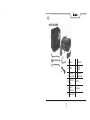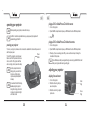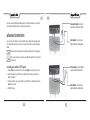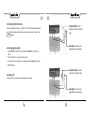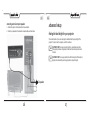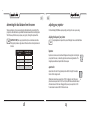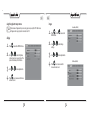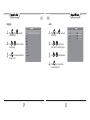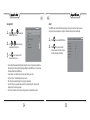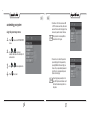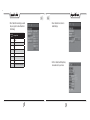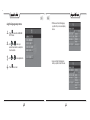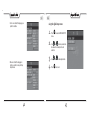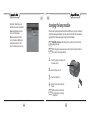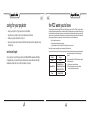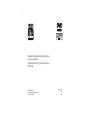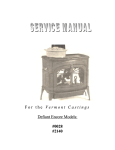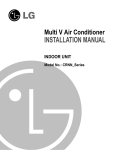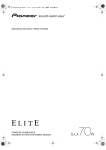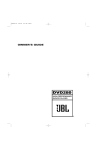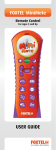Download Cinego D-1000 User`s guide
Transcript
User’s Guide D-1000 Contents Contents Please read and save these instructions! 4 features 4 5 5 7 8 10 11 12 13 14 15 about DLP™ technology playable formats regional code what’s included remote right/front view right view bottom view left view sub woofer (front) sub woofer (back) 16 17 18 18 19 19 19 20 20 21 21 21 21 22 24 24 24 26 important safety instructions Usage Notice 27 setting up your projector 27 find the ideal location for your new projector connecting your projector connecting power connecting your sub woofer 28 29 29 29 2 operating your projector powering your projector playing a DVD or Kodak Picture CD with the remote playing a DVD or Kodak Picture CD without the remote adjusting your projector adjusting focus and zoom connecting your satellite or HDTV system connecting a digital video camera connecting a gaming console connecting a PC connecting external computer speakers advanced setup finding the ideal height for your projector determining the ideal distance from the screen adjusting your projector adjusting the shape of your picture keystone 29 30 30 31 32 33 34 35 36 36 40 43 45 47 48 48 49 50 50 51 aspect ratio using the projector setup menus display image language audio management about customizing your system using the system setup menus using the language setup menus using the digital setup menus 54 ordering information 54 54 ordering accessories ordering replacement lamps 55 product specifications 55 55 changing the lamp module changing the remote battery caring for your projector service and repair the FCC wants you to know warranty notes on copyrights frequently asked questions 3 projector sub woofer The Basics The Basics features and a projection lens, its mirrors can reflect an all-digital image onto a screen or other surface. The DMD and the sophisticated electronics that surround it are what we call Digital Light Processing™ technology. about DLP™ technology Thank you for purchasing a Cinego projector. Cinego uses cutting-edge technology to bring you the best quality projection for your home theater. The thousands of mirrors making up the Digital Micromirror Device at the heart of DLP™ technology are spaced less than one micron apart, resulting in a very high “fill factor.” By minimizing the gaps between pixels in a projected image, DLP™ projection systems create a seamless digital picture that’s sharp at any size—without the pixellation or “screen door” effect apparent in other technologies. clarity DLP™ technology comes closer than any other display solution to reproducing the exact mirror image of its source material. That’s why images projected by DLP™ technology are always crystal clear. color The DMD chip is probably the world’s most sophisticated light switch. It contains a rectangular array of up to 1.3 million hingemounted microscopic mirrors; each of these micromirrors measures less than one-fifth the width of a human hair. DLP™ technology reproduces a range of colors up to eight times greater than that of analog projection systems. In televisions and home theater systems, DLP™ projection creates rich blacks and darker shades than is possible with other technologies. When a DMD chip is coordinated with a digital video or graphic signal, a light source, 4 playable formats You may notice that this unit is not quite as bright as a computer projector. This is because its optical color system is tailored for a cinematic experience. Your projector will play the following types of discs: reliability • CD • CD-R/RW • DVD-R DLP™ technology makes projectors, home theater systems and televisions more robust and more reliable. • SVCD • DVD-RW • DVD+RW • DVD+R* • DVD • Picture CD *Some DVD+R discs may not be supported. tried and true regional code DLP™ technology is in use wherever visual excellence is in demand. In fact, it’s the only display solution that enables movie projectors, televisions, home theater systems and business projectors to create an entirely digital connection between a graphic or video source and the screen in front of you. This DVD player is designed and maunfactured for playback of region “1” encoded DVD software. This unit can play only DVD discs labeled “1” or “ALL”. NOTE The result is maximum fidelity: a picture whose clarity, brilliance and color must be seen to be believed. 5 • VCD Clearly visible on the cover of most DVDs, you’ll find a picture of a globe with one or more numbers on it. This number must match your DVD player’s regional code. Otherwise, the disc cannot play properly. The Basics what’s included 1 7 8 9 3 5 2 6 4 Sub Woofer 8 9 S-Video Adapter Component Video Adapter Projector 3 4 Composite Video Adapter Sub Woofer Quick Start Cable Projector User’s Guide Power Cord 5 6 7 7 1 2 Remote Audio Adapter The Basics The Basics remote Button Name Button Name Button Name Function Stop Press once to hold at present playing point. Press twice to stop playing. Skip forward Skips to next track or chapter. Turns the projector on and off. MUTE Turns off the audio. Vol – Vol + Vol – decreases volume. Vol + increases volume. ENTER/8 Makes selection. AUTO Automatically adjusts projector settings. TITLE Displays title information. Right/9 Moves cursor to the right. SLOW Slow forward. SUB Turns subtitle function on or off. NUM Press for secondary button functions. A/B Defines a period of time to repeat play. Down/0 Moves cursor down. Fast Backward Fast Forward AUDIO Selects the audio language. ZOOM/ 10+ ZOOM: Enlarges or reduceSVideo image. 10+: ex. 11=NUM+10+1 ANGLE Selects DVD camera angle. MENU Accesses main menu on DVD. Displays chapter/title information. FREEZE ESC Pauses screen image or quits the OSD menu. Up/5 Moves cursor up. Skips to previous track or chapter. PLAYER SETUP Press to enter the DVD player’s setup menu. Repeats track, chapter, title, or disc. SOURCE Function Power REPEAT 8 Function Left/7 OSD Skip back Play/ Pause Toggles source. Moves cursor to the left. PROJECTOR SETUP Press to play or pause. 9 Scans track or chapter, going forward. Scans track or chapter, going backward. Press to enter the projector’s setup menu. The Basics right/front view SRC (source) The Basics Skip forward right view Skip back Play Stop Push to Open Power Zoom Ring Focus Ring Push to adjust height adjuster Lens 10 SUB OUT VIDEO IN AUDIO OUT AUDIO IN 11 VGA IN Speakers The Basics The Basics bottom view left view Height adjuster Lamp module compartment Rear leveling foot AC INPUT DOLBY 5.1 OUT 12 13 The Basics The Basics sub woofer (front) sub woofer (back) Speaker output VOLUME Line In AC power cord with polarized plug BASS Power Switch 14 15 The Basics The Basics important safety instructions 1. 2. 3. 4. 5. 6. 7. 8. 9. 10. 11. Read these instructions. Keep these instructions. Heed all warnings. Follow all instructions. Do not use this apparatus near water. Clean only with dry cloth. Do not block any ventilation openings. Install in accordance with the manufacturer’s instructions. Do not install near any heat sources such as radiators, heat registers, stoves, or other apparatus (including amplifiers) that produce heat. Protect the power cord from being walked on or pinched particularly at plugs, convenience receptacles, and the point where they exit from the apparatus. Only use attachments/accessories specified by the manufacturer. Unplug this apparatus during lightning storms or when unused for long periods of time. 12. Use only with the cart, stand, tripod, bracket, or table specified by the manufacturer, or sold with the apparatus. When a cart is used, use caution when moving the cart/apparatus combination to avoid injury from tip-over. 13. Refer all servicing to qualified service personnel. Servicing is required when the apparatus has been damaged in any way, such as power-supply cord or plug is damaged, liquid has been spilled or objects have fallen into the apparatus, the apparatus has been exposed to rain or moisture, does not operate normally, or has been dropped. 14. WARNING: To reduce the risk of fire or electric shock, do not expose this apparatus to rain or moisture. 15. Apparatus shall not be exposed to dripping or splashing and no objects filled with liquids, such as vases, shall be placed on the apparatus. 16 Usage Notice Please read and follow these safety instructions carefully. Inappropriate operation may result in fire, electrical shock, or personal injury and shorten the life span of your projector or sub woofer. 1. Do not cover the lens while the lamp lights up. 2. To protect your eyes, do not look directly into the projector’s light source. 3. Make sure that you provide adequate ventilation for the projector and sub woofer. Do not block the ventilation holes in the case. 4. To prevent electrical shock, never open the projector or sub woofer case. 5. Before using the projector or sub woofer, make sure the power cord is connected to an AC outlet with a protective safety ground terminal. 6. To replace the lamp, turn off the projector and sub woofer and unplug the power cord. To avoid burns, wait at least one hour before opening the lamp door. Refer 7. 8. 9. 10. 11. 12. 13. 14. 15. 17 to page 51 for instructions on how to change the lamp. Use only the power cord provided and make sure you use an AC outlet with a protective safety ground terminal. Do not block the ventilation openings. Do not place any drinks on top of your projector or sub woofer. Spilled liquids may damage the projector or sub woofer. Do not place the projector or sub woofer on a hot surface. Keep your projector or sub woofer away from moisture and direct sunlight. Handle the projector or sub woofer carefully during transportation. Avoid dropping it. The lamp inside this product contains mercury and must be recycled or disposed of according to local, state, or federal laws. Do not use the projector continuously for more than four hours. WARNING: Hot surface! Allow the projector to cool for one hour before touching its surface. The Basics The Basics setting up your projector find the ideal location for your new projector Before you use your projector, be sure you carefully consider where you are going to place it. Think about the size and shape of your screen, location of power outlets, and the distance between the projector and the rest of your equipment. NOTE NOTE • • • connecting your projector connecting power Connect your projector to a standard AC wall outlet via the power cable. CAUTION: DO NOT place your projector directly on a varnished wood surface. This projector produces a large amount of heat over time and will discolor wood furniture. CAUTION: DO NOT move your projector at all while the lamp is hot. Wait until your projector has cooled before you change its position or adjust its height. Place your projector on a surface with adequate ventilation. Do not put it on thick carpeting, which can restrict air flow, or near a heat source such as a heater vent or radiator, which can cause it to overheat. Position your projector on a flat surface at a right angle to the screen. The projector must be at least 39 inches from the projection screen. Your desired picture size will determine how far away from the screen you should position your projector. The farther back you place the projector, the larger your picture will be (see page 27). 18 connecting your sub woofer Connect your projector to your sub woofer to experience higher-quality audio, via the audio cable, as shown. 19 The Basics The Basics operating your projector NOTE NOTE playing a DVD or Kodak Picture CD with the remote Before operating your projector, remove the lens cap. If a DVD is inside the compartment when you press power, the projector will automatically play the DVD. powering your projector To turn on your projector, make sure it is connected to a standard AC outlet via the power cord and then press power. Power To turn off the projector, press the power Button button once. Push the power button once more to confirm. The projector will then enter a cooling cycle to preserve the lamp. Once the projector enters its NOTE cooling cycle, you cannot turn it back on until the cooling cycle has completed (about 3 minutes). To maximize the life of the lamp, NOTE do not unplug the projector during the cooling cycle and do not move it or adjust its height until it has cooled. 20 1. Turn on the projector. 2. Open the DVD compartment and place your DVD inside. Close the DVD compartment. 3. Press . playing a DVD or Kodak Picture CD without the remote 1. Turn on the projector. 2. Open the DVD compartment and place your DVD inside. Close the DVD compartment. 3. Press play. If you are viewing a picture CD, you can use the arrow keys to change the orientation of the pictures. NOTE Some DVDs require that you navigate through a menu to play the DVD. Others will allow you to bypass the menu by pushing play. adjusting your projector adjusting focus and zoom 1. Turn on the projector. 2. Rotate the focus ring until you see a clear picture. 3. Rotate the zoom ring to adjust picture size. Zoom Ring Focus Ring 21 Beyond the Basics Beyond the Basics You have now entered the Beyond the Basics section of this User’s Guide. Here, you will find more advanced information about your projector and its functions. Component Adapter: connect to your device’s component cables. advanced connections Audio Adapter: connect to your peripheral device’s audio cables. You can connect other devices, such as tuner, HDTV source, satellite system, gaming console, PC, or digital video camera to your Cinego. To prevent hum and other noise, use high-quality cables. NOTE NOTE Before you make any connections, ensure that the AC power cord is not plugged in. After you have made your connections, press SRC (source) either on the projector or on the remote. connecting your satellite or HDTV system S-Video Adapter: connect directly to your device’s S-Video cable. 1. Connect either the component video or the S-video adapter to your projector, as shown. 2. Connect the adapter to your HDTV, tuner, or satellite system’s cables, as shown. (Extra cables not included.) 3. Connect sound from your projector directly to your HDTV, tuner, or satellite system via the audio cable, as shown. Audio Adapter: connect to your peripheral device’s audio cables. 4. Press SRC (source). 22 23 Beyond the Basics Beyond the Basics connecting a digital video camera Composite Adapter: connect directly to your device’s composite cable. Connect your digital video camera to your projector via the composite cable adapter, as shown. NOTE Your digital video camera must have composite outputs in order to connect to the projector. Audio Adapter: connect to your peripheral device’s audio cables. connecting a gaming console 1. Connect either the component video or composite video adapter to your projector, as shown. 2. Connect the adapter to your gaming console, as shown. 3. Connect sound to your projector from your gaming console via the audio cable, as shown. 4. Press SRC (source). Component Adapter: connect to your device’s component cables. connecting a PC Connect your PC to your projector via a VGA cable. Cable not included. Audio Adapter: connect to your peripheral device’s audio cables. 24 25 Beyond the Basics Beyond the Basics connecting external computer speakers advanced setup 1. Connect the projector to the subwoofer via the audio cable. 2. Connect your speakers to the subwoofer via audio cables, as shown below. finding the ideal height for your projector The size and location of your screen and projector will determine the proper height of the projector. To raise or lower the projector, use the foot as shown. NOTE NOTE CAUTION: DO NOT place your projector directly on a varnished wood surface. This projector produces a large amount of heat over time and may discolor wood furniture. CAUTION: DO NOT move your projector at all while the lamp is hot. Wait until your projector has cooled before you change its position or adjust its height. To speakers 26 27 Beyond the Basics Beyond the Basics determining the ideal distance from the screen adjusting your projector The size and location of your screen and projector will determine the proper height of the projector. Use the table below to approximate the distance between the screen and projector. The farther away from the screen you place your projector, the larger the picture will be. On Screen Display (OSD) Menus vary depending on what type of source you are using. NOTE NOTE CAUTION: DO NOT place your projector directly on a varnished wood surface. This projector produces a large amount of heat over time and may discolor wood furniture. Diagonal Screen Size (inches) approximate Projection Distance (inches) 22 39 28 48 55 96 70 120 adjusting the shape of your picture To adjust keystone and aspect ratio, access the Display menu as described below. keystone Keystone is a term we use to describe what happens when a projector is not aligned properly with the screen, or when the projection screen has an angled surface. The image shape resembles a trapezoid rather than a square. aspect ratio Aspect ratio is the ratio of the projected picture’s width to its height. For example, the ratio of this rectangle is w:h. Widescreen pictures have an aspect ratio of 16:9 (or sixteen by nine). Full screen pictures have an aspect ratio of 4:3 (or four by three). DVD movies should be marked either wide screen or full screen. We suggest that you set your aspect ratio to 16:9 for wide screen movies and 4:3 for full screen movies. 28 29 h w Beyond the Basics Beyond the Basics using the projector setup menus NOTE image Video menus will appear when you are using any source, except for PC. VGA menus will appear when your projector is connected to a PC. Video Menu (IMAGE) 1. display 1. 2. 3. 4. Press to access the DISPLAY menu. Use and to select brightness, contrast, keystone, or aspect ratio of the picture. See Glossary for definitions. Use and to make adjustments. 2. 3. 4. Press and then IMAGE menu. to access the Use and settings. to select image Use to make adjustments. and VGA Menu (IMAGE) Press once to access another menu and twice to exit. Press once to access another menu and twice to exit. 30 31 Beyond the Basics Beyond the Basics language 1. 2. 3. Press and then LANGUAGE menu. audio 1. to access the Use and to select your favorite menu language. Press once to access another menu and twice to exit. 32 2. 3. 4. Press and then AUDIO menu. to access the Use and to select volume, bass, treble, or to mute the projector. Use and to make adjustments. Press once to access another menu and twice to exit. 33 Beyond the Basics Beyond the Basics management 1. 2. 3. • • • • • • Press and then MANAGEMENT menu. about The ABOUT menu contains information regarding your Cinego. Access this screen to see how many hours you have operated your projector and when the lamp needs to be changed. to access the 1. 2. Use and to make advanced adjustments to the picture. Press to access the ABOUT menu. Press once to access another menu and twice to exit after you have noted the necessary information. Press once to access another menu and twice to exit. ECONOMY MODE: Decreases lamp brightness, makes the unit run more quietly, and makes the lamp last longer. In Economy Mode, the lamp will last for about 3000 hours. In normal mode, the lamp will last for about 2000 hours. GAMMA: Allows you to select the type of picture and coloring you prefer. AUTO SOURCE SELECT: Automatically selects your source. REAR: Projects a backwards image for rear projection application. LAMP RESET: After you replace the lamp, select this to reset the lamp life. (Does not reset display hours, for warranty purposes.) FACTORY RESET: Select to return to factory settings. (Does not reset lamp life counter.) 34 35 Beyond the Basics Beyond the Basics customizing your system using the system setup menus 1. 2. 3. 4. Press menu. to access the SYSTEM SETUP Use and to make your selection. See below for a description of each selection. Use Press and to make adjustments. once to exit. • SCREEN SAVER: Turn the screen saver ON or OFF. In screen saver mode, the screen saver will turn on when the projector has been set on pause for about 3 minutes. Your projector is not susceptible to NOTE screen burn-in of images. • PASSWORD: Lock or unlock the parental presets (ratings). Set the password by pressing NUM and then each digit you choose for your personalized password. Go to RATING to create parental presets (block certain ratings). NOTE 36 If you forget your password, turn to page 50. Clip these instructions out of the User’s Guide and keep them in a safe place. 37 Beyond the Basics Beyond the Basics • RATING: Select the movie rating you would like your projector to allow. Choose from the following: Security Level • DEFAULT: Select RESTORE to return to default settings. Rating allowed 1 Kid Safe 2 G 3 PG 4 PG13 5 PG-R 6 R 7 NC-17 8 Adult (Default-will play anything) 38 • EXIT SETUP: Select to exit Player Setup menus and return to your movie. 39 Beyond the Basics Beyond the Basics using the language setup menus 1. 2. 3. 4. • OSD LANGUAGE: Select the language you prefer for your on screen display menus. Press to access the LANGUAGE SETUP menu. Use and to make your selection. See below for a description of each selection. Use Press and to make adjustments. • AUDIO LANG: Select the language in which you prefer to listen to movies. once to exit. 40 41 Beyond the Basics Beyond the Basics • SUBTITLE LANG: Select the language you prefer for subtitles. using the digital setup menus 1. 2. 3. 4. • MENU LANG: Select the language in which you prefer to read your Player Setup menus. 42 Press menu. to access the DIGITAL SETUP Use and to make your selection. See below for a description of each selection. Use Press and to make adjustments. once to exit. 43 Beyond the Basics Beyond the Basics • STEREO/MONO: Determine how you would like the sound to be distributed. STEREO means different sounds will come out of both speakers. MONO means all sound will come out of both speakers. (May be more suitable for instructional or other types of videos that have voice only.) changing the lamp module When the lamp has reached maximum lamp life (about 2000 hours), the projector will display the following message automatically: “Lamp has reached its end of life! Lamp replacement is suggested!” When this message appears, change the lamp immediately. NOTE NOTE 1. 2. 3. 4. WARNING: Hot surface! Allow the projector to cool for at least one hour before changing the lamp. When changing the lamp module, be sure not to touch the lamp itself, as the oils from your skin may damage the lamp. Turn off the projector and allow to cool for at least one hour. 1 Disconnect the power cord. Open the compartment. Remove the 3 screws from the lamp module. Make sure that you do not drop NOTE any of the screws into the lamp compartment. 2 44 45 Beyond the Basics 5. 6. 7. Beyond the Basics Pull out the lamp module. Replace it with the new one. Make sure the new module snaps in place and fully seats inside compartment. Reverse above steps to replace all of the components you just removed. Connect power and turn the projector back on. changing the remote battery 4 3 5 Your projector requires one CR2025 button-cell battery (supplied). 1. Remove the battery compartment. Replace when finished. Remove the battery insulation strip. 2. Place the battery in the compartment its positive (+) end facing up. • • 8. 9. 10. Press and then MANAGEMENT menu. Use Press NOTE and • to access the • • to select LAMP RESET. twice to exit. • The lamp inside this product contains mercury. Recycle or dispose of it according to local, state, or federal laws. 46 When the remote stops operating properly, replace the battery. Dispose of old batteries promptly and properly. Do not burn or bury them. Use only fresh batteries of the required size and recommended type. Do not use batteries of different types, capacities, or chemistries. If you do not use your remote for a month or longer, remove the batteries. Batteries can leak chemicals that may destroy electronic parts. Keep batteries out of reach of children. Can be fatal if swallowed. Push tab in. 47 Pull compartment out. Beyond the Basics Beyond the Basics caring for your projector • • • • Keep your projector dry. If it gets wet, wipe it dry immediately. Use and store your projector only in room temperature environments. Handle your projector carefully. Do not drop it. Keep your projector away from dust and dirt. Wipe it with a damp cloth occasionally to keep it looking new. the FCC wants you to know This equipment has been tested and found to comply with the limits for a Class B digital device, pursuant to Part 15 of the FCC Rules. These limits are designed to provide reasonable protection against harmful interference in a residential installation. This equipment generates, uses, and can radiate radio frequency energy and, if not installed and used in accordance with the instructions, may cause harmful interference to radio communications. However, there is no guarantee that interference will not occur in a particular installation. If this equipment does cause harmful interference to radio or television reception, which can be determined by turning the equipment off and on, the user is encouraged to try to correct the interference by one or more of the following measures: • • • Reorient or relocate the receiving antenna. Increase the separation between the equipment and receiver. Connect the equipment into an outlet on a circuit different from that to which the receiver is connected. Consult the dealer from whom you purchased this product or an experienced radio/TV technician for help. service and repair If your projector is not performing as it should, call 1-866-249-4042 for assistance. Modifying or tampering with your projector’s internal components can cause a malfunction and might invalidate its warranty and void your FCC authorization to operate it. 48 If you cannot eliminate the interference, the FCC requires that you stop using your phone. Changes or modifications not expressly approved by the manufacturer may cause interference and void the user’s authority to operate the equipment. Product Cinego Model D-1000 Responsible Party Innovation One, Inc 350 North Henderson Street Fort Worth, TX 76102 Phone 1-866-249-4042 This device complies with Part 15 of the FCC Rules. Operation is subject to the following two conditions: (1) This device may not cause harmful interference (2) This device must accept any interference received, including interference that may cause undesired operation. 49 Beyond the Basics Beyond the Basics warranty frequently asked questions Your projector is warranted by Innovation One against manufacturing defects in material and workmanship under normal use for two (2) years from the date of purchase from authorized Innovation One dealers. The lamp inside your projector is warranted by Innovation One against manufacturing defects in material and workmanship under normal use for ninety (90) days from the date of purchase from authorized Innovation One dealers, or five hundred (500) hours of normal use. For complete warranty details and exclusions, call 1-866-249-4042. I have just connected my TV or VCR. Why isn’t my picture quality as good as when I play a DVD? Innovation One, Inc. 350 North Henderson Street Fort Worth, TX 76102 11/04 Most TVs and VCRs produce analog pictures. Your projector is designed to give you crystal clear graphics when you use it in conjunction with a device that produces a digital picture. Try using the built-in DVD player or a satellite or HDTV system. Also consider purchasing the HDTV tuner that was specially designed for use with your projector. I have just connected my gaming console, digital video camera, PC, tuner, HDTV, or satellite TV system. Why won’t my projector work now? notes on copyrights If you forget your password, you can always use 3308. To unlock, press NUM + 3, NUM + 3, NUM + 0, and then NUM + 8, followed by ENTER. This product incorporates copyright protection technology that is protected by method claims of certain US patents and other intellectual property rights owned by Macrovision Corporation and other rights owners. Use of this copyright protection technology must be authorized by Macrovision Corporation and is intended for home and other limited viewing uses only unless otherwise authorized by Macrovision Corporation. Revers engineering or disassembly is prohibited. You may need to change your video source manually, especially if you have more than one source connected to your projector. Press SRC (source) on the remote or projector. Choose the source associated with the peripheral device you have connected and want to use. I was just using my projector and noticed it gets hot! Your projector produces a lot of heat over time. Allow the projector to cool down for three minutes after using it before you touch it or try to put it away. Do not attempt to change the lamp until you have allowed the projector to cool for about one hour. Manufactured under license from Dolby Laboratories. “Dolby,” “Pro Logic,” and the double-D symbol are trademarks of Dolby Laboratories. 50 51 Beyond the Basics Beyond the Basics Why is the picture fuzzy? Why does my projector keep making noise after I turn it off? First, make sure the projector is at least 39 inches away from the screen. Then, try focusing it. Why can’t I see the picture very well? It looks washed out and it’s barely visible. If there is too much ambient light in the room, the picture may become difficult to see. For example, if you are trying to operate the projector during the day or in a well lit room, the light can interfere with the projected image. Try turning off the lights, closing the drapes, or moving to a darker room. How do I know when to change the lamp? Access the About menu and look at the lamp life counter. When the lamp life counter nears 2000 hours, we suggest you replace the lamp. After you have done so, access the Advanced menu and reset the lamp life counter. Why does the message, “Lamp life time up/Replacement suggested” keep flashing every five minutes? This message automatically pops up when you have reached 2000 lamp hours. Replace the lamp and then access the Management menu to reset the lamp life counter. 52 The projector must complete its power down sequence. Included in the power down sequence is an auto cooling cycle to preserve the lamp. Do not unplug your projector during this cycle. By doing so, you will shorten the lamp life. Why is the picture wider on the top than on the bottom? Keystone is a term we use to describe what happens when a projector is not aligned properly with the screen, or when the projection screen has an angled surface. The image that results is a trapezoid rather than a square. Try adjusting the height adjuster to correct the image or go to page 29 to learn how to adjust the keystone itself. Why is the picture stretched out or scrunched up? Check your DVD to find out if it is wide screen or full screen. For wide screen, set your aspect ratio to 16:9. For full screen, 4:3. See pages 28 and 29 for more information. I have my projector set to Economy Mode. Why is it telling me to replace the lamp after only 2000 hours? Isn’t it supposed to last for 3000 hours in Economy Mode? When your projector is set to Economy Mode, it calculates only fractions of hours. For example, three hours in Economy Mode will be calculated as only two hours. 53 Beyond the Basics Beyond the Basics ordering information product specifications ordering accessories projector sub woofer Call 1-866-249-4042 to order a wide variety of accessories. Some examples are listed below. Picture format ................................................. True 16:9 Color Reproduction ......................... 16.7 million colors Contrast Ratio ..................................................... 1500:1 Connections ...................................................... Video In Audio In Audio Out L/R Subwoofer Out Dolby 5.1 Out VGA Built-in Audio ...................Stereo 2 x 2¾” 5W speakers Operating noise .......................34 dB (economy mode) Lens .......................1:1.16 Optical Zoom/Manual Focus Lamp Life (Performance Mode) .................. 2000 hours Lamp Life (Economy Mode) ........................ 3000 hours Lamp .................................................................... 200 W Resolution ...................................................Native 480p Weight ..................................................................7.7 lbs Dimensions ........................................ 10.2” x 11.8” x 4” Dimensions ....................... 6.25“W X 10.625“L X 7.5”H Rating ............................................................... 12 Watts Weight ..................................................................7.7 lbs Driver .............................................5” with passive port 55” screen (wall or ceiling mount) Custom soft case that carries the projector only 92” screen (wall or ceiling mount) DVD cleaner 106” screen (wall or ceiling mount) A wide array of audio cables 55” portable screen HDTV tuner Tilting platforms NTSC TV tuner Point Source Speaker Maintenance Kit Projection alignment kit A/V sender Cable Management system Wireless headphone with surround sound Custom hard case that carries both projector and subwoofer ordering replacement lamps Call 1-866-249-4042 to order replacement lamps. The specifications for the lamp module are listed on the next page. NOTE: Specifications subject to change without notice. 54 55 Please read this user’s guide before installing, setting up, or using your new product. Note: Actual product may vary from the images found in this document. ©2004. Innovation One. All rights reserved. Cinego is a trademark licensed by Innovation One. Printed in Taiwan D-1000 12A04