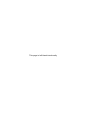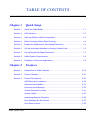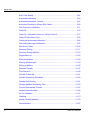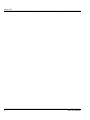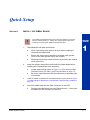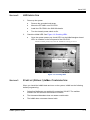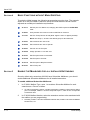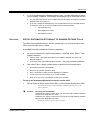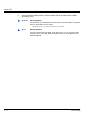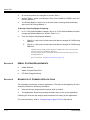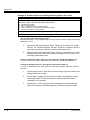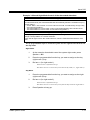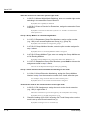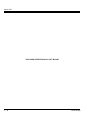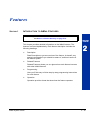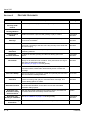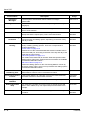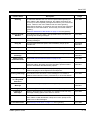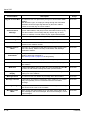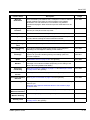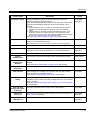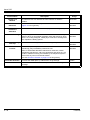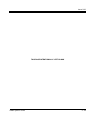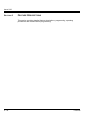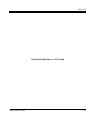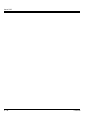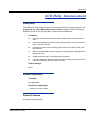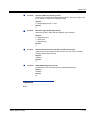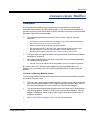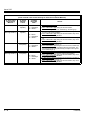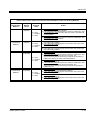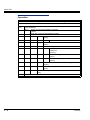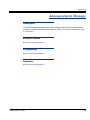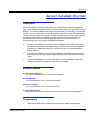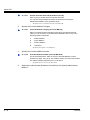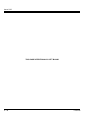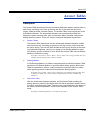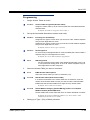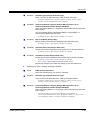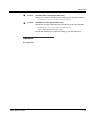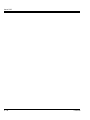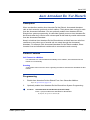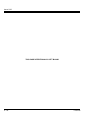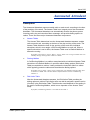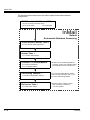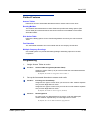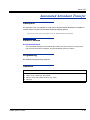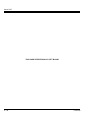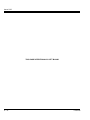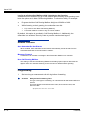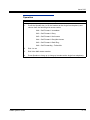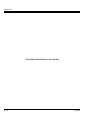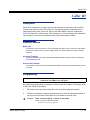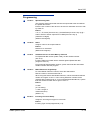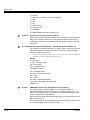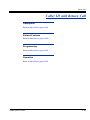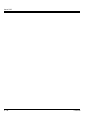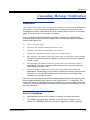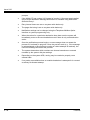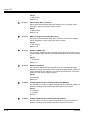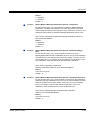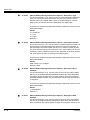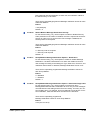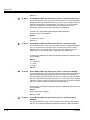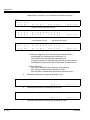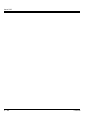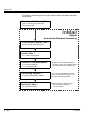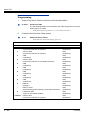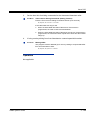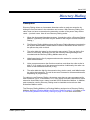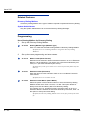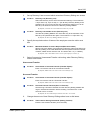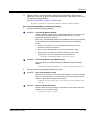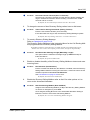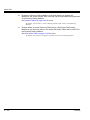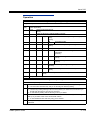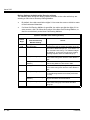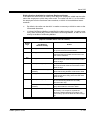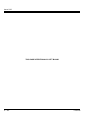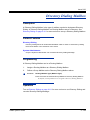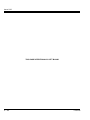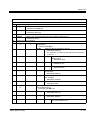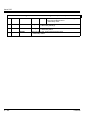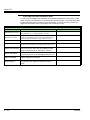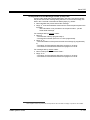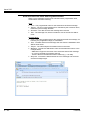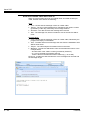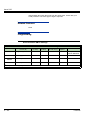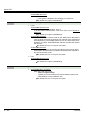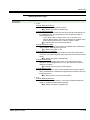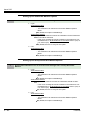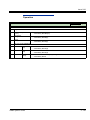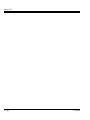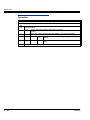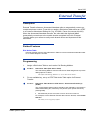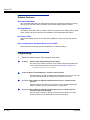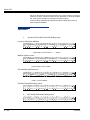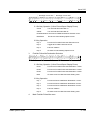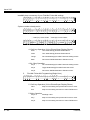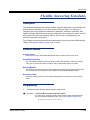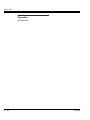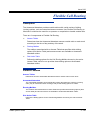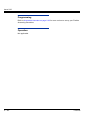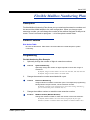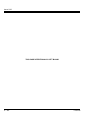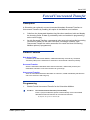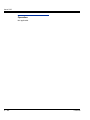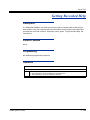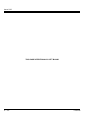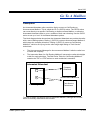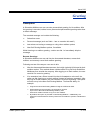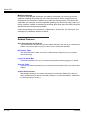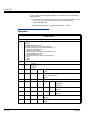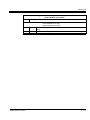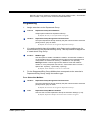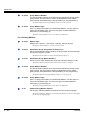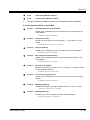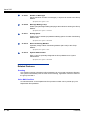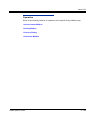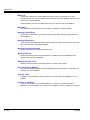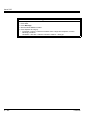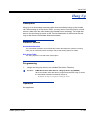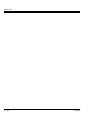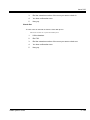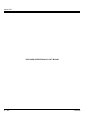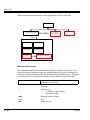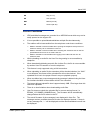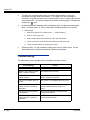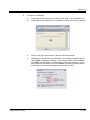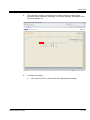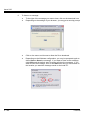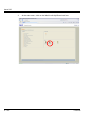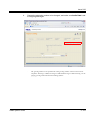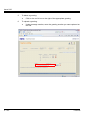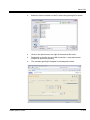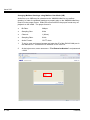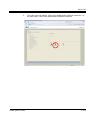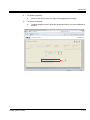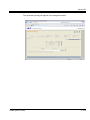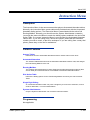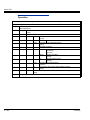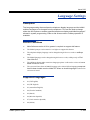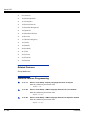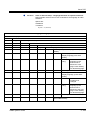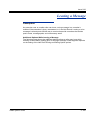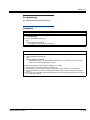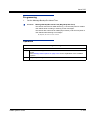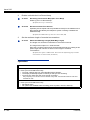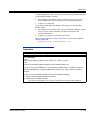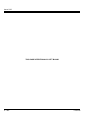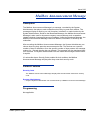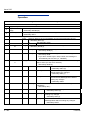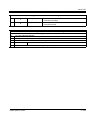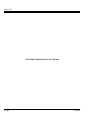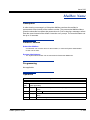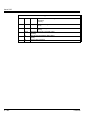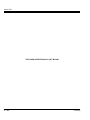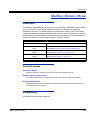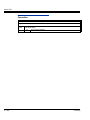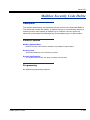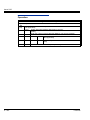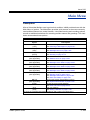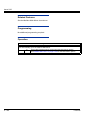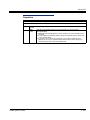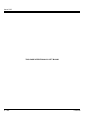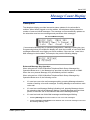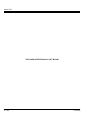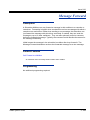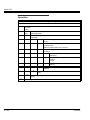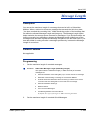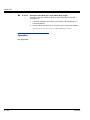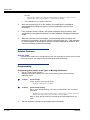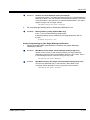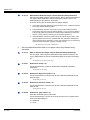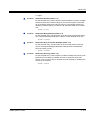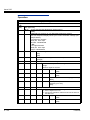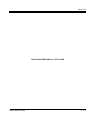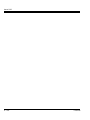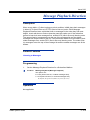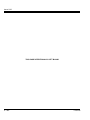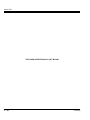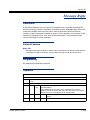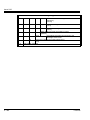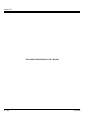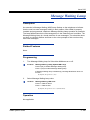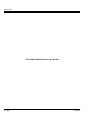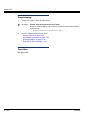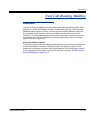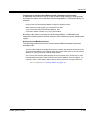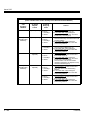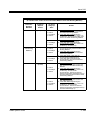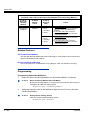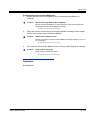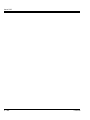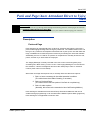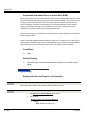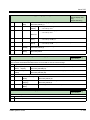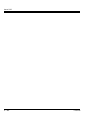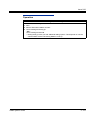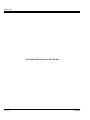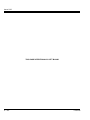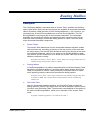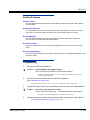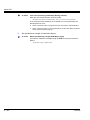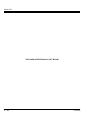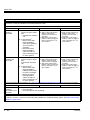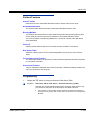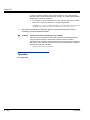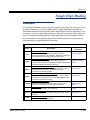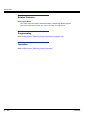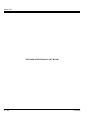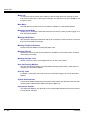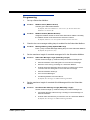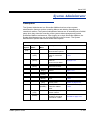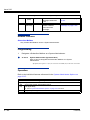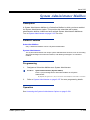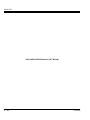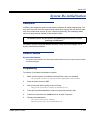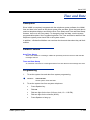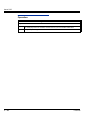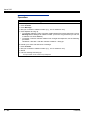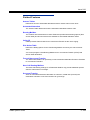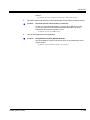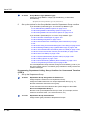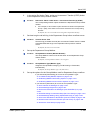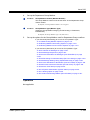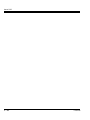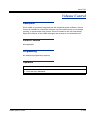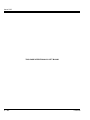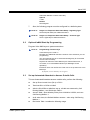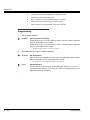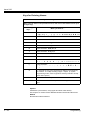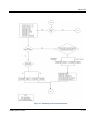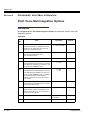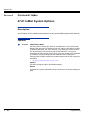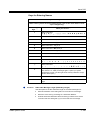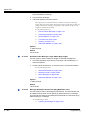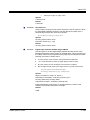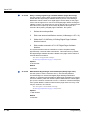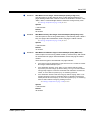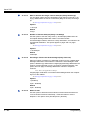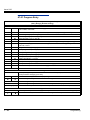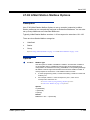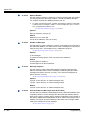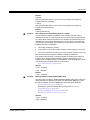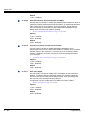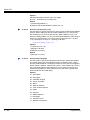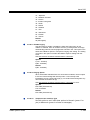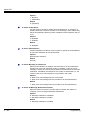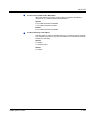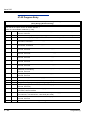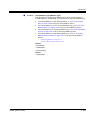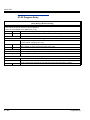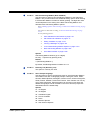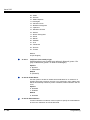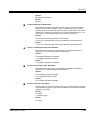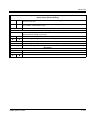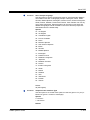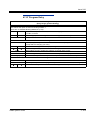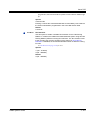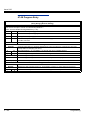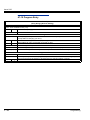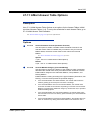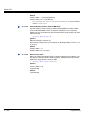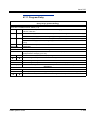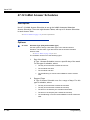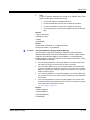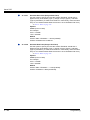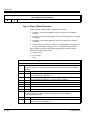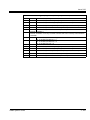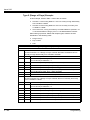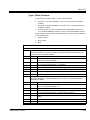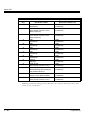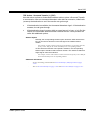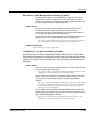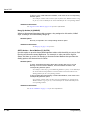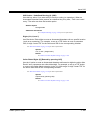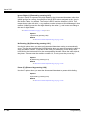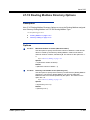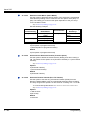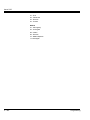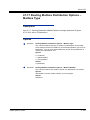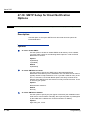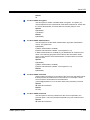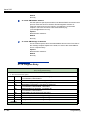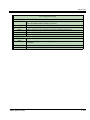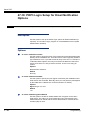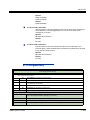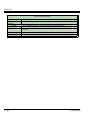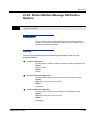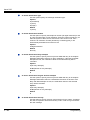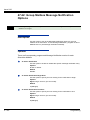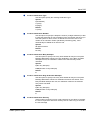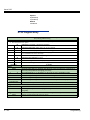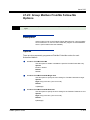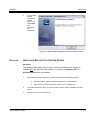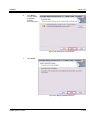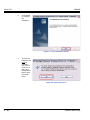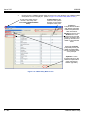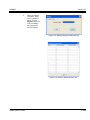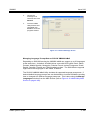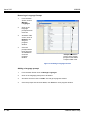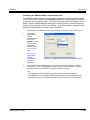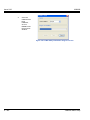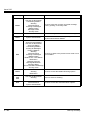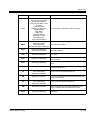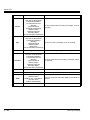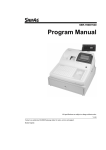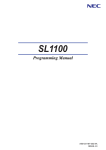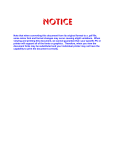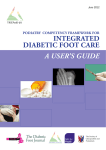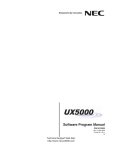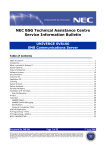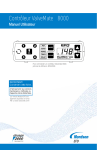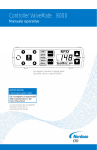Download Reliant Octel 300 Programming instructions
Transcript
INMAIL SYSTEM GUIDE Issue 5.00 December 2010 This page is left blank intentionally TABLE OF CONTENTS ___________________________________________________________________________________ Chapter 1 Quick Setup Section 1 Install the InMail Blade ............................................................................. 1-1 Section 2 LED Indication ......................................................................................... 1-3 Section 3 Start-up (Default) InMail Configuration .................................................... 1-3 Section 4 Basic Functions without Main Greeting ................................................... 1-4 Section 5 Enable the Mailboxes for all Installed Extensions ................................... 1-4 Section 6 Set Up Automated Attendant to Answer Outside Calls ........................... 1-5 Section 7 Set Up Simple Day/Night Answering ....................................................... 1-7 Section 8 InMail System Requirements .................................................................. 1-8 Section 9 Examples of Common Applications ........................................................ 1-8 Chapter 2 Features Section 1 Introduction to InMail Features ............................................................... 2-15 Section 2 Feature Glossary ................................................................................... 2-16 Section 3 Feature Descriptions ............................................................................. 2-26 ACD Delay Announcement ..................................................................... 2-29 Announcement Mailbox ........................................................................... 2-33 Announcement Message ........................................................................ 2-39 Answer Schedule Override ..................................................................... 2-41 Answer Tables ........................................................................................ 2-45 Answering Machine Emulation ................................................................ 2-55 Auto Attendant Do Not Disturb ................................................................ 2-57 Auto Erase or Save ................................................................................. 2-59 ___________________________________________________________________________________ InMail System Guide i Issue 5.00 ___________________________________________________________________________________ Auto Time Stamp .................................................................................... 2-61 Automated Attendant .............................................................................. 2-63 Automated Attendant Transfer ................................................................ 2-67 Automatic Routing for Rotary Dial Callers .............................................. 2-69 Call Forward to a Mailbox ....................................................................... 2-71 Caller ID .................................................................................................. 2-75 Caller ID - Automatic Access to VM by Caller ID .................................... 2-77 Caller ID with Return Call ........................................................................ 2-83 Calling the Automated Attendant ............................................................ 2-85 Cascading Message Notification ............................................................. 2-87 Dial Action Table ................................................................................... 2-105 Directory Dialing .................................................................................... 2-111 Directory Dialing Mailbox ...................................................................... 2-123 Distribution List ..................................................................................... 2-125 Email Notification .................................................................................. 2-129 Erasing All Messages ........................................................................... 2-143 Exiting a Mailbox ................................................................................... 2-145 External Transfer .................................................................................. 2-147 Fax Detection ........................................................................................ 2-149 Find Me Follow Me ................................................................................ 2-151 Flexible Answering Schedules .............................................................. 2-159 Flexible Call Routing ............................................................................. 2-161 Flexible Mailbox Numbering Plan ......................................................... 2-163 Forced Unscreened Transfer ................................................................ 2-167 Getting Recorded Help ......................................................................... 2-169 Go To A Mailbox ................................................................................... 2-171 Greeting ................................................................................................ 2-173 Group (Shared) Mailbox ........................................................................ 2-179 Guest Mailbox ....................................................................................... 2-187 ___________________________________________________________________________________ ii Table of Contents VM8000 Issue 5.00 __________________________________________________________________________________ Hang Up ................................................................................................ 2-191 Hotel Motel ............................................................................................ 2-193 InMail Upload Download Audio ............................................................. 2-197 Instruction Menu .................................................................................... 2-221 Language Settings ................................................................................ 2-223 Leaving a Message ............................................................................... 2-227 Listening to Messages .......................................................................... 2-231 Live Record ........................................................................................... 2-235 Log On to Voice Mail ............................................................................. 2-237 Mailbox Announcement Message ......................................................... 2-241 Mailbox Name ....................................................................................... 2-245 Mailbox Options Menu .......................................................................... 2-249 Mailbox Security Code Delete ............................................................... 2-251 Main Menu ............................................................................................ 2-253 Make Call .............................................................................................. 2-255 Message Count Display ........................................................................ 2-259 Message Delete .................................................................................... 2-261 Message Forward ................................................................................. 2-263 Message Length .................................................................................... 2-265 Message Listen Mode ........................................................................... 2-267 Message Notification ............................................................................. 2-269 Message Playback Direction ................................................................. 2-279 Message Record ................................................................................... 2-281 Message Reply ..................................................................................... 2-283 Message Storage Limit ......................................................................... 2-285 Message Waiting Lamp ......................................................................... 2-287 Multiple Company Greetings ................................................................. 2-289 Next Call Routing Mailbox ..................................................................... 2-291 Park and Page/Auto Attendant Direct to Voice Mail .............................. 2-299 ___________________________________________________________________________________ InMail System Guide iii Issue 5.00 ___________________________________________________________________________________ Programming Voice Mail ....................................................................... 2-307 Quick Message ..................................................................................... 2-309 Record and Send a Message ............................................................... 2-313 Remote Programming ........................................................................... 2-315 Routing Mailbox .................................................................................... 2-317 Screened Transfer ................................................................................ 2-323 Security Code ....................................................................................... 2-327 Single Digit Dialing ................................................................................ 2-329 Station Mailbox ..................................................................................... 2-331 Subscriber Mailbox ............................................................................... 2-333 System Administrator ............................................................................ 2-337 System Administrator Mailbox .............................................................. 2-339 System Re-initialization ......................................................................... 2-341 Time and Date ...................................................................................... 2-343 Time and Date Stamp ........................................................................... 2-345 Transfer to a Mailbox ............................................................................ 2-347 Undefined Routing ................................................................................ 2-349 Unscreened Transfer ............................................................................ 2-351 Voice Mail Overflow .............................................................................. 2-355 Volume Control ..................................................................................... 2-365 Chapter 3 Programming Section 1 Before You Start Programming ............................................................ 3-367 Section 2 Start-Up Programming (Default) ......................................................... 3-367 Section 3 2.1 InMail Configuration ....................................................................................... 3-368 2.2 Optional InMail Start-Up Programming ......................................................... 3-369 2.3 Set up Automated Attendant to Answer Outside Calls ................................. 3-369 Program 15 Extension, Basic Setup ................................................... 3-371 ___________________________________________________________________________________ iv Table of Contents VM8000 Issue 5.00 __________________________________________________________________________________ Section 4 Program 41 ACD Setup ...................................................................... 3-374 Section 5 Program 45 Voice Mail Integration ..................................................... 3-378 Section 6 Program 47 InMail ............................................................................... 3-380 Chapter 4 VM8000 InMail Utility Section 1 VM8000 InMail Utility ........................................................................... 4-475 Section 2 Requirements ...................................................................................... 4-476 Section 3 Installing and Starting the VM8000 InMail Utility ................................. 4-476 Section 4 Installing Reliant File System Driver ................................................... 4-477 Chapter 5 Soft Key Glossary ___________________________________________________________________________________ InMail System Guide v Issue 5.00 ___________________________________________________________________________________ ___________________________________________________________________________________ vi Table of Contents Quick Setup SECTION 1 INSTALL THE INMAIL BLADE The InMail CompactFlash drive must never be inserted or removed with the chassis power on. Always turn chassis power OFF when inserting or removing the InMail CompactFlash drive. 1. Take adequate anti-static precautions. Wear a grounded wrist strap at all times when installing or removing the InMail blade. Chapter 1 Ensure the wrist strap is attached to a known earth ground (such as the earth ground lug on the CHS2U). Discharge any built-up static electricity by touching the cabinet earth ground lug. 2. Install four plastic stand-offs included with the InMail blade before installing the CompactFlash card assembly. Locate stand-offs as shown in Figure 1-1 CPU without InMail Daughter Board (PZ-VM21) and CompactFlash on page 1-2. Be sure to install the stand-offs from the back (underneath) side of the blade. 3. Install the InMail CompactFlash card assembly face up as shown in Figure 1-2 InMail Daughter Board with CompactFlash Card Assembly Installed on page 1-2. 4. Insert the InMail blade into the CN4 connector on the CPU. Position the InMail blade over the CN4 connector — then push the blade into the connector on the CPU. InMail System Guide 1-1 Issue 5.00 Figure 1-1 CPU without InMail Daughter Board (PZ-VM21) and CompactFlash Figure 1-2 InMail Daughter Board with CompactFlash Card Assembly Installed 1-2 Quick Setup Issue 5.00 SECTION 2 LED INDICATION 1. Power up the system. Remove the grounded wrist strap. Mount the PZ-VM21 onto CD-CP00. Install the CD-CP00 in the SV8100 chassis. Turn the chassis power switch to On. 2. Check the InMail LED. See Figure 1-3 Checking LED1. Once the system powers up, check LED1 on the InMail daughter board. LED1 is viewable on the front panel of the CD-CP00. . LED1 will blink quickly only when the InMail CF is being accessed. Figure 1-3 Checking LED1 SECTION 3 START-UP (DEFAULT) INMAIL CONFIGURATION When you install the InMail blade and turn on the system, InMail has the following default programming: Subscriber Mailboxes are enabled for extensions 200-207. The mailbox numbers are the same as the extension numbers. The Automated Attendant does not answer outside calls. The InMail does not answer internal calls. InMail System Guide 1-3 Issue 5.00 SECTION 4 BASIC FUNCTIONS WITHOUT MAIN GREETING To make the InMail answer, the following programming must be done. The example shown is for a 8-port InMail. Extension, Group and Pilot Numbers shown can be adjusted as needed per installation requirements. 47-01-17 Set first port of In-Mail to 25, changing this PRG requires a CHS2U GW reset. 10-09-01 Verify at least one resource is set to ICM/TRK or Common. 11-07-01 Set TEL Group Pilot 64 to 555 (Note: digit 5 is set to 4 digits by default). Never use Group 1, as this is the default group for all extensions. SECTION 5 15-03-01 Set extension 224~231 to DP 15-03-03 Set extension 224~231 to Special. 16-02-01 Put 224~231 in Group 64. 16-02-02 Assign priorities 1~8 to 224~231. 16-01-01 Set Group 64 name to Voice Mail. 16-01-04 Set Group 64 to Circular. 16-01-10 Set Group 64 to Busy/No Answer. 45-01-01 Set to Group 64. ENABLE THE MAILBOXES FOR ALL INSTALLED EXTENSIONS Since by default only extensions 200-263 have Subscriber Mailboxes, you should enable additional Subscriber Mailboxes for all installed extensions. To enable additional Subscriber Mailboxes: 1. In 47-02-01 Mailbox Type, enter 1 to enable a Subscriber Mailbox for each extension as a ‘Person’ mailbox. To make programming easier, consider associating a mailbox number with a station port. For example, mailbox 1 should correspond to port 1, which in turn corresponds to extension 200. 2. In 47-02-02 Mailbox Number, select the extension number to be associated with the mailbox you are programming. Normally, mailbox 1 should use Mailbox Number 200, mailbox 2 should use Mailbox Number 201, etc. 1-4 Quick Setup Issue 5.00 3. In 15-02-26 Message Key Operation Mode, enter 1 at each extension for which you are adding a mailbox. This enables the Message key for Voice Mail access. You can optionally use 15-07-01 Programming Function Keys to assign a Voice Mail programmable key (code 77). If you don’t assign the Message key or a programmable key for Voice Mail access, an extension user can access his mailbox by the following actions: Press Speaker key Dial InMail pilot number Dial mailbox number SECTION 6 SET UP AUTOMATED ATTENDANT TO ANSWER OUTSIDE CALLS To enable Automated Attendant to answer outside calls, set up Direct Inward Lines (DILs) and terminate them to InMail. Automated Attendant enables the following capabilities: All calls are answered by Call Routing Mailbox 1 and Dial Action Table 1. This happens because: Answer Table 1 Runs Monday-Friday from 8:30AM to 5:00PM, and uses Call Routing Mailbox 1. At all other times, the Default Mailbox answers – also using Call Routing Mailbox 1. Dial Action Table 1 allows outside callers to perform the following actions: Dial system extensions (if installed). Dial 0 for an operator (extension 200). Dial * + Extension to leave a Quick Message in a mailbox. Dial # + Extension to remotely log on to their mailbox. Wait on the line to be automatically routed to the operator. To Set up the Automated Attendant to answer outside calls: 1. Set up trunks as Direct Inward Lines (DIL) or Direct Inward Dialling lines (DID). . 22-02-01 For full details for Direct Inward Dialling (DID) programming, refer to the features manual. Incoming Call Trunk Setup Assign Service Type 4 to each trunk you want to be a DIL. Make a separate entry for each Night Service mode. Assign Service Type 3 to each trunk you want to be a DID. Make a separate entry for each Night Service mode. . InMail System Guide By default, trunks are Service Type 0 (Normal). 1-5 Issue 5.00 2. Have the Direct Inward Lines or Direct Inward Dial lines terminate to InMail (extension 555). 22-07-01 DIL Assignment For each trunk you designated as a DIL above, enter 555. Make a separate entry for each Night Service mode. . 22-11 By default, there are no DIL destinations programmed. DID Assignment For the required incoming digits, enter 555 in 22-11-02 or 102 (Voice mail routing) in 22-11-05 or 06 . Make a separate entry for each Night Service mode configured. 1-6 Quick Setup Issue 5.00 3. Review the default Automated Attendant setup. DIL or DDI to Voice Mail Master (555) 22-01-01 Incoming Call Trunk Setup 22-07-01 DIL Setup 22-11 DDI routing InMail Default Automated Attendant Answering Trunks Route to Answer Table 1 47-10-01 Answer Table Assignment Answer Table 1 47-11 Answer Table Options Schedule 1 or Default Mailbox 47-12 Answer Schedules 47-11-05 Default Mailbox Call Routing Mailbox 1 47-08 Call Routing Mailbox Options Dial Action Table 1 47-13 Dial Action Tables SECTION 7 All calls route to Call Routing Mailbox 1 Schedule 1 active M-F 8:30AM-5:00PM Default Mailbox active all other times From a System Administrator mailbox, record an Instruction Menu (SA + I) for the active Call Routing Mailbox. Dial Action Table 1 Dialing Options: Dial an extension number, or O for the operator SET UP SIMPLE DAY/NIGHT ANSWERING After you set up DILs to InMail, Call Routing Mailbox 1 answers outside calls. This is because: InMail System Guide 1-7 Issue 5.00 All trunks by default are assigned to Answer Table 1. Answer Table 1, which runs Monday-Friday from 8:30AM to 5:00PM, uses Call Routing Mailbox 1. The Default Mailbox, which runs at all other times (evenings and weekends), also uses Call Routing Mailbox 1. To Set up simple Day/Night Answering: In 47-11-03 Default Mailbox Category and in 47-11-03 Default Mailbox Number change the Default Mailbox for Answer Table 1 to 2. From the System Administrator Mailbox: SECTION 8 1. Dial SA + I and record a new Instruction Menu message for Call Routing Mailbox 1. 2. Dial SA + I and record a new Instruction Menu message for Call Routing Mailbox 2. . Monday through Friday from 8:30AM to 5:00PM callers hear the Instruction Menu message for Call Routing Mailbox 1. Evenings and weekends, callers hear the Instruction Menu message for Call Routing Mailbox 2. . Review the feature Automated Attendant on page 2-63. INMAIL SYSTEM REQUIREMENTS InMail Software InMail CompactFlash Drive PZ-VM21 Daughter Board SECTION 9 EXAMPLES OF COMMON APPLICATIONS The examples below show common applications. The chart in the beginning of each example provides the following information: How the relevant programmable options work by default. The Application Summary providing the basic steps to set up the application. Following the chart are the step-by-step instructions for setting up the application. For more information, refer to Programming on page 3-367 in this manual. 1-8 Quick Setup Issue 5.00 Example 1: Set Up Separate Day and Night Greetings Default Automated Attendant Answering All trunks answered by the Automated Attendant route to Answer Table 1. Answer Table 1 uses Schedule 1 to answer calls from 8:30 AM -5:00 PM Monday through Friday with Call Routing Mailbox 1. The Default Mailbox for Answer Table 1 picks up Automated Attendant calls at all other times. The Default Mailbox for Answer Table 1 is also Call Routing Mailbox 1. The greeting that plays to outside callers is the Instruction Menu for the Call Routing Mailbox that answers the call. Since Schedule 1 and the Default Mailbox both use Call Routing Mailbox 1, the Automated Attendant answers all calls the same way day and night, with the Instruction Menu for Call Routing Mailbox 1. Application Summary Change the Default Mailbox from Call Routing Mailbox 1 to 2. Record a night Instruction Menu for Call Routing Mailbox 2. Change the Default Mailbox to Call Routing Mailbox 2. 47-11-03 Default Mailbox Number, change the Default Mailbox assignment to 2. Record the daytime and night Instruction Menus. 1. At extension 200, press Message. 2. Dial SA (72) + I (4). 3. Dial 001 (for Call Routing Mailbox 1) + R (7). 4. Record the daytime Instruction Menu message + # twice. 5. Dial I (4). 6. Dial 002 (for Call Routing Mailbox 2) + R (7). 7. Record the night Instruction Menu message + # + hang up. . InMail System Guide See the Instruction Menu in this manual. 1-9 Issue 5.00 Example 2: Provide Unique Day and Night Dialing Options for Callers Default Dial Action Table Options All Call Routing Mailboxes (1-8 by default) use Dial Action Table 1. Dial Action Table 1 provides the following dial options: Dial extension number. Dial 0 for the operator. Dial * + extension to leave a Quick Message. Dial # + extension to do a Remote Logon to the mailbox. Timeout to operator if no digits dialed. Application Summary Allow callers at night to dial 0 to leave a message for the operator. Set up separate day and night greetings. Following example 1, set up separate day and night Instruction Menus using Call Routing Mailboxes 1 and 2. 1. Example of the day Instruction Menu: Thank you for calling. For Sales, dial 201. For Technical Support, dial 202. To talk to an operator, dial 0. If you know your party’s extension number, please dial it now. 2. Example of the night Instruction menu: Thank you for calling. Our normal business hours are 8:30 to 5:00, Monday through Friday. To leave us a message, please dial 0 now. Assign a unique Dial Action Table (2) to the night time Call Routing Mailbox (2). In 47-08-01 Dial Action Table, assign Dial Action Table 2 to Call Routing Mailbox 2. Change the dialing options for the night time Dial Action Table (2). In 47-13-01 InMail Dial Action Table Actions for Dial Action Table 2, make the following changes: 1 - 10 1. For the digits 2 and 3, enter 0 for the Action entry to prevent callers from dialing extensions at night. 2. For the digit 0, change the Action entry to REC1 (by dialing 3) and the Data entry to 200. This allows night time callers to dial 0 to leave a message for the operator. 3. Note that the * and # entries are left unchanged so that experienced users can still leave Quick Messages or do Remote Logons at night. Quick Setup Issue 5.00 Example 3: Manual Night Mode Control of the Automated Attendant Default Scheduling Options There is no manual control of the Automated Attendant. All calls answered by the Automated Attendant automatically follow the schedule set up by Answer Table 1. Answer Table 1 uses Schedule 1 to answer calls from 8:30 AM -5:00 PM Monday through Friday with Call Routing Mailbox 1. The Default Mailbox for Answer Table 1 picks up Automated Attendant calls at all other times. The Default Mailbox for Answer Table 1 is also Call Routing Mailbox 1. Application Summary Set up a programmable key to switch the system into the night mode. Assign a Group Mailbox to a virtual extension. Have calls at night route to the virtual extension, which is Fixed Call Forwarded to voice mail. Set up programmable keys to switch the system into the night mode and back into the day mode. Night Mode 1. At the extension that should control the system night mode, press Speaker + 851. 2. Press the programmable function key you want to assign as the day (night mode 1) key. 3. Dial 09 + 1 (for night mode 1). . You hear three confirmation beeps. . This allows the user to switch the system into the day mode (i.e., night mode 1). Day Mode 1. Press the programmable function key you want to assign as the night (night mode 2) key. 2. Dial 09 + 2 (for night mode 2). 3. InMail System Guide . You hear three confirmation beeps. . This allows the user to switch the system from the day mode into night mode 2. Press Speaker to hang up. 1 - 11 Issue 5.00 Allow the extension to switch the system night mode. 1. In 20-07-01 Manual Night Mode Switching, enter 1 to enable night mode switching in the extension Class of Service. . 2. By default, this capability is disabled. In 20-06-01 Class of Service for Extensions, assign the extension Class of Service. . By default, extension 101 has Class of Service 15. All other extensions have Class of Service 1. Set up a Group Mailbox as a Call Routing Mailbox. 1. In 11-07-01 Department Group Pilot Numbers, assign a pilot number (e.g., 600) to an unused Department Group (e.g., group 10). . 2. In 47-03-02 Group Mailbox Number, enter the pilot number assigned in step 1 above. . 3. By default, there are no Group Mailbox numbers assigned. In 47-03-03 Group Mailbox Type, enter 1 to assign the Group Mailbox as a Call Routing Mailbox. . 4. By default, all extensions are assigned to group 1. By default, Group Mailboxes are assigned as Subscriber Mailboxes (3). In 11-07-01 Department Group Pilot Numbers, press Hold to remove the assignment made in step 1 above. . You can use the Department Group for other programming. Set up a virtual extension that will handle the switching for the trunk. 1. In 11-04-01 Virtual Extension Numbering, assign the Group Mailbox Number in step 2 as the extension number for a virtual extension port. . For example, assign extension 600 to virtual extension port 1. . By default, there are no virtual extension numbers assigned. Terminate the trunk to the virtual extension in the night mode. 1. 2. In 22-07-01 DIL Assignment, assign the trunk to the virtual extension (e.g., 600) in night mode 2. . When the extension user presses the night key, the trunk follows this routing. . By default, there are no DIL assignments set up. Check the setting of 22-02-01 Incoming Call Trunk Setup to be sure the trunk is set up as a Direct Inward Line (4). . 1 - 12 By default, trunk types are set to normal (0). Quick Setup Issue 5.00 Fixed Call Forward the virtual extension to Voice Mail. 1. In 24-06-01 Fixed Call Forwarding, enable immediate Fixed Call Forwarding to the InMail Master Number (555). . For example, for virtual extension 600 enter 3 for Call Forward Type and 555 for the destination. . By default, Fixed Call Forwarding is not set up. Record the Instruction Menu for the Group Call Routing Mailbox. InMail System Guide 1. At extension 200, press Message. 2. Dial SA (72) + I (4). 3. Dial the number of the Group Call Routing Mailbox (e.g., 600) + R (7). 4. Record the Instruction Menu message + # + hang up. . See Instruction Menu on page 2-221 in this manual. . When the system is in the day mode, the trunk is answered by InMail normally and follows the programmed Answer Table. . When the extension user presses the night mode 2 key, the trunk is answered by the programmed Call Routing Mailbox, overriding the Answer Table assignment. 1 - 13 Issue 5.00 THIS PAGE INTENTIONALLY LEFT BLANK 1 - 14 Quick Setup Features SECTION 1 INTRODUCTION TO INMAIL FEATURES If you are not familiar with the InMail features, review the Section 2 Feature Glossary on page 2-16. Chapter This chapter provides detailed information on the InMail features. The features are listed alphabetically. Each feature description includes the following headings. Description 2 Read Description to get an overview of the feature, its benefit, any special considerations you should be aware of, and how it works in the default system. Related Features Related Features shows you at a glance how each feature interacts with other InMail features. Programming Here you’ll find easy to follow step-by-step programming instructions for each feature. Operation Operation provides charts that show how the feature operates. InMail System Guide 2 - 15 Issue 5.00 SECTION 2 FEATURE GLOSSARY Feature Name Description Usage See Security Code on page 2-23 in this glossary. Voice Mail Alternate Next Call Routing Mailbox See Next Call Routing Mailbox on page 2-21 in this glossary. Voice Mail Announcement Mailbox Mailbox that allows a prerecorded greeting to play to callers. Automated Attendant Announcement Message The message that the System Administrator records for a specific Announcement Mailbox. Automated Attendant Answer Table Determines how the Automated Attendant answers outside calls on each trunk, according to the time of the day and day of the week that the call is ringing. Automated Attendant Answering Machine Emulation A keyset on the connected telephone system can work like a home answering machine. Voice Mail Answering Schedule Override Enables an alternate greeting and alternate dialing options for callers. Automated Attendant Auto Attendant Do Not Disturb Auto Attendant Do Not Disturb sends Automated Attendant calls directly to an extension user’s mailbox. Their phone does not ring for calls from the Automated Attendant. See Greeting on page 2-19 in this glossary. Automated Attendant Auto Erase or Save When a mailbox user completely listens to a new message and then exits their mailbox, InMail either automatically saves or erases the message. Voice Mail Auto Time Stamp After a user listens to a message, InMail can optionally announce the time and date the message was left. Voice Mail The Automated Attendant can automatically answer the telephone system’s incoming calls, play an Instruction Menu message, and provide dialing options to callers. Automated Attendant Automated Attendant Transfer While on a trunk call, an extension user can transfer their trunk call to the Automated Attendant so the caller can use the Automated Attendant dialing options. Voice Mail Automatic Call Distribution Delay Announcement With the appropriate hardware and system licenses, the InMail can be used to store two ACD Delay Announcements. System Automatic Call Routing to a Mailbox See Go to a Mailbox on page 2-18 in this glossary. Automated Attendant Automatic Message Erase/Save See Auto Erase or Save on page 2-16 in this glossary. Voice Mail Administrator Security Code Control Automated Attendant 2 - 16 Features Issue 5.00 Feature Name Description Automatic Routing for Rotary Dial Callers If an Automated Attendant caller does not dial any digits, InMail automatically routes them to a specified option (such as the operator or a mailbox). Automated Attendant An extension user can forward calls to their mailbox. Voice Mail The mailbox associated with an Answer Table that specifies which dialing options (Dial Action Table) and announcements are available to Automated Attendant callers. Automated Attendant Caller ID A telephone company service that provides a caller’s number and optional name. The telephone system can pass this information to InMail to enable Caller ID with Return Call on page 2-17. System Caller ID - Automatic Access to VM by Caller ID Enables easy access to voice mail mailbox on recognition of predefined caller ID. Voice Mail Caller ID with Return Call See Make Call on page 2-20 and Time and Date Stamp on page 2-23 in this glossary. Voice Mail Calling (Logging On to) a Mailbox See Log On to Voice Mail on page 2-20 in this glossary. Voice Mail Automated Attendant callers can use various InMail features and then return to the Automated Attendant for additional dialing options. Automated Attendant See Flexible Answering Schedules on page 2-18 in this glossary. Automated Attendant See Message Delete on page 2-20 in this glossary. Voice Mail Deleting Mailbox Security Code See Mailbox Security Code Delete on page 2-20 in this glossary. Maintenance Dial Action Table Defines the dialing options for a Call Routing Mailbox chosen by the active Answer Table, which in turn provides those dialing options to Automated Attendant callers. Automated Attendant Directory Dialing Directory Dialing allows an Automated Attendant caller to reach an extension by dialing the first few letters in the extension user’s name. Automated Attendant Distribution List A Distribution List is a list of extensions that will receive a message you record and send to a single Distribution Mailbox. Any message left in the Distribution Mailbox will be automatically send to all the mailboxes in the list. Voice Mail When a subscriber receives a new message, InMail can automatically send them an email notifying that a new message has arrived. Optionally, the email can include a wav file attachment of the actual new message. Voice Mail Call Forward to a Mailbox Call Routing Mailbox Calling the Automated Attendant Day, Night, and Holiday Greetings Deleting a Message Email Notification InMail System Guide Usage 2 - 17 Issue 5.00 Feature Name Description Usage Lets the System Administrator delete mailbox messages system-wide. Maintenance An extension user can exit their mailbox by dialing a code or by hanging up. Voice Mail The Automated Attendant can detect incoming fax calls and transfer them to a fax machine. System Find-Me Follow-Me The automated attendant can dial user configurable numbers in an attempt the find the require party. This is a licensed feature. Automated Attendant Flexible Answering Schedules The Automated Attendant can answer outside calls with different announcements and dialing options, depending on the time of day and day of week. Automated Attendant The Automated Attendant can provide outside callers with a wide variety of dialing (routing) options. There are 3 components to Flexible Call Routing. Answer Table on page 2-16 Determines how the Automated Attendant answers outside calls on each Voice Mail port, according to the time of the day and day of the week that the call is ringing. Call Routing Mailbox on page 2-17 The mailbox associated with an Answer Table that specifies which dialing options (Dial Action Table) and announcements are available to Automated Attendant callers. Dial Action Table on page 2-17 Defines the dialing options for the Call Routing Mailbox chosen by the active Answer Table, which in turn provides those dialing options to Automated Attendant callers. Automated Attendant If the telephone system extension numbers are customized, the InMail mailbox numbers can be customized to match. System Forced Unscreened Transfer A Subscriber Mailbox can optionally convert Automated Attendant Screened Transfers to Unscreened Transfers. Automated Attendant Forwarding Calls to a Mailbox See Call Forward to a Mailbox on page 2-17 in this glossary. Voice Mail If an extension user dials an incorrect code or forgets what to dial while in their mailbox, they can request help from the InMail voice prompts. Voice Mail An Automated Attendant caller can dial a digit and route directly into a mailbox. Automated Attendant Erasing All Messages Exiting a Mailbox Fax Detection Flexible Call Routing Flexible Mailbox Numbering Plan Getting Recorded Help Go to a Mailbox 2 - 18 Features Issue 5.00 Feature Name Description Greeting A Subscriber Mailbox user can record a personalized greeting for their mailbox. With Multiple Greetings, the mailbox subscriber can record up to three separate greetings and make any one of the three active. Callers to the user’s mailbox hear the active greeting. With Remote Greeting, an extension user can call into the Automated Attendant, access their mailbox, and remotely record their mailbox greeting. See Auto Attendant Do Not Disturb on page 2-16 in this glossary. Voice Mail Group (Shared) Mailbox An extension user can share a Group Mailbox with co-workers for receiving and sending messages. Voice Mail Guest Mailbox An outside party can have their own mailbox for receiving and sending messages. Voice Mail Hang Up An Automated Attendant option that immediately hangs up the outside call. Automated Attendant See Getting Recorded Help on page 2-18 in this glossary. Voice Mail Allows integration with Hotel Motel feature for initialisation of mailbox Voice Mail Individual Trunk Greetings See Multiple Company Greetings on page 2-21 in this glossary. Automated Attendant InMail Upload Download Audio See InMail Upload Download Audio on page 2-197 Voice Mail Instruction Menu The Instruction Menu is the announcement that plays to Automated Attendant callers. Normally, the Instruction Menu provides callers with the Automated Attendant dialing options. Automated Attendant Language Setting This feature allows the telephone display language and the InMail mailbox language to be changed from the telephone. Voice Mail Leaving a Message An extension user can leave a voice message in a co-worker’s mailbox if that extension is busy, unanswered, or in Do Not Disturb. Voice Mail Leaving a Message at a Busy/DND Extension See Leaving a Message on page 2-19 in this glossary. Voice Mail See Quick Message on page 2-22 in this glossary. Automated Attendant See Listening to Messages on page 2-19 in this glossary. Voice Mail Listening to Messages While or after listening to a message, an extension user has many message handling options from which to choose. Voice Mail Live Record Allows an extension user to record their active call as a message in their mailbox. InMail broadcasts a beep and a voice prompt to the callers as Live Record begins. Voice Mail See Message Notification on page 2-21 in this glossary. Voice Mail Help Hotel Motel Leave a Quick Message Listening Options Local Notification InMail System Guide Usage 2 - 19 Issue 5.00 Feature Name Description Usage An extension user can press a key to log on to access their InMail mailbox. With Remote Logon, an employee calling through the Automated Attendant can dial a single digit followed by their own mailbox number to remotely log on to their mailbox. Voice Mail The Mailbox Announcement Message is a message, recorded by the System Administrator, that plays to each subscriber when they log onto their mailbox. The message will play at each log on until it expires, is deleted, or made inactive by the System Administrator. Administration See Greeting on page 2-19 in this glossary. Voice Mail Mailbox Logon See Log On to Voice Mail on page 2-20 in this glossary. Voice Mail Mailbox Name A mailbox caller can hear the extension user’s prerecorded name instead of their mailbox number. Voice Mail Mailbox Options Menu Sub-menu of a subscriber’s Main Menu that provides access to the Auto Time Stamp, Mailbox Security Code Delete, and Message Notification features. Voice Mail Mailbox Security Code Delete The System Administrator can delete the security code for any mailbox, effectively unlocking it. See Security Code on page 2-23 in this glossary. Maintenance Mailbox Transfer See Transfer to a Mailbox on page 2-24 in this glossary. Voice Mail Main Menu The InMail options available to an extension user when they log on to their mailbox. Voice Mail Make Call A Subscriber Mailbox user can listen to a voice message and dial MC to return the call without knowing their caller’s phone number. Voice Mail Message Count Display The telephone display can show the number of new messages waiting in a user’s mailbox. Voice Mail Message Delete An extension user can delete any message left in their mailbox. Voice Mail Message Forward A subscriber can forward a message in their mailbox to a co-worker. They can optionally record a comment before the forwarded message. Voice Mail Message Length The System Administrator can set the maximum length of a message that can be left in a user’s voice mailbox. Voice Mail Message Listen Mode When a user calls their mailbox, they can dial a code to listen to all their messages, their new messages, their saved messages, or their held messages. Voice Mail Log On to Voice Mail Mailbox Announcement Message Mailbox Greeting 2 - 20 Features Issue 5.00 Feature Name Description Message Notification Once activated by the mailbox user, a telephone number is dialed to let the recipient know there are new messages in the mailbox. Notification can call extensions, local numbers, long distance numbers and pagers. When licensed up to five destinations can be called. Voice Mail Message Playback Direction An extension user can listen to their messages in either LIFO (last-infirst-out) or FIFO (first-in-first-out) order. Voice Mail See Record and Send a Message on page 2-22 in this glossary. Voice Mail Message Reply An extension user can reply to a message in their mailbox by dialing a code, without knowing the caller’s extension number. Voice Mail Message Send See Record and Send a Message on page 2-22 in this glossary. Voice Mail Message Storage Limit Sets how many messages a mailbox can store. Voice Mail Message Waiting Lamp An extension Message Waiting lamp flashes on the telephone indicating new messages are waiting in their mailbox. Voice Mail Multiple Company Greetings By assigning a unique Answer Table to each trunk, a single InMail system can provide individual greetings and dialing options for several companies. Automated Attendant See Mailbox Name on page 2-20 in this glossary. Voice Mail Provides callers with additional dialing options after they leave a message in an extension mailbox (depending on the setting of the Next Call Routing Mailbox Dial Mode). Voice Mail See Call Forward to a Mailbox on page 2-17 and Message Forward on page 2-20 in this glossary. Voice Mail One-Touch Mailbox Access See Log On to Voice Mail on page 2-20 in this glossary. Voice Mail One-Touch Mailbox Retrieval See Log On to Voice Mail on page 2-20 in this glossary. Voice Mail When you can’t reach a co-worker, IntraMail can automatically Page them for you. See Park and Page/Auto Attendant Direct to Voice Mail on page 2-299 for more. Voice Mail See Answering Machine Emulation on page 2-16 in this glossary. Voice Mail See Greeting on page 2-19 in this glossary. Voice Mail See Security Code on page 2-23 and Mailbox Security Code Delete on page 2-20 in this glossary. Voice Mail Message Record Name Next Call Routing Mailbox One-Touch Forwarding Park & Page Personal Answering Machine Emulation Personalized Mailbox Greeting Programmable Security Code InMail System Guide Usage 2 - 21 Issue 5.00 Feature Name Description Programming Voice Mail You can program (customize) InMail by using the PCPro and WebPro programming applications. Limited programming can also be done from a System Administrator’s mailbox. See Programming Voice Mail on page 2-22 for more. Also see System Administrator Mailbox on page 2-23 in this glossary. Maintenance Quick Message Automated Attendant callers can dial a digit followed by an extension number to leave a message directly in a user’s mailbox. See Quick Message on page 2-22 for more. Automated Attendant A Subscriber Mailbox user can record and send a message to any other Subscriber Mailbox. Voice Mail Prerecorded voice prompts guide the user through the InMail features. Voice Mail See Live Record on page 2-19 in this glossary. Voice Mail See Record and Send a Message on page 2-22 in this glossary. Voice Mail Recording Conversation Beep See Live Record on page 2-19 in this glossary. Voice Mail Recording Options See Record and Send a Message on page 2-22 in this glossary. Voice Mail See Log On to Voice Mail on page 2-20 in this glossary. Voice Mail Remote Greetings See Greeting on page 2-19 in this glossary. Voice Mail Remote Message Notification See Message Notification on page 2-21 in this glossary. Voice Mail You can remotely program (customize) InMail by using the PCPro and WebPro programming applications. You can also do limited remote programming from the System Administrator’s mailbox. Maintenance See Make Call on page 2-20 in this glossary. Voice Mail Rotary Dial Telephones See Automatic Routing for Rotary Dial Callers on page 2-17 in this glossary. Automated Attendant Routing Mailbox Routing Mailboxes are used to route Automated Attendant calls. A Routing Mailbox can be either an Announcement or Call Routing Mailbox. Automated Attendant Record and Send a Message Recorded Help Recording a Conversation Recording a Message Remote Log On Remote Programming Return Call (with Caller ID) 2 - 22 Usage Features Issue 5.00 Feature Name Screened Transfer Description Similar to telephone system screened transfers in which the transferring party controls the transfer. After an Automated Attendant caller dials an extension, InMail calls (screens) the destination extension to see if the transfer can go through. Usage Automated Attendant If the destination is busy or in DND, the Automated Attendant doesn’t extend the call and immediately provides the caller with additional options. If the destination is available, the Automated Attendant rings it. If the destination answers, the call goes through. If the destination doesn’t answer within a preset interval, the Automated Attendant doesn’t extend the call and provides the caller with additional options. Also see Unscreened Transfer on page 2-24 in this glossary. An extension user’s mailbox can have a security code to protect the mailbox from unauthorized access. See Mailbox Security Code Delete on page 2-20 in this glossary. Voice Mail Select Listen Mode See Message Listen Mode on page 2-20 in this glossary. Voice Mail Single Digit Dialing An Automated Attendant caller can press a single key to route to an extension, route to another destination, or use an InMail feature. Automated Attendant Subscriber Mailbox The mailbox type normally used for telephone system extensions. Voice Mail System Administrator The extension user that has InMail system administration abilities. Maintenance System Administrator Mailbox A Subscriber Mailbox option that enables the system administration abilities. Also see System Administrator on page 2-23 in this glossary. Voice Mail System Reinitialization Re-initializing InMail returns all programmed options to default value. Maintenance Time and Date After listening to a message, an extension user can dial a code to hear what time the message was sent. Also see Auto Time Stamp on page 2-16 in this glossary. Voice Mail Time and Date Stamp With caller ID installed, an extension user can listen to a message and dial a code to hear the time the message was sent, as well as the caller’s number. Also see Caller ID with Return Call on page 2-17 and Time and Date in this glossary. Voice Mail See Time and Date Stamp on page 2-23 in this glossary. Voice Mail See Screened Transfer on page 2-23 and Unscreened Transfer on page 2-24 in this glossary. Automated Attendant See Fax Detection on page 2-18 in this glossary. Automated Attendant Security Code Time and Date Stamp (with Caller ID Storage Transfer by Extension Transfer Calls to a FAX Machine InMail System Guide 2 - 23 Issue 5.00 Feature Name Description Usage An extension user can transfer an active call to a co-worker’s mailbox. Voice Mail Transfer to an Extension See Screened Transfer on page 2-23 and Unscreened Transfer on page 2-24 in this glossary. Automated Attendant Transfer to the Automated Attendant See Automated Attendant Transfer on page 2-16 in this glossary. Voice Mail Undefined Routing A dialpad digit for which the Automated Attendant has no routing defined. When an Automated Attendant caller dials a digit for which there is no routing assigned, InMail plays a brief error message and then repeats the dialing options. Automated Attendant Undefined Routing Intercept See Undefined Routing on page 2-24 in this glossary. Automated Attendant Similar to telephone system unscreened transfers in which the transferring party immediately extends the call. After an Automated Attendant caller dials an extension, InMail immediately transfers the call to the destination and hangs up. Any recalls or additional routing are handled by the telephone system – just as with any other unscreened transfer. Also see Screened Transfer on page 2-23 in this glossary. Automated Attendant Ensures that InMail picks up calls that do not go through. System A mailbox user can turn the volume up or down while listening to a message. Voice Mail Transfer to a Mailbox Unscreened Transfer Voice Mail Overflow Volume Control 2 - 24 Features Issue 5.00 THIS PAGE INTENTIONALLY LEFT BLANK InMail System Guide 2 - 25 Issue 5.00 SECTION 3 FEATURE DESCRIPTIONS This section provides detailed feature descriptions, programming, operating procedures and related feature programming. 2 - 26 Features Issue 5.00 THIS PAGE INTENTIONALLY LEFT BLANK InMail System Guide 2 - 27 Issue 5.00 2 - 28 Features Issue 5.00 ACD Delay Announcement Description The In-Mail can now support Automatic Call Distribution Delay Announcements. Use Program 41-19 : Voice Mail Delay Announcement to assign In-Mail Call Routing Mailboxes (PRG 47-03) as ACD Delay “Announcement” Mailboxes. Conditions The KSU must be licensed for ACD and In-Mail in order for this feature to work. Call Routing Mailboxes used for Delay Announcements cannot be used for other voice mail features. Call Routing boxes used for dialing options cannot be used for other voice mail features. When Voice Mail Delay Announcements are being played, InMail talk paths (ports) are used. InMail cannot be used for ACD Night Announcement. If a caller chooses to dial out of a queue during the delay announcement the caller is immediately removed from the queue. Default Settings None System Availability Terminals: Not applicable Required Component(s): SV8100 License for InMail Related Features Automatic Call Distribution InMail System Guide 2 - 29 Issue 5.00 Programming 41-08-03 Delay Announcement Source Type Set ACD Delay Announcement source to In-Mail. Options: 0 = ACI 1 = VRS 2 = In-Mail Default: 0 41-19-01 Delay Message Start Timer Determine how long the system waits before playing the Delay Message. Options: 0~64800 Default: 0 41-19-02 Mailbox Number for 1st Announcement Message Assign Voice Mail ACD Announcement Mailbox as the message source for the 1st Announcement Message. Options: Dial (Up to 8 digits) Default: No Setting 41-19-03 1st Delay Message Sending Count Determine the 1st Delay Message Sending Count. This entry must be set to 1 or higher in order for the message to play. Options: 0 = No Message Played, 1~255 Default: 0 41-19-04 Mailbox Number for 2nd Announcement Message Assign Voice Mail ACD Announcement Mailboxes as the message source for the 2nd Announcement Message. Options: Dial (Up to 8 digits) Default: No Setting 2 - 30 Features Issue 5.00 41-19-05 2nd Delay Message Sending Count Determine the 2nd Delay Message Sending Count. This entry must be set to 1 or higher in order for the message to play. Options: 0 = No Message Played, 1~255 Default: 0 41-19-06 Wait Tone Type at Message Interval Determine what the caller will hear between the messages. Options: 0 = Ring Back Tone 1 = MOH Tone 2 = BGM Source Default: 0 41-19-07 ACD Forced Disconnect Time After 2nd Announcement Assign how long the system should wait after the end of the ACD delay message before disconnecting. Options: 0~64800 Default: 0 41-19-08 Delayed Message Interval Time Set the timer for the interval between the Delayed Messages Options: 0~64800 Default: 20 Operation None InMail System Guide 2 - 31 Issue 5.00 THIS PAGE INTENTIONALLY LEFT BLANK 2 - 32 Features Issue 5.00 Announcement Mailbox Description An Announcement Mailbox plays a prerecorded announcement to Automated Attendant callers without providing dialing options. The Announcement Mailbox is typically set up to provide information to callers and then route back to the Automated Attendant. See the following example: The Automated Attendant instructs the caller to dial a digit for company directions. Record this in the Instruction Menu message for the active Call Routing Mailbox. See Instruction Menu on page 2-221 for more. Define a group mailbox as an announcement Mailbox Set the dialing options in the Dial Action Table associated with the active Call Routing Mailbox to route to the group mailbox number defined as the announcement mailbox. See Dial Action Table on page 2-105 for more. The caller dials the digit and listens to the prerecorded Announcement Mailbox message for directions. After playing the directions, the caller routes back to the Automated Attendant for additional dialing options. See the Hang Up and Next Call Routing Mailbox options in Programming below. By default, there are 8 Announcement Mailboxes (Routing Mailboxes 9~32). However, you can assign any of the 32 Routing Mailboxes as an Announcement Mailbox. The Next Call Routing Mailbox Options The following Mailbox Routing charts show how an Announcement Mailbox handles Automated Attendant calls. The first chart explains what happens when the outside call is directly answered by the Announcement Mailbox. This happens when the Answer Table uses an Announcement Mailbox for routing instead of a Call Routing Mailbox. The second chart explains what happens when the outside call is answered by a Call Routing Mailbox and then routed to the Announcement Mailbox. This can happen, for example, when a caller dials a digit to hear an announcement of company directions. See Answer Tables on page 2-45 for more set up information. InMail System Guide 2 - 33 Issue 5.00 Direct Announcement Mailbox Routing (If the outside caller routes directly to the Announcement Mailbox) 47-09-01 Next Call Routing Mailbox 47-09-02 Repeat Count 47-09-03 Hang Up After Undefined 0 (No repeats) 0 = None 1 = Goodbye 2 = Silent 1-32 (valid Call Routing Mailbox) 0 (No repeats) Undefined x (x number of repeats) 1-32 (valid Call Routing Mailbox) x (x number of repeats) 2 - 34 0 = None 1 = Goodbye 2 = Silent 0 = None 1 = Goodbye 2 = Silent 0 = None 1 = Goodbye 2 = Silent Action If the caller doesn’t dial, after the announcement InMail hangs up. If the caller dials a digit during the announcement, InMailInMail says “That is an invalid entry” and hangs up. If the caller doesn’t dial, after the announcement they route to the Next Call Routing Mailbox. If the caller dials a digit during the announcement, they route to the Next Call Routing Mailbox. If the caller doesn’t dial, after the announcement InMail hangs up. If the caller dials a digit during the announcement, they route to the Next Call Routing Mailbox. If caller doesn’t dial, they hear the announcement x number of times and then InMail hangs up. If the caller dials a digit during the announcement, InMail says “That is an invalid entry” and aborts the announcement. The announcement repeats (if allowed by the Repeat Count) and then InMail hangs up. If caller doesn’t dial, they hear the announcement x number of times and then route to the Next Call Routing Mailbox. If the caller dials a digit during the announcement, they route to the Next Call Routing Mailbox. If caller doesn’t dial, they hear the announcement x number of times and then InMail hangs up. If the caller dials a digit during the announcement, they route to the Next Call Routing Mailbox. Features Issue 5.00 Routed Announcement Mailbox Routing (If the outside caller routes to the Announcement Mailbox from a Call Routing Mailbox) 47-09-01 Next Call Routing Mailbox 47-09-02 Repeat Count Undefined 0 (No repeats) 47-09-03 Hang Up After 0 = None 1 = Goodbye 2 = Silent 1-32 (valid Call Routing Mailbox) Undefined 0 (No repeats) 0 = None 1 = Goodbye 2 = Silent x (x number of repeats) 0 = None 1 = Goodbye 2 = Silent 1-32 (valid Call Routing Mailbox) x (x number of repeats) InMail System Guide 0 = None 1 = Goodbye 2 = Silent Action If the caller doesn’t dial, after the announcement the caller goes back to the initial Call Routing Mailbox. If the caller dials a digit during the announcement, InMail says “That is an invalid entry” and routes the caller goes back to the initial Call Routing Mailbox. If the caller doesn’t dial, after the announcement InMail hangs up. If the caller dials a digit during the announcement, InMail says “That is an invalid entry” and hangs up. If the caller doesn’t dial, after the announcement they route to the Next Call Routing Mailbox. If the caller dials a digit during the announcement, they route to the Next Call Routing Mailbox. If the caller doesn’t dial, after the announcement InMail hangs up. If the caller dials a digit during the announcement, they route to the Next Call Routing Mailbox. If caller doesn’t dial, they hear the announcement x number of times and then go back to the initial Call Routing Mailbox. If the caller dials a digit during the announcement, InMail says “That is an invalid entry” and aborts the announcement. The announcement repeats (if allowed by the Repeat Count) and then InMail routes back to the initial Call Routing Mailbox. If caller doesn’t dial, they hear the announcement x number of times and then InMail hangs up. If the caller dials a digit during the announcement, InMail says “That is an invalid entry” and aborts the announcement. The announcement repeats (if allowed by the Repeat Count) and then InMail hangs up. If caller doesn’t dial, they hear the announcement x number of times and then route to the Next Call Routing Mailbox. If the caller dials a digit during the announcement, they route to the Next Call Routing Mailbox. If caller doesn’t dial, they hear the announcement x number of times and then InMail hangs up. If the caller dials a digit during the announcement, they route to the Next Call Routing Mailbox. 2 - 35 Issue 5.00 Related Features Automated Attendant The Automated Attendant routes callers to an Announcement Mailbox. Routing Mailbox A Call Routing Mailbox (and the associated Dial Action Table) provides dialing options to Automated Attendant callers. Next Call Routing Mailbox The Next Call Routing mailbox provides additional routing options to Announcement Mailbox callers. System Administrator The System Administrator records the Announcement Mailbox message. Programming 1. Set up the Announcement Mailbox: 47-07-02 Routing Mailbox Type (Mailbox Type) Enter 2 to make the Routing Mailbox an Announcement Mailbox. . 2. By default, Routing Mailboxes 1~8 are Call Routing Mailboxes and Routing Mailboxes 9~32 are Announcement Mailboxes. Record the Announcement Message: See Operation below. . 3. By default, a message is not recorded. Hang up InMail after playing the Announcement Mailbox message (without providing additional dialing options): 47-09-03 Hang Up After (HangUp) Enter 1 (Goodbye) to have InMail play Goodbye to caller and hang up after the announcement. . 2 - 36 By default, this option is disabled (0). Features Issue 5.00 4. Provide Announcement Mailbox callers with more dialing options (instead of hanging up): 47-09-03 Hang Up After (HangUp) Enter 0 (No - disabled) to have InMail hang up after the announcement. . By default, this option is disabled (0). Review Next Call Routing Mailbox on page 2-291 to set up additional dialing options for Announcement Mailbox callers. 5. Repeat the Announcement Mailbox message while the caller listens: 47-09-02 Repeat Count (Repeat Count) Enter the Repeat Count (0~10). . 6. By default, this option is 0 (no repeats). Set the maximum length of the Announcement Mailbox message: 47-01-03 Subscriber Message Length (Subs Msg Length) Enter the maximum length of the Announcement Mailbox message (1~4095 seconds). . InMail System Guide By default, this interval is 120 seconds. 2 - 37 Issue 5.00 Operation Recording an Announcement Mailbox Message Log On to System Administrator’s mailbox. SA (72) Access System Administrator options. [Not applicable] A (2) Select Announcement Mailbox message. [Annc] Enter the Announcement Mailbox number. L (5) Listen to current Announcement Mailbox message. [Lstn] # R (7) Exit listen mode. Record a new Announcement Mailbox message. [Rec] Record message. # 0 2 - 38 * Pause or restart recording. [Resume] [Pause] E (3) Erase recording. [Cncl] # Exit recording mode. [Done] E (3) Erase the Announcement Mailbox message. [Erase] # Go back to the System Administrator options. [Exit] Go back to the System Administrator options. [Exit] Plays Help message. Features Issue 5.00 Announcement Message Description The Announcement Message is the voice message that the System Administrator records for a specific Announcement Mailbox. See Announcement Mailbox on page 2-33 for more. Related Features See Announcement Mailbox. Programming See Announcement Mailbox. Operation See Announcement Mailbox. InMail System Guide 2 - 39 Issue 5.00 THIS PAGE INTENTIONALLY LEFT BLANK 2 - 40 Features Issue 5.00 Answer Schedule Override Description Answer Schedule Override provides alternate answering for Automated Attendant calls. When enabled, Answer Schedule Override sends calls to the specified Override Mailbox. The Override Mailbox can be an Announcement, Call Routing, or Subscriber mailbox. You can use Answer Schedule Override to provide holiday and bad weather closing announcements, for example. Enable override when you want callers to hear the special announcements; disable override to have the Automated Attendant answer normally. You can enable Answer Schedule Override from system programming or from the System Administrator Mailbox. If the Override Mailbox is an Announcement Mailbox, the outside caller hears the recorded announcement. Depending on how the Announcement Mailbox is programmed, InMail then hangs up, reroutes the call, or provides additional dialing options. If the Override Mailbox is a Call Routing Mailbox, the outside caller hears the instruction menu and can dial any option allowed by the associated Dial Action Table. If the Override Mailbox is a Subscriber Mailbox, the outside caller hears the mailbox greeting (if recorded) and can leave a message. Related Features Announcement Mailbox The Override Mailbox can be an Announcement Mailbox. Routing Mailbox The Override Mailbox can be a Call Routing Mailbox. Subscriber Mailbox The Override Mailbox can be a Subscriber Mailbox. System Administrator Optionally enable Answer Schedule Override from the System Administrator Mailbox. Programming 1. InMail System Guide Optionally Enable Answer Schedule Override from system programming. 2 - 41 Issue 5.00 47-11-01 Answer Schedule Override (Schedule Override) Enter 1 (Yes) to enable Answer Schedule Override. You can also enable Answer Schedule Override from the System Administrator Mailbox. See Operation below. By default, Answer Schedule Override is disabled (0). . 2. Specify the Override Mailbox Category. 47-11-02 Override Mailbox Category (Override MB Ctg) When you enable Answer Schedule Override for the selected Answer Table, you can choose to route Automated Attendant calls to any of the following mailbox categories: . 3. 1 Station Mailbox 2 Group Mailbox 3 Routing Mailbox 0 Undefined By default, this option is 0 (undefined). Specify the Override Mailbox Number. 47-11-02 Override Mailbox Number (Override MB Num) For the selected Answer Table, choose the Override Mailbox number (maximum 3 digits, using 0~9). The mailbox number you select must match the mailbox category specified in 47-11-02 above. . 4. 2 - 42 By default, there is no entry for this option. Optionally enable Answer Schedule Override from the System Administrator Mailbox. Features Issue 5.00 Operation Enabling Answer Schedule Override Log On to System Administrator’s Mailbox. SA (72) Access System Administrator options. [Not applicable] O (6) Access Answer Schedule Override. [Not applicable] 1-8 Enter the number of the Answer Table you want to override. You go to the Answer Schedule Override Menu. O (6) Turn Answer Schedule Override on or off. [On] [Off] C (2) Select the Override Mailbox. [MBOX] Enter the Override Mailbox number. The Override Mailbox can be an Announcement, Call Routing, or Subscriber Mailbox. # # # 0 InMail System Guide Go back to the Answer Schedule Override Menu without entering an Override Mailbox. [Exit] 0 Plays Answer Schedule Override Menu Help message. # Go back to the System Administrator Menu. [Exit] Go back to the System Administrator Menu. [Exit] Go back to the Main Menu. [Exit] Plays Help message. 2 - 43 Issue 5.00 THIS PAGE INTENTIONALLY LEFT BLANK 2 - 44 Features Issue 5.00 Answer Tables Description The Answer Table determines how the Automated Attendant answers outside calls on each trunk, according to the time of the day and day of the week that the call is ringing. InMail provides 8 Answer Tables. The Answer Table is an integral part of the Automated Attendant. The Automated Attendant can automatically answer the telephone system incoming calls, play an Instruction Menu message, and provide dialing options to callers. There are 3 major Automated Attendant components: Answer Tables The Answer Table determines how the Automated Attendant answers outside calls on each trunk, according to the time of the day and day of the week that the call is ringing. The Answer Table divides the time of day and day of the week into individual schedules, which in turn assign a Call Routing Mailbox to each call. When a specific schedule is not in effect, the Answer Table uses its Default Mailbox to determine routing. . By default, all trunks use Answer Table 1. Answer Table 1 has a single schedule that runs Monday through Friday from 8:30AM to 5:00PM. Routing Mailbox A Call Routing Mailbox is a mailbox associated with an individual Answer Table schedule or the Default Mailbox. It specifies which dialing options (Dial Action Table) are available to callers. It also provides the Instruction Menu to callers which typically greets the callers and describes the dialing options. . By default, Answer Table 1 has a single schedule that runs Monday through Friday from 8:30AM to 5:00PM. This schedule and the Default Mailbox both use Call Routing Mailbox 1. Dial Action Table After the Automated Attendant answers, the Dial Action Table provides the dialing options to callers. Each digit a caller can dial is assigned a specific action (function) in the Dial Action Table. The dial action used depends on the setting in the active Call Routing Mailbox, which in turn depends on the Answer Table setup. . InMail System Guide By default, Call Routing Mailbox 1 uses Dial Action Table 1. 2 - 45 Issue 5.00 The block diagram below shows the default InMail Automated Attendant configuration. DIL or DDI to Voice Mail Master (555) InMail Default Automated Attendant Answering Trunks Route to Answer Table 1 47-10-01 Answer Table Assignment Answer Table 1 47-11 Answer Table Options Schedule 1 or Default Mailbox 47-12 Answer Schedules 47-11-05 Default Mailbox Call Routing Mailbox 1 47-08 Call Routing Mailbox Options Dial Action Table 1 47-13 Dial Action Tables 2 - 46 All calls route to Call Routing Mailbox 1 Schedule 1 active M-F 8:30AM-5:00PM Default Mailbox active all other times From a System Administrator mailbox, record an Instruction Menu (SA + I) for the active Call Routing Mailbox. Dial Action Table 1 Dialing Options: Dial an extension number, or O for the operator Features Issue 5.00 The Default Mailbox and Routing Hierarchy The Default Mailbox provides routing for an Answer Table during periods when a schedule is not in effect. By default, for example, Answer Table 1 Schedule 1 is active Monday through Friday from 8:30 AM to 5:00 PM. The Default Mailbox for Answer Table 1 is active during all other times (i.e., evenings and weekends). Since Schedule 1 and the Default Mailbox both use Call Routing Mailbox 1, initially the routing is the same 24 hours a day, 7 days a week. See Customizing an Answer Table below for more. When setting up your Answer Tables, keep in mind that a more specific type of routing has priority over a less specific type of routing. When selecting which routing to follow when there is more than one choice for a specific time, InMail chooses in the following order: 1. Date Schedule 2. Day of Week Schedule 3. Range of Days Schedule 4. Default Mailbox For example, a Date Schedule set up for Christmas day has priority over any other schedules in effect on December 25. Customizing an Answer Table Use the following examples as a guide when customizing your Answer Tables to meet specific site requirements. Refer to Programming below for the specifics. To set up daytime and evening/weekend answering (2 schedules): In this example, use the Default Mailbox (Call Routing Mailbox 1) for evening/weekend answering and specify a new Call Routing Mailbox for daytime answering. 1. Change the Call Routing Mailbox for Answer Table 1, Schedule 1. In 47-11 Program Entry, assign Call Routing Mailbox 2 to Answer Table 1, Schedule 1. Use this setting for daytime answering. 2. From a System Administrator’s Mailbox, record an evening/weekend Instruction Menu message for Call Routing mailbox 1. This message plays to callers Monday through Friday from 5:00 PM to 8:30 AM and on weekends. 3. From a System Administrator’s Mailbox, record a daytime Instruction Menu message for Call Routing Mailbox 2. This message plays to callers Monday through Friday from 8:30 AM to 5:00 PM. InMail System Guide 2 - 47 Issue 5.00 To set up daytime, evening, and weekend answering (3 schedules): This example builds on the example above, but adds a third schedule that plays only on weekday evenings. 1. Change the Call Routing Mailbox for Answer Table 1, Schedule 1. In 47-11 Program Entry, assign Call Routing Mailbox 2 to Answer Table 1, Schedule 1. As in the 2 schedule example, use this for daytime answering. 2. Create a new schedule that will run only in the evenings. In 47-11 Program Entry, create Schedule 2 for Answer Table 1 that will run Monday through Friday from 5:00 PM to 11:00 PM. Assign Call Routing Mailbox 3 to this new schedule. 3. From a System Administrator’s Mailbox, record a late night/weekend Instruction Menu Message for Call Routing mailbox 1. This message plays Monday through Friday from 11:00 PM to 8:30 AM, and on weekends. 4. From a System Administrator’s mailbox, record the weekday Instruction Menu Message for Call Routing Mailbox 2. This message plays Monday through Friday from 8:30 AM to 5:00 PM. 5. From a System Administrator’s Mailbox, record the weekday evening Instruction Menu Message for Call Routing Mailbox 3. This message plays Monday through Friday from 5:00 PM to 1:00 PM. Related Features Automated Attendant The Answer Table determines how the Automated Attendant answers calls. Routing Mailbox The Call Routing Mailbox provides the dialing instructions (Dial Action Table) and announcements to Automated Attendant Callers. Dial Action Table The Dial Action Table defines the dialing options for the Call Routing Mailbox chosen by the Answer Table, which in turn provides those options to Automated Attendant callers. 2 - 48 Features Issue 5.00 Programming 1. Assign Answer Tables to trunks. 47-10-01 Answer Table Assignment (Answer Table) Assign an Answer Table (1~8) to each trunk that the Automated Attendant should answer. . 2. By default, all trunks are assigned to Answer Table 1. Set up the Automated Attendant to answer trunk calls. 22-02-01 Incoming Call Trunk Setup Assign Service Type 4 to each trunk you want to be a DIL. Make a separate entry for each Night Service mode. Assign Service Type 3 to each trunk you want to be a DID. Make a separate entry for each Night Service mode. . 22-07-01 By default, trunks are Service Type 0 (Normal). DIL Assignment For each trunk you designated above, enter the InMail pilot number. Make a separate entry for each Night Service mode. . 22-11 DID Assignment . 3. By default, there are no DIL destinations programmed. For the required incoming digits, enter InMail Pilot Number in 22-11-02 or 102 (Voice mail routing) in 22-11-05 or 06 . Make a separate entry for each Night Service mode configured. Select the Answer Table you want to customize. 47-11 InMail Answer Table Options Select the Answer Table you want to customize (1~8). 47-11-04 Next Answer Table (Next Answer Table) If 10 Answer Schedules in an Answer Table are not sufficient, enter the number of the Answer Table to which you want to link the selected table. InMail treats the two linked tables as a single 20 entry Answer Table. . 47-11-03 By default, Answer Tables are not linked. Default Mailbox Category (Default MB Ctg) and 47-11-03 Default Mailbox Number (Default MB Num) Set the mailbox the Answer Table will use if no Answer Schedule is in effect. . 4. InMail System Guide By default, this option is Call Routing Mailbox 1 for Answer Table 1 and 0 (undefined) for all other Answer Tables. Setting up a Type 1 (Day of Week) schedule. 2 - 49 Issue 5.00 47-12 InMail Answer Schedules Select the Schedule Entry you want to customize. 2 - 50 Features Issue 5.00 47-12-01 Schedule Type (Entryxx Schedule Type) Enter 1 to make the Schedule Entry a Day of Week Schedule. . 47-12-02 By default, Schedule Entry 1 of Answer Table 1 is a Range of Days (Type 2) schedule. All other Schedule Entries are undefined. Answering Mailbox Category (Entryxx MB Ctg) and 47-12-03 Answering Mailbox Number (Entryxx MB Num) Select the Routing Mailbox (1~32) that will answer calls when this Schedule Entry is active. You can optionally assign a Subscriber Mailbox, Group Mailbox, or Announcement Mailbox for this option. . 47-12-04 By default, no Type 1 (Day of Week) schedules are enabled. Day of the Week (Entryxx Day) Specify the day of the week the Schedule Entry should be active. . 47-12-08 By default, no Type 1 (Day of Week) schedules are enabled. Schedule Start Time (Entryxx Start Time) Set the time of day the Schedule Entry should start on the day specified. . 47-12-09 By default, no Type 1 (Day of Week) schedules are enabled. Schedule End Time (Entryxx End Time) Set the time of day the Schedule Entry should stop on the day specified. . By default, no Type 1 (Day of Week) schedules are enabled. . Refer to Type 1 (Day of Week) Example on page 3-436. Review this example if you need help setting up your Schedule Entry. 5. Setting up a Type 2 (Range of Days) schedule. 47-12 InMail Answer Schedules Select the Schedule Entry you want to customize. 47-12-01 Schedule Type (Entryxx Schedule Type) Enter 2 to make the Schedule Entry a Range of Days Schedule. . 47-12-02 By default, Schedule Entry 1 of Answer Table 1 is a Range of Days (Type 2) schedule. All other Schedule Entries are undefined. Answering Mailbox Category (Entryxx MB Ctg) and 47-12-03 Answering Mailbox Number (Entryxx MB Num) Select the Routing Mailbox (1-32) that will answer calls when this Schedule Entry is active. . InMail System Guide You can optionally assign a Subscriber Mailbox, Group Mailbox, or Announcement Mailbox for this option. By default, Schedule 1 of Answer Table 1 uses Call Routing Mailbox 1. All other schedules are undefined. 2 - 51 Issue 5.00 47-12-04 Start Day (Entryxx Start Day) Specify the day of the week the Schedule Entry should be become active (start). . 47-12-05 By default, Schedule 1 of Answer Table 1 starts on Monday (2). All other schedules are undefined. End Day (Entryxx End Day) Specify the day of the week the Schedule Entry should become inactive. . 47-12-07 By default, Schedule 1 of Answer Table 1 ends on Friday (6). All other schedules are undefined. Schedule Start Time (Entryxx Start Time) Set the time of day the Schedule Entry should start on the day specified. . 47-12-08 By default, Schedule 1 of Answer Table 1 starts at 8:30AM (08:30). All other schedules are undefined. Schedule End Time (Entryxx End Time) Set the time of day the Schedule Entry should stop on the day specified. 6. . By default, Schedule 1 of Answer Table 1 ends at 5:00PM (17:00). All other schedules are undefined. . Refer to Type 2 (Range of Days) Example on page 3-438. Setting up a Type 3 (Date) schedule. 47-11 Program Entry Select the Schedule Entry you want to customize. 47-12-01 Schedule Type (Entryxx Schedule Type) Enter 3 to make the Schedule Entry a Date Schedule. . 47-12-02 By default, Schedule Entry 1 of Answer Table 1 is a Range of Days (Type 2) schedule. All other Schedule Entries are undefined. Answering Mailbox Category (Entryxx MB Ctg) and 47-12-03 Answering Mailbox Number (Entryxx MB Num) Select the Routing Mailbox (1-32) that will answer calls when this Schedule Entry is active. You can optionally assign a Subscriber Mailbox, Group Mailbox, or Announcement Mailbox for this option. . By default, there are no Type 3 (Date) schedules defined. 47-12-03 Day of the Week (Entryxx Day) 47-12-04 Start Day (Entryxx Start Day) 47-12-06 Date (Entryxx Date) Specify the date on which the Schedule Entry should become active (start). . 2 - 52 By default, there are no Type 3 (Date) schedules defined. Features Issue 5.00 47-12-07 Schedule Start Time (Entryxx Start Time) Set the time of day the Schedule Entry should start on the date specified. . 47-12-08 By default, there are no Type 3 (Date) schedules defined. Schedule End Time (Entryxx End Time) Set the time of day the Schedule Entry should stop on the date specified. . By default, there are no Type 3 (Date) schedules defined. Type 3 (Date) Example on page 3-439 Review this example if you need help setting up your Schedule Entry. . Operation Not applicable. InMail System Guide 2 - 53 Issue 5.00 2 - 54 Features Issue 5.00 Answering Machine Emulation Description A user’s keyset can work like a home answering machine by letting InMail screen their calls. If activated, the extension’s incoming calls route to the user’s Subscriber Mailbox. Once the mailbox answers, the user hears two alert tones followed by the caller’s incoming message. The keyset user can select one of the following options: Let the call go through to their mailbox. Intercept the call. Related Features Subscriber Mailbox Subscriber Mailbox users can take advantage of Answering Machine Emulation. Programming 11-12-52 Live Monitoring Set the dial access code used to enable this feature at the user telephone. At default this code is not set. . InMail System Guide This service code is used for InMail only. 2 - 55 Issue 5.00 Operation Personal Answering Machine Emulation (AME) To enable Personal Answering Machine Emulation: 1. Press idle Speaker key and dial access code. 2. 3. 4. 5. 6. You can optionally press your Call Forward to Station key. Dial 1 to have AME pick up all calls. OR Dial 2 to have AME pick up just outside calls. Press Speaker to hang up. Forward phone to InMail pilot number by pressing the Speaker key and choose from the following dial access codes: 741 = Call Forward - Immediate 742 = Call Forward - Busy 743 = Call Forward - No Answer 744 = Call Forward - Busy/No Answer 745 = Call Forward - Both Ring 746 = Call Forwarding - Follow-Me Dial Voice Mail master number. Press Speaker to hang up. To cancel Personal Answering Machine Emulation: 1. Press Speaker key and dial access code. 2. Dial 0 to cancel setting. When Personal Answering Machine Emulation broadcasts your caller’s voice, you can: Do nothing to have the caller’s message automatically recorded in your mailbox. Lift the handset to intercept the call. Press Speaker to stop the broadcast and send the call directly to your mailbox. 2 - 56 Features Issue 5.00 Auto Attendant Do Not Disturb Description When a subscriber enables Auto Attendant Do Not Disturb, Automated Attendant calls to their extension go directly to their mailbox. Their phone does not ring for calls from the Automated Attendant. You can optionally enable Auto Attendant Do Not Disturb from system programming. A subscriber typically turns on Auto Attendant Do Not Disturb when they need to work uninterrupted at their desk by outside callers sent from the Automated Attendant. Keep in mind that Auto Attendant Do Not Disturb does not block Intercom calls from coworkers or any other type of outside call not routed through the Automated Attendant. For example, with Automated Attendant Do Not Disturb enabled, Direct Inwards Lines and transferred outside calls to an extension work normally. Related Features Call Forward to a Mailbox If a subscriber has calls forwarded immediately to his mailbox, Auto Attendant Do Not Disturb is not necessary. Greeting A subscriber does not have to have a greeting recorded to activate Auto Attendant Do Not Disturb. Programming 1. Enable Auto Attendant Do Not Disturb From Your Subscriber Mailbox. . 2. Refer to Operation on page 2-58. Optionally enable Auto Attendant Do Not Disturb from System Programming. 47-02-09 Auto Attendant Do Not Disturb (Auto-ATT DND) Enter 1 (Yes) to enable Auto Attendant Do Not Disturb. . InMail System Guide By default, this option is disabled (0). 2 - 57 Issue 5.00 Operation Recording a Multiple Greeting and Setting Up Auto Attendant Do Not Disturb Log on to Subscriber Mailbox. G (4) Access the Mailbox Greeting options. [Greet] InMail does the following: Plays a summary of your current settings. Displays the status of your active Greeting (1-3). [GREETING n: RECORDED], or [GREETING n: NOT REC] Shows the Auto Attendant Do Not Disturb status. [AUTO-ATTENDANT DND: OFF], or [AUTO-ATTENDANT DND: ON] Provides soft keys for each of the 3 greetings. [Gr1] [Gr2] [Gr3] Select a Greeting (which also makes it active). (1)[Gr1] (2)[Gr2] (3)[Gr3] L (5) Listen to the active greeting (if recorded). [Lstn] R (7) Record a new greeting (if not recorded), or rerecord the current greeting. [Rec] Record at the tone, then press # when done. * Pause or restart recording. [Resume] [Pause] E (3) Erase the greeting. [Cncl] # End the recording. [Done] Erase the currently recorded greeting (if any). [Erase] # Go back to the Mailbox Greeting options. [Exit] Change Auto Attendant Do Not Disturb. O (6) Turn Auto Attendant Do Not Disturb off or on. [AUTO-ATTENDANT DND: ON] [AUTO-ATTENDANT DND: OFF] # Go back to mailbox Main Menu. [Exit] 0 Plays Help message. 2 - 58 Features Issue 5.00 Auto Erase or Save Description When a mailbox user listens to a new message completely and then exits the mailbox, InMail either automatically saves or erases the message. The setting of this option depends on subscriber preferences. The subscriber can choose the Auto Erase option, review messages and save messages. The subscriber that chooses the Auto Save option is assured that InMail automatically saves all messages when the mailbox is exited. Auto Save Example: InMail alerts the subscriber to new messages by a Message Waiting Lamp. The subscriber presses L (5) to listen to a portion of each message and then exits his mailbox. If a subscriber chooses the Auto Save option, InMail saves partially listened-to messages but does not illuminate the message waiting lamp for those messages. InMail saves all the messages and turns off the message waiting lamp. If you hang up while listening to a new message, InMail automatically saves the message as a new message. Related Features Not applicable. Programming 1. Set up Auto Erase or Save for a Subscriber Mailbox: 47-02-05 Auto Erase/Save of Messages (Auto Erase/Save) Select 1 (Save) to save the message; 0 (Erase) to erase the message. . By default, the Subscriber Mailbox will save (1) the message. Operation Not applicable. InMail System Guide 2 - 59 Issue 5.00 THIS PAGE INTENTIONALLY LEFT BLANK 2 - 60 Features Issue 5.00 Auto Time Stamp Description After a Subscriber Mailbox user listens to a message, VM8000 InMail can optionally announce the time and date the message was left. The Subscriber can enable Auto Time Stamp from their mailbox, or you can optionally enable in from system programming. Auto Time Stamp helps if the subscriber needs to know the time and date of each message they receive without taking any extra steps. With Auto Time Stamp turned on, InMail automatically announces the date, time, and (optionally) the caller’s number at the end of each message. With Auto Time Stamp turned off, the subscriber must dial TI (84) while listening to a message to get the same information. Related Features Mailbox Options Menu Auto Time Stamp is available on the Mailbox Options Menu. Time and Date InMail uses the VM8000 InMail Time and Date. Time and Date Stamp An extension can listen to a message and dial a code to hear the time the message was sent. Programming 1. Enable Auto Time Stamp from your Subscriber Mailbox. . 2. Refer to Operation on page 2-62. Optionally Enable Auto Time Stamp from System Programming. 47-02-11 Auto Time Stamp Enter 1 (Yes) to enable Auto Time Stamp. . InMail System Guide By default, Auto Time Stamp is disabled (0). 2 - 61 Issue 5.00 Operation Turning Auto Time Stamp On or Off Log On to Subscriber Mailbox. OP (67) Access the Mailbox Options Menu. [Not applicable.] AT (28) Access Auto Time Stamp. [Time] InMail plays a summary of your Auto Time Stamp setting. By default, Auto Time Stamp is turned off. O (6) 2 - 62 Turn Auto Time Stamp on or off. [On] [Off] # Go back to the Mailbox Options Menu. [Exit] 0 Plays Help message. Features Issue 5.00 Automated Attendant Description The Automated Attendant answers outside calls on each trunk, according to the time of day and day of the week. The Answer Table is an integral part of the Automated Attendant. The Automated Attendant can automatically answer the phone system incoming calls, play an Instruction Menu message, and provide dialing options to callers. There are three major Automated Attendant components: Answer Tables The Answer Table determines how the Automated Attendant answers outside calls on each trunk, according to the time of the day and day of the week. The Answer Table divides the time of day and day of the week into individual schedules, which in turn assign a Call Routing Mailbox to each call. When a specific schedule is not in effect, the Answer Table uses its Default Mailbox to determine routing. . By default, all trunks use Answer Table 1. Answer Table 1 has a single schedule that runs Monday through Friday from 8:30AM to 5:00PM. Routing Mailbox A Call Routing Mailbox is a mailbox associated with an individual Answer Table schedule or the Default Mailbox. It specifies which dialing options (Dial Action Table) are available to callers. It also provides the Instruction Menu to callers which typically greets the callers and describes the dialing options. . By default, Answer Table 1 has a single schedule that runs Monday through Friday from 8:30AM to 5:00PM. This schedule and the Default Mailbox both use Call Routing Mailbox 1. Dial Action Table After the Automated Attendant answers, the Dial Action Table provides the dialing options to callers. Each digit a caller can dial is assigned a specific action (function) in the Dial Action Table. The dial action used depends on the setting in the active Call Routing Mailbox, which in turn depends on the Answer Table setup. . InMail System Guide By default, Call Routing Mailbox 1 uses Dial Action Table 1. 2 - 63 Issue 5.00 The block diagram below shows the default InMail Automated Attendant configuration. DIL/DID to Voice Mail Master (555) 22-01-01 Incoming Call Trunk Setup 22-07-01 DIL Setup 22-11 DID setuo InMail Default Automated Attendant Answering Trunks Route to Answer Table 1 47-10-01 Answer Table Assignment Answer Table 1 47-11 Answer Table Options Schedule 1 or Default Mailbox 47-12 Answer Schedules 47-11-03 Default Mailbox Call Routing Mailbox 1 47-08 Call Routing Mailbox Options Dial Action Table 1 47-13 Dial Action Tables 2 - 64 All calls route to Call Routing Mailbox 1 Schedule 1 active M-F 8:30AM-5:00PM Default Mailbox active all other times From a System Administrator mailbox, record an Instruction Menu (SA + I) for the active Call Routing Mailbox. Dial Action Table 1 Dialing Options: Dial an extension number, or O for the operator. Features Issue 5.00 Related Features Answer Tables Determines how the Automated Attendant answers outside calls on each trunk. Routing Mailbox The mailbox associated with an Answer Table that specifies the dialing options (Dial Action Table) and Instruction Menu that announcements are available to Automated Attendant callers. Dial Action Table Defines the dialing options for the Call Routing Mailbox chosen by the active Answer Table. Fax Detection The Automated Attendant can route outside calls to the company fax machine. Multiple Company Greetings One InMail system can provide individual greetings and dialing options for several companies. Programming 1. Assign Answer Tables to trunks. 47-10-01 Answer Table Assignment (Answer Table) Assign an Answer Table (1~8) to each trunk that the Automated Attendant should answer. . 2. By default, all trunks are assigned to Answer Table 1. Set up the Automated Attendant to answer trunk calls. 22-02-01 Incoming Call Trunk Setup Assign Service Type 4 to each trunk you want to be a DIL. Make a separate entry for each Night Service mode. Assign Service Type 3 to each trunk you want to be a DID. Make a separate entry for each Night Service mode. . 22-07-01 By default, all trunks are Service Type 0 (Normal). DIL Assignment For each trunk you designated as a DIL above, enter the InMail pilot number. Make a separate entry for each Night Service mode. . InMail System Guide By default, there are no DIL destinations programmed. 2 - 65 Issue 5.00 22-11 DID Assignment . 3. Set up the Answer Tables. Turn to Answer Tables on page 2-45 for more. . 4. The active schedule (Answer Table 1, Answer Schedule 1) uses Call Routing Mailbox 000. Set up the Dial Action Tables. Turn to Dial Action Table on page 2-105 for more. . 6. By default, all trunks use Answer Table 1. Answer Schedule 1 is active and runs continuously. Set up the Call Routing Mailboxes. Turn to Routing Mailbox on page 2-317 for more. . 5. For the required incoming digits, enter 555 in 22-11-02 or 102 (Voice mail routing) in 22-11-05 or 06 . Make a separate entry for each Night Service mode configured. By default, Call Routing Mailbox 000 uses Dial Action Table 1. Set the maximum message length for Automated Attendant callers leaving a message in a mailbox. 47-01-03 Subscriber Message Length (Subs Msg Length) This sets the maximum message length (1~4095 seconds) for outside Automated Attendant callers accessing a mailbox via a LOGON or GOTO command. . 47-01-04 The default setting is 120 seconds. Non-Subscriber Message Length (Mbox Msg Length) This sets the maximum message length (1~4095 seconds) for outside Automated Attendant callers leaving a message in a Subscriber Mailboxes. . The default setting is 120 seconds. Operation Using the Automated Attendant For the outside caller: After Automated Attendant answers, voice prompts will instruct you which digits to dial. 2 - 66 Features Issue 5.00 Automated Attendant Transfer Description An extension user can transfer a trunk call to the Automated Attendant to enable an outside caller to use the Automated Attendant dialing options. . Extensions cannot call or be transferred to the InMail Automated Attendant. Related Features Automated Attendant The Automated Attendant can automatically answer the phone system incoming calls, play an Instruction Menu message, and provide dialing options to callers. Programming No additional programming required. Operation Automated Attendant Transfer To transfer an outside call to the Automated Attendant: 1. While on an outside call, press Hold. 2. Dial the voice mail master number (e.g., 555). 3. Hang up. InMail System Guide 2 - 67 Issue 5.00 THIS PAGE INTENTIONALLY LEFT BLANK 2 - 68 Features Issue 5.00 Automatic Routing for Rotary Dial Callers Description If an Automated Attendant caller does not dial any digits, InMail automatically routes that caller to a specified option (such as the operator or a mailbox). This lets rotary phone users stay on the line to leave a message or have their call processed. Without Automatic Routing for Rotary Dial Callers, rotary callers cannot use the Automated Attendant. Related Features Guest Mailbox Consider routing rotary dial callers to a Guest Mailbox to collect messages. Programming 1. Program the Dial Action Table Timeout function. 47-13 InMail Dial Action Tables Since rotary dial callers can not dial DTMF digits, the Timeout function provides routing. . By default, TIMEOUT is an Unscreened Transfer (UTRF) to the operator (200). Operation Not applicable. InMail System Guide 2 - 69 Issue 5.00 THIS PAGE INTENTIONALLY LEFT BLANK 2 - 70 Features Issue 5.00 Call Forward to a Mailbox Description A subscriber can easily forward calls to his Subscriber Mailbox by pressing the Message key instead of dialing an extension as the forwarding destination. With Call Forward to a Mailbox, the subscriber is assured that when he is unavailable to answer calls, those calls are saved in Voice Mail. Unlike with Extension Hunting to Voice Mail, the Call Forward to a Mailbox feature allows the subscriber to choose when and how to send unanswered calls to voice mail. Call Forwarding a Subscriber’s Direct Inward Line to their Mailbox The following table describes how InMail handles a subscriber’s Direct Inward Line when it is Call Forwarded to the mailbox. The routing occurs when the caller dials a digit while listening to the recorded or default mailbox greeting. Dialing Options while Listening to a Subscriber Mailbox Greeting 47-02-14 Next Call Routing Mailbox 47-02-13 Dialing Option Digit Dialed Undefined No 0 1~9 1~32 (valid Call Routing Mailbox) 1~32 (valid Call Routing Mailbox) InMail System Guide No Yes Action Caller hears, “That is an invalid entry,” and the greeting repeats. # InMail hangs up. * Caller skips greeting and can immediately start recording. 0 Caller follows 0 action in Next Call Routing Mailbox. 1~9 Caller hears, “That is an invalid entry,” the greeting repeats, and the caller is asked to leave a message. # Caller routes to the Next Call Routing Mailbox and hears its Instruction Menu. * Caller skips greeting and can immediately start recording. 0 Caller follows key’s action in Next Call Routing Mailbox. 1~9 # Caller routes to the Next Call Routing Mailbox and hears its Instruction Menu. * Caller skips greeting and can immediately start recording. 2 - 71 Issue 5.00 Log On to a Subscriber Mailbox while Listening to the Greeting A subscriber who wishes to log on to his mailbox while listening to his greeting must have the option set in Next Call Routing Mailbox. To allow this ability, for example: Program the Next Call Routing Mailbox # digit as LOGON to IXXX. While listening to their greeting, the subscriber can dial: # (to route to their Next Call Routing Mailbox). # and their mailbox number to log on to their mailbox. By default, this option is provided in Call Routing Mailbox 1. Additionally, the subscriber can enable a Security Code to prevent unauthorized logons. Related Features Auto Attendant Do Not Disturb When enabled, Auto Attendant Do Not Disturb automatically sends all calls from the Automated Attendant to the subscriber’s mailbox. Message Forward A subscriber can forward a message in their Subscriber Mailbox to a coworker. Next Call Routing Mailbox The setting of the Next Call Routing Mailbox and Dialing Option options determine the digits a caller can dial while listening to the recorded or default mailbox greeting. Programming 1. Set how long an unanswered call will ring before forwarding. 24-02-03 Delayed Call Forwarding Time For type 2 and type 4 forwarding, an unanswered call will forward after this interval. This time applies to transferred trunk calls, Direct Inward Lines, and Intercom calls. . 2 - 72 By default, this interval is 10 seconds. Features Issue 5.00 Operation Call Forward to your Mailbox To forward your calls to your mailbox: 1. Press the Speaker key (or lift the handset at the single line telephone) and choose from the following dial access codes: 848 = Call Forward - Immediate 843 = Call Forward - Busy 845 = Call Forward - No Answer 844 = Call Forward - Busy/No Answer 842 = Call Forward - Both Ring 846 = Call Forwarding - Follow-Me 2. Dial 1 to set 3. Dial Voice Mail master number. 4. Press Speaker to hang up (or hang up handset at the single line telephone). InMail System Guide 2 - 73 Issue 5.00 THIS PAGE INTENTIONALLY LEFT BLANK 2 - 74 Features Issue 5.00 Caller ID Description Caller ID is a telephone company service that provides an extension with a caller’s number and optional name. With Caller ID, the display keyset user knows who is calling before they pick up the call. When used with InMail, Caller ID enables the Make Call feature for outside calls. After listening to a voice message, the subscriber can dial MC to return the call without knowing the callers phone number. Related Features Make Call An extension user can listen to a voice message and dial a code to return the call without knowing the caller’s phone number. Make call to an outside telephone number requires Caller ID. Screened Transfer Screened Transfers from the Automated Attendant provide Caller ID data only after the user answers the call. Unscreened Transfer Unscreened Transfers from the Automated Attendant provide Caller ID data while the call is ringing. Programming Be sure the telephone system is configured to pass Caller ID to the InMail voice mail ports. No additional programming is required to enable Caller ID in InMail. Following is a list of the basic Caller ID programs. 1. Be sure the telco provides Caller ID to the connected telephone system. 2. Check your telephone system programming to be sure the telephone system is set up to receive Caller ID and pass it to the InMail voice mail ports. 14-01-22 Basic Trunk Data Setup - Caller ID to Voice Mail Enter 1 (Yes) to enable this option. . InMail System Guide By default, this option is disabled. 2 - 75 Issue 5.00 14-02-10 Analog Trunk Data Setup - Caller ID Enable (1) a trunk ability to receive Caller ID data. . 20-09-02 By default, a trunk’s ability to receive Caller ID data is disabled (0). Class of Service Options (Incoming Call Service) - Caller ID Display Enter 1 (Yes) to enable the Caller ID display at an extension. This option does not apply to InMail Voice Mail Ports. . 20-06-01 By default, this option is disabled. Class of Service for Extensions Assign Class of Service to extensions. . By default, all extensions have Class of Service 1. Operation Not applicable. 2 - 76 Features Issue 5.00 Caller ID - Automatic Access to VM by Caller ID Description Currently when a user outside the system wants to access their Inmail mailbox, they must dial the voice mail then enter an access code followed by teir mailbox number. From V5.0 or higher software, an Inmail mailbox can be associated with a specific caller ID (CID) number. When that CID number is presented to the InMail, it automatically logs the user into their mailbox. This greatly improves VM accessibilty for outside callers. Two types of voice mail access modes exist for this feature. 1. Specifying the VM Pilot number as a DID/DIL/DISA/VRS destination - OR - Dialling the VM pilot number after calling in from a mobile extension 2. Program to forward a call to VM (102) by any of the following programs. Program 22-05-01 (Incoming Ring Group) Program 22-11-05 (Transfer Target number - 1) Program 22-11-06 (Transfer Target number - 2) Program 25-03-01 (Incoming Ring Group No.) Program 25-04-01 (VRS/DISA Transfer Ring Group at No answer/busy) Figure 2-4 Example - User Access to Voice Mail InMail System Guide 2 - 77 Issue 5.00 Service Conditions The VM8000 InMail – Automatic Access to VM by Caller ID (CID) feature requires Version 5.0 or higher software and the Version 5.0 Enhancement license. To use this feature, the voice mail box number must be set in Program 13-04-11. If not set, the system requires the normal log in procedure or entering a valid mailbox number and security code to login. This feature is only supported for external calls to the InMail. Mobile Extension users can use this feature by setting the VM box number in Program 13-04-11 which corresponds to the Speed Dial number registered in Program 15-22-01. Common Speed Dial area is used for this feature. Group or Station Speed Dial areas are not supported with this feature. When a number in the Common Speed Dial includes a trunk access code or end code (#), the Redial name indication will work if the number matches completely. If the same number is registered in the Common Speed Dial bin, the latest Speed Dial number is used. The Flexible ringing feature has priority over the VM8000 InMail – Automatic Access to VM by Caller ID feature. To enable this feature, Program 14-01-22 (Caller ID to Voice Mail) must be set to 1. Related Features Speed Dial - System/Group/Station Refer to Features and Specifications manual for further information Caller ID - Flexible Ringing Refer to Features and Specifications manual for further information Mobile Extension Refer to Features and Specifications manual for further information 2 - 78 Features Issue 5.00 Programming 13-04-01 Speed Dialling Data This program stores speed dial data into the speed dial areas and defines the speed dial names. Enter the CLI number of the device to be used for Automatic Access to VM by Caller ID. Entries 1~9, 0, ?, #, Pause (Press line key 1) Recall/Flash (Press line key 2) @ = Code to wait for answer supervision in ISDN (Press line key 3) (maximum 24 digits) (default not assigned) 13-04-02 Name Assign a name to each speed dial bin. Entries Maximum 12 characters (Default not assigned) 13-04-11 Automatic Access to Voice Mail by Caller ID Per Speed Dial Bin number (0000~1999), set the VM Box number (001~512). Incoming Caller ID number will be checked against Speed Dial data (Program 13-04-01). From matched Speed Dial Bin number, system then finds the associated VM Box number with this program. 15-22-01 Mobil Extension Target Setup For each Mobile Extension number, select the Abbreviated Dial bin number to be associated with it. When using this feature with Mobile Extension, set the associated VM Box number in Program 13-04-11. The incoming Extension number will be checked with Program15-22-01. From matched Speed Dial Bin No, system finds the VM Box number with Program 13-04-11. Entries 0~1999 (0 = No setting 1~1999 = target of mobile extension) (default = 0) 22-02-01 Incoming Call trunk Setup Assign the incoming trunk type for each trunk. Entries Incoming Type for Day/ Night Mode (1~8): InMail System Guide 2 - 79 Issue 5.00 0 = Normal 1 = VRS (second dial tone if no VRS installed) 2 = DISA 3 = DID 4 = DIL 5 = E&M Tie line 6 = Delayed VRS 7 = ANI/DNIS 8 = DID(DDI) Mode Switching (default = 0) 22-05-01 Incoming Trunk Ring Group Assignment Assign trunks to incoming Ring Groups. Use this program to assign Normal Ring Trunks (Program 22-02) to Incoming Ring Groups (Program 22-04). It sets arriving group of the outside line set by Program 22-02 as "General arrival call". 22-11-05/06DID Translation Table Number - Transfer Destination Number 1/2 For each DID Translation Table entry (1-2000), specify the first and second Transfer Destinations if the callers receives a busy or no answer (action defined in Program 22-11-04). . If the Transfer Destinations are busy or receive no answer, those calls are transferred to the final transfer destination (Program 22-10). Entries 0 = No Setting 1~100 = Incoming Group 101 = (Not Used) 102 = In-Skin/External Voice Mail or InMail 103 = Centralized VM 201~264 = Department Group 400 = DUD 401 = DISA 501~599 = DISA/VRSMessage 1000~999 = Speed Number (000~999) (default = 0) 25-03-01 VRS/DISA Transfer Ring Group With Incorrect Dialling For each trunk port, set what happens to a call when the DISA or Automated Attendant caller dials incorrectly or waits too long to dial. The call can either disconnect (0) or Transfer to an alternate destination (a ring group, In-Skin/External, Centralized). When setting the DISA and DID Operating Mode, you make anntry for each Night Service mode. This program defines the Incoming Ring Group when dial tone is timed-out or the wrong dialing is received in DID, DISA. 2 - 80 Features Issue 5.00 Entries Ring Groups: 1~100 Trunk Ports: 001~200 Day/Night Mode:1~8 0 (Disconnect) 1~100 (Incoming Ring Group) 101 DSPDB-VM 102 (In-Skin/ExternalVoice Mail or InMail) 103 Centralized VM 104 (Speed Dial table Program 25-15-01) Version 3.0 software or higher is required. (default = 0) 25-04-01 VRS/DISA Transfer Ring Group With No Answer/Busy For each trunk port (001~200), set the operating mode of each DISA trunk. This sets what happens to the call when the DISA or Automated Attendant caller calls a busy or unanswered extension. The call can either disconnect (0) or Transfer to an alternate destination (a ring group, In-Skin/External, Centralized). When setting the DISA and DID Operating Mode, you make an entry for each Night Service mode. This program defines the Incoming Ring Group when Target extension has no answer or is busy in DID. Entries Ring Groups: 1~100 Trunk Ports: 001~200 Day/Night Mode:1~8 0 (Disconnect) 1~100 (Incoming Ring Group) 101 DSPDB-VM 102 (In-Skin/ExternalVoice Mail or InMail) 103 Centralized VM 104 (Speed Dial table Program 25-15-01) Version 3.0 software or higher is required. (default = 0) Operation Retrieve VM Messages To retrieve VM messages from outside of office: Trunk 1: 03-1234-5678 (DIL) InMail System Guide 2 - 81 Issue 5.00 Outside party number: 09087654321 Program 22-02-01: Trunk 1 DIL Program 22-07-01: VM Pilot number, 300 Program 13-04-01: Speed Dial area No.0 -> 09087654321 Program 13-04-11: Speed Dial area No.0 -> 100 (VM BOX) 1. Call DIL number. 2. After the VM is answered, user can enter VM Box 100 directly. 3. Announce the zone. - OR - Trunk 1: 03-1234-5678 (DID) Outside party number: 09087654321 Program 22-02-01: Trunk 1 DID Program 22-11-05: Set transfer destination, 102 InMail Program 13-04-01: Speed Dial area No.0 -> 09087654321 Program 13-04-11: Speed Dial area No.0 -> 100 (VM BOX) 1. Call the DID number to set the transfer to InMail from outside party. 2. After the VM is answered, user can enter VM Box 100 directly. To retrieve VM messages from Mobile extension: Trunk 1: 03-1234-5678 (DIL) Mobile extension number: 4321 Program 22-02-01: Trunk 1 DIL Program 22-07-01: VM Pilot number, 300 Program 15-22-01: Mobile Extension Target Setup No.0 -> 4321 Program 13-04-11: Speed Dial area No.0 -> 100 (VM BOX) 2 - 82 1. 1. Call DIL number. 2. 2. After the VM is answered, user can enter VM Box 100 directly. Features Issue 5.00 Caller ID with Return Call Description Refer to Make Call on page 2-255. Related Features Refer to Make Call on page 2-255. Programming Refer to Make Call on page 2-255. Operation Refer to Make Call on page 2-255. InMail System Guide 2 - 83 Issue 5.00 THIS PAGE INTENTIONALLY LEFT BLANK 2 - 84 Features Issue 5.00 Calling the Automated Attendant Description Automated Attendant callers can use various InMail features and then return to the Automated Attendant for additional dialing options. This lets the caller dial other extensions, leave messages for co-workers, or use other Automated Attendant features. The features below describe several ways to return to the Automated Attendant. Automated Attendant Transfer An extension user can transfer their trunk call to the Automated Attendant so the outside caller can use the Automated Attendant dialing options. Next Call Routing Mailbox The Next Call Routing Mailbox provides callers with additional dialing options after they leave a message in a mailbox (depending on the setting of the Dialing Option). Related Features Refer to the features referenced in Description above. Programming Refer to the features referenced in Description above. Operation Refer to the features referenced in Description above. InMail System Guide 2 - 85 Issue 5.00 2 - 86 Features Issue 5.00 Cascading Message Notification Description If an extension user receives a new message in their mailbox, Cascading Message Notification will call them, at up to five preset destinations, to let them know a new voice mail message has arrived. A destination can be an outside number (such as a cell phone, pager, or home office) or a co-worker's extension. The Cascading Message Notification destinations are set up in the Notification Schedule. Each of the five schedule entries can be individually enabled or disabled and provides options for: Type: Voice call or pager. Start Hour: The time the destinations becomes active. End Hour: The time the destinations becomes inactive. Number: The destination telephone, pager, or extension number. Busy Attempts: The number of times the system will try the destination when it is busy. The system cancels notification callouts for this entry when the Busy Attempts number is met. RNA Attempts: The number of times the system will try the destination when it is unanswered. The system cancels notification callouts for this entry when the RNA Attempts number is met. Security: Enables or disables the Security Code requirement for the notification destinations. For example, you may want to disable the Security Code when the destination is your cell phone and it may be inconvenient to dial digits after answering the notification callout. When the extension user enables Cascading Message Notification, the system will try each enabled destination that is active for the current time (i.e., in-schedule). The system will not try any destinations that are disabled or are not in-schedule. When the retries for a particular destination have been met, the system will immediately move to the next destination. Service Conditions Main Software version 4.00 or greater is required to support this feature. The InMail language prompts installed on the CF must be version 2.10 or greater. The VM8000 InMail Utility is used to update the installed language InMail System Guide 2 - 87 Issue 5.00 prompts. If the InMail CF has version 2.00 instead of version 2.10 prompt sets installed, only a single destination Message Notification is available using Notification Schedule entry 1. Retry Interval timers are set on a system wide basis only. The pager dial string is set on a system wide basis only. Notification settings can be changed using the Telephone Mailbox Option Interface or system programming only. When the retries for a particular destination have been met the system will immediately move to the next destination even if there is only one destination active. Once the notification process begins, a new message does not restart the process if it is already in progress. Once the process ends (e.g., if the message is acknowledged or the maximum number of callout attempts is reached), the next new message will restart the process. The system determines which numbers are internal extensions or external numbers by the system dial plan settings. Depending on the system ARS, routing may be needed to properly route external calls. If no trunks are available when an outside destination is attempted it is counted as a Busy No Answer attempt. 2 - 88 Features Issue 5.00 Figure 2-5 Cascade Message Notification Flowchart Message Notification to Normal Telephone Numbers Below is a basic overview of how Message Notification works with phone numbers, assuming the retry attempts are at default. The system determines which numbers are internal extensions or external numbers by the system dial plan settings. Depending on the system, ARS routing may be needed to properly route external calls. InMail System Guide 2 - 89 Issue 5.00 1. The subscriber activates Message Notification for their mailbox. 2. When the subscriber receives a new message, the InMail dials the first active destination in the cascade that should receive the Message Notification. InMail waits up to 30 seconds (approximately 5 rings) for ringback, reorder, busy, or voice activity from the called number. If nothing is detected, the callout is considered unanswered (RNA). 3. If the recipient answers, InMail plays the notification message (“Hello, I have a message for”) and asks the recipient to dial 1 to log onto their mailbox. The recipient hears the notification message if: They say “Hello” after answering the callout, or The system receives answer supervision from the telco after the recipient answers the call. (Note that the recipient can skip the announcement by dialing 1 to log onto their mailbox after answering the callout – without saying “Hello”.), or The notification is to a system extension. 4. Once the recipient logs onto the mailbox, the notification is considered acknowledged and will not reoccur until the subscriber receives new messages. 5. If the recipient doesn’t answer, the system follows the Cascading Message Notification retry attempt settings, and notification will eventually stop if the call is not answered. 6. Once the notification process begins, a new message does not restart the process if it is already in progress. Once the process ends (e.g., if the message is acknowledged or the maximum number of callout attempts is reached), the next new message will restart the process. Message Notification to Pager Numbers Below is a basic overview of how Message Notification works with pager numbers, Below is a basic overview of how Message Notification works with pager numbers, assuming the retry attempts are at default. The system determines which numbers are internal extensions or external numbers by the system dial plan settings. Depending on the system, ARS routing may be needed to properly route external calls. 1. The subscriber activates Message Notification for their mailbox. 2. When the subscriber receives a new message, InMail immediately dials the pager service. InMail waits up to 30 seconds (approximately 5 rings) for ringback, reorder, busy, or voice activity from the called number. If nothing is detected, the callout is considered unanswered. 3. 2 - 90 After the pager service answers, InMail waits for the timer 47-01-08 then sends the dial string in 47-01-07 which causes the pager display to show Features Issue 5.00 the subscriber's mailbox number as well as the number of new messages in the mailbox. The notification is considered acknowledged if the subscriber logs onto their mailbox. If the notification is not acknowledged (within a programmable time frame, 47-01-12) the pager notification is repeated (up to the RNA attempts count, 47-20-07). If the pager service doesn't answer, the system follows the Cascading Message Notification rules and notification will eventually stop if the call is not answered. Programming 47-01-07 Digital Pager Callback Number Set the Digital Pager Callback number portion of the Message Notification callout number for a digital pager. This is the portion of the callout number that is appended to the pager service telephone number. Normally, this option should be X?M#, where: . X is the number of the extension that generated the no thetification. is a visual delimiter (to make the pager display easier to read). . M is the number of new messages in the extension mailbox. . # is the digit normally used by the pager service for positive disconnect. Digits (12 maximum, using 0~9, # and .) M (Number of messages – entered by pressing LK1) X (Extension number – entered by pressing LK2) SV8100 InMail automatically replaces the X command with the number of the extension that initially received the message. Default = X*M# 47-01-08 Dialling Digital Pager Callback Number Delay Delay in Dialing Digital Pager Callback Number (Pager Dial Delay) Set the delay that occurs just before SV8100 InMail dials the Digital Pager Callback Number portion of the Message Notification callout number for a digital pager. Set this delay so the pager service has enough time to connect to the digital pager before sending the callback number. Entries 0~99 seconds 47-01-09 Wait Between Digital Pager Callot Attempts Use this option to set the minimum time (1-255 minutes) between unacknowledged or unanswered digital pager Message Notification callouts. (A subscriber acknowledges a digital pager notification by logging onto their mailbox.) After this interval expires, inMail will try the callout again. InMail System Guide 2 - 91 Issue 5.00 Entries 1~255 minutes Default = 15 47-01-11 Wait between Busy non-Pager Set the time SV8100 InMail waits after it dials a busy non-pager callout destination, before retrying the callout number. Entries 1~255 minutes Default = 15 47-01-12 RNA Non-Pager Callout Attempt Interval Set the time SV8100 InMail waits, after it dials an unanswered nonpager callout destination, before retrying the callout number. Entries 1~255 minutes Default = 30 47-01-13 Number of RNA rings If a non-pager callout rings the destination longer than this number of rings, SV8100 InMail marks the call as unanswered (Ring No Answer) and hangs up. Entries 1~99 minutes Default = 5 47-01-14 Maximum Attempts Set how many attempts SV8100 InMail retries an incomplete Message Notification callout. This total includes unacknowledged callouts, callouts to a busy destination, and callouts to an unanswered destination. This option applies to pager and non-pager callouts. Entries 1~99 minutes Default = 5 47-02-23 All Message Notification Enabled (Subscriber Mailbox) Use this option to enable or disable notification for the subscriber mailbox. If disabled, enabling the individual notification entries has no effect. Entries 0 = Disabled 1 = Enabled Default = 1 47-06-21 All Message Notification Enabled (Group mailbox) Use this option to enable or disable notification for the group mailbox. If disabled, enabling the individual notification entries has no effect. 2 - 92 Features Issue 5.00 Entries 0 = Disabled 1 = Enabled Default = 1 47-20-01 Station Mailbox Message Notification Options - Notification For the selected entry (1-5), use thisption to enable or disable Message Notification. If enabled, notificationill occur when the mailbox receives a new message according to the settings for Type, Start Hour, End Hour, and notification Phoneumber. If disabled, Message Notification will not occur. There are five separately programmed Message notification entries for each Subscriber Mailbox. Entries 0 = Disabled 1 = Enabled Default = 1 47-20-02 Station Mailbox Message Notification Options - Notification Begin Hour For the selected entry (1-5), use this option to set the hour when MessageNotification will start. Notification will occur only for new messages received between this setting and the End Hour setting. This entry is in 24hour (military time). For example, 08 is 8:00 AM and 20 is 8:00 PM. For 24hour notification, make the Start Hour the same as the End Hour. There are five separately programmed Message notification entries for each Subscriber Mailbox. Entries 0~23 (24 hour clock) Default = 0 47-20-03 Station Mailbox Message Notification Options - Notification End Hour For the selected entry (1-5), use this option to set the hour when Message Notification will stop. Notification will occur only for new messages received between the Start Hour and this setting. This entry is in 24-hour (military time). For example, 08 is 8:00 AM and 20 is 8:00 PM. For 24- hour notification, make the Start Hour the same as the End Hour. There are five separatelyprogrammed Message notification entries for each Subscriber Mailbox. Entries 0~23 (24 hour clock) Default = 0 InMail System Guide 2 - 93 Issue 5.00 47-20-04 Station Mailbox Message Notification Options - Notification Type For the selected entry (1-5), use this option to set the Message Notification type. The choices are Voice and Pager. Choose Voice when the Phone Number entry is to a regular office, home, or mobile telephone. Choose Pager when you want to deliver the notification to a digital pager. There are five separatelyprogrammed Message notification entries for each Subscriber Mailbox. Entries 0 = Undefined 1 = Voice 2 = Pager Default = 1 47-20-05 Station Mailbox Message Notification options - Notification Number For the selected entry (1-5), use this option to set the telephone number (16 digits maximum) Message Notification will dial to notify the subscriber of new messages. Enter the number exactly as you want the system to dial it , but do not include a line access code (such as 9). If the number you enter is extension number, it will be an Intercom call. Otherwise, it will be an outside call. (The system decides by referring its numbering plan.) There are five separatelyprogrammed Message notification entries for each Subscriber Mailbox. Entries Valid number up to 16 digits. Default = blank 47-20-06 Station Mailbox Message Notification Options - Notification Busy Attempts For the selected entry (1-5), use this option to set how many times InMail will retry an incomplete Message Notification callout to a busy destination. This option applies to pager and non-pager callouts. If the Busy Attempts and RNA Attempts are both met, the notification callout to the selected entry is cancelled. There are five separatelyprogrammed Message notification entries for each Subscriber Mailbox. Entries 1~99 (attempts) Default = 5 47-20-07 Station Mailbox Message Notification Options - Notification RNA Attempts For the selected entry (1-5), use this option to set how many times InMail will retry an incomplete Message Notification callout when the destination does not answer. This option applies to pager and nonpager callouts. If the 2 - 94 Features Issue 5.00 Busy Attempts and RNA Attempts are both met, the notification callout to the selected entry is cancelled. There are five separatelyprogrammed Message notification entries for each Subscriber Mailbox. Entries 1~99 (attempts) Default = 5 47-20-08 Station Mailbox Message Notification Security For the selected entry (1-5), use this option to enable or disable Security Code protection for the callout. If enabled, the user is required to enter their security in order to log on and hear the new message. If disabled, the Security Code is not required. There are five separatelyprogrammed Message notification entries for each Subscriber Mailbox. Entries 0 = Security code not required 1 = Security code required Default = 0 47-22-01 Group Mailbox Message Notification Options - Notification For the selected entry (1-5), use thisption to enable or disable Message Notification. If enabled, notificationill occur when the mailbox receives a new message according to the settings for Type, Start Hour, End Hour, and notification Phoneumber. If disabled, Message Notification will not occur. There are five separately programmed Message notification entries for each Group Mailbox. Entries 0 = Disabled 1 = Enabled Default = 1 47-22-02 Group Mailbox Message Notification Options - Notification Begin Hour For the selected entry (1-5), use this option to set the hour when MessageNotification will start. Notification will occur only for new messages received between this setting and the End Hour setting. This entry is in 24hour (military time). For example, 08 is 8:00 AM and 20 is 8:00 PM. For 24hour notification, make the Start Hour the same as the End Hour. There are five separately programmed Message notification entries for each Group Mailbox. Entries 0~23 (24 hour clock) InMail System Guide 2 - 95 Issue 5.00 Default = 0 47-22-03 Group Mailbox Message Notification Options - Notification End Hour For the selected entry (1-5), use this option to set the hour when Message Notification will stop. Notification will occur only for new messages received between the Start Hour and this setting. This entry is in 24-hour (military time). For example, 08 is 8:00 AM and 20 is 8:00 PM. For 24- hour notification, make the Start Hour the same as the End Hour. There are five separatelyprogrammed Message notification entries for each Group Mailbox. Entries 0~23 (24 hour clock) Default = 0 47-22-04 Group Mailbox Message Notification Options - Notification Type For the selected entry (1-5), use this option to set the Message Notification type. The choices are Voice and Pager. Choose Voice when the Phone Number entry is to a regular office, home, or mobile telephone. Choose Pager when you want to deliver the notification to a digital pager. There are five separatelyprogrammed Message notification entries for each Group Mailbox. Entries 0 = Undefined 1 = Voice 2 = Pager Default = 1 47-22-05 Group Mailbox Message Notification options - Notification Number For the selected entry (1-5), use this option to set the telephone number (16 digits maximum) Message Notification will dial to notify the subscriber of new messages. Enter the number exactly as you want the system to dial it , but do not include a line access code (such as 9). If the number you enter is extension number, it will be an Intercom call. Otherwise, it will be an outside call. (The system decides by referring its numbering plan.) There are five separatelyprogrammed Message notification entries for each Group Mailbox. Entries Valid number up to 16 digits. Default = blank 47-22-06 Group Mailbox Message Notification Options - Notification Busy Attempts For the selected entry (1-5), use this option to set how many times InMail will retry an incomplete Message Notification callout to a busy destination. 2 - 96 Features Issue 5.00 This option applies to pager and non-pager callouts. If the Busy Attempts and RNA Attempts are both met, the notification callout to the selected entry is cancelled. There are five separately programmed Message notification entries for each Group Mailbox. Entries 1~99 (attempts) Default = 5 47-22-07 Group Mailbox Message Notification Options - Notification RNA Attempts For the selected entry (1-5), use this option to set how many times InMail will retry an incomplete Message Notification callout when the destination does not answer. This option applies to pager and nonpager callouts. If the Busy Attempts and RNA Attempts are both met, the notification callout to the selected entry is cancelled. There are five separatelyprogrammed Message notification entries for each Group Mailbox. Entries 1~99 (attempts) Default = 5 47-22-08 Group Mailbox Message Notification Security For the selected entry (1-5), use this option to enable or disable Security Code protection for the callout. If enabled, the user is required to enter their security in order to log on and hear the new message. If disabled, the Security Code is not required. There are five separatelyprogrammed Message notification entries for each Group Mailbox. Entries 0 = Security code not required 1 = Security code required Default = 0 Operation To setup Cascade Notification: 1. Access the All Message Notification Setting menu. Log onto Subscriber Mailbox InMail System Guide 2 - 97 Issue 5.00 V m a i M s g s L s t i N n M a i 0 e w : G r e e l t b L o v x : 1 0 1 A r c h : 0 M s g M o r e > M o r e > a c k O f f a c k O n a c ↓ Dial OP(67)/Press “More >” → “Setup” Mailbox Options menu. C o n f i g C o d e u r e N o t f M b o x y C a f i 1 0 l l H c a t 1 ↓ Dial N(6)/Press “Notify” Notification Type Selection menu. M e s s a P h o n e g e N E m a o t i l i i o n B ↓ Dial P(7)/Press “Phone” 2. P h o n O n All Message Notifications Settings Menu. e N o t i O f f f i ↓ Dial O(6)/Press “On” c a t i o D e s t n : B ↑ Dial O(6)/Press “Offf” All Message Notifications Settings Menu. P h o n O n e N o t i O f f f i c a t i o D e s t n : B k 2.1 Soft key Operation (3-Line Phone/Super Display Phone) On/OnTurn All Notifications on. 2 - 98 Features Issue 5.00 Off/OffTurn All Notifications off. Dest/DestinationsProceed to notification Destination Selection Menu. Back/BackGo back to Notification Type Selections Menu 2.2 Key Operation Key 3Proceed to Notification Destination Selection Menu. Key 6Toggle All Notifications on/off. Key 9Exit from Mailbox. Key #Go back to Notification Type Selection menu. 3. Notification Destination Selection menu P h o n e N o t i f D e s t 1 D e s t 2 i c a t i o D e s t 3 c a t i o B a c k n : O n M o r O n M o r e > e > ↓ Press “More” P h o n e N o t i f D e s t 4 D e s t 5 i n : 3.1 Soft key Operation (3-Line Phone/Super Display Phone) Dest1/Destination1Proceed to Notification Destination Selection Menu. Dest2/Destination2Proceed to Notification Destination Selection Menu. Dest3/Destination3Proceed to Notification Destination Selection Menu. Dest4/Destination4Proceed to Notification Destination Selection Menu. Dest5/Destination5Proceed to Notification Destination Selection Menu. Back Go back to All Message Notifications Setting menu. 1 2 3 4 5 3.2 3.2 Key Operation Key 1Proceed to Phone Notification Destination 1 menu. Key 2Proceed to Phone Notification Destination 2 menu. Key 3Proceed to Phone Notification Destination 3 menu. Key 4Proceed to Phone Notification Destination 4 menu. Key 5Proceed to Phone Notification Destination 5 menu. Key 9Exit from mailbox. Key #Go back to All Message Notifications Setting menu. 4. InMail System Guide Message Notification main menu 2 - 99 Issue 5.00 InMail plays a summary of your Message Notification settings. D e s t 1 P h o n e E n b l D i s a i s b l b l d C h 1 2 g e 1 2 A M - 1 2 A a c k 1 2 A a c k 0 6 P a c k M : D n B If phone number is already entered D e s t P 1 h o n e E n b l : D i s a b l d 0 1 5 0 9 6 4 3 1 0 7 D i s b l C h n g e ↓ Dial E(3)/Press “Enbl” D e s t P 1 h o n e E n b l : A M B M ↑ Dial D(3)/Press “Disbl” E n a b l e d 0 1 5 0 9 6 4 3 D i s b l C h 0 8 1 0 7 n g e A M B M 4.1 Soft key Operation (3-Line Phone/Super Display Phone) Enbl/EnableTurn destination[x] notifications on. Disbl/DisableTurn destination[x] notifications off. Change/ChangeGo to destination[x] notification setting menus. Back/BackGo back to Notification Destination Selection menu. 4.2 Key Operation Key 2Go to destination[x] notification setting menus. Key 3Toggle destination[x] notifications on/off. Key #Go back to Notification Destination Selection menu. 5. N o t i Message Notification Programming (Begin Hour) f 6. N o t i 7. 2 - 100 i c a t i o n B e g i N e x t n : E 1 2 A x i t 1 2 A x i t M Message Notification Programming (End Hour) f i c a t i o n E n d : N e x t E M Message Notification Programming (Notification Type) Features Issue 5.00 N u m b O u m b O e c u R e q : C l e a r N e x t E x i t E x i t i t Message Notification Programming (Number) e r K 9. S r K 8. N e : C l e a r N e x t Message Notification Programming (Security Code required) r i t y N o R C o e q d e N O p t e x t i o n E x 9.1 Soft key Operation (3-Line Phone/Super Display Phone) Req/RequiredTurn "Security Code Required" flag On. NoReq/Not RequiredTurn "Security Code Required" flag Off. Next/NextKeep current setting and proceed to Busy Attempt count menu. Exit/ExitKeep current setting and return to main Notification menu. 9.2 Key Operation Key 7Turn "Security Code Required" flag On. Key 6Turn "Security Code Required" flag Off. Key *Keep current setting and proceed to Busy Attempt count menu. Key #Keep current setting and return to main Notification menu. 10. B u s y Message Notification Programming (Busy Attempt count) A t t e m p t s : N e 0 5 x t E x i t 10.1Soft key Operation (3-Line Phone/Super Display Phone) Next/NextKeep current setting and proceed to RNA Attempt menu. Exit/ExitKeep current setting and return to main Notification menu. 10.2Key Operation Key 0-9Set Busy Attempt count. InMail System Guide 2 - 101 Issue 5.00 Key *Keep current setting and proceed to RNA Attempt count menu. Key #Keep current setting and return to main Notification menu. 11. Message Notification Programming (RNA Attempt count) 11.1Soft key Operation (3-Line Phone/Super Display Phone) Next/NextKeep current setting and proceed to main Notification menu. Exit/ExitKeep current setting and return to main Notification menu. 11.2Key Operation Key 0-9Set RNA Attempt count. Key *Keep current setting and proceed to main Notification menu. Key #Keep current setting and return to main Notification menu. 2 - 102 Features Issue 5.00 THIS PAGE INTENTIONALLY LEFT BLANK InMail System Guide 2 - 103 Issue 5.00 2 - 104 Features Issue 5.00 Dial Action Table Description The Dial Action Table defines the dialing options for the Call Routing Mailbox chosen by the active Answer Table, which in turn provides those dialing options to Automated Attendant callers. InMail provides 16 Dial Action Tables. The Dial Action Table is an integral part of the Automated Attendant. The Automated Attendant can automatically answer the telephone system’s incoming calls, play an Instruction Menu message, and provide dialing options to callers. There are 3 major Automated Attendant components: Answer Tables The Answer Table determines how the Automated Attendant answers outside calls on each trunk, according to the time of the day and day of the week that the call is ringing. The Answer Table divides the time of day and day of the week into individual schedules, which in turn assign a Call Routing Mailbox to each call. When a specific schedule is not in effect, the Answer Table uses its Default Mailbox to determine routing. . By default, all trunks use Answer Table 1. Answer Table 1 has a single schedule that runs Monday through Friday from 8:30AM to 5:00PM. Routing Mailbox A Call Routing Mailbox is a mailbox associated with an individual Answer Table schedule or the Default Mailbox. It specifies which dialing options (Dial Action Table) are available to callers. It also provides the Instruction Menu to callers which typically greets the callers and describes the dialing options. . By default, Answer Table 1 has a single schedule that runs Monday through Friday from 8:30AM to 5:00PM. This schedule and the Default Mailbox both use Call Routing Mailbox 1. Dial Action Table After the Automated Attendant answers, the Dial Action Table provides the dialing options to callers. Each digit a caller can dial is assigned a specific action (function) in the Dial Action Table. The dial action used depends on the setting in the active Call Routing Mailbox, which in turn depends on the Answer Table setup. . InMail System Guide By default, Call Routing Mailbox 1 uses Dial Action Table 1. 2 - 105 Issue 5.00 The following block diagram shows the default InMail Automated Attendant configuration. DIL to Voice Mail Master (200) 22-01-01 Incoming Call Trunk Setup 22-07-01 DIL Setup InMail Default Automated Attendant Answering Trunks Route to Answer Table 1 47-10-01 Answer Table Assignment Answer Table 1 47-11 Answer Table Options Schedule 1 or Default Mailbox 47-12 Answer Schedules 47-11-03 Default Mailbox Call Routing Mailbox 1 47-08 Call Routing Mailbox Options Dial Action Table 1 47-13 Dial Action Tables 2 - 106 All calls route to Call Routing Mailbox 1 Schedule 1 active M-F 8:30AM-5:00PM Default Mailbox active all other times From a System Administrator mailbox, record an Instruction Menu (SA + I) for the active Call Routing Mailbox. Dial Action Table 1 Dialing Options: Dial an extension number, or O for the operator. Features Issue 5.00 Dial Action Table Options The following table summarizes the Dial Action Table dial (key) actions and their associated features. Dial Action Table Key Action Summary Feature Reference Action Description TRF Screened Transfer (1) Allows an Automated Attendant caller to place a Screened Transfer to an extension. InMail calls (screens) the destination to see if the call can go through. Screened Transfer on page 2-323 UTRF Unscreened Transfer (2) Allows an Automated Attendant caller to place an Unscreened Transfer to an extension.InMail transfers the call the destination and then hangs up. Unscreened Transfer on page 2-351 REC1 Quick Message with Greeting (3) Allows an Automated Attendant caller to leave a Quick Message at an extension. The caller hears the extension’s personal greeting. Quick Message on page 2-309 REC2 Quick Message without Greeting (4) Allows an Automated Attendant caller to leave a Quick Message at an extension. The caller does not hear the extension’s personal greeting Quick Message on page 2-309 LOGON Log On to Voice Mail (5) Allows an Automated Attendant caller to log on to a mailbox, either directly or one of their choosing. Log On to Voice Mail on page 2-237 Hang Up Hang Up (6) InMail says “Goodbye” and hangs up. Hang Up on page 2-191 Go to a Mailbox, (7) Allows an Automated Attendant caller to route to another mailbox. Go To A Mailbox on page 2-171 Undefined Routing (0) This action provides no routing. Not applicable GOTO UND Related Features Automated Attendant The Automated Attendant can automatically answer the telephone system’s incoming calls, play an Instruction Menu message, and provide dialing options to callers. Answer Tables Determines how the Automated Attendant answers outside calls on each trunk. Routing Mailbox The mailbox associated with an Answer Table that specifies which dialing options (Dial Action Table) and announcement are available to Automated Attendant callers. InMail System Guide 2 - 107 Issue 5.00 Programming 1. Assign a Dial Action Table to each active Call Routing Mailbox. 47-08-01 Dial Action Table The Call Routing Mailbox uses the Dial Action Table assignment to provide dialing options to callers. . 2. The default Call Routing Mailboxes (1~8) use Dial Action Table 1. Customize the Dial Action Table options. 47-13 InMail Dial Action Tables . The default Dial Action Table dialing options are: Dial Action Table Default Settings Key Dial Action Tables 2-16 0 UTRF to 200 (Unscreened Transfer to operator) UND (Undefined) 1 UTRF to XXX (Unscreened Transfer to operator) UND (Undefined) 2 UND (Undefined) UND (Undefined) 3 UTRF to XXX (Unscreened Transfer to user-dialed extension) UND (Undefined) 4 UND (Undefined) UND (Undefined) 5 UND (Undefined) UND (Undefined) 6 UND (Undefined) UND (Undefined) 7 UND (Undefined) UND (Undefined) 8 UND (Undefined) UND (Undefined) 9 HNGUP (Hangup) UND (Undefined) * REC1 to IXXX (Quick Message with Greeting to user-dialed extension) UND (Undefined) # LOGON to IXXX (Logon to user-dialed mailbox) UND (Undefined) UTRF to 200 (Unscreened Transfer to operator) UND (Undefined) Timeout 2 - 108 Dial Action Table 1 Features Issue 5.00 3. Set the time limit for dialing commands for the Automated Attendant caller. 47-08-03 Time Limit for Dialing Commands (Dialing Timeout) Enter the Time Limit for Dialing Commands interval (0~5 seconds). By default, the interval is 5 seconds. If the caller waits too long to dial: . When the associated Dial Action Table has a Timeout action programmed, the caller routes to that destination. When the associated Dial Action Table does not have a Timeout action programmed, the Instruction Menu repeats three times and then InMail hangs up. 4. If using one key dialing from Auto Attendant to a stored speed dial number. 41-01-05 Message Wait This program must be disabled (0) for one key dialing to a speed dial buffer from Auto Attendant to work. . By default, this feature is enabled. Operation Not applicable InMail System Guide 2 - 109 Issue 5.00 THIS PAGE INTENTIONALLY LEFT BLANK 2 - 110 Features Issue 5.00 Directory Dialing Description Directory Dialing allows an Automated Attendant caller to reach an extension by dialing the first few letters in the extension user’s name. With Directory Dialing, the caller does not have to remember the extension number of the person they wish to reach – just their name. Here is how Directory Dialing works: 1. When the Automated Attendant answers, it sends the call to a Directory Dialing Mailbox. (Optionally, the caller may be asked to dial a digit to access Directory Dialing.) 2. The Directory Dialing Mailbox plays the Directory Dialing Message (recorded by the System Administrator) which asks the caller to dial letters for the name of the person they wish to reach. 3. The caller dials the letters for the person’s name plus #. They can dial by first name or last name, depending on how the Directory Dialing Message was recorded and the Directory Dialing Mailbox was set up. 4. InMail searches the list of programmed extension names for a match of the caller-entered letters. 5. Voice prompts announce the first three matches, and allow the caller to dial a digit (1~3) to reach one of the announced matches. Additionally, the caller can dial 4 to hear additional matches (if any). 6. The caller dials the digit for the extension they wish to reach, and InMail sends the call to that extension. The call is sent as a Screened or Unscreened transfer, depending on programming. For callers to use Directory Dialing, the system must have a name programmed for each extension (up to 12 characters, A~Z, using upper and lower case letters). Each extension should also have a name recorded in their Subscriber Mailbox. In addition, each extension used by Directory Dialing must be installed and must have their Subscriber Mailbox active. The Directory Dialing Mailbox is a Routing Mailbox assigned as a Directory Dialing Mailbox. See Use a Routing Mailbox for Directory Dialing on page 2-112 below or Use a Call Routing Mailbox for Directory Dialing on page 2-115 for more information. InMail System Guide 2 - 111 Issue 5.00 Related Features Directory Dialing Mailbox A Directory Dialing Mailbox is the type of mailbox required to implement Directory Dialing. System Administrator Only the System Administrator can record the Directory Dialing Message. Programming Use a Routing Mailbox for Directory Dialing 1. Set up the Directory Dialing Mailbox. 47-07-02 Routing Mailbox Type (Mailbox Type) Enter 4 to make the selected Routing Mailbox a Directory Dialing Mailbox. . 2. By default, there are no Routing Mailboxes assigned as Directory Dialing Mailboxes. Set up the name programming and enter names. 47-01-16 Name Format (Name Format) Determine how extension names should be entered in 15-01-01 Extension Name or via the telephone. The options are 0 (first name followed by last name) or 1 (last name followed by first name). . 15-01-01 By default, the system expects names to be entered as first name followed by last name (0). Extension Name (Ext Name) Enter the name for each extension. Refer to 47-01-16 Name Format for name format. . 47-15-03 By default, there are no names entered. Extension Name Match (Name Match) Select the portion of the extension name on which the Directory Dialing Mailbox should route. Enter 0 for first; 1 for last. This option allows for dial-by-first-name and dial-by-last-name Directory Dialing. For example, if 47-01-16 Name Format is 0 and the name in 15-01-01 Extension Name is entered as first name followed by last name, enter 1 in this option to set up last name dialing. . 2 - 112 By default, the Directory Dialing Mailbox routes on the first portion of the name (0). Features Issue 5.00 3. Set up Directory Lists to control which extensions Directory Dialing can access. 47-02-15 Directory List (Directory List) Select the Directory List to which the extension belongs. The entries are 1~8 (for lists 1~8), 0 (for no list), or * (for all lists). Directory Dialing to the extension can occur only if the list entry matches the setting in 47-15-02 Directory List Number to Use for the Directory Dialing Mailbox. . 47-15-02 By default, extensions are not included in a Directory List (0). Directory List Number to Use (Directory List) The Directory Dialing Mailbox can route calls only to the members of the Directory List specified in this option. The entries are 1~8 (for lists 1~8). . 4. By default, the Directory Dialing Mailbox uses list 1. Specify the required number of letters of the employee name the caller must dial. 47-15-01 Minimum Number of Letters Required (Min Num Letters) Specify how many letters of an employee’s name the caller must dial to use Directory Dialing. If the caller dials less than the specified minimum number of letters, InMail cannot route the call. The entries are 1~3 (1~3 letters). . 5. By default, callers must dial at least 1 letter of the employee’s name (1). Select Screened or Unscreened Transfer call routing, when Directory Dialing finds a name match. Unscreened Transfer 47-15-04 Unscreened or Screened Transfer (Transfer Option) Enter 1 to route the call as an Unscreened Transfer. . By default, InMail routes the call as a Screened Transfer (0). Screened Transfer 47-15-04 Unscreened or Screened Transfer (Transfer Option) Enter 0 to route the call as a Screened Transfer. . 47-15-05 By default, InMail routes the call as a Screened Transfer (0). Screened Transfer Timeout (Scrn Trf Timeout) Set how long a Screened Transfer from the Directory Dialing Mailbox will ring an unanswered extension before recalling. The entries are 1~255 seconds or 0 for no recall. . 6. By default, the Screened Transfer Timeout interval is 15 seconds. Change the amount of time Directory Dialing callers have to dial letters. 47-15-06 Time Limit for Dialing Commands (Dialing Timeout) Enter the new timeout duration (0~99 seconds). InMail System Guide 2 - 113 Issue 5.00 If the caller waits too long to dial, the Directory Dialing Message repeats. . 7. By default, Directory Dialing callers have 5 seconds to dial letters. Record a Directory Dialing Message. See Operation on page 2-119. The Directory Dialing Message is the Instruction Menu for the Routing Mailbox programmed as a Directory Dialing Mailbox. . By default (without a custom message recorded), the Directory Dialing Message is, “Please enter one or more letters of the person’s name, then press the pound key.” 47-01-04 Non-Subscriber Message Length (Mbox Msg Length) This option sets the maximum message length (1~4095 seconds) for Instruction Menus. . 8. By default, this option is 120 seconds. Enable or disable the ability of the Directory Dialing Mailbox to detect and route incoming faxes. 47-15-07 Fax Detection (Fax Detection) Enter 1 to enable Fax Detection; 0 to disable. If enabled, when the Directory Dialing Mailbox detects incoming fax CNG tone, it routes the call to the fax extension specified in 47-01-06 Fax Extension. See Fax Detection on page 2-149 for more. . 9. By default, Fax Detection is disabled (N). Enable the Directory Dialing Mailbox caller to dial 0 for other options or # to return to the Automated Attendant. 47-15-08 Next Call Routing Mailbox (Next CR Mbox) Assign a Next Call Routing Mailbox (1~32) to the Directory Dialing Mailbox. To remove an assignment, press Hold. Once assigned, dialing # returns to the Automated Attendant. Dialing 0 follows the 0 action of the Next Call Routing Mailbox. . 10. Enable Directory Dialing Mailbox to directly answer an outside call. Make sure the active Answer Table uses the Call Routing Mailbox programmed as a Directory Dialing Mailbox. See Answer Tables on page 2-45 for more. . 2 - 114 By default, there is no Next Call Routing Mailbox assigned. By default, Answer Table 1 routes to Routing Mailbox 000, which is a Call Routing Mailbox. Features Issue 5.00 11. Enable callers to access Directory Dialing from a Dial Action Table action. Make sure you have an action in the active Dial Action Table that is a GOTO to the Directory Dialing Mailbox. See Dial Action Table on page 2-105 for more. . By default, no actions are assigned as a GOTO to a Directory Dialing Mailbox. Use a Call Routing Mailbox for Directory Dialing 1. Set up the Directory Dialing Mailbox. 47-03-02 Call Routing Mailbox Number Enter the mailbox number for the Call Routing Mailbox. This number must correspond to a Department Group pilot number set up in 11-07-01 Department Group Pilot Numbers. When using a Call Routing Mailbox as an additional resource (for example, as an extra Directory Dialing Mailbox), you can perform the following actions: Assign a pilot number to an unused Department Group in 11-07-01 Department Group Pilot Numbers. Set up the Call Routing Mailbox in 47-03 using this pilot number. When 47-03 programming is complete, remove the pilot number assignment in 11-07-01 Department Group Pilot Numbers. . 47-03-03 By default, no Call Routing Mailbox numbers are assigned. Call Routing Mailbox Type (Mailbox Type) Enter 3 to make the selected Call Routing Mailbox a Directory Dialing Mailbox. . 2. By default, all Call Routing Mailboxes are set up as Call Routing Mailboxes (1). Set up the name programming and enter names. 47-01-16 Name Format (Name Format) Determine how extension names should be entered in 15-01-01 Extension Name or via the telephone. The options are 0 (first name followed by last name) or 1 (last name followed by first name). . 15-01-01 By default, the system expects names to be entered as first name followed by last name (0). Extension Name (Ext Name) Enter the name for each extension. The format you use should follow the setting of 47-01-16 Name Format. . InMail System Guide By default, no names are entered. 2 - 115 Issue 5.00 47-14-03 Extension Name Match (Name Match) Select the portion of the extension name on which the Directory Dialing Mailbox should route. Enter 0 for first; 1 for last. This option allows for dialby-first-name and dial-by-last-name Directory Dialing. For example, if 47-01-16 Name Format is 0 and the name in 15-01-01 Extension Name is entered as first name followed by last name, enter 1 in this option to set up last name dialing. . 3. By default, the Directory Dialing Mailbox routes on the first portion of the name (0). Set up Directory Lists to control which extensions Directory Dialing can access. 47-02-15 Directory List (Directory List) Select the Directory List to which the extension belongs. The entries are 1~8 (for lists 1~8), 0 (for no list), or * (for all lists). Directory Dialing to the extension can occur only if the list entry matches the setting in 47-14-02 Directory List Number to Use for the Directory Dialing Mailbox. . 47-14-02 By default, extensions are not included in a Directory List (0). Directory List Number to Use (Directory List) The Directory Dialing Mailbox can route calls only to the members of the Directory List specified in this option. The entries are 1~8 (for lists 1~8). . 4. By default, the Directory Dialing Mailbox uses list 1. How many letters of the employee’s name must the caller dial? 47-14-01 Minimum Number of Letters Required (Min Num Letters) Specify how many letters of an employee’s name the caller must dial to use Directory Dialing. If the caller dials less than the specified minimum number of letters, InMail cannot route the call. The entries are 1~3 (1~3 letters). . 5. By default, callers must dial at least 1 letter of the employee’s name (1). Specify the call routing as a Screened or Unscreened Transfer when Directory Dialing finds a name match. Unscreened Transfer 47-14-04 Unscreened or Screened Transfer (Transfer Option) Enter 1 to route the call as an Unscreened Transfer. . By default, InMail routes the call as a Screened Transfer (0). Screened Transfer 47-14-04 Unscreened or Screened Transfer (Transfer Option) Enter 0 to route the call as a Screened Transfer. . 2 - 116 By default, InMail routes the call as a Screened Transfer (0). Features Issue 5.00 47-14-05 Screened Transfer Timeout (Scrn Trf Timeout) Set how long a Screened Transfer from the Directory Dialing Mailbox will ring an unanswered extension before recalling. The entries are 1~255 seconds or 0 for no recall. . 6. By default, the Screened Transfer Timeout interval is 15 seconds. To change the amount of time Directory Dialing callers have to dial letters: 47-14-06 Time Limit for Dialing Commands (Dialing Timeout) Enter the new timeout duration (0~99 seconds). If the caller waits too long to dial, the Directory Dialing Message repeats. . 7. By default, Directory Dialing callers have 5 seconds to dial letters. To record a Directory Dialing Message: Refer to Operation on page 2-119. The Directory Dialing Message is the Instruction Menu for the Call Routing Mailbox programmed as a Directory Dialing Mailbox. . By default (without a custom message recorded), the Directory Dialing Message is, “Please enter one or more letters of the person’s name, then press the pound key.” 47-01-04 Non-Subscriber Message Length (Mbox Msg Length) This option sets the maximum message length (1~4095 seconds) for Instruction Menus. . 8. By default, this option is 120 seconds. Enable or disable the ability of the Directory Dialing Mailbox to detect and route incoming faxes. 47-14-07 Fax Detection (Fax Detection) Enter 1 to enable Fax Detection; 0 to disable. If enabled, when the Directory Dialing Mailbox detects incoming fax CNG tone, it routes the call to the fax extension specified in 47-01-06 Fax Extension. See Fax Detection on page 2-149 for more. . 9. By default, Fax Detection is disabled (N). Enable the Directory Dialing Mailbox caller to dial 0 for other options or # to return to the Automated Attendant: 47-14-08 Next Call Routing Mailbox (Next CR Mbox) Assign a Next Call Routing Mailbox (1~32) to the Directory Dialing Mailbox. To remove an assignment, press Hold. Once assigned, dialing # returns to the Automated Attendant. Dialing 0 follows the 0 action of the Next Call Routing Mailbox. . InMail System Guide By default, there is no Next Call Routing Mailbox assigned. 2 - 117 Issue 5.00 10. Enable the Directory Dialing Mailbox to directly answer an outside call. Make sure the active Answer Table uses the Call Routing Mailbox programmed as a Directory Dialing Mailbox. See Answer Tables on page 2-45 for more. . 11. Enable callers to access Directory Dialing from a Dial Action Table action: Make sure you have an action in the active Dial Action Table that is a GOTO to the Directory Dialing Mailbox. See Dial Action Table on page 2-105 for more. . 2 - 118 By default, Answer Table 1 routes to Routing Mailbox 000, which is a Call Routing Mailbox. By default, no actions are assigned as a GOTO to a Directory Dialing Mailbox. Features Issue 5.00 Operation Recording a Directory Dialing Message Log On to System Administrator’s mailbox. SA (72) Access System Administrator options. [Not applicable] I (4) Select Instruction Menus. [Instr] Enter the Directory Dialing Mailbox number. L (5) Listen to the current Directory Dialing Message (if any). [Lstn] # R (7) Exit listen mode. Record a new Directory Dialing Message. [Rec] Record message. # 0 * Pause or restart recording. [Resume] [Pause] E (3) Erase recording. [Cncl] # Exit recording mode. [Done] E (3) Erase the Directory Dialing Message. [Erase] # Go back to the System Administrator options. [Exit] Go back to the System Administrator options. [Exit] Plays Help message. Using Directory Dialing To use Directory Dialing: 1. After the Automated Attendant answers, wait for the Directory Dialing Message. The Automated Attendant may ask you to dial a digit for Directory Dialing. 2. Dial the letters that correspond to the name of the person you wish to reach + #. The Directory Dialing Message tells how many letters you need to dial, and whether you should enter the person’s first name or last name. To exit Directory Dialing without selecting a name, just dial #. 3. The Automated Attendant announces the name matches, and tells you which digit to dial (1~3) to reach each of the announced names. To hear additional name matches (if any), dial 4 instead. 4. InMail System Guide After you make your selection, the Automated Attendant routes your call to the name selected. 2 - 119 Issue 5.00 Dialing Options Available while Entering a Name The following table shows the dialing options available to the caller while they are entering a name into a Directory Dialing Mailbox. By default, the caller can dial the digits 2~9 to enter the name or dial # to return to the Automated Attendant. If a Next Call Routing Mailbox is specified, the caller can dial the digits 2~9 to enter a name, dial 0 to follow the 0 action of the Next Call Routing Mailbox, or dial # to route directly to the Next Call Routing Mailbox. Directory Dialing Mailbox Name Entry Options (Options available while entering a name) Dialed Digit Action 1 Not applicable Entry is ignored. 2~9 Not applicable Interprets the digit as a letter and waits about 20 seconds for additional input (i.e., more letters or a # to conclude name entry). If no additional digits are dialed for 10 seconds, the Directory Dialing Message repeats and then InMail hangs up. UND (Not assigned) Repeats the Directory Dialing Message (to make a new name entry) each time the caller dials the digit. 1-32 (valid Call Routing Mailbox) Caller routes according to the 0 action of the Next Call Routing Mailbox’s Dial Action Table. * Not applicable Repeats the Directory Dialing Message (to make a new name entry) each time the caller dials the digit. # UND (Not assigned) Routes to the Automated Attendant (i.e., back to the Call Routing Mailbox that initially answered the call). 1~32 (valid Call Routing Mailbox) Routes to the Next Call Routing Mailbox and plays that mailbox Instruction Menu. UND (Not assigned) Repeats the Directory Dialing Message (to make a new name entry) up to two times and then hangs up. 0 Timeout 2 - 120 47-14-08 or 47-15-08: Next Call Routing Mailbox Setting Features Issue 5.00 Dialing Options Available for duplicate Employee Names If the name the caller enters is used by more than one employee, InMail lets the caller select the employee to which they want to talk. The caller can dial 1, 2 or 3 to select the employee from the first three name matches, or dial 4 to hear additional name matches. By default, the caller can also dial * to make a new entry or dial # to return to the Automated Attendant. If a Next Call Routing Mailbox is specified, the caller can also dial * to make a new entry, dial 0 to follow the 0 action of the Next Call Routing Mailbox, or dial # to route directly to the Next Call Routing Mailbox. Directory Dialing Mailbox Routing Options (Options available after a name is entered) Dialed Digit Action 1~3 Not applicable Route to the respective extension from the list of up to three announced matches. 4 Not applicable If more than three matches for the entered name are found, provides access to the next set of three matches. 5~9 Not applicable Plays “That is an invalid entry” and repeats the list of announced matches each time the caller dials the digit. UND (Not assigned) Plays “That is an invalid entry” and repeats the list of announced matches each time the caller dials the digit. 1~32 (valid Call Routing Mailbox) Caller routes according to the 0 action of the Next Call Routing Mailbox’s Dial Action Table. * Not applicable Repeats the Directory Dialing Message (to make a new name entry) each time the caller dials the digit. # UND (Not assigned) Routes to the Automated Attendant (i.e., back to the Call Routing Mailbox that initially answered the call). 1~32 (valid Call Routing Mailbox) Routes to the Next Call Routing Mailbox and plays that mailbox’s Instruction Menu. UND (Not assigned) Repeats the list of announced matches (up to two times). If no response, repeats the Directory Dialing Message (to make a new name entry) up to three times and then hangs up. 0 Timeout InMail System Guide 47-14-08 or 47-15-08 Next Call Routing Mailbox Setting 2 - 121 Issue 5.00 THIS PAGE INTENTIONALLY LEFT BLANK 2 - 122 Features Issue 5.00 Directory Dialing Mailbox Description A Directory Dialing Mailbox is the type of mailbox required to implement Directory Dialing. A Directory Dialing Mailbox is a Routing Mailbox set as a Directory. See Directory Dialing on page 2-111 for more on how to set up a Directory Dialing Mailbox. Related Features Directory Dialing Directory Dialing allows an Automated Attendant caller to reach an extension by dialing the first few letters in the extension user’s name. System Administrator Only the System Administrator can record the Directory Dialing Message. Programming A Directory Dialing Mailbox can be a Routing Mailbox. 1. Assign a Routing Mailbox as a Directory Dialing Mailbox: 2. Define a Group Mailbox as the Directory Dialing Mailbox above: 47-07-02 Routing Mailbox Type (Mailbox Type) Enter 3 to make the selected Group Mailbox a Directory Dialing Mailbox. . By default, no Group Mailboxes are assigned as Directory Dialing Mailboxes. Operation Turn to Directory Dialing on page 2-111 for more on how to use Directory Dialing and record a Directory Dialing Message. InMail System Guide 2 - 123 Issue 5.00 THIS PAGE INTENTIONALLY LEFT BLANK 2 - 124 Features Issue 5.00 Distribution List Description A Distribution List is a list of extensions that will receive a message you record and send to a single Distribution Mailbox. Any message left in the Distribution Mailbox will be automatically sent to all the mailboxes in the list. Distribution List saves time when you need to send the same message to many co-workers. Rather than recording the message and manually specifying a list of recipients, use a Distribution List instead. A Distribution List can consist only of Subscriber Mailboxes. The list is managed in a Distribution Mailbox, which is a type of Routing Mailbox that contains the actual list of member extensions. The system allows as many Distribution Lists as there are available Routing Mailboxes (up to 32). Each list can have up to 20 members. You assign the Distribution Mailbox in system programming, but you can create the Distribution List and edit the list members from either system programming or a System Administrator’s Mailbox. The System Administrator can also record a name for the Distribution List. Related Features InMail Features: Distribution Mailbox A Distribution Mailbox is the type of Routing Mailbox that handles Distribution List messages. System Administrator The user can edit the members of a Distribution List from a System Administrator Mailbox. The user can also record a name for the list. Programming 1. Assign a Routing Mailbox as a Distribution Mailbox: 47-07-02 Routing Mailbox Type (Mailbox Type) Enter 4 to assign the selected Routing Mailbox a Distribution Mailbox. . InMail System Guide By default, there are no Distribution Mailboxes assigned. 2 - 125 Issue 5.00 2. Enter the destination extensions into the Distribution List: 47-17-01 Routing Mailbox Type (Mailbox Type) Enter the member extensions into the Distribution List (20 members maximum). . You can also edit the Distribution List from a System Administrator Mailbox. Operation Recording and Sending a Message to a Distribution List To record and send a message to a Distribution List: 1. Log onto the Subscriber Mailbox. 2. [Rec] 3. Record your message. 4. 5. 2 - 126 Select Record and Send a Message. • Alternately dial RS(77). [Pause] Pause recording. • Alternately dial * to pause. [Resume] Resume recording if paused. • Alternately dial * to resume. [Cncl] Cancel recording. • Alternately dial E(3) to cancel (erase) a recording. [Done] End (accept) the recording. • Alternately dial # to accept the recording. Dial the Distribution Mailbox number. [Exit] [Cont] Send the message to the selected Distribution List. • Alternately dial # to send the recording. [Mbox] Back up and reenter the Distribution Mailbox number. • Alternately dial * to back up and reenter. [Exit] Return to the Main Menu without sending the message. Return to the Main Menu after sending the message to the Distribution List. • Alternately dial # to return to the Main Menu. Features Issue 5.00 Editing a Distribution List and Recording a Name To edit a Distribution List and record a name: 1. Log onto a System Administrator’s Mailbox. 2. [Mgr] Select the System Administrator features. • Alternately dial SA (72). 3. [DList] Select Distribution List editing. This is the Distribution List Menu. • Alternately dial L (5). 4. Enter the number of the Distribution List you want to edit (e.g., 008). [Back] 5. Return to the System Administrator Menu without selecting a list. • Alternately dial #. Select one of the following. [Modfy] a. [Modfy] Select to edit the Distribution List member list. (This is the List Modify Menu.) • Alternately dial M (6). [Add] [RcNam] b. Select to add an extension to the list. • Alternately dial A (2). • The extension you add is inserted at the current position in the list. [OK] Select to accept the entry and return to the List Modify Menu. • Alternately dial #. [Clear] [Clear] Select to reenter the mailbox number. • Alternately dial *. [Back] Select to exit to the List Modify Menu. • Alternately dial *. [Del] [Del] Select to remove the currently displayed extension from the list. • Alternately dial E (3). [Next] Select to go to the next extension in the list without making any changes. • Alternately dial N (6). [Back] [Back] Select to exit the list. • Alternately dial #. [RcNam] Select to record a name for the Distribution List. (This is the Record Name Menu). • Alternately dial RN (76). [Back] Select to listen to the recorded name (if any). • Alternately dial L (5). [Rec] Select to record a new name. • Alternately dial R (7). [Cncl] InMail System Guide Select to cancel without recording and go back to the Record Name menu. 2 - 127 Issue 5.00 Editing a Distribution List and Recording a Name (Continued) [Done] [Back] 2 - 128 Select to accept the recorded name and go back to the Record Name Menu. • Alternately dial #. [Del] [Del] Select to erase the recorded name. • Alternately dial E (3). [Back] [Back] Select to exit to the Distribution List Menu. • Alternately dial #. Select to exit to the System Administrator Menu. • Alternately dial #. Features Issue 5.00 Email Notification Receive an email notification when a new message is left in your mailbox. • Email Notification requires software version 03.10 or higher and a Memory Expansion Daughter Board . Description Email Notification automatically sends an email notification when a Subscriber Mailbox receives a new message. The email can optionally include the recorded message as a wav file attachment. To hear the message, the email recipient double-clicks the wav attachment to have the message play in their wav player (such as Windows Media Player). Email Notification uses SMTP (Simple Mail Transfer Protocol) to deliver messages to the recipient’s email account. Email Notification does not provide synchronization - the email account and the voice mailbox operate independently. For example, deleting the voice mail message does not automatically delete the email and visa-versa. If Email Notification tries to deliver an email and it doesn’t go through because of a connection problem (i.e., no connection or a dropped connection), it will retry every 15 minutes for 24 hours. If the email still can’t go through, Email Notification cancels the delivery. Email deliveries that fail because authentication fails or the encryption mode is incorrect are immediately cancelled. InMail System Guide 2 - 129 Issue 5.00 Collecting the Email Notification Data In order for the installation site’s SV8100 to send email notifications, it must have a valid SMTP email account assigned. To save time during programming, use the following table to help collect the system’s email account information. The email account provider can supply this information. See Programming in this feature for more. SV8100 Email Account Information Item Description SMTP Email Account The email account that will handle notifications sent from the SV8100 (e.g., [email protected]) SMTP Server Name The SMTP server (email provider) that will handle email for the SMTP email account. The SMTP server name is typically similar to smtp.emailserver.com. SMTP Port Number The port the SMTP server uses for SMTP delivery. SMTP Encryption Determines whether or not the SMTP server accepts plain text (unencrypted) or encrypted email (Yes or No). SMTP Authentication Enter Yes if the SMTP server requires the SMTP Email Account’s user name and password each time the system logs on. Otherwise, enter No. SMTP User Name In the SMTP Email Account, this is normally the yourname portion of [email protected]. SMTP Password This is the password for the account specified in SMTP Email Account above. Email Reply To If a notification recipient replies to a notification email, this is the address to which the reply is sent. 2 - 130 System’s Email Account Data Features Issue 5.00 An Explanation of the Message Sender (From) Field Like any other email client, Email Notification uses the From field to identify the person that left the message being delivered. In the email message, the data in the From field is formatted as Name [Reply To], where: Name identifies the person that left the message. Reply To1 is the email address used when the email recipient replies to the message. - This information is not provided in the recipient’s inbox - just the actual email message. For messages left by Intercom callers: Name is: - The extension name (if programmed) or, - The extension number (if there is no name programmed). Reply To1 is: - The email address of the person that left the message (if programmed) or, - The Reply To Email Address data from program 47-18-09 or, - The Send From Email Address data from program 47-18-09. For messages left by outside callers: Name is always the text “Outside Caller.” Reply To1 is: - The Reply To Email Address data from program 47-18-09 or, - The Send From Email Address data from program 47-18-09. 1.The recipient’s inbox only shows the Name portion of the From field. The Reply To portion is not included. InMail System Guide 2 - 131 Issue 5.00 Email from Intercom Caller with Programmed Name When a voice message is left from an extension with a programmed name, Outlook 2007 shows the following: Inbox From - The programmed name for the extension that left the message. Subject - The text “Voice Message from” followed by the extension name, followed by the message duration. Received - The date and time the message was received. Size - The message size, which includes the size of the wav file attachment. Message Body From - The name programmed for the extension that left the message, followed by the programmed Reply To information. Sent - The date and time the message was sent from the installation site’s SMTP email server. Subject - The same subject information shown in the inbox. Message - The wav file attachment name and the attachment size. In the example below, - UBD Sales Support is the name of the extension that left the message. - 07-16-07 is the date the message was left. - 16h16 is the time the attachment was created (e.g., 4:16 PM). Body text - Includes the date and time the voice message was received and the message length. 2 - 132 Features Issue 5.00 Email from Intercom Caller without Extension Name When a voice message is left from an extension without a programmed name, Email Notification substitutes the extension number for the name. In this example, Outlook 2007 shows the following: Inbox From - The number of the extension that left the message. Subject - The text “Voice Message from” followed by the extension number, followed by the message duration. Received - The date and time the message was received. Size - The message size, which includes the size of the wav file attachment. Message Body From - The number of the extension that left the message, followed by the programmed Reply To information. Sent - The date and time the message was sent from the installation site’s SMTP email server. Subject - The same subject information shown in the inbox. Message - The wav file attachment name and the attachment size. In the example below, - Extension 302 is the number of the extension that left the message. - 07-17-07 is the date the message was left. - 10h17 is the time the attachment was created (e.g., 10:17 AM). Body text - Includes the date and time the voice message was received and the message length. InMail System Guide 2 - 133 Issue 5.00 Email from Outside Caller with Caller ID When a voice message is left by an outside caller and Caller ID was provided, Outlook 2007 shows the following: Inbox From - Shows that the message is from an outside caller. Subject - The text “Voice Message from” followed by the caller’s number (provided by Caller ID), followed by the message duration. Received - The date and time the message was received. Size - The message size, which includes the size of the wav file attachment. Message Body From - Shows that the message is from an outside caller, followed by the programmed Reply To information. Sent - The date and time the message was sent from the installation site’s SMTP email server. Subject - The same subject information shown in the inbox. Message - The wav file attachment name and the attachment size. In the example below, - 203-926-5401 is the caller’s number (provided by Caller ID). - 07-17-07 is the date the message was left. - 10h42 is the time the attachment was created (e.g., 10:42 AM). Body text - Includes the date and time the voice message was received and the message length. 2 - 134 Features Issue 5.00 Email from Outside Caller without Caller ID When a voice message is left by an outside caller and Caller ID was not provided, Email Notification substitutes “Outside Caller” for the number. Outlook 2007 shows the following: Inbox From - Shows that the message is from an outside caller. Subject - The text “Voice Message from” followed by “Outside Caller”, followed by the message duration. Received - The date and time the message was received. Size - The message size, which includes the size of the wav file attachment. Message Body From - Shows that the message is from an outside caller, followed by the programmed Reply To information. Sent - The date and time the message was sent from the installation site’s SMTP email server. Subject - The same subject information shown in the inbox. Message - The wav file attachment name and the attachment size. In the example below, - Outside Caller (since there is no Caller ID number). - 07-17-07 is the date the message was left. - 10h55 is the time the attachment was created (e.g., 10:55 AM). Body text - Includes the date and time the voice message was received and the message length. POP3 Login InMail Email Notification supports POP3 Login. The logic of this method is that it allows a user to send e-mail from any location, as long as they can InMail System Guide 2 - 135 Issue 5.00 demonstrably also fetch their mail from the same place. Check with your email provider to see if this type of login is required Related Features None Programming Some Common SMTP Settings Common Email Notification SMTP Server Settings1 Provider 1 1 Server Name and Account (47-18-02, 08) SMTP Port (47-18-03) Encryption (47-18-04) Authentication (47-18-05, 06, 07)) Yahoo smtp.mail.yahoo.com 465 Yes Yes 6/28/07 Requires POP Yahoo! Mail Plus GMail smtp.gmail.com 465 Yes Yes 6/28/07 - Optimum Online mail.optonline.net 587 Yes Yes 6/28/07 - AOL smtp.aol.com 587 Yes Yes 6/28/07 - Updated Comments Always check with your provider for the latest settings. 2 - 136 Features Issue 5.00 Setting Up the System SMTP Options 1. Enable SMTP Email Delivery System Wide. 1. 47-18-01: ENABLE SMTP Enter 1 to enable SMTP email delivery system-wide. 3 By default, SMTP email delivery is disabled (0). 2. 47-18-08: SMTP EMAIL ADDRESS Specify the email account that the SMTP server will use to process email sent from the SV8100 (e.g., [email protected]). 3 By default, there is no entry for this option. 2. Specify the site’s SMTP server name and port. 1. 90-11-11: DNS PRIMARY ADDRESS Enter the IP address of primary Domain Name Server (DNS). - The DNS (or name server) is the computer connected to the internet that converts a domain name (such as necSV8100.com) to a specific IP address for routing on the internet. If you want to use a domain name to identify your SMTP server in the following option, you must make an entry for this option. The entry is the IP address of your name server. 3 By default, there is no entry for this option. 2. 90-11-12: DNS SECONDARY ADDRESS Enter the IP address of secondary Domain Name Server (if any). 3 By default, there is no entry for this option. 3. 47-18-02: SMTP SERVER NAME Enter the name of the SMTP server that will handle email delivery for the installation site. The SMTP server name is typically similar to smtp.emailserver.com. - If you didn’t make a name server entry in the previous entry, you must enter your SMTP server’s IP address in this option (not its name). 3 By default, there is no entry for this option. 4. 47-18-03: SMTP PORT NUMBER Enter the port (logical connection) the installation site’s email server uses for SMTP. See Some Common SMTP Settings above for some typical examples. 3 By default, SMTP uses port 25. 3. Does the site’s SMTP email server require encryption? 1. If yes: 47-18-04: SMTP ENCRYPTION Enter 1. - The system negotiates “behind the scenes” to determine if encryption should be TLS or SSL, and then adjusts accordingly. 3 By default, this option is disabled (0). 2. If no: InMail System Guide 2 - 137 Issue 5.00 47-18-04: SMTP ENCRYPTION Enter 0. - If encryption is disabled, all messaging is in plain text. 3 By default, this option is disabled (0). 4. Does the site’s SMTP email server require account authentication? 1. If yes: 47-18-05: SMTP AUTHENTICATION To enable SMTP Authentication, enter 1. To enable POP3 Authentication, enter 2. For more, turn to SETTING UP POP3 LOGIN 3 By default, this option is disabled (0). 47-18-06: SMTP USERNAME Enter the user name of the account on the SMTP server that will process the email sent from the SV8100. For example, if the subscriber’s email address is [email protected], the User Name entry would be yourname. Email Notification delivers all outbound email to this account. 3 By default, there is no entry for this option. 47-18-07: SMTP PASSWORD Enter the password for the account specified in the previous option. When SMTP authentication is enabled, this password is required to log onto the email account. 3 By default, there is no entry for this option. 2. If no: 47-18-05: SMTP AUTHENTICATION Enter 0. 3 By default, this option is disabled (0). 5. Enter the email reply data (i.e., the email account to which replies should be sent). 1. 47-18-09: SMTP REPLY-TO ADDRESS Enter the email reply name. - This is a required entry. - Typically, this is the email account that handles inquiries and administration for the installation site. 3 By default, there is no entry for this option. 2 - 138 Features Issue 5.00 Setting Up POP3 Login 1. Does the site’s SMTP email server require POP3 Login? 1. If yes: 47-18-05: SMTP AUTHENTICATION To enable POP3 Authentication, enter 2. 3 By default, this option is disabled (0). 47-19-01: POP3 SERVER NAME Enter the name of the POP3 server that will handle email delivery for the installation site. The POP3 server name is typically similar to pop.emailserver.com. - If you didn’t make an entry in the 90-11-11 and 90-11-12 Domain Name options, this entry must be the IP address of the POP3 server since there is no way to resolve a name. 3 By default, there is no entry for this option. 47-19-02: POP3 PORT NUMBER Specify the port (logical connection) the installation site’s email server uses for POP3. Normally, this is port 110. 3 By default, this option is 110. 47-19-03: POP3 ENCRYPTION METHOD Enable or disable POP3 SSL encryption for the site's email server. The option you choose depends on the requirements of the POP3 email server. 3 By default, this option is disabled (0). 47-19-04: POP3 USERNAME Enter the POP3 account’s user name. If the subscriber’s email address is [email protected], the username would normally be yourname. 3 By default, there is no entry for this option. 47-19-05: POP3 PASSWORD Enter the password for the account specified in the previous option. When authentication is enabled, this password is required to log onto the email account. 3 By default, there is no entry for this option. 2. If no: 47-18-05: SMTP AUTHENTICATION To disable POP3 Authentication, enter either 0 (Authentication disabled) or 1 (SMTP Authentication enabled). 3 By default, this option is disabled (0). InMail System Guide 2 - 139 Issue 5.00 Setting Up the Subscriber Mailbox Options 1. Should email notification occur for new voice mail messages left in the Subscriber Mailbox? 1. If yes: 47-02-20: ENABLE EMAIL Enter 1 (Yes). - The subscriber can also do this from their Mailbox Options Menu. 3 By default, this option is disabled (0). 47-02-21: EMAIL ADDRESS Specify the email address to which the notification for this Subscriber Mailbox should be delivered. - If the voice message should be included in the email as a wav file attachment, in 47-02-22: MESSAGE AS ATTACHMENT enter 1 (Yes). If not, enter 0 (No). 3 By default, there is no entry for this option. 2. If no: 47-02-20: ENABLE EMAIL Enter 0 (No). - The subscriber can also do this from their Mailbox Options Menu. 3 By default, this option is disabled (0). Setting Up the Group Subscriber Mailbox Options 1. Should email notification occur for new voice mail messages left in a Group Subscriber Mailbox? 1. If yes: 47-06-18: ENABLE EMAIL Enter 1 (Yes). - The subscriber can also do this from their Mailbox Options Menu. 3 By default, this option is disabled (0). 47-06-19: EMAIL ADDRESS Specify the email address to which the notification should be delivered. - If the voice message should be included in the email as a wav file attachment, in 47-06-20: MESSAGE AS ATTACHMENT enter 1 (Yes). If not, enter 0 (No). 3 By default, there is no entry for this option. 2. If no: 47-06-18: ENABLE EMAIL Enter 0 (No). - The subscriber can also do this from their Mailbox Options Menu. 3 By default, this option is disabled (0). 2 - 140 Features Issue 5.00 Operation Turn Email Notification On or Off In these instructions: [Super Display Soft Key] [Keyset Soft Key] To turn email notification on or off: 1. Log onto Subscriber Mailbox. 2. [Mbox Options] [Optns] Select Mailbox Options. • Alternately dial OP (67). 3. [Notification] [Notfy] Select Notification. • Alternately dial N (6). 4. [Email] [Email] Select Email. • Alternately dial E (6). 5. Do one of the following. a. [On] [On] Select to turn email notification on. • Alternately dial O (6) b. [Off] [Off] Select to turn email notification off. • Alternately dial O (6) c. [Back] [Backl] Select to exit without making any changes. • Alternately dial #. InMail System Guide 2 - 141 Issue 5.00 2 - 142 Features Issue 5.00 Erasing All Messages Description The System Administrator can delete all messages in a Subscriber Mailbox. Erasing All Messages is an administrator’s maintenance tool. The administrator may need to use this tool if an employee has left the company or has an excessive number of messages stored in their mailbox. By deleting the unwanted messages, the administrator can prevent the InMail recording capacity from being reached (which would disable many of the InMail messaging features). Related Features Message Delete A Subscriber Mailbox user can delete any message left in their mailbox. System Administrator Only the System Administrator can delete messages in a coworker’s mailbox. Programming No additional programming required. InMail System Guide 2 - 143 Issue 5.00 Operation Erasing All Messages System-Wide Log On to System Administrator’s mailbox. SA (72) Access System Administrator options. [Not applicable] S (7) Select Subscriber Mailbox Maintenance options. [Subs] Enter the number of the Subscriber Mailbox you want to maintain. 0 2 - 144 EA (32) Erase all Subscriber Mailbox messages. [Msgs] # Go back to System Administrator options. [Exit] Plays Help message. Features Issue 5.00 Exiting a Mailbox Description A Subscriber Mailbox user can exit their mailbox by dialing a code, pressing a soft key or by hanging up. After exiting, the subscriber can use their extension for normal call processing. Related Features Not applicable Programming No additional programming required. Operation Exiting a Mailbox To exit your mailbox: Log On to Subscriber Mailbox. XX (99) Exit your mailbox. [Exit] + [Exit] To exit and immediately return to your mailbox: Log On to Subscriber Mailbox. X# (9#) 0 InMail System Guide Exit and return to your mailbox. [Exit] + [Return] Plays Help message 2 - 145 Issue 5.00 THIS PAGE INTENTIONALLY LEFT BLANK 2 - 146 Features Issue 5.00 External Transfer Description External Transfer allows an Automated Attendant caller to automatically route to an outside telephone number. To set this up, assign a Dial Action Table action as a UTRF to a Common Abbreviated Dialing bin (e.g., 813000 + Pause for common bin 000). When the Automated Attendant answers, the caller dials the digit and InMail automatically routes them to the outside number contained in the bin. External Transfer allows your callers to easily reach branch offices and important off-site associates. Related Features Dial Action Table External Transfer uses the active Dial Action Table to route an Automated Attendant caller to an outside telephone number. Programming 1. Assign a Dial Action Table to each active Call Routing Mailbox. 47-08-01 Dial Action Table (Dial Action Table) The Call Routing Mailbox uses the Dial Action Table assignment to provide dialing options to callers. . 2. The default Call Routing Mailboxes (1~8) use Dial Action Table 1. For an available key, set up a UTRF Dial Action Table option for External Transfer. 47-13-01 Dial Action Table Actions: UTRF Action - Unscreened Transfer (2) (UTRF) The corresponding Number option should be 813 followed by the Common Abbreviated Dialing bin, followed by two pauses (each pause entered by pressing LK4). Add additional pauses if the entire common bin does not dial out. For example, to have External Transfer dial common bin 000, enter 813000 LK4 LK4. . InMail System Guide This ability is not assigned by default. 2 - 147 Issue 5.00 3. Program the Common Abbreviated Dialing bin for External Transfer. 13-04-01 Abbreviated Dialing Number and Name or Service Code 813 The bin should contain just the outside telephone number you want External Transfer to dial. Refer to the SV8100 Programming Manual for more. . 4. No common Abbreviated Dialing numbers are stored by default. Enable Loop Supervision for the trunks you are going to use for External Transfer. 14-01-13 Basic Trunk Data Setup - Loop Supervision Enter 1 to enable Trunk to Trunk Transfer for each trunk to be used for External Transfer. . 5. By default, this option is enabled for all trunks. Enable Trunk-to-Trunk Transfer for all InMail extensions. 20-11-14 Class of Service Options (Hold/Transfer Service) - Trunk-to-Trunk Transfer For each InMail extension to be used for External Transfer, enter 0 to enable Trunk-to-Trunk Transfer. (Entering 1 disables Trunk-to-Trunk Transfer). . 20-06-01 By default, Trunk-to-Trunk Transfer is enabled (0) for all InMail extensions. Class of Service for Extensions Assign Class of Service to extensions (1~15). Operation Operation is automatic once set up in programming. 2 - 148 Features Issue 5.00 Fax Detection Description The Automated Attendant can detect incoming fax calls and transfer them to a fax machine. With Fax Detection enabled, after the Automated Attendant answers a call it listens for incoming fax CNG tone. If it detects the tone, it does an unscreened transfer of the call to the specified company fax machine. The incoming fax then prints out on the company fax machine. If you disable Fax Detection, the Automated Attendant does not detect and route incoming fax calls. Related Features None Programming 1. Enable Fax Detection for the active Call Routing Mailbox. 47-08-04 Fax Detection Enter 1 (Yes) to enable Fax Detection for the Call Routing Mailbox. . 2. By default, this option is 0 (No). Specify the extension to which InMail should send a fax call when the Automated Attendant detects fax CNG tone. 47-08-05 Fax Extension (Fax Extension) Normally, this is the extension number of the analog port to which the fax machine is connected. . By default, this option is undefined (entered by pressing Hold). Operation Not applicable InMail System Guide 2 - 149 Issue 5.00 THIS PAGE INTENTIONALLY LEFT BLANK 2 - 150 Features Issue 5.00 Find Me Follow Me Description Find-Me Follow-Me helps an Automated Attendant caller locate an extension user who is not at their desk. If their call is unanswered and is picked up by voice mail, the caller has the option of dialing a digit to try up to three alternate Find-Me Follow-Me destinations. A destination can be an outside number (such as a cell phone or home office) or a co-worker's extension. The Find-Me Follow-Me destinations are set up in the Find-Me Follow-Me schedule. Each of the three schedule entries can be individually enabled or disabled and provides options for Start Hour, End Hour, and destination number. If the caller chooses the Find-Me Follow-Me option, the system will try each enabled entry that is active for the current time (i.e., in-schedule). The system will not try any entries that are disabled or are not in-schedule. When trying the destinations, Find-Me Follow-Me skips an active, in-schedule number that is busy, in DND, or is unanswered. When all active in-schedule destinations have been tried the caller can then choose to try Find-Me Follow-Me again or select another option. You can set up Find-Me Follow-Me for an extension in system programming. In addition, an extension user can set up Find-Me Follow-Me from their Mailbox Options. Service Conditions Main Software is version 4.00 or greater is required to support this feature. The features requires the SV8100 R4 Enhancment license (0033). The InMail language prompts installed on the CF must be version 2.10 or greater. The VM8000 InMail Utility is used to update the installed language prompts. Find Me Follow Me settings can be changed using the Telephone Mailbox Option Interface only. Find Me Follow Me can be used for standard subscriber mailboxes and Group Mailboxes set to subscriber in PRG 47-03-03. Find-Me Follow-Me requires that Tandem Trunking be enabled on the line that rings into the Automated Attendant. If Tandem Trunking is not enabled, the FindMe Follow-Me options are not available. InMail System Guide 2 - 151 Issue 5.00 Related Features Automated Attendant The Automated Attendant can automatically answer the telephone system’s incoming calls, play an Instruction Menu message, and provide dialing options to callers. Routing Mailbox The mailbox associated with an Answer Table that specifies which dialing options (Dial Action Table) and announcements are available to Automated Attendant callers. Dial Action Table Defines the dialing options for the Call Routing Mailbox chosen by the active Answer Table. Park and Page/Auto Attendant Direct to Voice Mail Defines the park and page and auto attendant do not disturb settings. Programming 1. Determine which Answer Table answers each trunk. 47-10-01 Answer Table Assignment (Answer Table) For each trunk, enter the number of the Answer Table that handles that trunk’s Automated Attendant calls. See Answer Tables on page 2-45. . By default, all trunks use Answer Table 1. 14-01-13: Basic Trunk Data Setup - Trunk-to-Trunk Transfer Use this option to enable or disable loop supervision for the trunk. For each trunk that should be able to participate in a tandem call, enter 1. 20-11-14: Class of Service Options (Hold/Transfer Service) - Trunk-to-Trunk Transfer Use this option to turn off or on the Trunk-to-Trunk Transfer Restriction option. If enabled, trunk-to-trunk transfer is not possible. 20-11-21: Class of Service Options (Hold/Transfer Service) - Restriction for Tandem Trunking on Hang Up Use this option to allow or deny an extension user's ability to set up a tandem/conference call automatically when they hang up. 2 - 152 Features Issue 5.00 47-02-24: IntraMail Station Mailbox Options - All Find-Me Follow-Me Enabled 47-06-22: Group Subscriber Mailbox Options - All Find-Me Follow-Me Enabled Use these option to enable or disable Find-Me Follow-Me for the extension. If disabled, enabling the individual notification entries has no effect. 47-21-01: Station Mailbox Find-Me Follow-Me Options - Find-Me Follow-Me 47-23-01: Group Mailbox Find-Me Follow-Me Options - Find-Me Follow-Me For the selected entry (1-3), use this option to enable or disable Find-Me Follow-Me. If enabled, Find-Me Follow-Me will occur according to the settings for Start Hour, End Hour, and Find-Me Follow-Me Phone Number. If disabled, Find-Me Follow-Me will not occur. There are three separately-programmed Find-Me Follow-Me entries for each Subscriber Mailbox. 47-21-02: Station Mailbox Find-Me Follow-Me Options - Find-Me Follow-Me Begin Hour 47-23-02: Group Mailbox Find-Me Follow-Me Options - Find-Me Follow-Me Begin Hour For the selected entry (1-3), use this option to set the hour when Find-Me Follow-Me will start. Find-Me Follow-Me will occur only between this setting and the End Hour setting. This entry is in 24-hour mode. For example, 08 is 8:00 AM and 20 is 8:00 PM. For 24-hour Find-Me Follow-Me, make the Start Hour the same as the End Hour. There are three separately-programmed Find-Me Follow-Me entries for each Subscriber Mailbox. 47-21-03: Station Mailbox Find-Me Follow-Me Options - Find-Me Follow-Me End Hour 47-23-03: Group Mailbox Find-Me Follow-Me Options - Find-Me Follow-Me End Hour For the selected entry (1-3), use this option to set the hour when Find-Me Follow-Me will end. Find-Me Follow-Me will occur only between this the Start Hour and this setting. This entry is in 24-hour mode. For example, 08 is 8:00 AM and 20 is 8:00 PM. For 24-hour Find-Me Follow-Me, make the Start Hour the same as the End Hour. There are three separately-programmed Find-Me Follow-Me entries for each Subscriber Mailbox. 47-20-05: Station Mailbox Find-Me Follow-Me Options - Find-me Follow-me Number 47-22-05: Group Mailbox Find-Me Follow-Me Options - Find-me Follow-me Number For the selected entry (1-3), use this option to set the telephone number (16 digits maximum) Find Me Follow Me will dial. Enter the number exactly as you want the system to dial it (including a leading 1 for toll calls, if required), InMail System Guide 2 - 153 Issue 5.00 but do not include a line access code (such as 9). If the number you enter is extension number, it will be an Intercom call. Otherwise, it will be an outside call. (The system decides by referring its numbering plan.) There are three separately-programmed Find Me Follow Me entries for each Subscriber Mailbox. Operation 1. Access the Find-Me Follow-Me Setting menu. Log onto Subscriber Mailbox. V M m a s g L s i s t l N n e G M w : r e a e i 0 t l b o R x S e : a c 3 v 0 e 1 d : M o 0 r e > M o r e > n a B s b a l c e k d O f f B a c O f f B a c ↓ Dial OP(67) / Press "More >" → "Optns" Mailbox Options menu. C o n f S e c i g u r e N o t f M b o x 3 0 y C a l l H n F O p g : M F t D M w - M e D e s w - M e D e s 1 ↓ Dial CO(26) / Press "CallH" Call Handling Options menu. C D a V D l l M : O V M H f a f P n a d g l P i i a n n g g g i l o i i o s ↓ Dial 1 / Press "FMFM" Find-Me Follow-Me Setting menu. F i 2. F 2 - 154 n d O n - M e O F o f f l : t k All Find-Me Follow-Me Setting menu i n d O n - M e O F o f f l l o t : k Features Issue 5.00 ↓ Dial O(6) / Press "On" ↑ Dial O(6) / Press "Off" F i n d O n - M e O F o f f l l o w - M e D s e : t O n B a c k 2.1 Soft key Operation (3-Line Phone/Super Display Phone) On/On Turn All Find-Me Follow-Me on. Off/Off Turn All Find-Me Follow-Me off. Dest/Destinations Proceed to FMFM Destination Selection menu. Back/Back Go back to Call Handling Options menu. 2.2 Key Operation 3. F Key 3 Proceed to Find-Me Follow-Me Selection menu. Key 6 Toggle All Find-Me Follow-Me on/off. Key 9 Exit from mailbox. Key # Go back to Call Handling Options menu. Find-Me Follow-Me Destination Selection i n d O n - M e O F o f f l l o w - M e D s e t : O n B a c k 3.1 Soft key Operation (3-Line Phone/Super Display Phone) Dest1 Proceed to Find-Me Follow-Me Destination 1 menu. Dest2 Proceed to Find-Me Follow-Me Destination 2 menu. Dest3 Proceed to Find-Me Follow-Me Destination 3 menu. Back Go back to All Find-Me Follow-Me Setting menu. 3.2 Key Operation 4. InMail System Guide Key 1 Proceed to Phone Notification Destination 1 menu. Key 2 Proceed to Phone Notification Destination 2 menu. Key 3 Proceed to Phone Notification Destination 3 menu. Key 9 Exit from mailbox. Key # Go back to All Find-Me Follow-Me Setting menu. Main Find-Me Follow-Me menu 2 - 155 Issue 5.00 IntraMail plays a summary of your Find-Me Follow-Me settings. D P e h E s o n t n b e l 1 : D D i s a i s b l i 3 s s 9 b a 2 l b l d C h l 5 C d 4 h 1 2 n g e 0 0 g 8 0 n A M - 1 2 A B a c k M - 0 6 P B a c k M If phone number already exists D P e h E s o n t n b e l 1 : 2 D D 0 i b 6 A e M ↓ Dial E(3) / Press "Enbl" ↑ Dial D(3) / Press "Disbl" D P e h E s o n t n b e l 1 : 2 D E 0 i n 3 s a 9 b b 2 l l 6 e 5 C d 4 h 0 n 0 0 g 8 A e M - 0 6 P B a c k M 4.1 Soft key Operation (3-Line Phone/Super Display Phone) Enbl Turn destination[x] Find-Me Follow-Me on. Disbl Turn destination[x] Find-Me Follow-Me off. Chnge Go to destination[x] Find-Me Follow-Me setting menus. Back Go back to FMFM Destination Selection menu. 4.2 4.2 Key Operation 5. F Key 2 Go to destination[x] Find-Me Follow-Me setting menus. Key 6 Toggle destination[x] Find-Me Follow-Me on/off. Key # Go back to FMFM Destination Selection menu. Find-Me Follow-Me Programming (Begin Hour) M F M B e g i n : 1 2 A M N e x t E x i t 5.1 Soft key Operation (3-Line Phone/Super Display Phone) Next Keep current setting and proceed to End Hour menu. Exit Keep current setting and return to main FMFM menu. 5.2 Key Operation 2 - 156 Key 0-9 Set Begin Hour. Key * Keep current setting and proceed to End Hour menu. Key # Keep current setting and return to main FMFM menu. Features Issue 5.00 6. F Message Notification Programming (End Hour) M F M E n d : 1 2 A M N e x t E x i t 6.1 Soft key Operation (3-Line Phone/Super Display Phone) Next Keep current setting and proceed to Number menu. Exit Keep current setting and return to main FMFM menu. 6.2 Key Operation 7. N Key 0-9 Set End Hour. Key * Keep current setting and proceed to Number menu. Key # Keep current setting and return to main FMFM menu. Message Notification Programming (Number) u m b O e r K : C l e a r N e x t E x i t 7.1 Soft key Operation (3-Line Phone/Super Display Phone) OK Accept digits entered and proceed to main FMFM menu. Clear Clear any digits entered. Next Keep current setting and proceed to main FMFM menu. Exit Keep current setting and return to main FMFM menu. 7.2 Key Operation InMail System Guide Key 0-9 Set Number. Key * Keep current setting and proceed to main FMFM menu. Key # Keep current setting 2 - 157 Issue 5.00 THIS PAGE INTENTIONALLY LEFT BLANK 2 - 158 Features Issue 5.00 Flexible Answering Schedules Description The Automated Attendant can answer outside calls with different announcements and dialing options, depending on the time of day and day of week. For example, a company can set up separate schedules for weekdays, evenings, weekends, and specific holidays. Each schedule can play a different announcement to callers, as well as provide them with unique dialing options. Once set up in programming, the schedule operation is automatic. The Flexible Answering Schedules are determined by the set up of the InMail Answer Tables. See Answer Tables on page 2-45 for more. Related Features Answer Tables Determines how the Automated Attendant answers outside calls on each trunk. Automated Attendant The Automated Attendant can automatically answer the telephone system’s incoming calls, play an Instruction Menu message, and provide dialing options to callers. Routing Mailbox The mailbox associated with an Answer Table that specifies which dialing options (Dial Action Table) and announcements are available to Automated Attendant callers. Dial Action Table Defines the dialing options for the Call Routing Mailbox chosen by the active Answer Table. Programming 1. Determine which Answer Table answers each trunk. 47-10-01 Answer Table Assignment (Answer Table) For each trunk, enter the number of the Answer Table that handles that trunk’s Automated Attendant calls. See Answer Tables on page 2-45. . InMail System Guide By default, all trunks use Answer Table 1. 2 - 159 Issue 5.00 Operation Not applicable 2 - 160 Features Issue 5.00 Flexible Call Routing Description The Automated Attendant provides outside callers with a wide variety of dialing (routing) options, such as customized announcements. Use Flexible Call Routing to eliminate or minimize the need for an operator or receptionist to handle outside calls. There are 3 components to Flexible Call Routing. Answer Tables Determines how the Automated Attendant answers outside calls on each trunk according to the time of day and day of the week. Routing Mailbox The mailbox associated with an Answer Table that specifies which dialing options (Dial Action Table) and announcement are available to Automated Attendant callers. Dial Action Table Defines the dialing options for the Call Routing Mailbox chosen by the active Answer Table, which in turn provides those dialing options to Automated Attendant callers. Related Features Answer Tables Determines how the Automated Attendant answers outside calls on each trunk. Automated Attendant The Automated Attendant can automatically answer the telephone system’s incoming calls, play an Instruction Menu message, and provide dialing options to callers. Routing Mailbox The mailbox associated with an Answer Table that specifies which dialing options (Dial Action Table) and announcement are available to Automated Attendant callers. Dial Action Table Defines the dialing options for the Call Routing Mailbox chosen by the active Answer Table. InMail System Guide 2 - 161 Issue 5.00 Programming Refer to Automated Attendant on page 2-63 for more on how to set up your Flexible Answering Schedules. Operation Not applicable 2 - 162 Features Issue 5.00 Flexible Mailbox Numbering Plan Description Flexible Mailbox Numbering Plan allows you to customize site extension numbers and be assured that InMail adapts to the new configuration. When you change a port extension number, you can change the number of the mailbox assigned to that port to match. There is no need to reprogram — all of the options remain intact. Related Features Dial Action Table Be sure the Dial Action Table actions accommodate the revised telephone system numbering. Programming Flexible Numbering Plan Example 1. Optionally change the number of digits in extension numbers. 11-01-01 System Numbering Optionally change the number of digits required to reach each range of extensions. 2. . By default, 3-digit extension numbers are 100~199, 200~299, 300~399, 400~499. . By default, 4-digit extension numbers are 5000~5099. Change the extension number associated with a port. 11-02-01 Extension Numbering Assign extension numbers to extension ports. The telephone programming identity follows the port number, not the extension number. . 3. By default, extension-to-port assignments are consecutive starting with 200 (e.g., port 1=extensin 200, port 2=extension 201, etc.). Change the mailbox number to match the new extension number. 47-02-02 Mailbox Number (Mailbox Number) Change the mailbox number to match the number of the new extension. . InMail System Guide By default, mailbox numbers are consecutively assigned for the first eight mailboxes (mailbox 1=mailbox number 200, mailbox 2=mailbox number 201.) 2 - 163 Issue 5.00 4. Modify the Dial Action Tables to accommodate the new numbering. . Refer to TRF Action - Screened Transfer (1) (TRF) on page 3-443. Optionally modify the active Dial Action Table actions for the new extension numbers. For example, to allow Automated Attendant callers to dial extension 5000, for digit 5: Change the Action to UTRF (2) or TRF (1). Change the Data to XXXX. . By default (in the above example), the digit 5 is undefined. 2-Digit Extension Numbering Example InMail Does Not Support 2-Digit Extension Numbers 10-16 When setting up 2-digit extension numbering in a SV8100 with InMail, do not use extensions 10~32. Although you can set up this application in 11-01-01 System Numbering and 11-02-01 Extension Numbering, Subscriber Mailboxes assigned in 47-02-02 Mailbox Number do not function. This is because mailboxes 1~32 are reserved for Routing Mailboxes and cannot be reassigned. The following example assigns a 2-digit extension number (26) to station port 6 and enables the Subscriber Mailbox for extension 26. It also changes the * and # digits in the active Dial Action Table to allow Quick Message and Remote Logon to the new 2-digit extension. 1. Enable 2-digit extension numbers 20~29. 11-01-01 System Numbering In 11-01-01 Digit for the digit 2x, enter 2. In 11-01-01 Type for the digit 2x, enter 2. . 2. By default, the digit 1 is set up as a 3-digit extension number (100~199). Change the extension number for port 6 to 26. 11-02-01 Extension Numbering For extension port 6, enter 26. . 3. By default, extension port 6 is assigned to extension 106. Change the mailbox number to match the new extension number. 47-02-02 Mailbox Number (Mailbox Number) For mailbox 6, assign mailbox number 26. . 2 - 164 By default, mailbox 6 is assigned to mailbox number 106. Features Issue 5.00 4. Modify the Dial Action Tables to accommodate the new numbering. . Refer to TRF Action - Screened Transfer (1) (TRF) on page 3-443. Make key 1 (digit 1) Action = UTRF (2) and Data = XX. Make key 11 (*) Action = REC1 (3) and Data = XX. Make key 12 (#) Action = LOGON (5) and Data = IXX. . By default: Key 1 is UTRF to XXX. Key 11 is REC1 to IXXX. Key 12 is LOGON to IXXX. Operation Not applicable InMail System Guide 2 - 165 Issue 5.00 THIS PAGE INTENTIONALLY LEFT BLANK 2 - 166 Features Issue 5.00 Forced Unscreened Transfer Description A Subscriber can optionally convert Automated Attendant Screened Transfers to Unscreened Transfers by enabling this option in the Mailbox user interface. Calls from the Automated Attendant ring like other transferred calls and display the incoming Caller ID data (if provided by telco and enabled in programming) as the call is ringing. As with Screened Transfers, unanswered calls route to the subscriber’s greeting (recorded or default) so the caller can leave a message. However, with Unscreened Transfer the caller cannot dial 2 to reach the Next Call Routing Mailbox options (if programmed). Related Features Dial Action Table If enabled in the Subscriber Mailbox, InMail automatically converts any Screened Transfers (TRFs) to the subscriber’s extension to Unscreened Transfers (UTRFs). Screened Transfer After the Automated Attendant caller dials an extension, InMail calls (screens) the destination extension to see if the transfer can go through. Unscreened Transfer After an Automated Attendant caller dials an extension, InMail immediately transfers the call to the extension and hangs up. Programming 1. Enable Forced Unscreened Transfer for the Subscriber Mailbox. 47-02-10 Forced Unscreened Transfer (Forced UTRF) Enter 1 (Yes) to enable this option to automatically convert Automated Attendant Screened Transfers to Unscreened Transfers. . InMail System Guide By default, this option is disabled (0). 2 - 167 Issue 5.00 Operation Not applicable 2 - 168 Features Issue 5.00 Getting Recorded Help Description If a Subscriber Mailbox user dials an incorrect code or forgets what to dial while in their mailbox, they can request help from the InMail voice prompts. Recorded Help provides the user with a built-in, interactive user’s guide. To get recorded help, the user dials 0. Related Features None Programming No additional programming required. Operation Getting Recorded Help Log On to your mailbox 0 Get recorded help. Recorded help is always available from the Main Menu. Recorded help may not be available at all levels. InMail System Guide 2 - 169 Issue 5.00 THIS PAGE INTENTIONALLY LEFT BLANK 2 - 170 Features Issue 5.00 Go To A Mailbox Description An Automated Attendant caller can dial a digit to route to a Call Routing or Announcement Mailbox. This is called the Go To (GOTO) action. The GOTO action can route directly to a specific Call Routing or Announcement Mailbox, or allow the Automated Attendant caller to go to a mailbox of their own choosing. Use the GOTO action to set up a “tree” of Automated Attendant options. The block diagram below shows how the Automated Attendant can provide the caller with a tree of dialing options. Dialing 1 (GOTO 9) routes to Announcement Mailbox 9, which plays the company directions. Dialing 2 (GOTO 2) routes to Call Routing Mailbox 2, which is set up to give the caller single-digit dialing to Tech Service technicians. The Announcement Message for Announcement Mailbox 9 tells the caller how to locate the company. The Instruction Menu for Call Routing Mailbox 2 instructs the caller which digits to dial for each technician. The Dial Action Table for Call Routing Mailbox 2 contains the TRF or UTRF actions to each technician’s extension. Automated Attendant 1 GOTO 9 Company Directions Announcement Mailbox 9 2 GOTO 2 Call Routing Mailbox 1 Tech Service Technicians Call Routing Mailbox 2 The GOTO action can also log on to a Subscriber Mailbox, although the LOGON action is normally reserved for this function. InMail System Guide 2 - 171 Issue 5.00 Related Features Automated Attendant The Automated Attendant can automatically answer the telephone system’s incoming calls, play an Instruction Menu message, and provide dialing options to callers. Dial Action Table The GOTO action is a Dial Action Table option. Instruction Menu Be sure the Instruction Menu for the active Call Routing Mailbox describes how to use the GOTO action. Programming 1. Assign a GOTO action to the active Dial Action Table. 47-13-01 Dial Action Table Actions: GOTO Action - Go to Mailbox (7) (GOTO) To have Automated Attendant callers dial a single digit to go to a Call Routing or Announcement Mailbox, enter the mailbox number in the corresponding Number option. For example, to have key 1 go to Call Routing Mailbox 2, for key 1 enter GOTO for the Action and 2 for the corresponding Number. To have InMail require Automated Attendant callers to enter a Call Routing or Announcement Mailbox to go to, enter XXX in the corresponding Number option. The key you choose must represent the first digit in the mailbox numbers. For example, to allow callers to go to mailboxes 1~16, for key 0 enter GOTO for the Action and XXX for the corresponding Number. To log into any valid Call Routing or Subscriber Mailbox, enter IXXX in the corresponding Number option. For example, to allow callers to dial 1 plus any Call Routing or Announcement Mailbox number to go to, for key 1 enter GOTO for the Action and IXXX for the corresponding Number. . By default, there are no GOTO actions assigned. Operation Using the Automated Attendant GOTO Action For the outside caller: After Automated Attendant answers, the voice prompts will instruct you on which digits to dial. 2 - 172 Features Issue 5.00 Greeting Description A Subscriber Mailbox user can record a personalized greeting for his mailbox. After the greeting is recorded, callers hear a prerecorded personalized greeting rather than a default message. The recorded message can include the following: Subscriber name Personal message (such as “Hello - I am on vacation this week”) Instructions on leaving a message or using other mailbox options Next Call Routing Mailbox options, if available While listening to a mailbox greeting, a caller can dial * to immediately skip the message. Remote Greetings A Subscriber Mailbox user can call into the Automated Attendant, access their mailbox, and remotely record their mailbox greeting. Following are two of the ways a user can do this: After the Automated Attendant answers, dial a digit (typically #) followed by their mailbox number. This method allows outside callers to log into their Subscriber Mailboxes from outside the company. After logging on to their mailbox, the user can dial G to record a greeting. If an extension has a Direct Inward Line that is forwarded to voice mail, the caller can dial # and log on to their mailbox (instead of leaving a message). After they log on to their mailbox, the user can dial G to record a greeting. This option must be set up in the Next Call Routing Mailbox. To allow this ability, for example: Program the Next Call Routing Mailbox # digit as LOGON to IXXX. While listening to their greeting, the subscriber can dial: # (to route to their Next Call Routing Mailbox), then # and their mailbox number to log on to their mailbox. By default, this option is provided in Call Routing Mailbox 1. Additionally, the subscriber should enable a Security Code for their mailbox to prevent unauthorized logons. InMail System Guide 2 - 173 Issue 5.00 Multiple Greetings In systems with Multiple Greetings, the mailbox subscriber can record up to three separate greetings and make any one of the three active. When a caller leaves a message in the subscriber’s mailbox, they hear the active greeting. This allows the subscriber, for example, to record separate greetings for work hours, after work, and during vacation. Instead of revising the recording when they leave the office, they can activate the after work greeting instead. If an active greeting is not recorded, a caller hears, “At the tone, you can leave your message for (extension number or name).” Related Features Auto Attendant Do Not Disturb Auto Attendant Do Not Disturb sends Automated Attendant calls directly to a subscriber’s mailbox. Their phone does not ring for calls from the Automated Attendant. Dial Action Table The active Dial Action Table must have a LOGON action assigned to a key to enable Remote Greeting. Log On to Voice Mail A Subscriber Mailbox user can record their greeting after remotely logging on to InMail. Security Code To prevent unauthorized tampering, the subscriber should enable a Security Code for their mailbox. System Administrator With Multiple Greetings, the System Administrator’s Subscriber Maintenance EG (34) option simultaneously erases all recorded greetings in a Subscriber Mailbox. Additionally, the active greeting is reset to 1. 2 - 174 Features Issue 5.00 Programming 1. Set the maximum length of Subscribe Mailbox greetings. 47-01-03 Subscriber Message Length (Subs Msg Length) Set the maximum length of Subscriber Mailbox greetings (1-4095 seconds). This option also sets the maximum length of recorded messages for the following: Subscriber Mailbox users dialing RS to record and send a message. Extension users leaving a message in a Subscriber Mailbox. Outside Automated Attendant callers accessing a mailbox via a GOTO command and then dialing RS to record and send a message. Announcement Messages. Call Routing Mailbox Instruction Menus. . 2. By default, Subscriber Mailbox greetings are 120 seconds long maximum. Enable Remote Greeting by programming a LOGON action in the active Dial Action Table. 47-13 InMail Dial Action Tables To log directly into a specific Subscriber Mailbox, enter the mailbox number in the corresponding Number option. For example, to have key 4 log directly into Subscriber Mailbox 305, for key 4 enter LOGON for the Action and 305 for the corresponding Number. To have InMail request Automated Attendant callers to select a Subscriber Mailbox to log on to, enter N in the corresponding Number option. The key you choose must represent the first digit in the Subscriber Mailbox numbers. For example, to have the Automated Attendant request callers to enter the number of the Subscriber Mailbox into which they wish to log, for key 3 enter LOGON for the Action and N for the corresponding Number. When callers dial 3, they hear, “Please enter your mailbox number.” To have InMail require Automated Attendant callers to enter a Subscriber Mailbox to log on to (without playing an announcement), enter XXX in the corresponding Number option. The key you choose must represent the first digit in the Subscriber Mailbox numbers. For example, to allow callers to log on to mailboxes 101~199, for key 3 enter LOGON for the Action and XXX for the corresponding Number. InMail System Guide 2 - 175 Issue 5.00 To log into any valid Subscriber Mailbox, enter IXXX in the corresponding Number option. For example, to allow callers to dial 1 plus any Subscriber Mailbox number to log on, for key 1 enter LOGON for the Action and IXXX for the corresponding Number. . By default, key # Action = LOGON and Number = IXXX. Operation Recording a Multiple Greeting and Setting Up Auto Attendant Do Not Disturb Log On to Subscriber Mailbox. G (4) Access the Mailbox Greeting options. [Greet] InMail does the following: Plays a summary of your current settings. Displays the status of your active Greeting (1-3). [Greeting N: Recorded], or [Greeting N: Not Rec] Shows the Auto Attendant Do Not Disturb status. [Auto-attendant Dnd: Off], or [Auto-attendant Dnd: On] Provides soft keys for each of the 3 greetings. [Gr1] [Gr2] [Gr3] Select a Greeting (which also makes it active). (1)[Gr1] (2)[Gr2] (3)[Gr3] L (5) Listen to the active greeting (if recorded). [Lstn] R (7) Record a new greeting (if not recorded), or rerecord the current greeting. [Rec] Record at the tone, then press # when done. * Pause or restart recording. [Resume] [Pause] E (3) Erase the greeting. [Cncl] # End the recording. [Done] Erase the currently recorded greeting (if any). [Erase] # 2 - 176 Go back to the Mailbox Greeting options. [Exit] Features Issue 5.00 Recording a Multiple Greeting and Setting Up Auto Attendant Do Not Disturb (Continued) Change Auto Attendant Do Not Disturb. O (6) # Go back to mailbox Main Menu. [Exit] 0 InMail System Guide Turn Auto Attendant Do Not Disturb off or on. [Auto-attendant Dnd: On] [Auto-attendant Dnd: Off] Plays Help message. 2 - 177 Issue 5.00 THIS PAGE INTENTIONALLY LEFT BLANK 2 - 178 Features Issue 5.00 Group (Shared) Mailbox Description Department/Ring Group Mailbox Group (Shared) Mailbox A Group Mailbox is a Department Group Mailbox shared by a group of coworkers. It is normally a Subscriber Mailbox. If a caller leaves a message at any extension within the group that shares the mailbox, the system stores the message in the shared Group Mailbox. The voice mail key Message lamp at all keyset extensions in the group flashes to indicate that there is a new voice mail message waiting. Any extension user in the group can log onto their mailbox to hear and process the shared message. The message count on all keyset displays increments and decrements as group messages are received, listened to, or deleted. Any extension sharing a Group Mailbox can record and activate the Greeting. The system automatically uses the most recent Greeting, regardless of which member of the group recorded it. Group Mailboxes are helpful in both residential installations and larger business workgroups, since extensions share a common voice mailbox. Messages in the Group Mailbox can be listened to, forwarded, deleted, and otherwise processed by any member of the group. Group Mailbox uses Department/Ring Group programming. You can separately set up Department/Ring Group members to have the same Department/Ring Group Mailbox. Since the system provides 32 Department/Ring Groups, there are a total of 328 Ring Group Mailboxes available. The Department/Ring Group Mailbox can optionally be a Routing Mailbox. Refer to Understanding Group Mailbox Types on page 2-180. Mailbox for a Ring Group A Ring Group Mailbox can also be the mailbox for a “stand-alone” Ring Group in which the members do not share the mailbox, but have personal mailboxes instead. The following types of unanswered calls route to this type of Ring Group Mailbox: Outside calls transferred to the Ring Group master number. Automated Attendant transfers (UTRF or STRF) to the Ring Group master number. Direct Inward Lines to the Ring Group master number. InMail System Guide 2 - 179 Issue 5.00 UCD Group Mailbox If a UCD Group is set to overflow to voice mail, an unanswered call into the group is picked up by the UCD Group Mailbox. The UCD Group Mailbox can be a Subscriber Mailbox (to allow the caller to leave a message) or a Routing Mailbox (to provide additional dialing options or an announcement). Refer to Understanding Group Mailbox Types. Understanding Group Mailbox Types If the Group Mailbox is a Subscriber Mailbox (1): The Group Mailbox has all the features of any other personal Subscriber Mailbox. If the Group Mailbox redirects to a Call Routing Mailbox (2): A co-worker attempting to leave a message at an extension assigned to the Group Mailbox hears: “Your call cannot go through. Goodbye.” InMail then hangs up. An outside caller attempting to leave a message at an extension assigned to the Group Mailbox hears the prerecorded Instruction Menu message and can dial options allowed by the associated Dial Action Table. If the Group Mailbox user presses their voice mail key, they are asked to enter their mailbox number. After entering the number, they hear, “That mailbox does not exist.” An Automated Attendant caller attempting to leave a Quick Message or do a Remote Logon at an extension assigned to the Group mailbox hears, “That mailbox does not exist.” They then return to the Auto-mated Attendant. If the Group Mailbox redirects to an Announcement Mailbox (2): A co-worker attempting to leave a message at an extension assigned to the Group Mailbox hears: “Your call cannot go through. Goodbye.” InMail then hangs up. An outside caller attempting to leave a message at an extension assigned to the Group Mailbox hears the prerecorded announcement and can use all other Announcement Mailbox features. If the Group Mailbox user presses their voice mail key, they are asked to enter their mailbox number. After entering the number, they hear: “That mailbox does not exist.” An Automated Attendant caller attempting to leave a Quick Message or do a Remote Logon at an extension assigned to the Group mailbox hears, “That mailbox does not exist.” They then return to the Automated Attendant. If the Group Mailbox redirects to a Directory Dialing Mailbox (2): A co-worker attempting to leave a message at an extension assigned to the Group Mailbox hears: “Your call cannot go through. Goodbye.” InMail then hangs up. An outside caller attempting to leave a message at an extension assigned to the Group Mailbox hears the Directory Dialing message and can use any of the options programmed for the Directory Dialing Mailbox. If the Group Mailbox user presses their voice mail key, they are asked to enter their mailbox number. After entering the number, they hear: “That mailbox does not exist.” An Automated Attendant caller attempting to leave a Quick Message or do a 2 - 180 Features Issue 5.00 Remote Logon at an extension assigned to the Group mailbox hears, “That mailbox does not exist.” They then return to the Automated Attendant. Programming 1. Assign extensions to the Department Group. 11-07-01 Department Group Pilot Numbers Assigns pilot numbers for Department Group. . 16-02-01 By default, this entry is 0 (no pilot number assigned). Department Group Assignment for Extensions Set up the Department Group called by the pilot number and the extension priority when a group is called. . 2. By default, all extensions are assigned to Department Group 1. If co-workers should share this mailbox, enter Group as the mailbox type for each extension in the Department/Ring Group. This step should be skipped for a “stand-alone” Ring Group. 47-02-01 Mailbox Type Use this option to enable or disable the mailbox. An extension mailbox is not accessible when it is disabled (even though its stored messages and configuration are retained in memory.) If disabled, a user pressing Message initiates a remote logon and is asked to enter their mailbox number. A voice prompt then announces: “That mailbox does not exist.” Options are: 0 (None), 1 (Personal), 2 (Group) . 3. By default, station mailboxes 1~64 are set to Personal. For the Department/Ring Group Mailbox that corresponds to the extension’s Department/Ring Group, assign the mailbox type. For a Subscriber Mailbox: 16-02-01 Department Group Assignment for Extensions Set up the Department Group called by the pilot number and the extension priority when a group is called. . 11-07 By default, all extensions are assigned to Department Group 1. Department Group Master Numbers Check to see to which Department Group the extension belongs (1~32). . InMail System Guide By default, Department Groups do not have master numbers assigned. 2 - 181 Issue 5.00 47-03-02 Group Mailbox Number The Group Mailbox Number is the same as the Department Group master (pilot) number. Use this option to select the Department Group master (pilot) number associated with the Group Mailbox you are programming. . 47-03-03 By default, Department Group Mailbox Numbers are not assigned. Group Mailbox Type Enter 1 to assign the mailbox as a Subscriber Mailbox. Use this option to set the Group Mailbox type. There are two types of InMail mailboxes: Subscriber (1) and Routing (2). . By default, Group Mailboxes are set as Subscriber Mailboxes. For a Routing Mailbox: 47-02-01 Mailbox Type Settings are: 0 (None), 1 (Personal), 2 (Group). Set to 2 (Group). . 16-02-01 By default, station mailboxes 1~64 are set to Personal. Department Group Assignment for Extensions Set up the Department Group called by the pilot number and the extension priority when a group is called. . 11-07-01 By default, all extensions are assigned to Department Group 1. Department Group Master Numbers Check to see to which Department Group the extension belongs (1~32). . 47-03-02 By default, Department Groups do not have master numbers assigned. Group Mailbox Number The Group Mailbox Number is the same as the Department Group master (pilot) number. Use this option to select the Department Group master (pilot) number associated with the Group Mailbox you are programming. . 47-03-03 By default, Department Group Mailbox Numbers are not assigned. Group Mailbox Type Enter 1 to assign the mailbox as a Subscriber Mailbox. Use this option to set the Group Mailbox type. There are two types of InMail mailboxes: Subscriber (1) and Routing (2). . 47-07 By default, Group Mailboxes are set as Subscriber Mailboxes. InMail Routing Mailbox Options Set the type of Routing Mailbox and select the voice prompt language. . 2 - 182 By default, all Routing Mailboxes are Call Routing Mailboxes and use UK English for the voice prompt language. Features Issue 5.00 4. 47-08 Call Routing Mailbox Options 47-09 Announcement Mailbox Options Set up the Subscriber Mailbox options for the Department Group Mailbox. For Auto Attendant Direct to Voice Mail: 47-06-07 Auto Attendant Direct to Voice Mail Enable (Yes) or disable (No) Auto Attendant Direct to Voice Mail for the Group Mailbox. . 47-06-03 By default, this option is disabled. Auto Erase or Save Set the auto save option for new messages ( 1 = Auto Save, 2 = Auto Erase). . 47-06-09 By default, this option is set to 1 (Auto Save). Auto Time Stamp Enable (Yes) or disable (No) Auto Time Stamp for the Group Mailbox. . 47-06-05 By default, this option is disabled. Recording Conversation Beep Enable (Yes) or disable (No) the Conversation Recording Beep for the Group Mailbox. . 47-06-13 By default, this option is enabled. Directory List Number Specify the Directory List number (1~8, 0 = No lists, Q = All lists) to which the Group Mailbox belongs. . 47-06-08 By default, this option is 0 (No lists). Forced Unscreened Transfer Enable (Yes) or disable (No) Forced Unscreened Transfer for the Group Mailbox. . 47-06-02 By default, this option is disabled. Message Playback Set the Group Mailbox message playback order (1 = LIFO, 2 = FIFO). . 47-06-04 by default, this option is set to 2 (FIFO). Message Retention Set how long the Group Mailbox will retain saved messages. . InMail System Guide By default, this option is 0 (indefinite). 2 - 183 Issue 5.00 47-06-01 Number of Messages Set the maximum number of messages (1~99) that can be left in the Group Mailbox. . 47-06-06 By default, this option is 20. Message Waiting Lamp Enable (Yes) Message Waiting lamping at the extensions sharing the Group Mailbox. . 47-06-11 By default, this option is enabled. Dialing Option Enable (Yes) or disable (No) additional dialing options for Next Call Routing Mailbox calls. . 47-06-12 By default, this option is disabled. Next Call Routing Mailbox Optionally assign a Next Call Routing Mailbox (801~832) to the Group Mailbox. . 47-06-10 By default, this option is 801. System Administrator Enter 1 (Yes) to optionally designate the Group Mailbox as a System Administrator. . By default, this option is disabled. Related Features Greeting Any extension sharing a Department Group Mailbox can record and activate the Greeting. The system automatically uses the most recent Greeting, regardless of which member of the group recorded it. Voice Mail Overflow An unanswered DIL to the Department Group master number can be picked up by the Department Group Mailbox. 2 - 184 Features Issue 5.00 Operation Refer to the following features for operation of the specific Group Mailbox type: Announcement Mailbox Routing Mailbox Directory Dialing Subscriber Mailbox InMail System Guide 2 - 185 Issue 5.00 THIS PAGE INTENTIONALLY LEFT BLANK 2 - 186 Features Issue 5.00 Guest Mailbox Description An outside party can have their own Guest Mailbox mailbox for receiving and sending messages. A Guest Mailbox is a Subscriber Mailbox that does not have an extension associated with it. It is instead associated with a virtual extension. A Guest Mailbox has many of the InMail features of a Subscriber Mailbox. A company visitor with a Guest Mailbox could, for example: Go to any extension, press Speaker + Dial the InMail master number (e.g., 200), then dial their mailbox number. Review their messages, leave messages for associates, or record a new greeting for their mailbox. Use many other features available to a Subscriber Mailbox. For a brief overview of the features available at a Guest Mailbox, review the Related Features below. Then, go to the individual feature to find out how it operates and any programming required to make it work. Related Features Automated Attendant The Automated Attendant GOTO and LOGON actions (assigned to the active Dial Action Table) can route callers to a Guest Mailbox. Auto Erase or Save After a guest listens to a message in their Guest Mailbox, InMail can automatically erase or save the message. Greeting A Guest Mailbox can have a recorded greeting that plays to callers leaving a message. Listening to Messages Review this feature to learn which features are available to the guest while listening to messages. Mailbox Name A Guest Mailbox can have a recorded name. InMail System Guide 2 - 187 Issue 5.00 Make Call A Make Call callback to a Guest Mailbox is helpful only if an extension has a Call Coverage key for the virtual extension associated with the Guest Mailbox. Otherwise, the callback cannot be answered. A Guest Mailbox user can use Make Call to return a call left in the Guest Mailbox. Main Menu The Main Menu provides assess to the features available to a Guest Mailbox. Message Listen Mode Set the type of messages a guest listens to when they dial L (5) after logging into their Guest Mailbox. Message Notification Once activated, Message Notification dials a telephone number to let the user know they have new messages in the Guest Mailbox. Message Playback Direction Set the Guest Mailbox message playback order. Message Record Review this feature to learn which features are available to the Guest Mailbox while recording and sending a message. Message Storage Limit Set the maximum number of messages that can be left in the mailbox. Next Call Routing Mailbox The Next Call Routing Mailbox provides additional dialing options after a caller leaves a message in a Guest Mailbox. Security Code If enabled, a Guest Mailbox caller must enter a security code before logging on to the mailbox. Transfer to a Mailbox To transfer an outside call to a Guest Mailbox, the extension user presses Hold + Message (or the Voice Mail key) + Dials the Guest Mailbox number + Speaker to hang up. 2 - 188 Features Issue 5.00 Programming 1. Set up a virtual extension for the Guest Mailbox. 11-04-01 Virtual Extension Numbering Assign an unused extension number to an available virtual station port. For example, assign extension 400 to virtual station port 1. 2. Activate an unused mailbox for the virtual extension. 47-02-01 Mailbox Active (Mailbox Active) Enter 1 to activate a mailbox for the virtual station port. Choose a mailbox that is not likely required for an installed extension (e.g., 128). 3. Assign a mailbox number to the mailbox you activated for the virtual extension. 47-02-02 Mailbox Number (Mailbox Number) The mailbox number you choose should be the same as the virtual extension number (e.g., 400). 4. Refer to Subscriber Mailbox on page 2-333 for additional details on Guest Mailbox setup and operation. Operation Logging On to a Guest Mailbox To log on to a Guest Mailbox: 1. Press the Speaker key + Dial the InMail master number (e.g., 555). 2. When InMail answers, dial the Guest Mailbox number. Logging On to a Guest Mailbox from the Automated Attendant To log on to a Guest Mailbox from the Automated Attendant: 1. After the Automated Attendant answers, dial # + The Guest Mailbox number. o o InMail System Guide This capability may be disabled in the Automated Attendant. Your automated attendant may have GOTO or LOGON actions assigned to the Guest Mailbox. Check with your Communications Manager. 2 - 189 Issue 5.00 Transferring your call to a Guest Mailbox To transfer your active call to a coworker’s mailbox: 1. 2. 3. 4. 2 - 190 Press Hold. Press Message. Dial the Guest Mailbox number. Press Speaker to hang up. o To transfer a call to a coworker’s mailbox from a single line telephone, use the following procedure: Hookflash + Dial 717 + Dial the coworker’s mailbox + Hang up. Features Issue 5.00 Hang Up Description Hang Up is an Automated Attendant option that immediately hangs up the outside call. When setting up a Dial Action Table, you may want to use Hang Up for unused actions (rather than the caller hearing the standard error message). You might also want to use the Hang Up action as the Timeout destination for callers that wait too long to dial after the Automated Attendant answers. Related Features Automated Attendant The Automated Attendant can automatically answer the telephone system’s incoming calls, play an Instruction Menu message, and provide dialing options to callers. Dial Action Table The Hang Up action is a Dial Action Table option. Programming 1. Assign the Hang Up action to an available Dial Action Table key. 47-13-01 InMail Dial Action Table Actions: Hang Up Action (6) (HNGUP) When the outside caller dials the key programmed with the Hang Up action, the Automated Attendant immediately hangs up. . By default, the digit 9 is assigned as a Hang Up action. Operation Not applicable InMail System Guide 2 - 191 Issue 5.00 2 - 192 Features Issue 5.00 Hotel Motel Description Hotel integration allows the VM8000 InMail to be used in a hotel environment. In addition to other InMail features, it provides basic integration when used in conjunction with an external PMS Application or dial access codes from the front desk extension.The table below shows the supported hotel messages and what if any action is taken for a subscriber mailbox. Operation Check-In Action Mailbox for the room is cleared of messages The Mailbox language goes back to default. Mailbox for the room is cleared of greetings Name for the room is deleted Security code is deleted. Check-Out No action Edit No action Service Conditions Main Software is version 4.00 or greater is required to support this feature. The InMail language prompts installed on the CF must be version 2.10 or greater. The VM8000 InMail Utility is used to update the installed language prompts. This feature requires the SV8100 be licensed for Hotel/Motel (0007) and the R4 Enhancement (0033). Wake up call greetings require VRS programming and licensing. Wake up call greetings are only provided to single line phones. Multiline phones will hear dial tone when answered. InMail System Guide 2 - 193 Issue 5.00 Related Features Mailboxes Programming 40-07-01 Voice prompt Language Assignment for VRS This sets the default language for the system. This is the language a mailbox will be set to when a room is checked in. Entries Any valid language 1-23 Default = 2 (UK English) 42-02-01 Hotel/Motel Telephone Setup - Hotel Mode Use this option to set a phone to operate in the Hotel/Motel mode. Do not set the front desk phone for the Hotel/Motel mode. Entries 0 = Normal mode 1 = Hotel mode Default = 0 (Normal) 45-02-05 NSL Option Setup - Send 4PM Message Use this option to turn off or on the Send 4PM Message option. If turned on, the system sends 4PM message to VoiceMail. This must be set to 1 (On) for InMail Hotel Integration to work. Entries 0 = Disabled 1 = Enabled Default = 0 Operation Check-In To set a room as checked in from the front desk phone. . 2 - 194 Check-In can also be set from the PMS system. 1. Lift the handset. 2. Dial 738. Features Issue 5.00 3. Dial the extension number of the room you want to check in. 4. You hear confirmation tone. 5. Hang up. Check-Out To set a room as checked out from the front desk phone. . InMail System Guide Check-out can also be set from the PMS system. 1. Lift the handset. 2. Dial 739. 3. Dial the extension number of the room you want to check out. 4. You hear confirmation tone. 5. Hang up. 2 - 195 Issue 5.00 THIS PAGE INTENTIONALLY LEFT BLANK 2 - 196 Features Issue 5.00 InMail Upload Download Audio Description The InMail Upload Download Audio feature allows the upload of mailbox greetings up to 1MB in size, recorded on a PC or professionally, to any valid mailbox in the system. It also allows users to listen to, download and/or delete voice mail messages from callers. Access to the InMail compact flash drive is via the HTML User Pro (Web Pro). Audio Prompt Format: In order for uploaded greetings to properly play on the VM8000 InMail they must be in the proper format. Audio files not recorded in the proper format may not playback on the InMail. The proper format is: Bit Rate: 64kbps Sampling Size: 8 bits Channel: 1 (Mono) Sampling Rate: 8 kHz Audio Format: CCiTT a-law User Pro Access Options: There are two different User Pro login types available to make changes. To login, open an Internet browser and enter the IP of the SV8100 LAN port in the address line. At default the IP Address is 192.168.0.10. 1. User Admin Mode (UA Mode): This mode allows the user admin to access any telephone and mailbox in the system. This mode must be used to change VRS greetings. At default the login ID is USER1 and the password is 1111. 2. User Mode (UB Mode): This mode allows a user to access only their own telephone and mailbox when logged in. They will not be able to change any other telephone and mailbox. At default the login ID is the “Extension Number” and the password is 1111. InMail System Guide 2 - 197 Issue 5.00 Below is the page layout diagram for the two different User Pro login IDs: UA Home Page Telephone Setting ? Individual Extension? VM messages and Greetings (All mailboxes) VRS messages UB Home Page Feature Setup One Touch Key Function Key Assignment Virtual Extension Ring InMail Station Options VM messages (Own subscriber mailbox) Message Name Format: Downloaded messages are automatically assigned a name by the SV8100. This name includes the mailbox number the message was left in, type of message, the message number, the date and time to the second the message was left. The table below shows how to interpret the message name to determine this information. 2 - 198 File name format: BTNNN_YYYYMMDD_HHMMSS.wav (maximum 32 characters) B Mailbox number (max. 8 digit) or “VRS” for the VRS message. T Message type “ + ”:Greeting or VRS message “‐”:Recorded message NNN Message number (3 digits) YYYY Year MM Month (01~12) Features Issue 5.00 DD Day (01~31) HH Hour (00~23) MM Minute (00~59) SS Second (00~59) Service Conditions VRS and InMail messages are recorded in an ADPCM format which may not be easily opened on the support PC. It is not possible to upload/download/delete multiple files simultaneously. The mailbox will be inaccessible from the telephone under these conditions: Mailbox XXX will not be accessible when opening the telephone setup screen of extension XXX by UA or UB mode in User Pro. Mailbox XXX will not be accessible when selecting the extension XXX on the file upload/download screen of UA mode User Pro. Mailbox XXX will be inaccessible when logging in the UB mode User Pro for extension XXX. While uploading an audio file via User Pro the greeting is not accessible by telephone. When downloading/deleting an audio file via User Pro, the file is not accessible by another User Pro session or from the telephone. This feature is only supported using a LAN connection. When uploading an audio file the extension will be checked whether it is “WAV” or not however, the format of the uploaded file will not be checked. If the uploaded file is not in the proper format it may not playback properly. When a mailbox has a new message and the message is deleted using the User Pro interface the MWI of the mailbox will NOT be cancelled. The largest allowed upload file size is approximately 1MB. Files larger than this cannot be uploaded. There is no size limitation when downloading audio files. User Pro does not check the uploaded file for correct naming format (i.e. BTNNN_YYYYMMDD_HHMMSS.wav). The file name will be automatically changed when the file is written in the CF. The actual file name of the messages is not displayed in User Pro. The message number, modified date and file size are displayed instead. If there is not any message file, “—“ will be displayed and the download/delete icon will not be displayed. InMail System Guide 2 - 199 Issue 5.00 The User Pro message page does not refresh automatically, to see new messages the page must be refreshed. For instance if a new message is received via regular operation on the system while a user is viewing the upload/ download screen. The new message is not shown until the page is reloaded by clicking the icon. At default Microsoft Windows will automatically open and play the downloaded WAV. To make “Open” or “Save” selectable, following settings are required: Windows XP: 1. Choose file type from “Control Panel” → “Folder Options”. 2. Click on “File Types” tab. 3. Select “WAV” extension from the list, then click “Advanced”. 4. Check “Confirm to open the file after download”, then click “OK”. 5. Close the folder option by clicking “OK” again. Windows Vista: It is not possible to change the save to folder option. So the downloaded file is always automatically opened for playback. Troubleshooting The table below shows possible Error messages and their causes. Error Message 2 - 200 Cause VMDB is not attached. The PZ-VM21 is not attached. Mailbox “XXX” does not exist. (XXX = mailbox number) The mailbox does not exist. The mailbox is being used by another session. When the mailbox is being used by another session, either PC or phone. There is no available space in the CF. When there is no available space in the CF. The file is being used by another session. Please try again later. When the file to be downloaded is being used by another session, either PC or phone. The selected file has already been deleted. When the file selected for download has already been deleted. The file is being used by another session. Please try again later. When the file selected for deletion is being used by another session. Features Issue 5.00 Error Message Cause The selected file has already been deleted. When the file selected for deletion has already been deleted. Cannot upload the file since the original file is being used by another session. Please try again later. When the file to be replaced is being used when trying to upload the replacement. Programming 90-02-01Programming Password Setup – User Name Set the system user names. By default each mailbox can be accessed using the extension number as the user name. The User Administrator login user name of USER1. 90-02-02Programming Password Setup – Password The default password for the User Administrator and mailbox user login is 1111. 90-02-03Programming Password Setup – User Level Used to set the Set the system password user levels. InMail System Guide 2 - 201 Issue 5.00 Listening to Voice Mail Messages Using User Admin Mode (UA) All messages stored on the VM8000 InMail can be accessed via the Mailbox User Mode for playback, or deletion. 2 - 202 1. To log in, open an Internet browser and enter the IP of the SV8100 LAN port in the address line. At default the IP Address is 192.168.0.10. 2. At the login screen, enter username = USER1 and password = 1111. Features Issue 5.00 3. InMail System Guide At the main menu, click on the InMail Audio Up/Down Load icon. 2 - 203 Issue 5.00 4. Choose the extension number to be changed, and make sure Audio Data is set to Incoming Messages. The message numbers correspond to the same message number when accessed via the telephone. Message 1 is the first message, message 2 is the second message, etc. 5. To delete a message: click on the red X icon to the right of the appropriate message. 2 - 204 Features Issue 5.00 6. To listen to a message: To the right of the message you want to hear, click on the download icon. Depending on the settings of your browser, you may get a security prompt. Click on the menu and choose to allow the file to download. Depending on the Windows configuration, you may be prompted again to either Open or Save the message. If you want to listen to the message, click Open and the default .wav file player will play the message. If you want to save the message, click on the Save icon and you can browse to the location you want the message saved on the local PC. InMail System Guide 2 - 205 Issue 5.00 Listening to Voice Mail Messages Using Mailbox User Mode (UB) 2 - 206 1. To log in, open an Internet browser and enter the IP of the SV8100 LAN port in the address line. At default the IP Address is 192.168.0.10. 2. At the login screen enter username = “The Extension Number” and password = 1111. 3. In the Main Menu, click on the InMail Audio Up/Down Load icon. Features Issue 5.00 4. The message numbers correspond to the same message number when accessed via the telephone. Message 1 is the first message, Message 2 is the second message, etc. 5. To delete a message: click on the red X icon to the right of the appropriate message. InMail System Guide 2 - 207 Issue 5.00 6. To listen to a message: To the right of the message you want to hear, click on the download icon. Depending on the settings of your browser, you may get a security prompt. Click on the menu and choose to allow the file to download. Depending on the Windows configuration, you may be prompted again to either Open or Save the message. If you want to listen to the message, click Open and the default .wav file player will play the message. If you want to save the message, click on the Save icon and you can browse to the location you want the message saved on the local PC. 2 - 208 Features Issue 5.00 Changing Mailbox Greetings using User Admin Mode (UA) Audio files up to 1MB may be uploaded to the VM8000 InMail for any mailbox greeting. In order for uploaded greetings to properly play on the VM8000 InMail they must be in the proper format. Audio files not recorded in the proper format may not playback on the InMail. The proper format is: Bit Rate: 64kbps Sampling Size: 8 bits Channel: 1 (Mono) Sampling Rate: 8 kHz Audio Format: CCiTT a-law 1. To log in, open an Internet browser and enter the IP of the SV8100 LAN port in the address line. At default the IP Address is 192.168.0.10. 2. At the login screen, enter username = USER1 and password = 1111. InMail System Guide 2 - 209 Issue 5.00 3. 2 - 210 At the main menu, click on the InMail Audio Up/Down Load icon. Features Issue 5.00 4. Choose the extension number to be changed, and make sure Audio Data is set to Outgoing Messages. . InMail System Guide The greeting numbers correspond to the same greeting number when accessed via the telephone. Greeting 1 is GR1, Greeting 2 is GR2 and Greeting 3 is GR3. Greeting 7 is the paging greeting used with the Park and Page feature. 2 - 211 Issue 5.00 5. To delete a greeting: Click on the red X icon to the right of the appropriate greeting. 6. To upload a greeting: Under message number, enter the greeting number you want replaced on the VM. 2 - 212 Features Issue 5.00 Browse to find the location on the PC where the greeting file is stored. Click on the upload icon to the right of the selected file name. Depending on the file size and LAN connection, it may take several minutes to upload the greeting. The uploaded greeting will appear in the assigned location. InMail System Guide 2 - 213 Issue 5.00 Changing Mailbox Greetings using Mailbox User Mode (UB) Audio files up to 1MB may be uploaded to the VM8000 InMail for any mailbox greeting. In order for uploaded greetings to properly play on the VM8000 InMail they must be in the proper format. Audio files not recorded in the proper format may not playback on the InMail. The proper format is: 2 - 214 Bit Rate: 64kbps Sampling Size: 8 bits Channel: 1 (Mono) Sampling Rate: 8 kHz Audio Format: CCiTT a-law 1. To log in, open an Internet browser and enter the IP of the SV8100 LAN port in the address line. At default the IP Address is 192.168.0.10. 2. At the login screen, enter username = “The Extension Number” and password = 1111. Features Issue 5.00 3. InMail System Guide The main menu will display. Click on the InMail Audio Up/Down Load icon. At the main menu, click on the InMail Audio Up/Down Load icon. 2 - 215 Issue 5.00 . 2 - 216 The greeting numbers correspond to the same greeting number when accessed via the telephone. Greeting 1 is GR1, Greeting 2 is GR2 and Greeting 3 is GR3. Greeting 7 is the paging greeting used with the Park and Page feature. Features Issue 5.00 4. To delete a greeting: Click on the red X icon to the right of the appropriate greeting. 5. To upload a greeting: Under message number, enter the greeting number you want replaced on the VM. InMail System Guide 2 - 217 Issue 5.00 Browse to find the location on the PC where the greeting file is stored. Click on the upload icon to the right of the selected file name. Depending on the file size and LAN connection, it may take several minutes to upload the greeting. 2 - 218 Features Issue 5.00 The uploaded greeting will appear in the assigned location. InMail System Guide 2 - 219 Issue 5.00 THIS PAGE INTENTIONALLY LEFT BLANK 2 - 220 Features Issue 5.00 Instruction Menu Description The Instruction Menu is the announcement that plays to Automated Attendant callers. Normally, the Instruction Menu greets callers and provides them with the Automated Attendant dialing options. The Instruction Menu is associated with the active Call Routing Mailbox. Normally, you should have the System Administrator customize (rerecord) the Instruction Menu to match the dialing options enabled in the site’s Dial Action Table. If a custom Instruction Menu is not recorded, the Automated Attendant callers hear: “If you are calling from a touch tone phone, please dial the extension number you wish to reach, or dial 0 for assistance. If you are calling from a rotary dial phone, please stay on the line for assistance.” Related Features Answer Tables Determines how the Automated Attendant answers outside calls on each trunk. Automated Attendant The Answer Table determines how the Automated Attendant answers calls, and assigns the Call Routing Mailbox to the call. Routing Mailbox The mailbox associated with an Answer Table that specifies which dialing options (Dial Action Table) and Instruction Menu are available to Automated Attendant callers. Dial Action Table Defines the dialing options for the Call Routing Mailbox chosen by the active Answer Table. Single Digit Dialing An Automated Attendant caller can press a single key to route to an extension, route to another destination, or use an InMail feature. System Administrator Only the System Administrator can record the Instruction Menu. Programming Not applicable InMail System Guide 2 - 221 Issue 5.00 Operation Recording an Instruction Menu for a Call Routing Mailbox Log On to System Administrator’s mailbox. SA (72) Access System Administrator options. [Not applicable] I (4) Select Instruction Menus. [Instr] Enter the Call Routing Mailbox number. L (5) Listen to the current Instruction Menu (if any). [Lstn] # R (7) Exit listen mode. Record a new Instruction Menu. [Rec] Record message. # 0 2 - 222 * Pause or restart recording. [Resume] [Pause] E (3) Erase recording. [Cncl] # Exit recording mode. [Done] E (3) Erase the Instruction Menu. [Erase] # Go back to the System Administrator options. [Exit] Go back to the System Administrator options. [Exit] Plays Help message. Features Issue 5.00 Language Settings Description The Language setting feature allows the telephone display language and the InMail mailbox language to be changed from the telephone. This can be used to change either the user's phone or another specified telephones display and InMail language if allowed in system programming. Either a dial access code or Softkey operation is available. Service Conditions Main Software version 4.00 or greater is required to support this feature. The InMail prompt version must 2.10 or higher to support this feature. The telephone display language can be changed using dial access codes or softkeys only. The InMail language can be changed using dial access codes, softkeys only or End User Web Pro. The ability to change other extensions language options is allowed on a class of server basis in PRG 20-13-53. The system will not allow an InMail language to be selected if that language prompt set has not been loaded onto the InMail CF. When an invalid language is selected an error tone is heard. Supported Languages 01 (US English) 02 (UK English) 03 (Australian English) 04 (French Canadian) 05 (Dutch) 06 (Mexican Spanish) 07 (Latin America Spanish) 08 (Italian) InMail System Guide 2 - 223 Issue 5.00 09 (German) 10 (Madrid Spanish) 11 (Norwegian) 12 (Parisian French) 13 (Brazilian Portuguese) 14 (Japanese) 15 (Mandarin Chinese) 16 (Korean) 17 (Iberian Portuguese) 18 (Greek) 19 (Danish) 20 (Swedish) 21 (Thai) 22 (Taiwan) 23 (Flemish) 24 (Turkish) Related Features Group Mailboxes Guide to Feature Programming 11-11-13 Service code Setup - Display Language Selection for keyset Enter any valid entry for service code . 11-11-68 Default = 778 Service Code Setup - InMail Language Selection for own mailbox Enter any valid entry for service code . 11-11-69 Default = no entry Service Code Setup - InMail Language Selection for Specific mailbox Enter any valid entry for service code . 2 - 224 Default = no entry Features Issue 5.00 20-13-53 Class of Service Setup - Language Selection for specific extension Define whether class of service user is allowed to set language for other extension. Options are: 0=disabled 1=enabled . Default = 0 (disabled) LanguageSetting Operation From an Idle Display Phone: Down Press down arrow Prog Press Program Softkey Down Press Down arrow Down Press down arrow again Lang Presss Language Softkey Disp To change telephone display press Display Softkey Own To change your own extension display language press Own softkey Choose Lang Select desired language, press down arrow to advance to next page. Press Softkey for desired language. Press Speaker to Exit Other To change another extension display language, press Other softkey Ext # Enter the extension number to be changed Choose Lang Select desired language, press down arrow to advance to the next page. Press Softkey for desired language. Press Speaker to exit VMail InMail System Guide To change spoken InMail mailbox language, press VMail Softkey 2 - 225 Issue 5.00 LanguageSetting Operation (Continued) Own To change your own spoken mailbox language, press Own softkey Change Lang Select desired language, press down arrow to advance to the next page. Press Softkey for desired language. Press Speaker to exit Other To change another spoken mailbox language, press Other Softkey Ext # Enter the extension number to be changed Choose Lang Select desired language, press down arrow to advance to the next page. Press Softkey for desired language. Press Speaker to Exit 2 - 226 Features Issue 5.00 Leaving a Message Description An extension user or outside caller can leave a voice message in a coworker’s mailbox if that extension is busy, unanswered, or in Do Not Disturb. Leaving a voice message is a handy and efficient way to communicate with coworkers that avoids post-it notes, message pads, and unnecessary email. Additional Options While Leaving a Message The following chart shows the additional dialing options a caller may have while listening to the mailbox greeting prior to leaving a message. What happens depends on the setting of the Next Call Routing and Dialing Option options. InMail System Guide 2 - 227 Issue 5.00 Dialing Options While Leaving a Message 47-02-14 Next Call Routing Mailbox 47-02-13 Dialing Option Undefined No Digit Dialed 0 1~9 1~32 (valid Call Routing Mailbox) No Yes Trunk Call Intercom Call Caller hears, “That is an invalid entry,” and the greeting repeats. # InMail hangs up. * Caller skips greeting and can immediately start recording. 0 Caller follows 0 action in Next Call Routing Mailbox. 1~9 1~32 (valid Call Routing Mailbox) Action Caller hears, “That is an invalid entry,” and the greeting repeats. Caller hears, “That is an invalid entry,” and the greeting repeats. InMail hangs up. # Caller routes to the Next Call Routing Mailbox and hears its Instruction Menu. * Caller skips greeting and can immediately start recording. 0 Caller follows key’s action in Next Call Routing Mailbox. Caller hears, “That is an invalid entry,” and the greeting repeats. # Caller routes to the Next Call Routing Mailbox and hears its Instruction Menu. InMail hangs up. * Caller skips greeting and can immediately start recording. 1~9 Related Features Next Call Routing Mailbox The Next Call Routing Mailbox provides callers with additional dialing options after they leave a message in a mailbox (depending on the setting of the Dialing Option option). Quick Message Quick Message allows Automated Attendant callers to leave a message in a Subscriber Mailbox. 2 - 228 Features Issue 5.00 Programming No additional programming required. Operation Leaving a Message for a Coworker To leave a message in the mailbox of an unanswered extension: 1. Press Message. 2. Leave message and hang up. OR Leave message and dial #. . Dialing # sends the message and hangs up. Leaving a Message from Outside the Company To leave a message in a mailbox: 1. Leave message and hang up. OR Leave message and dial #. . Dialing # may provide you with additional dialing options. This depends on how the called mailbox’s Next Call Routing Mailbox is set up. To leave a message in an extension mailbox, you can be: Transferred to an extension mailbox by another user. Automatically routed to a mailbox when the called party does not answer or is unavailable. Sent to the mailbox from the Automated Attendant after dialing * plus the called party’s mailbox number. Routed from the Automated Attendant after dialing a uniquely programmed digit set up to send you to an extension’s mailbox. InMail System Guide 2 - 229 Issue 5.00 THIS PAGE INTENTIONALLY LEFT BLANK 2 - 230 Features Issue 5.00 Listening to Messages Description While or after listening to a message, a Subscriber Mailbox user has many message handling options from which to choose. The listening options let you quickly and efficiently manage your voice mail messages, respond to the message sender, or forward the message to a coworker for additional handling. The following table shows these options. Message Listen Options Option Description RE (73) [Not applicable] Record a reply. See Message Reply on page 2-283. MF (63) [Not applicable] Forward the message to another mailbox. See Message Forward on page 2-263. MC (62) [Not applicable] Make a call to the message sender. See Make Call on page 2-255. TI (84) Hear the time and date the message was sent. See Time and Date on page 2-343. SA (72) Save the message in your mailbox. E (3) [Erase] Erase the message. See Message Delete on page 2-261 for more. L (5) [Next] Listen to the next message. B (2) Back up a few seconds. BB (22) [Rpt] Back up to the beginning of the message. G (4) Go ahead a few seconds. * Pause/resume recording. 1N (16) [Not applicable] Select New Message List See Message Listen Mode on page 2-267. 1S (17) [Not applicable] Select Saved Message List See Message Listen Mode on page 2-267. 1A (12) [Not applicable] Select All Message List See Message Listen Mode on page 2-267. # [Exit] Exit the listen mode. X (9) Exit your mailbox. Dial 0 while listening to hear the list of options. InMail System Guide 2 - 231 Issue 5.00 Notes: If a subscriber’s mailbox is set to Auto Save messages, InMail saves partially listened-to messages but does not relamp the keyset for those messages. For example: A subscriber with new messages calls his mailbox. The subscriber presses L to listen to a portion of each message and then exits his mailbox. InMail saves all the messages and turns off the message waiting lamp. If you hang up before listening to the complete new message, InMail automatically retains the message as a new message. Telephone Display while Listening to a Message While listening to a message, your telephone display shows you important information about the message. This includes: The caller’s telephone number (if available). The selected Message List. The message number in the selected list. The date and time the message was left. Keyset Display Caller’s phone number (requires Caller ID) Currently selected Message List Date message was left Message number (in selected Message Time message was left Related Features Auto Erase or Save When a mailbox user completely listens to a new message and then exits their mailbox, InMail either automatically saves or erases the message. Message Record While recording a message, an Subscriber Mailbox user has many recording options from which to choose. 2 - 232 Features Issue 5.00 Programming 1. Set the Message Backup/Go Ahead Time. 47-01-05 Message Backup/Go Ahead Time (Msg Bkup/Adv Time) This interval sets how far InMail backs up (1~60 seconds) when a mailbox user dials B while recording or listening to their messages. This interval also sets how far InMail jumps ahead (1~60 seconds) when a user dials G while listening to messages. . By default, this interval is 5 seconds. Operation Listening to Messages Log On to Subscriber Mailbox L (5) 0 InMail System Guide Access the Message Listen mode [Lstn] See Message Listen Options on page 2-231 for an explanation of the available options. Plays Help message 2 - 233 Issue 5.00 THIS PAGE INTENTIONALLY LEFT BLANK 2 - 234 Features Issue 5.00 Live Record Description Live Record allows a subscriber to record their active call as a new message in their mailbox, which they can review later on. Live Record can be helpful when an extension user is on a call that involves a lot of detail (such as a technical discussion or extensive directions). Rather than taking notes as the call progresses, the user can record the conversation and carefully review it later on. InMail broadcasts a beep and a voice prompt to the callers as Live Record begins. After calling their mailbox, the subscriber can save, edit, or delete the recorded conversation. Caution The use of monitoring, recording, or listening devices to eavesdrop, monitor, retrieve, or record telephone conversations or other sound activities, whether or not contemporaneous with transmission, may be illegal in certain circumstances under federal or state laws. Legal advice should be sought prior to implementing any practice that monitors or records any telephone conversation. Some federal and state laws require some form of notification to all parties to a telephone conversation, such as using a beep tone or other notification methods or requiring the consent of all parties to the telephone conversation, prior to monitoring or recording the telephone conversation. Some of these laws incorporate strict penalties. Related Features Subscriber Mailbox Live Record is available only to subscriber extensions. Programming 1. Assign a Voice Mail Record Key to the extension. 15-07-01 Programmable Function Keys Assign a programmable key as a Voice Mail Record Key (code 78). . By default, no Voice Mail Record Keys are assigned. Optionally assign a Live Record One-Touch key. To assign the key: Speaker + Dial 851 + Press key + Dial 78 + Speaker. To use the key: While on a call press the One-Touch key. . InMail System Guide By default, no Live Record One-Touch keys are assigned. 2 - 235 Issue 5.00 2. Enable or disable the Live Record beep. 47-02-07 Recording Conversation Beep (Rec Conv Beep) Enable (1) the Live Record beep. . 45-01-06 By default, the beep is enabled (1). Record tone Alert Tone Interval Optionally set the repeat interval (0~64800 seconds) for the additional Live Record beep provided by the telephone system. Entering 0 disables the additional beep. . 3. By default, the additional beep interval is 30 seconds (30). Set the maximum length of recorded conversations. 47-01-03 Subscriber Message Length (Subs Msg Length) The length of a recorded conversation is 10 times this interval. The range for this option is 1~4095 seconds. Since the Live Record time cannot exceed 4095 seconds, any setting in this option larger than 409 has no effect on the length of recorded conversations. . By default, this option is 120 seconds. This means the default length of recorded conversations is 1200 seconds (20 minutes). Operation Live Record To record your active call in your mailbox: 1. Press your Voice Mail Record key. o o o . You hear 2 beeps and your Voice Mail Record key flashes. The beeps periodically repeat to remind you that you are recording. You and your caller hear the voice prompt “recording.” Only one party on a call can use Live Record at any time. This includes Intercom calls and Conference calls. To turn live record off: 1. Press your Voice Mail Record key. o o 2 - 236 Recording stops. No options are available while recording (such as pause, resume, and exit). Features Issue 5.00 Log On to Voice Mail Description A subscriber can log on to their mailbox using a method that best suits their needs and location. While at their own phone, the subscriber just presses a single key to log on to their mailbox. To use their mailbox while at a co-worker’s phone, the subscriber dials the InMail master number, followed by their mailbox number (which is normally the same as their extension number). If they are away from the office, the subscriber can still use their mailbox by calling in through the Automated Attendant. Local (On-site) Logon An extension user can log on to their mailbox in the following ways: Press their Message key to log on to their Subscriber Mailbox. Dial the InMail master number (e.g., 200), followed by their mailbox number. This method is typically used by Guest Mailbox users, as well as subscribers attempting to log into their Subscriber Mailbox from a coworker’s phone. Remote Log On A Subscriber Mailbox user can call into the Automated Attendant and log on to their mailbox. Following are two of the ways a user can do this: After the Automated Attendant answers, dial a digit (typically #) followed by their mailbox number. This method allows outside callers to log into their mailboxes from outside the company. After they log on to their mailbox, they can use the allowed features in the mailbox main menu. . To avoid unauthorized access to their mailbox, the user can enable his own unique Security Code. If an extension has a Direct Inward Line that voice mail picks up, the caller can dial # during their greeting to log on to their mailbox (instead of leaving a message). This method allows subscribers to dial their own number and then use the features of their mailbox. This ability must be set up in the user Next Call Routing Mailbox. For example: Program the Next Call Routing Mailbox # digit as LOGON to IXXX. While listening to their greeting, the subscriber can dial: # (to route to their Next Call Routing Mailbox), then # and their mailbox number to log on to their mailbox. . InMail System Guide By default, this option is provided in Call Routing Mailbox 1. Additionally, the subscriber 2 - 237 Issue 5.00 should enable a Security Code for their mailbox to prevent unauthorized logons. Related Features Automated Attendant The Automated Attendant allows Subscriber Mailbox users to log into their mailboxes. Greeting After remotely logging on to their mailbox, a subscriber mailbox user can remotely record their greeting. Guest Mailbox A guest can log on to their mailbox by dialing the InMail master number followed by the Guest Mailbox number. Security Code To avoid unauthorized access to their mailbox (particularly with Remote Log On), the user should enable their own unique Security Code. Subscriber Mailbox A subscriber can log into their mailbox by pressing a key on their telephone, dialing the In-Mail master number (followed by their mailbox number), or logging on through the Automated Attendant. Programming 1. Log on to a mailbox through the Automated Attendant: 47-13-01 Dial Action Table Actions: LOGON Action - Log On to Voice Mail (5) (LOGON) To log directly into a specific Subscriber Mailbox, enter the mailbox number in the corresponding Number option. For example, to have key 4 log directly into Subscriber Mailbox 305, for key 4 enter LOGON for the Action and 305 for the corresponding Number. To have InMail request Automated Attendant callers to select a Subscriber Mailbox to log into, enter N in the corresponding Number option. The key you choose must represent the first digit in the Subscriber Mailbox number. For example, to have the Automated Attendant request callers to enter the number of the Subscriber Mailbox into which they wish to log, for key 3 enter LOGON for the Action and N for the corresponding Number. When callers dial 3, they hear, “Please enter your mailbox number.” To have InMail require Automated Attendant callers to enter a Subscriber Mailbox to log into (without playing an announcement), enter XXX in the 2 - 238 Features Issue 5.00 corresponding Number option. The key you choose must represent the first digit in the Subscriber Mailbox numbers. For example, to allow callers to log on to mailboxes 101~199, for key 3 enter LOGON for the Action and XXX for the corresponding Number. To enter an X, press LK2. To log into any valid Subscriber Mailbox, enter IXXX in the corresponding Number option. For example, to allow callers to dial 1 plus any Subscriber Mailbox number to log on, for key 1 enter LOGON for the Action and IXXX for the corresponding Number. To enter an I, press LK3.To enter an X, press LK2. See Automated Attendant on page 2-63 for more on how to set up InMail to answer outside calls. . By default, key # Action = LOGON and Number = None. Operation Logging On to Your Mailbox To log on to your Subscriber Mailbox: Press Message. -ORPress Voice mail key (PGM 15-07 or SC 851: 01 + Pilot e.g. 555). -ORFrom an on-premise single line telephone, lift handset and dial 717. To log on to your Guest Mailbox or your Subscriber Mailbox from a coworker’s extension: Press the Speaker key + Dial the InMail master number (e.g., 555) + Dial your mailbox number. To log on to your Subscriber Mailbox from the Automated Attendant: 1. Wait for the Automated Attendant to answer. 2. Dial # and your mailbox number. . InMail System Guide This option may be different in your system. Check with your Communications Manager. 2 - 239 Issue 5.00 THIS PAGE INTENTIONALLY LEFT BLANK 2 - 240 Features Issue 5.00 Mailbox Announcement Message Description The Mailbox Announcement Message is a message, recorded by the System Administrator, that plays to each subscriber when they log onto their mailbox. The message will play at each log on until it expires, is deleted, or made inactive by the System Administrator. Similar to the Broadcast Message, the Mailbox Announcement Message is also used for important company announcements such as weatherrelated schedule changes and personnel updates. Unlike the Broadcast Message, the Mailbox Announcement Message cannot be deleted, forwarded, or saved by the subscriber. After recording the Mailbox Announcement Message, the System Administrator can choose how long they want the announcement to last. The choices are a specific number of days or indefinite. Once the specific number of days passes, the message expires (i.e., is made inactive but not deleted). The message can be reactivated later on if required. The System Administrator can also make the message inactive before it expires. If a subscriber has a Security Code enabled for their mailbox, the Mailbox Announcement Message will play after they enter their security code. Related Features Security Code The Mailbox Announcement Message will play after the subscriber enters their security code. System Administrator Only the System Administrator can record and set up a Mailbox Announcement Message. Programming Not applicable. InMail System Guide 2 - 241 Issue 5.00 Operation Recording a Mailbox Announcement Message To record a Mailbox Announcement Message: 1. Log onto System Administrator’s Mailbox. 2. [System Admin] [Mgr] Select the System Administrator Menu. • Alternately dial SA (72). [MboxAn] Select to go to the Mailbox Announcement Message Menu. • Alternately dial 3. 3. 4. Do one of the following: a. [Lstn] Select to listen to the current Mailbox Announcement Message (if any). • Alternately dial L (5). # b. [Rec] Select to record the Mailbox Announcement Message. • Alternately dial R (7). [Cncl] Select to erase the recording. • Alternately dial E (3). [Done] Select to confirm the recording and exit the recording mode. • Alternately dial #. • If you don’t set the Days in step c below, the message is automatically set to active (i.e., indefinite). [Days] Enter the number of days the Mailbox Announcement Message will be active (01~99, 00 for inactive). • Alternately dial A (2). c. [Reset] 2 - 242 Exit the listen mode. [OK] Select to confirm your entry. • Alternately dial C (2). [Clear] Select to back up to the previous level without making any changes. • Alternately dial I (4). [Exit] Select to return to the Mailbox Announcement Message Menu without making any changes. • Alternately dial #. Select to make the Mailbox Announcement Message active indefinitely. • Alternately dial Q. [OK] Select to confirm your entry. • Alternately dial C (2). [Clear] Select to back up to the previous level without making any changes. • Alternately dial I (4). [Exit] Select to return to the Mailbox Announcement Message Menu without making any changes. • Alternately dial #. Features Issue 5.00 Recording a Mailbox Announcement Message (Continued) c. d. [Erase] Select to erase the Mailbox Announcement Message. • Alternately dial E (3). [Exit] Select to go back to the System Administrator Menu. • Alternately dial #. Listening to a Mailbox Announcement Message To listen to a Mailbox Announcement Message: 1. Log onto Subscriber Mailbox. 2. Enter your Security Code (if enabled). 3. You hear the Mailbox Announcement Message. [Skip] 4. Optionally select to skip the Mailbox Announcement Message. When the Mailbox Announcement Message completes, you go to the Mailbox Main Menu. InMail System Guide 2 - 243 Issue 5.00 THIS PAGE INTENTIONALLY LEFT BLANK 2 - 244 Features Issue 5.00 Mailbox Name Description A caller leaving a message in a Subscriber Mailbox can hear the mailbox’s prerecorded name instead of the mailbox number. The prerecorded Mailbox Name gives the subscriber’s mailbox that personal touch. Prior to leaving a message, callers hear the name instead of the default “extension xxx” prompt. The recorded name can be up to 10 seconds. Related Features Subscriber Mailbox A subscriber can record a name for their mailbox, or have the System Administrator record one for them. System Administrator The System Administrator can record names for Subscriber Mailboxes. Programming Not applicable Operation Recording Your Mailbox Name Log On to Subscriber Mailbox. RN (76) Access the Mailbox Name Menu. [Not applicable] L (5) Listen to the currently recorded name (if any). [Lstn] # R (7) Exit listen mode. Record a new name. [Rec] Record message. InMail System Guide 2 - 245 Issue 5.00 Recording Your Mailbox Name 2 - 246 * Pause or restart recording. [Resume] [Pause] E (3) Erase recording. [Cncl] # Exit recording mode. [Done] E (3) Erase the currently recorded name. [Erase] # Go back to the Mailbox Main Menu. [Exit] 0 Plays Help message. Features Issue 5.00 Recording or Erasing Co-worker’s Names from a System Administrator’s Mailbox Log On to System Administrator’s Mailbox. SA (72) Access System Administrator options. [Not applicable] S (7) Select Subscriber Mailbox Maintenance options. [Subs] Enter the number of the Subscriber Mailbox you want to maintain. EN (36) Erase the mailbox name. [Name] N (6) Record a new mailbox name. [Not applicable] L (5) Listen to currently recorded name (if any). [Lstn] # R (7) Exit listen mode. Record a new name. [Rec] Record message. # 0 InMail System Guide * Pause or restart recording. [Resume] [Pause] E (3) Erase recording. [Cncl] # Exit recording mode. [Done] E (3) Erase the currently recorded name. [Erase] # Go back to Subscriber Maintenance Menu. [Exit] Go back to System Administrator options. [Exit] Plays Help message. 2 - 247 Issue 5.00 THIS PAGE INTENTIONALLY LEFT BLANK 2 - 248 Features Issue 5.00 Mailbox Options Menu Description The Mailbox Options Menu is a sub-menu of a subscriber’s Main Menu that provides access to the Auto Time Stamp, Mailbox Security Code Delete, and Message Notification features. The chart below summarizes these options. Auto Time Stamp helps if the subscriber needs to know the time and date of each message they receive without taking any extra steps. If mailbox security is not an issue, the subscriber can delete their security code to simplify logging on to their mailbox. Mailbox Options Menu Option Description S (7) [Sec] Erase the mailbox’s Security Code. See Mailbox Security Code Delete on page 2-251. N (6) [Notif] Set up Message Notification. See Message Notification on page 2-269. AT (28) [Time] Enable or disable Auto Time Stamp. See Auto Time Stamp on page 2-61. To hear the list of Mailbox Options, dial 0. Related Features Auto Time Stamp InMail can optionally announce the time and date the message was left. Mailbox Security Code Delete The System Administrator can delete the security code for any Subscriber Mailbox. Message Notification Message Notification dials a telephone or pager number to let the user know they have new messages in their mailbox. Programming No additional programming required. InMail System Guide 2 - 249 Issue 5.00 Operation Accessing the Mailbox Options Menu Log On to Subscriber Mailbox. OP (67) Access the Mailbox Options Menu. [Not applicable] 0 2 - 250 Plays Help message. Features Issue 5.00 Mailbox Security Code Delete Description The System Administrator can delete the security code for any Subscriber Mailbox. This effectively unlocks the mailbox. If mailbox security is not necessary, deleting a mailbox security code speeds up mailbox log on. Without a security code, the subscriber just presses their Message key to immediately log on to their mailbox. Related Features Mailbox Options Menu Mailbox Security Code Delete is available on the Mailbox Options Menu. Security Code Subscriber Mailboxes can have Security Codes. System Administrator The System Administrator can delete a mailbox security code. Programming No additional programming required. InMail System Guide 2 - 251 Issue 5.00 Operation Deleting a Mailbox Security Code Log On to System Administrator’s Mailbox. SA (72) Access System Administrator options. [Not applicable] S (7) Select Subscriber Mailbox Maintenance options. [Subs] Enter the number of the Subscriber Mailbox you want to maintain. S (7) # 0 2 - 252 Erase the mailbox Security Code. [Not applicable] Go to the System Administrator Menu. [Exit] Plays Help message. Features Issue 5.00 Main Menu Description After a Subscriber Mailbox user logs into their mailbox, InMail provides them with the Main Menu of options. The Main Menu provides quick access to the most commonly used mailbox features in a central location. It includes listening and recording options, as well as additional selections for recording mailbox names and greetings. The chart below summarizes these options. Mailbox Main Menu Option L (5) [Lstn] Description Listen to messages. See Listening to Messages on page 2-231. RS (77) Record and send a message. See Message Record on page 2-281. G (4) [Greet] Record a mailbox greeting. See Greeting on page 2-173. [Rec] RN (76) [Not applicable] Record a mailbox name. See Mailbox Name on page 2-245. 1N (16) [Not applicable] Select the New Message List. See Message Listen Mode on page 2-267. 1S (17) [Not applicable] Select the Saved Message List. See Message Listen Mode on page 2-267. 1A (12) [Not applicable] Select the All Message List. See Message Listen Mode on page 2-267. OP (67) [Not applicable] Use the Mailbox Options. See the following: See Security Code on page 2-327. See Message Notification on page 2-269. See Auto Time Stamp on page 2-61. SA (72) [Not applicable] Access the System Administrator options. See System Administrator on page 2-337. TI (84) X (9) [Exit] Check the current time and date. See Time and Date on page 2-343. Exit your mailbox. See Exiting a Mailbox on page 2-145. To hear the complete Main Menu of options, dial 0 while in the Main Menu. InMail System Guide 2 - 253 Issue 5.00 Related Features See the Mailbox Main Menu chart above. Programming No additional programming required. Operation Accessing the Mailbox Main Menu Log On to Subscriber Mailbox. You automatically go to the mailbox Main Menu. 0 2 - 254 Plays Help message which summarizes the Main Menu options. See Mailbox Main Menu on page 2-253 for the Main Menu options. Features Issue 5.00 Make Call Description Make Call lets a Subscriber Mailbox user listen to a voice message and dial MC to return the call without knowing their caller’s phone number. Make Call automates returning messages since you don’t have to dial the message sender’s telephone number. Make Call is always available for messages received from coworkers. Make call is available for messages received from outside callers if the system has Caller ID enabled (and provided by the connected telco). While listening to a message, the telephone display shows the callers number (or extension) in addition to the date and time the message was left. Automatic Route Selection Since trunk Caller ID data is always received as 10 digits, you must set up Automatic Route Selection (ARS) to properly process the digits dialed during a Make Call callout. For example, it may be necessary to add a leading 1 for all long distance calls or strip the leading 1 and area code from all local calls. Refer to Automatic Route Selection in the SV8100 Programming Manual for more information. Without ARS, all Make Call callouts are dialed exactly as the Caller ID data is received. Related Features Caller ID Make Call for outside calls is available only if the telco provides Caller ID to the telephone system and the telephone system passes that Caller ID data to the InMail voice mail ports. Message Reply Message Reply cannot automatically reply to a message left by an outside caller. Use Caller ID with Return Call instead. Programming 1. Be sure the telco provides Caller ID to the connected telephone system. 2. Check your telephone system programming to be sure the telephone system is set up to receive Caller ID and pass it to the InMail voice mail ports. 14-02-10 Analog Trunk Data Setup - Caller ID Enable (1) a trunk’s ability to receive Caller ID data. InMail System Guide 2 - 255 Issue 5.00 . 14-01-22 By default, a trunk’s ability to receive Caller ID data is disabled (0). Basic Trunk Data Setup - Caller ID to Voice Mail Enter 1 (Yes) to enable this option. . 20-09-02 By default, this option is disabled. Class of Service Options (Incoming Call Service) - Caller ID Display Enter 1 (Yes) to enable the Caller ID display at an extension. . 20-06-01 By default, this option is disabled. Class of Service for Extensions Assign Class of Service to extensions. . 3. By default, extension 101 has Class of Service 15. All other extensions have Class of Service 1. Set up Trunk Group Routing. Make Call callouts use Trunk Group Routing (dial 9) when selecting outbound routes. 14-05-01 Trunk Groups Assign trunks to trunk groups (1~8). . 14-06-01 By default, all trunks are in group 1. Trunk Group Routing Set up Trunk Group Routing. There are 8 routing tables, with 4 routes in each table. . By default, the first route in routing table 1 is trunk group 1. No other entries are defined. This makes trunk group 1 the dial 9 route by default. Refer to Trunk Group Routing in the InMail Programming Manual for more. 4. Enable Loop Supervision for the trunks on which you are going to allow remote logons to use Make Call. 14-01-13 Basic Trunk Data Setup - Loop Supervision Enter 1 to enable Loop Supervision for each trunk to be used for External Transfer. . 5. By default, this option is enabled for all trunks. If you are going to allow remote logos to use Make Call, enable Trunk-to-Trunk Transfer for all InMail extensions. 20-11-14 Class of Service Options (Hold/Transfer Service) - Trunk-to-Trunk Transfer Restriction For each InMail extension to be used for External Transfer, enter 0 to enable Trunk-to-Trunk Transfer Restriction. (Entering 1 disables Trunk-toTrunk Transfer Restriction). 20-06-01 Class of Service for Extensions Assign Class of Service to extensions (1-15). 2 - 256 Features Issue 5.00 Operation Using Make Call from your Mailbox Log On to Subscriber Mailbox. L (5) Listen to the message for which you want to make a return call. [Lstn] MC (62) Dial this code while listening to the message you want to return. [Not applicable] Make Call automatically places a return call to the co-worker that left you the message. If your system has Caller ID, Make Call can automatically place a return call to your outside caller. If you hear “Your call cannot go through,” your system’s Caller ID is not properly set up. You go right back to the listen mode for the message you were listening to when you tried the Make Call. InMail System Guide 2 - 257 Issue 5.00 THIS PAGE INTENTIONALLY LEFT BLANK 2 - 258 Features Issue 5.00 Message Count Display Description The telephone display provides interactive status updates for the subscriber’s mailbox. When initially logged on to the mailbox, the telephone display shows the number of new and saved messages. The message count automatically updates as the subscriber receives new messages and processes older messages. 22- and 34-Button Display If an extension Message key is optionally assigned as a Message Waiting key (see Programming below), the telephone display can show the number of new Voice Mail messages without the user logging on to their mailbox. If the user has 1 new Voice Mail message in their mailbox, for example, they see the following display: Enhanced Message Key Operation When a keyset has 15-02-26 Multiline Telephone Basic Setup: Message Key Operation Mode set to 1, the Message key provides one-button access to InMail. When the user presses Message, they immediately call their mailbox. When a keyset has 15-02-26 Multiline Telephone Basic Setup: Message Key Operation Mode set to 0, the following occurs: If a user has new voice mail messages waiting, pressing Message shows the number of waiting voice mail messages. Pressing Message a second time calls voice mail. If a user has new Message Waiting indications left, pressing Message shows the extension that left the Message Waiting. Pressing Message a second time places an Intercom call to the coworker that left the Message Waiting. If a user has both new Voice Mail messages and Messages Waiting: Pressing Message shows the number of new voice mail messages. Pressing Vol Up and Vol Down scrolls between the voice mail messages count and the Message Waiting count. InMail System Guide 2 - 259 Issue 5.00 Pressing Message a second time either calls Voice Mail or returns the Message Waiting call, depending on which count is displayed. Related Features Not applicable Programming 1. Optionally assign an extension’s MSG key as a Message key. 15-01-26 Message Key Operation Mode Enter 0 to optionally assign the Message key as a Message Waiting key. . 15-07-01 By default, all extensions have the Message key assigned for Message Waiting (0). Programming Function Keys For one-button access to the Subscriber Mailbox, set up a Voice Mail key (code 77 + Mailbox number). . By default, no Voice Mail keys are assigned. Operation Using the Message Count Display Operation is automatic. 2 - 260 Features Issue 5.00 Message Delete Description A Subscriber Mailbox user can delete any message left in their mailbox. Message Delete lets the subscriber do their own mailbox maintenance. They can delete messages they no longer need and save messages that contain essential information. With Message Delete, the subscriber doesn’t have to rely on the System Administrator to perform these routine mailbox maintenance functions. Related Features Erasing All Messages The System Administrator can delete all messages in a Subscriber Mailbox. Subscriber Mailbox A subscriber can log on to their mailbox and delete any of their messages. Programming No additional programming required. Operation Deleting a Message Log On to Subscriber Mailbox. L (5) Access Message Listen mode (to listen to the message that you want to delete). [Lstn] E (3) Erase the message. [Erase] You automatically return to the Message Listen mode. The message count updates after the user hangs up. InMail System Guide 2 - 261 Issue 5.00 THIS PAGE INTENTIONALLY LEFT BLANK 2 - 262 Features Issue 5.00 Message Forward Description A Subscriber Mailbox user can forward a message in their mailbox to a coworker or coworkers. Forwarding is helpful when a subscriber receives a message with which a coworker can assist them. Rather than sending a new message, the subscriber can just forward the message with which they need help. If needed, they can send the message to up to 10 other mailboxes. They can also optionally record a comment before the forwarded message. Typically, the comment would describe the reason for the message forwarding. InMail erases the message in the subscriber’s mailbox after they forward it. The Message Forward destination receives the forwarded message as a new message. Related Features Call Forward to a Mailbox An extension user can easily forward calls to their mailbox. Programming No additional programming required. InMail System Guide 2 - 263 Issue 5.00 Operation Forwarding a Message Log On to Subscriber Mailbox. L (5) Access the Message Listen mode (to listen to the message that you want to forward). [Lstn] MF (63) Access the Message Forward Menu. [Not applicable] Enter the number of the mailbox to which you want to forward the message. # Start recording. [Cont] Record a comment that will precede the forwarded message, OR Dial # to forward without a comment. While recording a comment for your forwarded message. * # # 0 2 - 264 * Pause or restart recording. [Resume] E (3) Cancel the forwarding and exit your mailbox. [Cncl] # End the recording. [Done] Back up and re-enter the mailbox number. [MBOX] Go back to the Message Listen mode. [Exit] Exit the Message Listen mode and go to the Mailbox Main Menu. [Exit] Plays Help message. Features Issue 5.00 Message Length Description You can set the maximum length of a message that can be left in a Subscriber Mailbox. When a caller tries to leave a message that exceeds the limit, they hear, “You have reached the recording limit.” InMail sends the portion of the message that fits within the allowed Message Length and hangs up. The Message Length option helps maximize the storage space reserved for messages. If you find that callers are leaving unusually long messages, shorten the Message Length. InMail cuts off the message when the caller reaches the Message Length limit. On the other hand, if you hear that InMail is cutting off caller’s messages prematurely, increase the Message Length for more time. Related Features Not applicable Programming 1. Set the maximum length of recorded messages. 47-01-03 Subscriber Message Length (Subs Msg Length) This option sets the maximum length (1~4095 seconds) of recorded messages for: Subscriber Mailbox users dialing RS (77) to record and send a message. Extension users leaving a message in a Subscriber Mailbox. Outside Automated Attendant callers accessing a mailbox via a GOTO command and then dialing RS to record and send a message. Subscriber Mailbox Greetings. Mailbox Names. Announcement Messages. Call Routing Mailbox Instruction Menus. . 2. InMail System Guide By default, these types of messages are 120 seconds long maximum. Set the maximum length of recorded Quick Messages. 2 - 265 Issue 5.00 47-01-04 Non-Subscriber Message Length (Mbox Msg Length) This option sets the maximum length (1~4095 seconds) of recorded messages for: Automated Attendant callers leaving a message or Quick Message in a Subscriber Mailbox. Outside callers transferred by an extension user to a Subscriber Mailbox. . By default, these types of messages are 120 seconds long maximum. Operation Not applicable 2 - 266 Features Issue 5.00 Message Listen Mode Description After logging on to their mailbox, the subscriber can select the category of messages they want to hear. Then they can listen to just new messages, just saved messages, or all messages. Message Listen Mode lets the subscriber customize their mailbox to initially play just the list of messages they want to hear. For example, if a subscriber has many saved messages and just a few new messages, then can log on to their mailbox and dial 1N to select the new message list. When they press L, they then cycle through just their new message. Initially, a Subscriber Mailbox uses the All Message List. If they select a different message list, InMail reinstates the all Message List the next time they log on to their mailbox. Related Features Main Menu The Message Listen mode options are mailbox Main Menu selections. Programming Not applicable Operation Message Listen Mode Log On to Subscriber Mailbox. [Not applicable] 1N (16) 1S Listen to saved messages. [Not applicable] 1A Listen to all messages. [Not applicable] (17) (12) 0 InMail System Guide Listen to new messages. [Not applicable] Plays Help message. 2 - 267 Issue 5.00 THIS PAGE INTENTIONALLY LEFT BLANK 2 - 268 Features Issue 5.00 Message Notification Description Once activated by the Subscriber Mailbox user, Message Notification dials a telephone number to let the user know when there are new messages in their mailbox. With Message Notification, a subscriber who is out of the office does not have to keep calling their mailbox remotely to find out if they have new messages. In-Mail lets them know automatically. Notification can call extensions, local numbers, long distance numbers and digital pagers. Licenese permitting up to 5 destinations can be set. By default only one destination is permitted. When a Subscriber Mailbox user sets up Message Notification, they choose from the following options: If Message Notification is enabled or disabled. (Message Notification can only occur if it is enabled.) The time of day Message Notification should begin and end. (Callouts only occur between the begin and end times.) The type of device Message Notification is calling. (Message Notification can call a normal telephone number or a digital pager.) The telephone or pager service phone number. To protect your mailbox from unauthorized access, be sure to record a security code for your mailbox before enabling Message Notification. How Message Notification Works to Normal Telephone Numbers 1. The subscriber activates Message Notification for their mailbox (see Operation below). 2. When the subscriber receives a new message, InMail immediately dials the destination that should receive the Message Notification. InMail waits up to 30 seconds for ringback, reorder, busy or voice activity from the called number. If nothing is detected, the callout is considered unanswered. 3. If the recipient answers, InMail plays the notification message (“Hello, I have a message for”) and asks the recipient to dial 1 to log on to their mailbox. The recipient hears the notification message if: They say “Hello” after answering the callout. - OR The system receives answer supervision from the telco after the recipient answers InMail System Guide 2 - 269 Issue 5.00 the call. . Note that the recipient can skip the announcement by dialing 1 to log on to their mailbox after answering the callout – without saying “Hello.” The notification is to a system extension. 4. After the recipient logs on to the mailbox, the notification is considered acknowledged and does not reoccur until the subscriber receives new messages. 5. If the recipient doesn’t answer, the system retries the callout number. After completing the programmed number of callout attempts, Message Notification stops. 6. After the notification process begins, a new message does not restart the process if it is already in progress. After the process ends (e.g., if the message is acknowledged or the maximum number of callout attempts is reached), the next new message restarts the process. Related Features Security Code To protect their mailbox from unauthorized access, the subscriber should be sure to record a Security Code for your mailbox before enabling Message Notification. Programming Programming that Applies to All Types of Message Notification 1. Set up Trunk Group Routing. Message Notification callouts use Trunk Group Routing (dial 9) when selecting outbound routes. 14-05-01 Trunk Groups Assign trunks to trunk groups (1~8). . 14-06-01 By default, all trunks are in group 1. Trunk Group Routing Set up Trunk Group Routing. There are 8 routing tables, with 4 routes in each table. . By default, the first route in routing table 1 is trunk group 1. No other entries are defined. This makes trunk group 1 the dial 9 route by default. Refer to Trunk Group Routing in the SV8100 Programming Manual for more. 2. 2 - 270 Set the maximum number on incomplete callout attempts. Features Issue 5.00 47-01-14 Number of Callout Attempts (Notify Call Attmpt) Set how many times (1~99 attempts) InMail retries an incomplete Message Notification callout. This total includes unacknowledged callouts, callouts to a busy destination, and callouts to an unanswered destination. This option applies to pager and non-pager callouts. . 3. The default setting for this option is 5 attempts. Be sure Message Waiting lamp for Subscriber Mailboxes is on. 47-02-08 Message Waiting Lamp (Update MW Lamp) Enter 1 (Yes) to enable Message Waiting lamp. If Message Waiting lamp is disabled (0), Message Notification will not function. . By default, this option is 1 (Yes). Unique Programming for Non-Pager Message Notification 1. Set the intervals InMail waits between incomplete non-pager Message Notification callouts. 47-01-10 Wait Between Non-Pager Callout Attempts (Notify N-Pgr Intvl) Set the minimum time (1~255 minutes) between non-pager Message Notification callouts in which the destination answers, says “Hello,” dials 1 to acknowledge and then enters the wrong security code. . 47-01-11 The default for this option is 20 minutes. Wait Between Busy Non-Pager Callout Attempts (Notify Busy Intvl) Set how long InMail will wait (1~255 minutes), after it dials a busy non-pager callout destination, before retrying the callout number. . InMail System Guide The default for this option is 15 minutes. 2 - 271 Issue 5.00 47-01-12 Wait Between RNA Non-Pager Callout Attempts (Notify RNA Intvl) Set how long InMail will wait (1~255 minutes), after it dials an unanswered non-pager callout destination, before retrying the callout number. The default setting for this option is 30 minutes. There are three types of unanswered non-pager callouts: If the callout rings the destination longer than the 47-01-13 Wait for Answer Non-Pager Callout Attempts option. If the destination answers, says “Hello” (or the system detects answer supervision) and then hangs up without dialing 1 to log on to their mailbox. This typically happens if someone unfamiliar with notification answers the callout, or if the callout is picked up by an answering machine. If the destination answers and then hangs up without saying “Hello.” This typically happens if someone unfamiliar with the notification answers the callout (like the above example), or if the call is picked up by an answering machine which insufficient outgoing message volume. . 2. The default for this option is 30 minutes. Set how InMail determines when a non-pager callout rings without being answered. 47-01-13 Wait for Answer Non-Pager Callout Attempts (Notify RNA Rings) If a non-pager callout rings the destination longer than this option (1~99 rings), InMail marks the call as unanswered (Ring No Answer) and hangs up. . 47-20-01 The default for this option is 5 rings. Notification (Index 1~5) For the selected entry, enable or disable each individual notification destination . 47-20-02 The default for this is off Notification Begin hour (Index 1~5) For the selected entry, enter the time for the notification attempts for this index to begin . 47-20-03 The default for this is 0 Notification End hour (Index 1~5) For the selected entry, enter the time for the notification attempts for this index to end . 47-20-04 The default for this is 0 Notification Type (Index 1~5) Enter the notification type for this index. For the selected entry, choose voice when the entry is for a regular office, home or mobile telephone 0 = undefined 1 = voice 2 - 272 Features Issue 5.00 2 = pager 47-20-05 Notification Number (Index 1~5) For the selected entry, use this option to set the telephone number (16 digits maximum). Enter the number exactly as you wish the system to dial it but do not include a dial access code (such as 9). If the number matches an extension number it will be an intercom call, otherwise it will be an outside call. . 47-20-06 Default = no entry Notification Busy Attempts (Index 1~5) For the selected entry, use this option to set how many times InMail will try an incomplete Message Notification callout to a busy destination (0~99). . 47-20-07 Default = 5 attempts Notification Ring no Answer Attempts (Index 1~5) For the selected entry, use this option to set how many times Inmail will retry an incomplete Message Notification attempt when th edestination does not answer. (0~99) . 47-20-08 Default = 5 attempts Notification Security (Index 1~5) For the selected entry, use this option to enable or disable the security code protection for the callout. If enabled, the user is required to enter their security code in order to log on and hear the new message. If disabled, the security is not required. . InMail System Guide Default = enabled 2 - 273 Issue 5.00 Operation Setting Up Message Notification Log On to Subscriber Mailbox. OP (67) Access the Mailbox Options menu. [Not applicable] N (6) Access the Message Notification Options Menu. [Notif] InMail plays a summary of your Message Notification settings. The your telephone display shows your current notification settings (see sample below). For telephone numbers Notify On 8am- 5pm Number: 12039265400 - OR For Pager Numbers Notify On 8am- 5pm Pager: 12039265400 O (6) Turn Message Notification on or off. [On] [Off] C (2) Change your Message Notification setup. [Chnge] When you see: Notification Begin Enter the hour you want Message Notification to begin. Enter 2 digits for the hour A (2) Select AM [AM] P (7) Select PM [PM] * Skip this option without changing your entry. [Next] # Back up to the previous level without changing your entry. [Exit] When you see: Notification End Enter the hour you want Message Notification to end. Enter 2 digits for the hour. For 24-hour notification, make the End Time the same as the Start Time. 2 - 274 A (2) Select AM [AM] P (7) Select PM [PM] Features Issue 5.00 Setting Up Message Notification (Continued) * Skip this option without changing your entry. [Next] # Back up to the previous level without changing your entry. [Exit] When you see: Notify Via N (6) The notification destination is a telephone number. [Num] D (3) The notification destination is a digital pager (not supported). [Pager] * Skip this option without changing your entry. [Next] # Back up to the previous level without changing your entry. [Exit] When you see: Number Enter the Message Notification callout number (16 digits max). Enter the number exactly as you want the system to dial it (including a leading 1 for toll calls, if required). If the number you enter is 4 digits or less, it is an Intercom call. If it is more than 4 digits, it is an outside call. # # 0 InMail System Guide # Accept the number entered and back up to the previous level. [OK] [Clear] Erase the number you just entered. * Skip this option without changing your entry. [Next] # Back up to the previous level without changing your entry. [Exit] Go back to the Mailbox Options menu. [Exit] Go back to the Main Menu. [Exit] Plays Help message. 2 - 275 Issue 5.00 Answering a Message Notification Callout to a Telephone To answer a Message Notification to a telephone: 1. Answer the callout at the programmed destination. If InMail does not hear your voice (or you do not speak), go to the next step and dial 1 to proceed. 2. Dial 1 to accept the Message Notification. - OR hang up to have the Message Notification call back later. 3. When you dial 1, you automatically log on to the subscriber mailbox that left you the Message Notification. o If you do not log on to your mailbox, InMail resends your notification. o 2 - 276 Features Issue 5.00 THIS PAGE INTENTIONALLY LEFT BLANK InMail System Guide 2 - 277 Issue 5.00 2 - 278 Features Issue 5.00 Message Playback Direction Description When a user dials L (5) after logging on to their mailbox, InMail plays their messages in either LIFO (last-in-first-out) or FIFO (first-in-first-out) order. Since Message Playback Direction lets a subscriber listen to messages in the order they find most helpful, check with them to find out how they want this option set. If the subscriber prefers to hear their new messages first, enable LIFO (last-in-first-out) listening order. The newest (last-in) messages are at the top of the message list and the oldest messages are at the bottom of the list. If the subscriber wants to be reminded of their oldest messages first, enable FIFO (first-in-first-out) listening order. The oldest (firstin) messages are at the top of the message list and the newest messages are at the bottom. Related Features Listening to Messages Programming 1. Set the Message Playback Direction for a Subscriber Mailbox. 47-02-04 Message Playback (Message Playback) The options are: 0 - FIFO (first-in-first-out, or oldest messages first). 1 - LIFO (last-in-first-out, or newest messages first). . By default, this option is 0 (FIFO, or first-in-first-out). Operation Not applicable InMail System Guide 2 - 279 Issue 5.00 THIS PAGE INTENTIONALLY LEFT BLANK 2 - 280 Features Issue 5.00 Message Record Description See Record and Send a Message on page 2-313. Related Features See Record and Send a Message on page 2-313. Programming See Record and Send a Message on page 2-313. Operation See Record and Send a Message on page 2-313. InMail System Guide 2 - 281 Issue 5.00 THIS PAGE INTENTIONALLY LEFT BLANK 2 - 282 Features Issue 5.00 Message Reply Description A Subscriber Mailbox user can reply to a message from a coworker by dialing RE, without knowing the caller’s extension or mailbox number. Message Reply saves the subscriber valuable time since they don’t need to know the sender’s extension number or send a separate message to respond. The subscriber can just listen to the coworker’s message, dial a code, and record their answer. The message sender receives the reply as a new message. Related Features Make Call Message Reply does not apply to outside calls. If the telephone system provides Caller ID information to InMail, a subscriber can use Make Call (MC) to call the person back. Programming No additional programming required. Operation Message Reply Log On to Subscriber Mailbox. L (5) Listen to your messages. [Lstn] While listening to a message. RE (73) Reply to the message. [Not applicable] If the mailbox does not exist, you are prompted to enter the mailbox number to receive the reply. This can occur if you dial RE while listening to a message from an outside caller. # Start recording. [Cont] Options available while recording. InMail System Guide 2 - 283 Issue 5.00 Message Reply * [Exit] # 0 2 - 284 * Pause or restart recording. [Resume] [Pause] E (3) Erase recording. [Cncl] # End the recording. [Done] Back up and re-enter the mailbox number. [MBOX] Exit without recording and go back to the Message Listen menu. Exit and go back to the mailbox Main Menu. [Exit] Plays Help message Features Issue 5.00 Message Storage Limit Description Message Storage Limit sets how many messages can be left in a Subscriber Mailbox. Message Storage Limit is another invaluable tool for managing InMail’s voice message storage space. To conserve storage space and make it available for new messages, decrease the Message Storage Limit. If storage space is not an issue, increase the Message Storage Limit so subscribers can store additional messages. Be sure to let the subscribers know how many messages their mailboxes can hold. By default, InMail can store up to 99 messages in System Admin mailbox 101 and 20 messages in all other Subscriber Mailboxes. Related Features Erasing All Messages The System Administrator can delete all messages in a Subscriber Mailbox. Message Delete A Subscriber Mailbox user can delete any messages left in their mailbox. Programming 1. Set the maximum number of messages that can be left in a Subscriber Mailbox. 47-02-03 Number of Messages (Number of Messages) Enter the maximum number of messages the mailbox can store (0~99). If a caller tries to leave a message after the maximum number is reached, they hear: “That mailbox is full.” InMail then hangs up. . By default, the maximum number of messages that can be left is 99 for extension 200 and 20 for all others. Operation Not applicable InMail System Guide 2 - 285 Issue 5.00 THIS PAGE INTENTIONALLY LEFT BLANK 2 - 286 Features Issue 5.00 Message Waiting Lamp Description An extension’s Message Waiting (MSG) lamp flashes on the telephone to indicate that the user has new messages waiting in their mailbox. After InMail is properly installed and programmed, telephone Message Waiting Lamp operation is automatic. The lamp flashes fast when new messages are in the extension user’s mailbox. The Message Waiting Lamp is a visual reminder of new messages. The subscriber does not have to call their mailbox and listen to the voice prompts to find out when they have new messages. Related Features None Programming 1. Turn Message Waiting lamp for Subscriber Mailboxes on or off. 47-02-08 Message Waiting Lamp (Update MW Lamp) Enter 0 (No) to disable Message Waiting lamp. Enter 1 (Yes) to enable Message Waiting lamp. If Message Waiting lamp is disabled (0), Message Notification does not function. . 2. By default, this option is 1 (Yes). Select Message Waiting Lamp color. 15-02-28 Message Waiting LED Color Enter 0 = Flashes Green Enter 1 = Flashes Red . By default, this option is set to 1 (Flashes Red). Operation Not applicable InMail System Guide 2 - 287 Issue 5.00 THIS PAGE INTENTIONALLY LEFT BLANK 2 - 288 Features Issue 5.00 Multiple Company Greetings Description The Automated Attendant can answer each individual trunk (outside line) with a unique greeting and unique set of dialing options. Since there are a total of 8 Answer Tables, this allows up to 8 companies or departments to share a single InMail. Callers to each company hear the company greeting (Instruction Menu) and can dial options that may be only available to that specific company. Set this up as follows: Assign a unique Answer Table (1~8) to each trunk that you want to have an individual greeting. For each Answer Table, assign the Call Routing Mailbox that handles the call. For each assigned Call Routing Mailbox, set up the dialing options (Dial Action Table) and record an Instruction Menu. If multiple companies or departments share an InMail, messaging and calling between the workers of each company or department is not restricted. Related Features Answer Tables Determines how the Automated Attendant answers outside calls on each trunk. Automated Attendant The Automated Attendant can automatically answer the telephone system’s incoming calls, play an Instruction Menu message, and provide dialing options to callers. Routing Mailbox The mailbox associated with an Answer Table that specifies which dialing options (Dial Action Table) and announcements are available to Automated Attendant callers. Dial Action Table Defines the dialing options for the Call Routing Mailbox chosen by the active Answer Table. InMail System Guide 2 - 289 Issue 5.00 Programming 1. Assign an Answer Table to each trunk. 47-10-01 Answer Table Assignment (Answer Table) Assign an Answer Table (1~8) to each trunk that the Automated Attendant should answer. . 2. By default, all trunks are assigned to Answer Table 1. See the following features for more: Answer Tables on page 2-45. Automated Attendant on page 2-63. Routing Mailbox on page 2-317. Dial Action Table on page 2-105. Operation Not applicable 2 - 290 Features Issue 5.00 Next Call Routing Mailbox Description The Next Call Routing Mailbox provides callers with additional dialing options while listening to a Subscriber Mailbox recorded, or the default greeting. It also provides additional dialing options to callers routed to an Announcement Mailbox. Next Call Routing Mailbox lets the caller choose how InMail should handle their call. For example, if an Automated Attendant caller dials a subscriber’s extension and hears the greeting, Next Call Routing Mailbox (if programmed) allows them to dial other options instead of hanging up. Subscriber Mailbox Options The following chart shows the additional dialing options a caller has while listening to a Subscriber Mailbox recorded or default greeting. The digits the caller can dial depends on the setting of the Next Call Routing Mailbox and Dialing Option options. For an explanation of the options a caller can dial while recording, see Record and Send a Message on page 2-313. InMail System Guide 2 - 291 Issue 5.00 Dialing Options while Listening to a Subscriber Mailbox Greeting 47-02-14 Next Call Routing Mailbox 47-02-13 Dialing Option Digit Dialed Action Undefined No 0 1~9 1~32 (valid Call Routing Mailbox) No 2 - 292 Yes Intercom Call Caller hears, “That is an invalid entry,” and the greeting repeats. # InMail hangs up. * Caller skips greeting and can immediately start recording. 0 Caller follows 0 action in Next Call Routing Mailbox. 1~9 1~32 (valid Call Routing Mailbox) Trunk Call Caller hears, “That is an invalid entry,” and the greeting repeats. Caller hears, “That is an invalid entry,” and the greeting repeats. InMail hangs up. # Caller routes to the Next Call Routing Mailbox and hears its Instruction Menu. * Caller skips greeting and can immediately start recording. 0 Caller follows key’s action in Next Call Routing Mailbox. Caller hears, “That is an invalid entry,” and the greeting repeats. # Caller routes to the Next Call Routing Mailbox and hears its Instruction Menu. InMail hangs up. * Caller skips greeting and can immediately start recording. 1~9 Features Issue 5.00 Logging On to a Subscriber Mailbox while Listening to the Greeting A subscriber who wishes to log on to their mailbox while listening to their greeting must have the option set in their Next Call Routing Mailbox. To allow this ability, for example: Program the Next Call Routing Mailbox # digit as LOGON to IXXX. While listening to their greeting, the subscriber can dial: # (to route to their Next Call Routing Mailbox), then # and their mailbox number to log on to their mailbox. By default, this option is provided in Call Routing Mailbox 1. Additionally, the subscriber should enable a Security Code for their mailbox to prevent unauthorized logons. Announcement Mailbox Options The following charts show how an Announcement Mailbox handles Automated Attendant calls. The first chart explains what happens when the outside call is directly answered by the Announcement Mailbox. This happens when the Answer Table uses an Announcement Mailbox for routing instead of a Call Routing Mailbox. The second chart explains what happens when the outside call is answered by a Call Routing Mailbox and then routed to the Announcement Mailbox. This can happen, for example, when a caller dials a digit to hear an announcement of company directions. . InMail System Guide For more information, see Answer Tables on page 2-45. 2 - 293 Issue 5.00 Direct Announcement Mailbox Routing (If the outside caller routes directly to the Announcement Mailbox) 47-09-01 Next Call Routing Mailbox 47-09-02 Repeat Count Undefined 0 (No repeats) 1~32 (valid Call Routing Mailbox) 0 (No repeats) 47-09-03 Hang Up After 0 = None 1 = Goodbye 2 = Silent If the caller doesn’t dial, after the announcement InMail hangs up. If the caller dials a digit during the announcement, InMail says “That is an invalid entry” and hangs up. 0 = None 1 = Goodbye 2 = Silent If the caller doesn’t dial, after the announcement they route to the Next Call Routing Mailbox. If the caller dials a digit during the announcement, they route to the Next Call Routing Mailbox. 0 = None 1 = Goodbye 2 = Silent Undefined 1~32 (valid Call Routing Mailbox) x (x number of repeats) x (x number of repeats) 0 = None 1 = Goodbye 2 = Silent 0 = None 1 = Goodbye 2 = Silent 0 = None 1 = Goodbye 2 = Silent 2 - 294 Action If the caller doesn’t dial, after the announcement InMail hangs up. If the caller dials a digit during the announcement, they route to the Next Call Routing Mailbox. If caller doesn’t dial, they hear the announcement x number of times and then InMail hangs up. If the caller dials a digit during the announcement, InMail says “That is an invalid entry” and aborts the announcement. The announcement repeats (if allowed by the Repeat Count) and then InMail hangs up. If caller doesn’t dial, they hear the announcement x number of times and then route to the Next Call Routing Mailbox. If the caller dials a digit during the announcement, they route to the Next Call Routing Mailbox. If caller doesn’t dial, they hear the announcement x number of times and then InMail hangs up. If the caller dials a digit during the announcement, they route to the Next Call Routing Mailbox. Features Issue 5.00 Routed Announcement Mailbox Routing (If outside caller routes to Announcement Mailbox from Call Routing Mailbox) 47-09-01 Next Call Routing Mailbox 47-09-02 Repeat Count Undefined 0 (No repeats) 1~32 (valid Call Routing Mailbox) Undefined InMail System Guide 0 (No repeats) 47-09-03 Hang Up After Action 0 = None 1 = Goodbye 2 = Silent If the caller doesn’t dial, after the announcement the caller goes back to the initial Call Routing Mailbox. If the caller dials a digit during the announcement, InMail says “That is an invalid entry” and routes the caller goes back to the initial Call Routing Mailbox. 0 = None 1 = Goodbye 2 = Silent If the caller doesn’t dial, after the announcement InMail hangs up. If the caller dials a digit during the announcement, InMail says “That is an invalid entry” and hangs up. 0 = None 1 = Goodbye 2 = Silent If the caller doesn’t dial, after the announcement they route to the Next Call Routing Mailbox. If the caller dials a digit during the announcement, they route to the Next Call Routing Mailbox. 0 = None 1 = Goodbye 2 = Silent If the caller doesn’t dial, after the announcement InMail hangs up. If the caller dials a digit during the announcement, they route to the Next Call Routing Mailbox. 0 = None 1 = Goodbye 2 = Silent If caller doesn’t dial, they hear the announcement x number of times and then go back to the initial Call Routing Mailbox. If the caller dials a digit during the announcement, InMail says “That is an invalid entry” and aborts the announcement. The announcement repeats (if allowed by the Repeat Count) and then InMail routes back to the initial Call Routing Mailbox. 0 = None 1 = Goodbye 2 = Silent If caller doesn’t dial, they hear the announcement x number of times and then InMail hangs up. If the caller dials a digit during the announcement, InMail says “That is an invalid entry” and aborts the announcement. The announcement repeats (if allowed by the Repeat Count) and then InMail hangs up. x (x number of repeats) 2 - 295 Issue 5.00 Routed Announcement Mailbox Routing (Continued) (If outside caller routes to Announcement Mailbox from Call Routing Mailbox) 47-09-01 Next Call Routing Mailbox 1~32 (valid Call Routing Mailbox) 47-09-02 Repeat Count x (x number of repeats) 47-09-03 Hang Up After Action 0 = None 1 = Goodbye 2 = Silent If caller doesn’t dial, they hear the announcement x number of times and then route to the Next Call Routing Mailbox. If the caller dials a digit during the announcement, they route to the Next Call Routing Mailbox. 0 = None 1 = Goodbye 2 = Silent If caller doesn’t dial, they hear the announcement x number of times and then InMail hangs up. If the caller dials a digit during the announcement, they route to the Next Call Routing Mailbox. Related Features Call Forward to a Mailbox The Next Call Routing Mailbox dial options also apply to a subscriber’s Direct Inward Line while it is forwarded to their mailbox. Record and Send a Message Turn to this feature for an explanation of the options a caller can dial while recording. Programming Programming Subscriber Mailboxes 1. Assign the Next Call Routing Mailbox to a Subscriber Mailbox (if required). 47-02-14 Next Call Routing Mailbox (Next CR Mbox) Specify the Routing Mailbox (1~32) that should provide the caller leaving a message with additional dialing options. . 2. By default, this option is 1 (Call Routing Mailbox 1). Optionally allow the caller to dial additional digits (not just 0) once in the Next Call Routing Mailbox. 47-02-13 Dialing Option (Dialing Option) Enter 1 to enable additional dialing options. . 2 - 296 By default, this option is disabled (0). Features Issue 5.00 Programming Announcement Mailboxes 1. Assign the Next Call Routing Mailbox for the Announcement Mailbox (if required). 47-09-01 Next Call Routing Mailbox (Next CR Mbox) Specify the Routing Mailbox (1~32) to which the caller should route after hearing the Announcement Mailbox message. . 2. By default, this option is 0 (Undefined). Enter the number of times the Announcement Mailbox message should repeat before routing to the Next Call Routing Mailbox. 47-09-02 Repeat Count (Repeat Count) Specify the number of Announcement Mailbox message repeats (1~10, or 0 for no repeats). . 3. By default, this option is 0 (no repeats). Be sure the Announcement Mailbox does not hang up after playing its message. 47-09-03 Hang Up After (HangUp) Enter 0 (No) to disable this option. . By default, this option is disabled (0). Operation Not applicable InMail System Guide 2 - 297 Issue 5.00 2 - 298 Features Issue 5.00 Park and Page/Auto Attendant Direct to Voice Mail Park and Page When an outside call can’t go through, Park and Page automatically parks the call and pages the extension user.Automated Attendant Direct to Voice Mail • Calls from the Automated Attendant can go directly to your mailbox without ringing your extension. Description Park and Page Park and Page can automatically Park a call at an extension and Page the user with a prerecorded Paging Message announcing the parked call. The called extension user can then go to any extension and implement Personal Park to pick up the call. With Park and Page, IntraMail tries to locate the person instead of just sending the call to their mailbox. Additionally, there is no need for an operator or receptionist to manually answer the call, park it, and then try to track down the employee. The Paging Message is usually recorded in the user’s own voice and typically says something like, “Mike Smart, you have a call.” If the Paging Message is not recorded for the extension, a built-in message will announce the called party’s name or extension number (if the name is not recorded). When Park and Page intercepts the call, it normally offers the caller three options: 1. Dial 1 to leave a message in the called extension’s mailbox. (The caller hears the mailbox Greeting, if recorded.) 2. Dial 2 to Park and Page. (The caller returns to these options if the Park is not picked up.) 3. Dial 3 for other options. (Normally, this routes to the extension’s Next Call Routing Mailbox.) Park and Page is available at Personal and Group Subscriber Mailboxes and can be enabled through programming or via the subscriber’s Mailbox Options Menu (page 249). Park and Page is not applicable to Intercom calls. InMail System Guide 2 - 299 Issue 5.00 Automated Attendant Direct to Voice Mail (DVM) When an extension has Automated Attendant Direct to Voice Mail (DVM) enabled, all calls from the Automated Attendant go directly to the subscriber’s mailbox. The extension does not ring for Automated Attendant calls. The caller hears the mailbox greeting and can leave a message, but unlike Park and Page is not normally offered any other routing options. A subscriber typically turns on DVM when they need to work at their desk undisturbed by outside calls from the Automated Attendant. DVM can be enabled by the installer from programming or by the extension user from their Mailbox Options Menu . Keep in mind that DVM will not block Intercom calls from co-workers or any other type of outside call not routed through the Automated Attendant. For example, with DVM enabled, Direct Inward Lines and transferred outside calls to an extension work normally. Conditions None Default Setting Park and Page and Automated Attendant Direct to Voice Mail are disabled. Programming Setting Up Park and Page for an Extension 1. Enable Fixed Call Forward to Voice Mail. See Fixed Call Forward in the SV8100 Features Manual for more. 2. Assign a Next Call Routing Mailbox. 1. See NEXT CALL ROUTING MAILBOX for more. 2. For example: 47-02-14: NEXT CALL ROUTING MAILBOX Enter1. 3 By default, this option is 1. 2 - 300 Features Issue 5.00 3. Enable Park and Page. 47-02-17: ENABLE PAGING Enter 1 (Yes). - This option is the same as the Mailbox Options: Call Options: Page user setting. The setting you make in this option overrides the Mailbox Options setting and visa-versa. 3 By default, this option is disabled. Park and Page (Call Handling) For Transferred Outside calls, Direct Inward Lines, and Direct Inward Dialing 47-02-14: Next Call Routing Mailbox 47-02-13: Dialing Option 47-02-17: Enable Park and Page Result Undefined 0 (No) 0 (No) If unanswered, caller hears greeting and can leave a message. Undefined 0 (No) 1 (Yes) If unanswered, caller can dial 1 to leave a message or 2 to Park and Page. Undefined 1 (Yes) 0 (No) If unanswered, caller hears greeting and can leave a message. Undefined 1 (Yes) 1 (Yes) If unanswered, caller can dial 1 to leave a message or 2 to Park and Page. Defined 0 (No) 0 (No) If unanswered, caller hears greeting and can leave a message. Defined 0 (No) 1 (Yes) If unanswered, caller can dial 1 to leave a message, 2 to Park and Page, and 3 for other options (from the Next Call Routing Mailbox). Defined 1 (Yes) 0 (No) If unanswered, caller hears greeting, can leave a message, and can dial options (from the Next Call Routing Mailbox). Defined 1 (Yes) 1 (Yes) If unanswered, caller can dial 1 to leave a message, 2 to Park and Page, and 3 for other options (from the Next Call Routing Mailbox). Setting up Automated Attendant Direct to Voice Mail (DVM) for an Extension 1. Should all calls from the Automated Attendant go directly to the subscriber’s mailbox? If yes: 47-02-09: AUTO ATTENDANT DIRECT TO VOICE MAIL Enter 1 (Yes). InMail System Guide 2 - 301 Issue 5.00 - This option is the same as the Mailbox Options: Call Options: Direct to V-Mail user setting. The setting you make in this option overrides the Mailbox Options setting and visa-versa. 3 By default, this option is 0 (No). If no: 47-02-09: AUTO ATTENDANT DIRECT TO VOICE MAIL Enter 0 (No). - See the next step for call handling. 3 By default, this option is 0 (No). 2. When DVM is enabled, should Automated Attendant calls immediately do a Park and Page? If yes: 1. Make sure Park and Page is enabled. 2. 47-02-18: PAGING OPTION Enter 1 (Immediate). 3 By default, this option is 0 (RNA). If no: 47-02-18: PAGING OPTION Enter 0 (RNA). - The call behaves like any other outside call transferred to the subscriber’s mailbox. 3 By default, this option is 0 (RNA). Park and Page (Call Handling) For Automated Attendant Unscreened (UTRF) and Screened (STRF) Transfers 47-02-17: Enable Park and Page 47-02-18: Paging Option 47-02-09: Auto Att Result Direct to VM 0 (No) 0 (RNA) 0 (No) If unanswered, caller hears greeting and can leave a message. 0 (No) 0 (RNA) 1 (Yes) Caller immediately hears greeting and can leave a message. 0 (No) 1 (IMM) 0 (No) If unanswered, caller hears greeting and can leave a message. 0 (No) 1 (IMM) 1 (Yes) Caller immediately hears greeting and can leave a message. 1 (Yes) 0 (RNA) 0 (No) If unanswered, caller can dial 1 to leave a message or 2 to Park and Page.1 1 (Yes) 0 (RNA) 1 (Yes) Caller immediately hears greeting and can leave a message. 1 (Yes) 1 (IMM) 0 (No) Park and Page occurs immediately. 2 - 302 Features Issue 5.00 Park and Page (Call Handling) For Automated Attendant Unscreened (UTRF) and Screened (STRF) Transfers 47-02-17: Enable Park and Page 47-02-18: Paging Option 47-02-09: Auto Att Result Direct to VM 1 (Yes) 1 (IMM) 1 (Yes) Caller immediately hears greeting and can leave a message. 1 With a Next Call Routing Mailbox assigned, caller can dial 1 to leave a message, 2 to Park and Page, and 3 for other options. Setting Up Park and Page for a Group Mailbox 1. Enable Park and Page. For a Department Group Mailbox: 47-06-15: ENABLE PAGING Enter 1 (Yes). 3 By default, this option is 0 (No). Setting up Automated Attendant Direct to Voice Mail (DVM) for a Group Mailbox 1. Should all calls from the Automated Attendant go directly to the subscriber mailbox? For a Department Group Mailbox: 1. If yes: 47-06-07: AUTO ATTENDANT DIRECT TO VOICE MAIL Enter 1 (Yes). 3 By default, this option is 0 (No) 2. If no: 47-06-07: AUTO ATTENDANT DIRECT TO VOICE MAIL Enter 0 (No). 3 By default, this option is 0 (No) These options are the same as the Mailbox Options: Call Options: Direct to VMail user setting. The setting you make in this option overrides the Mailbox Options setting and visa-versa. 2. When DVM is disabled, should Automated Attendant calls immediately do a Park and Page? InMail System Guide 2 - 303 Issue 5.00 For a Department Group Mailbox: 1. If yes: Make sure Park and Page is enabled. 47-06-16: PAGING OPTION Enter 1 (Immediate). 3 By default, this option is 0 (RNA). 2. If no: 47-06-16: PAGING OPTION Enter 0 (RNA). - The call behaves like any other outside call transferred to the subscriber’s mailbox. 3 By default, this option is 0 (RNA). Other Related Features Features PARK In unanswered, Park and Page follows the 24-01-06: SYSTEM OPTIONS HOLD - PARK HOLD TIME. FOR InMail Features None Operation Recording your Paging Message In these instructions: [Super Display Soft Key] [Keyset Soft Key] To record your Paging Message: 1. Log onto your Subscriber Mailbox. 2. [Paging Message] [More> + More> + Page] 3. Do one of the following. a. [Listen] [Lstn] Select Paging Message. Alternately dial PG (74). Select to listen to the current Paging Message (if any). Alternately dial L (5). # 2 - 304 Exit the listen mode. Features Issue 5.00 Recording your Paging Message b. [Record] [Rec] In these instructions: [Super Display Soft Key] [Keyset Soft Key] Select to record the Paging Message. Alternately dial R (7). [Pause] [Pause] Select to pause recording. • Alternately dial *. [Resume ] [Resume ] Select to resume recording (if paused). • Alternately dial *. [Cancel] [Cncl] Select to erase the recording. • Alternately dial E (3). [Done] [Done] Select to confirm the recording and exit the recording mode. • Alternately dial #. c. [Erase] [Erase] Select to erase the Paging Message. Alternately dial E (3). d. [Back] [Back] Select to go back to the Mailbox Main Menu. Alternately dial #. Setting the Call Handling Options In these instructions: [Super Display Soft Key] [Keyset Soft Key] To set your Call Handling options: This includes Automated Attendant Direct to Voice Mail as well as Park and Page. 1. Log onto your Subscriber Mailbox. 2. [Mbox Options] [More> + Optns] Select Mailbox Options. (You are at the Mailbox Options Menu). Alternately dial OP (67). 3 [Call Options] [CallH] Select Call Options. (You are at the Call Handling Options Menu). Alternately dial CO (26). 3. Do one of the following. a. [Direct to V-Mail] [DVM] Select to turn Automated Attendant Direct to Voice Mail on or off. Alternately dial O (6). [Paging] [Paging] Select to turn Park and Page on or off. Alternately dial E (3). [Back] [Back] Select to go back to the Mailbox Options Menu. Picking up a Parked Call In these instructions: [Super Display Soft Key] [Keyset Soft Key] To retrieve a call parked in a Personal Park Orbit: 1. Dial **. 2. Dial the number of the extension at which the call is parked. InMail System Guide 2 - 305 Issue 5.00 2 - 306 Features Issue 5.00 Programming Voice Mail Description You can program (customize) InMail using the PCPro and WebPro programming applications. You can also do limited programming from the System Administrator’s mailbox. Figure 2-1 PCPro and WebPro Login Screens InMail System Guide 2 - 307 Issue 5.00 Related Features System Administrator The System Administrator can do limited InMail programming, such as recording Automated Attendant announcements, recording mailbox names, and deleting messages from mailboxes. Programming See Description at the beginning of this feature. Operation See Description at the beginning of this feature. 2 - 308 Features Issue 5.00 Quick Message Description Quick Message is a Dial Action Table action that allows Automated Attendant callers to dial a digit (normally *) followed by a mailbox number to leave a message in a Subscriber Mailbox. Since Quick Message is enabled by default, it is an efficient way for experienced Automated Attendant callers to leave messages. There is no need to dial an extension first. To make this option more readily available to all Automated Attendant callers, consider having the active Instruction Menu describe how to use the Quick Message option. There are two Quick Message Dial Action Table actions: Quick Message with Greeting (REC1) The caller hears the mailbox greeting followed by a beep and can leave message. If the greeting is not recorded, the caller hears, “At the tone, you can leave your message for extension xxx (or name if recorded). Start recording at the tone. When you are done, press the # key or hang up.” Quick Message without Greeting (REC2) The caller bypasses the mailbox greeting (hearing “Recording” and a beep instead) and can leave a message. This is typically used with a Next Call Routing Mailbox when the caller is asked to dial a digit (e.g., 1) to leave a message. Otherwise, the mailbox greeting (if recorded) is heard again. Related Features Dial Action Table After the Automated Attendant answers, the Dial Action Table provides the dialing options to callers. Each digit a caller can dial is assigned a specific action (function) in the Dial Action Table. The dial action used depends on the setting in the active Call Routing Mailbox, which in turn depends on the Answer Table setup. Next Call Routing Mailbox The Quick Message without Greeting option (REC2) is typically used when the Next Call Routing Mailbox option allows the caller to dial a digit to leave a message. Otherwise, the caller hears the mailbox greeting twice (once when initially accessing the mailbox and again when routed by the Next Call Routing Mailbox). InMail System Guide 2 - 309 Issue 5.00 Programming 1. Optionally set up a Quick Message with Greeting (REC1) Action. 47-13-01 Dial Action Tables: REC1 Action - Quick Message With Greeting (3) (REC1) To have the caller leave a Quick Message at a specific extension, the corresponding Number option should be the extension number. To have the caller leave a Quick Message at any caller-dialed extension, the corresponding Number option should be IXXX. To have the caller leave a Quick Message at a caller-dialed extension in a specific range, the corresponding Number option should be XXX. For example, to allow callers to leave a Quick Message extensions 200~299, for key 3 enter REC1 for the Action and XXX for the corresponding Number. . 2. By default, key * Action is REC1 and Number is IXXX. Optionally set up a Quick Message without Greeting (REC2) Action. 47-13-01 Dial Action Tables: REC2 Action - Quick Message Without Greeting (4) (REC2) To have the caller leave a Quick Message at a specific extension, the corresponding Number option should be the extension number. To have the caller leave a Quick Message at any caller-dialed extension, the corresponding Number option should be IXXX. To have the caller leave a Quick Message at a caller-dialed extension in a specific range, the corresponding Number option should be XXX. For example, to allow callers to leave a Quick Message extensions 200~299, for key 3 enter REC2 for the Action and XXX for the corresponding Number. . 3. By default, key * Action is REC1 and Number is IXXX. Set the maximum message length for callers leaving a Quick Message in a mailbox. 47-01-04 Non-Subscriber Message Length (Mbox Msg Length) Set the maximum length (1~4095 seconds) of recorded messages for: Automated Attendant callers leaving a message or Quick Message in a Subscriber Mailbox. Outside callers transferred by an extension user to a Subscriber Mailbox. . 2 - 310 By default, this option is 120 seconds. Features Issue 5.00 Operation Leaving a Quick Message To leave a Quick Message after the Automated Attendant answers: 1. Dial *. 2. Dial the Subscriber Mailbox number. 3. Leave message and hang up. - OR Leave message and dial #. o Dialing # may provide you with additional dialing options. This depends on how the called mailbox’s Next Call Routing Mailbox is set up. InMail System Guide 2 - 311 Issue 5.00 THIS PAGE INTENTIONALLY LEFT BLANK 2 - 312 Features Issue 5.00 Record and Send a Message Description A Subscriber Mailbox user can record and send a message to any other Subscriber Mailbox. Record and Send a Message is the heart of the InMail voice messaging system. It allows coworkers to efficiently stay in touch and exchange essential information without relying on message slips, memos, or email. Recording Options While recording a message, a Subscriber Mailbox user has many recording options from which to choose. The following table shows these options. Message Recording Options Option Description Options available while recording: * E (3) # Pause/resume recording. Erase the recording. End recording. Dial 0 while recording to hear the list of options. Related Features Listening to Messages While or after listening to a message, an extension user has many message handling options from which to choose. Programming Not applicable InMail System Guide 2 - 313 Issue 5.00 Operation Record and Send a Message Log On to Subscriber Mailbox. RS (77) Record and send a message. [Rec] Enter the number of the mailbox to receive the message. Start recording. [Contd] # Options available while recording. * [Exit] # 2 - 314 * Pause or restart recording. [Resume] [Pause] E (3) Erase recording. [Cncl] # End the recording. [Done] Back up and re-enter the mailbox number. [MBOX] Exit without recording and go back to the Mailbox Main Menu. Exit without recording and go back to the Mailbox Main Menu. [Exit] Features Issue 5.00 Remote Programming Description You can remotely program (customize) InMail using the PCPro and WebPro programming applications. You can also do limited remote programming from the System Administrator’s mailbox. Check with NTAC for availability of updated versions of these programs for SV8100. Refer to InMail system documentation for more information. Related Features None Programming None Operation None InMail System Guide 2 - 315 Issue 5.00 THIS PAGE INTENTIONALLY LEFT BLANK 2 - 316 Features Issue 5.00 Routing Mailbox Description The Call Routing Mailbox, associated with an Answer Table, specifies which dialing options (Dial Action Table) and announcements are available to Automated Attendant callers. By default, InMail provides 32 Call Routing Mailboxes (1~32). However, you can assign any of the 32 Routing Mailboxes as a Call Routing Mailbox. The Call Routing Mailbox is an integral part of the Automated Attendant. The Automated Attendant can automatically answer the telephone system incoming calls, play an Instruction Menu message, and provide dialing options to callers. There are three major Automated Attendant components: Answer Tables The Answer Table determines how the Automated Attendant answers outside calls on each trunk, according to the time of the day and day of the week that the call is ringing. The Answer Table divides the time of day and day of the week into individual schedules, which in turn assign a Call Routing Mailbox to each call. When a specific schedule is not in effect, the Answer Table uses its Default Mailbox to determine routing. . By default, all trunks use Answer Table 1. Answer Table 1 has a single schedule that runs Monday through Friday from 8:30AM to 5:00PM. Routing Mailbox A Call Routing Mailbox is a mailbox associated with an individual Answer Table schedule or the Default Mailbox. It specifies which dialing options (Dial Action Table) are available to callers. It also provides the Instruction Menu to callers which typically greets the callers and describes the dialing options. . By default, Answer Table 1 has a single schedule that runs Monday through Friday from 8:30AM to 5:00PM. This schedule and the Default Mailbox both use Call Routing Mailbox 531. Dial Action Table After the Automated Attendant answers, the Dial Action Table provides the dialing options to callers. Each digit a caller can dial is assigned a specific action (function) in the Dial Action Table. The dial action used depends on the setting in the active Call Routing Mailbox, which in turn depends on the Answer Table setup. . InMail System Guide By default, Call Routing Mailbox 1 uses Dial Action Table 1. 2 - 317 Issue 5.00 The block diagram below shows the default InMail Automated Attendant configuration. DIL/DID to Voice Mail Master (555) 22-01-01 Incoming Call Trunk Setup 22-07-01 DIL Setup 22-11 DID Setup InMail Default Automated Attendant Answering Trunks Route to Answer Table 1 47-10-01 Answer Table Assignment Answer Table 1 47-11 Answer Table Options Schedule 1 or Default Mailbox 47-12 Answer Schedules 47-11-03 Default Mailbox Call Routing Mailbox 1 47-08 Call Routing Mailbox Options Dial Action Table 1 47-13 Dial Action Tables 2 - 318 All calls route to Call Routing Mailbox 1 Schedule 1 active M-F 8:30AM-5:00PM Default Mailbox active all other times From a System Administrator mailbox, record an Instruction Menu (SA + I) for the active Call Routing Mailbox. Dial Action Table 1 Dialing Options: Dial an extension number, or O for the operator. Features Issue 5.00 Related Features Answer Tables The Call Routing Mailbox associates specific dialing options (Dial Action Table) with an Answer Table. Automated Attendant The Automated Attendant can automatically answer the telephone system’s incoming calls, play an Instruction Menu message, and provide dialing options to callers. Routing Mailbox The Call Routing Mailbox provides the dialing instructions (Dial Action Table) and announcements to Automated Attendant Callers. Dial Action Table Defines the dialing options for the Call Routing Mailbox chosen by the active Answer Table. System Administrator The System Administrator can record the Instruction Menu for a Call Routing Mailbox. See Operation below. Programming 1. Set up the Call Routing Mailbox. 47-07-02 Routing Mailbox Type (Mailbox Type) Enter 1 to assign the mailbox as a Call Routing Mailbox. . 2. Record an Instruction Menu for the Call Routing Mailbox: See Operation on page 2-321. . 3. By default, Routing Mailboxes 1-8 are Call Routing Mailboxes and 9-32 are Announcement Mailboxes. The default Instruction Menu is: “If you are calling from a touch tone phone...” Assign Dial Action Table to provide dialing options for this Call routing Mailbox: 47-08-01 Dial Action Table (Dial Action Table) Enter the Dial Action Table (e.g., 1) that will provide the dialing options. . 4. Change the amount of time Automated Attendant callers have to dial options: . InMail System Guide By default, all Call Routing Mailboxes use Dial Action Table 1. See Automated Attendant on page 2-63 for more. 2 - 319 Issue 5.00 47-08-03 Time Limit for Dialing Commands (Dialing Timeout) Enter the new timeout duration (0-99 seconds). . By default, Automated Attendant callers have 5 seconds to dial commands. In the event the timeout duration is exceeded or is not programmed, the following actions occur: When a Timeout action is programmed, the call routes to that destination. When a Timeout action is not programmed, the Instruction Menu repeats 3 times and then InMail hangs up. 5. Set the Maximum Length of Instruction Menus: 47-01-03 Subscriber Message Length (Subs Msg Length) This sets the maximum message length (1-4095 seconds) for Instruction Menus. . 2 - 320 The default setting is 120 seconds. Features Issue 5.00 Operation Recording an Instruction Menu for a Call Routing Mailbox Log On to System Administrator’s mailbox. SA (72) Access System Administrator options. [Not applicable.] I (4) Select Instruction Menus. [Instr] Enter the Call Routing Mailbox number (001~008). L (5) Listen to the current Instruction Menu (if any). [Lstn] # R (7) Exit listen mode. Record a new Instruction Menu. [Rec] Record message. # 0 InMail System Guide * Pause or restart recording. [Resume] [Pause] E (3) Erase recording. [Cncl] # Exit recording mode. [Done] E (3) Erase the Instruction Menu. [Erase] # Go back to the System Administrator options. [Exit] Go back to the System Administrator options. [Exit] Plays Help message. 2 - 321 Issue 5.00 THIS PAGE INTENTIONALLY LEFT BLANK 2 - 322 Features Issue 5.00 Screened Transfer Description Screened Transfer is an Automated Attendant option that allows callers to directly dial system extensions. Screened Transfer (and its related feature Unscreened Transfer) allows the InMail Automated Attendant to transfer outside calls to system extensions without the need for a live receptionist or operator. It is similar to telephone system screened transfers in which the transferring party controls the transfer. After an Automated Attendant caller dials an extension, InMail calls (screens) the destination extension to see if the transfer can go through. If the destination is busy or in DND, the Automated Attendant doesn’t extend the call and immediately provides the caller with additional options. If the destination is available, the Automated Attendant rings it. If the destination answers, the call goes through. If the destination doesn’t answer within a preset interval, the Automated Attendant does not extend the call and provides the caller with additional options. Screened vs. Unscreened Transfer Both Screened and Unscreened Transfer allow Automated Attendant callers to directly dial system extensions. The following summarizes the differences between these two types of Automated Attendant transfer. With Unscreened Transfer, calls from the Automated Attendant ring like other transferred calls and display the incoming Caller ID data (if provided by telco and enabled in programming). Screened Transfers ring like Intercom calls and do not display Caller ID until the call is answered. Both Screened and Unscreened Transfers route unanswered calls to the subscriber’s greeting (recorded or default) so the caller can leave a message. However, only Screened Transfer allows the caller to dial 2 to reach the Next Call Routing Mailbox options (if programmed). Screened Transfer and Inactive Mailboxes Screened Transfer to an extension can occur only if the destination extension has an active mailbox. If the extension’s mailbox is inactive, the Automated Attendant caller hears: “That is an invalid entry,” and returns to the Automated Attendant. InMail System Guide 2 - 323 Issue 5.00 Screened Transfer (TRF) Operation Call = Call answered by the Automated Attendant. Extension = Extension dialed by Automated Attendant caller. If Auto Attendant Do Not Disturb is off, see Auto Attendant Do Not Disturb on page 2-57 for more information. Extension Idle With Active Greeting Recorded 1. Places a screened (Intercom) call to extension. o If answered, transfers call. 2. If unanswered1: With no Next Call Routing Mailbox, caller hears greeting and can leave a message. o With a Next Call Routing Mailbox, caller can dial 1 to leave a message or 22 for other options. o With Active Greeting Not Recorded 1. Places a screened (Intercom) call to extension. If answered, transfers call. 2. If unanswered1: With no Next Call Routing Mailbox, InMail prompts caller to leave a message. o With a Next Call Routing Mailbox, caller can dial 1 to leave a message or 22 for other options. o Extension Busy When busy: With no Next Call Routing Mailbox, caller hears greeting and can leave a message. With a Next Call Routing Mailbox, caller can dial 1 to leave a message or 22 for other options. When busy: With no Next Call Routing Mailbox, InMail prompts caller to leave a message. With a Next Call Routing Mailbox, caller can dial 1 to leave a message or 22 for other options. Extension in DND When in DND: With no Next Call Routing Mailbox, caller hears greeting and can leave a message. With a Next Call Routing Mailbox, caller can dial 1 to leave a message or 22 for other options. When in DND: With no Next Call Routing Mailbox, caller hears greeting and can leave a message. With a Next Call Routing Mailbox, caller can dial 1 to leave a message or 22 for other options. If Auto Attendant Do Not Disturb is on, see Auto Attendant Do Not Disturb on page 2-57 for more information. Extension Idle With Active Greeting Recorded or not recorded Extension Busy Extension in DND 1. Sends call immediately to mailbox: o o Plays greeting. Prompts caller to start recording. 1 After 47-08-02 Screened Transfer Timeout interval. Dialing 2 routes the call to the Next Call Routing Mailbox for additional dialing options. See Next Call Routing Mailbox on page 2-291. 2 2 - 324 Features Issue 5.00 Related Features Answer Tables Determines how the Automated Attendant answers outside calls on each trunk. Automated Attendant The Answer Table determines how the Automated Attendant answers calls. Routing Mailbox The mailbox associated with an Answer Table that specifies which dialing options (Dial Action Table) and announcements are available to Automated Attendant callers. You cannot program a Call Routing Mailbox as a Screened Transfer (TRF) Dial Action Table destination. Caller ID InMail provides Caller ID data for a Screened Transfer call after it is answered. Dial Action Table Defines the dialing options for the Call Routing Mailbox chosen by the active Answer Table. Forced Unscreened Transfer The Subscriber Mailbox can optionally convert Automated Attendant Screened Transfers to Unscreened Transfers. Unscreened Transfer After an Automated Attendant caller dials an extension, InMail immediately transfers the call to the destination and hangs up. Programming 1. Assign the TRF action to a key on the active Dial Action Table. 47-13-01 Dial Action Tables: TRF Action - Screened Transfer (1) (TRF) Normally, the corresponding Number option should be XXX. Note the key you choose for this action is the first digit of the called extension. For example, to allow callers to place Screened Transfers to extensions 200~299, for key 3 enter TRF for the Action and XXX for the corresponding Number. InMail System Guide 2 - 325 Issue 5.00 To have Screened Transfer call a specific extension, the corresponding Number option should be that extension number. The caller then dials that single digit to reach the extension. For example, to have callers dial 8 to reach extension 303, for key 8 enter TRF for the Action and 303 for the corresponding Number. . 2. By default, key 1 Action is UTRF and Number is XXX. This means that Automated Attendant callers can place Unscreened Transfers to extensions 101~199. Set how long a Screened Transfer rings an unanswered extension before recalling to the Automated Attendant. 47-08-02 Screened Transfer Timeout (Scrn Trf Timeout) Set how long a Screened Transfer (TRF) from the Automated Attendant rings (0~255 seconds) an unanswered extension before recalling. Be sure that the 24-02-04 Transfer Recall Time is longer than the setting of this option. If the Transfer Recall is shorter, Screened Transfers recalls the same as Unscreened Transfers. . By default, this option is 15 seconds. Operation Not applicable 2 - 326 Features Issue 5.00 Security Code Description A mailbox can have a security code to protect it from unauthorized access. A Security Code must have 4 digits, using 0~9. If a subscriber wants to keep their mailbox private, they can enter a Security Code. No one else can use the subscriber’s mailbox, unless they know the code. From R4 revision software an option is available to enable the security code only on remote extensions or external access. Related Features System Administrator The System Administrator can delete a mailbox security code. Programming 47-02-25 Security Code option for Subscriber Mailboxes Set whether security code option is set to ‘always required’ or ‘remote logon only’. 47-06-23 Security Code Option for Group mailboxes Set whether security code option is set to ‘always required’ or ‘remote logon only’ for group mailboxes set as subscriber. InMail System Guide 2 - 327 Issue 5.00 Operation Changing or Deleting a Security Code (From your Subscriber Mailbox) Log On to Subscriber Mailbox. OP (67) Access the Mailbox Options Menu. [Not applicable] S (7) Access the Security Code options. [Sec] Enter new Security Code (4 digits). C (2) Accept Security Code entry and go back to the Mailbox Options Menu. [OK] I (4) Do not accept Security Code entry and go back to the Security Code options Menu. [Clear] [Exit] 0 Exit to the Mailbox Options menu without changing your Security Code. * Optionally erase your Security Code and go back to the Mailbox Options Menu. [Erase] # Exit to the Mailbox Options Menu without making any changes to your Security Code. [Exit] Plays Help message Deleting a Security Code (From your System Administrator’s Mailbox) Log On to System Administrator’s mailbox. SA (72) Access System Administrator options. [Not applicable] S (7) Select Subscriber Mailbox Maintenance options. [Subs] Enter the number of the Subscriber Mailbox you want to maintain. S (7) # 0 2 - 328 Erase mailbox’s Security Code. [Not applicable] Go back to System Administrator options. [Exit] Plays Help message. Features Issue 5.00 Single Digit Dialing Description An Automated Attendant caller can press a single key to route to an extension, route to another destination, or use an InMail feature. Single Digit Dialing simplifies the Automated Attendant since the caller dials a single digit to reach an extension or use an option. If you set up Single Digit Dialing, be sure to customize the active Instruction Menu so it describes which digits the caller should dial to use the available options. All of the features in the following Dial Action Table Key Action Summary table are accessible from a single Dial Action Table digit. Dial Action Table Key Action Summary Feature Reference Action Description TRF Screened Transfer (1) Allows an Automated Attendant caller to place a Screened Transfer to an extension. InMail calls (screens) the destination to see if the call can go through. Screened Transfer on page 2-323 UTRF Unscreened Transfer (2) Allows an Automated Attendant caller to place an Unscreened Transfer to an extension.InMail transfers the call the destination and then hangs up. Unscreened Transfer on page 2-351 REC1 Quick Message with Greeting (3) Allows an Automated Attendant caller to leave a Quick Message at an extension. The caller hears the extension’s personal greeting. Quick Message on page 2-309 REC2 Quick Message without Greeting (4) Allows an Automated Attendant caller to leave a Quick Message at an extension. The caller does not hear the extension’s personal greeting. Quick Message on page 2-309 LOGON Log On to Voice Mail (5) Allows an Automated Attendant caller to log on to a mailbox, either directly or one of their choosing. Log On to Voice Mail on page 2-237 Hang Up Hang Up (6) InMail says “Goodbye” and hangs up. Hang Up on page 2-191 Go to a Mailbox, (7) Allows an Automated Attendant caller to route to another mailbox. Go To A Mailbox on page 2-171 Undefined Routing (0) This action provides no routing. Not applicable GOTO UND InMail System Guide 2 - 329 Issue 5.00 Related Features Instruction Menu The active Instruction Menu should describe the Single Digit Dialing options. Also refer to Dial Action Table Key Action Summary on page 2-329. Programming Refer to Dial Action Table Key Action Summary on page 2-329. Operation Refer to Dial Action Table Key Action Summary. 2 - 330 Features Issue 5.00 Station Mailbox Description Station Mailbox is one of three mailbox categories: Personal, Group and Undefined. Personal Mailbox is the category of mailboxes assigned to stations (extensions). All Personal Mailboxes are Subscriber Mailboxes. For more on the options available to Station Mailboxes, see Subscriber Mailbox on page 2-333. Related Features Group (Shared) Mailbox Group Mailbox is a category of mailboxes normally used for Department Group overflow. Programming See Subscriber Mailbox on page 2-333. Operation See Subscriber Mailbox on page 2-333. InMail System Guide 2 - 331 Issue 5.00 THIS PAGE INTENTIONALLY LEFT BLANK 2 - 332 Features Issue 5.00 Subscriber Mailbox Description A Subscriber Mailbox is the mailbox assigned to a telephone system extension. The telephone assigned to the Subscriber Mailbox is called the subscriber’s extension. When an extension user accesses their voice mail, they are using their Subscriber Mailbox. It provides the InMail voice messaging services. For a brief overview of the features available at a Subscriber Mailbox, review the Related Features below. Then, go to the individual feature to find out how it operates and what programming is required to make it work. At system startup, InMail automatically assigns a Subscriber Mailbox to extensions 200~263. All other extensions do not have Subscriber Mailboxes automatically assigned. Refer to Programming on page 2-335. Related Features Automated Attendant The Automated Attendant can route callers to a Subscriber Mailbox. Auto Attendant Do Not Disturb Auto Attendant Do Not Disturb sends Automated Attendant calls directly to a subscriber’s mailbox. Their phone does not ring for calls from the Automated Attendant. Auto Erase or Save After a subscriber listens to a message in their Subscriber Mailbox, InMail can automatically erase or save the message. Live Record Enable or disable the Live Record beep for the Subscriber Mailbox. Greeting A Subscriber Mailbox user can record a personalized greeting for their mailbox. Callers to the user’s mailbox hear the prerecorded personalized greeting. Listening to Messages Review this feature to learn which features are available to a subscriber while listening to messages. InMail System Guide 2 - 333 Issue 5.00 Make Call To simplify returning outside calls, InMail can ask the caller leaving a message to enter their phone number prior to leaving the message. The subscriber can then dial MC to call the person back. Main Menu The Main Menu provides access to the features available to a Subscriber Mailbox. Message Listen Mode Set the type of messages a subscriber will listen to when they dial L (5) after logging on to their Subscriber Mailbox. Message Notification After activation, Message Notification dials up to 3 telephone numbers to let the user know they have new Mailbox messages. Message Playback Direction Set the subscriber Mailbox message playback order. Message Record Review this feature to learn which features are available to a subscriber while recording and sending a message. Message Storage Limit Set the maximum number of messages that can be left in the mailbox. Next Call Routing Mailbox The Next Call Routing Mailbox provides additional dialing options after a caller leaves a message in a Subscriber Mailbox. Security Code If enabled, a subscriber must enter a security code before logging on to their Subscriber Mailbox. System Administrator A Subscriber Mailbox designated as a System Administrator provides the subscriber with unique system administration abilities through the SA menu. Unscreened Transfer The Subscriber Mailbox can optionally convert Automated Attendant Screened Transfers to Unscreened Transfers. 2 - 334 Features Issue 5.00 Programming 1. Set up a Subscriber Mailbox. 47-02-01 Mailbox Active (Mailbox Active) Activate (1) the Subscriber Mailbox. . 47-02-02 By default, Subscriber Mailboxes 1~8 are active (1). All other Subscriber Mailboxes are inactive (0). Mailbox Number (Mailbox Number) Assign the mailbox number to each active Subscriber mailbox. Normally, the mailbox number is the same as the extension number. . 2. By default, mailboxes 1~8 correspond to mailbox numbers 200~207. Check to be sure message waiting lamp is enabled for the Subscriber Mailbox. 47-02-08 Message Waiting Lamp (Update MW Lamp) Enter 1 (Yes) to enable Message Waiting lamp for each Subscriber Mailbox. . 3. By default, this option is 1 (Yes). Set the maximum length of recorded messages left in the Subscriber Mailbox. 47-01-03 Subscriber Message Length (Subs Msg Length) Set the maximum length (1~4095 seconds) of recorded messages for: Subscriber Mailbox users dialing RS to record and send a message. Extension users leaving a message in a Subscriber Mailbox. Outside Automated Attendant callers accessing a mailbox via a GOTO command and then dialing RS to record and send a message. Subscriber Mailbox Greetings. Announcement Messages. Call Routing Mailbox Instruction Menus. . 4. By default, these messages are 120 seconds long maximum. Set the maximum length of recorded Quick Messages left in the Subscriber Mailbox. 47-01-04 Non-Subscriber Message Length (Mbox Msg Length) Set the maximum length (1~4095 seconds) of recorded messages for: Automated Attendant callers leaving a message or Quick Message in a Subscriber Mailbox. Outside callers transferred by an extension user to a Subscriber Mailbox. . InMail System Guide By default, these messages are 120 seconds long maximum. 2 - 335 Issue 5.00 Operation Not applicable 2 - 336 Features Issue 5.00 System Administrator Description The System Administrator is a Subscriber Mailbox that has unique system administration features such as recording Menus and deleting messages in a coworker’s mailbox. The System Administrator features are an essential part of InMail setup since they allow the recording of the system-wide messages and provide Subscriber Mailbox maintenance. After logging on to their Subscriber Mailbox, the System Administrator can use all of the features in the SA menu. The System Administrator Options table below shows these options. System Administrator Options Menu Option 1st Sub Menu 2nd Sub Menu For more, see: Access the System Administration Options. SA (72) [N/A] I (4) [Instr] Record, listen to or delete an Instruction Menu. Instruction Menu on page 2-221. A (2) [Annc] Record, listen to or delete an Announcement Menu. Announcement Message on page 2-39. S (7) [Subs] Access the Subscriber Maintenance Menu. V (8) [Info] O (6) [Sched] InMail System Guide Description EA (32) [Msgs] Erase all messages in a mailbox. Erasing All Messages on page 2-143. EG (32) [Greet] Delete the Greeting. Greeting on page 2-173. EN (36) [Name] Erase the Mailbox name. Mailbox Name on page 2-245. S (7) [Sec] Delete the Mailbox security code. Mailbox Security Code Delete on page 2-251. N (6) [RcNam] Record, listen to or delete the mailbox name. Mailbox Name on page 2-245. Hear InMail prompt version number. To change the Answering Schedule Override for a table. Answer Schedule Override on page 2-41. 2 - 337 Issue 5.00 System Administrator Options (Continued) L (5) [Dlist] 3 [MboxAn] Create, delete and edit Message Distribution Lists. Distribution List on page 2-125. Record, listen to or delete a Mailbox Announcement message. Mailbox Announcement Message on page 2-241. Related Features Subscriber Mailbox Only a Subscriber Mailbox can be a System Administrator. Programming 1. Designate a Subscriber Mailbox as a System Administrator. 47-02-12 System Administrator (System Admin) Enter 1 (Yes) to designate the Subscriber Mailbox as a System Administrator. . By default, this option is 1 (Yes) at extension 101 and 0 (No) at all other extensions. Operation Refer to the individual features referenced in the System Administrator Options on page 2-337. Accessing the System Administrator Options Log On to System Administrator’s Mailbox. SA (72) Access the System Administrator Menu. [Not applicable] Turn to System Administrator Options on page 2-337 for more. 0 2 - 338 Plays Help message. Features Issue 5.00 System Administrator Mailbox Description A System Administrator Mailbox is a Subscriber Mailbox in which you have enabled the System Administrator option. This provides the subscriber with system administration abilities. InMail can have multiple System Administrator Mailboxes. Turn to System Administrator on page 2-337 for more. Related Features Subscriber Mailbox Only a Subscriber Mailbox can be a System Administrator. System Administrator The System Administrator has unique system administration functions, such as recording Welcome Messages and Instruction Menus, and deleting messages in a coworker’s mailbox. Programming 1. Designate a Subscriber Mailbox as a System Administrator. 47-02-12 System Administrator (System Admin) Enter 1 (Yes) to designate the Subscriber Mailbox as a System Administrator. . 2. By default, this option is 1 (Yes) at extension 101 and 0 (No) at all other extensions. Refer to System Administrator on page 2-337 for more programming details. Operation See Accessing the System Administrator Options on page 2-338. InMail System Guide 2 - 339 Issue 5.00 THIS PAGE INTENTIONALLY LEFT BLANK 2 - 340 Features Issue 5.00 System Re-initialization Description Initializing the telephone system automatically initializes all InMail programming. You may want to do this if the site requirements significantly change and it is easier to start over from default than remove all your custom programming. Re-initializing InMail returns all programmed options to their default values. Re-initializing the telephone system returns all programmed options to their factory set (default) values. Any site specific programming you have done is erased following re-initialization. To initialize (erase) Subscriber Mailbox Security Codes and all recordings, use a System Administrator Mailbox. Related Features System Administrator The System Administrator can delete Subscriber Mailbox security codes as well as InMail recorded messages. Programming To initialize (Cold Start) the telephone system: 1. Make sure the system (not InMail) CompactFlash card is not installed. . The system does not boot correctly if the system CompactFlash card is installed. 2. Push the power button to Off. 3. Wait 10 seconds before going to the next step. . This gives the system time to complete the shutdown process. 4. Press and hold the Load button, then turn the power switch to On. 5. Continue to hold down the Load button for at least 3 seconds. 6. Release the Load button. InMail System Guide . The system restarts in about 2 minutes. . When the system restarts, the Live LED flashes red. 2 - 341 Issue 5.00 . To erase recorded messages and Subscriber Mailbox Security Code refer to System Administrator on page 2-337. The recorded messages include: Instruction Menus Announcement Mailbox messages Messages left in a Subscriber Mailbox Subscriber Mailbox greetings Subscriber Mailbox names Operation Not applicable 2 - 342 Features Issue 5.00 Time and Date Description Since InMail is completely integrated with the telephone system software, the InMail time and date is the same as the phone system time and date. Since time and date is used on telephone displays and with the Auto Time Stamp and Time and Date Stamp features, be sure to set it accurately. To change the time and date, use the system programmable options. See Programming below. The Time and Date is retained if the telephone system power should fail or the system resets. In addition, a Subscriber Mailbox user can hear the time and date when they call their mailbox. Related Features Auto Time Stamp After a user listens to a message, InMail can optionally announce the time and date the message was left. Time and Date Stamp An extension can listen to a message and dial TI to hear the time the message was sent. Programming 1. To set the system time and date from system programming: 10-01-01 Time and Date Set the system Time and Date. 2. To set the system time from a system telephone: Press Speaker key. Dial 828. Dial two digits for the hour (24 hour clock, 13 = 1:00 PM). Dial two digits for the minutes (00-60). Press Speaker to hang up. InMail System Guide 2 - 343 Issue 5.00 Operation Hearing the Current Time and Date Log On to Subscriber Mailbox. TI (84) Access the Time and Date option. InMail plays the time and date, and then returns you to the mailbox Main Menu. 0 2 - 344 Plays Help message. Features Issue 5.00 Time and Date Stamp Description While listening to a message, a Subscriber Mailbox user can dial TI to hear the Time and Date the message was left. This is a handy option while reviewing messages. The subscriber can just dial a code to find out when the message arrived. Time and Date Stamp with Caller ID With Caller ID installed, a mailbox user can dial TI while listening to a message to hear the time the message was sent, as well as the caller’s number. Related Features Auto Time Stamp After a user listens to a message, InMail can optionally announce the time and date the message was left. Caller ID With Caller ID installed and programmed, the Time and Date Stamp also includes the caller’s number. Listening to Messages Turn to this feature for additional listening options. Time and Date You can set the system time from system programming or from a system extension. You can set the date only from system programming. Programming To get Time and Date Stamp with Caller ID, be sure Caller ID is properly installed and programmed in the connected telephone system. InMail System Guide 2 - 345 Issue 5.00 Operation Hearing the Time and Date a Message was Left Log On to Subscriber Mailbox. L (5) Access the Message Listen mode. [Lstn] TI (84) Hear the time and date the message was sent. Turn to Listening to Messages on page 2-231 for more on your listening options. 0 2 - 346 Plays Help message. Features Issue 5.00 Transfer to a Mailbox Description An extension user can transfer their active call to a coworker’s mailbox. This lets the caller leave a personal message for the coworker. Transfer to a Mailbox is one of the big conveniences of InMail since the caller can state their business and not have to call back later. It saves the caller time and cuts down on unnecessary telephone system call processing. Transfer to a Mailbox is frequently used by attendants and receptionists as well as other coworkers. Related Features Auto Attendant Do Not Disturb When enabled, Auto Attendant Do Not Disturb automatically sends all calls from the Automated Attendant to the subscriber’s mailbox. Screened Transfer Automated Attendant Screened Transfers can automatically transfer an outside caller to an extension. Unscreened Transfer Automated Attendant Unscreened Transfers can automatically transfer an outside caller to an extension. Programming Not applicable InMail System Guide 2 - 347 Issue 5.00 Operation Transferring your call to a Coworker’s Mailbox To transfer your active call to a coworker’s mailbox: 1. 2. 3. 4. Press Transfer. Press Message. Dial your coworker’s mailbox number (e.g., 101 for extension 101). Press Speaker to hang up. o To optionally transfer a call to coworker mailbox without first ringing their phone, press Message before dialing their mailbox number. (This is the only procedure you can use to transfer to a Guest Mailbox.) o To transfer a call to a coworker mailbox from a single line telephone, use the following procedure: Hookflash + Dial 717 + Dial the coworker’s mailbox + Hang up. To transfer your active call and leave a message: 1. 2. 3. 4. Press Transfer. Dial your coworker’s mailbox number (e.g., 101 for extension 101). Dial 8. Leave a message and hang up. . 2 - 348 This procedure can be used for any telephone. Features Issue 5.00 Undefined Routing Description An Automated Attendant Undefined Routing is a Dial Action Table key assignment for which there is no routing defined. When an Automated Attendant caller dials a digit and no routing is assigned, InMail plays: “That is an invalid entry.” InMail then repeats the dialing options (Instruction Menu) to the caller. If a Dial Action Table key assignment has no function, you should normally leave it undefined. By default, keys 1, 4, 5, 6, 7, and 8 have Undefined Routing. Related Features Dial Action Table Undefined Routing is a Dial Action Table Action. Instruction Menu The active Call Routing Mailbox’s Instruction Menu repeats after a caller dials a digit with an Undefined Routing. Programming 1. To set up an Undefined Routing for a Dial Action Table: 47-13-01 Dial Action Tables: UND Action - Undefined Routing (0) (UND) For a key that should have an Undefined Routing, the Action entry should be UND. There is no corresponding Number option entry. . By default, keys 1, 4, 5, 6, 7, and 8 have Undefined Routing. Operation Not applicable InMail System Guide 2 - 349 Issue 5.00 THIS PAGE INTENTIONALLY LEFT BLANK 2 - 350 Features Issue 5.00 Unscreened Transfer Description Unscreened Transfer is an Automated Attendant option that allows callers to directly dial system extensions. Unscreened Transfer (and its related feature Screened Transfer) allows the InMail Automated Attendant to transfer outside calls to system extensions without a live receptionist or operator. It is similar to telephone system unscreened transfers in which the transferring party immediately extends the call. After an Automated Attendant caller dials an extension, InMail transfers the call to the destination and hangs up. Any recalls or additional routing are handled by the telephone system – just as with any other unscreened transfer. Screened vs. Unscreened Transfer Both Screened and Unscreened Transfer allow Automated Attendant callers to directly dial system extensions. The following summarizes the differences between these two types of Automated Attendant transfer. With Unscreened Transfer, calls from the Automated Attendant ring like other transferred calls and display the incoming Caller ID data (if provided by telco and enabled in programming). Screened Transfers ring like Intercom calls and do not display Caller ID until the call is answered. Both Screened and Unscreened Transfers route unanswered calls to the subscriber’s greeting (recorded or default) so the caller can leave a message. However, only Screened Transfer allows the caller to dial 2 to reach the Next Call Routing Mailbox options (if programmed). Unscreened Transfer and Inactive Mailboxes An Unscreened Transfer goes through to the destination extension even if the destination doesn’t have an active mailbox. If the Unscreened Transfer is unanswered at the destination, the call returns to the Automated Attendant. InMail System Guide 2 - 351 Issue 5.00 Unscreened Transfer (UTRF) Operation Call = Call answered by the Automated Attendant. Extension = Extension dialed by Automated Attendant caller. If Auto Attendant Do Not Disturb is off, see Auto Attendant Do Not Disturb on page 2-57. Extension Idle With Active Greeting Recorded With Active Greeting Not Recorded Transfers call to extension. If answered, connects call (just like a phone system transfer). If unanswered1 in a default phone system, plays greeting (so caller can start recording).2 Extension Busy 1. Transfers call to exten- sion. 2. Retrieves call. Extension in DND 1. Transfers call to exten- sion. 2. Retrieves call. 3. If unanswered1 in a 3. If unanswered1 in a Transfers call to extension. Transfers call to extension. Transfers call to extension. If answered, connects call (just like a phone system transfer). If unanswered1 in a default phone system, plays name (if recorded) or extension number. InMail then prompts caller to leave a message.2 If answered, connects call (just like a phone system transfer). If unanswered1 in a default phone system, plays name (if recorded) or extension number. InMail then prompts caller to leave a message.2 If answered, connects call (just like a phone system transfer). If unanswered1 in a default phone system, plays name (if recorded) or extension number. InMail then prompts caller to leave a message.2 default phone system, plays greeting (so caller can start recording).2 default phone system, plays greeting (so caller can start recording).2 If Auto Attendant Do Not Disturb is on, see Auto Attendant Do Not Disturb on page 2-57. Extension Idle With Active Greeting Recorded With Active Greeting Not Recorded Extension Busy Extension in DND Sends call immediately to mailbox: Plays greeting. Prompts caller to start recording. 1 After 24-02-04 Transfer Recall Time. Custom phone system programming may redirect the unanswered call (for example, to a hunt group or another extension). 2 2 - 352 Features Issue 5.00 Related Features Answer Tables Determines how the Automated Attendant answers outside calls on each trunk. Automated Attendant The Answer Table determines how the Automated Attendant answers calls. Routing Mailbox The mailbox associated with an Answer Table that specifies which dialing options (Dial Action Table) and announcements are available to Automated Attendant callers. Caller ID InMail provides Caller ID data for an Unscreened Transfer as the call is ringing. Dial Action Table Defines the dialing options for the Call Routing Mailbox chosen by the active Answer Table. You cannot program a Call Routing Mailbox as an Unscreened Transfer (UTRF) Dial Action Table destination. Forced Unscreened Transfer The Subscriber Mailbox can optionally convert Automated Attendant Screened Transfers to Unscreened Transfers. Next Call Routing Mailbox The Next Call Routing settings for a Subscriber Mailbox may provide additional options after the caller leaves a message. Screened Transfer After an Automated Attendant caller dials an extension, InMail calls (screens) the destination extension to see if the transfer can go through. InMail System Guide 2 - 353 Issue 5.00 Programming 1. Assign the UTRF action to a key on the active Dial Action Table. 47-13-01 Dial Action Tables: UTRF Action - Unscreened Transfer (2) (UTRF) Normally, the corresponding Number option should be XXX. Note that the key you choose for this action is the first digit of the called extension number. For example, to allow callers to place Unscreened Transfers to extensions 200~299, for key 3 enter UTRF for the Action and XXX for the corresponding Number. To have Unscreened Transfer call a specific extension, the corresponding Number option should be that extension’s number. The caller then dials that single digit to reach the extension. For example, to have callers dial 8 to reach extension 303, for key 8 enter UTRF for the Action and 303 for the corresponding Number. . 2. By default, key 0 and TIMEOUT are both UTRF actions to 200. In addition, key 3 is an UTRF action to XXX. Optionally set the telephone system’s Transfer Recall interval. 24-02-04 Transfer Recall Time Unanswered Unscreened Transfers route to the extension’s mailbox after this interval. . By default, this interval is 30 seconds. Operation Not applicable 2 - 354 Features Issue 5.00 Voice Mail Overflow Description The telephone system can automatically reroute unanswered outside calls to the In-Mail Automated Attendant. Voice Mail Overflow ensures that InMail picks up calls that do not go through. This allows callers to leave a message rather than having to call back later. Voice Mail can be the overflow destination for the following types of calls: Direct Inward Line (DIL) Overflow A trunk that directly rings an extension can overflow to that extension’s mailbox if not answered. Incoming Ring Groups A trunk ringing an extension’s line keys can overflow to the InMail Automated Attendant. Department Calling Groups A call to a Department Group master (pilot) number can overflow to InMail if unanswered. The overflow destination is the Group Mailbox assigned to the Department Group. The Group Mailbox can be a: Call Routing Mailbox This gives the Department Group caller additional dialing options if their call is unanswered. Announcement Mailbox This plays a prerecorded announcement to the Department Group caller if their call is unanswered. The Announcement Mailbox can then hang up or provide additional dialing options. Subscriber Mailbox The Department Group caller can leave a message in the groups master mailbox. A Member of the group can then retrieve the message later on. The call into the Department Group can be one of the following: A Direct Inward Line to the Department Group master (pilot) number. A Screened Transfer from the InMail Automated Attendant to the Department Group master (pilot) number. An Unscreened Transfer from the InMail Automated Attendant to the Department Group master (pilot) number. InMail System Guide 2 - 355 Issue 5.00 Related Features Answer Tables Determines how the Automated Attendant answers outside calls on each trunk. Automated Attendant The Answer Table determines how the Automated Attendant answers calls. Routing Mailbox The mailbox associated with an Answer Table that specifies which dialing options (Dial Action Table) and announcements are available to Automated Attendant callers. Dial Action Table Defines the dialing options for the Call Routing Mailbox chosen by the active Answer Table. Group (Shared) Mailbox Use Group Mailboxes for: Department Calling Group Overflow. Screened Transfer A Screened Transfer from the InMail Automated Attendant to a Department Group master number can overflow to the group Mailbox. Unscreened Transfer An Unscreened Transfer from the InMail Automated Attendant to a Department Group can overflow to the group Mailbox. Programming Programming DIL Overflow 1. Set up Direct Inward Lines. 22-02-01 Incoming Call Trunk Setup Assign Service Type 4 to each trunk you want to be a DIL. Make a separate entry for each Night Service mode. . 22-07-01 By default, trunks are Service Type 0 (Normal). DIL Assignment For each trunk designated as a DIL above, enter the extension number of the DIL destination (e.g., 306). Make a separate entry for each Night Service mode. . 2 - 356 By default, no DIL destinations are programmed. Features Issue 5.00 2. Assign InMail as the overflow (no answer) destination. 22-08-01 DIL/IRG No Answer Destination For each trunk assigned as a DIL above, enter the InMail Department Group pilot number to make InMail the overflow (no answer) destination. . 3. By default, the overflow (no answer) destination is Incoming Ring Group 1. Set the interval after which unanswered calls should route to the overflow destination. 22-01-04 DIL No Answer Recall Time Enter the interval after which unanswered calls should overflow to the programmed overflow (no answer) destination. . By default, this interval is 0 (no overflow). Programming Incoming Ring Group Overflow 1. Set up the Incoming Ring Group trunks. 22-02-01 Incoming Call Trunk Setup Assign Service Type 0 (Normal) to each Incoming Ring Group trunk. Make a separate entry for each Night Service mode. . 2. By default, trunks are Service Type 0 (Normal). Assign InMail as the overflow (no answer) destination. 22-08-01 DIL/IRG No Answer Destination For each trunk assigned as an Incoming Ring Group trunk above, enter the InMail Department Group pilot number to make InMail the overflow (no answer) destination. . 3. By default, the overflow (no answer) destination is Incoming Ring Group 1. Set the interval after which unanswered calls should route to the overflow destination. 22-01-04 DIL No Answer Recall Time Enter the interval after which unanswered calls should overflow to the programmed overflow (no answer) destination. . By default, this interval is 0 (no overflow). Programming DID Overflow 1. Set up the Incoming Ring Group trunks. 22-02-01 Incoming Call Trunk Setup Assign Service Type 3 (DID) to each Incoming trunk. Make a separate entry for each Night Service mode. . 2. InMail System Guide By default, trunks are Service Type 0 (Normal). Assign InMail as the overflow (no answer) destination. 2 - 357 Issue 5.00 22-11-04 DID Transfer Operation Mode For each DID required to step over to voice mail, enter the status that the call will step over: . 1 = Busy, 2 = No Answer, 3 = Both . By default, the DID transfer operation mode is set to 0 ~ No transfer 22-11-05/06DID No Answer Destination For each DID required to step over to voice mail, enter the InMail Ring Group code (102) to make InMail the overflow (no answer) destination. . 3. By default, the overflow (no answer) destination is Incoming Ring Group 0. Set the interval after which unanswered calls should route to the overflow destination. 22-01-07/08DID No Answer Recall Time Enter the interval after which unanswered calls should overflow to the programmed overflow (no answer) destination. . 22-01-07 = DID no answer timer for Incoming ring groups which by default is set to 20. . 22-01-08 = DID no answer timer for Department groups which by default is set to 60. Programming Department Calling Group Overflow for Screened Transfers (TRFs) 1. Set up the Department Group. 16-02-01 Department Group Assignment for Extensions. Assign telephone extensions to a Department Group. . By default, telephone extensions are assigned to Department Group 1. Assign the InMail extensions to a unique Department Group (e.g., 2). No other extensions should be in this group. These extensions are the extensions the system assigns to the InMail. Do not use Department Group 1. Be sure to set up the Department Group in order. (For example, the first extension should be order 1, the second order 2, etc.) 11-07-01 Department Group Pilot Numbers Assign master (pilot) numbers to Department Groups. 2. In the active Dial Action Table, assign a Screened Transfer (TRF) Action to the Department Group master number. 47-13-01 Dial Action Tables: TRF Action - Screened Transfer (1) (TRF) The corresponding Number option should be the Department Group master number. For example, to allow callers to place Screened Transfers to Department Group 1 (600), enter TRF for the Action and 600 for the corresponding 2 - 358 Features Issue 5.00 Number. . 3. By default, there are to TRF actions assigned to Department Groups. Set how long the call will ring in the Department Group before overflow occurs. 47-08-02 Screened Transfer Timeout (Scrn Trf Timeout) For the active Call Routing Mailbox, set how long (1~255 seconds) the Screened Transfer from the InMail Automated Attendant rings in the Department Group before overflow occurs. . 4. By default, this interval is 15 seconds. Set up the Department Group Mailbox. 47-03-02 Group Mailbox Number (Mailbox Number) The Group Mailbox number must be the same as the Department Group master number. . InMail System Guide By default, no Group Mailbox numbers are assigned. 2 - 359 Issue 5.00 47-03-03 Group Mailbox Type (Mailbox Type) Assign the Group Mailbox category (2=Call Routing, 1=Subscriber, 0=Undefined). . 5. By default, the Group Mailbox type is 1 (Subscriber). Set up the options for the Group Mailbox used for Department Group overflow. If you entered 2 (Call Routing) for 47-03-03 Group Mailbox Type: 47-07 InMail Routing Mailbox Options on page 3-412. 47-08 Routing Mailbox Call Routing Options on page 3-416. 47-09 Routing Mailbox Announcement Options on page 3-419. If you entered 1 (Subscriber) for 47-03-03 Group Mailbox Type: 47-06-01 Number of Messages on page 3-403. 47-06-02 Message Playback on page 3-403. 47-06-03 Auto Erase/Save of Messages (Auto Erase/Save) on page 3-404. 47-06-05 Recording Conversation Beep (Rec Conv Beep) on page 3-404. 47-06-06 Message Waiting Lamp (Update MW Lamp) on page 3-405. 47-06-07 Auto Attendant Do Not Disturb (Auto-ATT DND) on page 3-405. 47-06-08 Forced Unscreened Transfer (Forced UTRF) on page 3-405. 47-06-09 Auto Time Stamp on page 3-406. 47-06-10 System Administrator (System Admin) on page 3-406. 47-06-11 Dialing Option on page 3-406. 47-06-12 Next Call Routing Mailbox (Next CR Mbox) on page 3-407. 15-07-01 Programming Function Keys on page 3-369. For each Department Group member, assign a Voice Mail key (code 77) for the group master number. This allows group members to easily retrieve the overflow messages. Programming Department Calling Group Overflow for Unscreened Transfers (UTRFs) 1. Set up the Department Group. 16-02-01 Department Group Assignment for Extensions Assign telephone extensions to a Department Group. Assign the InMail extensions to a unique Department Group (e.g., 2). No other extensions should be in this group. These extensions are the extensions the system assigns to the InMail. Do not use Department Group 1. Be sure to set up the Department Group in order. (For example, the first extension should be order 1, the second order 2, etc.) 11-07-01 Department Group Pilot Numbers Assign master (pilot) numbers to Department Groups. 2 - 360 Features Issue 5.00 2. In the active Dial Action Table, assign an Unscreened Transfer (UTRF) Action to the Department Group master number. 47-13-01 Dial Action Tables: UTRF Action - Unscreened Transfer (2) (UTRF) The corresponding Number option should be the Department Group master number. For example, to allow callers to place Screened Transfers to Department Group 1 (600), enter UTRF for the Action and 600 for the corresponding Number. . 3. By default, there are two UTRF actions assigned to Department Groups. Set how long the call will ring in the Department Group before overflow occurs. 24-02-04 Transfer Recall Time Set how long (0~64800 seconds) the Unscreened Transfer from the InMail Automated Attendant rings in the Department Group before overflow occurs. . 4. By default, this interval is 30 seconds. Set up the Department Group Mailbox. 47-03-02 Group Mailbox Number (Mailbox Number) The Group Mailbox number must be the same as the Department Group master number. . 47-03-03 By default, no Group Mailbox numbers are assigned. Group Mailbox Type (Mailbox Type) Assign the Group Mailbox category (2=Call Routing, 1=Subscriber, 0=Undefined). . 5. By default, the Group Mailbox type is 1 (Subscriber). Set up the options for the Group Mailbox used for Department Group overflow. If you entered 2 (Call Routing) for 47-03-03 Group Mailbox Type: 47-07 InMail Routing Mailbox Options on page 3-412. 47-08 Routing Mailbox Call Routing Options on page 3-416. 47-09 Routing Mailbox Announcement Options on page 3-419. If you entered 1 (Subscriber) for 47-03-03 Group Mailbox Type: 47-06-01 Number of Messages on page 3-403. 47-06-02 Message Playback on page 3-403. 47-06-03 Auto Erase/Save of Messages (Auto Erase/Save) on page 3-404. 47-06-05 Recording Conversation Beep (Rec Conv Beep) on page 3-404. 47-06-06 Message Waiting Lamp (Update MW Lamp) on page 3-405. 47-06-07 Auto Attendant Do Not Disturb (Auto-ATT DND) on page 3-405. 47-06-08 Forced Unscreened Transfer (Forced UTRF) on page 3-405. 47-06-09 Auto Time Stamp on page 3-406. InMail System Guide 2 - 361 Issue 5.00 47-06-10 System Administrator (System Admin) on page 3-406. 47-06-11 Dialing Option on page 3-406. 47-06-12 Next Call Routing Mailbox (Next CR Mbox) on page 3-407. Programming Department Calling Group Overflow for a DIL to the Master Number 1. Set up the Department Group. 16-02-01 Department Group Assignment for Extensions Assign telephone extensions to a Department Group. Assign the InMail extensions to a unique Department Group (e.g., 2). No other extensions should be in this group. These extensions are the extensions the system assigns to the InMail. Do not use Department Group 1. Be sure to set up the Department Group in order. (For example, the first extension should be order 1, the second order 2, etc.) 11-07-01 Department Group Pilot Numbers Assign master (pilot) numbers to Department Groups. 2. Set up a DIL for the Department Group. 22-02-01 Incoming Call Trunk Setup Assign Service Type 4 to each trunk you want to be a DIL. Make a separate entry for each Night Service mode. . 22-07-01 By default, trunks are Service Type 0 (Normal). DIL Assignment For each DIL you want to ring the Department Group directly, enter the Department Group master number. . 22-08-01 By default, there are no DIL destinations programmed. DIL/IRG No Answer Destination For each DIL to the Department Group master number, enter 102 to make InMail the overflow (no answer) destination. . 3. By default, the overflow (no answer) destination is Incoming Ring Group 1. Set how long a DIL rings in the Department Group before overflow occurs. 22-01-04 DIL No Answer Recall Time Set how long (0~64800 seconds) the DIL rings in the Department Group before overflow occurs. . 2 - 362 By default, this interval is 0 (no overflow). Features Issue 5.00 4. Set up the Department Group Mailbox. 47-03-02 Group Mailbox Number (Mailbox Number) The Group Mailbox number must be the same as the Department Group master number. . 47-03-03 By default, no Group Mailbox numbers are assigned. Group Mailbox Type (Mailbox Type) Assign the Group Mailbox category (2=Call Routing, 1=Subscriber, 0=Undefined). . 5. By default, the Group Mailbox type is 1 (Subscriber). Set up the options for the Group Mailbox used for Department Group overflow. If you entered 2 (Call Routing) for 47-03-03 Group Mailbox Type: 47-07 InMail Routing Mailbox Options on page 3-412. 47-08 Routing Mailbox Call Routing Options on page 3-416. 47-09 Routing Mailbox Announcement Options on page 3-419. If you entered 1 (Subscriber) for 47-03-03 Group Mailbox Type: 47-06-01 Number of Messages on page 3-403. 47-06-02 Message Playback on page 3-403. 47-06-03 Auto Erase/Save of Messages (Auto Erase/Save) on page 3-404. 47-06-05 Recording Conversation Beep (Rec Conv Beep) on page 3-404. 47-06-06 Message Waiting Lamp (Update MW Lamp) on page 3-405. 47-06-07 Auto Attendant Do Not Disturb (Auto-ATT DND) on page 3-405. 47-06-08 Forced Unscreened Transfer (Forced UTRF) on page 3-405. 47-06-09 Auto Time Stamp on page 3-406. 47-06-10 System Administrator (System Admin) on page 3-406. 47-06-11 Dialing Option on page 3-406. 47-06-12 Next Call Routing Mailbox (Next CR Mbox) on page 3-407. Operation Not applicable InMail System Guide 2 - 363 Issue 5.00 2 - 364 Features Issue 5.00 Volume Control Description Since InMail is completely integrated with the telephone system software, Volume Control is available at a subscriber’s keyset any time while listening to a message, greeting, or prerecorded voice prompt. Volume Controls let the user interactively adjust the loudness of the InMail messages and prompts to a comfortable level. Related Features Not applicable Programming No additional programming required. Operation Volume Control To adjust the volume while using any mailbox feature: 1. Press VOL Up or VOL Down. InMail System Guide 2 - 365 Issue 5.00 THIS PAGE INTENTIONALLY LEFT BLANK 2 - 366 Features Programming SECTION 1 BEFORE YOU START PROGRAMMING How to use this chapter The InMail programmable options allow you to customize the way the features associated with an option work. This Programming chapter provides detailed information to enable you to accomplish the following: Find out about each option. Review the list of features that an option affects. Learn how to enter the option data into system memory. Chapter 3 When you want to customize a feature, refer to information in the Features chapter, Section 3 Feature Descriptions on page 2-26. The Feature Descriptions tells you what options you have to change to get the feature operation you want. Then, look up the options in this section and customize them as required. Start-Up Programming Default Programming SECTION 2 START-UP PROGRAMMING (DEFAULT) When you install the InMail blade and turn on the system, InMail does not automatically start working, but the following areas are programmed. Subscriber Mailboxes are enabled for extensions 200~263. The mailbox numbers are the same as the extension numbers. The Automated Attendant does not answer outside calls. InMail System Guide 3 - 367 Issue 5.00 2.1 INMAIL CONFIGURATION The following programs must be configured in a default system to get InMail functions. 1. The InMail blade is enabled. 47-01-17 InMail Port This option is used to set the first port of InMail. This value can be any valid station port not already in use. By default this option is not assigned. Changing this option requires the CHS2U GW be reset for changes to take effect. 2. Assign InMail extensions to Department Group. 16-02-01 Department Group Assignment for Extensions Assign the InMail extensions to a unique Department Group (e.g., 64). No other extensions should be in this group. These extensions are the extensions the system assigns to the In-Mail. Do not use Department Group 1. 3. Be sure to set up the Department Group in order. (For example, the first extension should be order 1, the second order 2, etc.) Assign master number to InMail Department Group. 11-07-01 4. Define the Voice Mail Department Group. 45-01-01 5. Department Group Pilot Numbers Voice Mail Integration Options – Voice Mail Department Group Number Set extensions 101-108 to use the Message key for Voice Mail operation. 15-02-26 Multiline Telephone Basic Data Setup – Message Key Operation Mode This option is 0 for all extensions. No Voice Mail Programmable Function Keys are assigned (15-07-01 Programming Function Keys does not = 77 for any extensions). 6. For extensions 200~263, the Subscriber Mailbox numbers are the same as the extension numbers. 47-02-02 InMail Station Mailbox Options – Mailbox Number Normally, Subscriber Mailbox numbers correspond to the respective extension number. (For example, extensions 200~263 should use 3 - 368 Programming Issue 5.00 Subscriber Mailbox numbers 200~263). Options 1~256 Default Not Assigned 7. Also, the following program must be configured in a default system. 15-03-01 Single Line Telephone Basic Data Setup - Signalling Type Set at DP (Dial Pulse) for InMail extensions. 15-03-03 Single Line Telephone Basic Data Setup – Terminal Type Set at 1 (Special) for InMail extensions. 2.2 Optional InMail Start-Up Programming Program Voice Mail keys on system extensions. 15-07-01 Programming Function Keys Voice Mail keys are code 77. Normally, the additional data is the number of the extension you are programming. You can optionally set up an extension Message key for Voice Mail access in the next step. Keysets can also have Voice Mail keys for Virtual Extensions, a co-worker, or an uninstalled extension (for Message Center operation). Extension users can use Service Code 751 to set up their own Voice Mail keys. . 2.3 By default, no Voice Mail keys are assigned. Set up Automated Attendant to Answer Outside Calls To have Automated Attendant answer outside calls, perform the following: Set up Direct Inward Lines (DILs) or DDI’s Terminate DILs or DDIs to InMail After the DILs/DDIs to InMail are set up, all calls are answered by Call Routing Mailbox 1 and Dial Action Table 1. Answer Table 1 Runs Monday-Friday from 8:30AM to 5:00PM, and uses Call Routing Mailbox 1. At all other times, the Default Mailbox answers – also using Call Routing Mailbox 1. Dial Action Table 1 enables the following usage: InMail System Guide 3 - 369 Issue 5.00 Dial system extensions (if installed) 200~299 & 300~399. Dial 0 for an operator (extension 200). Dial * + Extension to leave a Quick Message in a mailbox. Dial # + Extension to remotely log on to their mailbox. Wait on the line to be automatically routed to the operator. Programming 1. Set up trunks as DILs. 22-02-01 Incoming Call Trunk Setup Assign Service Type 4 to each trunk you want to be a DIL. Make a separate entry for each Night Service mode. Assign Service Type 3 to each trunk you want to be a DID. Make a separate entry for each Night Service mode. . 2. By default, trunks are Service Type 0 (Normal). Have the DILs terminate to InMail extension. 22-07-01 DIL Assignment For each trunk you designate as a DIL, enter the InMail group pilot number. Make a separate entry for each Night Service mode. . 22-11 By default, there are no DIL destinations programmed. DID Assignment For the required incoming digits, enter InMail pilot number in 22-11-02 or 102 (Voice mail routing) in 22-11-05 or 06 . Make a separate entry for each Night Service mode configured. 3 - 370 Programming Issue 5.00 SECTION 3 PROGRAM 15 EXTENSION, BASIC SETUP Program 15-01 Basic Extension Data Set Up Description Program 15-01 Basic Extension Data Setup defines the basic settings for each extension. Use 15-01-01 Extension Name to enter an extension name for Directory Dialing. You can also enter an extension name from the telephone. . For information on the other 15-01 Basic Extension Data Setup options, refer to the SV8100 Programming Manual. Options 15-01-01 Extension Name Enter the name for each extension, using up to 12 characters, A~Z, upper and lower case letters. Do not use non-alpha characters. To separate a first name from a last name, enter a space or comma as a delimiter. You can enter names in any of the following formats: First Last First (space) Last Last (space) First You can also use Name Programming from the telephone to enter extension names (Speaker + 800 or PRG 15-07/SC 851 + 55). InMail System Guide . For help with programming names, see Keys for Entering Names on page 3-372. . See Directory Dialing on page 2-111. 3 - 371 Issue 5.00 Keys for Entering Names Key for Entering Names When entering names in the procedures below, refer to this chart. Names can be up to 12 digits long. Use this keypad digit . . . When you want to. . . Enter characters: 1 @ [ ¥ ] ^ _ ` { | } 1 → ← 2 Enter characters: A-C, a-c, 2. 3 Enter characters: D-F, d-f, 3. 4 Enter characters: G-I, g-i, 4. 5 Enter characters: J-L, j-l, 5. 6 Enter characters: M-O, m-o, 6. 7 Enter characters: P-S, p-s, 7. 8 Enter characters: T-V, t-v, 8. 9 Enter characters: W-Z, w-z, 9. 0 Enter characters: 0 ! “ # $ % & ’ ( Á À Â Ã Ç É Ê ì ó ) ô Õ ú ä ö ü α ε θ Enter characters: Q Q + ¢ £ # , - . / : ; < = > ? B E σ S # = Accepts an entry (only required if two letters on the same key are needed - ex: TOM). Pressing # again = Space. (In system programming mode, use the right arrow soft key instead to accept and/or add a space.) Conf Clear the character entry one character at a time. Hold Clear all the entries from the point of the flashing cursor and to the right. Options Characters (12 maximum, using upper and lower case letters). Use a space or comma as the delimiter between the first and last name. Default No extension names entered. 3 - 372 Programming Issue 5.00 15-01 Program Entry 15-01 Basic Extension Data Setup Program Entry (Entry Range) [Default Setting] Speaker + #*#* + Password (12345678) + Transfer + 1501 + Option. 01 Extension Name (12 characters max., A-Z using upper and lower case letters) [No entry] Use a space or comma as the delimiter between the first and last name. 02 Outgoing Trunk Line Preference (0=Off, 1=On) [0] 03 SMDR Printout (0=Do not print on SMDR report, 1=Include on SMDR report) [1] 04 ISDN Caller ID (0=Disable, 1=Enable) [1] 05 Restriction for Outgoing Disable on Incoming Line (0=Disable, 1=Enable) [0] Press this: To do this: Editing Transfer Enter (accept) data you entered and advance to the next prompt, or advance to the next prompt without changing your entry. -1 +1 Scroll backwards (-1) or forwards (+1) through the list of available entries. I J When editing an entry, moves the cursor left or right. Conf When editing an entry, delete the character to the left of the cursor. Hold When editing an entry, Hold erases the entire entry from the display. Line Keys (LK) Where indicated, press a line key to enter a specific value for the selected option. Navigation Backs up to the previous level (e.g., from Option to Series, or from Series to Program). Answer K L Scroll consecutively backwards or forwards through selected Option or Series. InMail System Guide 3 - 373 Issue 5.00 SECTION 4 PROGRAM 41 ACD SETUP 41-19 Voice Mail Delay Announcement Description Use Program 41-19 : Voice Mail Delay Announcement to assign In-Mail Call Routing Mailboxes (PRG 47-09) as ACD Delay “Announcement” Mailboxes. Refer to Figure 3-1 ACD Delay Announcement Flowchart on page 3-377 for programming example. Also, refer to the SV8100 ACD Manual for more information. Conditions The KSU must be licensed for ACD and In-Mail in order for this feature to work. Call Routing Mailboxes used for Delay Announcements cannot be used for other features. Call Routing boxes used for dial options cannot be used for other features. When Voice Mail Delay Announcements are being played, InMail talk paths (ports) are used. InMail cannot be used for ACD Night Announcement. If a caller chooses to dial out of a queue during the delay announcement the caller is immediately removed from the queue. Options 41-19-01 Delay Message Start Timer Determine how long the system waits before playing the first Delay Message. Options 0~64800 Default 0 3 - 374 Programming Issue 5.00 41-19-02 Mailbox Number for 1st Announcement Message Assign Voice Mail ACD Announcement Mailbox as the message source for the 1st Announcement Message. Options Dial (Up to 7 digits) Default No Setting 41-19-03 1st Delay Message Sending Count Determine the 1st Delay Message Sending Count. This entry must be set to 1 or higher in order for the message to play. Options 0 = No Message Played, 1~255 Default 0 41-19-04 Mailbox Number for 2nd Announcement Message Assign Voice Mail ACD Announcement Mailboxes as the message source for the 2nd Announcement Message. Options Dial (Up to 7 digits) Default No Setting 41-19-05 2nd Delay Message Sending Count Determine the 2nd Delay Message Sending Count. This entry must be set to 1 or higher in order for the message to play. Options 0 = No Message Played, 1~255 Default 0 41-19-06 Wait Tone Type at Message Interval Determine what the caller will hear between the messages. Options 0 = Ring Back Tone 1 = MOH Tone 2 = BGM Source Default 0 InMail System Guide 3 - 375 Issue 5.00 41-19-07 ACD Forced Disconnect Time After 2nd Announcement Assign how long the system should wait after the end of the ACD delay message before disconnecting. Options 0~64800 Default 0 41-19-08 Delayed Message Interval Time Set the timer for the interval between the Delayed Messages Options 0~64800 Default 20 3 - 376 Programming Issue 5.00 Figure 3-1 ACD Delay Announcement Flowchart InMail System Guide 3 - 377 Issue 5.00 SECTION 5 PROGRAM 45 VOICE MAIL INTEGRATION 45-01 Voice Mail Integration Options Description Use Program 45-01 : Voice Mail Integration Options to customize certain voice mail integration options. Input Data Item No. 01 Item Voice Mail Department Group Number Assign which Extension (Department) Group number is to be assigned as the voice mail group (non-networked system). 02 Voice Mail Master Name Input Data Default 0~64 0 = No Voice Mail 0 Up to 12 Characters Voice Mail 0 = Off 1 = On 1 0 = Off 1 = On 1 0~64800 (sec) 30 Dial (up to 8 digits) No Setting Enter the Voice Mail master name (non-networked system). 03 --- Not Used --- 04 Park and Page Enable/disable the system ability to process the Voice Mail Park and Page (Q) commands. You should normally enable this option. 05 Message Wait Enable/disable the system ability to process the Voice Mail Message Wait (#) commands. You should normally enable this option. If enabled, be sure that the programmed Message Notification strings don’t contain the code for trunk access. 06 Record Alert Tone Interval Time This time sets the interval between voice Mail Conversation Record alerts 14 Centralized Voice Mail Number Assign the pilot number to Centralized Voice Mail over networking Link. This is assigned only in the remote switches. 3 - 378 15 Analog Voice Mail Protocol Selection 0: Fixed 1: Program 16 Voice Mail Fax Digit Add Assignment Up to four digits 0 None Programming Issue 5.00 Input Data (Continued) Item No. Item Input Data Default 17 Reply Mailbox Number 0: No 1: Yes 1 18 Trunk Number Mapping 2~3 2 Conditions None Feature Cross Reference Voice Mail Integration (Analog) InMail System Guide 3 - 379 Issue 5.00 SECTION 6 PROGRAM 47 INMAIL 47-01 InMail System Options Description Use Program 47-01 InMail System Options to set up the InMail system-wide options. Options 47-01-02 InMail Master Name Use this option to modify the name for all InMail ports. The system briefly displays this name when a display keyset user calls a Voice Mail port, either by pressing Message, the voice mail key, or by dialing the master number. You should always end the name with the ## characters. The system substitutes the port number for the last #. Using the default name InMail ## for example, the keyset display shows InMail #1 when calling port 1. Changing this program requires the CHS2U GW be reset for the changes to take effect. See Keys for Entering Names on page 3-381. Options . Consider leaving the option at its default setting. Default InMail ## (The system substitutes the port number for the # when calling the port). 3 - 380 Programming Issue 5.00 Keys for Entering Names Key for Entering Names When entering names in the procedures below, refer to this chart. Names can be up to 12 digits long. Use this keypad digit . . . When you want to. . . Enter characters: 1 @ [ ¥ ] ^ _ ` { | } 1 → ← 2 Enter characters: A-C, a-c, 2. 3 Enter characters: D-F, d-f, 3. 4 Enter characters: G-I, g-i, 4. 5 Enter characters: J-L, j-l, 5. 6 Enter characters: M-O, m-o, 6. 7 Enter characters: P-S, p-s, 7. 8 Enter characters: T-V, t-v, 8. 9 Enter characters: W-Z, w-z, 9. 0 Enter characters: 0 ! “ # $ Enter characters: Q + , - . / Q # % & : ; ’ < ( Á À Â Ã Ç É Ê ì ó ) ô Õ ú ä ö ü = > ? α ε θ B E σ S ¢ £ # = Accepts an entry (only required if two letters on the same key are needed - ex: TOM). Pressing # again = Space. (In system programming mode, use the right arrow soft key instead to accept and/or add a space.) Conf Clear the character entry one character at a time. Hold Clear all the entries from the point of the flashing cursor and to the right. 47-01-03 Subscriber Message Length (Subs Msg Length) Use this option to set the maximum length of recorded messages for: Subscriber Mailbox users dialing RS to record and send a message. Extension users leaving a message in a Subscriber Mailbox. Outside Automated Attendant callers accessing a mailbox via a GOTO command and then dialing RS (77) to record and send a message. InMail System Guide 3 - 381 Issue 5.00 Subscriber Mailbox Greetings. Announcement Messages. Call Routing Mailbox Instruction Menus. . . The length of a Conversation Record is 10 times the Subscriber Message Length. Since the Conversation Record time cannot exceed 4095 seconds, any settings in Subscriber Message Length larger than 409 has no effect on the length of recorded conversations. See the following for more: Announcement Message on page 2-39 Automated Attendant on page 2-63 Routing Mailbox on page 2-317 Live Record on page 2-235 Greeting on page 2-173 Subscriber Mailbox on page 2-333 Options 1~4095 seconds Default 120 seconds 47-01-04 Non-Subscriber Message Length (Mbox Msg Length) Use this option to set the maximum length of recorded messages for: Automated Attendant callers leaving a message or Quick Message in a Subscriber Mailbox. Outside callers transferred by an extension user to a Subscriber Mailbox. . See the following for more: Automated Attendant on page 2-63 Message Length on page 2-265 Quick Message on page 2-309 Subscriber Mailbox on page 2-333 Options 1~4095 seconds. Default 120 seconds. 47-01-05 Message Backup/Go Ahead Time (Msg Bkup/Adv Time) Use this option to set the backup/go ahead interval. This interval sets how far InMail backs up when a user dials B (2) while listening to a message. This interval also sets how far InMail jumps ahead when a user dials G (4) while listening to a message. . See the following for more: Listening to Messages on page 2-231 3 - 382 Programming Issue 5.00 Message Length on page 2-265 Options 1~60 Seconds. Default 5 Seconds. 47-01-06 Fax Extension Use this option to specify which system extension is the fax machine. When the Automated Attendant answers a call and detects fax (CNG) tone, it automatically transfers the call to this extension. . See Fax Detection on page 2-149 for more. Options No entry (Press Hold to clear). Extension number (e.g., 310). Default No entry (Press Hold to clear). 47-01-07 Digital Pager Callback Number (Pager CBack) Use this option to set the Digital Pager Callback Number portion of the Message Notification callout number for a digital pager. This is the portion of the callout number that is appended to the pager service telephone number. Normally, this option is X*M#, where: X is the number of the extension that generated the notification. * is a visual delimiter (to make the pager display easier to read). M is the number of new messages in the extension’s mailbox. # is the digit normally used by the pager service for positive disconnect. . . Note: this option is not available in Europe. See Message Notification on page 2-269 for more. Options Digits (12 maximum, using 0~9, # and *) M (Number of messages - entered by pressing LK1) No entry (Entered by pressing Hold) X (Extension number - entered by pressing LK2) InMail automatically replaces the X command with the number of the extension that initially received the message. Default X*M# InMail System Guide 3 - 383 Issue 5.00 47-01-08 Delay in Dialing Digital Pager Callback Number (Pager Dial Delay) Use this option to set the delay (0~99 seconds) that occurs just before InMail dials the Digital Pager Callback Number portion of the Message Notification callout number for a digital pager. Set this delay so the pager service has enough time to connect to the digital pager before sending the callback number. Your pager service may be able to help you determine the best value for this option (0~99 seconds). By default, this option is 9 seconds. When placing a digital pager notification, the system: 1. Seizes the trunk specified. 2. Dials user-entered notification number (in Message + OP + N). 3. Waits the 47-01-08 Delay in Dialing Digital Pager Callback Number interval. 4. Dials number entered in 47-01-07 Digital Pager Callback Number. The system assumes that the notification number completes dialing approximately 4 seconds after trunk seizure. This means that, by default, the Digital Pager Callback Number is dialed to the pager service about 13 seconds after trunk seizure. . Note: this is not applicable in Europe. See Message Notification on page 2-269 for more. Options . 0~99 seconds Default 9 seconds 47-01-09 Wait Between Digital Pager Callout Attempts (Notify Pager Intvl) Use this option to set the minimum time (1~255 minutes) between unacknowledged or unanswered digital pager Message Notification callouts. (A subscriber acknowledges a digital pager notification by logging onto their mailbox.) After this interval expires, InMail tries the callout again (for up to the number of times set in 47-01-14 Number of Callout Attempts). If the system dials the callout number and the pager service is busy, it will retry the number in one minute. . Note: this option is not available in Europe. . See Message Notification on page 2-269 for more. Options 1~255 minutes Default 15 minutes 3 - 384 Programming Issue 5.00 47-01-10 Wait Between Non-Pager Callout Attempts (Notify N-Pgr Intvl) Use this option to set the minimum time (1~255 minutes) between nonpager Message Notification callouts in which the destination answers, says “Hello,” dials 1 to acknowledge and then enters the wrong security code. . See Message Notification on page 2-269 for more. Options 1~255 minutes Default 20 minutes 47-01-11 Wait Between Busy Non-Pager Callout Attempts (Notify Busy Intvl) Use this option to set how long InMail waits (1~255 minutes), after it dials a busy non-pager callout destination, before retrying the callout number. . See Message Notification on page 2-269 for more. Options 1~255 minutes Default 15 minutes 47-01-12 Wait Between RNA Non-Pager Callout Attempts (Notify RNA Intvl) Use this option to set how long InMail will wait (1~255 minutes), after it dials an unanswered non-pager callout destination, before retrying the callout number. There are three types of unanswered non-pager callouts: If the callout rings the destination longer than the 47-01-13 Wait for Answer Non-Pager Callout Attempts option. If the destination answers, says “Hello” (or the system detects answer supervision) and then hangs up without dialing 1 to log on to their mailbox. This typically happens if someone unfamiliar with notification answers the callout, or if the callout is picked up by an answering machine. If the destination answers and then hangs up without saying “Hello.” This typically happens if someone unfamiliar with the notification answers the callout (like the above example), or if the call is picked up by an answering machine with insufficient outgoing message volume. . See Message Notification on page 2-269 for more. Options 1~255 minutes Default 30 minutes InMail System Guide 3 - 385 Issue 5.00 47-01-13 Wait for Answer Non-Pager Callout Attempts (Notify RNA Rings) If a non-pager callout rings the destination longer than this interval (1~99 rings), InMail marks the call as unanswered (Ring No Answer) and hangs up. . See Message Notification on page 2-269 for more. Options 1~99 rings Default 5 rings 47-01-14 Number of Callout Attempts (Notify Call Attmpt) Use this option to set how many times (1~99 attempts) InMail retries an incomplete Message Notification callout. This total includes unacknowledged callouts, callouts to a busy destination, and callouts to an unanswered destination. This option applies to pager and non-pager callouts. . See Message Notification on page 2-269 for more. Options 1~99 attempts Default 5 attempts 47-01-15 Send Pager Callout Until Acknowledged (Retry Until Ack) When this option is enabled (1), InMail will continue to retry a digital pager Message Notification callout until the notification is acknowledged. If this option is disabled (0), InMail retries a digital pager Message Notification the number of times specified in 47-01-14 Number of Callout Attempts. This option does not apply to Message Notification callouts to telephone numbers. . Note: this is not applicable in Europe. A digital pager notification is considered acknowledged when the recipient logs on to the mailbox. See Message Notification on page 2-269 for more. Options . 1 (Enabled) 0 (No - disabled) Default 0 (No - disabled) 47-01-16 Name Format Use this option to determine how extension names should be entered in 15-01-01 Basic Extension Data Setup – Extension Name or via the telephone. The options are 0 (first-last) and 1 (last-first). 3 - 386 Programming Issue 5.00 If you enter 0 (first-last), the system assumes that all names are entered in the following format: M A R Y J O First N E S Last Delimiter (space or comma) If you enter 1 (last-first), the system assumes that all names are entered in the following format: J O N E S M A Last R Y First Delimiter (space or comma) . See Directory Dialing on page 2-111 for more. Options 0 (First/Last) 1 (Last/First) Default 0 (First/Last) InMail System Guide 3 - 387 Issue 5.00 47-01 Program Entry 47-01 InMail System Options Program Entry (Entry Range) [Default Setting] Speaker + #*#* + Password (12345678) + Transfer + 4701 + Option. 01 DSPDB VM Type (0=InMail, 1=VRS) [0] LK1=InMail, LK2=VRS 02 InMail Master Name (See Keys for Entering Names on page 3-381) [InMail ##] 03 Subs Msg Length (1~4095) [120] 04 Mbox Msg Length (1~4095) [120] 05 Msg Bkup/Adv Time (1~60) [5] 06 Fax Extension (Extension number or no entry, entered by pressing Hold) [No entry] 07 Pager CBack (Digits, M=Number of messages, X=Extension number) [X*M#] LK1=M, LK2=X 08 Pager Dial Delay (0~99) [9] 09 Notify Pager Intvl (1~255) [15] 10 Notify N-Pgr intvl (1~255) [20] 11 Notify Busy Intvl (1~255) [15] 12 Notify RNA Intvl (1~255) [30] 13 Notify RNA Rings (1~99) [5] 14 Notify Call Attmpt (1~99) [5] 15 Retry Until Ack (1=Yes - enabled, 0=No - disabled) [0] 16 Name Format (0=First-Last, 1=Last-First) [0] Press this: To do this: Editing Enter (accept) data you entered and advance to the next prompt, or advance to the next prompt without changing your entry. Transfer -1 +1 Scroll backwards (-1) or forwards (+1) through the list of available entries. I J When editing an entry, moves the cursor left or right. Conf When editing an entry, delete the character to the left of the cursor. Hold When editing an entry, Hold erases the entire entry from the display. Line Keys (LK) Where indicated, press a line key to enter a specific value for the selected option. Navigation Backs up to the previous level (e.g., from Option to Series, or from Series to Program). Answer K 3 - 388 L Scroll consecutively backwards or forwards through selected Option or Series. Programming Issue 5.00 47-02 InMail Station Mailbox Options Description Use 47-02 InMail Station Mailbox Options to set up a station (extension) mailbox. Station mailboxes are automatically assigned as Subscriber Mailboxes. You can also set up Group Mailboxes as Subscriber Mailboxes. Typically, InMail Station Mailbox numbers 1~26 correspond to extensions 101~126. There are three Station Mailbox categories: Undefined Station Group . Refer to Group (Shared) Mailbox on page 2-179 and Station Mailbox on page 2-331. Options 47-02-01 Mailbox Type Use this option to enable or disable the mailbox. An extension mailbox is not accessible when it is disabled (even though stored messages and configuration are retained in memory.) If disabled, a user pressing Message will initiate a remote logon and be asked to enter their mailbox number. A voice prompt then announces: “That mailbox does not exist.” To make programming easier, consider associating a mailbox number with a station port. For example, mailbox 1 could correspond to port 1, which in turn corresponds to extension 101. . . See Section 2 Start-Up Programming (Default) for more. See Subscriber Mailbox on page 2-333 for more. Options 0 (Undefined) 1 (Personal) 2 (Group) Default Mailboxes 1~64 = 1 (Personal) InMail System Guide 3 - 389 Issue 5.00 47-02-02 Mailbox Number Use this option to select the extension number associated with the mailbox you are programming. Normally, mailbox 1 should use Mailbox Number 101, mailbox 2 should use Mailbox Number 102, etc. To make programming easier, consider associating a mailbox number with a station port. For example, mailbox 1 could correspond to port 1, which in turn corresponds to extension 101. . See Subscriber Mailbox on page 2-333 for more. Options Digits (7 maximum, using 0~9). Default Mailboxes 1~64 = 200~263. For all other mailboxes, there is no entry. 47-02-03 Number of Messages Use this option to set the maximum number of messages that can be left in the Subscriber Mailbox. If a caller tries to leave a message once this limit is reached, they hear, “That mailbox is full.” InMail then hangs up. . See Message Storage Limit on page 2-285 for more. Options 0~99 messages To conserve storage space, enter 0 for all unused mailboxes. Default 99 messages for mailbox 1. 20 messages for all other mailboxes. 47-02-04 Message Playback Use this option to set the Subscriber Mailbox message playback order. When a subscriber listens to their messages, InMail can play the oldest messages first (first-in-first-out, or FIFO), or the newest messages first (last-in-first-out, or LIFO). . See Message Playback Direction on page 2-279 for more. Options 0 (FIFO - first-in-first-out, or oldest messages first). 1 (LIFO - last-in-first-out, or newest messages first). Default 0 (FIFO - first-in-first-out, or oldest messages first). 47-02-05 Auto Erase/Save of Messages (Auto Erase/Save) Use this option to determine what happens when a Subscriber Mailbox user completely listens to a new message and then exits their mailbox without either saving (SA) or erasing (E) the message. Depending on the setting of this option, InMail either automatically saves or erases the message. If the mailbox user hangs up before listening to the entire new message, InMail retains the message as a new message. . See Auto Erase or Save on page 2-59. 3 - 390 Programming Issue 5.00 Options 0 (Erase) After the subscriber listens to the entire new message and hangs up, In-Mail erases the message. 1 (Save) After the subscriber listens to the entire new message and hangs up, In-Mail saves the message. Default 1 (Save) (see above). 47-02-07 Recording Conversation Beep (Rec Conv Beep) Use this option to enable or disable the Conversation Record beep. If enabled, all parties on a call will hear the voice prompt Recording followed by a single beep when the extension user initiates Conversation Record. If disabled, the voice prompt and beep will not occur. When you disable the Conversation Record beep, the following voice prompts do not occur while InMail records the conversation: “Recording” (followed by a beep) “That mailbox is full” (if the mailbox message storage capacity is reached) “You have reached the recording limit” (if the recorded message is too long) The SV8100 telephone system software provides an additional Conversation Record beep. This beep repeats according to the setting of Program 45-01-06 Voice Mail Integration Options: Record Alert Tone Interval Time (0~64800 seconds). To disable the SV8100 telephone system Conversation Record beep, enter 0 for this option. . See Live Record on page 2-235 for more. Options 1 (Yes - enabled) 0 (No - disabled) Default 1 (Yes - enabled) 47-02-08 Message Waiting Lamp (Update MW Lamp) Use this option to enable or disable Message Waiting lamp at the extension associated with the Subscriber mailbox. For Subscriber Mailboxes, leave this option enabled. For Guest Mailboxes, leave this option disabled. . See Guest Mailbox on page 2-187 for more. . Disabling this option also disables Message Notification. See Message Notification on page 2-269 for more. . See Message Waiting Lamp on page 2-287 for more. . See Subscriber Mailbox on page 2-333 for more. Options 1 (Yes - enabled) 0 (No - disabled) InMail System Guide 3 - 391 Issue 5.00 Default 1 (Yes - enabled) 47-02-09 Auto Attendant Do Not Disturb (Auto-ATT DND) Use this option to enable or disable Auto Attendant Do Not Disturb. When a subscriber enables Auto Attendant Do Not Disturb, an Automated Attendant caller routes directly to the mailbox, hears the greeting, and is asked to leave a message. A subscriber can also enable Auto Attendant Do Not Disturb while recording their mailbox greeting. . See Auto Attendant Do Not Disturb on page 2-57 for more. Options 1 (Yes - enabled) 0 (No - disabled) Default 0 (No - disabled) 47-02-10 Forced Unscreened Transfer (Forced UTRF) Use this option to enable or disable Automated Attendant Forced Unscreened Transfer for the Subscriber Mailbox. If enabled, each Screened Transfer (TRF) to the extension is converted to an Unscreened Transfer (UTRF). If disabled, Screened Transfers from the Automated Attendant occur normally. . See Forced Unscreened Transfer on page 2-167 for more. Options 1 (Yes - enabled) 0 (No - disabled) Default 0 (No - disabled) 47-02-11 Auto Time Stamp Use this option to enable or disable Auto Time Stamp for the Subscriber Mailbox. If enabled, after the subscriber listens to a message InMail will announce the time and date the message was left. Auto Time Stamp will also announce the message sender (if known). A subscriber can also enable Auto Time Stamp from their mailbox. See Auto Time Stamp on page 2-61 for more. Options . 1 (Yes - enabled) 0 (No - disabled) Default 0 (No - disabled) 3 - 392 Programming Issue 5.00 47-02-12 System Administrator (System Admin) Use this option to designate the Subscriber Mailbox as a System Administrator. This allows the subscriber to use the SA options after logging on to their mailbox. . See System Administrator on page 2-337 for more. Options 1 (Yes - enabled) 0 (No - disabled) Default Mailbox 1 (200) = Enabled (1) All other mailboxes = Disabled (0) 47-02-13 Dialing Option (Dialing Option) Dialing Option provides additional dialing options for Next Call Routing Mailbox calls (see Next Call Routing Mailbox below). If enabled, a caller who accesses the Subscriber Mailbox to leave a message can dial any option in the Next Call Routing Mailbox’s Dial Action Table. If disabled, the caller can only dial 0 (to use the Next Call Routing Mailbox 0 action). . See Next Call Routing Mailbox on page 2-291. Options 1 (Yes - enabled) 0 (No - disabled) Default 0 (No - disabled) 47-02-14 Next Call Routing Mailbox (Next CR Mbox) Use this option to assign a Next Call Routing Mailbox to the Subscriber Mailbox. This provides callers with additional dialing options while listening to a Subscriber Mailbox recorded or default greeting. The digits the caller can dial depends on the setting of the Next Call Routing Mailbox and Alternate Next Call Routing Mailbox options. . For a detailed explanation of the interaction of these two programs, turn to Dialing Options while Listening to a Subscriber Mailbox Greeting on page 2-292. . For an explanation of the options a caller can dial while recording, see Record and Send a Message on page 2-313. . See the following features for more: Auto Attendant Do Not Disturb on page 2-57. Call Forward to a Mailbox on page 2-71. Exiting a Mailbox on page 2-145. Leaving a Message on page 2-227. Next Call Routing Mailbox on page 2-291 InMail System Guide 3 - 393 Issue 5.00 Options Call Routing Mailbox Number (up to two digits) No entry - 0 (Entered by pressing Hold) Default 1 (Call Routing Mailbox 1) By default, Call Routing Mailbox numbers are 1-8. 47-02-15 Directory List (Directory List) Use this option to specify the Directory List to which the Subscriber Mailbox belongs. When setting up Directory Dialing Mailboxes, you must specify which Directory List you want the Directory Dialing Mailbox to use. The Directory Dialing Mailbox can only call Subscriber Mailboxes that belong to the list it is programmed to use. The entries for this option are 1~8 (lists 1~8), 0 (belongs to no lists), or * (belongs to all lists). . See Directory Dialing on page 2-111. Options 1~8 (Directory List 1~8) * (Belongs to all lists) 0 (Belongs to no lists) Default 0 (Belongs to no lists) 47-02-16 Voice Prompt Language Use this option to specify the language used for each Subscriber Mailbox. The InMail comes with 13 language prompts: UK English, Dutch, Italian, German, Madrid Spanish, Norwegian, Parisian French, Iberian Portuguese, Greek, Danish, Swedish, Flemish and Turkish. Each mailbox can use any one of these languages. Eight languages can be used concurrently and additional languages can be licensed on the CCPU and the prompt sets downloaded from the InMail Utility. Options 01 - US English 02 - UK English 03 - Australian English 04 - French Canadian 05 - Dutch 06 - Mexican Spanish 07 - Latin America Spanish 08 - Italian 09 - German 10 - Madrid Spanish 11 - Norwegian 12 - Parisian French 13 - Brazilian Portuguese 3 - 394 Programming Issue 5.00 14 - Japanese 15 - Mandarin Chinese 16 - Korean 17 - Iberian Portuguese 18 - Greek 19 - Danish 20 - Swedish 21 - Thai 22 - Taiwanese 23 - Flemish 24 - Turkish Default 02 (UK English) 47-02-17: Enable Paging Use this option to enable or disable the Park and Page option for the mailbox. If enabled, when an outside call can’t go through Park and Page automatically parks the call and pages the extension user. This option is the same as the Mailbox Options: Call Options: Paging user setting. The setting you make in this option overrides the Mailbox Options setting and visaversa. See PARK AND PAGE / AUTOMATED ATTENDANT DIRECT TO VOICE MAIL . Options 1 (Yes - enabled) 0 (No - disabled) Default 0 (No - disabled) 47-02-18: Paging Option When Automated Attendant Direct to Voice Mail is enabled, use this option to set how Park and Page will intercept calls. It can intercept calls immediately and do a Park and Page (1), or handle Park and Page like any other transferred outside call (0). See PARK AND PAGE / AUTOMATED ATTENDANT DIRECT TO VOICE MAIL for more. Options 0 for RNA (Unanswered) 1 for Immediate Default 0 for RNA (Unanswered) 47-02-19 Telephone User Interface Type Use this option to set if caller hear options in Numeric (press 1 for yes) or Mnemonic (press L to listen to messages). InMail System Guide 3 - 395 Issue 5.00 Options 0 - Numeric 1 - Mnemonic Default 0 (Numeric) 47-02-20: Enable Email Use this option to enable or disable email notification for an extension. If enabled, when the extension receives a new message in their mailbox they will be automatically notified by email. If disabled, email notification will not occur. Options 0 - Disabled 1 - Enabled Default 0 - Disabled 47-02-21: Email Address If email notification is enabled, use this option to specify the email address to which the notification should be delivered. Options 48 characters maximum. Default No entry 47-02-22: Message as Attachment When email notification is enabled, use this option to set how notification handles new voice mail message content. If enabled, a new voice mail message is saved as a wav file and included as an attachment to the email notification. If disabled, the email does not contain an attachment (i.e., the content of the voice mail message is not provided in the email). Options 0 - New voice mail message wav file not provided. 1 - New voice mail message wav file provided as an email attachment. Default 1 - New voice mail message wav file provided as an email attachment. 47-02-23: All Message Notification Enabled When this feature is licensed, use this option to enable the mailbox to configure up to 5 message notification destinations. Options 0 - Message notification is disabled 1 - Message notification is enable Default 1 - Message notification is enabled 3 - 396 Programming Issue 5.00 47-02-24: All Find Me Follow Me Enable When this feature is licensed, use this option to enable th emailbox to configure up to 3 Find Me Follow Me destinations. Options 0 - Find Me Follow Me is disabled 1 - Find Me Follow Me is enable Default 0 - Find Me Follow Me is disabled 47-02-25: Security Code Option Use this option to configure whether the entry of a security code is required to be entered every time or only when th emailbox is accessed from another extension or remotely. Options 0 - Always 1 - Remote Logon Default 0 - Always InMail System Guide 3 - 397 Issue 5.00 47-02 Program Entry 47-02 InMail Station Mailbox Options Program Entry (Entry Range) [Default Setting] Speaker + #*#* + Password (12345678) + Transfer + 4702 + Option. This selects the option chosen for Station Mailbox 1. There are 128 available mailboxes (1~128). 3 - 398 01 Mailbox Active (1=Yes - enabled, 0=No - disabled) [1 for 101~108, 0 for all others] LK1-No, LK2=Yes 02 Mailbox Number (Digits, 7 max using 0~9) [1~8 = 101~108, No entry for all others] 03 Number of Messages (0~99) [99 for mailbox 1, 20 for all others] 04 Message Playback (0=FIFO, 1=LIFO) [0] LK1=FIFO, LK2=FIF0 05 Auto Erase/Save (0=Erase, 1=Save) [1] LK1=Erase, LK2=Save 07 Rec Conv Beep (1=Yes - enabled, 0=No - disabled) [1] LK1=No, LK2=Yes 08 Update MW Lamp (1=Yes - enabled, 0=No - disabled) [1] LK1=No, LK2=Yes 09 Auto-ATT DND (1=Yes - enabled, 0=No - disabled) [0] LK1=No, LK2=Yes 10 Forced UTRF (1=Yes - enabled, 0=No - disabled) [0] LK1=No, LK2=Yes 11 Auto Time Stamp (1=Yes - enabled, 0=No - disabled) [0] LK1=No, LK2=Yes 12 System Admin (1=Yes - enabled, 0=No - disabled) [1 (Enabled) for Mailbox 1 (101), 0 (Disabled) for all others] LK1=No, LK2=Yes 13 Dialing Option (1=Yes - enabled, 0=No - disabled) [0] LK1=No, LK2=Yes 14 Next CR Mbox (1~32, Hold=No entry) [1] 15 Directory List (1~8=Lists 1~8, 0=No list, *=All lists) [0] 16 Lang (1-24=Languages 1-24) [1 (UK English)] 17 Enable Paging (1=Yes - enabled, 0=No - disabled) [0] LK1=No, LK2=Yes) 18 Paging Option (0=RNA, 1=Immediate) [0] LK1=RNA, LK2=Immediate 19 User interface (0=Numeric, 1=Mnemonic, 2=Octel [Not used]) [0] LK1=Numeric, LK2=Mnemonic, LK3=Octel (Not used) 20 Enable Email (1=Yes - enabled, 0=No - disabled) [0] LK1=No, LK2=Yes 21 Email Add (48 characters max.) [No entry] Programming Issue 5.00 47-02 InMail Station Mailbox Options Program Entry (Continued) (Entry Range) [Default Setting] 22 Msg as Attachment (1=Yes - enabled, 0=No - disabled) [1] LK1=No, LK2=Yes 23 Message Notification (1=Yes - enabled, 0=No - disabled) [1] LK1=No, LK2=Yes 24 Find Me Follow Me (1=Yes - enabled, 0=No - disabled) [0] LK1=No, LK2=Yes 25 Security Code Option (1=Remote Logon, 0=Always) [0] LK1=Always, LK2=Remote Logon Press this: To do this: Editing Transfer Enter (accept) data you entered and advance to the next prompt, or advance to the next prompt without changing your entry. -1 +1 Scroll backwards (-1) or forwards (+1) through the list of available entries. I J When editing an entry, moves the cursor left or right. Conf When editing an entry, delete the character to the left of the cursor. Hold When editing an entry, Hold erases the entire entry from the display. Line Keys (LK) Where indicated, press a line key to enter a specific value for the selected option. Navigation Redial + Mailbox number + Redial selects a new mailbox number Redial Backs up to the previous level (e.g., from Option to Series, or from Series to Program). Answer K L Scroll consecutively backwards or forwards through selected Option or Series. InMail System Guide 3 - 399 Issue 5.00 47-03 Group Mailbox Options Description Use 47-03 Group Mailbox Options to set up the 32 Group Mailboxes (1~32). A Group Mailbox is used for Department Group overflow and can be a Subscriber, Call Routing, Announcement, or Directory Dialing Mailbox. . See Routing Mailbox on page 2-317. Options 47-03-02 Group Mailbox Number (Mailbox Number) When setting up Department Calling Group overflow, the Group Mailbox Number is the same as the Department Group Master (pilot) number. Use this option to select the Department Group Master (pilot) number associated with the Group Mailbox you are programming. If routing to a Routing Mailbox is required from a Dial Action Table e.g. by the GOTO option, the Group Mailbox Number, associated with the routing mailbox, should be used as the ‘data’ entry. When using a Group Mailbox as an additional resource (for example, as an extra Directory Dialing Mailbox), you can do the following: Assign a pilot number to an unused Department Group in 11-07-01 Department Group Pilot Numbers. Set up the Group Mailbox in 47-03, using this pilot number in 47-03-02 Group Mailbox Number. When 47-03 programming is complete, remove the pilot number assignment in 11-07-01 Department Group Pilot Numbers. . Refer to the following: See Directory Dialing on page 2-111. See Routing Mailbox on page 2-317. See Voice Mail Overflow on page 2-355. Options Digits (7 maximum, using 0~9). No entry (Entered by pressing Hold) Default No entry. 3 - 400 Programming Issue 5.00 47-03-03 Group Mailbox Type (Mailbox Type) Use this option to set the Group Mailbox type. There are three types of In-Mail mailboxes: Call Routing (1), Announcement (2), and Subscriber (3). If the Group Mailbox is a Call Routing Mailbox (1), go to 47-03 Program Entry on page 3-402 to set up the Group Mailbox options. If the Group Mailbox is an Announcement Mailbox (2), go to 47-03 Group Mailbox Options on page 3-400 to set up the Group Mailbox options. If the Group Mailbox is a Subscriber Mailbox (3), go to 47-03 Group Mailbox Options on page 3-400 to set up the Group Mailbox options. If the Group Mailbox is a Call Routing Mailbox (4), go to 47-15 Routing Mailbox Directory Options on page 3-451 to set up the Group Mailbox options. . . See Routing Mailbox on page 2-317. See Voice Mail Overflow on page 2-355. Options 0 (Undefined) 1 (Subscriber) 2 (Call Routing) Default 1 (Subscriber) InMail System Guide 3 - 401 Issue 5.00 47-03 Program Entry 47-03 InMail Group Mailbox Options (Entry Range) [Default Setting] Speaker + #*#* + Password (12345678) + Transfer + 4703 + Option. This selects the option chosen for Group Mailbox 1. There are 32 available Group Mailboxes (1~32). 02 Mailbox Number (Digits, 8 max using 0~9) [No entry] 03 Mailbox Type (2=Call Routing, 1=Subscriber, 0=Undefined) [1] Press this: To do this: Editing Enter (accept) data you entered and advance to the next prompt, or advance to the next prompt without changing your entry. Transfer -1 +1 Scroll backwards (-1) or forwards (+1) through the list of available entries. I J When editing an entry, moves the cursor left or right. Conf When editing an entry, delete the character to the left of the cursor. Hold When editing an entry, Hold erases the entire entry from the display. Line Keys (LK) Where indicated, press a line key to enter a specific value for the selected option. Navigation Redial + Mailbox number + Redial selects a new mailbox number Redial Backs up to the previous level (e.g., from Option to Series, or from Series to Program). Answer K 3 - 402 L Scroll consecutively backwards or forwards through selected Option or Series. Programming Issue 5.00 47-06 Group Mailbox Subscriber Options Description Use 47-06 Group Mailbox Subscriber Options to set up a Group Mailbox assigned as a Subscriber Mailbox in 47-03-03 Group Mailbox Type. . See the following for more: Voice Mail Overflow on page 2-355 Options 47-06-01 Number of Messages Use this option to set the maximum number of messages that can be left in the Subscriber Mailbox. If a caller tries to leave a message after this limit is reached, they hear, “That mailbox is full.” InMail then hangs up. . See Routing Mailbox on page 2-317 for more. . See Message Storage Limit on page 2-285 for more. . See Voice Mail Overflow on page 2-355 for more. Options 0~99 messages To conserve storage space, enter 0 for all unused mailboxes. Default 20 47-06-02 Message Playback Use this option to set the Subscriber Mailbox message playback order. When a subscriber listens to their messages, InMail can play the oldest messages first (first-in-first-out, or FIFO), or the newest messages first (last-in-first-out, or LIFO). . See Routing Mailbox on page 2-317 for more. . See Message Playback Direction on page 2-279 for more. . See Voice Mail Overflow on page 2-355 for more. Options 0 (FIFO - first-in-first-out, or oldest messages first). 1 (LIFO - last-in-first-out, or newest messages first). Default 0 (FIFO - first-in-first-out, or oldest messages first). InMail System Guide 3 - 403 Issue 5.00 47-06-03 Auto Erase/Save of Messages (Auto Erase/Save) Use this option to determine what happens when a Subscriber Mailbox user completely listens to a new message and then exits their mailbox without either saving (SA) or erasing (E) the message. Depending on the setting of this option, InMail will either automatically save or erase the message. If the mailbox user hangs up before listening to the entire new message, In-Mail retains the message as a new message. . See Auto Erase or Save on page 2-59 for more. . See Routing Mailbox on page 2-317 for more. . See Voice Mail Overflow on page 2-355 for more. Options 0 (Erase) After the subscriber listens to the entire new message and hangs up, In-Mail erases the message. 1 (Save) After the subscriber listens to the entire new message and hangs up, In-Mail saves the message. Default 1 (Save) (see above). 47-06-05 Recording Conversation Beep (Rec Conv Beep) Use this option to enable or disable the Conversation Record beep. If enabled, all parties on a call hear the voice prompt Recording followed by a single beep when the extension user initiates Conversation Record. If disabled, the voice prompt and beep do not occur. When you disable the Conversation Record beep, the following voice prompts do not occur while InMail records the conversation: “Recording” (followed by a beep) “That mailbox is full” (if the mailbox message storage capacity is reached) “You have reached the recording limit” (if the recorded message is too long) The SV8100 telephone system software provides an additional Conversation Record beep. This beep repeats according to the setting of Program 45-01-06 Voice Mail Integration Options: Record Alert Tone Interval Time (0~64800 seconds). To disable the SV8100 telephone system Conversation Record beep, enter 0 for this option. . See Live Record on page 2-235 for more. . See Routing Mailbox on page 2-317 for more. . See Voice Mail Overflow on page 2-355 for more. Options 1 (Yes - enabled) 0 (No - disabled) Default 1 (Yes - enabled) 3 - 404 Programming Issue 5.00 47-06-06 Message Waiting Lamp (Update MW Lamp) Use this option to enable or disable Message Waiting lamp at the extension associated with the Subscriber mailbox. For Subscriber Mailboxes, you should leave this option enabled. For Guest Mailboxes, leave this option disabled. . See Guest Mailbox for more. . See Routing Mailbox for more. . See Message Waiting Lamp for more. . See Subscriber Mailbox for more. . See Voice Mail Overflow for more. Options 1 (Yes - enabled) 0 (No - disabled) Default 1 (Yes - enabled) 47-06-07 Auto Attendant Do Not Disturb (Auto-ATT DND) Use this option to enable or disable Auto Attendant Do Not Disturb. When a subscriber enables Auto Attendant Do Not Disturb, an Automated Attendant caller routes directly to the mailbox, hears the greeting, and is asked to leave a message. A subscriber can also enable Auto Attendant Do Not Disturb while recording their mailbox greeting. . See Auto Attendant Do Not Disturb for more. . See Routing Mailbox for more. . See Voice Mail Overflow for more. Options 1 (Yes - enabled) 0 (No - disabled) Default 0 (No - disabled) 47-06-08 Forced Unscreened Transfer (Forced UTRF) Use this option to enable or disable Automated Attendant Forced Unscreened Transfer for the Subscriber Mailbox. If enabled, each Screened Transfer (TRF) to the extension is converted to an Unscreened Transfer (UTRF). If disabled, Screened Transfers from the Automated Attendant occur normally. . See Forced Unscreened Transfer for more. . See Routing Mailbox for more. . See Voice Mail Overflow for more. Options 1 (Yes - enabled) 0 (No - disabled) InMail System Guide 3 - 405 Issue 5.00 Default 0 (No - disabled) 47-06-09 Auto Time Stamp Use this option to enable or disable Auto Time Stamp for the Subscriber Mailbox. If enabled, after the subscriber listens to a message InMail announces the time and date the message was left. Auto Time Stamp will also announce the message sender (if known). A subscriber can also enable Auto Time Stamp from his mailbox. . See Auto Time Stamp for more. . See Routing Mailbox for more. See Voice Mail Overflow for more. Options . 1 (Yes - enabled) 0 (No - disabled) Default 0 (No - disabled) 47-06-10 System Administrator (System Admin) Use this option to designate the Subscriber Mailbox as a System Administrator. This allows the subscriber to use the SA options after logging onto their mailbox. . See Routing Mailbox for more. . See System Administrator for more. See Voice Mail Overflow for more. Options . 1 (Yes - enabled) 0 (No - disabled) Default 0 (No - disabled) 47-06-11 Dialing Option Dialing Option provides additional dialing options for Next Call Routing Mailbox calls (see Next Call Routing Mailbox below). If enabled, a caller who accesses the Subscriber Mailbox to leave a message can dial any of the options in the Next Call Routing Mailbox’s Dial Action Table. If disabled, the caller can only dial 0 (to use the Next Call Routing Mailbox’s 0 action). . See Routing Mailbox for more. . See Next Call Routing Mailbox. See Voice Mail Overflow for more. Options . 1 (Yes - enabled) 0 (No - disabled) Default 0 (No - disabled) 3 - 406 Programming Issue 5.00 47-06-12 Next Call Routing Mailbox (Next CR Mbox) Use this option to assign a Next Call Routing Mailbox to the Subscriber Mailbox. This provides callers with additional dialing options while listening to a Subscriber Mailbox recorded or default greeting. The digits the caller can dial depends on the setting of the Next Call Routing Mailbox and Alternate Next Call Routing Mailbox options. . Refer to Dialing Options while Listening to a Subscriber Mailbox Greeting on page 2-292. . For options to dial while recording, see Record and Send a Message on page 2-313. . See the following features: Auto Attendant Do Not Disturb on page 2-57 Call Forward to a Mailbox on page 2-71 Exiting a Mailbox on page 2-145 Leaving a Message on page 2-227 47-07 InMail Routing Mailbox Options on page 3-412 Next Call Routing Mailbox on page 2-291 Voice Mail Overflow on page 2-355 Options Call Routing Mailbox Number (up to 2 digits) No entry - 0 (Entered by pressing Hold) Default 1 (Call Routing Mailbox 1) By default, Call Routing Mailbox numbers are 1~8. 47-06-13 Directory List (Directory List) This option is currently not used. 47-06-14 Voice Prompt Language Use this option to specify the language used for each Subscriber Mailbox. The InMail comes with 13 language prompts: UK English, Dutch, Italian, German, Madrid Spanish, Norwegian, Parisian French, Iberian Portuguese, Greek, Danish, Swedish, Flemish and Turkish. Each mailbox can use any one of these languages. Eight languages can be used concurrently and additional languages can be licensed on the CCPU and the prompt sets downloaded from the InMail Utility. Options 01 - US English 02 - UK English 03 - Australian English 04 - French Canadian 05 - Dutch 06 - Mexican Spanish 07 - Latin America Spanish InMail System Guide 3 - 407 Issue 5.00 08 - Italian 09 - German 10 - Madrid Spanish 11 - Norwegian 12 - Parisian French 13 - Brazilian Portuguese 14 - Japanese 15 - Mandarin Chinese 16 - Korean 17 - Iberian Portuguese 18 - Greek 19 - Danish 20 - Swedish 21 - Thai 22 - Taiwanese 23 - Flemish 24 - Turkish Default 02 (UK English) 47-06-17 Telephone User Interface Type Use this option to set if caller hear options in Numeric (press 1 for yes) or Mnemonic (press L to listen to messages). Options 0 - Numeric 1 - Mnemonic Default 0 (Numeric) 47-06-18: Enable Email Use this option to enable or disable email notification for an extension. If enabled, when the extension receives a new message in their mailbox they will be automatically notified by email. If disabled, email notification will not occur. Options 0 - Disabled 1 - Enabled Default 0 - Disabled 47-06-19: Email Address If email notification is enabled, use this option to specify the email address to which the notification should be delivered. 3 - 408 Programming Issue 5.00 Options 48 characters maximum. Default No entry 47-06-20: Message as Attachment When email notification is enabled, use this option to set how notification handles new voice mail message content. If enabled, a new voice mail message is saved as a wav file and included as an attachment to the email notification. If disabled, the email does not contain an attachment (i.e., the content of the voice mail message is not provided in the email). Options 0 - New voice mail message wav file not provided. 1 - New voice mail message wav file provided as an email attachment. Default 1 - New voice mail message wav file provided as an email attachment. 47-06-21: All Message Notification Enabled When this feature is licensed, use this option to enable the mailbox to configure up to 5 message notification destinations. Options 0 - Message notification is disabled 1 - Message notification is enable Default 1 - Message notification is enabled 47-06-22: All Find Me Follow Me Enable When this feature is licensed, use this option to enable th emailbox to configure up to 3 Find Me Follow Me destinations. Options 0 - Find Me Follow Me is disabled 1 - Find Me Follow Me is enable Default 0 - Find Me Follow Me is disabled 47-06-23: Security Code Option Use this option to configure whether the entry of a security code is required to be entered every time or only when th emailbox is accessed from another extension or remotely. Options 0 - Always 1 - Remote Logon Default 0 - Always InMail System Guide 3 - 409 Issue 5.00 47-06 Program Entry 47-06 Group Mailbox Subscriber Options Program Entry (Entry Range) [Default Setting] Speaker + #*#* + Password (12345678) + Transfer + 4706 + Option. This selects the option chosen for Group Subscriber Mailbox 1. There are 32 available Group Mailboxes (1~32). 3 - 410 01 Number of Messages (0~99) [20] 02 Message Playback (0=FIFO, 1=LIFO) [0] LK1=FIFO, LK2=FIF0 03 Auto Erase/Save (0=Erase, 1=Save) [1] LK1=Erase, LK2=Save 05 Rec Conv Beep (1=Yes - enabled, 0=No - disabled) [1] LK1=No, LK2=Yes 06 Update MW Lamp (1=Yes - enabled, 0=No - disabled) [1] LK1=No, LK2=Yes 07 Auto-ATT DND (1=Yes - enabled, 0=No - disabled) [0] LK1=No, LK2=Yes 08 Forced UTRF (1=Yes - enabled, 0=No - disabled) [0] LK1=No, LK2=Yes 09 Auto Time Stamp (1=Yes - enabled, 0=No - disabled) [0] LK1=No, LK2=Yes 10 System Admin (1=Yes - enabled, 0=No - disabled) [0] LK1=No, LK2=Yes 11 Dialing Option (1=Yes - enabled, 0=No - disabled) [0] LK1=No, LK2=Yes 12 Next CR Mbox (1~32, Hold=No entry) [1] 13 Directory List (1~8=Lists 1~8, 0=No list, *=All lists) [0] 14 Lang (1-24=Languages 1-24) [1 (UK English)] 15 Enable Paging (1=Yes - enabled, 0=No - disabled) [0] LK1=No, LK2=Yes) 16 Paging Option (0=RNA, 1=Immediate) [0] LK1=RNA, LK2=Immediate 17 User interface (0=Numeric, 1=Mnemonic, 2=Octel [Not used]) [0] LK1=Numeric, LK2=Mnemonic, LK3=Octel (Not used) 18 Enable Email (1=Yes - enabled, 0=No - disabled) [0] LK1=No, LK2=Yes 19 Email Add (48 characters max.) [No entry] 20 Msg as Attachment (1=Yes - enabled, 0=No - disabled) [1] LK1=No, LK2=Yes 21 Message Notification (1=Yes - enabled, 0=No - disabled) [1] LK1=No, LK2=Yes Programming Issue 5.00 47-06 Group Mailbox Subscriber Options Program Entry (Continued) (Entry Range) [Default Setting] 22 Find Me Follow Me (1=Yes - enabled, 0=No - disabled) [0] LK1=No, LK2=Yes 23 Security Code Option (1=Remote Logon, 0=Always) [0] LK1=Always, LK2=Remote Logon Press this: To do this: Editing Transfer Enter (accept) data you entered and advance to the next prompt, or advance to the next prompt without changing your entry. -1 +1 Scroll backwards (-1) or forwards (+1) through the list of available entries. I J When editing an entry, moves the cursor left or right. Conf When editing an entry, delete the character to the left of the cursor. Hold When editing an entry, Hold erases the entire entry from the display. Line Keys (LK) Where indicated, press a line key to enter a specific value for the selected option. Navigation Redial + Mailbox number + Redial selects a new mailbox number Redial Backs up to the previous level (e.g., from Option to Series, or from Series to Program). Answer K L Scroll consecutively backwards or forwards through selected Option or Series. InMail System Guide 3 - 411 Issue 5.00 47-07 InMail Routing Mailbox Options Description Use 47-07 InMail Routing Mailbox Options to set up the 32 Routing Mailboxes. Routing Mailboxes can be either Announcement or Call Routing Mailboxes. Refer to the following: Announcement Mailbox Routing Mailbox Options 47-07-02 Routing Mailbox Type (Mailbox Type) Use this option to set the Routing Mailbox type: Call Routing (1) or Announcement (2). Options 1 (Call Routing) 2 (Announcement) 4 (Directory Dialing) Default Mailboxes 1~8 = 1 (Call Routing). Mailboxes 9~32 = 2 (Announcement) 3 - 412 Programming Issue 5.00 47-07-03 Voice Prompt Language Use this option to specify the language used for each Subscriber Mailbox. The InMail comes with 13 language prompts: UK English, Dutch, Italian, German, Madrid Spanish, Norwegian, Parisian French, Iberian Portuguese, Greek, Danish, Swedish, Flemish and Turkish. Each mailbox can use any one of these languages. Eight languages can be used concurrently and additional languages can be licensed on the CCPU and the prompt sets downloaded from the InMail Utility. Options 01 - US English 02 - UK English 03 - Australian English 04 - French Canadian 05 - Dutch 06 - Mexican Spanish 07 - Latin America Spanish 08 - Italian 09 - German 10 - Madrid Spanish 11 - Norwegian 12 - Parisian French 13 - Brazilian Portuguese 14 - Japanese 15 - Mandarin Chinese 16 - Korean 17 - Iberian Portuguese 18 - Greek 19 - Danish 20 - Swedish 21 - Thai 22 - Taiwanese 23 - Flemish 24 - Turkish Default 02 (US English) 47-07-04 Telephone User Interface Type Use this option to set if caller hear options in Numeric (press 1 for yes) or Mnemonic (press L to listen to messages). Options 0 - Numeric 1 - Mnemonic Default InMail System Guide 3 - 413 Issue 5.00 0 (Numeric) 3 - 414 Programming Issue 5.00 47-07 Program Entry 47-07 InMail Routing Mailbox Options (Entry Range) [Default Setting] Speaker + #*#* + Password (12345678) + Transfer + 4707 + Option. This selects the option chosen for Routing mailbox 1. There are 32 available Routing Mailboxes (1~32). 01 Mailbox Active (1=Yes - enabled, 0=No - disabled) [1] LK1-No, LK2=Yes 02 Mailbox Type (1=Call Routing, 2=Announcement) [1~8=1, 9~32=2] Press this: To do this: Editing Enter (accept) data you entered and advance to the next prompt, or advance to the next prompt without changing your entry. Transfer -1 +1 Scroll backwards (-1) or forwards (+1) through the list of available entries. I J When editing an entry, moves the cursor left or right. Conf When editing an entry, delete the character to the left of the cursor. Hold When editing an entry, Hold erases the entire entry from the display. Line Keys (LK) Where indicated, press a line key to enter a specific value for the selected option. Navigation Redial + Mailbox number + Redial selects a new mailbox number Redial Backs up to the previous level (e.g., from Option to Series, or from Series to Program). Answer K L InMail System Guide Scroll consecutively backwards or forwards through selected Option or Series. 3 - 415 Issue 5.00 47-08 Routing Mailbox Call Routing Options Description Use 47-08 Routing Mailbox Call Routing Options to set the options for mailboxes assigned as Call Routing Mailboxes in 47-07-02 Routing Mailbox Type. . See Routing Mailbox for more. Description 47-08-01 Dial Action Table Use this option to assign the Dial Action Table to the Call Routing Mailbox. The Dial Action Table defines the dialing options for the call Routing Mailbox. . See Routing Mailbox and Dial Action Table for more. Options 1~16 (Dial Action Table 1~16) Default 1 (Dial Action Table 1) 47-08-02 Screened Transfer Timeout (Scrn Trf Timeout) Use this option to set how long a Screened Transfer (TRF) from the Automated Attendant rings an unanswered extension before recalling. . This option has a similar function as Customize: Mailbox Options: Call Routing: [Call Handling] Options: Delay Rings Before Redirect Transfer in InMail. Options 0~255 seconds Entering 0 causes immediate recall. Default 15 seconds 47-08-03 Time Limit for Dialing Commands (Dialing Timeout) This option determines how long InMail waits for an Automated Attendant caller to dial before routing the call to the Timeout destination. . Be sure your Dial Action Tables have a Timeout action programmed. . See Routing Mailbox on page 2-317 and Dial Action Table on page 2-105 for more. If the caller waits too long to dial: When the associated Dial Action Table has a Timeout action programmed, the caller routes to that destination. When the associated Dial Action Table does not have a Timeout action 3 - 416 Programming Issue 5.00 programmed, the Instruction Menu repeats 3 times and then InMail hangs up. Options 0~99 seconds Entering 0 causes the Automated Attendant to immediately route callers to the Timeout destination programmed in the active Dial Action Table. Default 5 seconds 47-08-04 Fax Detection Use this option to enable or disable Fax Detection for the Call Routing Mailbox. In enabled, the InMail Automated Attendant (when using this Call Routing Mailbox) detects incoming fax CNG tone. The fax call then routes to the company fax machine according to the setting of 47-01-06 Fax Extension. If disabled, the Automated Attendant does not detect incoming fax calls. See Fax Detection on page 2-149 for more. Options . 1 (Yes - enabled) 0 (No - disabled) Default 0 (No - disabled) InMail System Guide 3 - 417 Issue 5.00 47-08 Program Entry 47-08 Call Routing Mailbox Options (Entry Range) [Default Setting] Speaker + #*#* + Password (12345678) + Transfer + 4708 + Option. This selects the option chosen for Call Routing Mailbox 1. There are 32 available Routing Mailboxes (1~32). 01 Dial Action Table (1~16) [1] 02 Scrn Trf Timeout (0~255) [15] 03 Dialing Timeout (0~99) [5] 04 Fax Detection (1=Yes - enabled, 0=No - disabled) [0] LK1-No, LK2=Yes Press this: To do this: Editing Transfer Enter (accept) data you entered and advance to the next prompt, or advance to the next prompt without changing your entry. -1 +1 Scroll backwards (-1) or forwards (+1) through the list of available entries. I J When editing an entry, moves the cursor left or right. Conf When editing an entry, delete the character to the left of the cursor. Hold When editing an entry, Hold erases the entire entry from the display. Line Keys (LK) Where indicated, press a line key to enter a specific value for the selected option. Navigation Redial + Mailbox number + Redial selects a new mailbox number Redial Backs up to the previous level (e.g., from Option to Series, or from Series to Program). Answer K 3 - 418 L Scroll consecutively backwards or forwards through selected Option or Series. Programming Issue 5.00 47-09 Routing Mailbox Announcement Options Description Use 47-09 Routing Mailbox Announcement Options to set the options for mailboxes assigned as Announcement Mailboxes in 47-07-02 Routing Mailbox Type. . See Announcement Mailbox on page 2-33 for more. Options 47-09-01 Next Call Routing Mailbox (Next CR Mbox) If you set up an Announcement Mailbox to answer Automated Attendant calls, use this option to provide additional routing options to the Automated Attendant callers. This option interacts with Repeat Count and Hang Up After below. . For a detailed explanation of the interaction of these options, turn to the following charts: Direct Announcement Mailbox Routing on page 2-294 Routed Announcement Mailbox Routing on page 2-35 Announcement Mailbox on page 2-33 and Next Call Routing Mailbox on page 2-291 Options Call Routing Mailbox Number (up to 2 digits) No entry - 0 (Entered by pressing Hold) Default No entry - 0 By default, Call Routing Mailbox numbers are 1~8. 47-09-02 Repeat Count (Repeat Count) Enter the number of times you want the Announcement Mailbox message to repeat to callers. After an Announcement Mailbox caller initially listens to the message, it repeats the number of times specified in this option. This option interacts with Next Call Routing Mailbox and Hang Up After when providing routing options. . For a detailed explanation of the interaction of these options, turn to the following charts: Direct Announcement Mailbox Routing on page 2-294. Routed Announcement Mailbox Routing on page 2-35. Announcement Mailbox on page 2-33 and Next Call Routing Mailbox on page 2-291. InMail System Guide 3 - 419 Issue 5.00 Options 0 (No repeats) 1~10 (Announcement repeats 1~10 times) Default 0 (No repeats) 47-09-03 Hang Up After (HangUp) Use this option along with Next Call Routing Mailbox and Repeat Count above to provide additional routing options to Automated Attendant callers. PRG 47-07-02 must be set to 1 (Announce) for this setting to be used. . For a detailed explanation of the interaction of these options, turn to the following charts: Direct Announcement Mailbox Routing on page 2-294. Routed Announcement Mailbox Routing on page 2-35. Announcement Mailbox on page 2-33 and Next Call Routing Mailbox on page 2-291. Options 0:None This setting enables the option of sending the caller to another Call Routing or Announcement box. The destination Call Routing box is set in 47-05-01. If no destination Call Routing box is set, the system plays “Goodbye” to the caller after playing the Call Routing Announcement Box greeting then hangs up. 1:Goodbye When this setting is enabled the system plays “Goodbye” to the caller after playing the Call Routing Announcement Box greeting, then hangs up. Callers cannot be routed to another Call Routing box with this setting enabled. 2:Silent When this setting is enabled the system will hang up the caller after playing the Call Routing Announcement Box greeting. Callers cannot be routed to another Call Routing box with this setting enabled. Default 0:None 3 - 420 Programming Issue 5.00 47-09 Program Entry 47-09 Announcement Mailbox Options (Entry Range) [Default Setting] Speaker + #*#* + Password (12345678) + Transfer + 4709 + Option. There are 32 available Routing Mailboxes (1~32). 01 Next CR Mbox (1~32, 0=Undefined) [0] 02 Repeat Count (1~10, 0=No repeat) [0] 03 0 = None, 1 = Goodbye, 2 = Silent Press this: To do this: Editing Transfer Enter (accept) data you entered and advance to the next prompt, or advance to the next prompt without changing your entry. -1 +1 Scroll backwards (-1) or forwards (+1) through the list of available entries. I J When editing an entry, moves the cursor left or right. Conf When editing an entry, delete the character to the left of the cursor. Hold When editing an entry, Hold erases the entire entry from the display. Line Keys (LK) Where indicated, press a line key to enter a specific value for the selected option. Navigation Redial + Mailbox number + Redial selects a new mailbox number Redial Backs up to the previous level (e.g., from Option to Series, or from Series to Program). Answer K L Scroll consecutively backwards or forwards through selected Option or Series. InMail System Guide 3 - 421 Issue 5.00 47-10 InMail Trunk Options Description Use 47-10 InMail Trunk Options to assign InMail options for each trunk. Currently, only 47-10-01 Answer Table Assignment is available. . See Automated Attendant on page 2-63. Options 47-10-01 Answer Table Assignment (Answer Table) Use this Use 47-10 InMail Trunk Options option to assign an InMail Answer Table to each Direct Inward Line (DIL) the Automated Attendant should answer. The Automated Attendant follows the routing specified by the selected Answer Table. . For more on setting up DILs to InMail, see Section 6 Set Up Automated Attendant to Answer Outside Calls. Options Answer Use 47-10 InMail Trunk Options Table (1~8) Default 1 (Answer Use 47-10 InMail Trunk Options Table 1) 47-10-02 Record Pad Control Use this option to pad or attenuate the volume for messages recorded on or greetings played to outside callers on a specific trunk. Options 01 - 63 (-15.5dB to 15.5dB) Default 32 (0.0 dB) 47-10-03 Voice Prompt Language Use this option to specify the language used for each Subscriber Mailbox. The InMail comes with 13 language prompts: UK English, Dutch, Italian, German, Madrid Spanish, Norwegian, Parisian French, Iberian Portuguese, Greek, Danish, Swedish, Flemish and Turkish. Each mailbox can use any one of these languages. Eight languages can be used concurrently and additional languages can be licensed on the CCPU and the prompt sets downloaded from the InMail Utility. Options 01 - US English 02 - UK English 3 - 422 Programming Issue 5.00 03 - Australian English 04 - French Canadian 05 - Dutch 06 - Mexican Spanish 07 - Latin America Spanish 08 - Italian 09 - German 10 - Madrid Spanish 11 - Norwegian 12 - Parisian French 13 - Brazilian Portuguese 14 - Japanese 15 - Mandarin Chinese 16 - Korean 17 - Iberian Portuguese 18 - Greek 19 - Danish 20 - Swedish 21 - Thai 22 - Taiwanese 23 - Flemish 24 - Turkish Default 01 (US English) 47-10-04 Telephone User Interface Type Use this option to set if caller hear options in Numeric (press 1 for yes) or Mnemonic (press L to listen to messages). Options 0 - Numeric 1 - Mnemonic Default 0 (Numeric) InMail System Guide 3 - 423 Issue 5.00 47-10 Program Entry 47-10 InMail Trunk Options (Entry Range) [Default Setting] Speaker + #*#* + Password (12345678) + Transfer + 4710 + Option. There are 8 available trunks (1~8). 01 Press this: Answer Table (1~8) [1] To do this: Editing Transfer Enter (accept) data you entered and advance to the next prompt, or advance to the next prompt without changing your entry. -1 +1 Scroll backwards (-1) or forwards (+1) through the list of available entries. I J When editing an entry, moves the cursor left or right. Conf When editing an entry, delete the character to the left of the cursor. Hold When editing an entry, Hold erases the entire entry from the display. Line Keys (LK) Where indicated, press a line key to enter a specific value for the selected option. Navigation Redial + Trunk number + Redial selects a new trunk. Redial Backs up to the previous level (e.g., from Option to Series, or from Series to Program). Answer K 3 - 424 L Scroll consecutively backwards or forwards through selected Option or Series. Programming Issue 5.00 47-11 InMail Answer Table Options Description Use 47-11 InMail Answer Table Options to set options for the Answer Tables. InMail provides 8 Answer Tables (1~8). To set up the schedules for each Answer Table, go to 47-12 InMail Answer Table Schedule. . See Answer Tables on page 2-45 for more information. Options 47-11-01 Answer Schedule Override (Schedule Override) Use this option to enable or disable Answer Schedule Override for the selected Answer Table. If enabled and you make an entry for Override Mailbox below, the active Answer Table routes calls to the Override Mailbox. . See Answer Schedule Override on page 2-41 for more. Options 1 (Yes - Use 47-11 InMail Answer Table Options) Default 0 (No - Use 47-11 InMail Answer Table Options) 47-11-02 Override Mailbox Category (Override MB Ctg) Use this option to specify the category of the mailbox to which Automated Attendant calls should route when you enable Answer Schedule Override. InMail mailbox categories are Subscriber Mailbox, Group Mailbox, and Routing Mailbox. InMail handles the routing according to the type of mailbox (Subscriber, Call Routing, or Announcement) within the specified category: If the Override Mailbox is a Station Mailbox, the outside caller hears the mailbox greeting (if recorded) and can leave a message. If the Override Mailbox is an Announcement Mailbox, the outside caller hears the recorded announcement. Depending on how the Announcement Mailbox is programmed, InMail then hangs up, reroutes the call, or provides additional dialing options. If the Override Mailbox is a Call Routing Mailbox, the outside caller hears the instruction menu and can dial any option allowed by the associated Dial Action Table. If the Override Mailbox is a Directory Dialing Mailbox, the outside caller can reach an extension by dialing the first few letters in the extension user’s InMail System Guide 3 - 425 Issue 5.00 name. . See Answer Schedule Override on page 2-41 for more. Options 0 (Undefined) 1 (Station Mailbox) 2 (Group Mailbox) 3 (Routing Mailbox) Default 0 (Undefined) . 47-11-02 If any of the Input Data values are entered, the terminal displays the Override Mailbox Number selection (below). Override Mailbox Number (Override MB Num) Use this option to specify the mailbox to which Automated Attendant calls should route when you when you enable Answer Schedule Override. The mailbox number you select in this option should match the mailbox category specified in 47-11-02 Override Mailbox Category above. Options Digits (3 maximum, using 0-9). Default No entry. 47-11-03 Default Mailbox Category (Default MB Ctg) Use this option to specify the category of mailbox used as the Default Mailbox. InMail mailbox categories are Subscriber Mailbox, Group Mailbox, and Routing Mailbox. InMail uses the Default Mailbox whenever an Answer Schedule is not in effect. InMail handles the routing according to the type of mailbox (Subscriber, Call Routing, or Announcement) within the specified category: If the Default Mailbox is a Subscriber Mailbox, the outside caller hears the mailbox greeting (if recorded) and can leave a message. If the Default Mailbox is an Announcement Mailbox, the outside caller hears the recorded announcement. Depending on how the Announcement Mailbox is programmed, InMail then hangs up, reroutes the call, or provides additional dialing options. If the Default Mailbox is a Call Routing Mailbox, the outside caller hears the instruction menu and can dial any option allowed by the associated Dial Action Table. If the Default Mailbox is a Directory Dialing Mailbox, the outside caller can reach an extension by dialing the first few letters in the extension user’s name . See Answer Tables on page 2-45. Options 0 (Undefined) 1 (Station Mailbox) 3 - 426 Programming Issue 5.00 2 (Group Mailbox) 3 (Routing Mailbox) InMail System Guide 3 - 427 Issue 5.00 Default Answer Table 1 = 3 (Routing Mailbox) Answer Table 2~8 = 0 (Undefined) . 47-11-03 If any of the Input Data values are entered, the terminal displays the Override Mailbox Number selection (below). Default Mailbox Number (Default MB Num) Use this option to set the Answer Table’s Default Mailbox number. InMail uses the Default Mailbox when an Answer Schedule is not in effect. By default, this occurs at all times other than Monday through Friday from 8:30 AM to 5:00 PM. See Answer Tables on page 2-45. Options . Digits (3 maximum, using 0~9). Do not enter leading zeros. (For example, for Routing Mailbox 1 enter 1, not 01 or 001). Default Answer Table 1 = 1 Answer Table 2~8 = No entry 47-11-04 Next Answer Table When 10 Answer Schedules within an Answer Table are not sufficient, use this option to link two Answer Tables together. InMail treats the two linked tables as a single 20-entry Answer Table. See Answer Tables on page 2-45 for more. Options . Answer Table (1~8) 0 (Undefined) Default 0 (Undefined) 3 - 428 Programming Issue 5.00 47-11 Program Entry 47-11 InMail Answer Table Options (Entry Range) [Default Setting] Speaker + #*#* + Password (12345678) + Transfer + 4711 + Option. There are 8 available Answer Tables (1~8). 01 Schedule Override (1=Yes - enabled, 0=No - disabled) [0] LK1-No, LK2=Yes 02 Override MB Ctg (1=Station Mailbox, 2=Group Mailbox, 3=Routing Mailbox, 0=Undefined) [0] Override MB Num (Digits, 3 max., using 0~9) [No entry] 03 Default MB Ctg (1=Station Mailbox, 2=Group Mailbox, 3=Routing Mailbox, 0=Undefined) [0] Default MB Num (Digits, 3 max., using 0~9) [Answer Table 1 = 1, Answer Tables 2~8 = No entry] 04 Press this: Next Answer Table (1~8, 0=Undefined) To do this: Editing Transfer Enter (accept) data you entered and advance to the next prompt, or advance to the next prompt without changing your entry. -1 +1 Scroll backwards (-1) or forwards (+1) through the list of available entries. I J When editing an entry, moves the cursor left or right. Conf When editing an entry, delete the character to the left of the cursor. Hold When editing an entry, Hold erases the entire entry from the display. Line Keys (LK) Where indicated, press a line key to enter a specific value for the selected option. Navigation Redial + Table number + Redial selects a new table. Redial Backs up to the previous level (e.g., from Option to Series, or from Series to Program). Answer K L Scroll consecutively backwards or forwards through selected Option or Series. InMail System Guide 3 - 429 Issue 5.00 47-12 InMail Answer Schedules Description Use 47-12 InMail Answer Schedules to set up the InMail Automated Attendant Answer Schedules. There are eight Answer Tables, with up to 10 Answer Schedules in each Answer Table. . See Answer Tables on page 2-45 for more information. Options 47-12-01 Schedule Type (Entryxx Schedule Type) Use this option to assign a Schedule Type to the selected Answer Schedule. The Schedule Type determines how the Answer Schedule answers calls. . See Answer Tables on page 2-45 for more. The schedule can be one of the following types: 1. Day of the Week A Type 1 Answer Schedule runs on a specific day of the week. For this type of schedule, select: The day of the week the schedule should run: The schedule start time. The schedule end time. The Call Routing or Announcement Mailbox used to answer calls. 2. Range of Days A Type 2 Answer Schedule runs for a range of days. For this type of schedule, select: The day of the week the schedule should start. The day of the week the schedule should stop. The time on the start day the schedule should start. The time on the stop day the schedule should stop. The Call Routing or Announcement Mailbox used to answer the calls. 3 - 430 Programming Issue 5.00 3. Date A type 3 Answer Schedule runs only on a specific day of the year. For this type of schedule, select: The specific date the schedule should run. On the selected date, the time the schedule should start. On the selected date, the time the schedule should stop. The Call Routing or Announcement Mailbox used to answer the calls. Options 1 (Day of the Week) 2 (Range of Days) 3 (Date) 0 (Undefined) Default Answer Table 1/Schedule 1 = 2 (Range of Days) All other schedules = 0 (Undefined) 47-12-02 Answering Mailbox Category (Entryxx MB Ctg) Use this option to specify the category of mailbox to which Automated Attendant calls should route when the schedule is in effect. InMail mailbox categories are Subscriber Mailbox, Group Mailbox, or Routing Mailbox. InMail handles the routing according to the exact type of Subscriber, Group, or Routing Mailbox specified. If the Answering Mailbox is a Subscriber Mailbox, the outside caller hears the mailbox greeting (if recorded) and can leave a message. If the Answering Mailbox is an Announcement Mailbox, the outside caller hears the recorded announcement. Depending on how the Announcement Mailbox is programmed, InMail then hangs up, reroutes the call, or provides additional dialing options. If the Answering Mailbox is a Call Routing Mailbox, the outside caller hears the instruction menu and can dial any option allowed by the associated Dial Action Table. If the Answering Mailbox is a Directory Dialing Mailbox, the outside caller hears the Directory Dialing Message and can reach an extension by dialing the first few letters of the person’s name. . See Answer Tables on page 2-45. Options 1 (Station Mailbox) 2 (Group Mailbox) 3 (Routing Mailbox) 0 (Undefined) InMail System Guide 3 - 431 Issue 5.00 Default 3 (Routing Mailbox) . When data is entered in 47-12-02, the terminal displays the Answering Mailbox Number entry (next). Answering Mailbox Number (Entryxx MB Num) Use this option to set the number of the Answering Mailbox the Automated Attendant uses when the selected schedule is in effect. This mailbox is defined in 47-12-02 Answering Mailbox Category. . This item number is different when using PCPro/WebPro due to the window layout of the applications. Refer to the PCPro/WebPro applications for more information. See Answer Tables on page 2-45. Options . Digits (3 maximum, using 0~9). Default Answer Table 1/Schedule 1 = 1 All other Answer Schedules = No entry 47-12-03 Day of the Week (Entryxx Day) For Day of the Week (Type 1) Answer Schedules, use this option to select the day of the week the Answer Schedule should be active. . See Type 1 (Day of Week) Example on page 3-436. See Answer Tables on page 2-45. Options . 1 (Sunday) 2 (Monday) 3 (Tuesday) 4 (Wednesday) 5 (Thursday) 6 (Friday) 7 (Saturday) Default 1 (Sunday) 47-12-04 Start Day (Entryxx Start Day) For Range of Days (Type 2) Answer Schedules, use this option to select the day of the week the Answer Schedule should start. . Refer to Type 2 (Range of Days) Example on page 3-438. . See Answer Tables on page 2-45. Options 1 (Sunday) 2 (Monday) 3 (Tuesday) 4 (Wednesday) 3 - 432 Programming Issue 5.00 5 (Thursday) 6 (Friday) 7 (Saturday) Default 1 (Sunday) Answer Table 1/Schedule 1 = 2 (Monday) All other schedules = 1 (Sunday) 47-12-05 End Day (Entryxx End Day) For Range of Days (Type 2) Answer Schedules, use this option to select the day of the week the Answer Schedule should end. . Refer to Type 2 (Range of Days) Example on page 3-438. See Answer Tables on page 2-45. Options . 1 (Sunday) 2 (Monday) 3 (Tuesday) 4 (Wednesday) 5 (Thursday) 6 (Friday) 7 (Saturday) Default Answer Table 1/Schedule 1 = 6 (Friday) All other Answer Schedules = 1 (Sunday) 47-12-06 Date (Entryxx Date) For Date (Type 3) Answer Schedules, use this option to select the date the Answer Schedule should be active. . Refer to Type 3 (Date) Example on page 3-439. . See Answer Tables on page 2-45. Options MMDD For example: 0101 = January 1 1231 = December 31 0000 = No date set Default 0000 = No date set InMail System Guide 3 - 433 Issue 5.00 47-12-07 Schedule Start Time (Entryxx Start Time) Use this option to specify the time the Answer Schedule should start. It applies to Day of the Week (Type 1), Range of Days (Type 2), and Date (Type 3) schedules. (To make a schedule run continuously, make the same entry for 47-12-08 Schedule Start Time and 47-12-09 Schedule End Time.) . See Answer Tables on page 2-45. Options HHMM (24-hour clock) For example: 0130 = 1:30AM 1700 = 5:00PM Default Answer Table 1/Schedule 1 = 08:30 (8:30AM) All other schedules are undefined. 47-12-08 Schedule End Time (Entryxx End Time) Use this option to specify the time the Answer Schedule should end. It applies to Day of the Week (Type 1), Range of Days (Type 2), and Date (Type 3) schedules. (To make a schedule run continuously, make the same entry for 47-12-08 Schedule Start Time and 47-12-09 Schedule End Time.) . See Answer Tables on page 2-45. Options HHMM (24-hour clock) For example: 0130 = 1:30AM 1700 = 5:00PM Default Answer Table 1/Schedule 1 = 1700 (5:00PM). All other schedules = 0000 (Undefined). 3 - 434 Programming Issue 5.00 47-12 Program Entry 47-12 InMail Answer Schedules (Entry Range) [Default Setting] Speaker + #*#* + Password (12345678) + Transfer + 4712 + Option. There are 10 Answer Schedules (1~10) within each of the 8 available Answer Tables (1~8). 01 Entryxx Schedule Type (1=Day of the Week, 2=Range of Days, 3=Date, 0=Undefined) [Answer Table 1/Schedule 1 = 2, All other schedules = 0] 02 Entry MB (1=Station, 2=Group, 3=Routing, 0=Undefined) [Answer Table 1/Schedule 1 = 3, All other schedules = 0] Entryxx MB Num (3 digits, using 0~9) [Answer Table 1/Schedule 1 = 1, All other schedules = No entry] 03 Entryxx Day (1=Sunday, 2=Monday, 3=Tuesday, 4=Wednesday, 5=Thursday, 6=Friday, 7=Saturday)[1] LK1=Sunday, LK2=Monday, LK3=Tuesday, LK4=Wednesday, LK5=Thursday, LK6=Friday, LK7=Saturday 04 Entryxx Start Day (1=Sunday, 2=Monday, 3=Tuesday, 4=Wednesday, 5=Thursday, 6=Friday, 7=Saturday) [Answer Table 1/Schedule 1 = 2 (Monday), All other schedules = 1 (Sunday)] LK1=Sunday, LK2=Monday, LK3=Tuesday, LK4=Wednesday, LK5=Thursday, LK6=Friday, LK7=Saturday 05 Entryxx End Day (1=Sunday, 2=Monday, 3=Tuesday, 4=Wednesday, 5=Thursday, 6=Friday, 7=Saturday) [Answer Table 1/Schedule 1 = 6 (Friday), All other schedules = 1 (Sunday)] LK1=Sunday, LK2=Monday, LK3=Tuesday, LK4=Wednesday, LK5=Thursday, LK6=Friday, LK7=Saturday 06 Entryxx Date(MM/DD) (MMDD) [0000] 07 Entryxx Start Time (HHMM) [0000][Answer Table 1/Schedule 1 = 0830, All other schedules = 0000] 08 Entryxx End Time (HHMM) [Answer Table 1/Schedule 1 = 1700, All other schedules = 0000] Press this: To do this: Editing Transfer Enter (accept) data you entered and advance to the next prompt, or advance to the next prompt without changing your entry. -1 +1 Scroll backwards (-1) or forwards (+1) through the list of available entries. I J When editing an entry, moves the cursor left or right. Conf When editing an entry, delete the character to the left of the cursor. Hold When editing an entry, Hold erases the entire entry from the display. Line Keys (LK) Where indicated, press a line key to enter a specific value for the selected option. Navigation Redial Answer Redial + Table number + Redial selects an Answer Table. Redial + Redial +Entry number + Redial selects an Answer Schedule. Backs up to the previous level (e.g., from Option to Series, or from Series to Program). InMail System Guide 3 - 435 Issue 5.00 47-12 InMail Answer Schedules (Continued) (Entry Range) [Default Setting] K L Scroll consecutively backwards or forwards through selected Option or Series. Type 1 (Day of Week) Example In this example, Answer Table 1 routes calls as follows: Schedule 1 uses Routing Mailbox 2 and runs Sunday from 8:30AM to 5:00PM. Schedule 2 uses Subscriber Mailbox 3 and runs Wednesday from 10:30AM to 5:00PM. Schedule 3 uses Routing Mailbox 4 and runs Tuesday from 9:00AM to 10:00AM. At all other times, routing is handled by the Default Mailbox specified in 4711-03 Default Mailbox Category and 47-11-03 Default Mailbox Number. When setting up Answer Tables with multiple types, build the Answer Schedules in the following order: Range of Days Day of Week Date Type 1 (Day of Week) Example Answer Table 1 Answer Schedule 1 Answer Schedule 1 is a Day of Week schedule that runs Sunday from 8:30AM to 5:00PM. 47-12-01 Entry01 Schedule Type = 1 47-12-02 Entry01 MB Ctg = 3 47-12-03 Entry01 MB Num = 2 47-12-04 Entry01 Day = 1 47-12-05 Entry01 Start Day = 1 (Entry does not matter) 47-12-06 Entry01 End Day = 1 (Entry does not matter) 47-12-07 Entry01 Date (MMDD) = 0000 (Entry does not matter) 47-12-08 Entry01 Start Time = 0830 (8:30AM) 47-12-09 Entry01 End Time = 1700 (5:00PM) Answer Schedule 2 Answer Schedule 2 is a Day of Week schedule that runs Wednesday from10:30AM to 5:00PM. 47-12-01 Entry01 Schedule Type = 1 47-12-02 Entry01 MB Ctg = 1 47-12-03 Entry01 MB Num = 3 3 - 436 Programming Issue 5.00 Type 1 (Day of Week) Example (Continued) 47-12-04 Entry01 Day = 4 47-12-05 Entry01 Start Day = 1 (Entry does not matter) 47-12-06 Entry01 End Day = 1 (Entry does not matter) 47-12-07 Entry01 Date (MMDD) = 0000 (Entry does not matter) 47-12-08 Entry01 Start Time = 1030 (10:30AM) 47-12-09 Entry01 End Time = 1700 (5:00PM) Answer Schedule 3 Answer Schedule 3 is a Day of Week schedule that runs Tuesday from9:00AM to 10:00AM. 47-12-01 Entry01 Schedule Type = 1 47-12-02 Entry01 MB Ctg = 3 47-12-03 Entry01 MB num = 4 47-12-04 Entry01 Day = 3 47-12-05 Entry01 Start Day = 1 (Entry does not matter) 47-12-06 Entry01 End Day = 1 (Entry does not matter) 47-12-07 Entry01 Date (MMDD) = 0000 (Entry does not matter) 47-12-08 Entry01 Start Time = 0900 (9:00AM) 47-12-09 Entry01 End Time = 1000 (10:00PM) InMail System Guide 3 - 437 Issue 5.00 Type 2 (Range of Days) Example In this example, Answer Table 1 routes calls as follows: Schedule 1 uses Routing Mailbox 1 and runs Sunday through Wednesday from 8:30AM to 5:00PM. Schedule 2 uses Routing Mailbox 2 and runs Thursday and Friday from 11:00AM to 1:00PM. At all other times, routing is handled by the Default Mailbox specified in 4711-04 Default Mailbox Category and 47-11-05 Default Mailbox Number. When setting up Answer Tables with multiple types, build the Answer Schedules in the following order: Range of Days Day of Week Date Type 2 (Range of Days) Example Answer Table 1 Answer Schedule 1 Answer Schedule 1 is a Range of Days schedule that starts schedule that runs Sunday through Wednesday from 8:30AM to 5:00PM. 47-12-01 Entry01 Schedule Type = 2 47-12-02 Entry01 MB Ctg = 3 47-12-03 Entry01 MB Num = 1 47-12-04 Entry01 Day = 1 (Entry does not matter) 47-12-05 Entry01 Start Day = 1 (Sunday) 47-12-06 Entry01 End Day = 4 (Wednesday) 47-12-07 Entry01 Date (MMDD) = 0000 (Entry does not matter) 47-12-08 Entry01 Start Time = 0830 (8:30AM) 47-12-09 Entry01 End Time = 1700 (5:00PM) Answer Schedule 2 Answer Schedule 2 is a Range of Days schedule that runs Thursday and Friday from 11:00AM to 1:00PM. 47-12-01 Entry01 Schedule Type = 2 47-12-02 Entry01 MB Ctg = 3 47-12-03 Entry01 MB Num = 2 47-12-04 Entry01 Day = 1 (Entry does not matter) 47-12-05 Entry01 Start Day = 4 (Wednesday) 47-12-06 Entry01 End Day = 5 (Thursday) 47-12-07 Entry01 Date (MMDD) = 0000 (Entry does not matter) 47-12-08 Entry01 Start Time = 1100 (11:00AM) 47-12-09 Entry01 End Time = 1300 (1:00PM) 3 - 438 Programming Issue 5.00 Type 3 (Date) Example In this example, Answer Table 1 routes calls as follows: Schedule 1 uses Routing Mailbox 1 and runs every day from 8:30AM to 5:00PM. Schedule 2 uses Routing Mailbox 9 and runs only on Christmas Day from 8:30AM to 5:00PM. At all other times, routing is handled by the Default Mailbox specified in 47-11-04 Default Mailbox Category and 47-11-05 Default Mailbox Number. When setting up Answer Tables with multiple types, build the Answer Schedules in the following order: Range of Days Day of Week Date Type 3 (Date) Example Answer Table 1 Answer Schedule 1 Answer Schedule 1 is a Range of Days schedule that starts schedule that runs every day from 8:30AM to 5:00PM. 47-12-01 Entry01 Schedule Type = 2 47-12-02 Entry01 MB Ctg = 3 47-12-03 Entry01 MB Num = 1 47-12-04 Entry01 Day = 1 (Entry does not matter) 47-12-05 Entry01 Start Day = 1 (Sunday) 47-12-06 Entry01 End Day = 1 (Sunday) 47-12-07 Entry01 Date (MMDD) = 0000 (Entry does not matter) 47-12-08 Entry01 Start Time = 0830 (8:30AM) 47-12-09 Entry01 End Time = 1700 (5:00PM) Answer Schedule 2 Answer Schedule 2 is a Date schedule that runs only on Christmas Day from 8:30AM to 5:00PM. 47-12-01 Entry01 Schedule Type = 3 47-12-02 Entry01 MB Ctg = 3 47-12-03 Entry01 MB Num = 9 47-12-04 Entry01 Day = 1 (Entry does not matter) 47-12-05 Entry01 Start Day = 1 (Entry does not matter) 47-12-06 Entry01 End Day = 1 (Entry does not matter) 47-12-07 Entry01 Date (MMDD) = 1225 (December 25, Christmas Day) 47-12-08 Entry01 Start Time = 0830 (8:30AM) 47-12-09 Entry01 End Time = 1700 (5:00PM) InMail System Guide 3 - 439 Issue 5.00 47-13 InMail Dial Action Tables Description Use 47-13 InMail Dial Action Tables to set up the InMail Dial Action Tables. The Dial Action Table defines the options than an Automated Attendant caller can dial. A Dial Action Table is associated with a Call Routing Mailbox, which is in turn associated with an Answer Table. When an Answer Table is active, its associated Call Routing Mailbox selects the Dial Action Table which provides dialing options to callers. The illustration below shows how this works in a default InMail system. There are 16 Dial Action Tables: 3 - 440 Programming Issue 5.00 . DIL/DDI to Voice Mail Master (555) 22-01-01 Incoming Call Trunk Setup 22-07-01 DIL Setup 22-11 DIDI Setup InMail Default Automated Attendant Answering Trunks Route to Answer Table 1 47-10-01 Answer Table Assignment Answer Table 1 47-11 Answer Table Options Schedule 1 or Default Mailbox 47-12 Answer Schedules 47-11-03 Default Mailbox Call Routing Mailbox 1 47-08 Call Routing Mailbox Options Dial Action Table 1 47-13 Dial Action Tables InMail System Guide All calls route to Call Routing Mailbox 1 Schedule 1 active M-F 8:30AM-5:00PM Default Mailbox active all other times. From a System Administrator mailbox, record an Instruction Menu (SA + I) for the active Call Routing Mailbox. Dial Action Table 1 Dialing Options: Dial an extension number, or O for the operator. 3 - 441 Issue 5.00 Dial Action Table Default Settings Key . 3 - 442 Dial Action Table 1 Dial Action Tables 2-16 1 UND (Undefined) UND (Undefined) 2 UTRF to XXX (Unscreened Transfer to userdialed extension) UND (Undefined) 3 UTRF to XXX (Unscreened Transfer to userdialed extension) UND (Undefined) 4 UND (Undefined) UND (Undefined) 5 UND (Undefined) UND (Undefined) 6 UND (Undefined) UND (Undefined) 7 UND (Undefined) UND (Undefined) 8 UND (Undefined) UND (Undefined) 9 HNGUP (Hangup) UND (Undefined) 0 UTRF to 200 (Unscreened Transfer to 101) UND (Undefined) * REC1 to IXXX (Quick Message with greeting to user-dialed extension) UND (Undefined) # LOGON to IXXX (Logon to user-dialed mailbox) UND (Undefined) TIMEOUT UTRF to 200 (Unscreened Transfer to 101) UND (Undefined) TIMEOUT provides the routing for rotary dial callers. See Automatic Routing for Rotary Dial Callers on page 2-69 for more. Programming Issue 5.00 TRF Action - Screened Transfer (1) (TRF) Use this action to allow an Automated Attendant caller to place a Screened Transfer to an extension. After an Automated Attendant caller dials an extension, InMail calls (screens) the destination to see if the transfer can go through. If the destination is available, the Automated Attendant rings it. If the destination answers, the call goes through. If the destination doesn’t answer within a preset interval, is busy, or is in Do Not Disturb, the Automated Attendant doesn’t extend the call. It then provides the caller with additional options. Number Option Normally, the corresponding Number option should be XXX. Note that the key you choose for this action is the first digit of the called extension number. . For example, to allow callers to place Screened Transfers to extensions 200~207, for key 2 enter TRF for the Action and XXX for the corresponding Number. To have Screened Transfer call a specific extension, the corresponding Number option should be that extension number. The caller then dials that single digit to reach the extension. . For example, to have callers dial 8 to reach extension 303, for key 8 enter TRF for the Action and 303 for the corresponding Number. Additional Information InMail System Guide . See the call routing chart detailed in Screened Transfer (TRF) Operation on page 2-324. . Also see Screened Transfer on page 2-323 and Unscreened Transfer on page 2-351. 3 - 443 Issue 5.00 UTRF Action - Unscreened Transfer (2) (UTRF) Use this action to allow an Automated Attendant caller to place an Unscreened Transfer to an extension. This is similar to telephone system unscreened transfers in which the transferring party immediately extends the call. After an Automated Attendant caller dials an extension, InMail transfers the call to the destination and hangs up. Any recalls or additional routing are handled by the telephone system – just as with any other unscreened transfer. Number Option Normally, the corresponding Number option should be XXX. Note that the key you choose for this action is the first digit of the called extension number. . For example, to allow callers to place Unscreened Transfers to extensions 200~299, for key 2 enter UTRF for the Action and XXX for the corresponding Number. To have Unscreened Transfer call a specific extension, the corresponding Number option should be that extension’s number. The caller then dials that single digit to reach the extension. . For example, to have callers dial 8 to reach extension 303, for key 8 enter UTRF for the Action and 303 for the corresponding Number. Additional Information . Refer to the Unscreened Transfer (UTRF) Operation on page 2-352 to see the call routing chart. . Also see Screened Transfer on page 2-323 and Unscreened Transfer on page 2-351. REC1 Action - Quick Message With Greeting (3) (REC1) Use this action to allow an Automated Attendant caller to leave a Quick Message at an extension. With this action, the caller hears the extension greeting prior to leaving the message. Number Options To have the caller leave a quick Message at a specific extension, the corresponding Number option should be the extension number. To have the caller leave a Quick Message at any caller-dialed extension, the corresponding Number option should be IXXX. To have the caller leave a Quick Message at a caller-dialed extension in a specific range, the corresponding Number option should be XXX. . For example, to allow callers to leave a Quick Message extensions 101~108, for key 3 enter REC1 for the Action and XXX for the corresponding Number. Additional Information . 3 - 444 See Quick Message on page 2-309 for more. Programming Issue 5.00 REC2 Action - Quick Message Without Greeting (4) (REC2) Use this action to allow an Automated Attendant caller to leave a Quick Message at an extension. With this action, the caller does not hear the extension’s greeting prior to leaving the message. Instead, the caller hears the voice prompt “Recording” followed by a beep. Number Option To have the caller leave a quick Message at a specific extension, the corresponding Number option should be the extension number. To have the caller leave a Quick Message at any caller-dialed extension, the corresponding Number option should be IXXX. To have the caller leave a Quick Message at a caller-dialed extension in a specific range, the corresponding Number option should be XXX. . For example, to allow callers to leave a Quick Message extensions 101~108, for key 3 enter REC2 for the Action and XXX for the corresponding Number. Additional Information . See Quick Message on page 2-309 for more. LOGON Action - Log On to Voice Mail (5) (LOGON) Use this key action to allow an Automated Attendant caller to log on to Voice Mail. Depending on programming (see Number Option below), the caller is logged directly on to a Subscriber Mailbox or is prompted to enter a Subscriber Mailbox of their own choosing. You cannot use the LOGON option with Call Routing and Announcement Mailboxes. Number Option To log directly into a specific Subscriber Mailbox, enter the mailbox number in the corresponding Number option. . For example, to have key 4 log directly into Subscriber Mailbox 305, for key 4 enter LOGON for the Action and 305 for the corresponding Number. To have InMail request Automated Attendant callers to select a Subscriber Mailbox to log into, enter N in the corresponding Number option. The key you choose must represent the first digit in the Subscriber Mailbox numbers. . For example, to have the Automated Attendant request callers to enter the number of the Subscriber Mailbox into which they wish to log, for key 3 enter LOGON for the Action and N for the corresponding Number. When callers dial 3, they hear, “Please enter your mailbox number.” To have InMail require Automated Attendant callers to enter a Subscriber Mailbox to log on to (without playing an announcement), enter XXX in the corresponding Number option. The key you choose must represent the first digit in the Subscriber Mailbox numbers. . InMail System Guide For example, to allow callers to log onto mailboxes 301~308, for key 3 enter LOGON for the Action and XXX for the corresponding Number. 3 - 445 Issue 5.00 To log on to any valid Subscriber Mailbox, enter IXXX in the corresponding Number option. . For example, to allow callers to dial 1 plus any Subscriber Mailbox number to log on, for key 1 enter LOGON for the Action and IXXX for the corresponding Number. Additional Information . See Log On to Voice Mail on page 2-237 for more information. Hang Up Action (6) (HNGUP) When an Automated Attendant caller presses a key assigned to this action, InMail says “Goodbye” and immediately hangs up. Number Option No entry is required in the corresponding Number option. Additional Information . See Hang Up on page 2-191 for more. GOTO Action - Go to Mailbox (7) (GOTO) Use this option to provide Automated Attendant callers with the ability to route to Call Routing and Announcement Mailboxes. For example, a caller can dial a digit for Sales, and then go to the Call Routing or Announcement Mailbox that provides the dialing options and instructions for Sales. Number Option To have Automated Attendant callers dial a single digit to go to a Call Routing or Announcement Mailbox, enter the mailbox number in the corresponding Number option. . For example, to have key 1 go to Call Routing Mailbox 1, for key 1 enter GOTO for the Action and the Group Mailbox extension number associated with the Call Routing Mailbox for the corresponding Number. To log into any valid Call Routing or Subscriber Mailbox, enter IXXX in the corresponding Number option. . For example, to allow callers to dial 1 plus any Call Routing or Announcement Mailbox number to go to, for key 1 enter GOTO for the Action and IXXX for the corresponding Number. Additional Information . 3 - 446 See Go To A Mailbox on page 2-171 for more information. Programming Issue 5.00 UND Action - Undefined Routing (0) (UND) Use this key action if you want a key to have no routing (no operation). When an Automated Attendant caller presses an undefined key, they hear, “That is an invalid entry.” The caller can then dial another option. Number Option Not applicable Additional Information . See Undefined Routing on page 2-349 for more information. Digits (0~9, #, and *) Use Dial Action Table digits to route an Automated Attendant call to a specific location (such as an extension). For example, to set up a TRF Action to route to extension 305, for digit 3 enter TRF for the Action and 305 for the corresponding Number. . See Dial Action Table on page 2-105 for more information. Options 0~9, #, and * (8 digits max.) Default . See Dial Action Table Default Settings on page 3-442. Caller Dialed Digits (X) [Entered by pressing LK2] Use the X option to route an Automated Attendant call based on digits the caller dials. Each X entry represents one caller-dialed digit. For example, to set up a TRF Action to route to any caller dialed extension in the 101~399 range, for digit 3 enter TRF for the Action and IXXX for the corresponding Number. . See Dial Action Table on page 2-105 for more information. Options X (Entered by pressing LK2) Default . InMail System Guide See Dial Action Table Default Settings on page 3-442. 3 - 447 Issue 5.00 Ignore Digits (I) [Entered by pressing LK3] Use the I option to represent any digit dialed by the Automated Attendant caller that InMail ignores for routing. An example of this is REC action assigned to the * key in Dial Action Table 1 by default. The Action is REC2 and the Number is IXXX. This means that a caller can dial * + any mailbox number to leave a Quick Message in that mailbox. InMail ignores the first digit dialed by the caller (*), and routes according to the next 3 digits dialed. . See Dial Action Table on page 2-105 for more. Options I (Entered by pressing LK3) Default . See Dial Action Table Default Settings on page 3-442. No Routing (N) [Entered by pressing LK1] Use the N option when you want no Automated Attendant routing to automatically occur. This can be used with the LOGON action when you want to prompt the caller to enter a mailbox number. To do this for the # key (for example), for the # key enter LOGON for the Action and N for the corresponding Number. When the caller dials #, they hear: “Please enter the mailbox number. Or, to exit, press the pound key.” Options N (Entered by pressing LK1) Default . See Dial Action Table Default Settings on page 3-442. Pause (P) [Entered by pressing LK4] Use the P option when you want the Automated Attendant to pause while dialing. Options P (Entered by pressing LK4) Default . 3 - 448 See Dial Action Table Default Settings on page 3-442. Programming Issue 5.00 47-13 Program Entry 47-13 InMail Dial Action Tables (Entry Range) [Default Setting] When entering Keyxx Action data: 0=Undefined, 1=TRF, 2=UTRF, 3=REC1, 4=REC2, 5=LOGON, 6=Hangup, 7=GOTO LK1=Undefined, LK2=TRF, LK3=UTRF, LK4=REC1, LK5=REC2, LK6=LOGON, LK7=Hangup When entering Keyxx Data data: 8 digits max, using 0~9, #, *, X, I, N, P LK1=N (No routing), LK2=X (Caller-dialed digits), LK3=I (Ignore Digits), LK4=P (Pause) Default Settings below are for Dial Action Table 1. All actions for Dial Action Tables 2~16 are undefined. Speaker + #*#* + Password (12345678) + Transfer + 4713 + Option. There are 16 Dial Action Tables (1~16). 01 Key 01 Action [0-Undefined] Key 01 Data [0] 02 Key 02 Action [2-UTRF] Key 02 Data [XXX] 03 Key 03 Action [2 - UTRF] Key 03 Data [XXX] 04 Key 04 Action [0 -Undefined] Key 04 Data [0] 05 Key 05 Action [0-Undefined] Key 05 Data [0] 06 Key 06 Action [0-Undefined] Key 06 Data [0] 07 Key 07 Action [0-Undefined] Key 07 Data [0] 08 Key 08 Action [0-Undefined] Key 08 Data [0] 09 Key 09 Action [6-Hangup] Key 09 Data [0] 10 (0 key) Key 10 Action [2 - UTRF] 11 (* key) Key 11 Action [3-REC1] 12 (# key) Key 12 Action [5-LOGON] 13 (Timeout) Key 13 Action [2 - UTRF] InMail System Guide Key 10 Data [200] Key 11 Data [IXXX] Key 12 Data [IXXX] Key 13 Data [200] 3 - 449 Issue 5.00 47-13 InMail Dial Action Tables (Continued) (Entry Range) [Default Setting] Press this: To do this: Editing Transfer Enter (accept) data you entered and advance to the next prompt, or advance to the next prompt without changing your entry. -1 +1 Scroll backwards (-1) or forwards (+1) through the list of available entries. I J When editing an entry, moves the cursor left or right. Conf When editing an entry, delete the character to the left of the cursor. Hold When editing an entry, Hold erases the entire entry from the display. Line Keys (LK) Where indicated, press a line key to enter a specific value for the selected option. Navigation Redial + Table number + Redial selects an Answer Table. Redial + Redial +Entry number + Redial selects an Answer Schedule. Redial Backs up to the previous level (e.g., from Option to Series, or from Series to Program). Answer K 3 - 450 L Scroll consecutively backwards or forwards through selected Option or Series. Programming Issue 5.00 47-15 Routing Mailbox Directory Options Description Use 47-15 Routing Mailbox Directory Options to set up the Routing Mailbox assigned as a Directory Dialing Mailbox in 47-07-02 Routing Mailbox Type. . See the following for more: Routing Mailbox on page 2-317. Directory Dialing on page 2-111. Options 47-15-01 Minimum Number of Letters (Min Num Letters) Use this option to specify the minimum number of letters the caller should dial to be routed by the Directory Dialing Mailbox. Callers must dial this minimum number of letters, followed by #. The entries for this option are 13. Refer to Directory Dialing on page 2-111. Options . 1~3 (Minimum number of letters) Default 1 (Minimum number of letters = 1) 47-15-02 Directory List Number to Use (Directory List) Use this option to specify which Directory List the Directory Dialing Mailbox should use. The Directory Dialing Mailbox can call only Subscriber Mailboxes that are in the list specified by this option. The entries for this option are 1~8. . Refer to Directory Dialing on page 2-111. Options 1~8 (Directory List 1~8) Default 1 (Directory List 1) InMail System Guide 3 - 451 Issue 5.00 47-15-03 Extension Name Match (Name Match) Use this option to determine which portion of the extension’s programmed name Directory Dialing uses to route the call. The options are 0 (first) or 1 (last). The setting you choose in this option depends on how you set up 47-01-16 Name Format. . Refer to Directory Dialing on page 2-111. See the following example: 47-01-16 Name Format Setting 47-15-03 Extension Name Match Entered Name 1 (first-last) 0 (first) Mary Jones 2 (last-first) Directory Dialing Routes by: Mary 1 (last) Jones 0 (first) Jones 1 (last) Mary Options 0 (First portion of programmed name) 1 (Second portion of programmed name) Default 0 (First portion of programmed name) 47-15-04 Unscreened or Screened Transfer (Transfer Option) Use this option to define the action Directory Dialing uses when routing a call. The entries for this option are 0 (Screened Transfer) or 1 (Unscreened Transfer). . Refer to Directory Dialing on page 2-111. Options 0 (Screened Transfer) 1 (Unscreened Transfer) Default 0 (Screened Transfer) 47-15-05 Screened Transfer Timeout (Scrn Trf Timeout) Use this option to set how long a Screened Transfer (STRF) from the Directory Dialing Mailbox rings an unanswered extension before recalling. The entry range for this option is 0~255 seconds. A setting of 0 = no recall. . The 24-02-04 Transfer Recall Time interval has no interaction with this timer. . Refer to Directory Dialing on page 2-111. Options 1~255 seconds 0 (No recall) Default 15 seconds 3 - 452 Programming Issue 5.00 47-15-06 Time Limit for Dialing Timeout (Dialing Timeout) This option determines how long InMail waits for the caller connected to the Directory Dialing Mailbox to dial before repeating the Directory Dialing Message. If the caller doesn’t dial within three repeats of the message, In-Mail routes the call to the Next Call Routing Mailbox for the Directory Dialing Mailbox (if any) or hangs up. The entry range for this option is 0~99 seconds. A setting of 0 = no timeout. . Refer to Directory Dialing on page 2-111. Options 1~99 seconds 0 (No timeout) Default 5 47-15-07 Fax Detection Use this option to enable or disable Fax Detection for the Directory Dialing Mailbox. If enabled (1), the Directory Dialing Mailbox detects incoming fax CNG tone. The fax then routes to the company fax machine according to the settings of 47-01-06 Fax Extension. If disabled (0), the Directory Dialing Mailbox does not detect incoming fax calls. Refer to Directory Dialing on page 2-111. Options . 0 (No - disabled) 1 (Yes - enabled) Default 0 (No - disabled) 47-15-08 Next Call Routing Mailbox (Next CR Mbox) Use this option to specify the Next Call Routing Mailbox (1~32) for the Directory Dialing Mailbox. If a Next Call Routing Mailbox is specified, the following occurs: If the caller dials 0 while listening to the Directory Dialing Message, the call routes to the 0 action programmed into the Dial Action Table associated with the Next Call Routing Mailbox. If the caller dials # while listening to the Directory Dialing Message, the call routes immediately to the Next Call Routing Mailbox and the recorded Instruction Menu Message for that mailbox is played. . Refer to Directory Dialing on page 2-111. Options Call Routing Mailbox Number (up to 2 digits) No entry - 0 (Entered by pressing Hold) Default No entry - 0 By default, Call Routing Mailbox numbers are 1~8. InMail System Guide 3 - 453 Issue 5.00 47-15 Program Entry 47-15 Routing Directory Dialing Mailbox Options (Entry Range) [Default Setting] Speaker + #*#* + Password (12345678) + Transfer + 4714 + Option. This selects the option chosen for Call Routing Mailbox 1. There are 32 available Call Routing Mailboxes (1~32). 01 Min Num Letters (1~3) [1] 02 Directory List (1~8) [1] 03 Name Match (0=First portion of programmed name, 1=Second portion of programmed name) [0] 04 Transfer Option (0=Screened Transfer, 1=Unscreened Transfer) [0] 05 Scrn Trf Timeout (1~255 seconds, 0=No recall) [15] 06 Dialing Timeout (1~99 seconds, 0=No timeout) [5] 07 Fax Detection (0=Disabled, 1=Enabled) [0] 08 Next CR Mbox (1~32, 0-Entered by pressing Hold=Undefined) [0] Press this: To do this: Editing Enter (accept) data you entered and advance to the next prompt, or advance to the next prompt without changing your entry. Hold -1 +1 Scroll backwards (-1) or forwards (+1) through the list of available entries. I J When editing an entry, moves the cursor left or right. Conf When editing an entry, delete the character to the left of the cursor. Hold When editing an entry, Hold erases the entire entry from the display. Line Keys (LK) Where indicated, press a line key to enter a specific value for the selected option. Navigation K 3 - 454 Redial Redial + Mailbox number + Redial selects a new mailbox number Answer Backs up to the previous level (e.g., from Option to Series, or from Series to Program). L Scroll consecutively backwards or forwards through selected Option or Series. Programming Issue 5.00 47-16 InMail Language License Description This command defines the language order that the In-Mail can use. Depending on the language license number, the In-Mail can use these languages defined in this program, starting from Language 1. For example, if the system has 4 languages license, the In-Mail can use the languages defined in the Language 1, 2, 3 and 4 in this program. Options 47-16-01 InMail Language License This command defines the language order that the In-Mail can use. Depending on the language license number, the In-Mail can use these languages defined in this program, starting from Language 1. For example, if the system has 4 languages license, the In-Mail can use the languages defined in the Language 1, 2, 3 and 4 in this program. Options 01 - US English 02 - UK English 03 - Australian English 04 - French Canadian 05 - Dutch 06 - Mexican Spanish 07 - Latin America Spanish 08 - Italian 09 - German 10 - Madrid Spanish 11 - Norwegian 12 - Parisian French 13 - Brazilian Portuguese 14 - Japanese 15 - Mandarin Chinese 16 - Korean 17 - Iberian Portuguese 18 - Greek 19 - Danish 20 - Swedish InMail System Guide 3 - 455 Issue 5.00 21 - Thai 22 - Taiwanese 23 - Flemish 24 - Turkish Default 01 - UK English) 03 - Au English 08 – Italian 09 - German 10 - Madrid Spanish 11- Norwegian 3 - 456 Programming Issue 5.00 47-17 Routing Mailbox Distribution Options – Mailbox Type Description Use 47-17 : Routing Distribution Mailbox Options to assign data when Program 47-07-02 is set to 4 (Distribution). Options 47-17-01 Routing Mailbox Distribution Options – Mailbox Type This command defines the type of mailbox of a Distribution List member. These settings will be used if PRG 47-07-02 Routing Mailbox Type is set to Distribution. You can have Station Mailboxes and/or Group Mailboxes as members of a Distribution List. Options 0 - Undefined 1 - Station Mailbox 2 - Group Mailbox Default 0 (Undefined) 47-17-02 Routing Mailbox Distribution Options – Mailbox Number This command defines the mailbox number of a Distribution List member. Options Valid Station or Group mailbox number up to three digits. Default Undefined InMail System Guide 3 - 457 Issue 5.00 47-18: SMTP Setup for Email Notification Options • Email Notification requires software version 03.10 or higher and a Memory Expansion Daughter Board . Description Use this option to set up the SMTP server and email account options for Email Notification. Options 47-18-01: Enable SMTP Use this option to enable or disable SMTP email delivery. Once enabled, you must make entries for the following SMTP options in order for Email Notification to function. Options 0 (Disabled) 1 (Enabled) Default 0 (Disabled) 47-18-02: SMTP Server Name Use this option to specify the SMTP server that will handle Email Notification email delivery for the installation site. The SMTP server name is typically similar to smtp.emailserver.com. If you didn’t make an entry in the 90-11-11 and 90-11-12 Domain Name options, this entry must be the IP address of the SMTP server since there is no way to resolve a name. There is one entry per system. Options 48 characters maximum. Default No entry. 47-18-03: SMTP Port Number Use this option to specify the port (logical connection) the installation site’s email server uses for SMTP. Normally, this is port 25 (which is preassigned by the IANA as the “Well-Known TCP Port Number” for SMTP). Options Digits using 0-9, 4 max. 3 - 458 Programming Issue 5.00 Default 25 47-18-04: SMTP Encryption Use this option to enable or disable SMTP encryption. The option you choose depends on the requirements of the SMTP email server. Check with the server administrator or Internet Service Provider (ISP) for more. Options 0 (Disabled) 1 (Enabled) Default 0 (Disabled) 47-18-05: SMTP Authentication Use this option to set the SMTP authentication type (also called SMTP AUTH). The options are: 0 (Disabled) 1 (SMTP Authentication enabled) 2 (POP3 Authentication enabled - see Program 47-19) If SMTP Authentication is enabled (2), you must enter an email account name in the following programs that is valid for the site’s SMTP email server. Check with the server administrator or Internet Service Provider (ISP) for more. Options 0 (Disabled) 1 (SMTP Authentication enabled) 2 (POP3 Authentication enabled - see Program 47-19) Default 0 (Disabled) 47-18-06: SMTP Username Use this option to specify the user name of the account on the SMTP server that will process the email sent from the SV8100. For example, if email account used to send email from the SV81000 is [email protected], the User Name entry would be yourname. Options 48 characters maximum. Default No entry. 47-18-07: SMTP Password Use this option to enter the password for the account specified in the previous option. This is the password required to log onto email account. Options 48 characters maximum. InMail System Guide 3 - 459 Issue 5.00 Default No entry. 47-18-08: SMTP EMail Address Use this option to specify the email account that the SMTP server will use to process email sent from the SV8100. Email Integration delivers all outbound email to this account, which in turn delivers it to the email recipient. This is the account’s entire email address (e.g., [email protected]). Options 48 characters maximum. Default No entry. 47-18-09: SMTP Reply-To Address For the email recipient, this is the email address shown in the From field. If the message recipient replies to the email, it is sent to this email address. This is a required entry. Options 48 characters maximum. Default No entry. 47-18 Program Entry 47-18: SMTP Setup for Email Notification (Entry Range) [Default Setting] CALL1 + #*#* + Password (12345678) + HOLD + 4718 + Option. This selects the first option. 01 SMTP Enabled (0=Disabled, 1=Enabled) [0] LK1=Disabled, LK2=Enabled 02 ServerName (48 characters max.)[No entry] 03 SMTP Port (Digits using 0-9, 4 max.)[25] 04 Encryption (0=Disabled, 1=Enabled, 2=POP3) [0] LK1=Disabled, LK2=Enabled, LK3=POP3 05 Authentication (0=Disabled, 1=Enabled) [0] LK1=Disabled, LK2=Enabled 06 User Name (48 characters max.)[No entry] 07 Password (48 characters max.)[No entry] 08 Email Add (48 characters max.)[No entry] 09 Reply Add (48 characters max.)[No entry] Press this: 3 - 460 To do this: Programming Issue 5.00 47-18: SMTP Setup for Email Notification (Entry Range) [Default Setting] Editing Enter (accept) data you entered and advance to the next prompt, or advance to the next prompt without changing your entry. HOLD -1 ← +1 Scroll backwards (-1) or forwards (+1) through the list of available entries. → When editing an entry, moves the cursor left or right. When editing an entry, delete the character to the left of the cursor. CONF When editing an entry, CLEAR erases the entire entry from the display. CLEAR Line Keys (LK) Where indicated, press a line key to enter a specific value for the selected option. Navigation FLASH FLASH + Mailbox number + FLASH selects a new mailbox number Backs up to the previous level (e.g., from Option to Series, or from Series to Program). ? ? back select InMail System Guide Scroll consecutively backwards or forwards through selected Option or Series. Selects currently displayed Option or Series 3 - 461 Issue 5.00 47-19: POP3 Login Setup for Email Notification Options • Email Notification requires software version 03.10 or higher and a Memory Expansion Daughter Board . Description Use this option to set up the POP3 Login options for Email Notification (if required). To use POP3 Login, program 47-18-05 must be set to 2 (POP3 Authentication enabled). Options 47-19-01: POP3 Server Name Use this option to enter the name of the POP3 server that will handle email delivery for the installation site. The POP3 server name is typically similar to pop.emailserver.com. If you didn’t make an entry in the 90-11-11 and 90-1112 Domain Name options, this entry must be the IP address of the POP3 server since there is no way to resolve a name. There is one entry per system. Options 48 characters maximum. Default No entry. 47-19-02: POP3 Port Number Use this option to specify the port (logical connection) the installation site’s email server uses for POP3. Normally, this is port 110 (which is preassigned by the IANA as the “Well-Known TCP Port Number” for POP3). Options Digits using 0-9, 4 max. Default 110 47-19-03: POP3 Encryption Method Use this option to enable or disable POP3 SSL encryption for the site's email server. The option you choose depends on the requirements of the POP3 email server. Check with the server administrator or Internet Service Provider (ISP) for more. 3 - 462 Programming Issue 5.00 Options 0 (SSL disabled) 1 (SSL enabled) Default 0 (SSL disabled) 47-19-04: POP3 Username Use this option to enter the POP3 account’s user name. If the subscriber’s email address is [email protected], the username would normally be yourname. Options 48 characters maximum. Default No entry. 47-19-05: POP3 Password Use this option to enter the password for the account specified in the previous option. When authentication is enabled, this password is required to log onto the email account. Options 48 characters maximum. Default No entry. 47-19 Program Entry 47-19: POP3 Login Setup for Email Notification (Entry Range) [Default Setting] CALL1 + #*#* + Password (12345678) + HOLD + 4719 + Option. This selects the first option. 01 ServerName (48 characters max.)[No entry] 02 POP3 Port (Digits using 0-9, 4 max.)[25] 03 Encryption (0=Disabled, 1=Enabled) [0] LK1=Disabled, LK2=Enabled 04 User Name (48 characters max.)[No entry] 05 Password (48 characters max.)[No entry] Press this: To do this: Editing Enter (accept) data you entered and advance to the next prompt, or advance to the next prompt without changing your entry. HOLD -1 ← +1 Scroll backwards (-1) or forwards (+1) through the list of available entries. → When editing an entry, moves the cursor left or right. CONF InMail System Guide When editing an entry, delete the character to the left of the cursor. 3 - 463 Issue 5.00 47-19: POP3 Login Setup for Email Notification (Entry Range) [Default Setting] When editing an entry, CLEAR erases the entire entry from the display. CLEAR Line Keys (LK) Where indicated, press a line key to enter a specific value for the selected option. Navigation FLASH FLASH ? ? select 3 - 464 + Mailbox number + FLASH selects a new mailbox number Backs up to the previous level (e.g., from Option to Series, or from Series to Program). back Scroll consecutively backwards or forwards through selected Option or Series. Selects currently displayed Option or Series Programming Issue 5.00 47-20: Station Mailbox Message Notification Options • Cascading Message Notification requires software version 04.00 or higher and a compact flash of InMail 2.10 or higher. Description Use this option to set up the Message Notification options for a station mailbox. To use Message Notification, program 47-02-23 must be set to 1 (All message notification enabled). Options There are five seperately programmed Message Notification entries for each Subscriber Mailbox 47-20-01: Notification Use this option to enable or disable the specific message notification entry. Options Enable or disable. Default Disable. 47-20-02: Notification Begin Hour Use this option to specify the hour setting for the notification to begin. Options Digits using 0-23 Hour, (24 hour mode). Default 0 (Midnight) 47-20-03: Notification End Hour Use this option to specify the hour setting for the notification to end. Options Digits using 0-23 Hour, (24 hour mode). Default 0 (Midnight) InMail System Guide 3 - 465 Issue 5.00 47-20-04: Notification Type Use this option specify the message notification type. Options 0 (Undefined) 1 (Voice) 2 (Pager). Default 1 (Voice). 47-20-05: Notification Number Use this option to specify the telephone number (16 digits maximum) to dial to notify the subscriber of new messages. Enter the number exactly as you want the system to dial it, but do not include a line access code. If the number is an extension number (decided by numbering plan), it will automatically be dialled as an intercom call. Options 16 digits maximum. Default No entry. 47-20-06: Notification Busy Attempts Use this option to specify how many times InMail will retry an incomplete Message Notification callout to an busy destination. If the Busy and RNA attempts are met, the notification callout to the selected entry will be cancelled. Options 0 (No retry attempts) 0~99 (Number of retry attempts) Default 5. 47-20-07: Notification Ring No Answer Attempts Use this option to specify how many times InMail will retry an incomplete Message Notification callout to a destination that does not answer. If the Busy and RNA attempts are met, the notification callout to the selected entry will be cancelled. Options 0 (No retry attempts) 0~99 (Number of retry attempts) Default 5. 47-20-08: Notification Security Use this option to specify security code protection for the callout. If enabled, the user is required to enter their security code in order to log on and hear the new message 3 - 466 Programming Issue 5.00 Options 0 (Disabled) 1 (Enabled) Default 1 Enabled. 47-20 Program Entry 47-20: Cascading Message Notification Setup (Entry Range) [Default Setting] CALL1 + #*#* + Password (12345678) + HOLD + 4720 + Entry + Option. This selects the first option. 01 Notification (0=Disabled, 1=Enabled.)[0=Disabled] LK1=Disabled, LK2=Enabled 02 Notification Begin Hour (Digits using 0-23, 24 hour mode)[0] 03 Notification End Hour (Digits using 0-23, 24 hour mode)[0] 04 Notification Type (0=Undefined, 1=Voice, 2=Pager.)[0] LK1=Undefined, LK2=Voice, LK3=Pager 05 Notification Number (16 digits max.)[No entry] 06 Notification Busy Attempts (0~99) [5] 07 Notification Ring No Answer Attempts (0~99) [5] 08 Notification Security (0=Disabled, 1=Enabled) [1] Press this: To do this: Editing Enter (accept) data you entered and advance to the next prompt, or advance to the next prompt without changing your entry. HOLD -1 +1 Scroll backwards (-1) or forwards (+1) through the list of available entries. ← → When editing an entry, moves the cursor left or right. When editing an entry, delete the character to the left of the cursor. CONF When editing an entry, CLEAR erases the entire entry from the display. CLEAR Line Keys (LK) Where indicated, press a line key to enter a specific value for the selected option. Navigation FLASH FLASH + Mailbox number + FLASH selects a new mailbox number Backs up to the previous level (e.g., from Option to Series, or from Series to Program). ? ? back select InMail System Guide Scroll consecutively backwards or forwards through selected Option or Series. Selects currently displayed Option or Series 3 - 467 Issue 5.00 47-21: Station Mailbox Find-Me Follow-Me Options • Find Me Follow Me requires software version 04.00 or higher and a compact flash of InMail 2.10 or higher Description Use this option to set up the Find-Me Follow-Me options for a station mailbox. To use Find -Me Follow-Me, program 47-02-24 must be set to 1 (All Find-Me Follow-Me enabled). Options There are three seperately programmed Find-Me Follow Me entries for each Subscriber Mailbox 47-21-01: Find Me follow Me Use this option to enable or disable the specific Find Me Follow Me entry. Options Enable or disable. Default Disable. 47-21-02: Find Me Follow Me Begin Hour Use this option to specify the hour setting for Find Me Follow Me to begin. Options Digits using 0-23 Hour, (24 hour mode). Default 0 (Midnight) 47-21-03: Find Me Follow Me End Hour Use this option to specify the hour setting for the Find Me Follow Me to end. Options Digits using 0-23 Hour, (24 hour mode). Default 0 (Midnight) 3 - 468 Programming Issue 5.00 47-21-03: Find Me Follow Me Number Use this option to specify the telephone number (16 digits maximum) to dial for Find Me Follow Me. Enter the number exactly as you want the system to dial it, but do not include a line access code. If the number is an extension number (decided by numbering plan), it will automatically be dialled as an intercom call. Options 16 digits maximum. Default No entry. 47-21 Program Entry 47-21: Find Me Follow Me Setup (Entry Range) [Default Setting] CALL1 + #*#* + Password (12345678) + HOLD + 4721 + Entry + Option. This selects the first option. 01 Find Me Follow Me (0=Disabled, 1=Enabled.)[0=Disabled] LK1=Disabled, LK2=Enabled 02 FindMe Follow Me Begin Hour (Digits using 0-23, 24 hour mode)[0] 03 FindMe Follow Me End Hour (Digits using 0-23, 24 hour mode)[0] 04 Find Me Follow Me Number (16 digits max.)[No entry] Press this: To do this: Editing Enter (accept) data you entered and advance to the next prompt, or advance to the next prompt without changing your entry. HOLD -1 ← +1 Scroll backwards (-1) or forwards (+1) through the list of available entries. → When editing an entry, moves the cursor left or right. When editing an entry, delete the character to the left of the cursor. CONF When editing an entry, CLEAR erases the entire entry from the display. CLEAR Line Keys (LK) Where indicated, press a line key to enter a specific value for the selected option. Navigation FLASH FLASH + Mailbox number + FLASH selects a new mailbox number Backs up to the previous level (e.g., from Option to Series, or from Series to Program). ? ? back select InMail System Guide Scroll consecutively backwards or forwards through selected Option or Series. Selects currently displayed Option or Series 3 - 469 Issue 5.00 47-22: Group Mailbox Message Notification Options • Cascading Message Notification requires software version 04.00 or higher and a compact flash of InMail 2.10 or higher Description Use this option to set up the Message Notification options for a group mailbox set as subscriber. To use Message Notification, program 47-06-21 must be set to 1 (All message notification enabled). Options There are five seperately programmed Message Notification entries for each Subscriber Mailbox 47-22-01: Notification Use this option to enable or disable the specific message notification entry. Options Enable or disable. Default Disable. 47-22-02: Notification Begin Hour Use this option to specify the hour setting for the notification to begin. Options Digits using 0-23 Hour, (24 hour mode). Default 0 (Midnight) 47-22-03: Notification End Hour Use this option to specify the hour setting for the notification to end. Options Digits using 0-23 Hour, (24 hour mode). Default 0 (Midnight) 3 - 470 Programming Issue 5.00 47-22-04: Notification Type Use this option specify the message notification type. Options 0 (Undefined) 1 (Voice) 2 (Pager). Default 1 (Voice). 47-22-05: Notification Number Use this option to specify the telephone number (16 digits maximum) to dial to notify the subscriber of new messages. Enter the number exactly as you want the system to dial it, but do not include a line access code. If the number is an extension number (decided by numbering plan), it will automatically be dialled as an intercom call. Options 16 digits maximum. Default No entry. 47-22-06: Notification Busy Attempts Use this option to specify how many times InMail will retry an incomplete Message Notification callout to an busy destination. If the Busy and RNA attempts are met, the notification callout to the selected entry will be cancelled. Options 0 (No retry attempts) 0~99 (Number of retry attempts) Default 5. 47-22-07: Notification Ring No Answer Attempts Use this option to specify how many times InMail will retry an incomplete Message Notification callout to a destination that does not answer. If the Busy and RNA attempts are met, the notification callout to the selected entry will be cancelled. Options 0 (No retry attempts) 0~99 (Number of retry attempts) Default 5. 47-22-08: Notification Security Use this option to specify security code protection for the callout. If enabled, the user is required to enter their security code in order to log on and hear the new message InMail System Guide 3 - 471 Issue 5.00 Options 0 (Disabled) 1 (Enabled) Default 1 Enabled. 47-22 Program Entry 47-22: Cascading Message Notification Setup (Entry Range) [Default Setting] CALL1 + #*#* + Password (12345678) + HOLD + 4722 + Entry + Option. This selects the first option. 01 Notification (0=Disabled, 1=Enabled.)[0=Disabled] LK1=Disabled, LK2=Enabled 02 Notification Begin Hour (Digits using 0-23, 24 hour mode)[0] 03 Notification End Hour (Digits using 0-23, 24 hour mode)[0] 04 Notification Type (0=Undefined, 1=Voice, 2=Pager.)[0] LK1=Undefined, LK2=Voice, LK3=Pager 05 Notification Number (16 digits max.)[No entry] 06 Notification Busy Attempts (0~99) [5] 07 Notification Ring No Answer Attempts (0~99) [5] 08 Notification Security (0=Disabled, 1=Enabled) [1] Press this: To do this: Editing Enter (accept) data you entered and advance to the next prompt, or advance to the next prompt without changing your entry. HOLD -1 +1 Scroll backwards (-1) or forwards (+1) through the list of available entries. ← → When editing an entry, moves the cursor left or right. When editing an entry, delete the character to the left of the cursor. CONF When editing an entry, CLEAR erases the entire entry from the display. CLEAR Line Keys (LK) Where indicated, press a line key to enter a specific value for the selected option. Navigation FLASH FLASH ? ? select 3 - 472 + Mailbox number + FLASH selects a new mailbox number Backs up to the previous level (e.g., from Option to Series, or from Series to Program). back Scroll consecutively backwards or forwards through selected Option or Series. Selects currently displayed Option or Series Programming Issue 5.00 47-23: Group Mailbox Find-Me Follow-Me Options • Find Me Follow Me requires software version 04.00 or higher and a compact flash of InMail 2.10 or higher Description Use this option to set up the Find-Me Follow-Me options for a group mailbox set as subscriber. To use Find -Me Follow-Me, program 47-06-22 must be set to 1 (All Find-Me Follow-Me enabled). Options There are three seperately programmed Find-Me Follow Me entries for each Subscriber Mailbox 47-23-01: Find Me follow Me Use this option to enable or disable the specific Find Me Follow Me entry. Options Enable or disable. Default Disable. 47-23-02: Find Me Follow Me Begin Hour Use this option to specify the hour setting for Find Me Follow Me to begin. Options Digits using 0-23 Hour, (24 hour mode). Default 0 (Midnight) 47-23-03: Find Me Follow Me End Hour Use this option to specify the hour setting for the Find Me Follow Me to end. Options Digits using 0-23 Hour, (24 hour mode). Default 0 (Midnight) InMail System Guide 3 - 473 Issue 5.00 47-23-03: Find Me Follow Me Number Use this option to specify the telephone number (16 digits maximum) to dial for Find Me Follow Me. Enter the number exactly as you want the system to dial it, but do not include a line access code. If the number is an extension number (decided by numbering plan), it will automatically be dialled as an intercom call. Options 16 digits maximum. Default No entry. 47-23 Program Entry 47-23: Find Me Follow Me Setup (Entry Range) [Default Setting] CALL1 + #*#* + Password (12345678) + HOLD + 4723 + Entry + Option. This selects the first option. 01 Find Me Follow Me (0=Disabled, 1=Enabled.)[0=Disabled] LK1=Disabled, LK2=Enabled 02 FindMe Follow Me Begin Hour (Digits using 0-23, 24 hour mode)[0] 03 FindMe Follow Me End Hour (Digits using 0-23, 24 hour mode)[0] 04 Find Me Follow Me Number (16 digits max.)[No entry] Press this: To do this: Editing Enter (accept) data you entered and advance to the next prompt, or advance to the next prompt without changing your entry. HOLD -1 ← +1 Scroll backwards (-1) or forwards (+1) through the list of available entries. → When editing an entry, moves the cursor left or right. When editing an entry, delete the character to the left of the cursor. CONF When editing an entry, CLEAR erases the entire entry from the display. CLEAR Line Keys (LK) Where indicated, press a line key to enter a specific value for the selected option. Navigation FLASH FLASH Backs up to the previous level (e.g., from Option to Series, or from Series to Program). ? ? back select 3 - 474 + Mailbox number + FLASH selects a new mailbox number Scroll consecutively backwards or forwards through selected Option or Series. Selects currently displayed Option or Series Programming VM8000 InMail Utility SECTION 1 VM8000 INMAIL UTILITY This chapter introduces the VM8000 InMail Utility which allows the user to do the following: Determine the version of system voice prompts currently installed on the VM8000 InMail CompactFlash card. Refer to Selecting the CompactFlash Card on page 4-483. Back up the system voice prompts and recorded names, messages and greetings stored on the VM8000 InMail CompactFlash card to your PC hard disk. Refer to Backing Up the VM8000 InMail CompactFlash Card on page 4-484. Chapter 4 Restore the system voice prompts and recorded names, messages, and greetings stored on the your PC hard disk to the VM8000 InMail CompactFlash card. Refer to Restoring a Backed-up Database to the VM8000 InMail CompactFlash Card on page 4-486. Update the system voice prompts stored on the VM8000 InMail CompactFlash Card (required for feature upgrades). Refer to Initializing the VM8000 InMail CompactFlash Card on page 4-489. Optionally, initialize (completely erase) the VM8000 InMail CompactFlash card and load the latest system voice prompts. Refer to Initializing the VM8000 InMail CompactFlash Card on page 4-489. Optionally add or remove any of the supported language prompt sets. Refer to Managing Language Prompt Sets on SV8100 VM8000 InMail on page 4-487. WARNING The SV8100 system must be powered off and the InMail drive must be removed from the CD-CP00 when using this utility. The telephone system and InMail are inoperable during this time. InMail System Guide 4 - 475 Issue 5.00 SECTION 2 VM8000 REQUIREMENTS When installing the VM8000 InMail utility, the following minimum requirements apply: Pentium® 330 MHz with 128 MB RAM, 256 Color 800 x 600 display, USB port. Windows 2000, Windows XP (32-bit), or Windows Vista (32-bit). CompactFlash Card Reader (SimpleTech STI-UCF-100 or equivalent), or, if your PC has a PCMCIA slot, PC Card Adapter for Type I CompactFlash Cards (SimpleTech STI-CFAD or equivalent). SECTION 3 INSTALLING AND STARTING THE VM8000 INMAIL UTILITY Attention: The VM8000 InMail Utility requires that a driver for the Reliance file system be installed after the utility has been installed. Currently, only Windows XP and Windows 2000 drivers are available. Installation 1. If the PC has an older version of the VM8000 InMail Utility, un-install it first. If the PC does not have an older version of the VM8000 InMail Utility, proceed to step 2. 2. Double-click the installer (e.g., InMailUtilitySet up_v1.00.exe). After the installer starts, Figure 4-1 InMail Utility Install Wizard Welcome Screen is displayed. 3. Click Next, on the Install Wizard Welcome Screen. Figure 4-1 InMail Utility Install Wizard Welcome Screen 4 - 476 VM8000 InMail Utility VM8000 Issue 5.00 4. On the Install Wizard Completion Screen (Figure 4-2), click Finish. This completes the installation. Figure 4-2 InMail Utility Install Wizard Install Completion Screen SECTION 4 INSTALLING RELIANT FILE SYSTEM DRIVER Attention: The VM8000 InMail Utility requires that a driver for the Reliance file system be installed after the utility has been installed. Currently, only Windows XP and Windows 2000 drivers are available. 1. Download the Reliance driver for the appropriate Windows Operating System: a. Windows 2000 = “reliance.windows.2k.driver.3.1.2.1352AM.msi”. b. Windows XP = “reliance.windows.xp.driver.3.1.2.1352AM.msi” 2. To Install the Reliance driver, go to the location where the driver installation file was saved. 3. Double click on the install “MSI” file. InMail System Guide 4 - 477 Issue 5.00 VM8000 4. When prompted, choose Next to continue. Figure 4-3 Install Wizard for Datalight Reliance Windows Driver 5. Accept the license agreement and choose Next to continue installation. Figure 4-4 EULA Agreement Screen 4 - 478 VM8000 InMail Utility VM8000 Issue 5.00 6. Click Next to use the default installation directory (Recommended). Figure 4-5 Destination Folder Screen 7. Click Install. Figure 4-6 Begin Installation Screen InMail System Guide 4 - 479 Issue 5.00 VM8000 8. Click Finish to complete the installation. Figure 4-7 Finish Installation Screen 9. To finish the install, the PC must be rebooted. This can be done now or later, but it must be done before using the InMail Utility. Figure 4-8 Reboot PC Screen 4 - 480 VM8000 InMail Utility VM8000 Issue 5.00 Starting the VM8000 InMail Utility 1. Turn off the telephone system and access the VM8000 InMail blade. (Refer to the VM8000 InMail Quick Setup Guide that came with In-Mail for additional instructions, if required.) 2. Following proper anti-static precautions, remove the VM8000 InMail CompactFlash Figure 4-9 Removing the CompactFlash Card from the Blade Card from the In-Mail blade. (Refer to Figure 4-9 Removing the CompactFlash Card from the Blade.) 3. Insert the VM8000 InMail CompactFlash Card in the PC CompactFlash Card reader. InMail System Guide 4 - 481 Issue 5.00 VM8000 4. Double-click the VM8000 InMail Utility shortcut on the PC desktop. The VM8000 InMail Utility Main Screen is displayed. (Refer to Figure 4-10 InMail Utility Main Screen.) To check the utility version number, click Help, then select About SV8100 InMail Utility... Prompt Version the version of the system prompts on the InMail Compact Flash card. Select the CompactFlash Reader and display important InMail CompactFlash card information. Backup to the PC and Restore the voice prompts and recorded names, messages and greetings stored on the InMail CompactFlash Card. Optionally Initialize (completely erase) the InMail CompactFlash card and load the latest voice prompts. Update the voice prompts stored on the InMail CompactFlash Card (required for feature upgrades). Figure 4-10 InMail Utility Main Screen 4 - 482 VM8000 InMail Utility VM8000 Issue 5.00 Selecting the CompactFlash Card After inserting the VM8000 InMail CompactFlash card into the reader, it must be selected. 1. From the InMail Utility Main Screen (Figure 4-10), click on the drop-down box. Figure 4-11 Utility Select InMail Card Screen is displayed. . 2. If the InMail CompactFlash Card is changed in the middle of an InMail Utility session, click Refresh, then Select to read the new card. The Language Prompt portion of the Main Screen updates with the prompt version information. Refer to Figure 4-10 InMail Utility Main Screen Device Select the InMail card from the drop-down box. Figure 4-11 Utility Select InMail Card Screen Refresh Drivelist: This resets drive list if InMail CF was connected to support PC after Utility was started. Device: The card reader drive ID or volume label (if any). Figure 4-12 Updated InMail Portion of InMail Utility Main Screen InMail System Guide 4 - 483 Issue 5.00 VM8000 Backing Up the VM8000 InMail CompactFlash Card The voice prompts, and the recorded names, messages and greetings stored on the VM8000 InMail CompactFlash Card can be backed up to the hard drive on the PC. 1. To back up the VM8000 InMail CompactFlash Card, click Backup on the InMail Utility Main Screen (refer to Figure 4-10 InMail Utility Main Screen on page 4-482). You can choose to backup any or all of the following: - Extension Mailboxes - Group Mailboxes - Routing Mailboxes - System Mailboxes - VRS Mailboxes - Outgoing Messages (Greetings, Instructions...) - Incoming Messages (Subscriber...) The Save As (Backup) Screen is displayed. (Refer to Figure 4-13.) 2. 4 - 484 . The default backup directory is C:\NEC\In-Mail\ Backup. . A directory for the backup hard drive of the PC. If maintaining several customer sites, consider making a separate folder for each site. . Caller ID data, stored as part of an incoming voice message, are not retained during the backup. This information is lost. . After the backup, messages stored in Subscriber Mailboxes may be restored as new messages. Figure 4-13 InMail Utility Save As (Backup) Screen Select the location (Save in:) on the hard drive of the PC where the backup files are stored and click Save. The backup may take several minutes. VM8000 InMail Utility VM8000 Issue 5.00 3. When the backup completes, either click on Finish to exit or click on Report to see how many messages were backed up for each mailbox. Figure 4-14 Backup Progress Status Screen Figure 4-15 Restore Data Report Screen InMail System Guide 4 - 485 Issue 5.00 VM8000 Restoring a Backed-up Database to the VM8000 InMail CompactFlash Card System voice prompts, and the recorded names, messages and greetings backed-up on hard drive of the PC can be restored to the VM8000 InMail CompactFlash Card. 4 - 486 1. To restore backed-up data to the VM8000 InMail CompactFlash Card, click Restore on the InMail Utility Main Screen (Figure 4-10 InMail Utility Main Screen on page 4-482). Dependant on what items are in the backup you can choose to restore any or all of the following: - Extension Mailboxes - Group Mailboxes - Routing Mailboxes - System Mailboxes - VRS Mailboxes - Outgoing Messages (Greetings, Instructions...) - Incoming Messages (Subscriber...) 2. On the InMail Utility Database Restore Screen, choose the database to be restored to the card (Look In: File name:) and click Open. (Refer to Figure 4-16.) . Restoring a database to an In-Mail CompactFlash card erases all the data currently stored on the card. . The restore takes several minutes. Figure 4-16 InMail Utility Database Restore VM8000 InMail Utility VM8000 Issue 5.00 3. Choose the message to be restored, then click Restore. 4. Once the InMail Utility Restore has completed click Finish to close the progress window. Figure 4-17 Restore Message Screen Managing Language Prompt Sets on SV8100 VM8000 InMail Depending on SV8100 licensing the VM8000 InMail can support up to 20 languages at the same time. At default, all InMail drives come with UK English, Dutch, Italian, German, Madrid Spanish, Norwegian, Parisian French, Inerian Portuguese, Greek, Danish, Swedish, Flemish and Turkish loaded on them. The SV8100 also supports eight concurrent languages on the InMail, at default. The SV8100 VM8000 InMail Utility includes all supported language prompt sets. If desired default language prompt sets can be deleted to increase available recording time or changed to a different language prompt set. This is done using the Manage Languages selection from the Main Screen (refer to Figure 4-10 InMail Utility Main Screen on page 4-482). InMail System Guide 4 - 487 Issue 5.00 VM8000 Removing a Language Prompt 1. From the Main Screen click on Manage Languages. 2. Click on the language prompt set to be removed. 3. At bottom of the screen, click on Remove. You will get a progress window. 4. Once the prompt set has been removed, click Finish to close the progress window. Prompt Version the version of the system prompts on the InMail Compact Flash card. Figure 4-18 Manage Languages Screen Adding a language prompt 4 - 488 1. From the Main Screen click on Manage Languages. 2. Click on the language prompt set to be added. 3. At bottom of screen click on Install. You will get a progress window. 4. Once the prompt set has been added, click Finish to close progress window. VM8000 InMail Utility VM8000 Issue 5.00 Initializing the VM8000 InMail CompactFlash Card The VM8000 InMail Utility provides the option of initializing (reformatting) the InMail Compact Flash drive. Initializing completely erases the card and loads the default prompt set for the chosen market. For Europe the prompt set is UK English, Dutch, Italian, German, Madrid Spanish, Norwegian, Parisian French, Iberian Portuguese, Greek, Danish Swedish, Flemish and Turkish. All recorded names, messages and greetings are permanently erased during initialization. . Initialization of the InMail CF takes approximately 15 minutes using a USB 1.0 port. 1. To initialize (reformat) the InMail CompactFlash Card, click Initialize on the On the InMail Utility Main Screen (Figure 4-10 on page 482). Figure 4-19 InMail Utility Initialize Confirmation Screen is displayed. 2. Figure 4-19 InMail Utility Initialize Confirmation Screen On the InMail Utility Initialize Screen, choose the market the InMail CF should be initialized for. Then, click Initialize and the progress screen will appear. As each language prompt set is installed, it will have a progress window. Tips: – Click Cancel on the Initialization progress window to stop the initialization. – Click Cancel on any language install progress window to stop installation of that language prompt set. The Utility will automatically move to the next prompt set. InMail System Guide 4 - 489 Issue 5.00 VM8000 3. Once the InMail CF has been initialized, click on Finish to exit the progress window. Figure 4-20 InMail Utility Initialization Progress Screen 4 - 490 VM8000 InMail Utility Soft Key Glossary Following is an alphabetical index of the InMail soft keys (available for all multiline terminals with soft keys). Also see the Operation section of each feature. Soft Key Feature AM Message Notification Annc Announcement Mailbox System Administrator Cancel Cncl Announcement Mailbox Auto Att. Do Not Disturb Call Routing Mailbox Conversation Record Greeting Instruction Menu Mailbox Name Message Forward Message Reply Record and Send a Message Definition When programming a Message Notification time, press to indicate that the entered time is AM. Press to access the Announcement Mailbox message options. 5 Press to erase the current message, name, or greeting. Chnge Message Notification Cont Message Forward Message Reply Record and Send a Message Press to begin recording. Done Announcement Mailbox Auto Att. Do Not Disturb Call Routing Mailbox Conversation Record Greeting Instruction Menu Mailbox Name Message Forward Message Reply Record and Send a Message Press to exit the recording mode while recording a message, name, or greeting. InMail System Guide Chapter Change the Message Notification setup. 5 - 491 Issue 5.00 5 - 492 Soft Key Feature Definition Erase Announcement Mailbox Auto Att. Do Not Disturb Call Routing Mailbox Greeting Instruction Menu Listening to Messages Mailbox Name Message Delete Security Code FMFM Subscriber Mailbox Press to configure Find-Me Follow-Me settings Greet System Administrator Press to erase a subscriber’s greeting from the System Administrator Mailbox. Exit Answer Schedule Override Announcement Mailbox Auto Att. Do Not Disturb Auto Time Stamp Call Routing Mailbox Erasing All Messages Exiting a Mailbox Greeting Instruction Menu Listening to Messages Mailbox Name Mailbox Sec. Code Delete Main Menu Message Forward Message Notification Message Reply Record and Send a Message Security Code Greet Auto Att. Do Not Disturb Greeting Main Menu Press to access the Mailbox Greeting options. Gr1 Gr2 Gr3 Auto Att. Do Not Disturb Greeting Press to select a Greeting Instr Call Routing Mailbox Instruction Menu System Administrator Press to erase the currently accessed message, name, greeting, or Security Code. Press to go back to the previous menu level or exit your mailbox. Press to access the Instruction Menu options. Soft Key Glossary Issue 5.00 Soft Key Feature Lstn Announcement Mailbox Auto Att. Do Not Disturb Call Routing Mailbox Caller ID with Return Call Greeting Instruction Menu Listening to Messages Mailbox Name Main Menu Make Call Message Delete Message Forward Message Reply Time and Date Stamp MBOX Answer Schedule Override Message Forward Message Reply Record and Send a Message Msgs Erasing All Messages System Administrator Press to erase all messages in the selected Subscriber Mailbox. Next Message Notification Press to skip to the next option without changing your entry. Next Listening to Messages While listening to a message, press to listen to the next message. Notif Message Notification Press to access the Message Notification Options Menu. Num Message Notification Press to program a telephone number as the notification destination. Off Answer Schedule Override Auto Time Stamp Message Notification OK Message Notification On Answer Schedule Override Auto Time Stamp Message Notification PM Message Notification When programming a Message Notification time, press to indicate that the entered time is PM. Pager Message Notification Press to program a pager number as the notification destination. InMail System Guide Definition Press to listen to message, name or greeting. Select another mailbox. Press to turn the selected feature off. Accept the notification number entered and back up to the previous level. Press to turn the selected feature on. 5 - 493 Issue 5.00 5 - 494 Soft Key Feature Definition Pause Announcement Mailbox Auto Att. Do Not Disturb Call Routing Mailbox Conversation Record Greeting Instruction Menu Listening to Messages Mailbox Name Message Forward Message Reply Record and Send a Message Press to pause while recording a message, name or greeting. Rec Announcement Mailbox Auto Att. Do Not Disturb Call Routing Mailbox Greeting Instruction Menu Mailbox Name Main Menu Record and Send a Message Press to record a message, name or greeting. Rpt Listening to Messages Resume Announcement Mailbox Auto Att. Do Not Disturb Call Routing Mailbox Conversation Record Greeting Instruction Menu Mailbox Name Message Forward Message Reply Record and Send a Message Return Exiting a Mailbox Sec Security Code Subs Erasing All Messages Mailbox Name Mailbox Sec. Code Delete Security Code System Administrator Time Auto Time Stamp Go back to the beginning of the message. Press to resume while recording a message, name or greeting. Press to return to your mailbox. Press to access the Security Code options. Press to select the Subscriber Mailbox maintenance options. Press to select the Auto Time Stamp feature. Soft Key Glossary This page is left blank intentionally NEC Unified Solutions reserves the right to change the specifications, functions, or features at any time without notice. NEC Unified Solutions has prepared this document for use by its employees and customers. The information contained herein is the property of NEC Unified Solutions and shall not be reproduced without prior written approval of NEC Unified Solutions. UNIVERGE is a trademark of NEC Corporation. Pentium is a trademark or registered trademark of Intel Corporation or its subsidiaries in the United States and other countries. All other brand names and product names referenced in this document are trademarks or registered trademarks of their respective companies. Copyright 2010 NEC Unified Solutions. Anton Philipsweg 1 1223 KZ Hilversum The Netherlands www.nec-unified.com NEC Unified Solutions Issue 5.00