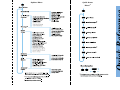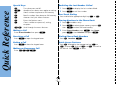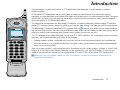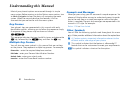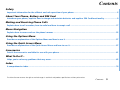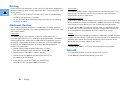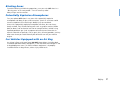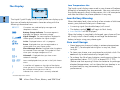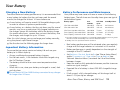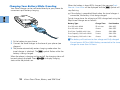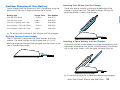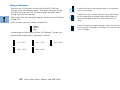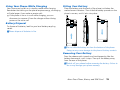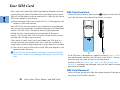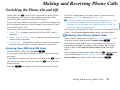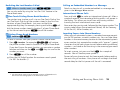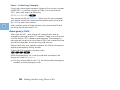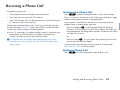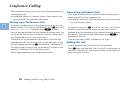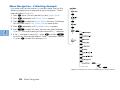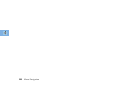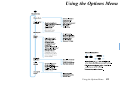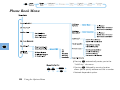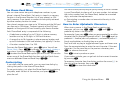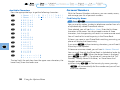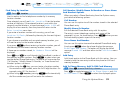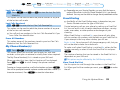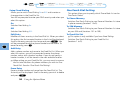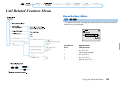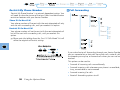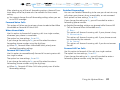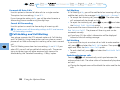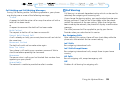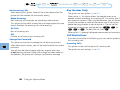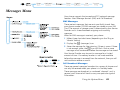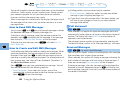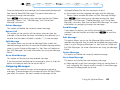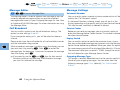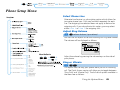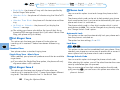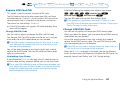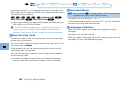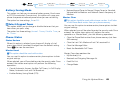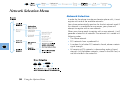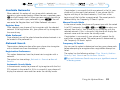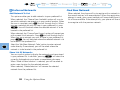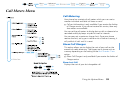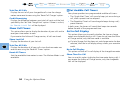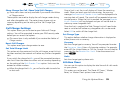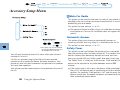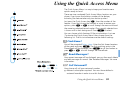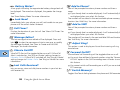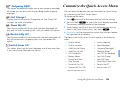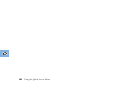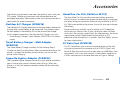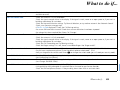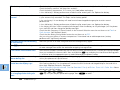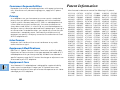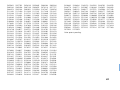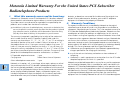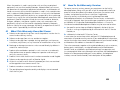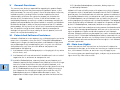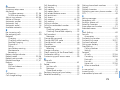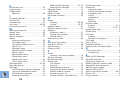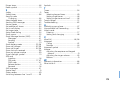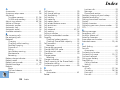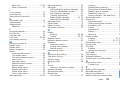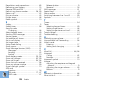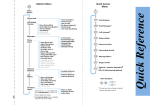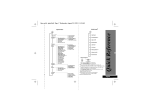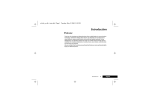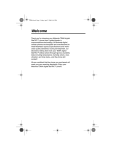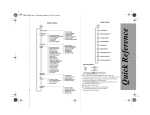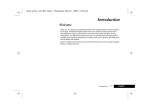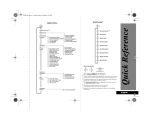Download Motorola SELECT 6000 Specifications
Transcript
Options Menu Quick Access ✂ Quick Reference Menu ‡ S O Q R E M C Turns phone on and off. Accepts call or selects menu option or setting. Stores numbers to phone or SIM memory. Recalls numbers from phone or SIM memory. Accesses the Quick Access features. Enters the Options menu. Clears numbers or rejects call, setting, or option. <> Scroll through the menu features. Making a Call Enter Phone Number then press O. Receiving a Call Press O or open the keypad cover. Ending a Call Press O or close the keypad cover. Making an Emergency Call Redialing the Last Number Called 1 Press O to display the last number dialed. 2 Press O to call the number. One-Touch Dialing Press and hold the appropriate digit key 1 to 9. Storing Numbers in the Phone Book 1 Press Q to add an entry. 2 Press O to select phone memory, or press # then O to select SIM card memory. 3 Enter Phone Number, press O, then Name, press O, then Location and press O. Dialing Phone Book Numbers Press R Location O. Quick Access Features Press E followed by the appropriate key (1 to 9), or press E and use < and > to scroll to the feature. Press O to select. Enter 911O. ✂ Quick Reference Special Keys Introduction Congratulations on your purchase of a PCS telephone from Motorola, a world leader in wireless communications. All Motorola PCS telephones are manufactured to exacting specifications and world-class quality standards, and are designed to withstand the rigors of the real world. Our commitment to Total Customer Satisfaction and over sixty-five years of experience in personal communications mean you can depend upon the quality of this Motorola product. This telephone incorporates our Personality™ interface. Unique to Motorola, the Personality™ interface makes PCS communications easier by guiding you step-by-step through the features with simple choices. The Personality™ features, identified in this manual with an j symbol, also allow you to personalize the way you use your phone. You can choose different ringer tones, set call meters to alert you during calls at times you specify–even organize your phone’s menu system to suit your use of it This PCS telephone has been designed for use with PCS 1900 networks. By using digital communications methods, your phone provides a number of advantages: • Superior speech quality is attained with much less of the usual background noises and interference. • Your conversation is encrypted for security. Encryption helps conversations from being eavesdropped on by scanning equipment. Your subscriber number is not contained within the phone as with other systems. Instead, a ‘Smart Card’ known as a SIM (Subscriber Identity Module) can be supplied by your Service Provider. All call billing is made to the subscriber number on the card whether it is used in this or any other PCS handset unit. ! Before you use your phone, please see the ‘Your Battery’ section for important information on charging a new battery. Introduction 1 Understanding this Manual Most of your phone’s options are accessed through its simple menu system. Before moving on to the Options menu section, turn to Menu Navigation to learn the basics of navigating the menu system. When the manual describes the features, it will be assumed that you are familiar with the menu system. Key Presses Your phone’s keys are represented in this manual with easily identifiable symbols, allowing you to follow the sequence simply. A sequence of key presses may be shown as follows: MOC This sequence indicates that you should first press and release the M key, followed by the O key, and then the C key. Multiple Key Presses You will also see some symbols in this manual that are not keys on the phone. They represent multiple key presses. For example: Phone No. - enter the required telephone number. PIN Code - enter your Personal Identification Number. Unlock Code - enter your unlock code. Location - enter the Phone Book location number. 2 Introduction Prompts and Messages When you press a key, you will see one of a couple responses. Your phone will display either an easy to understand prompt to guide you to the next step or a simple message to confirm that your action is complete. Prompts and messages are represented in this manual in LCD style. For example: Enter PIN or Completed. Other Symbols You will find the following symbols used throughout this manual: AA Note provides additional information about the option/item. ! A Caution contains important information relevant to the efficient and/or safe usage of your phone. j This symbol indicates that the feature is a Personality™ feature that can be customized to meet your requirements. iThis symbol indicates a shortcut for the option. Contents Safety Important information for the efficient and safe operation of your phone ................................................................................ 5 About Your Phone, Battery and SIM Card Introduces your phone, explains how to charge and maintain batteries and explains SIM Card functionality ....................... 9 Making and Receiving Phone Calls Explains how to call a number, how to redial and how to accept a call .................................................................................... 17 Menu Navigation Explains how to access and use the phone’s menus .................................................................................................................... 23 Using the Options Menu Provides an explanation of the Options Menu and how to use it .............................................................................................. 27 Using the Quick Access Menu Provides an explanation of the Quick Access Menu and how to use it...................................................................................... 57 Accessories Details the accessories available for use with your phone.......................................................................................................... 61 What To Do If... Helps you to solve any problems that may occur......................................................................................................................... 63 Index A comprehensive index ................................................................................................................................................................. 74 The Manufacturer reserves the right to make changes in technical and product specifications without prior notice. Contents 3 4 Contents Safety Hand-Held Portable PCS Telephone IMPORTANT Read this information before using your PCS Telephone. Antenna Care Use only the supplied or an approved replacement antenna. Unauthorized antennas, modifications, or attachments could damage the phone and may violate FCC regulations. Phone Operation Exposure To Radio Frequency Signals Your wireless handheld portable telephone is a low power radio transmitter and receiver. When it is ON, it receives and also sends out radio frequency (RF) signals. In August, 1996 the Federal Communications Commission (FCC) adopted RF exposure guidelines with safety levels for hand-held wireless phones. Those guidelines are consistent with the safety standards previously set by both U.S. and international standards bodies: ANSI C95.1 (1992)* NCRP Report 86 (1986)* ICNIRP (1996)* Those standards were based on comprehensive and periodic evaluations of the relevant scientific literature. For example, over 120 scientists, engineers, and physicians from universities, government health agencies, and industry reviewed the available body of research to develop the ANSI Standard (C95.1). The design of your phone complies with the FCC guidelines (and those standards). NORMAL POSITION: Hold the phone as you would any other telephone with the antenna pointed up and over your shoulder. TIPS ON EFFICIENT OPERATION: For your phone to operate most efficiently: • Extend your antenna fully. • Do not touch the antenna unnecessarily when the phone is in use. Contact with the antenna affects call quality and may cause the phone to operate at a higher power level than otherwise needed. Batteries Caution: All batteries can cause property damage, injury or burns if a conductive material, such as jewelry, keys or beaded chains, touches exposed terminals. The material may complete an electrical circuit and become quite hot. To protect against such unwanted current drain, exercise care in handling any charged battery, particularly when placing it inside your pocket, purse or other container with metal objects. Your batteries are packed with a protective battery cover. When the battery is detached from the phone, please use this cover for storing your battery when not in use. *American National Standard Institute; National Council on Radiation Protection and Measurements; International Commission on Non-Ionizing Radiation Protection Safety 5 Driving Check the laws and regulations on the use of PCS and cellular telephones in the areas where you drive. Always obey them. Also, if using the phone while driving, please: • Give full attention to driving -- driving safely is your first responsibility; • Use hands-free operation, if available; • Pull off the road and park before making or answering a call if driving conditions so require. Electronic Devices Most modern electronic equipment is shielded from RF energy. However, certain electronic equipment may not be shielded against the RF signals from your wireless phone. Hearing Aids Some digital wireless phones may interfere with some hearing aids. In the event of such interference, you may want to consult your hearing aid manufacturer to discuss alternatives. Other Medical Devices If you use any other personal medical device, consult the manufacturer of your device to determine if they are adequately shielded from external RF energy. Your physician may be able to assist you in obtaining this information. Turn your phone OFF in health care facilities when any regulations posted in these areas instruct you to do so. Hospitals or health care facilities may be using equipment that could be sensitive to external RF energy. Pacemakers Vehicles The Health Industry Manufacturers Association recommends that a minimum separation of six (6”) inches be maintained between a handheld wireless phone and a pacemaker to avoid potential interference with the pacemaker. These recommendations are consistent with the independent research by and recommendations of Wireless Technology Research. RF signals may affect improperly installed or inadequately shielded electronic systems in motor vehicles. Check with the manufacturer or its representative regarding your vehicle. You should also consult the manufacturer of any equipment that has been added to your vehicle. Persons with pacemakers: • Should ALWAYS keep the phone more than six inches from their pacemaker when the phone is turned ON; Turn your phone OFF in any facility where posted notices so require. Posted Facilities Aircraft • Should not carry the phone in a breast pocket; FCC regulations prohibit using your phone while in the air. • Should use the ear opposite the pacemaker to minimize Switch OFF your phone before boarding an aircraft. the potential for interference. • If you have any reason to suspect that interference is taking place, turn your phone OFF immediately. 6 Safety Blasting Areas To avoid interfering with blasting operations, turn your unit OFF when in a “blasting area” or in areas posted: “Turn off two-way radio”. Obey all signs and instructions. Potentially Explosive Atmospheres Turn your phone OFF when in any area with a potentially explosive atmosphere and obey all signs and instructions. Sparks in such areas could cause an explosion or fire resulting in bodily injury or even death. Areas with a potentially explosive atmosphere are often, but not always, clearly marked. They include fueling areas such as gasoline stations; below deck on boats; fuel or chemical transfer or storage facilities; vehicles using liquefied petroleum gas (such as propane or butane);areas where the air contains chemicals or particles, such as grain, dust, or metal powders; and any other area where you would normally be advised to turn off your vehicle engine. For Vehicles Equipped with an Air Bag An air bag inflates with great force. DO NOT place objects, including both installed or portable wireless equipment, in the area over the air bag or in the air bag deployment area. If in-vehicle wireless equipment is improperly installed and the air bag inflates, serious injury could result. Safety 7 8 Safety About Your Phone, Battery and SIM Card Special Keys S Turns the phone on and off. O Accepts calls or selects menu settings or options. Q Stores numbers to phone or SIM memory. R Recalls numbers from phone or SIM memory. E Enters the Quick Access menu. M Enters the Options menu. C Clears numbers or rejects calls, settings, or options. *, # Scroll through the menu features. The Keypad Cover The Mute Button The Mute Button is the top button on the left hand side of your phone. Press it to switch privacy mute on and off during a call. SIM Card Release The SIM card release is the lower button on the left hand side of your phone. To remove the SIM card, slide this release down toward the base of the phone and pull the SIM card out. Volume Buttons The buttons on the right hand side of your phone adjust the earpiece, keypad tone, and ringer volume levels. Press the upper button to increase the volume and the lower button to decrease it. Either volume key can also be used to silence the ringer or vibrator during an incoming call alert. Open the keypad cover to answer a call. Close the cover to end a call. About Your Phone, Battery and SIM Card 9 The Display Low Temperature Use The liquid crystal display screen used in your phone will behave differently at extremely low temperatures. You may notice that the display responds slowly to key presses; this is to be expected and does not affect the phone operation in any way. The Liquid Crystal Display (LCD) on your phone can display up to four rows of twelve alphanumeric characters along with the following informative icons: ABC123 Characters are used to display messages and telephone numbers. q Battery Charge Indicator. The more segments displayed, the greater the battery charge. rx Signal Strength. The more segments displayed in the bar graph, the better the signal strength. k/h l/g In Use. Displayed when a call is in progress. o Short Message Service. Displayed when the phone has received a new message. The symbol will flash when your message storage area is full. Roam. Displayed when you are registered on a system other than your home system. p Voicemail.* Displayed when you have a new voicemail message. B...K Icons are displayed when you are in the Quick Access menu. s A scroll bar will appear on the right of the display when you are in a list/menu. The button on the scroll bar indicates where you are in the list. z Indicates that a menu item is currently selected. *Network dependent feature. 10 About Your Phone, Battery and SIM Card Low Battery Warning When the battery level is low and only a few minutes of talk-time remain, your phone will alert you in three ways: • A warning signal (two double beeps) will sound • The battery symbol q will begin to flash slowly • Low Battery will be displayed When the battery is completely discharged, your phone will turn off. Simply install a fresh battery or recharge the exhausted battery to begin using your phone again. Care and Storage • Never leave your phone or battery in extreme temperatures (over 60˚C), for example behind glass in very hot, direct sunlight. • To clean your phone, use a moistened or antistatic cloth. Do not use a dry or electrostatically charged cloth. • To prolong the life of your batteries, avoid exposing them to temperatures below -10˚C (14˚F) or above 45˚C (113˚F). (Please note that exposing Lithium Ion batteries to prolonged elevated temperatures, such as those that can develop in an enclosed vehicle, may permanently degrade battery performance.) Your Battery Charging a New Battery To ensure maximum battery performance, it is recommended that a new battery (or battery that has not been used for several months) be charged for at least 14 hours before use. A A new battery will require several full charge/discharge cycles in order to achieve its optimum performance. A A new battery, or a battery that has not been used for several months, may cause a premature fully charged indication on the charger. Ignore this indication and let the battery charge for several more hours, remove then re-insert the battery into the charger, and charge for up to 14 hours. After this initial charge, you can recharge your battery normally, using the phone’s rapid travel charger. A See the chart on the following page for charge times. Important Battery Information To ensure that you enjoy maximum battery life and use your battery to its fullest capacity: • Always use Motorola approved battery chargers. • For the best results, Li-Ion batteries should be charged using the E•P Desktop Charger. • The battery should be at or near room temperature when charging. • When not in use, store your battery uncharged in a cool, dark and dry place. ! Do not leave a NiCd or NiMH battery connected to any charger for longer than 24 hours. Battery Performance and Maintenance Your phone may have come with one or more of the following battery types. The talk-times and standby-times given are typical performance figures: Battery Typea Part Number Talk-Time up to: Standby-Timeb: Slim 560 mAh NiMH SNN 4615 224 min. 48-59 hours Slim 400 mAh Li-Ion SNN 4555 163 min. 40-49 hours Slim Extra Cap 900 mAh Li-Ion SNN 4698 7 hours 3.5-4.5 days Extra Capacity 1300 mAh NiMH SNN 4258 8.5 hours 4.5-5.5 days Extra Capacity 1200 mAh Li-Ion SNN 4459 9 hours 5-6 days a. The higher voltage of Li-lon batteries, as compared to NiMH and NiCd, results in greater efficiencies for talk and standby times with this Motorola handset. b. Standby times are specified for DRX=2 to DRX=9. • Best battery performance will be achieved when you regularly charge and discharge batteries as instructed in this manual. • Battery performance is greatly dependent on the strength of coverage of the PCS network. • Set Battery Saving Mode to On (see ‘Phone Setup Menu’) and/or Frequency of Search to Slow or Medium (see ‘Network Selection Menu’) to extend the life of the battery between charges. • Keep the antenna fully extended whenever possible to ensure maximum signal strength. • Expected life of a battery is about 300-500 charge/discharge cycles. • If left unused, a fully charged battery will discharge itself at about 1-2% per day on average. About Your Phone, Battery and SIM Card 11 Charging Your Battery While Traveling Your travel charger can be connected directly to your phone for convenient rapid battery charging. When the battery is about 95% charged, the message Fast will be displayed and the q symbol will stop flashing. Charge Complete A If the display is completely blank when the travel charger is connected, the battery is not being charged. Typical charge times for achieving a 95% charge level using the Rapid travel charger are as follows: 1 Fit the battery to your phone. 2 Connect the travel charger to the base of your phone (see diagram). 3 The phone automatically enters charging mode when the travel charger is attached. The q symbol flashes while the battery is being charged. When the phone is charging and turned off, the charging status will be continuously displayed. Press E4 to display charging status while the phone is on. 12 About Your Phone, Battery and SIM Card Battery Type Charge Time Part Number Slim 560 mAh NiMH 55 minutes SNN 4615 Slim 400 mAh Li-Ion 4 hours SNN 4555 Slim Extra Cap 900 mAh Li-Ion 4 hours SNN 4698 Extra Capacity 1300 mAh NiMH 2 hours SNN 4258 Extra Capacity 1200 mAh Li-Ion 4 hours SNN 4459 ! The battery will continue to slow charge until fully charged. Do not leave a NiCd or NiMH battery connected to the travel charger for more than 24 hours. Desktop Charging of Your Battery Typical charge times for achieving a 95% charge level using the optional E•P Desktop Charger accessory are as follow: Battery Type Charge Time Part Number Slim 560 mAh NiMH 1.5 hours SNN 4615 Slim 400 mAh Li-Ion 4 hours SNN 4555 Slim Extra Cap 900 mAh Li-Ion 4 hours SNN 4698 Extra Capacity 1300 mAh NiMH 1.5 hours SNN 4258 Extra Capacity 1200 mAh Li-Ion 4 hours SNN 4459 A Inserting Your Phone into the Charger Guide your phone, parallel to the long angled edge of the charger, into the front slot. The lower indicator will light up when the phone is fitted in the charger. The battery will continue to slow charge until fully charged. Desktop Charger Power Supply The E•P Desktop Charger uses the travel charger as its wall adapter. The travel charger can be plugged into a 110V AC electrical outlet and the lead then plugged into the socket at the rear of the desktop charger. Inserting a Spare Battery into the Charger If you wish to insert a spare battery to charge simultaneously with the battery attached to your phone, slide the battery into the rear slot, at the angle shown, until the upper indicator lights up. A It is normal for batteries to become warm during charging. About Your Phone, Battery and SIM Card 13 Charger Indicators The two sets of indicators on the front of the E•P Desktop Charger show the charging status. The lower indicators display the status for the front slot, while the upper indicators show charge status for the rear slot. When both slots are charging batteries, the front slot will always charge first. A rapid flashing of a red indicator shows a faulty battery that will not charge. A rapid flashing of a yellow indicator shows the battery is out of temperature or voltage range. Rapid charge will automatically begin or continue when the battery is in range. Each indicator consists of three colored LEDs: A slow flashing of the upper indicators shows that the front slot has priority. Charging will not begin until the front slot is 90% charged. Green Yellow Red As explained on the bottom of your E•P Desktop Charger, the approximate charge level is indicated as follows: 0% - 10% 10% - 50% 90% - 95% 95%-100% 14 50% - 90% About Your Phone, Battery and SIM Card Using Your Phone While Charging Your phone can be left on in standby mode while charging. Remember that talking on the phone requires energy, so charging will take longer if you make or receive calls. A Fitting Your Battery Place the battery onto the back of the phone just below the marked arrow indicators. Then slide the battery upwards on the phone's runners, until it locks into place. If the phone is on or in a call while charging, you can disconnect or remove it from the charger without losing power or the active call. Battery Disposal To dispose of batteries, look for your local battery recycling center. ! Never dispose of batteries in fire. ! Do not slide the battery on from the bottom of the phone. Doing so may cause damage to the phone’s battery contacts. Removing Your Battery Press the release catch inwards and simultaneously slide the battery downwards, until it stops. Then pull the battery away from the rear of the phone. ! Switch off your phone before removing the battery. Failure to do so may damage your phone memory. About Your Phone, Battery and SIM Card 15 Your SIM Card Your credit card sized SIM (Subscriber Identity Module) card was supplied by your Service Provider when you bought your phone. You will not be able to make or receive calls if you do not have a SIM card inserted in your phone. A SIM Card Insertion Switch off your phone by pressing the S key and insert the SIM card into the slot in the base of the phone, as shown. Some networks allow you to make 911 or 112 emergency calls without a SIM card inserted. Your SIM Card not only protects your phone from unauthorized use, but can also store over a hundred messages and Phone Book entries! The SIM Card is the key to accessing your personal cellular service. If you’ve left your phone behind, borrow a friend’s. Just fit your SIM Card in the slot of your friend’s phone and the calls will go on your account. Like a bank or credit card, you should keep your SIM card in a secure place like your wallet when not in use. Do not bend or scratch your card and avoid exposure to static electricity or water. A The use of a plug-in SIM card or small SIM card adapter is not covered under warranty. ! Switch off your phone before inserting or removing the SIM card. Failure to do so may damage the memory on your SIM card. If the SIM card is damaged or inserted incorrectly, Check Card may be displayed. Remove the SIM card, check that it is facing the right way, and then re-insert it into the phone. If either of the Bad Card See Supplier or Blocked See messages are displayed, then you will need to contact your Service Provider. Supplier SIM Card Removal Switch off your phone and slide the release towards the base of the phone. Pull the SIM card out. 16 About Your Phone, Battery and SIM Card Making and Receiving Phone Calls Switching the Phone On and Off Simply press the S key to switch the phone on or off. When the phone turns on, you will see a greeting message. If the Vibracall™ alert is active, the phone will vibrate. If you switch the phone on and there is no SIM card inserted, you will be asked to insert one. Once inserted, the phone will check that the SIM card is valid. One of the following messages will then be displayed: • Enter PIN • Enter Phone Unlock Code - a request to enter the SIM card PIN Code (if required). ! If the PIN number is entered incorrectly three times in a row, your phone will automatically lock-up and the Blocked message will be displayed. See ‘Unblocking Your Phone’ for details on unblocking your phone. You can easily change the PIN Code. Just turn to ‘Change SIM PIN Code’ in the Using the Options Menu section for more details. jEntering Your Phone Unlock Code - a request to enter the phone unlock code (if required). • If the PIN Code entered is incorrect, you will see the warning message Wrong PIN, followed by Enter PIN. followed by a network name - as the phone searches and then finds a suitable network to connect to. Searching... Entering Your SIM Card PIN Code To enter the PIN Code, press Pin Code O. As you type in each digit of the PIN Code, a * character will be displayed. If you make a mistake, you can press and release the C key to remove the last digit, or press and hold the C key to remove the entire entry. If your phone is locked, you will see Enter Phone Unlock Enter your unlock code by pressing Unlock Code O. Code. Your phone unlock code is a four digit number which is set at manufacture to 1234. The code can be changed; see ‘Change Unlock Code’ in the Using the Options Menu section for more details. If you forget your phone unlock code, press the M key repeatedly until the display reads Change Unlock Code. Press O Security Code, enter a new unlock code, and press O. Press the O key when you finish entering the PIN Code. Making and Receiving Phone Calls 17 Making a Phone Call First make sure that the antenna is fully extended. Then switch the phone on and enter your unlock code if necessary. The most familiar method of making a phone call is to enter the number with the digit keys, then press O. It will not be possible to make a phone call unless you are in an area where there is a PCS service. When a PCS service has been found, a series of rising bars, x, will show the signal strength. A You can make phone calls with any of the following methods: • Enter the number with the digit keys then press O. • Redial the last number called. • Use automatic redial. • One-Touch Dial a Phone Book entry. • Recall a Phone Book entry using R or the Options menu. • Call an embedded number in a message. A Your phone’s internal phone book can be used to store names and telephone numbers. See the Phone Book Menu for further details. 18 Making and Receiving Phone Calls If you make a mistake, press and release the C key to delete the last digit. Press and hold the C key to clear the entire number. The display will show Calling while your phone attempts the call. If the call is not answered, press O or close the keypad cover to end the attempt. When the phone call is answered, the display will change to Connected for a few seconds, followed by End Call? To end your call, press O or close the keypad cover. Automatic Redial If your call attempt does not succeed, the message Redial? will be displayed for five seconds. Press O to automatically redial the phone number. When the call is connected, you will hear a short ring tone. The maximum number of redial attempts is set by your Service Provider. If the phone call cannot be connected within this maximum, the message Redial Failed will be shown. Redialing the Last Number Called i When in standby mode, press OO. You can also redial by using the ‘Last Ten Calls’ feature in the Phone Book menu. jOne-Touch Dialing Phone Book Numbers The quickest way to place a call is to use One-Touch Dialing.You can One-Touch Dial any of the numbers stored in the first nine locations of your Phone Book1. Just press and hold the appropriate digit key. For example, pressing and holding 2 will dial the phone number stored in location 2 of your Phone Book. A You do not need to press O to call the number. jDialing Phone Book Numbers i Location #O. To recall a number from your phone’s internal Phone Book: 1 Press R Location. For example R23 will retrieve the phone number stored in location 23 of your Phone Book. If you don’t know the exact location, you can enter a random location and then use the < and > keys to scroll to the number you want. 2 Press O to call the number. A Enter the full 3-digit location for maximum search speed (i.e. 001 for location 1). Calling an Embedded Number in a Message Details on how to call a number embedded in a message are given in the Messages Menu section. International Phone Calls Press and hold 0 to make an international phone call. After a couple of seconds, the international dialing prefix + will appear in the display. This allows you to call from any country without knowing the local international access code. Now enter the country code, followed by the phone number. The country code follows the conventional format, 49 for Germany, 44 for the UK, 46 for Sweden, etc. Inserting Pauses Into Phone Numbers When you call automated systems, a recorded message prompts you for PIN numbers, account numbers, etc. You can store these numbers in the same memory location as the automated system’s access number. Just separate the numbers with “pauses”– special characters that tell your phone to wait before sending additional numbers – and store or dial the string in the same way you would other numbers. To insert a pause, just press and hold * for a couple of seconds. You will see the pause symbol Ü. Pauses tell your phone to wait for three seconds before sending the next string of numbers. Your phone will not begin the three second delay for the first pause until the call is answered. 1. The Phone Book entries that you are able to access will depend on the One-Touch Dial Setting option in the Phone Book menu. Making and Receiving Phone Calls 19 Pause - A Working Example. If you had a tone-based voicemail system with an access number of 555-6911, a mailbox number of 1066, and a password of 2001, you could enter the following: 5556911Ü1066Ü2001O. Your phone would dial 5556911. When the call was answered, your phone would wait three seconds before sending the tones for 1066 to select the mailbox. After another pause of three seconds, your phone would send the tones for the password 2001. Emergency Calls When you dial 911, your phone will automatically send an emergency message to your PCS network. Keep in mind that you must be within a PCS network coverage area. The emergency message can be sent with or without a SIM Card inserted into the phone and regardless of any security code settings. Please check with your network operator for further information regarding emergency dialing services. To dial the PCS emergency number, press 911O. While the emergency call is being made and connected, the display will show Emergency. A You may also be able to dial 112, the international emergency number, to place emergency calls. 20 Making and Receiving Phone Calls Receiving a Phone Call To receive a phone call: • Your phone must be switched on and unlocked. • You must be in an area with PCS service. • Your Call Forward and Call Barring settings should not be set to forward or bar incoming calls. When your phone receives a call, it will ring or vibrate and the display will show Answer? If you have Caller Line Identification service, the caller’s number will be displayed. A As a CLI subscriber, if a phone number match is found in your phone book or SIM memory, the phone will display the “name” (or alpha entry) of the incoming caller. ! It is possible that the Phone Book lookup may take a few seconds, particularly if both the SIM and Phone Book have many entries. Answering a Phone Call Press O or open the keypad cover (unless ‘Key Answer Only’ is turned on) to answer a call. If the signal strength is weak, make sure that your antenna is fully extended. If you receive a call that you do not wish to answer and the keypad cover is already open, you may: Press and release C. If you have enabled the ‘Detailed Forward - If Busy’ option in the Options Menu, the caller will be forwarded to the designated number. Otherwise the caller will hear a busy tone. or Press and hold C. This will reject the incoming call. No call forward option will be offered. If your phone rings and you do not answer it, the message will be displayed. Unanswered Call Ending a Phone Call Press O or close the keypad cover to end a call. Making and Receiving Phone Calls 21 Conference Calling With conference calling, you can join up to five other parties to create a group call. A Conference calling is a network feature. Please contact your service provider for availability information. Setting up a Conference Call To initiate a conference call, simply place or receive a call as you would normally. Once the call is established, press M and scroll until Make New Call is displayed. Press O to select. You will then be prompted for the number of the next party. You can either dial directly from the keypad or recall a number from your Phone Book via the Quick Access menu. The original call will automatically be placed on hold while you make the new call. Once the new call is established, you can join the calls together by pressing M and selecting ‘Conference Call.’ You may also add incoming calls by answering Call Waiting and selecting ‘Conference Call’ as described above. Simply repeat these steps to include additional calls. 22 Making and Receiving Phone Calls Separating Individual Calls If you need to speak with an individual caller privately, you can isolate one call from the conference call. A In order to separate a call from the group, there must not be any calls already on hold. To isolate the call, press M and select ‘Split Call.’ You will then be able to scroll through the phone numbers (and names, if available) of all the members of the conference calls to separate out the call. Once you find the desired party, press O to separate out that call. To re-join the group, select ‘Conference Call’ again. Ending the Call Close the keypad cover to end all calls simultaneously. Press M then scroll to either ‘End Active Call’ to disconnect your live call or ‘End Held Call’ to disconnect either an individual or the remaining group on hold. Menu Navigation Introduction to Menus Many of your phone's options are accessed by using menus that have methods in common for selection, change and cancellation. Please read this section carefully before moving on to the Options menu sections. When you understand the common approach to menu navigation and how the menus are shown on the page, you will be able to access and change options with ease. The menus described here can only be accessed when the phone is in standby mode. Menu operation is not possible when you are making or answering a phone call. Entering the Menus Two keys are used to access the two menus: M enters the Options Menu E enters the Quick Access Menu Leaving the Menus To exit any of the menus, you can either press and hold C or repeatedly press C. Both of these actions will return your phone to standby mode. A A quick way to leave the menus is to press EC. Menus and Sub-Menus A menu is a simple list of options. Some of these options provide access to a further list of options called a sub-menu. When navigating through the menus, you may find it helpful to think in terms of menu levels - the ‘parent’ menu being on one level and its sub-menus being on a lower level. Moving to and Selecting a Menu Option Press # to scroll forward through options and press < to scroll backwards through options. Press O when you find the option you want. Depending on the option you select, one of three things will happen: • Either a brief message will be displayed confirming an action, for example Completed • Or a prompt will be displayed requesting you to enter information, for example Enter PIN or Enter Name • Or the first option of a sub-menu will be displayed. You can select this option using O or browse through the other options using < and #. Press C to exit an option or sub-menu. This will take you back to the parent menu item. Menu Options with Security Codes Some options require a security code to safeguard against misuse. Just enter the requested code to gain access to the protected option. Menu Navigation 23 Menu Navigation - A Working Example First make sure that the phone is in standby mode, then try the following sequence as an example of menu navigation. To turn Extended Menus On or Off: 1 Press M twice. You will see the first item, Phone 2 Press # repeatedly until Phone 3 Press O to select the Phone will now show the Adjust Ring Setup Book. appears. sub-menu. The display Volume menu option. Setup 4 Press # repeatedly until Extended Menus appears. 5 Press O to select this item. You can now select between On or Off. The current setting will be shown with a z character. 6 If the z character is next to Off, press # and then O to switch on the Extended Menus. If the z character is next to On, press C to leave the setting as it is. *Appears if Alternate Line Service is enabled by your Service provider. 24 Menu Navigation jShort, Extended and Personalized Menus With the Personality™ interface, you can personalize your phone’s menus by choosing which features you want readily available. If you move the options that you don’t often use to the extended menu, you can turn extended menus off to hide the option. That way the options that you frequently use will be all the more accessible on the short menu. The menu diagrams in this manual show the menu setup when you first receive your phone. • The default short menu items are shown in bold type in this manual. • The default extended menu items are shown in italics in this manual. Moving an option from the extended menu to the short menu (or vice versa) is easy. Just locate the option that you want to move, then press and hold O until a prompt appears offering the following choices: For items in the short menu: • Remove from Short • Leave in Short For items in the long (extended) menu: • Add to Short • Leave in Long Select the option you want by pressing the O. A The settings for some menu features cannot be changed. Menu Navigation 25 26 Menu Navigation Using the Options Menu Using the Options Menu 27 Phone Book Menu § Pressing Q automatically routes you to the “Add Entry” sub-menu. † Pressing R followed by an entry location allows you to quickly retrieve and dial a number. * Network dependent option. 28 Using the Options Menu The Phone Book Menu You can store names along with telephone numbers in your phone’s internal Phone Book. Each entry is stored in a memory location in the Personal Numbers list of your phone’s or SIM card’s memory. Once stored, a number can be quickly retrieved by either memory location or name. Your phone’s memory can store up to 100 entries and the SIM card can store up to 155 entries. The exact capacity of the SIM card depends on the type of SIM card issued by your Service Provider. Each Phone Book entry is composed of the following: • A telephone number of up to 32 digits in phone memory locations and up to 20 digits in SIM card locations. • A name of up to 16 characters in phone memory locations and up to 50 characters in SIM card locations, but typically 10 or less. • A location number from 1 to 255. To access the Phone Book menu, press M twice. You will see Press O to display the Personal Numbers menu item. Use the navigation keys >, <, O and C to select the Phone Book option you wish to use. You can also access many of the Phone Book functions with the Quick Access menu or dedicated Store and Recall keys (QR). Phone Book. Postscripting If you often dial the same prefix, you can save time dialing by storing that prefix in the internal Phone Book. You can also use postscripting to quickly modify a similar number in your Phone Book to place a call to a new number. Just retrieve the similar number from the Phone Book, delete the unwanted digits, and enter the replacements. A Postscripting a number does not overwrite the entry in the Phone Book. How to Enter Alphabetic Characters When storing names in the Phone Book or creating text messages, you can use 0, 1,... ...,8 and 9 to produce any letter in the alphabet. For example, if you press 5 when you are prompted for an alpha character, the first displayed character will be J. Press 5 again to produce a K. Another press will produce a L; and another press a 5. Simply use the letters on the digit keys as a guide. Press and hold any key to toggle between upper and lower case. Press the appropriate key to enter the next character. If the next character is on the same key as the previous character, press > to advance the cursor. Press > twice to produce a space. If you make a mistake, you can go back to the incorrect character by pressing <. To remove a character from the display, position the cursor ( | ) to the right of the character, then press C. Press O to store the information. To use postscripting, just select the Phone Book entry containing the prefix, enter the rest of the number, and press O to place the call. Using the Options Menu 29 Available Characters Press the appropriate keys to get the following characters: 1 1 Space . ? ! , Ÿ & : " ( ) ' % ¢ ` @ 1 Space . ? ! , Ÿ & : " ( ) ' % ¢ ` @ 2 A B C 2 ± È a b c 2 ± È 3 D E F 3 ¿ ¤ d e f 3 ¥ ¤ 4 G H I 4 § g h i 4 § 5 J K L 5 j k l 5 6 M N O 6 ] ¨ m n o 6 } ¨ 7 P Q R S 7 p q r s 7 8 T U V 8 ^ Ω t u v 8 ~ Ω 9 W X Y Z 9 w x y z 9 0 0 + - x * / = > < # 0 + - x * / = > < # The top line(s) for each key show the upper case characters; the lower line(s) show the lower case. 30 Using the Options Menu Personal Numbers With the Personal Numbers sub-menu, you can create, access, and manage your list of personal numbers. Find Entry By Name i Press E1. You can use this option to select a telephone number from a list of alphabetically sorted Phone Book names. Once selected, you will see Enter Name. Enter the first three characters of the name. You do not need to enter all three characters, but a longer entry will result in a more accurate search. You will see the first matching entry in the Phone Book. If there is no name in your Phone Book matching your entry, your phone will display the closest entry. If you press O without entering characters, you will see the first entry in the alphabet. If there are no names stored, you will see No Names Stored. You can scroll through the Phone Book in alphabetical order by pressing < and >. When the desired name is displayed, press O to select it. The phone will now enter the ‘Call Number,’ ‘Modify Name Or Number,’ or ‘Erase Name And Number’ options sub-menu. A When using E1 to find an entry by name, pressing O will automatically dial the number and you will not enter the submenu. Find Entry By Location i Press R Location. Use this option to find a telephone number by its memory location number. Call Number, Modify Name Or Number or Erase Name And Number Options When you select a Phone Book entry from the Options menu, you have the following options: Once selected, you will see Enter Location. Enter the location number of the entry. If the entered location is not within the range of possible locations, a timed message Range 1-XXX will display for a few seconds; then the phone will return to the Enter Location menu item. Call Number You can use this option to call the number stored in the selected Phone Book entry. If you enter a location number with no entry, you will see followed by the entry for the next highest location number. The entry’s current telephone number and name will be presented, in turn, for modification. Press O when you are finished modifying each aspect of the entry. If you choose an available and occupied memory location, you will see the entry for the location selected. Erase Name And Number You can use this option to erase the selected Phone Book entry. Location XY Empty, If you press O without entering a location number, you will see the entry for the lowest memory location number. If there are no numbers stored, No displayed. Numbers Stored will be Modify Name Or Number Edit the selected Phone Book entry with this option. Simply press O when the phone displays the message Erase Name And Number. The option will display the timed message Erased XXX and then return to the Find Entry menu option. Press < and > to scroll through the Phone Book in order of the memory location numbers. Press O to select when you see the desired Phone Book entry. The phone will now enter the ‘Call Number,’ ‘Modify Name Or Number,’ or ‘Erase Name And Number’ options sub-menu. Add Entry Add (store) entries to the Phone Book with this option. You can choose to add the new entry to either the phone or SIM card memory locations. When using the R key, you must enter a location number. For maximum search speed, enter the full 3-digit location. For example, enter 001 for location 1. Add To Phone Memory, Add To SIM Card Memory i Press Q to enter Add Entry submenu. Press > to toggle between Add to Phone Memory and Add to SIM Memory.. Press O to select the displayed option. A A When using R Location, pressing O will automatically dial the number and you will not enter the submenu. Using the Options Menu 31 When you select a memory type, you will see Enter Number. Enter the number to be stored and press O. You will see Enter Name. Enter the name and press O. Finally you will be asked to enter a memory location. To choose the next available memory location, simply press O. Or, enter the desired location number. A A The last telephone number displayed will be presented by default. It can be used or discarded as required. To discard a number, press and hold C. If the entered location is not valid, a timed message Range will be displayed and the phone will return to the Enter Location prompt. If the chosen location is already occupied, you will be asked if you wish to overwrite the old information. YYY-ZZZ When the new entry has been entered, a timed message Stored will be displayed and the phone will return to the ’Add Entry’ submenu option. XXX Check Capacity You can use this option to check the number of free Phone Book entries in the phone or SIM card memory areas. Check Phone Capacity, Check SIM Capacity Once selected, a timed message XX Unused Locations displays the requested information. The phone will return to the Check Capacity menu item. Prevent Access This option enables you to prevent access to the Personal Numbers list. 32 Using the Options Menu To SIM Card Memory, To Phone Memory, To Phone & SIM Memory, No Memory Restrictions You can prevent access to all entries in the SIM card memory, the phone memory or both the phone and SIM card memory. To cancel all access restrictions, use the No Memory Restrictions option. When you change the restrictions, you will be requested to enter the Security Code before the change is made. Copy SIM Memory If you change SIM Cards, you can use this option to copy the Phone Book memory of one Smart Card to another. Just follow the easy phone prompts. Show Services Choosing this option allows you to view and dial numbers from a list created by your Service Provider. A Show services may not be available in all areas. Contact your Service Provider for details on service availability. Last Ten Calls Last Calls Made and Last Calls Received give you access to the ten most recent numbers both dialed and received on your phone. Once the option has been selected, use < and > to scroll through the list of phone numbers. Press O to call the displayed number. A You can use postscripting to modify a number once you have retrieved it from either of the Last Ten Calls lists. Last Calls Made i Press O and * or # to view the Last Ten Calls Made list. This option can be used to redial the phone number of any one of the last ten calls made. Last Calls Received i E9 to enter the Last Ten Calls Received list. This option can be used to redial the phone number of any one of the last ten calls received. A You will only see numbers in the Last Calls Received list if you have Caller Line Identification. Erase All Numbers This option erases all the numbers stored in your Last Ten Calls Made and Last Ten Calls Received lists. My Phone Number(s) i Press R# to display your phone number. This option allows you to access your phone, fax, and data numbers so that you can retrieve or modify them when required. The My Phone Number(s) list is stored on your SIM card. When you select this item, the first location will be displayed. Press < and > to scroll through the phone numbers stored. To enter or change a number, scroll to the location and press O. You will be prompted to enter a phone number and then a name (10character maximum). Press O to store the information. A Depending on your Service Provider, you may find that one or more of the entries in the My Phone Number(s) list are already defined. You may not be able to change these predefined entries. Fixed Dialing A Availability of the Fixed Dialing menu is dependent on your Service Provider and on the type of SIM card. Control outgoing calls on your phone by setting up a Fixed Dial list. You can restrict calls to certain telephone numbers, country codes, area codes, or other prefixes or exchanges of your choosing. When Fixed Dialing is switched On, your phone will only allow calls to numbers (or numbers with prefixes) on your Fixed Dial list. If you attempt to dial any other number, you will see Restricted. Your phone will still place emergency calls, but you will not be able to make fax or data calls. To make a call when Fixed Dialing is switched On, either dial the number manually, or select it from the Fixed Dial list and press O. The number of entries that can be stored in the Fixed Dial List is dependent on your SIM card. ! This option may be affected by the Call Barring setting. View Fixed Dial List Use this option to scroll through the numbers in the Fixed Dial list. When you find the number you want, press O to make the call. Using the Options Menu 33 Setup Fixed Dialing Allows you to switch Fixed Dialing On or Off and to enter or change entries in the Fixed Dial list. You will be prompted to enter your PIN2 security code when you select this option. On Switches fixed dialing On. Off Switches fixed dialing Off. Edit Entry Modifies or clears an entry in the Fixed Dial list. When you select this option, the first occupied location in the list will be displayed. Scroll to the entry you want to change and press O. You will be prompted to edit the phone number and the name. To erase the entry, press C. Add Entry Adds a phone number and name to the Fixed Dial list. When you select this option, you will be prompted to enter the phone number, name, and a location number. If you do not specify a location number, it will be stored in the next available location. A When setting up your Fixed Dial list, you may want to reserve the first nine locations for phone numbers you wish to OneTouch Dial. See also ‘One-Touch Dial Setting’. Erase Entry Erases a phone number and name from the Fixed Dial list. The first entry will be displayed. Scroll to the entry you wish to delete and press O. 34 Using the Options Menu One-Touch Dial Setting This option allows you to specify which Phone Book list can be One-Touch Dialed. To Phone Memory Switches One-Touch Dialing to your Personal Numbers list stored in phone memory (locations 1 to 9). To SIM Memory Switches One-Touch Dialing to your Personal Numbers list stored on your SIM card (locations 101 to 109). To Fixed Dial list A This option is only available if you have Fixed Dialing. Switches One-Touch Dialing to your Fixed Dial list (locations 1 to 9). Call Related Features Menu Show Battery Meter i E4 This option displays the approximate amount of battery capacity remaining, for example: Number of Bars Approximate Charge Level 1 less than 5% (recharging needed) 3 less than 20% 5 less than 50% 7 greater than 50% Using the Options Menu 35 Restrict My Phone Number jCall Forwarding ‘Restrict My Phone Number’ is a network dependent option. You will need to subscribe to one of the two Caller Line Identification restriction features with your Service Provider. Show ID On Next Call Your phone number will be sent with the next attempted call only and not with succeeding calls, until you reselect this option. Restrict ID On Next Call Your phone number will not be sent with the next attempted call but will be sent with succeeding calls, until you reselect this option. A Please note that dialing from the “Last 10 Calls Made” list will utilize the original call restrict setting. If you subscribe to call forwarding through your Service Provider, you can separate fax or data calls from voice calls, route all calls to wherever you may be, or forward calls when you can not be reached. This option can be used to: • Forward all incoming calls unconditionally • Forward incoming calls whenever your phone is unavailable, busy, unreachable or not answered • Forward incoming Fax calls • Reset all forwarding options to off 36 Using the Options Menu After selecting any of the call forwarding options, there will be a short delay while the phone asks the network for the current setting. A You cannot change the call forwarding settings when you are out of PCS coverage. Forward Voice Calls This option will allow you to set your phone to select either When Unavailable or Forward All Voice Calls. When Unavailable Use this option to forward all incoming calls to a single number, whenever your phone is unavailable. The option has two settings, On or Off. If you change the setting to On, you will be asked to enter a forwarding phone number using the digit keys. A When On, Forward When Unavailable takes priority over detailed forwarding settings. Forward All Voice Calls Use this option to unconditionally forward all incoming voice calls to a single number. The option has two settings, On or Off. Detailed Forwarding You can use Detailed Forwarding to be sure you do not miss any calls when your phone is busy, unreachable, or not answered. Each option has two settings, On or Off. If you change the setting to On, you will be asked to enter a forwarding phone number. A Detailed forwarding settings are ignored while Forward All Calls or Forward When Unavailable are On. If Busy This option will forward incoming calls if your phone is busy. If Unreachable This option will forward incoming calls if your phone cannot be contacted by the network. If No Answer This option will forward incoming calls if you do not answer the call. Forward All Fax Calls Use this option to forward all fax calls to a single number. The option has two settings, On or Off. If you change the setting to On, you will be asked to enter a forwarding phone number using the digit keys. If you change the setting to On, you will be asked to enter a forwarding phone number using the digit keys. A When On, Forward All Voice Calls takes priority over all other forwarding settings. Using the Options Menu 37 Forward All Data Calls Use this option to forward all data calls to a single number. The option has two settings, On or Off. Call Waiting If Call Waiting is On, you will be notified of an incoming call by an audible alert and by the message Call Waiting - Answer? If you change the setting to On, you will be asked to enter a forwarding phone number using the digit keys. • To accept the incoming call, press O. The other caller will automatically be placed on hold. Cancel All Forwarding • To reject the incoming call, press C or press M and select the Reject Call Waiting option. Use this option to cancel the forwarding of incoming calls. ! This option resets all forwarding settings to Off and removes all forwarding numbers. jCall Holding and Call Waiting Your phone supports the PCS network options of Call Holding and Call Waiting. Using these options you can place a current phone call on hold and accept an incoming call or start a second call. The Call Waiting menu item has two settings, On or Off. If you select Off, you will not be notified of waiting calls. The person trying to contact you will either receive a busy tone or be forwarded by the ‘Detailed Forwarding - If Busy’ option. If you would like to end the active call first, press M and select The phone will then ring and can be answered normally. End Active Call? A If you have CLI, the caller’s information will be displayed instead of the call waiting message. Call Holding If you would like to put an active call on hold to make another call, press M and select the Call Hold option. Then press M again and select the Make New Call option. • To end a held call, press M and select the End option. Held Call Switching between calls Pressing O will automatically switch you between the active and held calls. The other caller will automatically be placed on hold. A 38 Using the Options Menu Closing the keypad cover will end both the active and the held calls. Call Holding and Call Waiting Messages During Call Holding and/or Call Waiting operations, your phone may display one or more of the following messages: Trying A request to hold the active call or swap the active call with a held call has been made. or A request to reconnect the held call has been made. Hold Failed The request to hold a call has been unsuccessful. Cannot Hold Second Call A call is already on hold; you cannot place two calls on hold at the same time. Reconnect Failed The held call could not be made active again. Busy Try Later Your phone is still working on a previous command. Wait a short time before repeating the command. Anonymous The person who is calling you has blocked their number from appearing on your phone. Unavailable The network is unable to provide the caller’s number. jCall Barring Call barring is a network dependent option which can be used to selectively bar outgoing and incoming calls. If you change the barring setting, you may be asked to enter your barring password. There will be a short delay while the phone notifies the network of the new setting. When the change has been made by the network, the phone will display a confirmation message. The initial password will be supplied to you by your Service Provider when you subscribe to this service. Bar Outgoing Calls After selecting this option, there will be a short delay while the phone asks the network for the current setting. Int’l Calls Bars outgoing international calls. Int’l Calls Except Home Bars outgoing international calls, except those to your home country. All Calls Bars all outgoing calls, except emergency calls. Off Disables all call barring for outgoing calls. Using the Options Menu 39 Bar Incoming Calls After selecting this option, there will be a short delay while the phone asks the network for the current setting. When Roaming Bars incoming calls when you are outside your home service. This option can be useful to avoid the surcharge applied by some Service Providers for receiving calls while roaming. All Calls Bars all incoming calls. Off Disables all call barring for incoming calls. Change Bar Password This option can be used to change the call barring password. After selecting this option, you will be asked to enter the current password. You will then be asked to enter and then re-enter your new 4 -digit barring password. When the change has been made by the network, the phone will display a confirmation message. 40 Using the Options Menu Key Answer Only The option has two options, On or Off. When set to On, this option allows the keypad cover to be opened without answering an incoming call. This means that if your network supports Caller Line Identification, you will be able to view the number or name of the person who is calling you before deciding whether or not to answer it. The call can be answered by pressing an appropriate key ( O, 1 to 9, < or #). To reject the call, press C. When set to Off, opening the keypad cover answers an incoming call. Call Restrictions If you do not subscribe to Call Barring, you can use this option to limit incoming calls. Incoming Calls This option can be used to restrict all incoming calls. The option has two settings, On or Off. Messages Menu Your phone supports the two optional PCS network message features: Short Message Services (SMS) and Cell Broadcast. SMS Messages These are text messages that are sent specifically to and from your phone number. All SMS messages are stored on your SIM Card. The amount of storage space is determined by your Service Provider and is shared between outgoing and incoming messages. When an SMS message is received, your phone: 1 Makes three short alert tones (depending on the ‘Ring or Vibrate’ Setting). 2 Displays the o (messages) icon. 3 Stores the message for later viewing, if there is space. If there is not enough space, the o icon will flash. One or more messages must be removed before the message can be stored. Your Service Provider may transmit a message for a limited amount of time. If a memory location is not made available before the message is removed from the network, then you will not be able to receive or read it. Cell Broadcast Messages These are general messages broadcast to a group of phones and can only be received when your phone is in standby mode. These messages are broadcast in numbered ‘channels’ and, in general, each channel will tend to carry one particular type of information. Using the Options Menu 41 Typical cell broadcast channels have information on local weather conditions, traffic reports or stock market prices. Please contact your network operator for a list and description of available channels and the information they supply. When a message has scrolled across the display, the beginning of the message will be shown until you either remove it or a new message arrives. How to Read SMS Messages You can press < and > to scroll through messages in either the Received Messages or Outgoing Messages lists. To display a specific message, enter the message number. For example, press 5 to display the 5th message. If the message does not exist, Invalid Msg Number will be displayed. To display the next message, press O and select Go Next Message. To How to Create and Edit SMS Messages Use the Message Editor to create or modify text messages. When you enter the editor, the last message that was edited will be displayed. Press and hold C to clear the message and start a new one, or modify the message displayed. For an explanation of how to enter text, see ‘How to Enter Alphabetic Characters’ in the Phone Book Menu section. Press O once you have completed your message. You will then be presented with the following options: Send Message - If you select this option, you will be prompted for a phone number, enter the number and then press O to send the message. 42 Using the Options Menu A Dialing prefixes and area codes may be required. Store Message - Select this option to store your edited message in your Outgoing Messages list. A If you don’t store the message after it has been edited, you will lose all your changes as soon as you select another message to be edited. jCall Voicemail i E3. Once selected, this option will leave the Messages menu and automatically make a phone call to your subscription voicemail number. The display will show Calling and standard call operations can be performed. The voicemail phone number can be entered by selecting the ‘Voicemail Number’ option in the ‘Message Settings’ sub-menu. Received Messages i E2 to access Read Messages. You can use this option to view and manage any SMS messages that have been sent to your phone number. When selected, this option will display a message indicating the total number of messages and how many of these are new. If there are no messages, No Messages will be displayed. If there are messages, the new messages will be displayed first, followed by the old. Repeated presses of > will display the entire message, the time it was sent, and the phone number of the sender (if available). Once you have read a new message it will automatically become old. displayed followed by the first message in the list. See ‘How to Read SMS Messages’ for more information on navigating through the messages. A Press O when viewing any message to enter the ‘Delete Message,’ ‘Return Call,’ ‘Edit Message,’ and ‘Go to Next Message’ sub-menu. Press O when viewing any message to enter the ‘Send Message,‘ ‘Edit Message,’ ‘Delete Message,’ and ‘Go to Next Message‘ sub-menu. See ‘How to Read SMS Messages’ for more information on navigating through the messages. Delete Message This option will delete the currently viewed message Return Call This option can be used to call the person who sent you the message (if the number has been included by the network) or a number that has been included in quotes (“”) in the message. Edit Message This option allows you to use the Message Editor to edit the selected message and then to send the modified message and/or store it in your Outgoing Messages list. See ‘How to Create and Edit SMS Messages’ for more information on using the Message Editor. Go to Next Message This option will display the next received message. If you are currently reading the last message in your list, then this option will take you back to the top of the list. Outgoing Messages You cannot send an outgoing message until the Message Service Center number has been set. See ‘Message Settings’. Send Message If you select this option, you will be prompted for a phone number. Enter the number and then press O to send the message. Edit Message This option allows you to use the Message Editor to edit the selected message and then to send the modified message and/or store it in your Outgoing Messages list. See ‘How to Create and Edit SMS Messages’ for more information on using the Message Editor. Delete Message This option will delete the currently viewed message. Go to Next Message This option will display the next outgoing message. A Keep regularly used short messages handy by storing them in your ‘outgoing’ file. Simply recall or modify a stored message and send to keep people up to date. You can use this option to view and manage your outgoing messages. These messages will be stored on your SIM card. When you select this option, the total number of messages will be Using the Options Menu 43 Message Editor i E 7to access Message Editor. The Message Editor is used to create a new message or edit the currently selected message and then to send the modified message and/or store it in your Outgoing Messages list. See ‘How to Create and Edit SMS Messages’ for more information on using the Message Editor. Cell Broadcast You can use this option to set the cell broadcast settings. The option has two settings On or Off. If you change the setting to On, you will be asked to choose a channel. Please contact your Service Provider for a list of available channels and the information they provide. While a broadcast message is scrolling across the display, you can stop and start it by pressing <. Press > to restart the message from the beginning. If you want to remove the message from the display, press C. A If you need to use the < and > keys for their normal functions while you are receiving a cell broadcast message, you must first remove the message. 44 Using the Options Menu Message Settings Voicemail Number You can use this option to enter a phone number which will be used by the ‘Call Voicemail’ option. If a Voicemail Number is already stored, you will see it in the display, depending on the specific setting of your Service Provider. This may be used, modified, or deleted as desired. Service Center Before you can send any messages, you must use this option to enter your Message Service Center number. This number is obtained from your Service Provider. Expiry Period You can use this option to specify the maximum time, in hours, that your unforwarded messages are to remain with the Message Service Center before being deleted. When you select this option, the current expiry period will be displayed (the default is 24 hours). The maximum value you can enter is 10584, though the actual limit will depend on your Message Service Center. Outgoing Message Type This option is network dependent and can be used to specify the format of your outgoing messages. You can select from the following message types: Text (default), Fax, Paging and E-Mail. Phone Setup Menu Select Phone Line Alternate Line Service is a subscription option which allows for two voice phone lines. Calls may be billed separately for each line. The outgoing line selection does not apply to data or fax outgoing calls. If you subscribe to this option, you may select either Line 1 or Line 2 for outgoing calls. Adjust Ring Volume i E volume buttons (up or down). You can use this option to set the incoming call ring tone volume. The volume will be displayed as follows: Adjust the volume by pressing the volume keys on the side of your phone. Ring or Vibrate i E8. This option sets the way your phone alerts you to an incoming call. The Quick Access version will allow you to toggle between ‘Ring Only’ and ‘Vibrate Only.’ The full set of options available in the menu are as follows: Using the Options Menu 45 • Ring Only - the phone will ring with the tone specified by the Set Ringer Tone option. • Vibrate Only - the phone will vibrate using the VibraCall™ alert. • Vibrate Then Ring - the phone will vibrate twice and then ring. • No Ring or Vibrate Answer? A - the phone will just display the message. The setting you choose also defines the type of alert for an incoming SMS message (except that if you select Vibrate Then Ring, your phone will just vibrate). jSet Ringer Tone This option sets the tone your phone will make when an incoming call is received. Choose from eleven different ring tones. Standard Tone Your phone makes a standard ringing tone. Single Ring Tone - Music Tone When selected, your phone will produce one of the ten available ringer tones. A If you select the Single Ring Tone option, the phone will only ring once when a call is received. jSet Ringer Tone 2 This option sets the tone your phone will make when an incoming call is received on line 2. Choose from eleven different ring tones. The default tone for line 2 is the British Tone. 46 Using the Options Menu jPhone Lock You can use this option to set and change the phone unlock code. The phone unlock code can be set to help protect your phone from unauthorized use. It can be set to automatically lock your phone each time it is switched on. The phone unlock code is a four digit number which is set at manufacture to 1234. This can be changed at any time by using the ‘Change Unlock Code’ option. Automatic Lock This option can be used to automatically lock your phone each time the phone is switched on. The option has two settings, On or Off. Lock Now i E5. This option can be used to immediately lock your phone. Once selected, your phone can not answer or receive calls or access the menu system until the phone unlock code is entered. Change Unlock Code You can use this option to change the phone unlock code. After selecting this option, you will be asked to enter the current security code before you can proceed. You can now enter a four digit code to replace the old code. A By pressing M, you can access this option even when the phone is locked. Require SIM Card PIN This option is used to set and change the PIN code. The PIN code can be set to help protect your SIM card from unauthorized use. If set to On, access to your SIM card will be restricted each time it is inserted or the phone is turned on. The option has two settings, On or Off. A If the SIM card does not support PIN code disabling, these items will not appear. Change SIM PIN Code You can use this option to change the SIM card PIN code. The ‘Require SIM Card PIN’ option must be set to On and you must enter the old PIN code before you can proceed. ! If the PIN number is entered incorrectly three times in a row, your SIM card will automatically lock-up and the Blocked message will be displayed. You will be asked to enter a new four to eight digit code to replace the old PIN code. The new PIN code must be entered again as confirmation. Unblocking Your Phone If you receive the Blocked message, you will need to enter an unblock code and key sequence before you can use the phone. Enter the following key sequence to unblock your phone: * * 0 5 * Unblock Code O New PIN Code O New PIN Code O The new PIN code must contain four to eight digits. ! If this operation is performed incorrectly 10 times in a row, your SIM card will become permanently blocked. Contact your Service Provider for more information. Change SIM PIN2 Code You can use this option to change your PIN2 security code. When you select this option, you must enter the old PIN2 security code before you can proceed. You will be asked to enter a new four to eight digit code to replace the old PIN2 security code. The new PIN2 security code must be entered again as confirmation. ! If the PIN2 security code is entered incorrectly three times in a row, the Blocked message will be displayed. When the Blocked message is displayed, you are not allowed access to menu items that require you to enter the PIN2 code, for example ‘Setup Fixed Dialing’ and ‘Call Charge Settings’. ! The 8- digit PIN unblocking code will have been provided with your SIM card by your Service Provider. If you do not have this 8-digit PIN unblocking code, contact your Service Provider before attempting this procedure. Using the Options Menu 47 If you receive the Blocked message when you try to enter your PIN2 code, you will need to unblock and change the code using the following key sequence: * * 0 5 2 * Unblock Code O New PIN2 Code O New PIN2 Code O A The 8-digit unblocking code will have been provided with your SIM card by your Service Provider. ! If the PIN2 unblocking operation is performed incorrectly 10 times in a row, your PIN2 code will become permanently blocked. Contact your Service Provider for more information. jNew Security Code The security code is used to control access to security and other options within the menus. You can use this option to change the security code, which is set at manufacture to 000000. Once selected, you will be asked to enter the current security code before you can proceed. You will then be asked to enter a new six-digit code to replace the old security code. A In order to safeguard your phone, you should change your security code from the factory setting as soon as possible. 48 Using the Options Menu jExtended Menus i Press and hold M. Extended Menus will be temporarily activated until you exit the Options menu. The option has two settings, On or Off. If the extended menu option is switched Off, you will not be able to access any of the extended features. jLanguage Selection You can use this option to change the language for display messages. The option has multiple settings. When you select a language, all further display prompts and help messages will be in the selected language. Battery Saving Mode This option can help you to conserve battery power. Also known as DTX (Discontinuous Transmission), this option will cause your phone to operate at reduced power when you are not talking. The option has two settings, On or Off. jSelect Keypad Tones Tones, Single Tone, Master Clear ! This option should be used with extreme caution. It will clear all the Phone Book entries from your phone memory. You can use this option to restore certain phone options to their original settings. This option allows you to change or disable the tones that you hear when you press a key. The option has three settings, Normal No Tones. • Restore Keypad Tones to Normal, Ringer Tones to Standard, Volume Level to Medium and Network Search frequency to Medium. or Phone Status Status Review When this option is selected, your phone will display a list of menu items which have been changed from the default setting. Press > to view the next item. Master Reset ! This option should be used with caution. When selected, you will be asked to enter the security code. Once entered, the master clear option will perform the same operations as ‘Master Reset,’ plus the following operations: • Clear the Phone Book entries from phone memory (not from SIM memory) • Clear the Last Calls Made and Last Calls received list • Clear the Message Editor • Reset the Resettable Call Timers Master Clear does not clear the: You can use this option to restore certain phone options to their original settings. • My Number(s) list When selected, you will be asked to enter the security code. Once entered, the master reset option will perform the following operations: • Fixed Dial List • Received and Outgoing Messages list • Charge Meter • Cancel Automatic Answer, Audible Call Timers, In-Call Display Meter, Automatic Lock and Cell Broadcast • Enables Battery Saving Mode (DTX) Using the Options Menu 49 Network Selection Menu Network Selection In order for the phone to make and receive phone calls, it must register with one of the available networks. Your phone automatically searches for the last network used. If this network is unavailable for any reason, your phone will attempt to register with a new network. When your phone needs to register with a new network, it will generate a sorted list of networks.The network list is sorted in the following order: • The Home network • PCS networks from a preferred list • A random list of other PCS networks found, above a certain signal strength • All remaining PCS networks in descending order of signal strength. Any forbidden networks, stored in the SIM card, will not be included in the sorted list. 50 Using the Options Menu Available Networks When selected, this option will scan to see which networks are operating in your current location. When the scan is complete, press M to scroll through the list. When you see a network you wish to register with or store in your preferred list, press O. You will now enter the ‘Register Now’ and ‘Make Preferred’ sub-menu. Register Now Once selected, your phone will try to register with the selected network. If the registration fails, your phone will try to register in the normal way. Make Preferred Once selected, you will be asked where the selected network is to be located in the preferred list. Network Search These options determine how often your phone tries to register with a network and how the attempt is made. Registration Preferences This option determines how the phone tries to register with a network. The option has two settings, Automatic Search or Manual Search. If registration is unsuccessful with one network in the list, your phone will try the next listed network. If your phone fails to register with any of the listed networks, it will start at the beginning of the list after a preset period. The preset period is determined by the ‘Frequency Of Search’ option. Manual Search Mode In the manual mode, the phone will present you with the sorted list of PCS networks. Use <, > and O to select one network from the list. Your phone will try to register with the selected network. If this is successful, the phone will display the network name and then enter the standby mode. If registration is unsuccessful, your phone will present the list again after a preset period. The preset period is determined by the ‘Frequency Of Search’ option. Frequency Of Search You can use this option to determine how long your phone waits before attempting to re-register after a registration attempt has failed. The option has the following settings: Slow Search, Medium Search, Fast Search or Continuous Search. ! Fast and Continuous Search may use up a significant amount of battery power. Automatic Search Mode In the automatic mode, the phone will try to register with the first PCS network in the sorted list. If this is successful, your phone will display the network name and then enter the standby mode. Using the Options Menu 51 jPreferred Networks Add Network To List This option enables you to add networks to your preferred list. When selected, the ‘Choose From Available’ option will scan to see which networks are operating in your current location. When the scan is complete, press > to scroll through the list. When you see a network you wish to store in your preferred list, press O. You will be asked where the selected network is to be located in the preferred list. When selected, the ‘Choose From Known’ option will present you with a preset list of networks. Press # to scroll through the list. When you see a network you wish to store in your preferred list, press O. You will be asked where the selected network is to be located in the preferred list. Select the ‘Add New Network Code’ option to enter network codes directly. Once entered, you will be asked where the network is to be located in the preferred list. Show List Of Networks You can use this option to display the networks you have stored in your preferred list. In addition, pressing O will select the currently displayed entry and enter a move/delete sub-menu. When ‘Move to New Location’ is selected, you will be asked to enter a new location for the selected network. When selected, ‘Delete Selection’ will remove the selected network from the preferred list. 52 Using the Options Menu Find New Network When selected, the phone will try to register with a network in the normal manner, with one exception. When the registration attempt is made, your current network will be excluded from the list of those available. If the attempt fails, your phone will then try to re-register with the previous network. Call Meters Menu Call Metering Your phone has a variety of call meters which you can use to monitor individual and total call times or costs. A Call cost information is only available if you receive the Advice of Charge service. If you do not receive this service, then only time meters are available. You can set the call meters to display during calls or choose to be reminded audibly by beeps at specific times or intervals. You can even set a maximum charge limit. Once your phone reaches the limit, set by you in either units of time or currency, it will prohibit all calls until it is reset. Show Call Charges This option allows you to display the cost of your calls or the amount of credit remaining. The figures are in phone units or currency depending on the setting of the Set Charge Type option. A Show Call Charges is only available if you receive the Advice of Charge service. Show Last Call Displays the cost of your last chargeable call. Using the Options Menu 53 Total For All Calls Displays the cost of all your chargeable calls since the charge meters were reset to zero using the ‘Reset Call Charges’ option. Credit Remaining Displays the difference between your total call costs and the limit specified by the ‘Set Total Charge Limit’ option. If there is no limit, No Charge Limit Set will be displayed. Show Call Timers This option allows you to display the duration of your calls and to reset your time meters to zero. If you receive the Advice of Charge service, all calls are timed. Show Last Call Displays the duration of your last call. Total For All Calls Displays the duration of all your calls since the time meter was reset to zero using the ‘Reset All Timers’ option. Reset All Timers Sets the resettable time meters to zero. The Lifetime Meter is not resettable. 54 Using the Options Menu jSet Audible Call Timers Your phone provides two programmable audible call timers: • The ‘Single Alert Timer’ will sound a beep just once during a call, after a preset time has elapsed. • The ‘Repetitive Timer’ will sound regular beeps during a call, at preset intervals. In both cases, the timers will sound their beeps ten seconds before the end of the programmed time. Set In-Call Display This option allows you to specify whether the time or charge meters are displayed during a call. If you do not have the Advice of Charge service, only the time meter is available. A If a total charge limit has been set and charge meter has been selected, then the in-call display always shows your remaining credit. No In-Call Display This option switches off in-call display of the charge/time meter. Show Time Per Call You can use this option to display the time meter during calls. If you receive the Advice of Charge service, only the chargeable calls will be displayed. Show Charge Per Call, Show Total Call Charges A These menu items are only available if you receive the Advice of Charge service. These options are used to display the call charges meter during and after chargeable calls. The meter shows phone units or currency depending on the setting of the ‘Set Charge Type option. Call Charge Settings This option allows you to customize your Advice of Charge settings. You will be prompted to enter your PIN2 security code before you can access the options. A This menu item is only available if you receive the Advice of Charge service. Reset Call Charges This option resets your charge meters to zero. Set Total Charge Limit This option sets the maximum limit for call charges; once this limit has been reached, the network will refuse any further chargeable calls. If you switch the charge limit On, you will be prompted to enter a new limit. Enter the amount as either units or currency depending on the setting of the Set Charge Type option. Units must be entered as whole numbers. A When the charge limit is On, you will not be able to make fax or data calls. Once a limit is set, the in-call display will show the remaining credit. When you reach your last two minutes, the warning message Approaching Charge Limit will be displayed and a warning alert will sound. The sound will be repeated when one minute remains. When the limit is reached the message Charge Limit Reached will be displayed and you will not be able to make any more chargeable calls. Once the limit is reached the Total Charge Limit will need to be reset or switched off before any chargeable calls can be made. Select Off to switch off the charge limit. Set Charge Type This option defines whether charge information is displayed as either phone units or currency. Currency Sets the charge type to currency. You will be prompted to enter the Currency Name. Enter a 3-character notation. For example, enter USD for United States or CAD for Canada. You will then be prompted for the Charge Per Unit. Enter the amount and press O. Units Sets the charge type to phone units. Lifetime Timer You can use this option to display the total time of all calls made on your phone. This meter can not be reset. The ‘Reset All Timers,’ ‘Master Reset,’ or ‘Master Clear’ options have no effect. Using the Options Menu 55 Accessory Setup Menu jMute Car Radio This option can be used to mute your car radio if your phone is attached to the car kit when you make or receive a call. It must be enabled by your local dealer. This option has two settings, On or Off. A This option will have no effect if your car radio does not have a mute option or if the car kit installation does not support this option. Automatic Answer This option allows your phone to automatically answer an incoming call after two rings when it is attached to the car kit. This option has two settings, On or Off. †This option can only be enabled by your local dealer and may not be available with all car kits. You will only be able to access this menu when your phone is mounted in a car kit. Car kits can provide charging facilities and some provide connection to an external antenna for better reception. Your phone can also be linked to external microphones and speakers for hands free operation. Your phone provides several options to complement the use of car kits. 56 Using the Options Menu Safety Timer This option can be used to keep the phone on for a set period after the vehicle ignition has been turned off. This prevents the vehicle’s battery from becoming drained and saves you from having to re-enter PIN and Unlock codes after every short stop. The ‘Safety Timer’ is initially set to 60 minutes. Once selected, this option can be adjusted to any value between one and 999 minutes. A If the safety timer is set to zero, the phone, while connected to the car kit, will operate only in conjunction with your vehicle’s ignition. For example, if the ignition is ‘off’ and you press the phone’s power key, the phone will power up momentarily and then immediately power down. Using the Quick Access Menu The Quick Access Menu is a way to keep your favorite menu options ready to hand. There are nine numbered Quick Access Menu locations on your phone. If you know the location number of the feature, activating the feature takes only two button pushes! Just press the Quick Access key (E), then the number of the feature. If you don’t know the number or want to review your options, press < or > to scroll through the menu and read the name tag attached to each option. The currently selected icon is shown with a dark background. Press O to select. You can choose which features fill the nine locations. Just see ‘Customize the Quick Access Menu’ then choose from the following list. The first nine features are the default settings. B Find Name? You will be prompted Enter Name. Enter the first three characters of the name and press O. The first matching entry in the Phone Book will be displayed. Press O to call the number or press < or > to scroll through the Phone Book. K Read Messages? Your newest message will be displayed; you can then read, delete and edit messages as normal. See ‘Received Messages’ for more information. e Call Voicemail? Your phone will call your voicemail number. A Network subscription required. You must have defined a voicemail number in order to use this feature. Using the Quick Access Menu 57 G Battery Meter? A bar graph indicating the approximate battery charge level will be displayed. The more bars displayed, the greater the charge level. F Add to Phone? You will be prompted to enter a phone number and then a name. A See ‘Show Battery Meter’ for more information. H Lock Now? Immediately locks your phone; you will not be able to use your phone until the unlock code is entered. Y Call Timer? Displays the duration of your last call. See ‘Show Call Timers’ for more information. a Message Editor? The last message that was edited will be displayed. Press and hold C to clear the message and start a new one, or modify the message displayed. See ‘How to Create and Edit SMS Messages’ for more information. L Vibrate On/Off? VibraCall™ Alert will be toggled either on or off. If VibraCall Alert is switched on, the ‘Ring or Vibrate’ setting changes to Vibrate Only. If VibraCall is switched off, the ‘Ring or Vibrate’ setting changes to Ringer Only. See ‘Ring or Vibrate’ for more information. W Last Calls Received? Lets you access, view and dial phone numbers in your last ten calls received list. If you already had a number displayed, it will automatically be re-displayed when you select this feature. The number will be stored in the next available phone memory location. See ‘Add Entry’ for more information. T Add to SIM? You will be prompted to enter a phone number and then a name. A If you already had a number displayed, it will automatically be re-displayed when you select this feature. The number will be stored in the next available SIM card location. See ‘Add Entry’ for more information. N Adjust Ring? This option is used to display and to set the incoming call ring tone volume. P Forward On/Off? Unconditional call forwarding will be toggled either on or off. A You must have defined a forward number using the ‘Forward All Calls’ option in the Call Forwarding menu in order to use this feature. A You cannot switch call forwarding on or off if you are outside PCS coverage. V Switch Memory? Toggles One Touch dialing between the phone and SIM memories. 58 Using the Quick Access Menu U Outgoing SMS? This option automatically routes you to your outgoing messages file where you can read, edit, send or delete stored outgoing messages. X Call Charge? Displays the cost of your last chargeable call. See ‘Show Call Charges’ for more information. b Show My ID? Your phone number will be sent with the next attempted call only and not with succeeding calls, until you reselect this option. c Restrict My ID? Your phone number will not be sent with the next attempted call but will be sent with succeeding calls, until you reselect this option. dSwitch Lines I/2? This option allows you to switch between one of two voice lines, if you subscribe to Alternate Line Service. Customize the Quick Access Menu You can setup the features you use most often for Quick Access by customizing the Quick Access Menu. To customize the menu: 1 Press E and scroll to the menu item you wish to change. 2 Press and hold O to access the list of features available. The currently selected feature will be displayed. 3 Scroll through the list until you find the feature you wish to store in the Quick Access menu, then press O. 4 will be displayed to confirm that the new feature has replaced the old feature. Completed The items in the Quick Access list will appear in the following order: • • • • • • • • • Find by Name Find by Location Add Entry to Phone Add Entry to SIM Call Voicemail* Battery Meter Phone Lock Now Ring Volume VibraCall On / Off • Forward All On / Off* • • • • • • • • • • Switch Memory Read Messages* Outgoing Messages* Message Editor* Last 10 Calls Received Last Call Charge* Last Call Timer Show My ID Next Call* Restrict My ID* Switch Lines 1/2* *Network dependent feature Using the Quick Access Menu 59 60 Using the Quick Access Menu Accessories The following accessories have been designed to work with your PCS phone. Additional accessories may be available and are packaged separately. Please refer to your local service provider or retail outlet for more information. Desktop E•P Charger (SPN4216) The Desktop E•P Charger allows you to charge a battery attached to a phone and a spare battery at the same time. The charging status for each battery is indicated by LEDs at the front of the charger. A For added convenience, the Desktop E•P Charger uses your Travel Battery Charger - Wall Adapter (SPN4159) as it’s power supply. Travel Battery Charger - Wall Adapter (SPN4159) The Travel Battery Charger connects to the Desktop Rapid Charger or directly to the phone. When connected directly to the phone, it charges the battery and also allows you to use the phone while charging. Handsfree Car Kits (S6948 or S6110) The Handsfree Car Kits provide convenient phone operation while in the car. Included are a responsive directional microphone and direct antenna connection (antenna only available in S6110 kit). While connected to the phone, the car kit also rapid charges the battery. Some jurisdictions prohibit use of a cellular or PCS telephone while driving a vehicle. Even if your jurisdiction does not have such a law, we strongly suggest that, for safety reasons, the driver use extreme caution when operating the cellular or PCS telephone while the vehicle is in motion. (See the ‘Safety’ section for more information.) PC Data Card (SYN5182) This PC Card allows you to send and receive data and fax calls using your phone and a computer with a PCMCIA Type II slot. Not only does the card transmit at data rates up to 9600bps (nontransparent), but it can also transmit in transparent mode using V.42bis compression to achieve data rates as high as 36Kbps. Cigarette Lighter Adapter (SLN9933) The Cigarette Lighter Adapter connects to your phone and allows you to charge your phone's battery when driving. When the phone is in use, the adapter preserves battery life by overriding the battery. Accessories 61 62 Accessories What to do if... You can’t switch your phone on Check the battery. Is it charged, properly fitted and are the contacts clean and dry? See ‘Battery Performance and Maintenance’. You can’t make calls Check the antenna. Is it fully extended? Check the signal strength meter in the display. If the signal is weak, move to an open space or, if you are in a building, move closer to a window. Check the Network Selection settings. Try Manual Selection, or try another network. See ‘Network Search’. Check your Operator coverage map. Is Restricted displayed? Check the Call Barring setting. Has a new SIM card been inserted? Check that no new restrictions have been imposed. Has charge limit been reached?See ‘Show Call Charges’ You can’t receive calls Check to see that your phone is switched ‘on’. Check the antenna. Is it fully extended? Check the signal strength meter in the display. If the signal is weak, move to an open space or, if you are in a building, move closer to a window. Check the Call Forwarding and Call Barring settings. Check the Ringer setting. If it is off, there is no audible Ringer. See ‘Ringer on/off’. Your phone won’t unlock Have you inserted a new SIM card? Enter the new PIN code. See ‘Entering Your SIM Card PIN Code’. Do you have a replacement phone? Enter the default phone unlock code - 1234. Have you forgotten the unlock code? Press M to change the unlock code (you will need your security code). Your PIN is blocked Enter the PIN unblocking code supplied with your SIM card or contact your Service Provider (see ‘Unblocking Your Phone’). Your PIN2 is blocked Enter the PIN2 unblocking code supplied with your SIM card or contact your Service Provider (see ‘Change SIM PIN2 Code’). Your SIM card won’t work Is the card inserted the correct way? See ‘SIM Card Insertion’. Is the gold chip visibly damaged or scratched? Return the card to your Service Provider. Check the SIM and phone contacts. If they are dirty, clean them with an antistatic cloth. What to do if... 63 The battery won’t charge Check the charger. Is it properly connected? Are its contacts clean and dry? See ‘Your Battery’. Check the battery contacts. Are they clean and dry? Check the battery temperature. If it is warm, let it cool before recharging. Is it an old battery? Battery performance will decline after several years use. Replace the battery. The battery drains faster than normal Are you in an area of variable coverage? This uses extra battery power. Is your antenna fully extended? This helps use less battery power. Is it a new battery? A new battery will need two to three charge/discharge cycles to attain normal performance. Is it an old battery? Battery performance will decline after several years use. Replace the battery. Is it a battery that hasn’t been completely discharged? Allow the battery to fully discharge (until the phone turns itself off) and then charge the battery overnight. Check that the Frequency Of Search feature in the Network Selection menu has not been set to Fast or Continuous. See ‘Network Search’. Check that the Battery Saving Mode feature has not been set to Off. Are you using your phone in extreme temperatures? At extreme hot or cold temperatures, battery performance is significantly reduced. You can’t cancel Call Forwarding or Call Barring Wait until you are in an area with good network coverage and try again. The o symbol is flashing There is not enough memory available to store another SMS message. Use the Messages menu to delete one or more messages from either the received or outgoing message entries. I can’t make international calls Some Service Providers automatically bar the ability to make international calls. Contact your Service Provider. Have you included the relevant codes? Press and hold the 0 key to display the international dialling prefix (+) and then enter the appropriate country code followed by the phone number. You find your phone becoming warm during use You may notice this during long calls or during charging. The heat is produced by the electronic components within your phone and is quite normal. Your phone has your SIM Card inside but the display says: or Insert Card. Check that the SIM Card has been inserted correctly. The contacts of the SIM Card may be dirty. Turn the phone off, remove the SIM Card and rub the gold chip on the card with a clean cloth. Replace the card in the phone. Card Blocked, Unregistered Card or Damaged Card, or Enter Special Code Now. Please contact your Service Provider. You find your phone’s prompts in a language other than your own Press M, 2, 6, O. This will route you directly to the language selection submenu. Press the > key until you see your preferred language. Press O to select. 64 What to do if... Check Card Regulations and Precautions The U.S. Federal Communications Commission and the Canadian Department of Communications regulate PCS radiotelephone service in their respective countries. It is important for you, the PCS radiotelephone user, to observe the applicable regulations when operating your PCS phone in either country. In addition to these U.S. and Canadian federal regulations, you may also be bound by certain state, provincial, territorial, and local rules and regulations, as well as by your PCS carrier’s tariff (the rates, terms, and conditions of its service). If you wish to use your PCS radiotelephone in both the U.S. and Canada, please consult with your service provider. You should remember that your PCS phone is a radiotelephone, i.e., it combines both wireline technology, as used in your home or office telephone system, and radio technology and that the scope of regulations and precautions is therefore broader than the scope of regulations and precautions relating to wireline-only usage. Some of the major points of consideration are set out in the following section. Please note, however, that this ‘Regulations and Precautions’ section does not constitute legal advice and is intended merely for general information purposes. If you have any specific questions, please contact your PCS Carrier (Service Provider). License If your home system is in the U.S., you do not require a separate license to operate your PCS radiotelephone. Obtaining a PCS telephone access number is sufficient to register you as a user. If your home system is in Canada, a separate license is required. Your carrier will assist you in the licensing process. If you wish to use your PCS telephone in both the U.S. and Canada, please contact your PCS Carrier (Service Provider). Denial of Service A PCS carrier may deny service temporarily or terminate service for violation of any governmental regulations or its tariff. Magnetic Storage Media Your phone contains a magnet. Do not place your phone in close proximity to magnetic storage media, such as diskettes or credit cards, for extended periods of time. Driving Some jurisdictions prohibit your using a cellular or PCS telephone while driving a vehicle. Even if your jurisdiction does not have such a law, we strongly suggest that, for safety reasons, the driver use extreme caution when operating the cellular or PCS telephone while the vehicle is in motion. (See the ‘Safety’ section for more information.) 65 Consumer Responsibilities Remember that wireline and radio regulations with respect to harassing calls, false distress calls, obscene language, etc., apply to PCS phone usage. Privacy As a telephone user, you have come to assume a certain standard of privacy when you place or receive a telephone call via the traditional wireline systems. However, because PCS 1900 is a radiotelephone that utilizes radio transmissions to effect calls, the same standard cannot always be assured. While it is unlawful for any unauthorized person to divulge or use any information obtained from intercepting or ‘listening in on’ conversations intended for others, you should not assume that your conversation is completely secure. Commercially available scanning equipment can permit a third party to monitor the radio channels used for PCS telephone calls. Interference No person shall interfere with or cause interference to any radio communication or signal. Equipment Modifications Both the U.S. Federal Communications Commission and the Canadian Department of Communications have type approved the model of PCS radiotelephone which you have purchased, and both have allocated a specific frequency range for PCS service. No changes or adjustments are to be made to your PCS telephone. Equipment Care Your Motorola PCS radiotelephone is designed for superior durability under normal use conditions. Protect your PCS phone from water damage that could result from spills or excessive exposure to rain. Never submerge your PCS telephone. 66 Patent Information Manufactured under one or more of the following U.S. patents 4121218 4302845 4378603 4434461 4491972 4550426 4574243 4626309 4636593 D288683 4670747 D292920 4723305 4737976 D295975 D297736 4798975 4811404 4827226 4845772 4876740 D305427 D306163 4912602 4930126 4963812 4972455 4992753 5010309 5018188 5023866 5040127 4127824 4312074 4390963 4455534 4504834 4551696 4585957 4628529 4636741 4654655 4672502 4710724 D294257 4740794 4751737 4777564 4800348 4816774 4827507 4851966 D304189 4896124 4904549 4916262 D309301 4963843 4975808 4998289 5010570 5020076 5023911 5042071 4128740 4327319 4398265 4462098 D278708 4564821 4602218 4629829 4644351 4654867 4692726 4711361 4727306 4741018 4761621 Re.32768 4802236 4817157 4829274 4868576 4879533 4896361 4905288 4918403 D309451 4965537 4982108 D315330 5014294 5020091 5025387 5045824 4138681 4329666 4400584 4484153 4523155 D282169 D284759 4630304 D288432 4662691 4704588 4715063 4727583 4741034 4764737 4783697 4803726 4823098 4829543 4872196 4885553 4897873 4905301 4918732 4945570 4970475 4984219 D315543 5014346 5020092 5028859 5053924 4193036 4369516 Re.31470 4485486 4546329 4571595 4616314 4630305 4648125 4667333 D292578 4716319 4730195 4742562 D297734 D299232 4809356 D300742 4837534 4873683 4887050 D305717 D306299 4922209 4954796 4972355 4989230 5004992 D316859 5020093 5029233 5055800 4254382 4369522 4431977 4486624 4549311 4573017 4617520 4633141 4649543 4668917 4706036 4716391 4734635 D295627 D297735 4797929 4811377 D300827 4843621 4876552 4890199 4903327 4910470 4924194 4956854 4972432 D314173 5008925 5017856 5023580 5036532 5055802 5055803 5063340 5081674 5111162 5121288 5127042 5140286 5150384 5160898 5170492 5185566 5195108 D334746 5212815 5222104 5233633 5241545 D338887 5247544 5255292 5262710 D342248 5278994 D343835 5297142 5321847 D348665 5338909 5351245 D352503 5373101 5379324 5402447 D357457 5428820 5057762 5065408 5083304 5113400 5121412 5128834 5142551 5152006 5163159 5173672 5187640 5198887 5204977 5212826 5222251 5235492 5241548 5242767 D339578 5257414 5263052 5276685 5280637 5287553 5299232 5323421 D348666 D350113 D351375 5366826 D353361 5384825 5404120 5410275 5428836 5058136 5067139 5093632 5113436 5122722 5130682 5142696 5152007 5164652 5175759 5187809 5200655 5205751 5214675 5224122 5237257 5241592 D339127 5249302 5259005 5263055 5276707 5280644 5287555 5301364 5325429 D348668 D350348 5359696 5367538 5375143 5392000 5404582 5414711 5430416 5059885 5068625 D325028 5117441 D327062 5130683 5148471 5153590 5166596 5175874 5192924 5201069 5208566 5214774 5230007 5237570 5241650 D339335 5250916 5260170 5265219 5276913 D343615 5287556 5301365 D348250 5331123 D350349 5361400 5367558 5375258 5392023 5406146 D358148 5432017 5060264 5070310 5107487 5117449 5124889 5133010 5150075 5157693 5166642 5177458 5193223 5202654 5210793 5220290 5230093 5239127 5241688 D339336 5251331 5260988 D341589 5278527 D343616 5289505 5308716 D348427 D349273 D350350 5363071 5371791 D353587 5396654 5406562 5420759 5434947 5060294 5077757 5109536 5121047 5127040 5136135 5150359 5159283 5170173 5182749 5195106 5203009 5211581 5222078 5233506 5239294 5241693 D339337 5253292 5261119 5271042 5278832 D343834 D344512 5312705 5327642 5336984 5349588 5365549 D353131 D353588 D356309 D357224 5424689 5436589 5436802 5448770 5463628 D365817 5493700 5499273 5511235 D369797 D370463 5542106 5555550 5565881 D375932 5438684 5448771 5465412 5486843 5493714 5504812 5513078 5519303 5526398 5544250 5559471 5570453 D375952 D361070 5453997 5469177 5487184 5495206 5506490 5513382 5519346 D370672 D372481 D374013 5572223 5444764 D362840 5475752 5488335 5497126 D368696 D369359 5519506 5530922 5546380 5561436 5572224 5446763 D362852 D365094 5490177 5497383 5508709 5513996 5519777 5539360 D372896 D374227 5577267 5448763 5461643 5477192 5493198 D367640 5510693 D369598 D370016 5542103 5551078 D374424 5577268 Other patents pending. 67 Motorola Limited Warranty For the United States PCS Subscriber Radiotelephone Products I. What this warranty covers and for how long: Motorola Inc. (Motorola) warrants the Motorola PCS Subscriber radiotelephone products and accessories against defects in material and workmanship under normal use and service for a period of time specified by the product’s serial number from the date of installation. A Installation in the case of radiotelephones, accessories or batteries that are not installed in a vehicle, means the date that the product is placed into subscriber service. Installation will be deemed no later than thirty (30) days from date of delivery of the product to you the owner. The warranty time period is specified by the last digit of the mechanical serial number found on each PCS product. Products sold under this warranty may have either a “P”, “Y”, “A”, “B”, “C”, or “D” or nothing in the eleventh position of the serial number. If there is no letter or an “A”, the product comes with a (1) one year warranty. Products that have a “D” have a (2) two year warranty. Products that have a “Y” or a (B) have a (3) three year warranty, and products that have a “P” or a “C” have a (5) five year warranty commencing from the date of installation. The warranty time period for the radiotelephone accessories and batteries is as follows: PCS portable telephone batteries 1 year Carrying cases Defect free at time of shipment Other radiotelephone accessories 1 year Motorola, at its option, will, at no charge, either repair, replace, or refund the purchase price of the PCS Subscriber radiotelephone product during the warranty period, provided it is returned in accordance with the terms of this warranty to the Motorola National Service Center or Service Providers service shop qualified by Motorola. Repair, at Motorola’s option, may include the replacement of parts or boards with functionally equivalent reconditioned or new parts or boards. Replaced parts or accessories, 68 batteries, or boards are warranted for the balance of the original time period. All returned accessories, batteries, parts and PCS telephone equipment shall become the property of Motorola. II. Warranty Conditions; This express limited warranty is extended by Motorola to the original subscriber buyer or lessee only and is not assignable or transferable to subsequent subscriber buyers or lessees. This is the complete warranty for PCS Subscriber Radiotelephone Products by Motorola, Motorola assumes no obligation or liability for additions or modifications to this warranty unless made in writing and signed by an officer of Motorola. Unless made in separate written agreement between Motorola and you, Motorola does not warrant the installation, maintenance or service of the equipment, accessories, batteries or parts. Rechargeable batteries are warranted only if battery capacity falls below 80% of rated capacity, or the battery develops leakage. This warranty becomes void for all types of batteries if: a. the batteries are charged by other than Motorola approved battery charger specified for the charging of the battery. b. any of the seals on the battery are broken or show evidence of tampering. c. the battery is used in equipment or service other than the PCS radio telephone equipment for which it is specified. Motorola cannot be held responsible in any way for any ancillary equipment not furnished by Motorola which is attached to or used in connection with Motorola’s PCS Subscriber Radiotelephone Products, or for operation of our equipment with any ancillary equipment and all such equipment is expressly excluded from this warranty. Furthermore, Motorola cannot be responsible for any damage to Motorola equipment resulting from the use of ancillary equipment not furnished by Motorola for use with PCS subscriber equipment. When the product is used in conjunction with ancillary or peripheral equipment not manufactured by Motorola, Motorola does not warrant the operation of the product /peripheral combination, and Motorola will honor no warranty claim where the product is used in such a combination and it is determined by Motorola that there is no fault with the Motorola product. Motorola specifically disclaims any responsibility for any damage caused in any way by the use of portable radiotelephone accessories and peripherals (specific examples include, but are not limited to: batteries, chargers, adapters, and power supplies) when such accessories and peripherals are not manufactured or supplied by Motorola, Motorola disclaims liability for range, coverage, availability, or operation of the PCS System which is provided by the Service Provider. III What This Warranty Does Not Cover: a. Defects or damage resulting from use of the product in other that its normal and customary manner, b. Defects or damage from misuse, accident or neglect. c. Defects or damage from improper testing, operation, maintenance, installation, adjustment, or any alteration or modification of any kind. d. Breakage or damage to antennas unless caused directly by defects in material or workmanship. e. Products disassembled or repaired in such a manner as to adversely affect performance or prevent adequate inspection and testing to verify any warranty claim. f. Products which have had the serial number removed or made illegible. g. Defects or damage due to spills of food or liquid. h. All plastic surfaces and all externally exposed part that are scratched IV How To Get Warranty Service: To receive warranty service, present your equipment to the facility described below, along with your bill of sale or comparable substitute proof of sale or lease bearing the date of purchase, transceiver serial number, and place of purchase or installation if applicable. Warranty service is available by returning Motorola branded Radiotelephone Products to a Motorola Service Center, authorized in writing by a Motorola Area Service Manager to perform warranty work on Motorola PCS Subscriber Radiotelephone Products. A Carrier or Distributor branded Radiotelephone Product may be returned to either a. the specific service shop qualified by Motorola’s National Service Center in writing and operated by or affiliated with the PCS Service Provider, or b. a Motorola Authorized PCS Service Center. In most cases the service shop which sold your PCS Radiotelephone and accessories will provide warranty service. If you need additional information, contact that shop, the customer service department of your Service Provider, or Motorola at the address at the end of this document. The unit or accessories, together with any detachable parts such as antennas, battery packs, and chargers, must be delivered to a qualified Motorola Service Center, or a Motorola -qualified service shop, transportation and insurance prepaid. When sent or brought to the servicer, the Radiotelephone Product must be accompanied by your name, address, and telephone number, name of Service Provider, and a description of the problem. or damaged due to customer normal use. i. Products rented on a month-to-month basis. j. The portable phone keypad assembly and displays are not covered after the first year. 69 V General Provisions: This warranty sets forth our responsibilities regarding this product. Repair, replacement or refund of the purchase price at Motorola’s option, is your exclusive remedy. This warranty is given in lieu of all other express warranties, implied warranties, including without limitation implied warranties of merchantability and fitness for a particular purpose, are limited to the duration of this limited warranty. Further, as the Service Provider is not controlled by Motorola, no warranty is made as to coverage, availability or grade of service provided by the Service Provider. In no event shall Motorola be liable for damages in excess of the purchase price of the PCS radiotelephone product, for any loss of use, loss of time, inconvenience, commercial loss, lost profit or savings or other incidental, special or consequential damages arising out of the use or inability to use such product, to the full extent such may be disclaimed by law. VI. Patent And Software Provisions: Motorola will defend at its own expense, any suit brought against you to the extent that it is based on a claim that the PCS Subscriber Radiotelephone Product parts infringes a United States patent, and Motorola will pay those cost and damages finally awarded against you in any such suit which are attributable to any such claim, but such defense and payments are conditioned on the following i. that Motorola will be notified promptly in writing by you of any notice of such claim; and ii. that Motorola will have sole control of the defense of such suit and all negotiation for its settlement or compromise: and iii. should the Radiotelephone, accessory, battery or parts become, or in Motorola’s opinion be likely to become the subject of a claim of infringement of a United States Patent that you will permit Motorola, at its option and expense, either to procure for you the right to continue using the PCS Radiotelephone or parts or to replace or modify the same so that it becomes non-infringing or to grant you a credit for such PCS Radiotelephone or parts as depreciated and accept its return. The depreciation will be an equal amount per year over the lifetime of the 70 PCS Subscriber Radiotelephone, accessories, battery or parts as established by Motorola. Motorola will have no liability to you with respect to any claim of patent infringement which is based upon the combination of the PCS Radiotelephone or parts furnished hereunder with software, apparatus or devices not furnished by Motorola which is attached to or used in connection with the PCS Radiotelephone; nor will Motorola have any liability for the use of ancillary equipment or software not furnished by Motorola. The foregoing states the entire liability of Motorola with respect to infringement of patents by the PCS Radiotelephone, accessories, batteries or any parts thereof. Laws in the United States and other countries preserve for Motorola certain exclusive rights for copyrighted Motorola software such as the exclusive rights to reproduce in copies and distribute copies of such Motorola software. Motorola software may be copied into, used in and redistributed with only the PCS Subscriber Radiotelephone Product associated with such Motorola software. No other use, including without limitation disassembly, of such Motorola software or exercise of exclusive rights in such Motorola software is permitted. VII. State Law Rights: Some states do not allow the exclusion or limitation of incidental or consequential damages, or limitations on how long an implied warranty lasts, so the above limitations or exclusions may not apply to you. This warranty gives you specific legal rights, and you may also have other rights which vary from state to state. A Accessories ........................................... 61 Accessory setup menu .......................... 56 Add entry To phone memory ...................... 31, 58 To SIM card memory .................. 31, 58 Adjust ring volume ......................... 45, 58 Advice of charge ................................... 53 Automatic answer ................................ 56 Automatic lock ..................................... 46 Automatic redial ................................... 18 Available networks ............................... 51 B Bar incoming calls ................................. 40 Bar outgoing calls ................................. 39 Batteries Charging .......................................... 11 Charging while traveling .................. 12 Desktop charging ............................. 13 Disposal of ....................................... 15 Fitting .............................................. 15 Low battery warning ........................ 10 Maintenance .................................... 11 Removing ......................................... 15 Battery charge indicator ........................ 10 Battery meter .................................. 35, 58 Battery saving mode ............................. 49 Blocked message ............................ 17, 47 Buttons Mute .................................................. 9 SIM card release ................................. 9 Volume .............................................. 9 C Call barring ........................................... 39 Call charge settings .............................. 55 Call forwarding .................................... 36 Call holding .......................................... 38 Call metering ....................................... 53 Call meters menu ................................. 53 Call related features menu ................... 35 Call restrictions ..................................... 40 Call timers ............................................ 54 Call voicemail ..................................42, 57 Call waiting .......................................... 38 Calling a number .................................. 18 Calling an embedded number .............. 43 Capacity Checking battery capacity ................ 35 Checking Phone Book capacity ........ 32 Cell broadcast ...................................... 44 Messages ......................................... 41 Change bar password .......................... 40 Change SIM PIN2 code ......................... 47 Change unlock code ............................ 46 Characters ............................................ 30 Charge meters Resetting ......................................... 55 Charger indicators ................................ 14 Check capacity (of the Phone Book) ..... 32 Conference calling ............................... 22 Customizing quick access menu ........... 59 D Data calls Accessories ...................................... 61 Delete Last ten calls .................................... 33 Message .......................................... 43 Phone book entries .......................... 31 Desktop charging of your battery ......... 13 Detailed forwarding ............................. 37 Dialing phone book numbers ................19 Display ..................................................10 Display characters .................................30 Displaying your own phone number ......33 DTX ......................................................49 E Editing messages ...................................42 Emergency calls .....................................20 Ending a phone call ...............................21 Entering characters ...............................29 Erase name and number .......................31 Extended menus ............................. 25, 48 F Fault finding ..........................................63 Fax calls Accessories .......................................61 Find entry by location ............................31 Find entry by name ......................... 30, 57 Find new network .................................52 Fitting your battery ................................15 Fixed dialing ..........................................33 Calling numbers ...............................33 Setting .............................................34 Forward All calls ....................................... 37, 58 Canceling ................................... 38, 58 Data calls ..........................................38 Fax calls ............................................37 Voice calls .................................. 37, 58 When unavailable .............................37 I In use symbol ........................................10 Incoming calls .......................................40 International phone calls .......................19 71 K Key answer only ....................................40 Keypad cover ..........................................9 Keypad tones Selecting ..........................................49 L Language selection ...............................48 Last ten calls .........................................32 Lifetime timer .......................................55 Lock now ........................................ 46, 58 Low battery warning .............................10 M Making a phone call .............................18 Master clear ..........................................49 Master reset ..........................................49 Menu navigation ...................................23 Menus Accessory setup menu ......................56 Call meters menu .............................53 Call related features menu ...............35 How to use ......................................27 Messages menu ...............................41 Network selection menu ...................50 Options menu ..................................27 Personalized menus ..........................25 Phone book menu ............................28 Phone setup menu ...........................45 Quick access menu ...........................57 Message editor ............................... 44, 58 Message settings ..................................44 Messages ..............................................41 Call holding/call waiting messages ....39 Calling an embedded number ..........43 Cell broadcast messages ...................41 Creating and editing ........................42 72 Reading SMS messages .............. 42, 57 Sending SMS messages .................... 43 Messages menu .................................... 41 Mute button ........................................... 9 Mute car radio ...................................... 56 My phone number(s) ............................ 33 N Names Entering ..................................... 29, 58 Finding ...................................... 30, 57 Network search .................................... 51 Network selection menu ....................... 50 Networks Automatic search ............................. 51 Finding new networks ...................... 52 Manual search ................................. 51 New security code ................................ 48 O One-touch dial setting .......................... 34 One-touch dialing ................................. 58 Options menu ...................................... 27 Outgoing SMS ...................................... 59 P Pauses Inserting into phone numbers .......... 19 Personal numbers ................................. 30 Personalized menu ............................... 25 Phone book Call number ..................................... 31 Capacity .......................................... 29 Deleting/erasing entries .................... 31 Dialing phone book numbers ........... 19 Modify name or number .................. 31 Preventing access to ......................... 32 Storing numbers - see Add Entry ...... 31 Phone book menu ................................ 28 Phone calls Automatic redial .............................. 18 Dialing phone book numbers ........... 19 Emergency calls ............................... 20 Ending ............................................. 21 International .................................... 19 Making ............................................ 18 Receiving ......................................... 21 Phone number Entering ......................................31, 58 Finding ................................. 30, 31, 57 Phone setup menu ............................... 45 Phone status ........................................ 49 PIN code Entering ........................................... 17 Setting and changing ....................... 47 PIN2 code ............................................ 47 Postscripting ........................................ 29 Preferred networks ............................... 52 Prevent access (to Phone Book) ............ 32 Q Quick access menu ............................... 57 Customizing .................................... 59 R Reading SMS messages ........................ 42 Received messages ............................... 42 Receiving a phone call .......................... 21 Redialing the last number called ........... 19 Regulations and precautions ................ 65 Removing your battery ......................... 15 Require SIM card PIN ............................ 47 Restrict my phone number ..............36, 59 Return call ............................................ 43 Ring or vibrate ..................................... 45 Ringer tones ......................................... 46 Roam symbol ........................................ 10 Symbols ............................................... 10 S Timers .................................................. 54 Tones Selecting keypad tones .................... 49 Setting ringer tones ......................... 46 Setting ringer tones on line 2 ........... 46 Travel charger ...................................... 12 Troubleshooting ................................... 63 Safety ..................................................... 5 Safety timer .......................................... 56 Security code Changing ......................................... 48 Select keypad tones .............................. 49 Sending SMS messages ......................... 43 Service center ....................................... 44 Set audible call timers ........................... 54 Set in-call display .................................. 54 Set ringer tone ...................................... 46 Setup fixed dialing ................................ 34 Short menus ......................................... 25 Short Message Services (SMS) ............... 41 Messages ......................................... 41 Sending ........................................... 43 Symbol ............................................. 10 Show battery meter ........................ 35, 58 Show call charges ........................... 53, 59 Show call timers ............................. 54, 58 Show last calls received ......................... 58 Show my phone number ...................... 59 Signal strength symbol .......................... 10 SIM card Insertion ........................................... 16 PIN code .................................... 17, 47 PIN2 code ........................................ 47 Release button ................................... 9 Removal ........................................... 16 SMS messages ...................................... 41 Special keys ............................................ 9 Status review ........................................ 49 Switching between line 1 and 2 ............ 59 T U Unblocking your phone ........................ 47 Unconditional call forwarding ............... 58 Unlock code Entering ........................................... 17 Setting and changing ....................... 46 V VibraCall .........................................46, 58 Voicemail Calling ............................................. 42 Number ........................................... 44 Voicemail symbol ................................. 10 Volume Adjusting the earpiece and keypad volume ............................................ 9 Adjusting the ringer volume ............. 45 Buttons .............................................. 9 W Warranty information ........................... 68 What to do if... .................................... 63 73 Index A Accessories........................................... 61 Accessory setup menu .......................... 56 Add entry To phone memory ..................... 31, 58 To SIM card memory.................. 31, 58 Adjust ring volume ......................... 45, 58 Advice of charge .................................. 53 Automatic answer ................................ 56 Automatic lock ..................................... 46 Automatic redial................................... 18 Available networks ............................... 51 B Bar incoming calls................................. 40 Bar outgoing calls................................. 39 Batteries Charging ......................................... 11 Charging while traveling .................. 12 Desktop charging............................. 13 Disposal of....................................... 15 Fitting .............................................. 15 Low battery warning........................ 10 Maintenance.................................... 11 Removing ........................................ 15 Battery charge indicator........................ 10 Battery meter ................................. 35, 58 Battery saving mode ............................. 49 Blocked message ............................. 17, 47 Buttons Mute ................................................. 9 SIM card release.................................. 9 Volume............................................... 9 74 Index C Call barring .......................................... 39 Call charge settings.............................. 55 Call forwarding ..................................... 36 Call holding ......................................... 38 Call metering ....................................... 53 Call meters menu................................. 53 Call related features menu ................... 35 Call restrictions .................................... 40 Call timers............................................ 54 Call voicemail.................................. 42, 57 Call waiting.......................................... 38 Calling a number ................................. 18 Calling an embedded number .............. 43 Capacity Checking battery capacity................ 35 Checking Phone Book capacity ........ 32 Cell broadcast ...................................... 44 Messages ........................................ 41 Change bar password .......................... 40 Change SIM PIN2 code......................... 47 Change unlock code ............................ 46 Characters ........................................... 30 Charge meters Resetting ......................................... 55 Charger indicators ................................ 14 Check capacity (of the Phone Book) ..... 32 Conference calling ................................ 22 Customizing quick access menu ............ 59 D Data calls Accessories...................................... 61 Delete Last ten calls..................................... 33 Message........................................... 43 Phone book entries .......................... 31 Desktop charging of your battery...........13 Detailed forwarding .............................. 37 Dialing phone book numbers ................ 19 Display.................................................. 10 Display characters ................................. 30 Displaying your own phone number ..... 33 DTX ...................................................... 49 E Editing messages .................................. 42 Emergency calls .................................... 20 Ending a phone call .............................. 21 Entering characters ............................... 29 Erase name and number ....................... 31 Extended menus ............................. 25, 48 F Fault finding ......................................... 63 Fax calls Accessories....................................... 61 Find entry by location ........................... 31 Find entry by name ......................... 30, 57 Find new network................................. 52 Fitting your battery ............................... 15 Fixed dialing ......................................... 33 Calling numbers ............................... 33 Setting ............................................. 34 Forward All calls....................................... 37, 58 Canceling................................... 38, 58 Data calls ......................................... 38 Fax calls............................................ 37 Voice calls .................................. 37, 58 When unavailable ............................ 37 I In use symbol ....................................... 10 Incoming calls....................................... 40 International phone calls....................... 19 K Key answer only ................................... 40 Keypad cover.......................................... 9 Keypad tones Selecting .......................................... 49 L Language selection ............................... 48 Last ten calls ......................................... 32 Lifetime timer ....................................... 55 Lock now ....................................... 46, 58 Low battery warning............................. 10 M Making a phone call ............................. 18 Master clear.......................................... 49 Master reset ......................................... 49 Menu navigation .................................. 23 Menus Accessory setup menu...................... 56 Call meters menu............................. 53 Call related features menu ............... 35 How to use ...................................... 27 Messages menu ............................... 41 Network selection menu .................. 50 Options menu .................................. 27 Personalized menus.......................... 25 Phone book menu............................ 28 Phone setup menu ........................... 45 Quick access menu........................... 57 Message editor ............................... 44, 58 Message settings.................................. 44 Messages ............................................. 41 Call holding/call waiting messages .... 39 Calling an embedded number.......... 43 Cell broadcast messages .................. 41 Creating and editing........................ 42 Reading SMS messages.............. 42, 57 Sending SMS messages.................... 43 Messages menu ................................... 41 Mute button .......................................... 9 Mute car radio ..................................... 56 My phone number(s) ............................ 33 N Names Entering..................................... 29, 58 Finding ...................................... 30, 57 Network search .................................... 51 Network selection menu....................... 50 Networks Automatic search............................. 51 Finding new networks ..................... 52 Manual search ................................. 51 New security code ................................ 48 O One-touch dial setting.......................... One-touch dialing ................................ Options menu ...................................... Outgoing SMS...................................... 34 58 27 59 P Pauses Inserting into phone numbers .......... Personal numbers................................. Personalized menu ............................... Phone book Call number..................................... 19 30 25 31 Capacity .......................................... 29 Deleting/erasing entries ................... 31 Dialing phone book numbers .......... 19 Modify name or number.................. 31 Preventing access to ........................ 32 Storing numbers - see Add Entry ..... 31 Phone book menu ............................... 28 Phone calls Automatic redial.............................. 18 Dialing phone book numbers .......... 19 Emergency calls ............................... 20 Ending ............................................ 21 International.................................... 19 Making ........................................... 18 Receiving......................................... 21 Phone number Entering .................................... 31, 58 Finding ................................ 30, 31, 57 Phone setup menu............................... 45 Phone status ........................................ 49 PIN code Entering .......................................... 17 Setting and changing ...................... 47 PIN2 code ............................................ 47 Postscripting ........................................ 29 Preferred networks .............................. 52 Prevent access (to Phone Book) ............ 32 Q Quick access menu .............................. 57 Customizing .................................... 59 R Reading SMS messages........................ Received messages............................... Receiving a phone call.......................... Redialing the last number called........... Index 75 42 42 21 19 Regulations and precautions................. 65 Removing your battery ......................... 15 Require SIM card PIN ............................ 47 Restrict my phone number.............. 36, 59 Return call ............................................ 43 Ring or vibrate...................................... 45 Ringer tones ......................................... 46 Roam symbol........................................ 10 S Safety..................................................... 5 Safety timer.......................................... 56 Security code Changing......................................... 48 Select keypad tones.............................. 49 Sending SMS messages ........................ 43 Service center ....................................... 44 Set audible call timers........................... 54 Set in-call display .................................. 54 Set ringer tone ..................................... 46 Setup fixed dialing................................ 34 Short menus......................................... 25 Short Message Services (SMS)............... 41 Messages......................................... 41 Sending ........................................... 43 Symbol ............................................ 10 Show battery meter........................ 35, 58 Show call charges........................... 53, 59 Show call timers ............................. 54, 58 Show last calls received ........................ 58 Show my phone number ...................... 59 Signal strength symbol ......................... 10 SIM card Insertion .......................................... 16 PIN code .................................... 17, 47 PIN2 code ........................................ 47 76 Index Release button .................................. 9 Removal .......................................... 16 SMS messages ..................................... 41 Special keys............................................ 9 Status review ....................................... 49 Switching between line 1 and 2 ........... 59 Symbols ............................................... 10 T Timers.................................................. Tones Selecting keypad tones .................... Setting ringer tones ......................... Setting ringer tones on line 2........... Travel charger ...................................... Troubleshooting................................... U Unblocking your phone........................ Unconditional call forwarding .............. Unlock code Entering .......................................... Setting and changing ...................... 54 49 46 46 12 63 47 58 17 46 V VibraCall ........................................ 46, 58 Voicemail Calling............................................. 42 Number........................................... 44 Voicemail symbol ................................. 10 Volume Adjusting the earpiece and keypad volume............................................ 9 Adjusting the ringer volume ............ 45 Buttons ............................................. 9 W Warranty information........................... 68 What to do if... .................................... 63