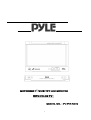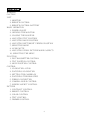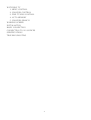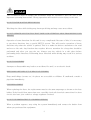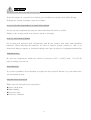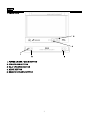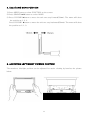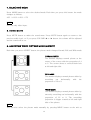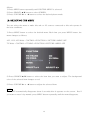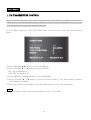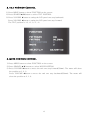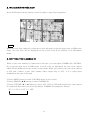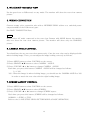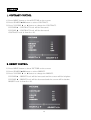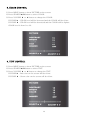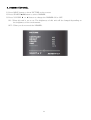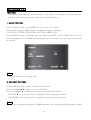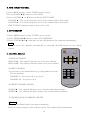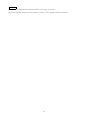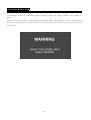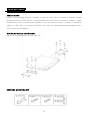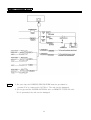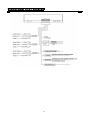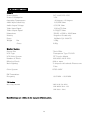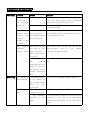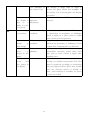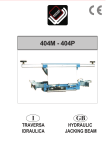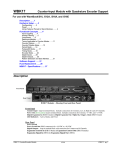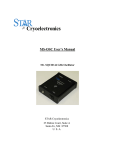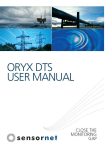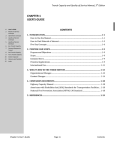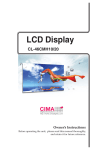Download Pyle PLTV7R Specifications
Transcript
MOTORIZED 7” WIDE TFT LCD MONITOR WITH COLOR TV MODEL NO. : PLTV7.5DIN 1 ANY CHANGES OR MODIFICATIONS IN CONSTRUCTION OF THIS UNIT DEVICE WHICH IS NOT APPROVED BY THE PARTY RESPONSIBLE FOR COMPLIANCE COULD VOID THE USER’S AUTHORITY TO OPERATE THE EQUIPMENT. WARNING DO NOT WATCH MONITOR WHILE DRIVING 2 CONTENTS WARNING CAUTION UNIT 1. MONITOR 2. REMOTE CONTROL 3. REMOTE CONTROL BATTERY BASIC OPERATION 1. POWER ON/OFF 2. OPENING THE MONITOR 3. CLOSING THE MONITOR 4. ADJUSTING TILT POSITION 5. ADJUSTING MOVE POSITION 6. ADJUSTING LEFT/RIGHT VIEWING POSITION 7. SELECTING MODE 8. AUDIO MUTE 9. ADJUSTING VIDEO PICTURE MODE (ASPECT) 10. SELECTING THE MENU FUNCTION 1. FM TRANSMITTER CONTROL 2. TILT POSITION CONTROL 3. MOVE POSITION CONTROL CONTROL 1. NAVIGATION AUDIO 2. WATCHING NAVIGATION 3. SETTING THE CAMERA IN 4. WATCHING THE REAR VIEW 5. WIRING CONNECTION 6. CAMERA ANGLE CONTROL 7. SCREEN ASPECT CONTROL PICTURE 1. CONTRAST CONTROL 2. BRIGHT CONTROL 3. COLOR CONTROL 4. TINT CONTROL 5. DIMMER CONTROL 3 WATCHING TV 1. MENU CONTROL 2. CHANNEL CONTROL 3. FINE TUNING CONTROL 4. AUTO MEMORY 5. CHANNEL SEARCH WARNING SCREEN INSTALLATION BASIC CONNECTION CONNECTING TO AV SOURCES SPECIFICATIONS TROUBLE SHOOTING 4 WARNING The exclamation mark in triangle and WARNING mark are intended to alert the user to the important operating instructions. Wrong operations will result in severe injury to the unit. DO NOT WATCH MONITOR WHILE DRIVING Watching the video while driving may interrupt driving and may cause an accident. DO NOT OPERATE ANY FUNCTION THAT TAKE YOUR ATTENTION AWAY FROM DRIVING YOUR VEHICLE Operation of some functions for this unit is very complicated. Because of this, it is necessary to put these functions into a special SETUP screen. This will restrict operation of these functions only when the vehicle is parked. This is to make the driver’s attention to the road and not to this unit. Any function that requires driver’s attention for a long time should be performed only after you stop the car. Always stop the vehicle in a safe place before performing these functions. Performing these functions while driving may result in a serious accident. DO NOT DISASSEMBLE Attempts to disassemble may lead to an accident, fire and / or an electric shock. KEEP SMALL ARTICLES OUT OF REACH OF CHILDREN Keep small things (screws etc.) in places not accessible to children. If swallowed, consult a physician immediately. FUSE REPLACEMENT When replacing the fuses, the replacement must be the same amperage as shown on the fuse holder. If the fuse(s) blow more than once, carefully check all electrical connections for short circuit, also have your vehicle’s voltage regulator checked. DO NOT USE IMMEDIATELY IF A PROBLEM APPEARS When a problem appears, stop using the system immediately and contact the dealer from whom you purchased the equipment. 5 CAUTION DO NOT RAISE THE VOLUME EXCESSIVELY Keep the volume at a specific level which you can still hear outside noise while driving . Keeping the volume loud may cause an accident. DO NOT USE THIS EQUIPMENT OUTSIDE THE VEHICLE Do not use this equipment for purpose other than those listed for a vehicle. Failure to do so may result in an electric shock or an injury. HOW TO USE THE BATTERIES Do not mix new batteries with old batteries and do not replace with other than specified batteries. When inserting the batteries, be sure to observe proper polarity (+ and -) as instructed. Battery rupture or chemical leakage can cause an injury or equipment malfunction. TEMPERATURE Be sure the temperature inside the vehicle is between +60℃ (+140℉) and –5℃(+23℉) before turning your unit on. MAINTENANCE If you have problems, do not attempt to repair the unit yourself. Return it to your dealer who you purchased it from. INSTALLATION LOCATION Make sure the unit will not be exposed to : ▶Direct sun & heat ▶High humidity ▶Excessive dust ▶Excessive vibration 6 UNIT 1. MONITOR 4 5 5 4 4 1 2 3 1. POWER ON/OFF / MODE BUTTON 2. OPEN/CLOSE BUTTON 3. TILT UP/DOWN BUTTON 4. MENU BUTTON 5. SEARCH UP/DOWN BUTTON 7 2. REMOTE CONTROL 1. POWER ON/OFF BUTTON 2. TILT UP/DOWN BUTTON 3. OPEN/CLOSE BUTTON 4. MODE SELECTION BUTTON 5. SOUND MUTE BUTTON 6. NAVIGATION BUTTON 7. ASPECT SELECTION BUTTON 8. SEARCH UP/DOWN BUTTON 9. VOL ◀ / ▶: TILT UP/DOWN BUTTON 10. MENU BUTTON 11. MANUAL SEARCH BUTTON 12. AUTO SEARCH/ AUTO MEMORY BUTTON 13. BAND SELECTION BUTTON 14. NUMERIC BUTTONS 3. REMOTE CONTROL BATTERY - Do not insert battery in the wrong direction. - Be sure to observe the correct polarity (+/-) as indicated in the battery compartment. - It is dangerous to charge/heat/open or short circuitry the battery. - Please remove the battery in case of not using the remote control for a long period of time. - It is time to replace the battery if the remote control does not work properly or if the operating range becomes reduced. - Should battery leakage occur, clean the battery compartment with a soft cloth and replace with a new battery. INCORRECT BATTERY USEAGE MIGHT CAUSE EARLY DISCHARGE, LEAKAGE OR CORROSION DAMAGE. USING THE REMOTE CONTROL - The remote control should be aimed directly towards the remote sensor of the Unit. - Avoid dropping the remote control. - Avoid spilling liquids on the remote control or exposing it to extreme heat. - The remote control should be pointed at the remote sensor in order for the Unit Monitor to function correctly. - Distance: Maximum of 16 feet from the front of the remote sensor. - Angle: Approximately +/-30 from center. - Please do not locate the Unit where direct sunlight or fluorescent illumination might shine directly at the remote sensor. 8 BASIC OPERATION 1. POWER ON/OFF 1) POWER ON (1) Press the POWER button on the unit or on the remote control to turn the power on. But the monitor will not be opened and you can listen to the sound of this unit. (2) You can also turn the power on by pressing the OPEN/CLOSE button. The power will be on and the monitor will be opened. 2) POWER OFF (1) Press the POWER button on the unit or on the remote control again to turn the power off. (2)If you turn the power off by pressing the POWER button when the monitor is opened, the monitor will be closed and it will be turned off. If the car key is pulled out, the monitor will be closed automatically. 2. OPENING THE MONITOR Press OPEN/CLOSE button, the monitor will be opened. NOTE If OPEN/CLOSE button is pressed with the monitor closed and powered off, the monitor will be opened and the power will be turned on. 9 3. CLOSING THE MONITOR 1) Press OPEN/CLOSE button on the unit or on the remote control. The monitor will be closed. 2) If it is not closed, hold left and right upper side of the monitor and make the monitor parallel with the unit as the picture. And press OPEN/CLOSE button to close the monitor. NOTE 1) If the monitor is not parallel to the front of the unit, the monitor will not be closed. 2) If OPEN/CLOSE button is pressed while the unit is powered on, the monitor will be closed but the power is still on. Press the POWER button to turn the power off. 4. ADJUSTING TILT POSITION The tilt position can be adjusted in 5 steps by pressing TILT UP/DOWN buttons. Each time you press TILT UP button, the monitor will swing one step backward and each time you press TILT DOWN button, the monitor will swing one step forward. NOTE The TILT position also can be adjusted by pressing VOL ◀ / ▶ buttons on the remote control. 10 5. ADJUSTING MOVE POSITION 1) Press MENU button to show FUNCTION on the screen. 2) Press SEARCH ▲/▼ button to select MOVE. 3) Press VOLUME ▶button to move the unit one step forward(50mm). The menu will show the position at 1, 2, 3. Press VOLUME ◀button to move the unit one step backward(50mm). The menu will show the position at 2, 1, 0. 6. ADJUSTING LEFT/RIGHT VIEWING POSITION The monitor’s left/right position can be adjusted for easier viewing by hand as the picture below. 11 7. SELECTING MODE Press MODE button to select the desired mode. Each time you press this button, the mode changes as follows. AV1 -> AV2 ->AV3 ->TV NOTE AV3 has only video input. 8. AUDIO MUTE Press MUTE button to make the sound mute. Press MUTE button again to return to the previous audio level, or if you press VOLUME ◀ or ▶ button, the volume will be adjusted and the sound will be on. 9. ADJUSTING VIDEO PICTURE MODE (ASPECT) Each time you press ASPECT button, the picture mode changes Normal, Full, and Wide mode. NORMAL MODE The monitor displays normal picture at the center of the screen with the proportion of 4 to 3. The screen shows a vertical black belt at left and right side. FULL MODE The monitor displays normal picture wider by stretching out horizontally with the proportion of 16 to 9. WIDE MODE The monitor displays normal picture wider by unevenly stretching out horizontally with the proportion of 16 to 9. The stretching proportion is bigger toward at left and right side of the picture. NOTE You can also select the picture mode manually by pressing MENU button on the unit as 12 follows. 1) Press MENU button repeatedly until CONTROL MENU is selected. 2) Press SEARCH ▲/▼ button to select SCREEN. 3) Press VOLUME ▶ or ◀ button to select the desired picture mode. 10. SELECTING THE MENU You can select the menu to make this unit or AV sources connected to this unit operate in the best conditions. 1) Press MENU button to select the desired menu. Each time you press MENU button, the menu changes as follows. AV1, AV2, AV3 Mode : CONTROL->FUNCTION-> PICTURE->MENU OFF TV Mode : CONTROL->TUNING->FUNCTION->PICTURE->MENU OFF 2) Press SEARCH ▲/▼ button to select the item that you want to adjust. The background color of the selected item changes to red. 3) Press VOLUME ▶ or ◀ button to adjust the selected item. NOTE The MENU automatically disappears about 8 seconds after it appears on the screen. But if you want to erase it by manual, press MENU button repeatedly until the menu disappears. 13 FUNCTION 1. FM TRANSMITTER CONTROL This is to listen to the sound of AV sources connected to this unit with the car speakers. If you set the FM frequency of the FM transmitter in the following way and you have the FM Radio unit in your car, you can listen to the sound of AV sources of this unit. 1) Press MENU button to show FUNCTION menu on the screen. It will show the following menu. 2) Press SEARCH ▲/▼ button to select FM TRANS. 3) Press VOLUME ▶ or ◀ button to select ON/OFF. ON : FM Transmitter on OFF : FM Transmitter off 4) Press SEARCH UP/DOWN button to select FM FREQ. 5) Press VOLUME ▶ or ◀ button to select the FM frequency. The FM frequency station will change by 100KHz. 6) Tune the car radio’s FM Radio to the same FM frequency of the FM Transmitter. NOTE The FM frequency range of the FM Transmitter is 89.5 ~ 90.2 MHz. 14 2. TILT POSITION CONTROL 1) Press MENU button to show FUNCTION on the screen. 2) Press SEARCH ▲/▼ button to select TILT POSITION. 3) Press VOLUME ▶button to swing the LCD panel one step backward. Press VOLUME ◀button to swing the LCD panel one step forward. The TILT position is +2, +1, 0, -1, -2. 3. MOVE POSITION CONTROL 1) Press MENU button to show FUNCTION on the screen. 2) Press SEARCH ▲/▼ buttons to select MOVE POSITION. 3) Press VOLUME ▶button to move the unit one step forward(50mm). The menu will show the position at 1, 2, 3. Press VOLUME ◀button to move the unit one step backward(50mm). The menu will show the position at 2, 1, 0. 15 CONTROL 1. NAVIGATION AUDIO (※ In case, you use an optional compatible Navigation System) When a navigation system is connected to this unit, you can use the navigation system properly after you adjust the navigation audio control. If you press NAVI button on the remote control, the navigation mode will be displayed on the screen on any mode, when you connect the navigation system to this unit, you should connect it through RGB connector at the backside of this unit NOTE This is limited to only the unit with RGB connector. 1. Press MENU button to select CONTROL menu, and press SEARCH ▲/▼ button to select NAVI AUDIO. 2. Press VOLUME ◀ or ▶ button to change the navigation audio as follows. OFF -> ON -> AUTO OFF : When a navigation system is not connected, the NAVI AUDIO should be set to OFF. ON : When a navigation system is connected to this unit through RGB connector, the NAVI AUDIO should be set to ON or AUTO. When the NAVI AUDIO is set to ON on the navigation mode, only the navigation audio is heard through the speakers. AUTO : When the NAVI AUDIO is set to AUTO on the navigation mode, the previous mode audio (TV) is heard through the speakers, when the navigation audio comes on, the previous mode audio is muted and the navigation audio is heard through the speakers. 16 2. WATCHING NAVIGATION Press NAVI button on the remote control in order to watch the navigation. NOTE When the rear view camera is connected to this unit and you put the gear lever to R(Reverse Gear), the rear view will be displayed on the screen even if the monitor is on Navigation mode. 3. SETTING THE CAMERA IN When a rear view camera is connected to this unit, you can adjust CAMERA IN CONTROL. If you put the gear lever to R(Reverse) to move your car backward, the rear view camera video will be displayed on the screen on any mode. When you connect the rear view camera to this unit, connect a rear view camera video output only to AV1, 2 or 3 video input terminals at the rear of this unit. 1) Press MENU button to show CONTROL menu on the screen. 2) Press SEARCH ▲/▼ button to select CAMERA IN. 3) Press VOLUME ◀ or ▶ button to select AV1, AV2 or AV3 mode which rear view camera is connected. Each time you press this button, CAMERA IN changes as follows. AV 1 -> AV 2 -> AV 3 -> OFF 17 4. WATCHING THE REAR VIEW Put the gear lever to R(Reverse) on any mode. The monitor will show the rear view camera picture. 5. WIRING CONNECTION Connect orange color connection wire with a “REVERSE GEAR” sticker to a switched power output terminal of the R (Reverse) gear. See BASIC CONNECTION Part. NOTE If you select AV mode connected to the rear view Camera with MODE button, the monitor does not show the rear view camera picture. The monitor will show only the WARNING picture. 6. CAMERA ANGLE CONTROL You should use the car-use rear view camera only, if not the rear view can be displayed with mirror looking image. Then, you can adjust the image looking correctly as follows. 1) Press MENU button to show CONTROL on the screen. 2) Press SEARCH ▲/▼ button to select CAMERA ANGLE. 3) Press VOLUME ◀ or ▶ button to change CAMERA Each time you press this button, CAMERA ANGLE. ANGLE will be changed as follows. 0 -> 180 180 : When the image is mirror looking image, you should set the CAMERA ANGLE to 180 in order to watch the rear view with the right looking image. 7. SCREEN ASPECT CONTROL 1) Press MENU button to show CONTROL on the screen. 2) Press SEARCH ▲/▼ button to select SCREEN. 3) Press VOLUME ◀ or ▶ button to change SCREEN aspect. Each time you press this button, SCREEN will be changed as follows. NORMAL -> WIDE -> FULL Refer to the 9. ADJUSTING VIDEO PICTURE MODE of BASIC OPERATION. 18 PICTURE 1. CONTRAST CONTROL 1) Press MENU button to show PICTURE on the screen. 2) Press SEARCH ▲/▼ button to select CONTRAST. 3) Press VOLUME ▶ or ◀ button to change the CONTRAST. VOLUME ▶ : CONTRAST level will be increased. VOLUME ◀ : CONTRAST level will be decreased. CONTRAST level is from 0 to 30. 2. BRIGHT CONTROL 1) Press MENU button to show PICTURE on the screen. 2) Press SEARCH ▲/▼ button to select BRIGHT. 3) Press VOLUME ▶ or ◀ button to change the BRIGHT. VOLUME ▶ : BRIGHT level will be increased and the screen will be brighter. VOLUME ◀ : BRIGHT level will be decreased and the screen will be darker. BRIGHT level is from 0 to 30. 19 3. COLOR CONTROL 1) Press MENU button to show PICTURE on the screen. 2) Press SEARCH ▲/▼ button to select COLOR. 3) Press VOLUME ▶ or ◀ button to change the COLOR. VOLUME ▶ : COLOR level will be increased and the COLOR will be richer. VOLUME ◀ : COLOR level will be decreased and the COLOR will be lighter. COLOR level is from 0 to 30. 4. TINT CONTROL 1) Press MENU button to show PICTURE on the screen. 2) Press SEARCH ▲/▼ button to select TINT. 3) Press VOLUME ▶ or ◀ button to change the TINT. VOLUME ▶ : Red color on the screen will be richer. VOLUME ◀ : Green color on the screen will be richer. 20 5. DIMMER CONTROL 1) Press MENU button to show PICTURE on the screen. 2) Press SEARCH ▲/▼ button to select DIMMER. 3) Press VOLUME ▶ or ◀ button to change the DIMMER ON or OFF. ON : When this unit is set to on. The brightness of this unit will be changed depending on the brightness of the environment. OFF : When you do not need the DIMMER. 21 WATCHING TV <WARNING> You cannot control this unit while driving for your safety. You should control this unit after you park your car in a safe place and pull the parking brake up. 1. MENU CONTROL 1) Press MENU button to show MENU on the screen on TV mode. 2) Each time you press MENU button, the MENU changes as follows. CONTROL->TUNING->FUNCTION->PICTURE->MENU OFF 3) Press MENU button repeatedly after you adjust the MENU, and the MENU on the screen will be disappeared, or the MENU will disappear after 8 seconds if you do not do any function on the unit. NOTE TUNING menu is on TV mode only. 2. CHANNEL CONTROL 1) Press MENU button to show TUNING on the screen. 2) Press SEARCH ▲/▼ button to select CHANNEL. 3) Press VOLUME ▶ or ◀ button to change the memorized channel. VOLUME ◀ : The channel will be changed to lower memorized channel. VOLUME ▶ : The channel will be changed to upper memorized channel. NOTE The color of memorized channel is GREEN and the color of non-memorized channel is RED. 22 3. FINE TUNING CONTROL 1) Press MENU button to show TUNING on the screen. 2) Press SEARCH ▲/▼ button to select FINE. 3) Press VOLUME ▶ or ◀ button to do the FINE TUNING. VOLUME ◀ : The center frequency level of the channel will be decreased. VOLUME ▶ : The center frequency level of the channel will be increased. FINE TUNING frequency range is from –32 to +32. 4. AUTO MEMORY 1) Press MENU button to show TUNING on the screen. 2) Press SEARCH ▲/▼ button to select AUTO MEMORY. 3) Press VOLUME ◄ or ►, and then, the unit will memorize the channels automatically. NOTE You can store the channels automatically by pressing AS/ATM button on the remote control. 5. CHANNEL SEARCH 1) MANUAL SEARCH MANUAL ▲ : The channel will move up to the next channel. MANUAL ▼ : The channel will move down to the next channel. 2) DIRECT SEARCH You can tune to the channel directly by using numeric buttons. (For an example) CHANNEL 6 : You press 0 & 6 or press 6. CHANNEL 28 : You press 2 & 8. 3) PRESET CHANNEL SEARCH SEARCH ▲ : The channel will move up to the next memorized channel. SEARCH ▼ : The channel will move down to the next memorized channel. 4) CHANNEL MANUAL MEMORY, DELETE MEMORY (A) Go to the channel which you want to memorize. (B) Press memory button on the remote control. The channel will be memorized. 23 DELETE (A) Go to the memorized channel which you want to delete. (B) Press delete button on the remote control. The channel will be deleted. 24 WARNING SCREEN The monitor shows the following warning picture when the parking brake is not pulled or while driving to prevent traffic accident that may happen while watching the screen. The monitor shows the warning picture only and does not show any other picture, but you can enjoy the sound only. 25 INSTALLATION PRECAUTIONS Choose the mounting location carefully so that the unit will not interfere with the normal driving functions of the driver. Avoid installing the unit where it would be subject to high temperatures, such as from direct sunlight or hot air from the heater, or where it would be subject to dust, dirt or excessive vibration. Use only the supplied mounting hardware for a safe and secure installation. MOUNTING ANGLE ADJUSTMENT Adjust the mounting angle to less than 20°. SUPPLIED MOUNTING KIT 26 BASIC CONNECTION NOTE 1. Be sure that the PARKING SENSOR WIRE must be grounded or opened. If it is connected to ACC(B+). The unit can be damaged. 2. Do not ground the POWER ANTENNA wire or REMOTE TURN ON wire. If it is grounded, the unit can be damaged. 27 CONNECTING TO AV SOURCES 28 SPECIFICATIONS General Power Supply DC 14.4V(11V-15V) Power Consumption 1.5A Operating Temperature -10 degree~ 60 degree Audio Input Sensitivity 1.0V/22K Ohm Audio Output Voltage 0.5V/1K Ohm Video Input Signal 1.0Vpp/75 Ohm Video Output Signal 1.0Vpp/75 Ohm Dimensions 178(W) x 25(H) x 160(D)mm Polarity Negative Ground only Fuses 2A(Back Up) 3A(ACC) Weight Net 1.5Kg Gross 2.2Kg Monitor Section Screen Size 7 Inch Wide LCD Type Transparent Type TN LCD LCD Drive System TFT Active Matrix Number of Pixels 336,960(1,440 X 234) Effective Pixels 99% or more Back Lighting U-shaped cold cathode Fluorescent Tube Color System NTSC ONLY FM Transmitter Frequency 89.5 MHz ~ 90.2 MHz TV Section Receiving Channel VHF LOW (S3-NZ1) VHF HIGH (E12 – E5) UHF (E69 – E21) Specifications are subject to be changed without notice. 29 TROUBLE SHOOTING GENERAL Problem Power Cause Measure does Fuse is blown Replace with a fuse of the same amperage. not turn on. If the fuse blow again, consult installation (No sound is shop where you purchased it from. produced.) Incorrect wiring Consult installation shop where you purchased it from. Power it off and power it on again. If it is The Nothing not working, consult installation shop where happens when microprocessor are has malfunctioned you purchased it from. buttons pressed. due to noise, etc. Display is not accurate. The remote Direct rays of the When direct rays of the sun fall on the controller sun fall on does not work. light-receptive the light-receptive part of the remote controller, it may not work. part of the remote controller. The batteries of Check the batteries of the remote controller remote unit. the controller unit are dead or there is no battery in the remote controller unit. MONITOR The image is The parking brake Check that the parking brake is applied not displayed. is not pulled or the parking brake wire is not connected. The display is The dark. brightness Adjust the brightness properly. control is too low. - The operating The temperature inside the vehicle may be condition is not 0 degree or less. Set to an appropriate temperature (25 degree or so) and check it good. again. 30 The headlight of The display is made dark at night to the vehicle is lit. prevent the glare (When the headlight of the vehicle is lit in the daytime, the display gets dark). The color of The color is not Check that Color and Tint are adjusted the properly. display is adjusted light a adequately. or shade of color is not good . TV The image Bad gets unclear. receiving A radio wave may not reach sufficiently due condition. to obstruction of mountains or buildings. Check it again at a place where a radio wave can be received properly. Screen has a Bad receiving It may be under the influence of radio wave or condition double reflected by mountains or buildings. Check it again after changing place or direction. triple image. Screen spots has Presence of It or jamming may be under the influence from automobiles, streetcar, power cable, neon stripes in the sign, and so forth. Check it again after image. changing place. There are red, This is not a failure, but a phenomenon green, and peculiar to a liquid crystal panel (The LCD blue points in panel is produced according to technology the display. with very high precision. Note that, though there are effective pixels of 99.99% or more, pixel missing or normally lit pixels account for 0.01%) 31