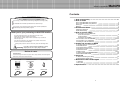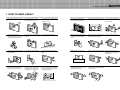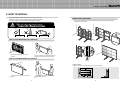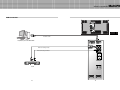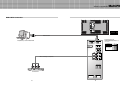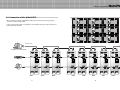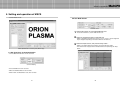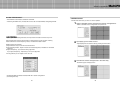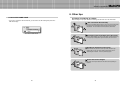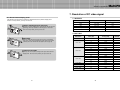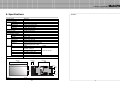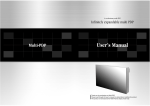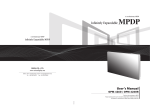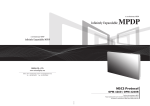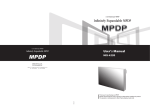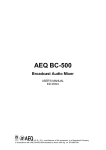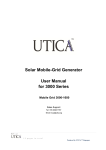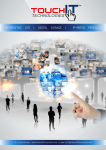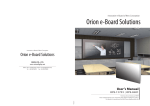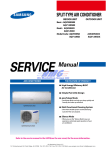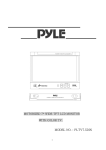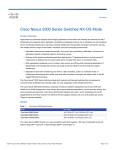Download Multi-PDP User`s Manual
Transcript
A revolutionary multi PDP Infinitely expandable multi PDP Multi-PDP Multi-PDP User’s Manual Thank you for your purchasing our Multi-PDP. Please read through this user's manual for safety before installing this product. This product is manufactured for Multi Plasma display model only. Infinitely expandable Multi-PDP Contents Features of Multi-PDP You can enjoy a wide full-flat screen with high brightness and high quality. It is installable and movable anywhere thanks to its thin shape. You can enjoy your favorite programs with various screen-split features simultaneously presenting several programs. 1. How to keep safely 2. How to install 3~4 How to move Multi-PDP (short distance) How to move Multi-PDP (long distance) Stand type Wall type 3. Guidance for Users Input/Output Terminals Set ID Switch Setting Thank you for your purchasing our Multi-PDP monitor. This manual describes how to use the product and notes in use. Please read the manual carefully before using it. After reading the manual, keep it with the certificate for you to refer to it whenever you need. If you have any question or any problem occurs, please contact to the provider or the A/S center immediately. Pausing static picture for around 3 hours may cause an afterimage effect. If you fail to comply with the regulations for safely Warning and proper use, fire or injury may be caused. Notice of users A-grade device It is a device designed for business purpose with a safety certificate for electromagnetic interference, which user should be mindful of. User’s Manual Multi-Screen Control System(MSCS) Guide Pin(4pcs) 4. How to connect cables 4.1. Connection of one set Multi-PDP PC & DVI Connection VCR Connection DVD & DTV Connection 4.2. Connection of M x N Multi-PDP 4.3. Connection of 3 x 3 Multi-PDP 4.4. Setting ID of M x N Multi-PDP Power Cable 1 11 13 15 17~18 19 20 5. Setting and operation of MSCS 5.1 Set ‘Com Port’ for Communication 5.2 Set ‘Multi Screen’ 5.3 Configure diverse screens 5.4 Set several screens at a time 5.5 Use PDP Control 5.6 Slider Control 5.7 Image Adjustment - Graphics & Video 5.8 Orion PDP HOME PAGE 21 22 23 24 25 26~27 28 29 6. Other tips 6.1 Before considering as a failure 6.2 About Plasma display panel 30 31 7. Resolution of PC & Video signal 7.1 DVD/DTV 7.2 PC & DVI 32 32 33 8. Specifications PC Cable 5 5 6 7 8 9 10 RS232 Cable 2 Infinitely expandable Multi-PDP 1. HOW TO KEEP SAFELY If it operates abnormally, stop using it immediately. Do not place any liquid-containing container on it. If the inside is wet, it may cause electric shock or fire. Do not put any foreign material into the product. It may cause a failure or shorten the life span. Do not pull out or hang down the connection cable. It may damage the cord to cause fire or electric shock. Do not lean against the product or keep it leaned. It may cause injury or failure. Do not put it at any place with much humidity, dust, oil, smoke or steam. It may cause failure. Please refer to a specialized construction company for installing stand or wall mount unit. Otherwise, damage or injury may be caused. Do not touch the device when lightning strikes. Otherwise, electric shock can be caused. Do not install it at unstable place. It may cause injury. Pull out the power plug by holding the plug. Otherwise, it may damage the power cord to cause fire or electric shock. If you do not want to use the product for a long time, keep the power plug unplugged to save the electricity. Do not put any heavy object on it. It may cause failure. Avoid any action to damage the power code or power plug. It may cause fire or electric shock. Do not pull out the power plug with a wet hand. It may cause electric shock. Do not use exceeding ratings of outlet or extension cords. It may cause failure. Install the product on safe and flat surface. Do not ride or step on the product It may cause breakage when fallen down. When moving it, disconnect the connecting cable. Otherwise, it may damage the cable to cause fire or electric shock. Do not alter (or disassemble) the product. It may cause electric shock since high voltage is flowing inside. Do not install the product at any place exposed to direct ray of light or near any heating device. It may shorten product’s life span or cause failure. Do not put candles on the product. If the liquid flows inside the product. It may cause electric shock or fire. Do not touch product’s front surface with hand. Otherwise, the image quality can be lowered. 3 Make sure the product is not covered with any object. If the venting hole is blocked, the inside temperature may rise to cause overheating resulting in fire. 4 Infinitely expandable Multi-PDP 2. HOW TO INSTALL • The set is installable in diverse ways such as on a wall, or stand etc. • Install this set only at a location where adequate ventilation is available. • This set is designed to be mounted either horizontally or vertically. STAND TYPE (OPTIONAL) • The set can be installed as shown below. (For further information, refer to the optional 'Stand Installation and Setup Guide'.) Do not incline the panel forward. Attention PANEL PANEL PANEL Guide Pin How to move Multi-PDP (short distance) Stand Stand PDP Handles 1. 2 people hold each handle on product’s back side 2 people transfer the product with holding the handle and the front part at the same time. How to move Multi-PDP (long distance) Hanger Bolt Transfer gripe Install on a Stand Pedestal mount allowing minimum clearance for adequate ventilation. Attach the transfer gripe to each side of the product. 2 people move the product with holding the gripe at the same time. 5 6 Infinitely expandable 3. Guidance for Users Front view WALL TYPE (OPTIONAL) • The set can be installed on the wall as shown below. (For further information, refer to the optional ‘Wall Mounting Bracket Installation and Setup Guide'.) Guide Pin Back view Hanger Hanger PDP RS-232C OUT RS-232C IN VIDEO IN OUT S-VIDEO IN OUT COMPONENT OUT IN PC IN Hanger Bolt DVI-D OUT OUT DVI-D IN AC INPUT Mount on the wall Wall mount allowing minimum clearance for adequate ventilation. 7 8 Multi-PDP Infinitely expandable Input/Output Terminals Multi-PDP Set ID Switch Setting • Example of switch - This is Dyadic System. In case of PDP set ID 1 and ID 9, set the ID switch as shown in the below figure RS-232C OUT RS-232C IN VIDEO IN OUT S-VIDEO IN OUT COMPONENT RS-232C OUT RS-232C IN VIDEO IN OUT S-VIDEO OUT IN IN OUT COMPONENT PC IN DVI-D OUT OUT OUT IN DVI-D IN PC IN OUT AC INPUT DVI-D OUT DVI-D IN AC INPUT 1. RS-232C Multi-PDP Control, Firmware Upgrade, 9pin D-sub 2.Video Composite Signal NTSC, PAL, SECAM ON ON 3.S-Video S-Video Signal NTSC, PAL, SECAM, 4pin Mini Din Pr Pb 1 2 3 4 5 6 7 8 1 2 3 4 5 6 7 8 [PDP ID 1] [PDP ID 9] 4.Component DVD Signal DTV - YPbPr Signal Y 5. PC Computer RGB Analog Signal, D-sub 15pin 6. DVI-D TMDS Signal 7. ID Switch Set ID Switch 8. AC Input 9 10 Infinitely expandable Multi-PDP 4. How to Connect Cables 4.1. Connection of one set multi-PDP PC & DVI Connection • MSCS (Multi-Screen Control System) that we supply and RS-232C of PDP monitor can control all functions of Multi-PDP, such as On/Off and screen control. • To control Multi-PDP through PC, the Identity number of each Multi-PDP and that of MSCS should be identical. • RS-232C of each Multi-PDP and PC should be connected. RS-232C OUT RS-232C IN VIDEO IN OUT S-VIDEO 1 2 3 4 5 6 7 8 IN OUT COMPONENT OUT IN PC IN DVI-D OUT OUT DVI-D IN AC INPUT 1 2 3 4 5 6 7 8 RS-232C COM1 PC (MSCS) to control Multi-PDP RS-232C OUT RS-232C IN VIDEO 1 2 3 4 5 6 7 8 IN OUT S-VIDEO IN OUT COMPONENT Pr PC Pb Y When connecting to PC-ANALOG OUT IN PC When connecting to DVI IN DVI-D OUT 11 OUT DVI-D IN 12 Infinitely expandable Multi-PDP VCR Connection RS-232C OUT RS-232C IN VIDEO IN OUT S-VIDEO 1 2 3 4 5 6 7 8 IN OUT COMPONENT OUT IN PC IN DVI-D OUT OUT DVI-D IN AC INPUT 1 2 3 4 5 6 7 8 RS-232C COM1 PC(MSCS) to control Multi-PDP RS-232C OUT RS-232C IN VIDEO 1 2 3 4 5 6 7 8 IN When connecting to Video OUT S-VIDEO IN When connecting to S-Video OUT COMPONENT Pr Pb Y OUT IN PC VCR IN DVI-D OUT 13 OUT DVI-D IN 14 Infinitely expandable Multi-PDP DVD & DTV Connection RS-232C OUT RS-232C IN VIDEO IN OUT S-VIDEO 1 2 3 4 5 6 7 8 IN OUT COMPONENT OUT IN PC IN DVI-D OUT OUT DVI-D IN AC INPUT 1 2 3 4 5 6 7 8 RS-232C COM1 •Component Input ports PC(MSCS) to control Multi-PDP RS-232C OUT RS-232C IN You can get better image quality by connecting DVD player to component input ports as below. Component ports of the set Y Video output ports of DVD player Y Pb Pr Y B-Y R-Y Y Cb Cr Pb Pr VIDEO 1 2 3 4 5 6 7 8 IN OUT S-VIDEO IN OUT COMPONENT Pr Pb When connecting to Component Y OUT IN PC IN OUT DVD & DTV DVI-D OUT 15 DVI-D IN 16 Multi-PDP Infinitely expandable 4.2. Connection of M x N Multi-PDP RS-232C OUT RS-232C IN RS-232C OUT RS-232C IN VIDEO IN • When connecting a number of Multi-PDP through Daisy Chain(Link), surrounding noise may come out to lower the image quality. IN IN IN IN IN PC IN DVI-D OUT • In case of lower image quality, it is advisable to use a distributor that can provide resolution over UXGA (1600*1200 @ 60Hz). PC OUT IN DVI-D IN DVI-D OUT AC INPUT RS-232C OUT RS-232C OUT IN IN IN OUT IN PC PC OUT IN DVI-D OUT PC OUT IN DVI-D IN DVI-D OUT RS-232C OUT IN RS-232C IN VIDEO OUT IN S-VIDEO 1 2 3 4 5 6 7 8 OUT IN OUT IN IN DVI-D OUT OUT IN PC OUT DVI-D IN OUT COMPONENT OUT IN OUT S-VIDEO 1 2 3 4 5 6 7 8 OUT COMPONENT PC IN DVI-D OUT RS-232C OUT VIDEO OUT COMPONENT IN AC INPUT RS-232C IN VIDEO S-VIDEO IN OUT DVI-D IN AC INPUT RS-232C IN IN OUT IN AC INPUT RS-232C OUT OUT COMPONENT OUT IN OUT S-VIDEO 1 2 3 4 5 6 7 8 OUT COMPONENT DVI-D IN 1 2 3 4 5 6 7 8 RS-232C IN VIDEO OUT S-VIDEO 1 2 3 4 5 6 7 8 OUT IN DVI-D OUT RS-232C OUT VIDEO OUT COMPONENT IN AC INPUT RS-232C IN VIDEO S-VIDEO IN OUT DVI-D IN AC INPUT RS-232C IN IN OUT IN PC OUT DVI-D IN 1 2 3 4 5 6 7 8 OUT COMPONENT OUT IN OUT S-VIDEO 1 2 3 4 5 6 7 8 OUT COMPONENT OUT IN DVI-D OUT RS-232C IN VIDEO OUT S-VIDEO 1 2 3 4 5 6 7 8 OUT COMPONENT IN RS-232C OUT VIDEO OUT S-VIDEO 1 2 3 4 5 6 7 8 PC OUT IN DVI-D IN DVI-D OUT AC INPUT AC INPUT OUT DVI-D IN AC INPUT RS-232C COM1 PC (MSCS) to control Multi-PDP RS-232C OUT RS-232C IN RS-232C OUT RS-232C IN VIDEO 1 2 3 4 5 6 7 8 OUT OUT IN RS-232C IN OUT IN RS-232C IN OUT IN RS-232C IN OUT IN RS-232C IN IN RS-232C IN VIDEO 1 2 3 4 5 6 7 8 OUT IN S-VIDEO OUT RS-232C OUT VIDEO 1 2 3 4 5 6 7 8 IN S-VIDEO OUT RS-232C OUT VIDEO 1 2 3 4 5 6 7 8 IN S-VIDEO OUT RS-232C OUT VIDEO 1 2 3 4 5 6 7 8 IN S-VIDEO OUT RS-232C OUT VIDEO 1 2 3 4 5 6 7 8 IN S-VIDEO OUT RS-232C OUT VIDEO 1 2 3 4 5 6 7 8 IN S-VIDEO IN RS-232C IN VIDEO 1 2 3 4 5 6 7 8 IN RS-232C OUT OUT IN S-VIDEO OUT IN OUT S-VIDEO OUT IN OUT COMPONENT COMPONENT COMPONENT COMPONENT COMPONENT COMPONENT COMPONENT COMPONENT Pr Pr Pr Pr Pr Pr Pr Pr Pb Pb Pb Pb Pb Pb Pb Pb S-VIDEO Y Y OUT IN PC IN Y OUT IN PC OUT IN Y OUT IN PC OUT IN Y OUT IN PC OUT IN Y OUT IN PC OUT IN Y OUT IN PC OUT IN Y OUT IN PC OUT IN OUT IN PC OUT IN OUT PC DVI-D OUT PDP1 17 DVI-D IN DVI-D OUT PDP2 DVI-D IN DVI-D OUT PDP3 DVI-D IN DVI-D OUT DVI-D IN PDP4 DVI-D OUT DVI-D IN PDP5 DVI-D OUT DVI-D IN PDP6 18 DVI-D OUT DVI-D IN PDP7 DVI-D OUT PDP8 DVI-D IN Infinitely expandable 4.3. Connection of 3 x 3 Multi-PDP ID 1 4.4. Setting ID of M x N Multi-PDP ID 2 RS-232C OUT PC RS-232C IN IN PC RS-232C IN OUT ID 4 IN RS-232C OUT PC RS-232C IN IN PC RS-232C IN OUT IN RS-232C OUT PC RS-232C IN IN OUT PC RS-232C IN OUT ID 8 RS-232C OUT IN ID 6 RS-232C OUT ID 7 PC RS-232C IN OUT ID 5 RS-232C OUT • Identity number (ID) indicates the location of each Multi-PDP. • When you look at the Multi-PDP screens in front of Multi-PDP. ID 3 RS-232C OUT IN PC RS-232C IN OUT IN RS-232C OUT PC RS-232C IN OUT IN PDP ID 1 PDP ID 2 PDP ID 3 PDP ID 4 PDP ID 5 PDP ID 6 PDP ID 7 PDP ID 8 PDP ID 9 PDP ID 10 PDP ID 11 PDP ID 12 PDP ID 13 PDP ID 14 PDP ID 15 PDP ID 16 PDP ID 17 PDP ID 18 PDP ID 19 PDP ID 20 PDP ID 21 PDP ID 22 PDP ID 23 PDP ID 24 PDP ID 25 OUT ID 9 RS-232C OUT Multi-PDP OUT Recommended ID of M x N screens PC Signal Distributor (UXGA : over 250MHz) ID 1 1 2 3 4 5 6 7 8 ID 6 1 2 3 4 5 6 7 8 ID 11 1 2 3 4 5 6 7 8 ID 16 1 2 3 4 5 6 7 8 ID 21 PC RS-232C control PC 19 1 2 3 4 5 6 7 8 ID 2 1 2 3 4 5 6 7 8 ID 7 1 2 3 4 5 6 7 8 ID 12 1 2 3 4 5 6 7 8 ID 17 1 2 3 4 5 6 7 8 ID 22 1 2 3 4 5 6 7 8 ID 3 1 2 3 4 5 6 7 8 ID 8 1 2 3 4 5 6 7 8 ID 13 1 2 3 4 5 6 7 8 ID 18 1 2 3 4 5 6 7 8 ID 23 1 2 3 4 5 6 7 8 20 ID 4 1 2 3 4 5 6 7 8 ID 9 1 2 3 4 5 6 7 8 ID 14 1 2 3 4 5 6 7 8 ID 19 1 2 3 4 5 6 7 8 ID 24 1 2 3 4 5 6 7 8 ID 5 1 2 3 4 5 6 7 8 ID 10 1 2 3 4 5 6 7 8 ID 15 1 2 3 4 5 6 7 8 ID 20 1 2 3 4 5 6 7 8 ID 25 1 2 3 4 5 6 7 8 Infinitely expandable Multi-PDP 5. Setting and operation of MSCS • Activate MSCS.exe file. 5.2 Set ‘Multi-Screen’ Set Multi Screen total number of connected Multi-PDP sets. 1 Select -In case the number is 9, set the Total Screen at “9”. an arrangement way in ‘Select M X N’ 2 Select -Select a desirable arrangement way among 1*9, 3*3, and 9*1. (The arrangement way is displayed depending on the total number of connections.) the Input Source, and press the Play button . 3 Select -Select a connected external Input Source, and press the ‘Play’ button. MSCS (Multi-Screen Control System) Main Image -The overall screen is played on the selected external unit if pressing the “Play” button. 5.1 Set ‘Com Port’ for Communication • Connect Multi-PDP RS-232C and PC Com Port Com Port Setting • Port is available from Com1 to Com5. • Make sure that Baud Rate is set at 115200. • When ‘PORT’ and ‘Baud Rate’ is set, click “Connect”. 21 22 Infinitely expandable 5.3 Configure diverse screens 5.4 Set several screens at a time • You can configure diverse screens as you want. • You can configure diverse screens as you want. a desirable Input Source in “Select Input” 1 Select Ex) Select “DVI” in “Select Input” a desirable Input Source in “Select input”. 1 Select -Select a desirable ‘DVI’ in “Select Input” a desirable screen in ‘Screen Configuration’. 2 Click -Left-click a screen which should be converted to DVI. a desirable screen in “Screen Configuration” 2 Click -Left-click and drag on a start screen -The screen you selected will be changed into DVI. can configure other screens in the same way. 3 You -Selected screen will be displayed in DVD. 23 screen is divided for display. 3 The -The selected screen will be displayed in DVI. 24 Multi-PDP Infinitely expandable 5.5 Use “PDP Control” 5.6 Slide Control • Transmit PDP Control Data to selected ID of M-PDP. • If checking ‘all M-PDP” box, the Data will be sent to all connected M-PDP, disregarding PDP ID. • Set the slide show list as you want. It can be repeated. Multi-PDP a desirable screen arrangement in Screen Configurations. 1 Select -Select a desirable screen arrangement and input source. • If pressing the Auto Tracking Set button, the Input Source executes command only in PC. -After operating Auto Tracking Set command, If alignment does not fit, give Auto Tracking Detail command to control Frequency, Phase, Line Start Pixel Start in detail. playing time in Slide Control. 2 Input -Input display time and save the data by pressing the Add button. Adjusting steps are as follows; 1) Adjust “Phase” until you can have clear vertical lines. 2) After adjusting “Phase”, adjust “Linestart” to fit vertical alignment, “Pixelstart” for horizontal alignment. 3) Adjust “Frequency”, if you still have wrong alignment. If you adjust “Frequency”, repeat step 1) and 2) to fit alignment. -The range where you can adjust is from -50 to 50. diverse screen arrangements in the same way. 3 Save -Set diverse types of display screen. • The Selected PDP ID indicates activated PDP ID in Screen Configuration (red rectangular area) 25 26 Infinitely expandable Multi-PDP 5.7 Image Adjustment - Graphics & Video 4 -When pressing the Start button, the saved screen arrangement is automatically a Input source for image adjustment. 1 Select -Select a PC to control PC screen. -Click the White Balance button. displayed for preset time. & Video Dialog is displayed. 2 Graphic -You can adjust the image on the below screen. checking the Repeat Slide box, the display is repeated unless 5 When pressing the Stop button. 6 Press the Stop button to discontinue the Slide. 3 Press the Reset button to initialize all Image Adjustment values. • All M-PDP command is executable only in the User Mode and Test Pattern. • Delete: Select a Slideshow that you want to delete and click Delete. • Delete ALL: Delete all slide shows. • Delay Time: Time gap between slide shows. -The time gap is selectable from 10 seconds to 59 minutes and 59 seconds • Press the Red, White, Green, Black or Blue button to activate the Test Pattern as an internal pattern. • Press the Black button to end the internal pattern. The test pattern is activated as preset, even after powering off and on again. • You can save adjusted values in each mode into the hard disk by pressing the Save button. In case data is deleted by mistake during adjustment, you can call up the saved file by pressing the Lode button. 27 28 Infinitely expandable Multi-PDP 6. Other tips 5.8 Orion PDP HOME PAGE 6.1 Before considering as a failure Before calling for any repair, check the following and then refer to a near A/S center. • If you are in connection with the Internet, you can reach our URL clicking Help and Orion PDP Home Page. “Tick” sound from the main body. If there is no problem with the screen or sound, the “tick” sound is likely to result from the cabinet lightly shrinking with the change of room temperature. The sound does not affect product’s performance. Orion PDP HOME PAGE No image at upper and bottom part of the screen. As for a screen which is over 16:9 in width (such as cinema-sized one), no image may be displayed at upper and bottom part of the screen. Speckles or white lines on the screen Check whether the problem is caused by vehicle, streetcar, highvoltage cable or neon sign, which emitting interference wave or electromagnetic induction. Avoid any interfering object. Screen size can be changed. The screen size may be fitted to the first dark scene depending on contents. 29 30 Infinitely expandable Multi-PDP 7. Resolution of PC video signal 6.2 About Plasma display panel 7.1 DVD/DTV The followings are phenomena caused by characteristics of the plasma display panel. Since it is not any failure, you may use it at rest. Resolution Aspect Ratio 480i 720 x 480 16:9 480p 720 x 480 16:9 Black or twinkling spots on the screen 576i 720 x 576 16:9 Although the plasma display panel is manufactured with high-precision technology, there may exist black or twinkling spots on the screen. Since it is not any failure, you may use it at rest. 720p 1280 x 720 16:9 1080i 1920 x 1080 16:9 7.2 PC & DVI Afterimage Resolution V-Freq. (Hz) H-Freq. (KHz) 640x350 85 37.86 60 31.47 72 37.86 75 37.50 85 43.27 56 35.16 60 37.88 72 48.08 75 46.88 85 53.67 60 48.36 70 56.48 75 60.03 85 68.68 1152 x 864 75 67.50 1280 x 960 60 60.00 1280 x 1024 60 63.98 1600 x 1200 60 75.00 When you keep static image still for around 3 hours, an afterimage may occur. In this case, the afterimage can be slowly removed when operating the screen with full white test pattern.(refer to page 28) 640 x 480 Noise from the inside 800 x 600 When you turn on the product, driving sound may be heard from the display panel. Since it is not any failure, you may use it at rest. 1024 x 768 31 32 Remarks Infinitely expandable memo 8. Specifications Product name Power supply Power consumption Max Plasma display panel Contrast ratio Brightness Front filter Number of pixels Seam gap (In case of multi formation) Environmental condition Temperature Humidity Signal Video signal PC signal Frequency Connectors Video Component PC DVI Serial Option External dimension MIS-4201 100 ~ 240V AC. 50/60Hz 400W 42inch, 16:9 aspect ratio 3,000 :1 (Dark room) 1,000 cd/m2 (w/o Film) Low reflection coating film 853W X 480H Pixels 5mm 0°C~ 35°C 20% ~ 70% NTSC, PAL, SECAM, VGA, SVG A, XGA, SXGA, UXGA Horizontal Frequency 15.5 ~75kHz Vertical Frequency 50~ 75Hz Input Output CVBS : BNC S-Video : DIN 4pin Y, Pb, Pr : BNC Same as left side PC RGB : D-Sub 15pin TMDS : DVI-D 24pin RS-232C D-sub 9pin(female) RS-232C D-sub 9pin (male) Stand, Wall Mounting Bracket , Signal Cable 926mm[W] X 523mm[H] X76.5mm[D] 926 76.5 528.87 93.8 RS-232C OUT RS-232C IN VIDEO IN OUT S-VIDEO 1 2 3 4 5 6 7 8 IN OUT COMPONENT OUT IN 523 336 PC IN DVI-D OUT OUT DVI-D IN AC INPUT 93.8 Weight 27 kg 33 34 Multi-PDP