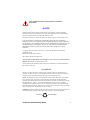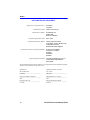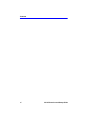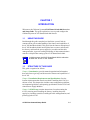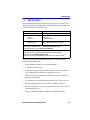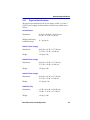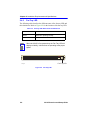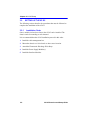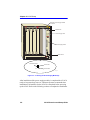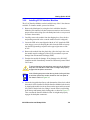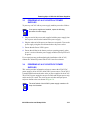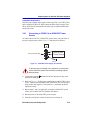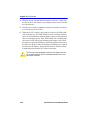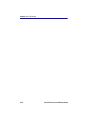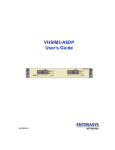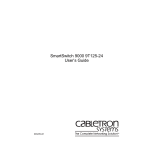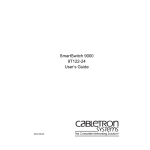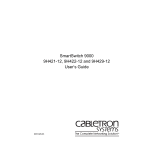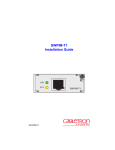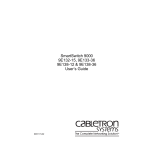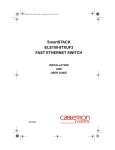Download Cabletron Systems TRFOT-3 Setup guide
Transcript
6C105 SmartSwitch 6000 Overview and Setup Guide 1 2 3 4 5 PS1 PS2 6C405 9032016-04 Only qualified personnel should perform installation procedures. NOTICE Cabletron Systems reserves the right to make changes in specifications and other information contained in this document without prior notice. The reader should in all cases consult Cabletron Systems to determine whether any such changes have been made. The hardware, firmware, or software described in this manual is subject to change without notice. IN NO EVENT SHALL CABLETRON SYSTEMS BE LIABLE FOR ANY INCIDENTAL, INDIRECT, SPECIAL, OR CONSEQUENTIAL DAMAGES WHATSOEVER (INCLUDING BUT NOT LIMITED TO LOST PROFITS) ARISING OUT OF OR RELATED TO THIS MANUAL OR THE INFORMATION CONTAINED IN IT, EVEN IF CABLETRON SYSTEMS HAS BEEN ADVISED OF, KNOWN, OR SHOULD HAVE KNOWN, THE POSSIBILITY OF SUCH DAMAGES. Copyright 1998 by Cabletron Systems, Inc., P.O. Box 5005, Rochester, NH 03866-5005 All Rights Reserved Printed in the United States of America Order Number: 9032016-04 March 1998 Cabletron Systems, SPECTRUM, and LANVIEW are registered trademarks and SmartSwitch and HubStack are trademarks of Cabletron Systems, Inc. All other product names mentioned in this manual may be trademarks or registered trademarks of their respective companies. FCC NOTICE This device complies with Part 15 of the FCC rules. Operation is subject to the following two conditions: (1) this device may not cause harmful interference, and (2) this device must accept any interference received, including interference that may cause undesired operation. NOTE: This equipment has been tested and found to comply with the limits for a Class A digital device, pursuant to Part 15 of the FCC rules. These limits are designed to provide reasonable protection against harmful interference when the equipment is operated in a commercial environment. This equipment uses, generates, and can radiate radio frequency energy and if not installed in accordance with the operator’s manual, may cause harmful interference to radio communications. Operation of this equipment in a residential area is likely to cause interference in which case the user will be required to correct the interference at his own expense. WARNING: Changes or modifications made to this device which are not expressly approved by the party responsible for compliance could void the user’s authority to operate the equipment. Printed on 6C105 Overview and Setup Guide Recycled Paper i Notice DOC NOTICE This digital apparatus does not exceed the Class A limits for radio noise emissions from digital apparatus set out in the Radio Interference Regulations of the Canadian Department of Communications. Le présent appareil numérique n’émet pas de bruits radioélectriques dépassant les limites applicables aux appareils numériques de la class A prescrites dans le Règlement sur le brouillage radioélectrique édicté par le ministère des Communications du Canada. VCCI NOTICE This is a Class A product based on the standard of the Voluntary Control Council for Interference by Information Technology Equipment (VCCI). If this equipment is used in a domestic environment, radio disturbance may arise. When such trouble occurs, the user may be required to take corrective actions. CABLETRON SYSTEMS, INC. PROGRAM LICENSE AGREEMENT IMPORTANT: Before utilizing this product, carefully read this License Agreement. This document is an agreement between you, the end user, and Cabletron Systems, Inc. (“Cabletron”) that sets forth your rights and obligations with respect to the Cabletron software program (the “Program”) contained in this package. The Program may be contained in firmware, chips or other media. BY UTILIZING THE ENCLOSED PRODUCT, YOU ARE AGREEING TO BECOME BOUND BY THE TERMS OF THIS AGREEMENT, WHICH INCLUDES THE LICENSE AND THE LIMITATION OF WARRANTY AND DISCLAIMER OF LIABILITY. IF YOU DO NOT AGREE TO THE TERMS OF THIS AGREEMENT, PROMPTLY RETURN THE UNUSED PRODUCT TO THE PLACE OF PURCHASE FOR A FULL REFUND. ii 6C105 Overview and Setup Guide Notice CABLETRON SOFTWARE PROGRAM LICENSE 1. LICENSE. You have the right to use only the one (1) copy of the Program provided in this package subject to the terms and conditions of this License Agreement. You may not copy, reproduce or transmit any part of the Program except as permitted by the Copyright Act of the United States or as authorized in writing by Cabletron. 2. OTHER RESTRICTIONS. You may not reverse engineer, decompile, or disassemble the Program. 3. APPLICABLE LAW. This License Agreement shall be interpreted and governed under the laws and in the state and federal courts of New Hampshire. You accept the personal jurisdiction and venue of the New Hampshire courts. EXCLUSION OF WARRANTY AND DISCLAIMER OF LIABILITY 1. EXCLUSION OF WARRANTY. Except as may be specifically provided by Cabletron in writing, Cabletron makes no warranty, expressed or implied, concerning the Program (including its documentation and media). CABLETRON DISCLAIMS ALL WARRANTIES, OTHER THAN THOSE SUPPLIED TO YOU BY CABLETRON IN WRITING, EITHER EXPRESSED OR IMPLIED, INCLUDING BUT NOT LIMITED TO IMPLIED WARRANTIES OF MERCHANTABILITY AND FITNESS FOR A PARTICULAR PURPOSE, WITH RESPECT TO THE PROGRAM, THE ACCOMPANYING WRITTEN MATERIALS, AND ANY ACCOMPANYING HARDWARE. 2. NO LIABILITY FOR CONSEQUENTIAL DAMAGES. IN NO EVENT SHALL CABLETRON OR ITS SUPPLIERS BE LIABLE FOR ANY DAMAGES WHATSOEVER (INCLUDING, WITHOUT LIMITATION, DAMAGES FOR LOSS OF BUSINESS, PROFITS, BUSINESS INTERRUPTION, LOSS OF BUSINESS INFORMATION, SPECIAL, INCIDENTAL, CONSEQUENTIAL, OR RELIANCE DAMAGES, OR OTHER LOSS) ARISING OUT OF THE USE OR INABILITY TO USE THIS CABLETRON PRODUCT, EVEN IF CABLETRON HAS BEEN ADVISED OF THE POSSIBILITY OF SUCH DAMAGES. BECAUSE SOME STATES DO NOT ALLOW THE EXCLUSION OR LIMITATION OF LIABILITY FOR CONSEQUENTIAL OR INCIDENTAL DAMAGES, OR ON THE DURATION OR LIMITATION OF IMPLIED WARRANTIES, IN SOME INSTANCES THE ABOVE LIMITATIONS AND EXCLUSIONS MAY NOT APPLY TO YOU. UNITED STATES GOVERNMENT RESTRICTED RIGHTS The enclosed product (a) was developed solely at private expense; (b) contains “restricted computer software” submitted with restricted rights in accordance with Section 52227-19 (a) through (d) of the Commercial Computer Software - Restricted Rights Clause and its successors, and (c) in all respects is proprietary data belonging to Cabletron and/or its suppliers. For Department of Defense units, the product is licensed with “Restricted Rights” as defined in the DoD Supplement to the Federal Acquisition Regulations, Section 52.227-7013 (c) (1) (ii) and its successors, and use, duplication, disclosure by the Government is subject to restrictions as set forth in subparagraph (c) (1) (ii) of the Rights in Technical Data and Computer Software clause at 252.227-7013. Cabletron Systems, Inc., 35 Industrial Way, Rochester, New Hampshire 03867-0505. 6C105 Overview and Setup Guide iii Notice DECLARATION OF CONFORMITY Application of Council Directive(s): Manufacturer’s Name: Manufacturer’s Address: European Representative Name: European Representative Address: Conformance to Directive(s)/Product Standards: Equipment Type/Environment: 89/336/EEC 73/23/EEC Cabletron Systems, Inc. 35 Industrial Way PO Box 5005 Rochester, NH 03867 Mr. J. Solari Cabletron Systems Limited Nexus House, Newbury Business Park London Road, Newbury Berkshire RG13 2PZ, England EC Directive 89/336/EEC EC Directive 73/23/EEC EN 55022 EN 50082-1 EN 60950 Networking Equipment, for use in a Commercial or Light Industrial Environment. We the undersigned, hereby declare, under our sole responsibility, that the equipment packaged with this notice conforms to the above directives. Manufacturer Legal Representative in Europe Mr. Ronald Fotino ___________________________________ Full Name Mr. J. Solari ___________________________________ Full Name Principal Compliance Engineer ___________________________________ Title Managing Director - E.M.E.A. ___________________________________ Title Rochester, NH, USA ___________________________________ Location Newbury, Berkshire, England ___________________________________ Location iv 6C105 Overview and Setup Guide CONTENTS CHAPTER 1 INTRODUCTION 1.1 Using This Guide ......................................................................... 1-1 1.2 Structure of This Guide................................................................ 1-1 1.3 Document Conventions ............................................................... 1-2 1.4 Using the 6C105 Manual Set....................................................... 1-2 1.5 Getting Help................................................................................. 1-3 1.6 Overview...................................................................................... 1-4 1.7 Features ...................................................................................... 1-5 CHAPTER 2 2.1 2.2 2.3 2.4 INSTALLATION REQUIREMENTS AND SPECIFICATIONS Site Guidelines ............................................................................ 2-1 Configuration Guidelines ............................................................. 2-2 Operating Specifications.............................................................. 2-2 2.3.1 Physical Specifications ................................................... 2-3 2.3.2 Power Supply Requirements .......................................... 2-4 LEDs............................................................................................ 2-4 2.4.1 Power Supply LEDs ........................................................ 2-4 2.4.2 Fan Tray LED ................................................................. 2-6 CHAPTER 3 6C105 SETUP 3.1 Unpacking the 6C105 .................................................................. 3-1 3.2 Setting Up the 6C105 .................................................................. 3-2 3.2.1 Installation Order ............................................................ 3-2 3.2.2 Installing the Cable Management Bar............................. 3-3 3.2.3 Rack Mounting the 6C105 .............................................. 3-4 3.2.4 Attaching the Electrostatic Discharge Wrist Strap .......... 3-5 3.2.5 Installing a Power Supply Module................................... 3-6 3.2.6 Installing 6C105 Interface Modules ................................ 3-9 3.3 Powering Up a 6C105 with AC Power Supplies ........................ 3-11 3.4 Powering Up a 6C105 with DC Power Supplies........................ 3-11 3.4.1 Connecting a 6C205-2 to a 48/60 VDC Power Source. 3-13 3.5 Removing and Reinstalling the Fan Tray .................................. 3-14 3.5.1 Removing the Fan Tray ................................................ 3-14 3.5.2 Reinstalling the Fan Tray .............................................. 3-15 6C105 Overview and Setup Guide v Contents vi 6C105 Overview and Setup Guide CHAPTER 1 INTRODUCTION Welcome to the Cabletron Systems 6C105 SmartSwitch 6000 Overview and Setup Guide. This guide explains how to set up and configure the Cabletron Systems 6C105 SmartSwitch 6000 chassis. 1.1 USING THIS GUIDE Read through this guide completely to familiarize yourself with its contents and to gain an understanding of the features and capabilities of the 6C105 SmartSwitch 6000. This guide lists the features and options of the 6C105 SmartSwitch 6000 and explains how to remove and reinstall the fan tray, and install the power supply(ies), modules and the cable management bar. A general working knowledge of data communications networks is helpful when setting up the 6C105 SmartSwitch 6000. NOTE 1.2 In this document, the 6C105 SmartSwitch 6000 is referred to as either the “6C105” or the “chassis”. STRUCTURE OF THIS GUIDE This guide is organized as follows: Chapter 1, Introduction, provides manual organizational information, how and where to get help, and discusses the features and capabilities of the 6C105. Chapter 2, Installation Requirements and Specifications, lists the location requirements that must be met before installing the 6C105 in a cabinet or rack. This chapter also includes some configuration guidelines, environmental guidelines, and operating specifications for the 6C105 and related Power Supply Modules. Chapter 3, 6C105 Setup, contains instructions for rack mounting the 6C105, removing and reinstalling the fan tray, installing the power supply(ies), installing a module, installing the cable management bar, and powering up the 6C105. 6C105 Overview and Setup Guide 1-1 Chapter 1: Introduction 1.3 DOCUMENT CONVENTIONS Throughout this guide the following symbols are used to call attention to important information. NOTE ! Note symbol. Calls the reader’s attention to any item of information that may be of special importance. Caution symbol. Contains information essential to avoid damage to the equipment. CAUTION Electrical Hazard Warning symbol. Warns against an action that could result in the presence of an electrical hazard. 1.4 USING THE 6C105 MANUAL SET Other manuals have been developed for the interface modules that can be installed in the 6C105 chassis. These manuals explain how to install the modules into the 6C105, how to attach cable segments to the modules, and how to configure the modules using Local Management after installation is complete. Specifications for all modules are included in each manual. Each manual in this set assumes that the qualified personnel installing the module has a general working knowledge of data communications networks and their physical layer components. 1-2 6C105 Overview and Setup Guide Getting Help 1.5 GETTING HELP If you need additional support related to this device, or if you have any questions, comments, or suggestions concerning this manual, contact the Cabletron Systems Global Call Center: Phone (603) 332-9400 Internet mail [email protected] FTP Login Password ctron.com (134.141.197.25) anonymous your email address Modem setting (603) 335-3358 8N1: 8 data bits, No parity, 1 stop bit BBS For additional information about Cabletron Systems or our products, visit our World Wide Web site: http://www.cabletron.com/ For technical support, select Service and Support. To send comments or suggestions concerning this document, contact the Cabletron Systems Technical Writing Department via the following email address: [email protected] Make sure to include the document Part Number in the email message. Before calling the Cabletron Systems Global Call Center, have the following information ready: • Your Cabletron Systems service contract number • A description of the failure • A description of any action(s) already taken to resolve the problem (e.g., changing mode switches, rebooting the unit, etc.) • The serial and revision numbers of all involved Cabletron Systems products in the network • A description of your network environment (layout, cable type, etc.) • Network load and frame size at the time of trouble (if known) • The device history (i.e., have you returned the device before, is this a recurring problem, etc.) • Any previous Return Material Authorization (RMA) numbers 6C105 Overview and Setup Guide 1-3 Chapter 1: Introduction 1.6 OVERVIEW The Cabletron Systems 6C105 chassis design provides five 2.4-inch slots that can contain a variety of interface modules. The chassis supports redundant power supplies, LANVIEW Diagnostic LEDs, and is 19-inch rack mountable. All chassis components (power supplies, fan tray, and modules) are installed from the front of the chassis for ease of maintenance. All LED indicators are observable from the front of the chassis to aid in monitoring network operational status and performing maintenance. Figure 1-1 illustrates the 6C105 equipped with redundant power supplies. Module slots (5) 1 2 3 4 5 PS1 PS2 Redundant power supply modules (2) 6C405 2016_02 Fan Tray Figure 1-1 1-4 The 6C105 Chassis with Redundant Power Supplies 6C105 Overview and Setup Guide Features 1.7 FEATURES Redundant Power Supply Modules The 6C105 supports two power supply modules which reside in the slots labeled PS1 and PS2. ! If the 6C105 is configured with a single power supply module it must be located in slot PS1. CAUTION Installing one ac power supply and one DC power supply in the same chassis is NOT allowed. Each power supply module supports an ac input connector that allows each power supply to be connected to a separate ac power source. Cabletron Systems also offers a power supply module that supports a DC input connector that allows each power supply to be connected to a separate DC power source. In addition, the power supply modules are capable of load sharing 50% (+/- 5%) of the total load presented by the 6C105. If one of the power supply modules fails, the other power supply module supplies the entire load of the chassis without interruption to network traffic. Power Supply LANVIEW LEDs Each power supply module comes equipped with LEDs for at-a-glance diagnostics that indicate individual power supply status and overall chassis redundancy status. Refer to Chapter 2, Installation Requirements and Specifications, for a full explanation of the power supply LEDs and their definitions. Power Supply Status Via Local Management The 6C105 power supply modules report information to the modules installed in the chassis regarding the present operating status. This information includes the following: • Power Supply ID (PS1, PS2) • Power Supply Status (normal/fault/not installed) • Power Supply Redundancy Indication (redundant/not available) • Fan Tray Status (normal/fault/not installed) Refer to the module specific User’s Guide for instructions on how to access power supply status information via Local Management. 6C105 Overview and Setup Guide 1-5 Chapter 1: Introduction Auto-Ranging Power Supplies The 6C105 power supply modules automatically adjust to the input voltage and frequency. No additional adjustments are necessary. Hot Swapping To reduce network downtime, the power supply modules are also hot swappable. This allows for the removal of one power supply without powering down the chassis and interrupting network traffic. The 6C105 Cooling System The 6C105 features a removable fan tray that is accessible from the front of the unit. This unit is hot swappable, which allows it to be replaced without powering down the chassis. The fan tray has one LANVIEW LED located on the front of the unit. This LED indicates the status of the fan tray (normal or fault). Refer to Chapter 2 for a full description of fan tray LED states and their definitions. Rack Mountable Chassis The 6C105 can be mounted into a standard 19-inch (48.26 cm) equipment rack. The 6C105 chassis has rackmount brackets built into the chassis for ease of installation. 1-6 6C105 Overview and Setup Guide CHAPTER 2 INSTALLATION REQUIREMENTS AND SPECIFICATIONS This chapter describes the following: • Site guidelines that must be met before installing a 6C105 into a rack or cabinet • 6C105 configuration guidelines • Operating specifications for the 6C105 enclosure and power supply modules Only qualified personnel should install or service this unit. 2.1 SITE GUIDELINES The following guidelines must be followed when a site is selected for the 6C105. If the guidelines are not followed, unsatisfactory network performance may result. • In order to allow proper cooling within the rack, there must be 3 inches of clearance above the unit and 2 inches of clearance on either side of the unit. • If the 6C105 is to be placed on a shelving unit, the shelf must be able to support 75 pounds of static weight. • If the 6C105 is to be rack mounted, care must be taken to ensure that the rack used will support the unit and that the rack remains stable with the 6C105 installed. • The 6C105 ac power supplies require a standard three-pronged power receptacle that is located within 6 feet of the site. • The temperature of the location must be maintained between 5° and 40°C (41° to 104°F). Temperature changes of greater than 10°C (18°F) per hour must not occur. • The 6C205-2 DC power supply requires a 10 AWG solid copper conducter with #6 ring terminals. 6C105 Overview and Setup Guide 2-1 Chapter 2: Installation Requirements and Specifications 2.2 CONFIGURATION GUIDELINES The 6C105 has 5 slots that accept interface modules. The slots are numbered 1 to 5 beginning from the left. There are two additional slots located on the far right of the chassis that are reserved for power supply modules. These slots are labeled PS1 and PS2. Cabletron Systems modules for the 6C105 are equipped with a firmware-based management tool called Local Management, which provides the capability to configure the module, and access chassis, power supply, and fan tray information. These modules are also SNMP compliant to allow remote management through SNMP software such as the Cabletron Systems SPECTRUM for Open Systems suite of management products. 2.3 OPERATING SPECIFICATIONS The following lists the specifications for the 6C105 chassis, 6C405 fan tray and the 6C205-1, 6C205-2 and 6C205-3 power supplies. Cabletron Systems reserves the right to change these specifications without notice. Environment Operating Temperature: Storage Temperature: Operating Relative Humidity: 5°C to 40°C (41°F to 104°F) -30°C to 73°C (-22°F to 164°F) 5% to 90% (non-condensing) Regulatory Compliance Safety: Electromagnetic Compatibility (EMC): 2-2 UL 1950, CSA C22.2 No. 950, EN 60950, 73/23/EEC, and IEC 950 FCC Part 15,VCCI V-3, CSA C108.8, EN 50082-1, 89/336/EEC, and EN 55022 6C105 Overview and Setup Guide Operating Specifications 2.3.1 Physical Specifications The physical specifications for the 6C105 chassis, 6C205-1, 6C205-2, 6C205-3 power supply modules and the 6C405 fan tray module are as follows: 6C105 Chassis Dimensions: Weight (with factory installed fan tray): 62.23 H x 44.04 W x 35.56 D (cm) 24.5 H x 17.34 W x 14 D (in) 11.7 kg (26 lb) 6C205-1 Power Supply Dimensions: 44.63 H x 6.05 W x 32.77 D (cm) 17.57 H x 2.38 W x 12.9 D (in) Weight: 3.65 kg (8.1 lb) 6C205-2 Power Supply Dimensions: 44.63 H x 6.05 W x 32.77 D (cm) 17.57 H x 2.38 W x 12.9 D (in) Weight: 3.65 kg (8.1 lb) 6C205-3 Power Supply Dimensions: 44.63 H x 6.05 W x 32.77 D (cm) 17.57 H x 2.38 W x 12.9 D (in) Weight: 4.73 kg (10.5 lb) 6C405 Fan Tray Dimensions: 6.57 H x 43.64 W x 34.82 D (cm) 2.59 H x 17.18 W x 13.71 D (in) Weight: 1.58 kg (3.5 lb) 6C105 Overview and Setup Guide 2-3 Chapter 2: Installation Requirements and Specifications 2.3.2 Power Supply Requirements The power supply requirements for the 6C205-1, 6C205-2 and 6C205-3 power supply modules are as follows: 6C205-1 AC Power Supply Input Frequency: 50/60 Hz Input: (Voltage/Current): 100 to 125 Vac, 6.2 Amps 200 to 250 Vac, 3.1 Amps 6C205-2 DC Power Supply Input Frequency: NA Input: (Voltage/Current): 48/60 Vdc, 17 Amps 6C205-3 AC Power Supply Input Frequency: 50/60 Hz Input: (Voltage/Current): 100 to 125 Vac, 8 Amps 200 to 250 Vac, 4 Amps 2.4 LEDs The following sections describe the functions and definitions of the LANVIEW LEDs for the power supply module and the fan tray unit for the 6C105. NOTE 2.4.1 All three power supplies available for the 6C105 chassis have the same LEDs. Power Supply LEDs There are two LEDs on the power supply. Table 2-1 describes the different states of the power supply LEDs and their definitions. Refer to Figure 2-1 for the location of power supply LEDs. 2-4 6C105 Overview and Setup Guide LEDs Table 2-1 Power Supply LED States and Their Definitions LED Name Color Status PWR (Power) Green All outputs and input of the power supply are within regulation. Red Any output or input of the specific power supply is out of regulation. Green Redundancy is available. Amber Redundancy is possible, but not available (two power supplies are installed). Off Redundancy not possible. (One power supply installed.) REDUNDANCY Redundancy LED PWR LED 2016_03 Figure 2-1 Power Supply LEDs 6C105 Overview and Setup Guide 2-5 Chapter 2: Installation Requirements and Specifications 2.4.2 Fan Tray LED The following table describes the different states of the fan tray LED and their definitions. Refer to Figure 2-2 for the location of the fan tray LED. Table 2-2 Fan Tray LED States and Their Definitions LED Color Status Green All fans are operating normally. Red One or more fan failures have occurred. NOTE When the 6C105 is first powered up, the Fan Tray LED will display red briefly, until the fans are operating at the proper speed. 6C405 Fan Tray LED 2016_04 Figure 2-2 2-6 Fan Tray LED 6C105 Overview and Setup Guide CHAPTER 3 6C105 SETUP This chapter contains instructions on setting up the Cabletron Systems 6C105 chassis. A Phillips screwdriver is needed to install the unit in a 19-inch equipment rack, to install the cable management bar, to secure the power supply module(s) and to remove and reinstall the fan tray. Refer to Chapter 2 for the guidelines that must be followed to install the 6C105. Only qualified personnel should install or service this unit. 3.1 UNPACKING THE 6C105 NOTE ! Unpack 6C105 components only as needed. Leave the components in their respective shipping cartons until you are ready to install that component. Observe all Electrostatic Discharge (ESD) precautions when handling sensitive electronic equipment. CAUTION To unpack the 6C105 proceed as follows: 1. Unpack the 6C105 by carefully removing it from the shipping box. (Save the shipping box and materials in the event the chassis has to be reshipped.) 2. Remove the chassis from the protective plastic bag. (Save the bag in the event the unit must be reshipped.) 3. Examine the 6C105 carefully, checking for damage. If any damage is noted, DO NOT install the chassis. Contact the Cabletron Systems Global Call Center immediately. 4. Remove the accessory package. 5. Remove the Electrostatic Discharge (ESD) Wrist Strap package. 6. Remove the Console Cable Kit and set aside. This kit will be needed to set up the modules for the 6C105 through Local Management. 6C105 Overview and Setup Guide 3-1 Chapter 3: 6C105 Setup 3.2 SETTING UP THE 6C105 The following sections describe the procedures that must be followed to complete the installation of the 6C105. 3.2.1 Installation Order Once a suitable site has been chosen, the 6C105 can be installed. The chassis can be freestanding or rack mounted. It is recommended that the 6C105 installation proceed in this order: 1. Install the cable management bar. 2. Mount the chassis to a 19-inch rack or other secure location. 3. Attach the Electrostatic Discharge Wrist Strap. 4. Install the Power Supply Module(s). 5. Install the Interface Modules. 3-2 6C105 Overview and Setup Guide Setting Up the 6C105 3.2.2 Installing the Cable Management Bar To install the cable management bar, proceed as follows: 1. Remove the cable management bar from the shipping box. Ensure that there are four screws inside the bag with the cable management bar. 2. Refer to Figure 3-1. Line up the two holes on each side of the cable management bar with the two holes located underneath the 6C105, near the front of the chassis. 3. Using a Phillips screwdriver securely fasten the 4 screws. Bottom of Chassis Screws (4) Cable Management Bar Front Panel of Chassis 2016_05 Figure 3-1 Installing the Cable Management Bar 6C105 Overview and Setup Guide 3-3 Chapter 3: 6C105 Setup 3.2.3 Rack Mounting the 6C105 The 6C105 can be mounted in a standard 19-inch equipment rack. ! CAUTION ! If the rack is not secured to the floor, it is recommended that the chassis be installed in the bottom half of the rack. This prevents the rack from being top heavy. Read Chapter 2 in this manual before completing the following procedure. CAUTION Two people may be required to lift the chassis into place. The chassis is secured with ten screws, five on each side. Using the screws provided with the equipment rack, secure the 6C105 to the rack, starting with the bottom holes and working up, as shown in Figure 3-2. 1 2 3 4 5 PS1 PS2 Rack Mounting Holes (5) Rack Mounting Holes (5) 6C405 Rack Mounting Screws (5) Rack Mounting Screws (5) Figure 3-2 3-4 Rack Mounting the 6C105 6C105 Overview and Setup Guide Setting Up the 6C105 3.2.4 Attaching the Electrostatic Discharge Wrist Strap The Electrostatic Discharge (ESD) Wrist Strap must be attached before handling the power supplies, fan tray, or modules for the 6C105. In addition, observe all precautions when handling these modules to prevent damage from ESD. Place the ESD wrist strap on your wrist and plug the other end into the grounding receptacle, at the top right corner of the chassis, shown in Figure 3-3. 1 2 3 4 5 PS1 PS2 2016_07 Figure 3-3 ESD Grounding Receptacle 6C105 Overview and Setup Guide 3-5 Chapter 3: 6C105 Setup 3.2.5 Installing a Power Supply Module You must install at least one power supply in the 6C105 chassis. One power supply provides sufficient power for most module configurations but a second power supply can be installed to provide a redundant, load sharing power source. When two power supplies are installed, the load is evenly distributed. If one power supply fails for any reason, the second power supply assumes the load. ! If the 6C105 is configured with a single power supply module, it must be located in slot PS1. CAUTION The 6C105 power supplies must be installed in the two slots labeled PS1 and PS2 on the far right side of the chassis (Figure 3-4). If you intend to install a single power supply it must be installed in the slot labeled PS1 in the chassis. A flat blade screwdriver is needed to install the power supply module(s). To install the power supply(ies) into the 6C105 chassis, refer to Figure 3-4 and proceed as follows: 1. Unpack the power supply by removing it from the shipping box and sliding the two foam end caps off the unit. (Save the shipping box and materials in the event the unit must be reshipped.) 2. Remove the power supply from its protective plastic bag. (Save the shipping box and materials in the event the unit must be reshipped.) 3. Examine the power supply carefully, checking for damage. If any damage is noted, DO NOT install the power supply. Contact the Cabletron Systems Global Call Center immediately. 3-6 6C105 Overview and Setup Guide Setting Up the 6C105 4. Slide the power supply module into the slot labeled PS1 as follows: a. Hold the module by placing one hand on the handle located on the module front panel and using the other hand to support the body of the module. b. With the LED at the top of the power supply module, align the circuit card of the power supply module with the slotted paths on the top and bottom of the opening. ! Forcing a misaligned module into place can damage the module and/or the chassis backplane. CAUTION c. With the power supply inserted into the slotted paths, carefully slide the module forward until it is connected to the backplane with the front panel flush with the face of the 6C105. Do not force the module into place. If significant resistance is encountered before the front panel is flush, remove and reinsert the power supply. d. Secure the power supply to the chassis by using a screwdriver to tighten the two slotted screws on the top and bottom of the power supply. For proper chassis grounding, the screws must be properly tightened. 5. If you are installing a second power supply, remove the blank plate from the second power supply slot (keep the blank plate in the event you need to remove the power supply), and repeat steps 1– 4. 6C105 Overview and Setup Guide 3-7 Chapter 3: 6C105 Setup Mandatory Power Supply Installed in Slot PS1 1 2 3 4 5 PS1 PS2 Slotted Screw Power Supply LEDs Power Supply Handle Slotted Screw 6C405 Metal Back-Panel Circuit Card Card Guides 2016_09 Figure 3-4 Installing the Power Supply Module(s) After installation of the power supply modules is completed the 6C105 is ready to be powered up; however, Cabletron Systems recommends that installation of all modules for the 6C105 be completed before powering up the 6C105. Refer to the following sections to complete the installation. 3-8 6C105 Overview and Setup Guide Setting Up the 6C105 3.2.6 Installing 6C105 Interface Modules The 6C105 Interface Modules can be installed in any of the 5 slots that are available. To install a module, proceed as follows: 1. Remove the blank panel covering the slot in which the Interface Module will be installed. All other slots must remain covered to ensure proper airflow and cooling. (Save the blank plate in the event you need to remove the module.) 2. Carefully remove the module from the shipping box. (Save the box and packing materials in the event the module must be reshipped.) 3. Locate the ESD wrist strap shipped with the 6C105. Attach the ESD wrist strap to your wrist and plug the cable from the ESD wrist strap into the ESD grounding receptacle at the upper right corner of the 6C105. 4. Remove the module from the plastic bag. (Save the bag in the event the module must be reshipped.) Observe all precautions to prevent damage from Electrostatic Discharge (ESD). 5. Examine the module for damage. If any damage exists, DO NOT install the module. Immediately contact the Cabletron Systems Global Call Center. ! To prevent damaging the backplane connectors in the following step, take care that the module slides in straight and properly engages the backplane connectors. NOTE In the following step ensure that the top plastic locking tab lines up with the desired slot number located on the front panel of the chassis. Refer to Figure 3-5. CAUTION 6. Locate the slot guides that line up with the number of the slot in which the module will be installed. Install the Interface Module in the chassis by aligning the module circuit card between the upper and lower metal rail guides of the desired slot, sliding it into the chassis, and locking down the top and bottom plastic locking tabs, as shown in Figure 3-5. Take care that the Interface Module slides in straight and properly engages the backplane connectors. 6C105 Overview and Setup Guide 3-9 Chapter 3: 6C105 Setup Slot Number Plastic Locking Tab Backplane Connector 1 2 3 4 5 PS1 PS2 Fast Enet 6E252-17 COM CPU 100 RX FDX TX 1 2 3 4 5 6 7 8 2X 4X 6X 8X 9 10 11 12 10X 12X 13 14 15 16 14X 16X 2159-01 Metal Back-Panel Circuit Card Card Guides Plastic Locking Tab 2361-02 Figure 3-5 3-10 Installing a Module 6C105 Overview and Setup Guide Powering Up a 6C105 with AC Power Supplies 3.3 POWERING UP A 6C105 WITH AC POWER SUPPLIES To power up a 6C105 with ac power supply modules proceed as follows: NOTE If two power supplies are installed, repeat the following procedure for each supply. 1. Plug one end of the power cord (supplied with the power supply) into the ac power socket on the bottom of the power supply. 2. Plug the other end of the power cord into an ac receptacle. Turn on the power supply using the switch located above the power socket. 3. Ensure that the Power LED is green. 4. Ensure that all fans in the fan tray unit are operating properly when power is received from the power supply modules (fan tray LED will be green). If you experience any problems during the installation of the 6C105, contact the Cabletron Systems Global Call Center for assistance. 3.4 POWERING UP A 6C105 WITH DC POWER SUPPLIES This section provides information on how to connect the 6C205-2 DC power supply to 48 or 60 VDC (48/60 VDC) power sources. The 6C205-2 is installed and functions the same as the ac power supplies for the 6C105. The 6C205-2 power supply has an on/off switch and an input power strip, and is rated at 510 watts. The on/off power switches and input power strips are similar to the ones shown in Figure 3-6. NOTE The on/off switch of the 6C205-2 power supply contains a 30 Amp circuit breaker. 6C105 Overview and Setup Guide 3-11 Chapter 3: 6C105 Setup ON/OFF DC Input Power Strip 2016_99 Figure 3-6 Power Supply DC ON/OFF Switch and DC Input Power Strip ONLY QUALIFIED PERSONNEL SHOULD PERFORM THESE INSTALLATION PROCEDURES. TO REDUCE THE RISK OF ELECTRIC SHOCK OR ENERGY HAZARDS: • CONNECT TO A RELIABLY GROUNDED 48/60 VDC SELV SOURCE. • ENSURE THE BRANCH CIRCUIT OVERCURRENT PROTECTION IS RATED AT A MINIMUM OF 25 A. • USE 10 AWG SOLID COPPER CONDUCTORS ONLY. • ENSURE THAT A READILY ACCESSIBLE DISCONNECT DEVICE THAT IS SUITABLY APPROVED AND RATED, IS INCORPORATED IN THE FIELD WIRING. TO BE INSTALLED IN A RESTRICTED ACCESS AREA IN ACCORDANCE WITH THE NEC OR THE AUTHORITY HAVING JURISDICTION. DC Power Supply Requirement for Each Supply Each DC power supply input requires either a 48 VDC or 60 VDC power source, rated at a minimum of 17 Amps. 3-12 6C105 Overview and Setup Guide Powering Up a 6C105 with DC Power Supplies Installation Requirement Each DC power supply input requires either a 48 VDC or 60 VDC power source supplied by three 10 AWG (American Wire Gauge) copper wires. These wires must be terminated with either ring or spade terminals that accept a #6 screw. 3.4.1 Connecting a 6C205-2 to a 48/60 VDC Power Source To connect the 6C205-2 to a 48/60 VDC power source, face the front of the power supply, then refer to Figure 3-7 and proceed as follows: ON/OFF + - DC Input Power Strip 48 or 60 Vdc Power Source 2016_98 Earth Ground Figure 3-7 48/60 VDC Power Supply Connections To prevent injury or damage to the equipment, remove power from a 48/60 VDC power source before proceeding with the following steps. 1. Connect the ground terminal of the DC input power strip to an appropriate earth ground. 2. Refer to Figure 3-7 for the proper connections to a 48/60 VDC power source. Then connect the output leads of the 48/60 VDC power source being used to the negative (-) and positive (+) terminals on the DC input power strip. 3. Repeat steps 1 and 2, if applicable, to connect a 48/60 VDC power source to a second 6C205-2 installed in the chassis. 4. Restore power to the 48/60 VDC power sources. 5. Press the on/off power switch of each power switch to on. 6C105 Overview and Setup Guide 3-13 Chapter 3: 6C105 Setup NOTE The 6C205-2 sounds an audible alarm if there is a polarity reversal. If the alarm sounds, turn off the 48/60 VDC power source to that power supply. Then reverse the positive and negative leads to the DC input power strip of that power supply. Restore power from the 48/60 VDC power source. If the alarm sounds again, press the power switch to off and call the Cabletron Systems Global Call Center. Refer to Section 1.5. If you experience any problems during the installation of the 6C105, contact Cabletron Systems Global Call Center for assistance. 3.5 REMOVING AND REINSTALLING THE FAN TRAY The 6C105 is equipped at the factory with a removable fan tray that allows for easy periodic cleaning and/or replacement if a problem occurs with fan operation. A flat blade screwdriver is needed to remove and reinstall the fan tray. To remove and reinstall the fan tray in the 6C105, refer to Section 3.5.1 and Section 3.5.2. ! CAUTION 3.5.1 The fan tray is hot swappable; however, the chassis must not be run without the fan tray for extended periods of time, as it will quickly overheat. Removing the Fan Tray To remove the fan tray, refer to Figure 3-8 and proceed as follows: 1. Locate the ESD wrist strap shipped with the 6C105. Attach the ESD wrist strap to your wrist and plug the cable from the ESD wrist strap into the ESD grounding receptacle at the upper right corner of the 6C105. 2. Use a screwdriver to loosen the slotted screws located on either side of the fan tray. 3. Slowly slide the fan tray out of its slot in the bottom of the chassis. 3-14 6C105 Overview and Setup Guide Removing and Reinstalling the Fan Tray 1 2 3 4 5 PS1 PS2 6C405 Slotted Screws (2) 2016_20 Figure 3-8 3.5.2 Removing the Fan Tray Reinstalling the Fan Tray To reinstall the fan tray, refer to Figure 3-9 and proceed as follows: 1. Locate the ESD wrist strap shipped with the 6C105. Attach the ESD wrist strap to your wrist and plug the cable from the ESD wrist strap into the ESD grounding receptacle at the upper right corner of the 6C105. 2. Hold the sides of the fan tray. 3. Line up the rails on each side of the fan tray with the slot guides on the chassis. ! In the following step ensure that you do not force the fan tray into place, as it may damage the unit. CAUTION 6C105 Overview and Setup Guide 3-15 Chapter 3: 6C105 Setup 4. Slide the fan tray forward until the faceplate of the tray is flush with the face of the 6C105. If there is any strong resistance, remove the fan tray and reinsert it. 5. Once the tray is in place, tighten the slotted screws with a screwdriver to secure the tray to the 6C105. 6. When the 6C105 is ready to be powered on, observe the LED on the front of the fan tray. This LED should be red for a moment after the power switch is turned on, and then change to green to indicate that all fans are operating properly. If this LED remains red, it indicates that one or more of the fans are not operating at the proper speed. Check the fan tray to ensure that nothing is interfering with the movement of the fans; also, check to make sure nothing is blocking the air vents on the chassis or the fan tray. If the problem cannot be located, call the Cabletron Systems Global Call Center for assistance. ! CAUTION 3-16 The fan tray is hot swappable; however, the chassis must not be run without the fan tray for extended periods of time, as it will quickly overheat. 6C105 Overview and Setup Guide Removing and Reinstalling the Fan Tray 1 2 3 4 5 PS1 PS2 6C405 Slot Guides Slotted Screws (2) 2016_08 Figure 3-9 Reinstalling the Fan Tray 6C105 Overview and Setup Guide 3-17 Chapter 3: 6C105 Setup 3-18 6C105 Overview and Setup Guide