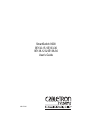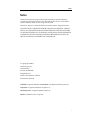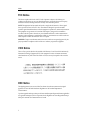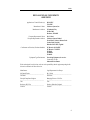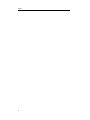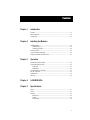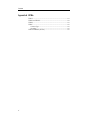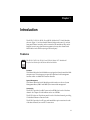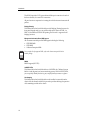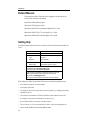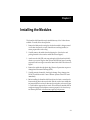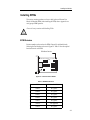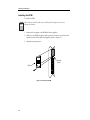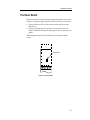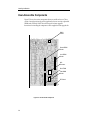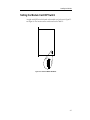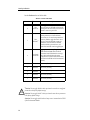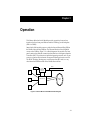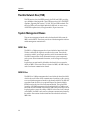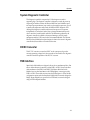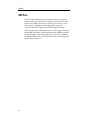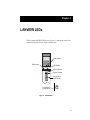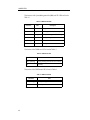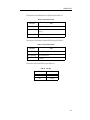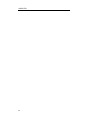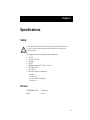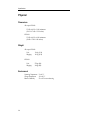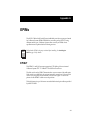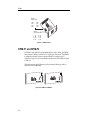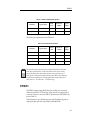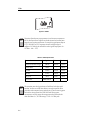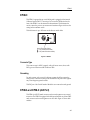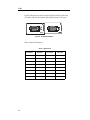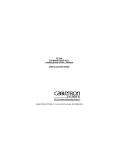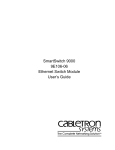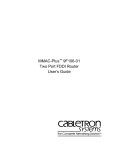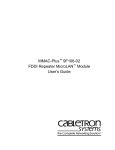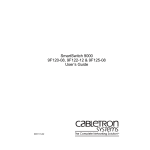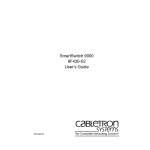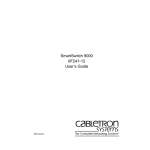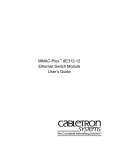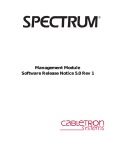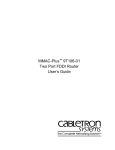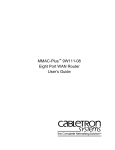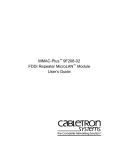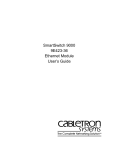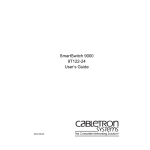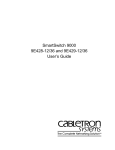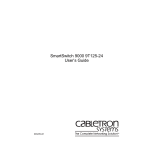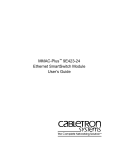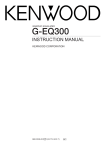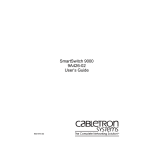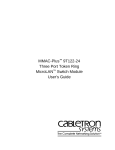Download Enterasys (9E132-15) Expansion Module
Transcript
SmartSwitch 9000 9E132-15, 9E133-36 9E138-12 & 9E138-36 User’s Guide 9031173-02 Notice Notice Cabletron Systems reserves the right to make changes in specifications and other information contained in this document without prior notice. The reader should in all cases consult Cabletron Systems to determine whether any such changes have been made. The hardware, firmware, or software described in this manual is subject to change without notice. IN NO EVENT SHALL CABLETRON SYSTEMS BE LIABLE FOR ANY INCIDENTAL, INDIRECT, SPECIAL, OR CONSEQUENTIAL DAMAGES WHATSOEVER (INCLUDING BUT NOT LIMITED TO LOST PROFITS) ARISING OUT OF OR RELATED TO THIS MANUAL OR THE INFORMATION CONTAINED IN IT, EVEN IF CABLETRON SYSTEMS HAS BEEN ADVISED OF, KNOWN, OR SHOULD HAVE KNOWN, THE POSSIBILITY OF SUCH DAMAGES. © Copyright April 1998 by: Cabletron Systems, Inc. 35 Industrial Way Rochester, NH 03867-5005 All Rights Reserved Printed in the United States of America Order Number: 9031173-02 LANVIEW is a registered trademark, and SmartSwitch is a trademark of Cabletron Systems, Inc. CompuServe is a registered trademark of CompuServe, Inc. i960 microprocessor is a registered trademark of Intel Corp. Ethernet is a trademark of Xerox Corporation. i Notice FCC Notice This device complies with Part 15 of the FCC rules. Operation is subject to the following two conditions: (1) this device may not cause harmful interference, and (2) this device must accept any interference received, including interference that may cause undesired operation. NOTE: This equipment has been tested and found to comply with the limits for a Class A digital device, pursuant to Part 15 of the FCC rules. These limits are designed to provide reasonable protection against harmful interference when the equipment is operated in a commercial environment. This equipment uses, generates, and can radiate radio frequency energy and if not installed in accordance with the operator’s manual, may cause harmful interference to radio communications. Operation of this equipment in a residential area is likely to cause interference in which case the user will be required to correct the interference at his own expense. WARNING: Changes or modifications made to this device which are not expressly approved by the party responsible for compliance could void the user’s authority to operate the equipment. VCCI Notice This is a Class A product based on the standard of the Voluntary Control Council for Interference by Information Technology Equipment (VCCI). If this equipment is used in a domestic environment, radio disturbance may arise. When such trouble occurs, the user may be required to take corrective actions. DOC Notice This digital apparatus does not exceed the Class A limits for radio noise emissions from digital apparatus set out in the Radio Interference Regulations of the Canadian Department of Communications. Le présent appareil numérique n’émet pas de bruits radioélectriques dépassant les limites applicables aux appareils numériques de la class A prescrites dans le Règlement sur le brouillage radioélectrique édicté par le ministère des Communications du Canada. ii Notice DECLARATION OF CONFORMITY ADDENDUM Application of Council Directive(s): Manufacturer’s Name: Manufacturer’s Address: European Representative Name: European Representative Address: Conformance to Directive(s)/Product Standards: Equipment Type/Environment: 89/336/EEC 73/23/EEC Cabletron Systems, Inc. 35 Industrial Way PO Box 5005 Rochester, NH 03867 Mr. J. Solari Cabletron Systems Limited Nexus House, Newbury Business Park London Road, Newbury Berkshire RG13 2PZ, England EC Directive 89/336/EEC EC Directive 73/23/EEC EN 55022 EN 50082-1 EN 60950 Networking Equipment, for use in a Commercial or Light Industrial Environment. We the undersigned, hereby declare, under our sole responsibility, that the equipment packaged with this notice conforms to the above directives. Manufacturer Legal Representative in Europe Mr. Ronald Fotino ____________________________________________________ Full Name Mr. J. Solari ______________________________________________________ Principal Compliance Engineer ____________________________________________________ Title Managing Director - E.M.E.A. ______________________________________________________ Rochester, NH, USA ____________________________________________________ Location Newbury, Berkshire, England ______________________________________________________ Location Full Name Title iii Notice iv Contents Chapter 1 Introduction Features........................................................................................................................... 1-1 Related Manuals............................................................................................................ 1-4 Getting Help .................................................................................................................. 1-4 Chapter 2 Installing the Modules Installing EPIMs ............................................................................................................ 2-3 EPIM Revisions ...................................................................................................... 2-3 Installing the EPIM ................................................................................................ 2-4 The Reset Switch ........................................................................................................... 2-5 User-Accessible Components...................................................................................... 2-6 Setting the Module Card DIP Switch ......................................................................... 2-7 Chapter 3 Operation Flexible Network Bus (FNB)........................................................................................ 3-2 System Management Buses ......................................................................................... 3-2 SMB-1 Bus ............................................................................................................... 3-2 SMB-10 Bus ............................................................................................................. 3-2 System Diagnostic Controller...................................................................................... 3-3 DC/DC Converter ........................................................................................................ 3-3 FNB Interface ................................................................................................................. 3-3 i960 Core......................................................................................................................... 3-4 Chapter 4 LANVIEW LEDs Chapter 5 Specifications Safety............................................................................................................................... 5-1 Service............................................................................................................................. 5-1 Physical........................................................................................................................... 5-2 Dimensions ............................................................................................................. 5-2 Weight...................................................................................................................... 5-2 Environment ........................................................................................................... 5-2 v Contents Appendix A EPIMs EPIM-T ...........................................................................................................................A-1 EPIM-F1 and EPIM-F2.................................................................................................A-2 EPIM-F3 .........................................................................................................................A-3 EPIM-C...........................................................................................................................A-5 Connector Type .....................................................................................................A-5 Grounding..............................................................................................................A-5 EPIM-A and EPIM-X (AUI Port) ................................................................................A-5 vi Chapter 1 Introduction The 9E132-15, 9E133-36, 9E138-12, and 9E138-36 MicroLAN™ Switch Modules, shown in Figure 1-1, are four channel Ethernet bridges and routers. Up to three front panel Ethernet networks can be connected to this module and they can be bridged/routed to any other Ethernet segment and to any other SmartSwitch 9000 module via the FNB bus (acting as the fourth port). Features NOTE The 9E132-15, 9E133-36, 9E138-12, and 9E138-36 MicroLAN™ Modules will be referred to collectively as the Ethernet MicroLan Modules. Processor The Ethernet MicroLan Switch Modules are equipped with an advanced Intel i960 microprocessor. This microprocessor provides a platform for all management functions within a scalable RISC-based architecture. System Management The Ethernet MicroLan Switch Modules provide interfaces to the two System Management Buses (SMB-1 and SMB-10) for intermodule management. Connectivity The 9E132-15 provides four RJ-45 ports and one EPIM slot for each of the three channels. See Chapter 5 for information on the use of EPIMs. The 9E133-36 has one 50-pin front panel for each of the three channels, providing 12 individual Ethernet connections each. The 9E138-12 provides four ST-type multi-mode fiber optic connections for each of the three channels, for a total of 12 connections. 1-1 Introduction The 9E138-36 provides 12 ST-type multi-mode fiber optic connections for each of the three channels, for a total of 36 connections. All ports function as repeaters for incoming data which retime and retransmit all packets. Bridging/Routing The Ethernet MicroLan Switch Modules provide Bridging/Routing between the front panel channels and/or to any other module in the chassis via FNB -1 or FNB -2 of the FNB bus. IEEE 802.1d Spanning Tree Protocol is supported in all bridging functions. Management Information Base (MIB) Support All concentrator modules provide MIB support including the following: • • • NOTE IETF FDDI MIB IETF MIB II Cabletron Enterprise MIBs For a complete list of supported MIBs, refer to the release notes provided in the module package. RMON RMON support (RFC1271). LANVIEW LEDs The Ethernet MicroLan Switch Modules use LANVIEW: the Cabletron Systems built-in visual diagnostic and status monitoring system. With LANVIEW LEDs, you can quickly identify the device, port, and physical layer status at a glance. Hot Swapping The Ethernet MicroLan Switch Modules can be installed or removed from the chassis while the SmartSwitch 9000 is powered up without affecting the operation of the remaining modules in the chassis. 1-2 Introduction ETHERNET 9E133-36 ETHERNET 9E132-15 SMB CPU SMB CPU 1 2 3 1 1 SMB CPU 2 3 1 1 2 3 4 SMB CPU 2 3 1 ENET 1 2 1 3 2 5 4 1 2 3 2 4 1 2 8 1 3 2 4 9 11 5 4 6 RX ENET 1 7 9 8 10 ENET 2 3 5 11 12 ENET 2 7 9 4 6 8 10 3 5 7 9 2 4 6 8 10 ENET 3 ETHERNET 1 10 ENET 1 3 1 ENET 3 7 3 ENET 2 1 6 2 ENET 1 3 ENET 2 4 5 ETHERNET 9E138-36 FNB FNB FNB FNB ETHERNET 9E138-12 ENET 3 11 12 ENET 3 11 12 ETHERNET 1 RX RX RX 12 E T H E R N E T 1 1 5 9 12 2X 3X 1 4X 5X TX TX TX RX RX RX 2 E T H E R N E T 2 6 TX TX TX RX RX RX 3 3 7 TX TX TX RX RX RX TX RX 10 TX RX 11 TX RX 1 4 TX 4 TX 8 12 TX TX 1 ETHERNET 2 RX 12 E T H E R N E T 2X 3X 2 4X E T H E R N E T 1 TX TX RX RX 2 6 TX TX TX RX RX RX 3 7 TX TX TX RX RX RX 4 1 RX TX 4 TX ETHERNET 3 RX RX 5 RX 3 5X RX 1 TX 2 2 ETHERNET 2 8 9 TX RX 10 TX RX 11 TX RX 12 TX TX ETHERNET 3 RX RX RX 12 1 E T H E R N E T 2X 3X E T H E R N E T 4X 5X TX TX RX RX RX 2 6 TX TX TX RX RX RX 3 3 5 TX 2 3 1 3 7 TX TX TX RX RX RX 4 4 8 9 TX RX 10 TX RX 11 TX RX 12 1 TX TX TX TX Figure 1-1. The Ethernet MicroLan Switch Modules 1-3 Introduction Related Manuals The manuals listed below should be used to supplement the procedures and technical data contained in this manual. SmartSwitch 9000 Installation Guide SmartSwitch 9000 Operations Guide SmartSwitch 9000 9C300-1 Environmental Module User’s Guide SmartSwitch 9000 9C214-1 AC Power Supply User’s Guide SmartSwitch 9000 Module Local Management User’s Guide Getting Help For additional support related to this device or document, contact the Cabletron Systems Global Call Center: Phone (603) 332-9400 Internet mail [email protected] FTP Login Password ctron.com (134.141.197.25) anonymous your email address Modem setting (603) 335-3358 8N1: 8 data bits, No parity, 1 stop bit BBS For additional information about Cabletron Systems or its products, visit the World Wide Web site: http://www.cabletron.com/ For technical support, select Service and Support. To send comments or suggestions concerning this document, contact the Cabletron Systems Technical Writing Department via the following email address: [email protected] Make sure to include the document Part Number in the email message. Before calling the Cabletron Systems Global Call Center, have the following information ready: • Your Cabletron Systems service contract number • A description of the failure • A description of any action(s) already taken to resolve the problem (e.g., changing mode switches, rebooting the unit, etc.) • The serial and revision numbers of all involved Cabletron Systems products in the network • A description of your network environment (layout, cable type, etc.) • Network load and frame size at the time of trouble (if known) • The device history (i.e., have you returned the device before, is this a recurring problem, etc.) • Any previous Return Material Authorization (RMA) numbers 1-4 Chapter 2 Installing the Modules The SmartSwitch 9000 module may be installed into any of the 14 slots that are available. To install, follow the steps below: 1. Remove the blank panel covering the slot that the module is being mounted in. All other slots must be covered, if modules are not being installed, to ensure proper airflow and cooling. 2. Carefully remove the module from the shipping box. (Save the box and packing materials in the event the module must be reshipped.) 3. Attach one end of the ESD wrist strap packaged with the SmartSwitch 9000 chassis to your wrist. Plug the other end into the ESD Wrist Strap Grounding receptacle in the lower right corner of the SmartSwitch 9000 Chassis shown in Figure 1. 4. Remove the module from the plastic bag. Observe all precautions to prevent damage from Electrostatic Discharge (ESD). 5. Carefully examine the module, checking for damage. If any damage exists, DO NOT install the module. Contact Cabletron Systems Global Call Center immediately. 6. Before installing the SmartSwitch 9000 cards into the chassis, ensure that the bottom and top plastic tabs are unlocked. Slide the card into an available slot and ensure that the circuit card is between the card guides, as shown in Figure 1. Check both the upper and lower tracks. Take care that the module slides in straight and engages the backplane connectors properly. Lock down the top and bottom plastic tabs at the same time, applying even pressure. 2-1 Installing the Modules Plastic Tab Jack for ESD Wrist Strap Metal Back-Panel Module Module Guides Warning: Ensure that the circuit card is between the card guides. Lock down the top and bottom plastic tabs at the same time, applying even pressure. Figure 2-1. Installing the Module 2-2 Installing the Modules Installing EPIMs This section contains procedures on how to add/replace an Ethernet Port MicroLAN Module (EPIM). After installing the EPIM, refer to Appendix A to verify proper EPIM operation. Observe all static precautions while handling EPIMs. ! CAUTION EPIM Revisions Revision numbers are located on the EPIM’s Printed Circuit Board directly following the Part Number as shown in Figure 2-2. Table 2-1 lists the required board revision for each EPIM. EPIM Board Revision CABLETRON SYSTEMS INC. PN 9000474 - 04 EPIM-T Figure 2-2. Location of Revision Number Table 2-1. EPIM Board Revisions EPIM EPIM BOARD REVISION EPIM-T 04 or greater EPIM-F2 05 or greater EPIM-F1 05 or greater EPIM-F3 02 or greater EPIM-C 05 or greater EPIM-A Not Applicable EPIM-X 02 or greater 2-3 Installing the Modules Installing the EPIM To install an EPIM: NOTE When removing an EPIM, make sure to pull the module straight out so as not to damage the connector. 1. Remove the coverplate or the EPIM (whichever applies). 2. Slide your new EPIM into place, making sure the connectors on the rear of the module and inside the HUB attach properly. Refer to Figure 2-3. 3. Install the mounting screw. Mounting Screw EPIM Figure 2-3. Installing an EPIM 2-4 Installing the Modules The Reset Switch The Reset switch is located on the front panel, under the top plastic tab, as shown in Figure 2-4. (Under the right-side tab on the 9E138-36.) It serves two functions: • • Pressing the Reset switch twice within three seconds causes the processor (i960) to reset. Pressing and holding the switch on for three or more seconds causes the module to shutdown. Pressing and holding again for three seconds restarts the module. SNMP management may be used to disable this switch to enhance module security. Reset Switch SMB CPU Figure 2-4. The Reset Switch 2-5 Installing the Modules User-Accessible Components Figure 2-5 shows the various components that are accessible to the user. These consist of an eight-position dip switch (explained in the next section), replaceable PROMs and sockets for RAM. These will be used for future upgrades. Instructions for installing the components will be supplied with the upgrade kit. SMB-1 PROM Shared DRAM Socket Local DRAM Socket i960 Processor Boot PROM Flash SIMM Socket DIP Switch Figure 2-5. User-Accessible Components 2-6 Installing the Modules Setting the Module Card DIP Switch An eight-switch DIP switch is located on the module card, as shown in Figure 2-5 and Figure 2-6. The functions of the switches are listed in Table 2-2. 1 2 3 4 5 6 7 8 Figure 2-6. Location of Module DIP Switch 2-7 Installing the Modules See the Cautions at the end of this table. Table 2-2. Function of DIP Switch Switch Function Description 8 Clear Password 1 When toggled, this switch clears user-entered passwords stored in NVRAM and restores the default passwords. Once reset you can use the defaults or enter new passwords. Clear NVRAM 2 The module uses NVRAM to store userentered parameters such as IP addresses, device name, etc. To reset these parameters to the factory defaults, toggle this switch. Once reset you can use the defaults or enter new parameters, which are stored in NVRAM when the module is powered down, and remain there until the switch is toggled again. 6 Force BootP Download3 Toggling this switch after pulling the board out of the SmartSwitch 9000 clears download information from NVRAM and forces image files to be downloaded from the station configured to act as that module’s BootP server (connected to the EPIM on the Environmental Module). 5 Reserved Off - Factory Use Only 4 Reserved Off - Factory Use Only 3 Reserved Off - Factory Use Only 2 Reserved Off - Factory Use Only 1 Reserved Off - Factory Use Only 7 1Caution: ! CAUTION Do not toggle Switch 8 unless you intend to reset the user configured passwords to their factory default settings. 2Caution: Do not toggle Switch 7 unless you intend to reset the user parameters to the factory default settings. 3Caution: Do not toggle switch 6 unless a bootp server is connected to the EPIM of the Environmental Module. 2-8 Chapter 3 Operation The Ethernet MicroLan Switch Modules provide connectivity between four interfaces: the three front panel Ethernet and the FDDI rings on the backplane (FNB-1 or FNB-2). SmartSwitch 9000 modules connect to either the Internal Network Bus (INB) or the Flexible Network Bus (FNB) bus. The Ethernet MicroLan Switch Modules connect to the FNB bus. Figure 3-1 is a block diagram of the modules. The front panel contains three Ethernet connections that interface to the Repeater Interface Controllers (RIC). These function as individual repeating networks; each 12 port group is a separate collision domain. Front panel Ethernet packets are received via the RIC. Bridging/Routing may occur between these RICs and/or to any other SmartSwitch 9000 module via the Flexible Network Bus. DC/DC Converter SMB-1 System Diagnostic Controller SMB-10 RIC RIC i960 PLUS Core FNB-1 or FNB-2 RIC Figure 3-1. Ethernet MicroLan Switch Modules Block Diagram 3-1 Operation Flexible Network Bus (FNB) The FNB consists of two dual FDDI networks, the FNB-1 and FNB-2, providing up to 400 Mbps of data bandwidth. These FDDI networks are 100% ANSI FDDIcompliant, supporting SMT (version 7.3), MAC, PHY, and PMD standards. This allows the FNB to traverse multiple SmartSwitch 9000 hubs, or connect to any ANSI FDDI-compliant device, through standard A/B port connections. System Management Buses There are two management channels within the SmartSwitch 9000 system: the SMB-1 and the SMB-10. These buses provide out-of-band management and intermodule management communication. SMB-1 Bus The SMB-1 is a 1 Mbps management bus located within the SmartSwitch 9000. This bus is utilized by all diagnostic controllers in the system. These include connectivity modules, power supply modules, and the environmental module. The SMB-1 transports inter-chassis information between system components, such as power and environmental information, as well as diagnostic messages. Periodic loop-back tests are performed by all modules that share this bus to ensure the validity of SMB-1. In the event a failure is detected on SMB-1, the SMB-10 may be used as an alternate communication channel. SMB-10 Bus The SMB-10 is a 10 Mbps management bus located within the SmartSwitch 9000, which is also used for inter-chassis communication of modules as well as serving as an out-of-band management channel into the SmartSwitch 9000. The SMB-10 is externalized from the chassis via an optional Ethernet Port Interface Module (EPIM) located on the front of the Environmental Module. Through an EPIM connection, full SNMP management of the SmartSwitch 9000 is available out-ofband from user data. Modules which share the SMB-10 bus periodically send out loop-back packets to ensure the validity of SMB-10. In the event a fault is detected on the SMB-10, the SMB-1 can be used as an alternate communication channel by the modules. Non-runtime downloads and BootP downloads also utilize the SMB-10 bus. 3-2 Operation System Diagnostic Controller This diagnostic controller is composed of a Z-80 microprocessor and its supporting logic. The diagnostic controller is designed to control the power-up sequencing of modules, monitor the Ethernet MicroLan Switch Modules input and output power parameters, keep watch over the main host processor, as well as monitor the temperature and control the SMB LANVIEW diagnostic LED. Although the diagnostic controller and the main host processor can operate independently of each other if needed, they exchange information about each other’s status and overall module condition. The information gathered by the diagnostic controller is available to the network manager via local/remote management and the LCD located on the Environmental Module. The Ethernet MicroLan Switch Modules have been designed so that in the event of a diagnostic controller fault, the modules will continue to function. DC/DC Converter The DC/DC converter converts the 48 VDC on the system power bus to the necessary operating voltages for its host network services module. The diagnostic controller controls the operation of the DC/DC converter. FNB Interface SmartSwitch 9000 modules are designed with one of two attachment policies. One allows dual attachment of a module to either FNB-1 or FNB-2; the second allows dual attachment to both FNB-1 and FNB-2. The Ethernet MicroLan Switch Modules have one dual attachment to the FNB backplane, connecting to either FNB-1 or FNB-2. The module can insert into the FNB or bypass it. These flexible configuration options make the SmartSwitch 9000 ideal for networks designed to Bridge/Route multiple lower speed LANs to FDDI and/or networks designed using an FDDI collapsed backbone. 3-3 Operation i960 Core The i960 core in the FNB module serves two major functions: it provides the packet forwarding logic and performs all network management services. FNB modules can be configured to run as layer 2 bridges, layer 3 routers, or as Fast Packet Switches. It is possible to run the bridging and routing options concurrently, but the SFPS option cannot run with bridging and routing. The i960 core provides the SNMP protocol stacks, as well as support for industry standard MIBs. Additionally, Cabletron enterprise extension MIBs are supported for each media type. Advanced management services, such as the Distributed LAN Monitor, RMON, telnet, and network address to MAC address mapping, are also provided by the i960 core. 3-4 Chapter 4 LANVIEW LEDs The front panel LANVIEW LEDs, shown in Figure 4-1, indicate the status of the module and may be used as an aid in troubleshooting. ETHERNET System Status FNB Receive FNB Transmit SMB CPU FNB 1 2 3 Ethernet Receive Ethernet Transmit 1 2 3 4 Link (9E132-15 and 9E133-36) 5 ENET 1 Link (9E138-12 and 9E138-36) 1 3 2 4 Figure 4-1. LANVIEW LEDs 4-1 LANVIEW LEDs The functions of the System Management Bus (SMB) and CPU LEDs are listed in Table 4-1. Table 4-1. SMB and CPU LEDs LED Color State Description Green Functional Fully operational. Yellow Crippled Not fully operational (i.e., one bad port). Yellow/Green Booting Blinks yellow and green while booting. Red Reset Normal power-up reset. Red (Flashing) Failed Fatal error has occurred. Off Power off Module powered off. The function of the FNB Receive LED is listed in Table 4-2. Table 4-2. FNB Receive LED LED Color State Yellow (Flashing) Activity (Flashing rate indicates rate of activity). Off No activity The function of the FNB Transmit LED is listed in Table 4-3. Table 4-3. FNB Transmit LED LED Color 4-2 State Green (Flashing) Activity (Flashing rate indicates rate of activity). Off No activity LANVIEW LEDs The functions of the Ethernet Receive LEDs are listed in Table 4-4. Table 4-4. Ethernet Receive LEDs LED Color State Green Link, No activity Yellow (Flashing) Link, Activity (Flashing rate indicates rate of activity) Off No link, No activity The functions of the Ethernet Transmit LEDs are listed in Table 4-5. Table 4-5. Ethernet Transmit LEDs LED Color State Green (Flashing) Activity (Flashing rate indicates rate of activity) Yellow (Flashing) Port in standby state Off No activity The function of the Link LEDs is listed in Table 4-6. Table 4-6. Link LEDs LED Color State Green Link Off No link 4-3 LANVIEW LEDs 4-4 Chapter 5 Specifications Safety ! CAUTION It is the responsibility of the person who sells the system to which the module will be a part to ensure that the total system meets allowed limits of conducted and radiated emissions. This equipment meets the following safety requirements: • • • • • • • • UL 1950 CSA C22.2 No. 950 EN 60950 IEC 950 EMI Requirements of FCC Part 15 Class A EN 55022 Class A VCCI Class I EMC the following requirements: EN 50082-1 IEC 801-2 ESD IEC 801-3 Radiated susceptibility IEC 801-4 EFT Service MTBF (MHBK-217E): >200,000 hrs. MTTR: <0.5 hr. 5-1 Specifications Physical Dimensions All except 9E138-36: 35.0 D x 44.0 H x 3.0 W centimeters (13.8 D x 17.4 H x 1.2 W inches) 9E138-36: 35.0 D x 44.0 H x 6.0 W centimeters (13.8D x 17.4H x 2.4W inches) Weight All except 9E138-36: Unit: Shipping: 1.36 kg. (3 lb) 1.81 kg. (4 lb) 9E138-36: Unit: Shipping: 2.7kgs. (6lb) 3.6kgs. (8lb) Environment Operating Temperature Storage Temperature Relative Humidity 5-2 5 to 40° C -30 to 90° C 5% to 95% non-condensing Appendix A EPIMs The 9E132-15 MicroLAN Switch Extension Module provides one port per channel for Cabletron Systems EPIMs. EPIMs allow connecting to the 9E132-15 using different media types. Cabletron Systems offers a variety of EPIMs whose specifications are explained in the following sections. NOTE Verify that the EPIM is the proper revision before installing. See Installing the EPIM on page 2-4. for details. EPIM-T The EPIM-T is an RJ-45 connector supporting UTP cabling. It has an internal Cabletron Systems TPT-T™ 10BASE-T Twisted Pair Transceiver. The slide switch on the EPIM-T determines the crossover status of the cable pairs. If the switch is on the X side, the pairs are internally crossed over. If the switch is on the = side, the pairs are not internally crossed over. Figure A-1 shows the pinouts for the EPIM-T in both crossover positions. The link distance is up to 100 meters on unshielded twisted pair cable as specified by ANSI TP-PMD. A-1 EPIMs Position X (crossed over) 1. RX+ 2. RX3. TX+ 4. NC 5. NC 6. TX7. NC 8. NC K LN -T IM EP Position = (not crossed over) 1. TX+ 2. TX3. RX+ 4. NC 5. NC 6. RX7. NC 8. NC Figure A-1. EPIM-T Pinouts EPIM-F1 and EPIM-F2 The EPIM-F1 and EPIM-F2 support Multimode Fiber Optic cabling. Each EPIM has an internal Cabletron Systems FOT-F™ Fiber Optic Transceiver. The EPIM-F1 is equipped with SMA Connectors and the EPIM-F2 is equipped with ST Connectors. Figure A-2 shows both EPIMs. Specifications for the EPIMs are listed in Table A-1. The link distance is up to 2 kilometers on the multimode fiber-optic cable as specified by ANSI MMF-PMD. RX TX LNK RX EPIM-F1/F2 Figure A-2. EPIM-F1 and EPIM-F2 A-2 TX LNK EPIM-F1/F2 EPIM-F3 Table A-1. EPIM-F1 and EPIM-F2 Specifications Parameter Typical Value Worst Case Worst Case Budget Typical Budget Receive Sensitivity -30.5 dBm -28.0 dBm — — Peak Input Power -7.6 dBm -8.2 dBm — — Transmitter power parameters are listed Table A-2. Table A-2. Transmitter Power Parameters NOTE Parameter Typical Value Worst Case Worst Case Budget Typical Budget 50/125 µm fiber -13.0 dBm -15.0 dBm 13.0 dB 17.5 dB 62.5/125 µm fiber -10.0 dBm -12.0 dBm 16.0 dB 20.5 dB 100/140 µm fiber -7.0 dBm -9.0 dBm 19.0 dB 23.5 dB Error Rate Better than 10 -10 The transmitter power levels and receive sensitivity levels listed are Peak Power Levels after optical overshoot. A Peak Power Meter must be used to correctly compare the values given above to those measured on any particular port. If Power Levels are being measured with an Average Power Meter, then 3 dBm must be added to the measurement to correctly compare those measured values to the values listed (i.e., -30.5 dBm peak = -33.5 dBm average). EPIM-F3 The EPIM-F3 supports Single Mode Fiber Optic cabling. It has an internal Cabletron Systems FOT-F™ Fiber Optic Transceiver and is equipped with ST Connectors. Figure A-3 shows the EPIM-F3. Specifications for the EPIM-F3 are listed in Table A-3. The link distance is up to 40 kilometers (max) and 25 kilometers (typical) on single mode fiber-optic cable as specified by ANSI SMF-PMD. A-3 EPIMs RX TX LNK EPIM-F3 Figure A-3. EPIM-F3 NOTE Transmitter Power decreases as temperatures rise and increases as temperatures fall. Use the Output Power Coefficient to calculate increased or decreased power output for your operating environment. For example, the typical power output at 25°C is -16.4 dBm. For a 4°C temperature increase, multiply the typical coefficient (-0.15 dBm) by four and add the result to typical output power (4 x 0.15 dBm + -16.4 = -17.0). Table A-3. EPIM-F3 Specifications Parameter Typical Minimum Maximum Transmitter Peak Wave Length 1300 nm 1270 nm 1330 nm 60 nm - 100 nm Rise Time 3.0 nsec 2.7 nsec 5.0 nsec Fall Time 2.5 nsec 2.2 nsec 5.0 nsec 50.1% 49.6% 50.7% Spectral Width Duty Cycle Bit Error Rate NOTE A-4 Better than 10-10 The transmitter power levels given above are Peak Power Levels after optical overshoot. You must use a Peak Power Meter to correctly compare the values given above to those measured on any particular port. If you are measuring power levels with an Average Power Meter, add 3 dBm to the average power measurement to correctly compare the average power values measured to the values listed above (i.e., -33.5 dBm average + 3 dB = -30.5 dBm peak). EPIM-C EPIM-C The EPIM-C supports thin-net coaxial cabling and is equipped with an internal Cabletron Systems TMS-3™ Transceiver. You can use the TERM switch on the front of the EPIM-C to set the internal 50-ohm terminator. This eliminates the need to connect the port to a tee-connector and terminator. Figure A-4 shows the setting for the terminator switch. The link distance is up to 185 meters on the thin-net coaxial cables. TERM EPIM-C Internal Termination Switch = On (internally terminated) = Off (need external termination) Figure A-4. EPIM-C Connector Type This connector type is a BNC receptacle, with gold center contact, for use with BNC type tee-connectors and RG-58 thin-net cable. Grounding For safety reasons, only one end of a thin-net segment should be connected to earth ground. Connection to earth ground at more than one point on the segment may cause dangerous ground currents. The BNC port of the Coaxial Interface Modules is not connected to earth ground. EPIM-A and EPIM-X (AUI Port) The EPIM-A is a DB-15 female connector used to attach segments to an external transceiver. The EPIM-X is equipped with dual internal transceivers. It has a DB15 male connector used to attach segments to an AUI cable. Figure A-5 shows both modules. A-5 EPIMs The AUI Cable must not exceed 50 meters in length. If 28 AWG thin office drop AUI cable is used, then the maximum cable length is limited to 15.24 meters. PWR SQE EPIM-X EPIM-A Figure A-5. The EPIM-A and EPIM-X Table A-4 lists the DB-15 pinouts. Table A-4. DB-15 Pinouts A-6 Pin Number Represents Pin Number Represents 1 Logic Ref. 10 Transmit - 2 Collision + 11 Logic Ref. 3 Transmit 12 Receive - 4 Logic Ref. 13 Power (+12Vdc) 5 Receive 14 Logic Ref. 6 Power Return 15 No Connection 7 No Connection Connector Shell Positive Ground 9 Collision -