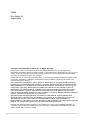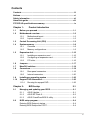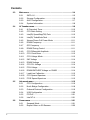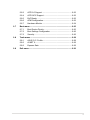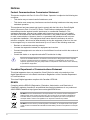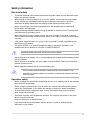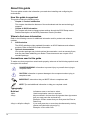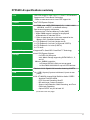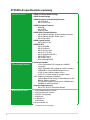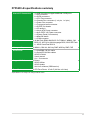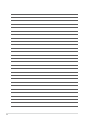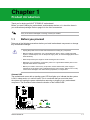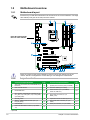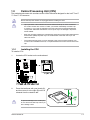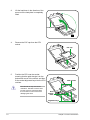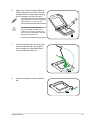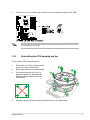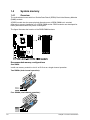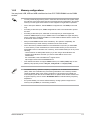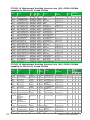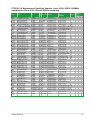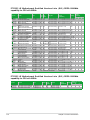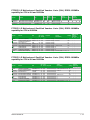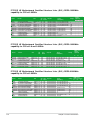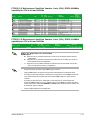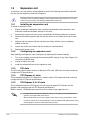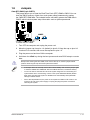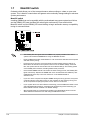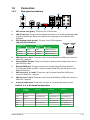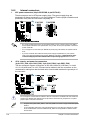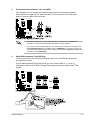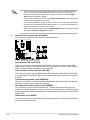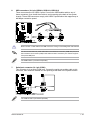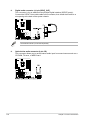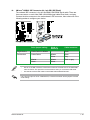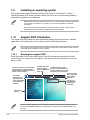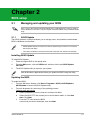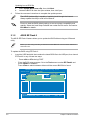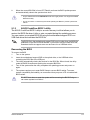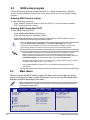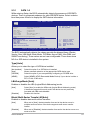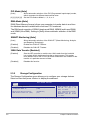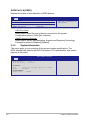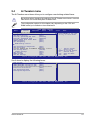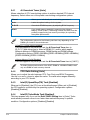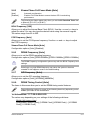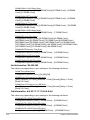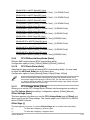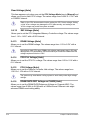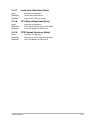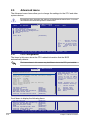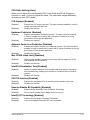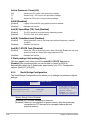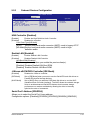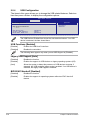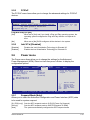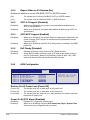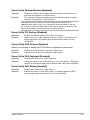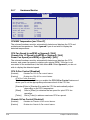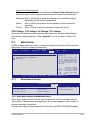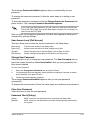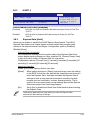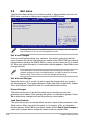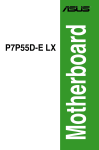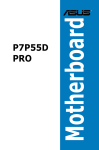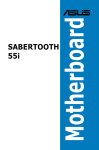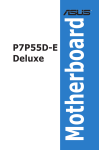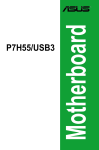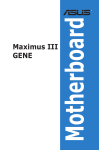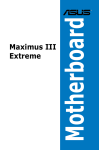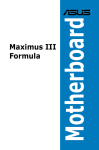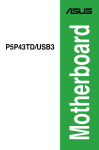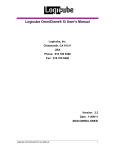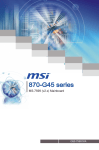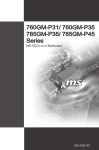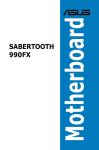Download Asus P7P55D LE Specifications
Transcript
Motherboard P7P55D LE E4882 First Edition V1 August 2009 Copyright © 2009 ASUSTeK Computer Inc. All Rights Reserved. No part of this manual, including the products and software described in it, may be reproduced, transmitted, transcribed, stored in a retrieval system, or translated into any language in any form or by any means, except documentation kept by the purchaser for backup purposes, without the express written permission of ASUSTeK Computer Inc. (“ASUS”). Product warranty or service will not be extended if: (1) the product is repaired, modified or altered, unless such repair, modification of alteration is authorized in writing by ASUS; or (2) the serial number of the product is defaced or missing. ASUS PROVIDES THIS MANUAL “AS IS” WITHOUT WARRANTY OF ANY KIND, EITHER EXPRESS OR IMPLIED, INCLUDING BUT NOT LIMITED TO THE IMPLIED WARRANTIES OR CONDITIONS OF MERCHANTABILITY OR FITNESS FOR A PARTICULAR PURPOSE. IN NO EVENT SHALL ASUS, ITS DIRECTORS, OFFICERS, EMPLOYEES OR AGENTS BE LIABLE FOR ANY INDIRECT, SPECIAL, INCIDENTAL, OR CONSEQUENTIAL DAMAGES (INCLUDING DAMAGES FOR LOSS OF PROFITS, LOSS OF BUSINESS, LOSS OF USE OR DATA, INTERRUPTION OF BUSINESS AND THE LIKE), EVEN IF ASUS HAS BEEN ADVISED OF THE POSSIBILITY OF SUCH DAMAGES ARISING FROM ANY DEFECT OR ERROR IN THIS MANUAL OR PRODUCT. SPECIFICATIONS AND INFORMATION CONTAINED IN THIS MANUAL ARE FURNISHED FOR INFORMATIONAL USE ONLY, AND ARE SUBJECT TO CHANGE AT ANY TIME WITHOUT NOTICE, AND SHOULD NOT BE CONSTRUED AS A COMMITMENT BY ASUS. ASUS ASSUMES NO RESPONSIBILITY OR LIABILITY FOR ANY ERRORS OR INACCURACIES THAT MAY APPEAR IN THIS MANUAL, INCLUDING THE PRODUCTS AND SOFTWARE DESCRIBED IN IT. Products and corporate names appearing in this manual may or may not be registered trademarks or copyrights of their respective companies, and are used only for identification or explanation and to the owners’ benefit, without intent to infringe. ii Contents Contents....................................................................................................... iii Notices.......................................................................................................... vi Safety information...................................................................................... vii About this guide........................................................................................ viii P7P55D LE specifications summary.......................................................... ix Chapter 1: Product introduction 1.1 Before you proceed...................................................................... 1-1 1.2 Motherboard overview.................................................................. 1-2 1.2.1 Motherboard layout.......................................................... 1-2 1.2.2 Layout contents................................................................ 1-2 1.3 Central Processing Unit (CPU).................................................... 1-3 1.4 System memory............................................................................ 1-8 1.5 1.4.1 Overview.......................................................................... 1-8 1.4.2 Memory configurations..................................................... 1-9 Expansion slot............................................................................. 1-16 1.5.1 Installing an expansion card.......................................... 1-16 1.5.2 Configuring an expansion card...................................... 1-16 1.5.3 PCI slots......................................................................... 1-16 1.6 Jumpers....................................................................................... 1-17 1.7 MemOK! switches....................................................................... 1-18 1.8 Connectors.................................................................................. 1-19 1.8.1 Rear panel connectors................................................... 1-19 1.8.2 Internal connectors........................................................ 1-20 1.9 Installing an operating system.................................................. 1-26 1.10 Support DVD information........................................................... 1-26 1.10.1 Chapter 2: 2.1 2.2 Running the support DVD.............................................. 1-26 BIOS setup 2-1 Managing and updating your BIOS............................................. 2-1 2.1.1 ASUS Update................................................................... 2-1 2.1.2 ASUS EZ Flash 2............................................................. 2-2 2.1.3 ASUS CrashFree BIOS 3 utility....................................... 2-3 BIOS setup program..................................................................... 2-4 Entering BIOS Setup at startup....................................................... 2-4 Entering BIOS Setup after POST.................................................... 2-4 iii Contents 2.3 2.4 2.5 2.6 iv Main menu..................................................................................... 2-4 2.3.1 SATA 1-6.......................................................................... 2-5 2.3.2 Storage Configuration...................................................... 2-6 2.3.3 AHCI Configuration.......................................................... 2-7 2.3.4 System Information.......................................................... 2-8 Ai Tweaker menu........................................................................... 2-9 2.4.1 Ai Overclock Tuner ....................................................... 2-10 2.4.2 CPU Ratio Setting . ....................................................... 2-10 2.4.3 Intel(R) SpeedStep(TM) Tech ....................................... 2-10 2.4.4 Intel(R) TurboMode Tech .............................................. 2-10 2.4.5 Xtreme Phase Full Power Mode ....................................2-11 2.4.6 DRAM Frequency ..........................................................2-11 2.4.7 QPI Frequency . .............................................................2-11 2.4.8. DRAM Timing Control ....................................................2-11 2.4.9 CPU Differential Amplitude ........................................... 2-13 2.4.10 CPU Clock Skew .......................................................... 2-13 2.4.11 CPU Voltage Mode........................................................ 2-13 2.4.12 IMC Voltage ................................................................. 2-14 2.4.13 DRAM Voltage ............................................................. 2-14 2.4.14 CPU PLL Voltage .......................................................... 2-14 2.4.15 PCH Voltage ................................................................. 2-14 2.4.16 DRAM DATA REF Voltage on CHA/B ........................... 2-14 2.4.17 Load-Line Calibration . .................................................. 2-15 2.4.18 CPU Spread Spectrum ................................................. 2-15 2.4.19 PCIE Spread Spectrum ................................................ 2-15 Advanced menu.......................................................................... 2-16 2.5.1 CPU Configuration......................................................... 2-16 2.5.2 North Bridge Configuration............................................ 2-18 2.5.3 Onboard Devices Configuration..................................... 2-19 2.5.4 USB Configuration......................................................... 2-20 2.5.5 PCIPnP.......................................................................... 2-21 2.5.6 Intel VT-d ...................................................................... 2-21 Power menu................................................................................. 2-21 2.6.1 Suspend Mode . ............................................................ 2-21 2.6.2 Repost Video on S3 Resume......................................... 2-22 2.7 2.8 2.9 2.6.3 ACPI 2.0 Support .......................................................... 2-22 2.6.4 ACPI APIC Support . ..................................................... 2-22 2.6.5 EuP Ready . .................................................................. 2-22 2.6.6 APM Configuration......................................................... 2-22 2.6.7 Hardware Monitor.......................................................... 2-24 Boot menu................................................................................... 2-25 2.7.1 Boot Device Priority....................................................... 2-25 2.7.2 Boot Settings Configuration........................................... 2-26 2.7.3 Security.......................................................................... 2-26 Tools menu.................................................................................. 2-28 2.8.1 ASUS O.C. Profile.......................................................... 2-28 2.8.2 AI NET 2........................................................................ 2-29 2.8.3 Express Gate ................................................................ 2-29 Exit menu..................................................................................... 2-30 Notices Federal Communications Commission Statement This device complies with Part 15 of the FCC Rules. Operation is subject to the following two conditions: • This device may not cause harmful interference, and • This device must accept any interference received including interference that may cause undesired operation. This equipment has been tested and found to comply with the limits for a Class B digital device, pursuant to Part 15 of the FCC Rules. These limits are designed to provide reasonable protection against harmful interference in a residential installation. This equipment generates, uses and can radiate radio frequency energy and, if not installed and used in accordance with manufacturer’s instructions, may cause harmful interference to radio communications. However, there is no guarantee that interference will not occur in a particular installation. If this equipment does cause harmful interference to radio or television reception, which can be determined by turning the equipment off and on, the user is encouraged to try to correct the interference by one or more of the following measures: • Reorient or relocate the receiving antenna. • Increase the separation between the equipment and receiver. • Connect the equipment to an outlet on a circuit different from that to which the receiver is connected. • Consult the dealer or an experienced radio/TV technician for help. The use of shielded cables for connection of the monitor to the graphics card is required to assure compliance with FCC regulations. Changes or modifications to this unit not expressly approved by the party responsible for compliance could void the user’s authority to operate this equipment. Canadian Department of Communications Statement This digital apparatus does not exceed the Class B limits for radio noise emissions from digital apparatus set out in the Radio Interference Regulations of the Canadian Department of Communications. This class B digital apparatus complies with Canadian ICES-003. REACH Complying with the REACH (Registration, Evaluation, Authorisation, and Restriction of Chemicals) regulatory framework, we published the chemical substances in our products at ASUS REACH website at http://green.asus.com/english/REACH.htm. DO NOT throw the motherboard in municipal waste. This product has been designed to enable proper reuse of parts and recycling. This symbol of the crossed out wheeled bin indicates that the product (electrical and electronic equipment) should not be placed in municipal waste. Check local regulations for disposal of electronic products. DO NOT throw the mercury-containing button cell battery in municipal waste. This symbol of the crossed out wheeled bin indicates that the battery should not be placed in municipal waste. vi Safety information Electrical safety • To prevent electrical shock hazard, disconnect the power cable from the electrical outlet before relocating the system. • When adding or removing devices to or from the system, ensure that the power cables for the devices are unplugged before the signal cables are connected. If possible, disconnect all power cables from the existing system before you add a device. • Before connecting or removing signal cables from the motherboard, ensure that all power cables are unplugged. • Seek professional assistance before using an adpater or extension cord. These devices could interrupt the grounding circuit. • Make sure that your power supply is set to the correct voltage in your area. If you are not sure about the voltage of the electrical outlet you are using, contact your local power company. • If the power supply is broken, do not try to fix it by yourself. Contact a qualified service technician or your retailer. • The optical S/PDIF is an optional component (may or may not be included in your motherboard) and is defined as a CLASS 1 LASER PRODUCT. INVISIBLE LASER RADIATION, AVOID EXPOSURE TO BEAM. • Never dispose of the battery in fire. It could explode and release harmful substances into the environment. • Never dispose of the battery with your regular household waste. Take it to a hazardous material collection point. • Never replace the battery with an incorrect battery type. • RISK OF EXPLOSION IF BATTERY IS REPLACED BY AN INCORRECT TYPE. • DISPOSE OF USED BATTERIES ACCORDING TO THE ABOVE BATTERY-RELATED INSTRUCTIONS. Operation safety • Before installing the motherboard and adding devices on it, carefully read all the manuals that came with the package. • Before using the product, make sure all cables are correctly connected and the power cables are not damaged. If you detect any damage, contact your dealer immediately. • To avoid short circuits, keep paper clips, screws, and staples away from connectors, slots, sockets and circuitry. • Avoid dust, humidity, and temperature extremes. Do not place the product in any area where it may become wet. • Place the product on a stable surface. • If you encounter technical problems with the product, contact a qualified service technician or your retailer. vii About this guide This user guide contains the information you need when installing and configuring the motherboard. How this guide is organized This guide contains the following parts: • Chapter 1: Product introduction • This chapter describes the features of the motherboard and the new technology it supports. Chapter 2: BIOS information This chapter tells how to change system settings through the BIOS Setup menus. Detailed descriptions of the BIOS parameters are also provided. Where to find more information Refer to the following sources for additional information and for product and software updates. 1. ASUS websites 2. The ASUS website provides updated information on ASUS hardware and software products. Refer to the ASUS contact information. Optional documentation Your product package may include optional documentation, such as warranty flyers, that may have been added by your dealer. These documents are not part of the standard package. Conventions used in this guide To make sure that you perform certain tasks properly, take note of the following symbols used throughout this manual. DANGER/WARNING: Information to prevent injury to yourself when trying to complete a task. CAUTION: Information to prevent damage to the components when trying to complete a task. IMPORTANT: Instructions that you MUST follow to complete a task. NOTE: Tips and additional information to help you complete a task. Typography Bold text Italics <Key> <Key1>+<Key2>+<Key3> viii Indicates a menu or an item to select. Used to emphasize a word or a phrase. Keys enclosed in the less-than and greater-than sign means that you must press the enclosed key. Example: <Enter> means that you must press the Enter or Return key. If you must press two or more keys simultaneously, the key names are linked with a plus sign (+). Example: <Ctrl>+<Alt>+<D> P7P55D LE specifications summary CPU LGA1156 socket for Intel® Core™ i7/ Core™ i5 Processors Supports Intel® Turbo Boost Technology * Refer to www.asus.com for Intel CPU support list Chipset Intel® P55 Express Chipset Memory 4 x DIMM, max. 16GB, DDR3 2000(O.C.)* / 1600 / 1333 / 1066 MHz, non-ECC, un-buffered memory Dual channel memory architecture * Supports Intel® Extreme Memory Profile (XMP) ** Hyper DIMM support is subject to the physical characteristics of individual CPUs. *** Refer to www.asus.com or this user manual for the Memory QVL (Qualified Vendors Lists) Expansion Slots 1 x PCI Express 2.0 x16 slot (single at x16) 1 x PCI Express 2.0 x16 slot (at x4 mode 2.5GT/s) 2 x PCI Express 2.0 x1 slots (2.5GT/s) 3 x PCI slots Multi-GPU Support Supports ATI® Quad-GPU CrossFireX™ Technology Storage Intel® P55 Express Chipset: - 6 x SATA 3.0 Gb/s ports - Intel® Matrix Storage supporting SATA RAID 0,1, 5, and 10 JMicron® JMB361 controller: - 1 x External SATA 3.0 Gb/s port at rear panel - 1 x Ultra DMA 133/100/66 for up to 2 PATA devices LAN Realtek® 8112L Gigabit LAN controller featuring AI NET2 USB 14 x USB 2.0 ports (6 ports at mid-board, 8 ports at rear panel) Audio VIA® VT1828S 8-channel High Definition Audio CODEC - Absolute Pitch BD 192/24 - DTS Surround Sensation UltraPC - BD audio layer Content Protection - Support Jack-Detection, Multi-Streaming, and Front Panel Jack-Retasking - Optical S/PDIF out port at back I/O (continued on the next page) ix P7P55D LE specifications summary ASUS Unique Features ASUS 8+2 Phase Power Design ASUS Xtreme Design ASUS Exclusive Overclocking Features: - ASUS TurboV - ASUS Turbo Key ASUS Exclusive Features: - MemOK! - ASUS EPU - Express Gate ASUS Quiet Thermal Solution: - ASUS Fanless Design: Stylish Heatsink Solution - ASUS Fanless Design: Stack Cool 3 - ASUS Fan Xpert ASUS Crystal Sound: - ASUS Noise Filter ASUS EZ DIY: - ASUS Q-DIMM - ASUS Q-Shield - ASUS Q-Connector - ASUS O.C. Profile - ASUS CrashFree BIOS 3 - ASUS EZ Flash 2 - ASUS My Logo 2 - Multi-language BIOS ASUS Exclusive Overclocking Features Precision Tweaker: - vCore: Adjustable CPU voltage at 0.00625V increment - vIMC: Adjustable IMC voltage at 0.05V increment - vDRAM Bus: 8-step DRAM voltage control - vPCH: 2-step chipset voltage control - vCPU PLL: 4-step reference voltage control SFS (Stepless Frequency Selection): - Internal Base Clock tuning from 80 MHz up to 500 MHz at 1MHz increment - PCI Express frequency tuning from 100MHz up to 200MHz at 1MHz increment Overclocking Protection: - ASUS C.P.R.(CPU Parameter Recall) Back Panel I/O Ports 1 x PS/2 keyboard port (Purple) 1 x PS/2 mouse port (Green) 1 x S/PDIF Out (Optical) 1 x RJ45 port 8 x USB 2.0/1.1 1 x eSATA port 8-channel Audio I/O (continued on the next page) P7P55D LE specifications summary Internal I/O Connectors 3 x USB connectors support additional 6 USB ports 1 x IDE connector 6 x SATA connectors 1 x CPU Fan connector 2 x Chassis Fan connectors (1 x 4-pin, 1 x 3-pin) 1 x Power Fan connector 1 x Front panel audio connector 1 x S/PDIF Out header 1 x CD audio in 1 x 24-pin ATX Power connector 1 x 8-pin EATX 12V Power connector 1 x System Panel (Q-Connector) 1 x MemOK! button 1 x COM connector BIOS Features 16 Mb Flash ROM, AMI BIOS, PnP, DMI2.0, WfM2.0, SM BIOS 2.5, ACPI 2.0a, Multi-language BIOS, ASUS EZ Flash 2, ASUS CrashFree BIOS 3 Manageability WfM 2.0, DMI 2.0, WOL by PME, WOR by PME, PXE Accessories 1 x UltraDMA 133/100 cable 2 x Serial ATA 3.0Gb/s cables ASUS Q-Shield User's manual 2 in 1 Q-connector Support DVD Contents Drivers ASUS Utilities ASUS Update Anti-virus software (OEM version) Form Factor ATX Form Factor, 12”x 8.6” (30.5cm x 21.8cm) *Specifications are subject to change without notice. xi xii Chapter 1 Product introduction Thank you for buying an ASUS® P7P55D LE motherboard! Before you start installing the motherboard, and hardware devices on it, check the items in your motherboard package. Refer to page ix for the list of accessories. If any of the items is damaged or missing, contact your retailer. 1.1 Before you proceed Take note of the following precautions before you install motherboard components or change any motherboard settings. • Unplug the power cord from the wall socket before touching any component. • Before handling components, use a grounded wrist strap or touch a safely grounded object or a metal object, such as the power supply case, to avoid damaging them due to static electricity. • Hold components by the edges to avoid touching the ICs on them. • Whenever you uninstall any component, place it on a grounded antistatic pad or in the bag that came with the component. • Before you install or remove any component, ensure that the ATX power supply is switched off or the power cord is detached from the power supply. Failure to do so may cause severe damage to the motherboard, peripherals, or components. Onboard LED The motherboard comes with a standby power LED that lights up to indicate that the system is ON, in sleep mode, or in soft-off mode. This is a reminder that you must shut down the system and unplug the power cable before removing or plugging in any motherboard component. The illustration below shows the location of the onboard LED. ASUS P7P55D LE 1-1 1.2 Motherboard overview 1.2.1 Motherboard layout Ensure that you install the motherboard into the chassis in the correct orientation. The edge with external ports goes to the rear part of the chassis. Place this side towards the rear of the chassis. Place six screws into the holes indicated by circles to secure the motherboard to the chassis. DO NOT overtighten the screws! Doing so can damage the motherboard. 1.2.2 Layout contents Connectors/Jumpers/Slots/LED Page 1. ATX power connectors (24-pin EATXPWR, 8-pin EATX12V) 1-20 2. LGA1156 CPU Socket 1-3 Connectors/Jumpers/Slots/LED Page 9. System panel connector (20-8 pin PANEL) 1-22 10. Clear RTC RAM (3-pin CLRTC) 1-17 1-23 3. DDR3 DIMM slots 1-8 11. USB connectors (10-1 pin USB910, USB1112, USB1314) 4. CPU, chassis, and power fan connectors (4-pin CPU_FAN, 4-pin CHA_FAN1, 3-pin CHA_FAN2, 3-pin PWR_FAN) 1-20 12. Digital audio connector (4-1 pin SPDIF_OUT) 1-24 5. MemOK! switch 1-18 13. Optical drive audio connector (4-pin CD) 1-24 6. JMicron® JMB361 IDE Connector (40-1 pin PRI_IDE [Blue]) 1-25 14. Front panel audio connector (10-1 pin AAFP) 1-21 7. Onboard LED 1-1 15. Serial port connector (10-1 pin COM1) 1-23 8. Intel® P55 Serial ATA connectors (7-pin SATA 1-6) 1-21 * Optional 1-2 Chapter 1: Product introduction 1.3 Central Processing Unit (CPU) The motherboard comes with a surface mount LGA1156 socket designed for the Intel® Core™ i7 / Core™ i5 Processors. Ensure that all power cables are unplugged before installing the CPU. 1.3.1 • Upon purchase of the motherboard, ensure that the PnP cap is on the socket and the socket contacts are not bent. Contact your retailer immediately if the PnP cap is missing, or if you see any damage to the PnP cap/socket contacts/motherboard components. ASUS will shoulder the cost of repair only if the damage is shipment/ transit-related. • Keep the cap after installing the motherboard. ASUS will process Return Merchandise Authorization (RMA) requests only if the motherboard comes with the cap on the LGA1156 socket. • The product warranty does not cover damage to the socket contacts resulting from incorrect CPU installation/removal, or misplacement/loss/incorrect removal of the PnP cap. Installing the CPU To install a CPU: 1. Locate the CPU socket on the motherboard. 2. Press the load lever with your thumb (A), and then move it to the right (B) until it is released from the retention tab. Load lever A B To prevent damage to the socket pins, do not remove the PnP cap unless you are installing a CPU. ASUS P7P55D LE Retention tab 1-3 3. Lift the load lever in the direction of the arrow until the load plate is completely lifted. Load plate 4. Remove the PnP cap from the CPU socket. PnP cap 5. Position the CPU over the socket, ensuring that the gold triangle is on the bottom‑left corner of the socket, and then fit the socket alignment keys into the CPU notches. The CPU fits in only one correct orientation. DO NOT force the CPU into the socket to prevent bending the connectors on the socket and damaging the CPU! CPU notches Gold triangle mark Alignment keys 1-4 Chapter 1: Product introduction 6. Apply some Thermal Interface Material to the exposed area of the CPU that the heatsink will be in contact with, ensuring that it is spread in an even thin layer. Some heatsinks come with pre-applied thermal paste. If so, skip this step. The Thermal Interface Material is toxic and inedible. DO NOT eat it. If it gets into your eyes or touches your skin, wash it off immediately, and seek professional medical help. 7. Close the load plate (A), and then push down the load lever (B), ensuring that the front edge of the load plate slides under the retention knob (C). B A C 8. Insert the load lever under the retention tab. ASUS P7P55D LE 1-5 1.3.2 Installing the CPU heatsink and fan The Intel® LGA1156 processor requires a specially designed heatsink and fan assembly to ensure optimum thermal condition and performance. • When you buy a boxed Intel® processor, the package includes the CPU fan and heatsink assembly. If you buy a CPU separately, ensure that you use only Intel®‑certified multi‑directional heatsink and fan. • Your Intel® LGA1156 heatsink and fan assembly comes in a push-pin design and requires no tool to install. • Use an LGA1156-compatible CPU heatsink and fan assembly only. The LGA1156 socket is incompatible with the LGA775 and LGA1366 sockets in size and dimension. If you purchased a separate CPU heatsink and fan assembly, ensure that the Thermal Interface Material is properly applied to the CPU heatsink or CPU before you install the heatsink and fan assembly. Ensure that you have installed the motherboard to the chassis before you install the CPU fan and heatsink assembly. To install the CPU heatsink and fan: 1. Place the heatsink on top of the installed CPU, making sure that the four fasteners match the holes on the motherboard. 2. Push down two fasteners at a time in a diagonal sequence to secure the heatsink and fan assembly in place. A A B B A B 1 B A 1 Orient the heatsink and fan assembly such that the CPU fan cable is closest to the CPU fan connector. 1-6 Chapter 1: Product introduction 3. Connect the CPU fan cable to the connector on the motherboard labeled CPU_FAN. DO NOT forget to connect the CPU fan connector! Hardware monitoring errors can occur if you fail to plug this connector. 1.3.3 Uninstalling the CPU heatsink and fan To uninstall the CPU heatsink and fan: 1. Disconnect the CPU fan cable from the connector on the motherboard. 2. Rotate each fastener counterclockwise. 3. Pull up two fasteners at a time in a diagonal sequence to disengage the heatsink and fan assembly from the motherboard. 4. A B B A A B B A Carefully remove the heatsink and fan assembly from the motherboard. ASUS P7P55D LE 1-7 1.4 System memory 1.4.1 Overview The motherboard comes with four Double Data Rate 3 (DDR3) Dual Inline Memory Modules (DIMM) sockets. A DDR3 module has the same physical dimensions as a DDR2 DIMM but is notched differently to prevent installation on a DDR2 DIMM socket. DDR3 modules are developed for better performance with less power consumption. The figure illustrates the location of the DDR3 DIMM sockets: Recommended memory configurations One DIMM: Install one memory module in slot A1 or B1 first as a single-channel operation. Two DIMMs (dual-channel operation): Four DIMMs (dual-channel operation): 1-8 Chapter 1: Product introduction 1.4.2 Memory configurations You may install 1GB, 2GB and 4GB unbuffered and non‑ECC DDR3 DIMMs into the DIMM sockets. • You may install varying memory sizes in Channel A and Channel B. The system maps the total size of the lower-sized channel for the dual-channel configuration. Any excess memory from the higher-sized channel is then mapped for single-channel operation. • Due to Intel spec definition, X.M.P. DIMMs are supported for one DIMM per channel only. • According to Intel CPU spec, DIMM voltage below 1.65V is recommended to protect the CPU. • According to Intel CPU spec, CPUs with a core frequency of 2.66G support the maximum DIMM frequency of up to DDR3-1333. To use DIMMs of a higher frequency with a 2.66G CPU, enable the DRAM O.C. Profile feature in BIOS. Refer to section 2.4 Ai Overclock Tuner for details. • Always install DIMMs with the same CAS latency. For optimum compatibility, we recommend that you obtain memory modules from the same vendor. • Due to the memory address limitation on 32-bit Windows OS, when you install 4GB or more memory on the motherboard, the actual usable memory for the OS can be about 3GB or less. For effective use of memory, we recommend that you do any of the following: - Use a maximum of 3GB system memory if you are using a 32-bit Windows OS. - Install a 64-bit Windows OS when you want to install 4GB or more on the motherboard. For more details, refer to the Microsoft® support site at http://support.microsoft.com/kb/929605/en-us. • This motherboard does not support DIMMs made up of 512Mb (64MB) chips or less (Memory chip capacity counts in Megabit, 8 Megabit/Mb = 1 Megabyte/MB). • The default memory operation frequency is dependent on its Serial Presence Detect (SPD), which is the standard way of accessing information from a memory module. Under the default state, some memory modules for overclocking may operate at a lower frequency than the vendor-marked value. To operate at the vendor-marked or at a higher frequency, refer to section Ai Tweaker menu for manual memory frequency adjustment. • For system stability, use a more efficient memory cooling system to support a full memory load (4 DIMMs) or overclocking condition. ASUS P7P55D LE 1-9 P7P55D LE Motherboard Qualified Vendors Lists (QVL) DDR3-1067MHz capability for CPU at 2.66, 2.8 and 2.93GHz Vendor Part No. Size SS/ Chip DS Brand Chip NO. Timing Lable(Bios) CORSAIR Crucial Crucial Crucial Crucial Crucial Crucial ELPIDA ELPIDA ELPIDA ELPIDA Hynix Hynix Hynix Hynix KINGSTON KINGSTON KINGSTON MICRON MICRON MICRON MICRON MICRON MICRON MICRON MICRON CM3X1024-1066C7 CT12864BA1067.8FF CT12864BA1067.8SFD CT12872BA1067.9FF CT25664BA1067.16FF CT25664BA1067.16SFD CT25672BA1067.18FF EBJ10UE8BAW0-AE-E EBJ11RD8BAFA-AE-E EBJ11UD8BAFA-AG-E EBJ21UE8BAW0-AE-E HMT112U6AFP8C-G7N0 HYMT112U64ZNF8-G7 HMT125U6AFP8C-G7N0 HYMT125U64ZNF8-G7 KVR1066D3N7/1G KVR1066D3N7/2G KVR1066D3N7/4G MT8JTF12864AY-1G1D1 MT8JTF12864AZ-1G1F1 MT8JTF12864AZ-1G1F1 MT9JSF12872AZ-1G1F1 MT16JTF25664AY-1G1D1 MT16JTF25664AZ-1G1F1 MT16JTF25664AZ-1G1F1 MT18JSF25672AZ-1G1F1 1024MB 1024MB 1024MB 1024MB 2048MB 2048MB 2048MB 1024MB 1024MB 1024MB 2048MB 1024MB 1024MB 2048MB 2048MB 1024MB 2048MB 4096MB 1024MB 1024MB 1024MB 1024MB 2048MB 2048MB 2048MB 2048MB DS SS SS SS DS DS DS SS DS DS DS SS SS DS DS SS DS DS SS SS SS SS DS DS DS DS Heat-Sink Package D9KPT D9JNL D9KPT(ECC) D9KPT D9JNL D9KPT(ECC) J1108BABG-DJ-E J5308BASE-AC-E(ECC) J5308BASE-AC-E J1108BABG-DJ-E H5TQ1G83AFPG7C HY5TQ1G831ZNFP-G7 H5TQ1G83AFPG7C HY5TQ1G831ZNFP-G7 J1108BABG-DJ-E J1108BABG-DJ-E K4B2G0846B-HCF8 7VD22 8ZF22 D9KPV D9KPT D9KPT(ECC) 7VD22 8ZF22 D9KPV D9KPT D9KPT(ECC) 7 7(1066-7-7-7-20) 7 7(1066-9-9-9-25) 7(1066-7-7-7-20) 7 7(1066-7-7-7-20) 7(1066-7-7-7-20) 7 8 7(1066-7-7-7-20) 7 7 7 7 1066-7-7-7-20 1066-7-7-7-20 1066-7-7-7-20 7 7(1066-7-7-7-20) 7(1066-7-7-7-20) 7(1066-9-9-9-25) 7 7(1066-7-7-7-20) 7(1066-7-7-7-20) 7(1066-7-7-7-20) DIMM socket Voltage support (Optional) A* B* C* 1.1 • • • • • • • • • • • • • • • • • • • • • • • • • • • • • • • • • • • • • • • • • • • 1.5 • • • 1.5 • • • 1.5 • • • • • • • • • • • • • • • • • • • • • • • • • 1.5 N/A MICRON MICRON MICRON MICRON MICRON MICRON ELPIDA ELPIDA ELPIDA ELPIDA HYNIX HYNIX HYNIX HYNIX ELPIDA ELPIDA SAMSUNG MICRON MICRON MICRON MICRON MICRON MICRON MICRON MICRON SAMSUNG M378B5273BH1-CF8 4096MB DS SAMSUNG K4B2G0846B-HCF8 8(7-7-7-20) Transcend Asint Asint WINTEC 2048MB 1024MB 2048MB 1024MB ELPIDA Asint Asint Qimonda 7(1066-7-7-7-20) (7-7-7-20) (7-7-7-20) 7 TS256MLK64V1U SLY3128M8-EAE SLZ3128M8-EAE 3DU3191A-10 DS SS DS DS J1108BABG-AE-E DDRIII1208-AE DDRIII1208-AE IDSH51-03A1F1C-10F • • • • • • • • • • • • • • • P7P55D LE Motherboard Qualified Vendors Lists (QVL) DDR3-1333MHz capability for CPU at 2.66, 2.8 and 2.93GHz Part No. Size SS/ Chip DS Brand Chip NO. A-DATA A-DATA A-DATA AD133301GOU AD1333002GOU AD31333E002G0U SS DS DS A-DATA A-DATA N/A AD30908C8D-15IG AD30908C8D-15IG Heat-Sink Package Apacer Apacer Apacer 78.01GC6.420 78.01GC6.9L0 78.01GC8.422 1024MB 2048MB 6144MB(Kit of 3) 1024MB 1024MB 1024MB SS SS SS ELPIDA Apacer ELPIDA (1333-9-9-9-24) 9(1333-9-9-9-24) (1333-9-9-9-24) • • • • • • • • Apacer Apacer Apacer 78.A1GC6.421 78.A1GC6.9L1 78.A1GC8.423 2048MB 2048MB 2048MB DS DS DS ELPIDA Apacer ELPIDA (1333-9-9-9-24) 9(1333-9-9-9-24) (1333-9-9-9-24) • • • • • • • • • CORSAIR SS N/A 9-9-9-24(1333-9-9-9-24) 1.5 • • • DS N/A Heat-Sink Package (1333-9-9-9-24) • • DS N/A Heat-Sink Package 9-9-9-24(1066-7-7-7-20) 1.70 • • DS N/A Heat-Sink Package 9-9-9-24(1066-7-7-7-20) 1.70 • • DS N/A Heat-Sink Package 9-9-9-24(1333-9-9-9-24) 1.5 • • • Crucial Crucial TR3X3G1333C9 (Ver2.1) 3072MB(Kit of 3) CM3X1024-1333C9DHX 1024MB BoxP/N:TWIN3X20481333C9 2048MB(Kit of (CM3X10242) 1333C9)Ver1.1 BoxP/N: TW3X4G1333C9DHX 4096MB(Kit of (CM3X20482) 1333C9DHX)Ver3.2 TR3X6G1333C9 (Ver2.1) 6144MB(Kit of 3) CT12864BA1339.8FF 1024MB CT12864BA1339.8SFD 1024MB J1108BABG-DJ-E AM5D5808AEWSBG J1108BABG-DJE(ECC) J1108BABG-DJ-E AM5D5808AEWSBG J1108BABG-DJE(ECC) Heat-Sink Package SS SS 9(1333-9-9-9-24) (1333-9-9-9-24) • • • • • • Crucial Crucial CT12872BA1339.9FF CT25664BA1339.16FF SS DS MICRON D9KPT MICRON MT8JF12864AY1G4D1 MICRON D9KPT(ECC) MICRON D9KPT 9(1333-9-9-9-24) 9(1333-9-9-9-24) • • • • • • CORSAIR CORSAIR CORSAIR CORSAIR 1-10 DIMM socket support (Optional) A* B* C* 1333-9-9-9-24 • • • 1333-9-9-9-24 • • • 7-7-7-20(1333-9-9-9-24) 1.65-1.85 • • • Vendor 1024MB 2048MB Timing Dimm(Bios) Voltage 1.1 Chapter 1: Product introduction • P7P55D LE Motherboard Qualified Vendors Lists (QVL) DDR3-1333MHz capability for CPU at 2.66, 2.8 and 2.93GHz (continued) Vendor Part No. Size SS/ Chip Brand Chip NO. DS Timing Dimm(Bios) Crucial Crucial ELPIDA ELPIDA G.SKILL G.SKILL G.SKILL G.SKILL G.SKILL GEIL Hynix Hynix Hynix CT25672BA1339.18FF BL25664BA1336.16SFB1 EBJ10UE8BAW0-DJ-E EBJ21UE8BAW0-DJ-E F3-10600CL7D-2GBPI F3-10600CL8D-2GBHK F3-10666CL7T-6GBPK(XMP) F3-10666CL8D-4GBHK(XMP) F3-10666CL9T-6GBNQ GV34GB1333C7DC HMT112U6BFR8C-H9 HMT125U6BFR8C-H9 HMT125U6BFR8C-H9 2048MB 4096MB(Kit of 2) 1024MB 2048MB 2048MB(Kit of 2) 2048MB(Kit of 2) 2048MB 4096MB(Kit of 2) 6144MB(Kit of 3) 4096MB(Kit of 2) 1024MB 2048MB 2048MB DS DS SS DS SS SS DS DS DS DS SS DS DS MICRON NA ELPIDA ELPIDA N/A N/A N/A N/A N/A N/A Hynix Hynix Hynix D9KPT(ECC) Heat-Sink Package J1108BABG-DJ-E J1108BABG-DJ-E Heat-Sink Package Heat-Sink Package Heat-Sink Package Heat-Sink Package Heat-Sink Package Heat-Sink Package H5TQ1G83BFR H5TQ1G83BFR H5TQ1G83BFRH9C 9(1333-9-9-9-24) 6-6-6-20(1333-9-9-9-24) 9(1333-9-9-9-24) 9(1333-9-9-9-24) (1337-7-7-7-18) (1337-8-8-8-22) 7-7-7-18(1333-7-7-7-18) 8-8-8-21(1333-7-7-7-20) 9-9-9-24(1333-9-9-9-24) 7-7-7-24(1333-8-8-8-28) 9(1333-9-9-9-24) 9(1333-9-9-9-24) 9(1333-9-9-9-24) KINGMAX KINGSTON KINGSTON KINGSTON MICRON MICRON MICRON MICRON MICRON MICRON MICRON OCZ OCZ OCZ OCZ OCZ OCZ OCZ OCZ SAMSUNG SAMSUNG SAMSUNG SAMSUNG SAMSUNG SAMSUNG SAMSUNG Super Talent Transcend Transcend Asint Asint Asint Asint ASUS BUFFALO BUFFALO BUFFALO Patriot Patriot Patriot Patriot Patriot Silicon Power Silicon Power FLFD45F-B8EE9 KVR1333D3N9/1G KVR1333D3N9/2G KVR1333D3N9/2G MT8JTF12864AY-1G4BYES MT8JTF12864AZ-1G4F1 MT8JTF12864AZ-1G4F1 MT9JSF12872AZ-1G4F1 MT16JF25664AZ-1G4F1 MT16JTF25664AZ-1G4F1 MT18JSF25672AZ-1G4F1 OCZ3RPX1333EB2GK OCZ3G1333LV3GK OCZ3P1333LV3GK OCZ3P13332GK OCZ3P13334GK OCZ3G1333LV6GK OCZ3P1333LV6GK OCZX1333LV6GK(XMP) M378B2873DZ1-CH9 M378B2873EH1-CH9 M391B2873DZ1-CH9 M378B5673DZ1-CH9 M378B5673EH1-CH9 M391B5673DZ1-CH9 M378B5273BH1-CH9 W1333UX2GB(XMP) 1024MB 1024MB 2048MB 2048MB 1024MB 1024MB 1024MB 1024MB 2048MB 2048MB 2048MB 1024MB 3072MB(Kit of 3) 3072MB(Kit of 3) 1024MB 4096MB(Kit of 2) 6144MB(Kit of 3) 6144MB(Kit of 3) 6144MB(Kit of 3) 1024MB 1024MB 1024MB 2048MB 2048MB 2048MB 4096MB 2048MB(Kit of 2) SS SS DS DS SS SS SS SS DS DS DS SS SS SS DS DS DS DS DS SS SS SS DS DS DS DS SS ELPIDA ELPIDA ELPIDA ELPIDA MICRON MICRON MICRON MICRON MICRON MICRON MICRON N/A N/A N/A N/A N/A N/A N/A NA SAMSUNG SAMSUNG SAMSUNG SAMSUNG SAMSUNG SAMSUNG SAMSUNG N/A J1108BASE-DJ-E J1108BABG-DJ-E J1108BABG-DJ-E J1108BABG-DJ-E Z9HWR 9FF22 D9KPT D9KPT D9KPT(ECC) D9KPT 9FF22 D9KPT D9KPT(ECC) Heat-Sink Package Heat-Sink Package Heat-Sink Package Heat-Sink Package Heat-Sink Package Heat-Sink Package Heat-Sink Package Heat-Sink Package K4B1G0846D K4B1G0846E K4B1G0846D(ECC) K4B1G0846D K4B1G0846E K4B1G0846D(ECC) K4B2G0846B-HCH9 Heat-Sink Package (1333-9-9-9-24) 9(1066-8-7-7-20) 1333-9-9-9-24 9(1066-8-7-7-20) (1333-9-9-9-24) 9(1066-8-8-8-20) 9(1333-9-9-9-24) 9(1333-9-9-9-24) 9(1333-9-9-9-24) 9(1066-8-8-8-20) 9(1333-9-9-9-24) (1066-6-5-5-20) 9-9-9(1066-7-7-7-20) 7-7-7(1066-7-7-7-16) 7-7-7-20(1333-9-9-9-24) 7(1333-7-7-7-20) 9-9-9(1066-7-7-7-20) 7-7-7(1066-7-7-7-20) 8-8-8(1066-7-7-7-16) 9(1333-9-9-9-24) 1066-8-7-7-20 9(1333-9-9-9-24) 9(1333-9-9-9-24) 1066-8-7-7-20 9(1333-9-9-9-24) 9(1333-9-9-9-24) 8(1333-8-8-8-24) TS128MLK64V3U TS256MLK64V3U SLY3128M8-EDJ SLY3128M8-EDJE SLZ3128M8-EDJ SLZ3128M8-EDJE N/A FSX1333D3G-1G FSH1333D3G-T3G(XMP) FSX1333D3G-2G PDC32G1333LLK PVT33G1333ELK PVS34G1333ELK PVS34G1333LLK PVT36G1333ELK 1024MB 2048MB 1024MB 1024MB 2048MB 2048MB 1024MB 1024MB 3072MB(Kit of 3) 2048MB 1024MB 3072MB(Kit of 3) 4096MB(Kit of 2) 4096MB(Kit of 2) 6144MB(Kit of 3) SS DS SS SS DS DS DS SS SS DS SS SS DS DS DS SAMSUNG SAMSUNG Asint ELPIDA Asint ELPIDA N/A N/A N/A N/A PATRIOT N/A N/A N/A N/A K4B1G0846D K4B1G0846D DDRIII1208-DJ J1108BASE-DJ-E DDRIII1208-DJ J1108BASE-DJ-E Heat-Sink Package Heat-Sink Package Heat-Sink Package Heat-Sink Package Heat-Sink Package Heat-Sink Package Heat-Sink Package Heat-Sink Package Heat-Sink Package 9(1333-9-9-9-24) 9(1333-9-9-9-24) (9-9-9-24) 1066-8-8-8-20 (9-9-9-24) 1066-8-8-8-20 (1333-9-9-9-24) (1066-7-7-7-20) 7-7-7-20(1066-8-7-7-20) (1066-7-7-7-20) 7(1337-7-7-7-20) 9-9-9-24(1066-7-7-7-20) 9-9-9-24(1066-7-7-7-20) 7-7-7-20(1066-7-7-7-20) 9-9-9-24(1066-7-7-7-20) SP001GBLTU133S02 1024MB SS S-POWER I0YT3E0 SP002GBLTU133S02 2048MB DS S-POWER I0YT3E0 ASUS P7P55D LE DIMM socket support Voltage (Optional) A* B* C* • • • 1.8 • • • • • • • • • 1.65 • • 1.65 • • • 1.5-1.6 • • • 1.5-1.6 • • • 1.5 • • • 1.5 • • • • • • • • • • • • • • • • • • • • • • • • • • • • • • • • • • • • • • • • • • • 1.8 • • • • • • • • • • • • • • • • • • • • • • • • • • • • • • • • • • • • • • • • • • • • 1.7 1.65 1.5 1.7 1.65 • • • • • • • • • • • • • • • 9(1333-9-9-9-24) • • • 9(1333-9-9-9-24) • • • 1.5 1.5 1.5 1.65 1.65 1.8 1.65 1.65 1.6 • • • • • • • • • • • • • • • • • • • • • • • • • • • • 1-11 P7P55D LE Motherboard Qualified Vendors Lists (QVL) DDR3-1600MHz capability for CPU at 2.66GHz Timing Dimm(Bios) Voltage Heat-Sink Package Heat-Sink Package Heat-Sink Package Heat-Sink Package Heat-Sink Package DIMM socket support (Optional) A* B* C* 8-8-8-24(1333-9-9-9-24) 1.65-1.85 • • • 7-7-7-20(1333-9-9-9-24) 1.75-1.85 • • • 8-8-8-24(1601-8-8-8-24) 1.65 • • 8-8-8-24(1600-8-8-8-24) 1.65 • • 9-9-9-24(1601-9-9-9-24) 1.65 • • Heat-Sink Package (1333-9-9--9-24) 1.80 • • • 8-8-8-24(1601-8-8-8-24) 8-8-8-24(1600-8-8-8-24) 9-9-9-24(1333-9-9-9-24) (1601-8-8-8-24) (1333-9-9-9-24) 8-8-8-21(1333-8-8-8-21) 8-8-8-21(1066-8-8-8-20) 9-9-9-24(1601-9-9-9-24) 8-8-8-28(1600-8-8-8-28) 9(1600-9-8-9-28) 1.65 1.65 1.65 1.8 1.6 1.6-1.65 1.6~1.65 1.5-1.6 1.6 1.5 • • • • • • • • • • • • • • • • • • • • • • • • • • • • • • 9(1600-9-8-9-28) 1.5 • • • 1600-8-8-8-20 9(1333-9-9-9-24) (1066-8-8-8-20) 7-6-6-24(1333-7-7-7-20) 8-8-8(1066-7-7-7-20) 7-7-7(1066-7-7-7-20) 7-7-7(1333-7-7-7-20) 7-7-6(1333-7-7-7-20) 8-8-8(1066-7-7-7-16) 8-8-8(1066-7-7-7-16) 7-7-7-14(1066-7-7-7-20) 7-7-7-20 9-9-9-24(1333-9-9-9-24) 9-9-9-24(1066-7-7-7-20) 9-9-9-24(1066-7-7-7-20) 7-7-7-20(1066-7-7-7-20) 7-7-7-20(1066-7-7-7-20) 9-9-9-24(1066-7-7-7-20) 9-9-9-24(1600-7-7-7-20) 1066-8-8-8-20 1.65 1.9 1.65 • • • • • • • • • • • • • • • • • • • • • • • • • • • • • • • • • • • • • • • • • • • Vendor Part No. Size SS/ Chip DS Brand Chip NO. A-DATA A-DATA CORSAIR CORSAIR CORSAIR AD31600E001GMU AD31600F002GMU(XMP) TR3X3G1600C8D(XMP)Ver2.1 TR3X3G1600C8D TR3X3G1600C9(XMP)Ver1.1 BoxP/N: TW3X4G1600C9DHXNV (CM3X2G1600C9DHXNV)Ver4 .1 TR3X6G1600C8D(XMP)Ver2.1 TR3X6G1600C8D TR3X6G1600C9(XMP)Ver2.1 BL12864BA1608.8SFB(XMP) F3-12800CL9D-2GBNQ F3-12800CL8T-6GBHK(XMP) F3-12800CL8T-6GBPI(XMP) F3-12800CL9T-6GBNQ GV34GB1600C8DC FLGD45F-B8KG9-NAES 3072MB(Kit of 3) 6144MB(Kit of 3) 3072MB(Kit of 3) 3072MB(Kit of 3) 3072MB(Kit of 3) SS DS SS SS SS N/A N/A N/A N/A N/A 4096MB(Kit of 2) DS N/A CORSAIR CORSAIR CORSAIR CORSAIR Crucial G.SKILL G.SKILL G.SKILL G.SKILL GEIL KINGMAX 6144MB(Kit of 3) 6144MB(Kit of 3) 6144MB(Kit of 3) 1024MB 2048MB(Kit of 2) 6144MB(Kit of 3) 6144MB(Kit of 3) 6144MB(Kit of 3) 4096MB(Kit of 2) 1024MB DS DS DS SS SS DS DS DS DS SS N/A N/A N/A N/A N/A N/A N/A N/A N/A KINGMAX Heat-Sink Package Heat-Sink Package Heat-Sink Package Heat-Sink Package Heat-Sink Package Heat-Sink Package Heat-Sink Package Heat-Sink Package Heat-Sink Package KFB8FNGXF-ANX12A KINGMAX FLGE85F-B8KG9-NEES 2048MB DS KINGMAX KFB8FNGXF-ANX12A KINGSTON KHX12800D3LLK3/3GX(XMP) 3072MB(Kit of 3) SS N/A Heat-Sink Package KINGSTON KHX12800D3K2/4G 4096MB(Kit of 2) DS N/A Heat-Sink Package KINGSTON KHX12800D3LLK3/6GX(XMP) 6144MB(Kit of 3) DS N/A Heat-Sink Package OCZ OCZ3P1600EB1G 1024MB SS N/A Heat-Sink Package OCZ OCZ3G1600LV3GK 3072MB(Kit of 3) SS N/A Heat-Sink Package OCZ OCZ3P1600LV3GK 3072MB(Kit of 3) SS N/A Heat-Sink Package OCZ OCZ3P16004GK 4096MB(Kit of 2) DS N/A Heat-Sink Package OCZ OCZ3P1600EB4GK 4096MB(Kit of 2) DS N/A Heat-Sink Package OCZ OCZ3G1600LV6GK 6144MB(Kit of 3) DS N/A Heat-Sink Package OCZ OCZ3X1600LV6GK(XMP) 6144MB(Kit of 3) DS N/A Heat-Sink Package Cell Shock CS322271 2048MB(Kit of 2) DS N/A Heat-Sink Package Mushkin 996657 4096MB(Kit of 2) DS N/A Heat-Sink Package Mushkin 998659(XMP) 6144MB(Kit of 3) DS N/A Heat-Sink Package Patriot PVT33G1600ELK 3072MB(Kit of 3) SS N/A Heat-Sink Package Patriot PVS34G1600ELK 4096MB(Kit of 2) DS N/A Heat-Sink Package Patriot PVS34G1600LLK(XMP) 4096MB(Kit of 2) DS N/A Heat-Sink Package Patriot PVS34G1600LLKN 4096MB(Kit of 2) DS N/A Heat-Sink Package Patriot PVT36G1600ELK 6144MB(Kit of 3) DS N/A Heat-Sink Package Patriot PVT36G1600ELK 6144MB(Kit of 3) DS N/A Heat-Sink Package PQI MFADR401PA0102(XMP) 2048MB DS SAMSUNG K4B1G08460 1.65 1.65 1.9 1.8 1.65 1.65 1.7-1.9 1.5-1.6 1.65 1.8 1.9 2.0 1.65 1.65 • • • • • • • • • • • • P7P55D LE Motherboard Qualified Vendors Lists (QVL) DDR3-1625MHz capability for CPU at 2.66GHz 1-12 Vendor Part No. Size SS/DS Chip Brand KINGSTON KINGSTON KINGSTON KHX13000D3LLK2/2GN(EPP) KHX13000D3LLK2/2GX(XMP) KHX13000D3LLK2/2GXN 2048MB(Kit of 2) 2048MB(Kit of 2) 2048MB(Kit of 2) SS SS SS N/A N/A N/A DIMM socket support Timing (Optional) Dimm(Bios) Voltage A* B* C* Heat-Sink Package 1.9 • • • Heat-Sink Package 1.9 • • • Heat-Sink Package 1.9 • • Chip NO. Chapter 1: Product introduction P7P55D LE Motherboard Qualified Vendors Lists (QVL) DDR3-1625MHz capability for CPU at 2.8 and 2.93GHz Vendor Part No. Size SS/DS Chip Brand KINGSTON KINGSTON KINGSTON KHX13000D3LLK2/2GN(EPP) KHX13000D3LLK2/2GX(XMP) KHX13000D3LLK2/2GXN 2048MB(Kit of 2) 2048MB(Kit of 2) 2048MB(Kit of 2) SS SS SS N/A N/A N/A DIMM socket support Timing Lable(Bios) Voltage (Optional) A* B* Heat-Sink Package 1.9 • • Heat-Sink Package 1.9 • • Heat-Sink Package 1.9 • • Chip NO. C* • • • P7P55D LE Motherboard Qualified Vendors Lists (QVL) DDR3-1800MHz capability for CPU at 2.66GHz N/A Heat-Sink Package DIMM socket support Voltage (Optional) A* B* C* 8-8-8-24(1800-8-8-8-24) 1.8 • • 4GB(Kit of 2) DS N/A Heat-Sink Package 8-8-8-24 1GB 2GB(Kit of 2) 3GB(Kit of 3) 2GB(Kit of 2) 4GB(Kit of 2) 2GB(Kit of 2) 2GB(Kit of 2) Heat-Sink Package Heat-Sink Package Heat-Sink Package Heat-Sink Package Heat-Sink Package Heat-Sink Package Heat-Sink Package SS/ Chip DS Brand Vendor Part No. Size Apacer 78.0AGCD-CDZ(XMP) BoxP/N:TW3X4G1800C8DF (CM3X2G1800C8D)Ver4.1 KHX14400D3/1G KHX14400D3K2/2GN(EPP) KHX14400D3K3/3GX(XMP) OCZ3P18002GK OCZ3P18004GK TX1800KLU-2GK(XMP) PVS32G1800LLKN(EPP) 2GB(Kit of 2) SS CORSAIR KINGSTON KINGSTON KINGSTON OCZ OCZ Transcend Patriot SS SS SS SS DS SS SS N/A N/A N/A N/A N/A N/A N/A Chip NO. Timing Dimm(Bios) 1.80 • • 1.9 1.9 1.65 • • • • • • • • • • 1800-9-9-9-27 8 8 1.9 8 8-8-8-20(1066-7-7-7-20) 1.9 • • • • • P7P55D LE Motherboard Qualified Vendors Lists (QVL) DDR3-1800MHz capability for CPU at 2.8 and 2.93GHz Apacer 2048MB(Kit of 2) SS N/A DIMM socket support Voltage (Optional) A* B* C* Heat-Sink Package 8-8-8-24(1800-8-8-8-24) 1.8 • • CORSAIR 4096MB(Kit of 2) DS N/A Heat-Sink Package 8-8-8-24 1.80 • • 1024MB 2048MB(Kit of 2) 3072MB(Kit of 3) 2048MB(Kit of 2) 4096MB(Kit of 2) 2048MB(Kit of 2) 2048MB(Kit of 2) N/A N/A N/A N/A N/A N/A N/A Heat-Sink Package Heat-Sink Package Heat-Sink Package Heat-Sink Package Heat-Sink Package Heat-Sink Package Heat-Sink Package 1.9 1.9 1.65 • • • • • • • • • • • • • Vendor Part No. 78.0AGCD-CDZ(XMP) BoxP/N:TW3X4G1800C8DF (CM3X2G1800C8D)Ver4.1 KINGSTON KHX14400D3/1G KINGSTON KHX14400D3K2/2GN(EPP) KINGSTON KHX14400D3K3/3GX(XMP) OCZ OCZ3P18002GK OCZ OCZ3P18004GK Transcend TX1800KLU-2GK(XMP) Patriot PVS32G1800LLKN(EPP) ASUS P7P55D LE Size SS/ Chip Chip NO. DS Brand SS SS SS SS DS SS SS Timing Dimm(Bios) 1800-9-9-9-27 8 8 1.9 8 8-8-8-20(1066-7-7-7-20) 1.9 • 1-13 P7P55D LE Motherboard Qualified Vendors Lists (QVL) DDR3-1866MHz capability for CPU at 2.66GHz Vendor Part No. Size SS/ Chip Chip NO. DS Brand Timing Dimm(Bios) Apacer Crucial G.SKILL G.SKILL KINGSTON KINGSTON KINGSTON KINGSTON OCZ OCZ OCZ Gingle 78.0AGCQ.CBZ(XMP) BL12864BE2009.8SFB3(EPP) F3-16000CL7T-6GBPS(XMP) F3-16000CL9T-6GBPS(XMP) KHX16000D3K2/2GN(EPP) KHX16000D3K3/3GX(XMP) KHX16000D3ULT1K3/6GX(XMP) KHX16000D3T1K3/6GX(XMP) OCZ3FXT20002GK OCZ3P20002GK(EPP) OCZ3P2000EB2GK 9CAASS37AZZ01D1 3GB(Kit of 3) 1GB 6GB(Kit of 3) 6GB(Kit of 3) 2GB(Kit of 2) 3GB(Kit of 3) 6GB(Kit 0f 3) 6GB(Kit of 3) 2GB(Kit of 2) 2GB(Kit of 2) 2GB(Kit of 2) 2BG SS SS DS DS SS SS DS DS SS SS SS DS 9-9-9-27(1066-8-8-8-20) 9-9-9-28(1333-9-9-9-24) 7-8-7-20(1066-8-8-8-20) 9-9-9-24(1066-8-8-8-20) N/A N/A N/A N/A N/A N/A N/A N/A N/A N/A N/A N/A Heat-Sink Package Heat-Sink Package Heat-Sink Package Heat-Sink Package Heat-Sink Package Heat-Sink Package Heat-Sink Package Heat-Sink Package Heat-Sink Package Heat-Sink Package Heat-Sink Package Heat-Sink Package Voltage 2 1.65 1.65 2.0 1.65 1.65 1.65 1.9 1.9 1.8 9(1333-9-9-9-24) 8(1066-8-8-8-20) 9(1066-8-8-8-20) 8 9 9-8-8(1066-8-7-7-20) 9-9-9-24 DIMM socket support (Optional) A* B* C* • • • • • • • • • • • • • • • • • • • • • • • • • • • • P7P55D LE Motherboard Qualified Vendors Lists (QVL) DDR3-1866MHz capability for CPU at 2.8 and 2.93GHz Vendor Part No. SS/ DS Size Chip Brand Chip NO. Timing Dimm(Bios) DIMM socket support (Optional) Voltage A* CORSAIR CORSAIR KINGSTON OCZ OCZ Super Talent Patriot Patriot TR3X3G1866C9D(XMP) TR3X6G1866C9D KHX14900D3K3/3GX(XMP) OCZ3RPR1866C9LV3GK OCZ3RPR1866C9LV6GK W1866UX2GB(XMP) PVS32G1866LLK(XMP) PVS32G1866LLK(XMP) 3GB(Kit of 3) 6GB(Kit of 3) 3GB 3GB(Kit of 3) 6GB(Kit of 3) 2GB(Kit of 2) 2GB(Kit of 2) 2GB(Kit of 2) SS DS SS SS DS SS SS SS N/A N/A N/A N/A N/A N/A N/A N/A Heat-Sink Package Heat-Sink Package Heat-Sink Package Heat-Sink Package Heat-Sink Package Heat-Sink Package Heat-Sink Package Heat-Sink Package 9-9-9-24(1866-9-9-9-24) 9-9-9-24(1866-9-9-9-24) 9(1333-9-9-9-24) 9-9-9(1066-7-7-7-20) 9-9-9(1066-7-7-7-20) 8-8-8-24(1333-9-9-9-24) 8-8-8-24(1066-7-7-7-20) 8-8-8-24(1866-8-8-8-24) 1.65 1.65 1.65 1.65 1.65 1.9 1.9 • • • • • • • B* • • • • • • • C* • • • P7P55D LE Motherboard Qualified Vendors Lists (QVL) DDR3-2000MHz capability for CPU at 2.66GHz 1-14 Vendor Part No. Size SS/ Chip Chip NO. DS Brand Timing Dimm(Bios) Apacer Crucial G.SKILL G.SKILL KINGSTON KINGSTON KINGSTON KINGSTON OCZ OCZ OCZ Gingle 78.0AGCQ.CBZ(XMP) BL12864BE2009.8SFB3(EPP) F3-16000CL7T-6GBPS(XMP) F3-16000CL9T-6GBPS(XMP) KHX16000D3K2/2GN(EPP) KHX16000D3K3/3GX(XMP) KHX16000D3ULT1K3/6GX(XMP) KHX16000D3T1K3/6GX(XMP) OCZ3FXT20002GK OCZ3P20002GK(EPP) OCZ3P2000EB2GK 9CAASS37AZZ01D1 3GB(Kit of 3) 1GB 6GB(Kit of 3) 6GB(Kit of 3) 2GB(Kit of 2) 3GB(Kit of 3) 6GB(Kit 0f 3) 6GB(Kit of 3) 2GB(Kit of 2) 2GB(Kit of 2) 2GB(Kit of 2) 2GB SS SS DS DS SS SS DS DS SS SS SS DS 9-9-9-27(1066-8-8-8-20) 9-9-9-28(1333-9-9-9-24) 7-8-7-20(1066-8-8-8-20) 9-9-9-24(1066-8-8-8-20) N/A N/A N/A N/A N/A N/A N/A N/A N/A N/A N/A N/A Heat-Sink Package Heat-Sink Package Heat-Sink Package Heat-Sink Package Heat-Sink Package Heat-Sink Package Heat-Sink Package Heat-Sink Package Heat-Sink Package Heat-Sink Package Heat-Sink Package Heat-Sink Package 9(1333-9-9-9-24) 8(1066-8-8-8-20) 9(1066-8-8-8-20) 8 9 9-8-8(1066-8-7-7-20) 9-9-9-24 DIMM socket Voltage support (Optional) A* B* C* • 2 • • • 1.65 • • 1.65 • • 2.0 • • 1.65 • • • 1.65 • • • 1.65 • • • 1.9 • • 1.9 • • 1.8 • • • • • Chapter 1: Product introduction P7P55D LE Motherboard Qualified Vendors Lists (QVL) DDR3-2000MHz capability for CPU at 2.8 and 2.93GHz Vendor Part No. Size SS/ DS Chip Chip NO. Brand Timing Dimm(Bios) Apacer Crucial G.SKILL G.SKILL KINGSTON KINGSTON KINGSTON KINGSTON OCZ OCZ OCZ Gingle Patriot 78.0AGCQ.CBZ(XMP) BL12864BE2009.8SFB3(EPP) F3-16000CL7T-6GBPS(XMP) F3-16000CL9T-6GBPS(XMP) KHX16000D3K2/2GN(EPP) KHX16000D3K3/3GX(XMP) KHX16000D3ULT1K3/6GX(XMP) KHX16000D3T1K3/6GX(XMP) OCZ3FXT20002GK OCZ3P20002GK(EPP) OCZ3P2000EB2GK 9CAASS37AZZ01D1 PVS32G2000LLKN 3GB(Kit of 3) 1GB 6GB(Kit of 3) 6GB(Kit of 3) 2GB(Kit of 2) 3GB(Kit of 3) 6GB(Kit 0f 3) 6GB(Kit of 3) 2GB(Kit of 2) 2GB(Kit of 2) 2GB(Kit of 2) 2GB 2GB(Kit of 2) SS SS DS DS SS SS DS DS SS SS SS DS SS N/A N/A N/A N/A N/A N/A N/A N/A N/A N/A N/A N/A N/A 9-9-9-27(1066-8-8-8-20) 9-9-9-28(1333-9-9-9-24) 7-8-7-20(1066-8-8-8-20) 9-9-9-24(1066-8-8-8-20) Heat-Sink Package Heat-Sink Package Heat-Sink Package Heat-Sink Package Heat-Sink Package Heat-Sink Package Heat-Sink Package Heat-Sink Package Heat-Sink Package Heat-Sink Package Heat-Sink Package Heat-Sink Package Heat-Sink Package 9(1333-9-9-9-24) 8(1066-8-8-8-20) 9(1066-8-8-8-20) 8 9 9-8-8(1066-8-7-7-20) 9-9-9-24 9-9-9-24(1066-7-7-7-20) DIMM socket support Voltage (Optional) A* B* C* • • 2 • • • 1.65 • • 1.65 • • 2.0 • • • 1.65 • • • 1.65 • • • 1.65 • • • 1.9 • • 1.9 • • 1.8 • • • • • • 2 • • P7P55D LE Motherboard Qualified Vendors Lists (QVL) DDR3-2133MHz capability for CPU at 2.8 and 2.93GHz SS/ DS Vendor Part No. Size G.SKILL F3-17066CL9T-6GB-T 6GB(Kit of 3) DS Chip Brand Chip NO. Timing Dimm(Bios) N/A Heat-Sink Package 9-9-9-24(1066-8-7-7-20) 1.65 Voltage DIMM socket support (Optional) A* B* C* • • Side(s): SS - Single-sided DS - Double-sided DIMM support: • A*: Supports one (1) module inserted into slot A1 or B1 as Single-channel memory configuration. • B*: Supports two (2) modules inserted into the blue slots (A1 and B1) as one pair of Dual-channel memory configuration. • C*: Supports four (4) modules inserted into both the blue and the black slots as two pairs of Dual-channel memory configuration. • ASUS exclusively provides hyper DIMM support function. • Hyper DIMM support is subject to the physical characteristics of individual CPUs. • According to Intel spec definition, DDR3-1600 is supported for one DIMM per channel only. ASUS exclusively provides two DDR3-1600 DIMM support for each memory channel. • According to Intel CPU spec, CPUs with a core frequency of 2.66G support the maximum DIMM frequency of up to DDR3-1333. To use DIMMs of a higher frequency with a 2.66G CPU, enable the DRAM O.C. Profile feature in BIOS. Refer to section 2.4 Ai Overclock Tuner for details. • Visit the ASUS website for the latest QVL. ASUS P7P55D LE 1-15 1.5 Expansion slot In the future, you may need to install expansion cards. The following sub‑sections describe the slot and the expansion cards that it supports. Unplug the power cord before adding or removing expansion cards. Failure to do so may cause you physical injury and damage motherboard components. 1.5.1 Installing an expansion card To install an expansion card: 1. Before installing the expansion card, read the documentation that came with it and make the necessary hardware settings for the card. 2. Remove the system unit cover (if your motherboard is already installed in a chassis). 3. Remove the bracket opposite the slot that you intend to use. Keep the screw for later use. 4. Align the card connector with the slot and press firmly until the card is completely seated on the slot. 5. Secure the card to the chassis with the screw you removed earlier. 6. Replace the system cover. 1.5.2 Configuring an expansion card After installing the expansion card, configure it by adjusting the software settings. 1. Turn on the system and change the necessary BIOS settings, if any. See Chapter 2 for information on BIOS setup. 2. Assign an IRQ to the card. 3. Install the software drivers for the expansion card. 1.5.3 PCI slots 1.5.4 PCI Express x1 slots 1.5.5 PCI Express 2.0 x16 slots The PCI slots support cards such as a LAN card, SCSI card, USB card, and other cards that comply with PCI specifications. This motherboard supports PCI Express x1 network cards, SCSI cards and other cards that comply with the PCI Express specifications. This motherboard has two PCI Express 2.0 x16 slots that support PCI Express x16 2.0 graphic cards complying with the PCI Express specifications. Refer to section 1.2 Motherboard overview for the location of the expansion slot. 1-16 • In single VGA card mode, use the PCIe 2.0 x16_1 slot (blue) for a PCI Express x16 graphics card to get better performance. • We recommend that you provide sufficient power when running CrossFireX™ mode. • Connect a chassis fan to the motherboard connector labeled CHA_FAN1/2 when using multiple graphics cards for better thermal environment. Chapter 1: Product introduction 1.6 Jumpers Clear RTC RAM (3-pin CLRTC) This jumper allows you to clear the Real Time Clock (RTC) RAM in CMOS. You can clear the CMOS memory of date, time, and system setup parameters by erasing the CMOS RTC RAM data. The onboard button cell battery powers the RAM data in CMOS, which include system setup information such as system passwords. To erase the RTC RAM: 1. Turn OFF the computer and unplug the power cord. 2. Move the jumper cap from pins 1-2 (default) to pins 2-3. Keep the cap on pins 2-3 for about 5-10 seconds, then move the cap back to pins 1-2. 3. Plug the power cord and turn ON the computer. 4. Hold down the <Del> key during the boot process and enter BIOS setup to re-enter data. Except when clearing the RTC RAM, never remove the cap on CLRTC jumper default position. Removing the cap will cause system boot failure! • If the steps above do not help, remove the onboard battery and move the jumper again to clear the CMOS RTC RAM data. After the CMOS clearance, reinstall the battery. • You do not need to clear the RTC when the system hangs due to overclocking. For system failure due to overclocking, use the C.P.R. (CPU Parameter Recall) feature. Shut down and reboot the system so the BIOS can automatically reset parameter settings to default values. • Due to the chipset behavior, AC power off is required to enable C.P.R. function. You must turn off and on the power supply or unplug and plug the power cord before rebooting the system. ASUS P7P55D LE 1-17 1.7 MemOK! switch Onboard switch allows you to fine-tune performance when working on a bare or open-case system. This is ideal for overclockers and gamers who continually change settings to enhance system performance. MemOK! switch Installing DIMMs that are incompatible with the motherboard may cause system boot failure, and the DRAM_LED near the MemOK! switch lights continuously. Press and hold the MemOK! switch until the DRAM_LED starts blinking to begin automatic memory compatibility tuning for successful boot. 1-18 • The DRAM_LED also lights when the DIMM is not properly installed. Turn off the system and reinstall the DIMM before using the MemOK! function. • Press the MemOK! switch under Windows™ OS environment will reboot the computer and start memory tuning. • During the tuning process, the system loads and tests failsafe memory settings. It takes about 30 seconds for the system to test one set of failsafe settings. If the test fails, the system reboots and test the next set of failsafe settings. The blinking speed of the DRAM_LED increases, indicating different test processes. • If the installed DIMMs still fail to boot after the whole tuning process, the DRAM_LED lights continuously. Replace the DIMMs with ones recommended in the Memory QVL (Qualified Vendors Lists) in this user manual or on the ASUS website at www.asus.com. • If you turn off the computer and replace DIMMs during the tuning process, the system continues memory tuning after turning on the computer. To stop memory tuning, turn off the computer and unplog the power cord for about 5–10 seconds. • If your system fail to boot due to BIOS overclocking, press the MemOK! switch to boot and load BIOS default settings. A messgae will appear during POST reminding you that the BIOS has been restored to its default settings. • We recommend that you download and update to the latest BIOS version from the ASUS website at www.asus.com after using the MemOK! function. Chapter 1: Product introduction 1.8 Connectors 1.8.1 Rear panel connectors 1. PS/2 mouse port (green). This port is for a PS/2 mouse. 2. LAN (RJ-45) port. This port allows Gigabit connection to a Local Area Network (LAN) through a network hub. Refer to the table on the next page for the LAN port LED indicators. 3. PS/2 Keyboard port (purple). This port is for a PS/2 keyboard. LAN port LED indications ACT/LINK SPEED ACT/LINK LED LED SPEED LED Status Description Status Description OFF No link OFF 10 Mbps connection ORANGE Linked ORANGE 100 Mbps connection BLINKING Data activity GREEN 1 Gbps connection LED LAN port 4. USB 2.0 ports 1 and 2. These two 4-pin Universal Serial Bus (USB) ports connect to USB 2.0/1.1 devices. 5. Optical S/PDIF Out port. This port connects an external audio output device via an optical S/PDIF cable. 6. External SATA port. This port connect to an external Serial ATA hard disk drive. To configure a RAID0 or RAID1, connect external Serial ATA hard disk drives to the External SATA port . USB 2.0 ports 3, 4, 5 and 6. These four 4-pin Universal Serial Bus (USB) ports connect to USB 2.0/1.1 devices. 7. 8. USB 2.0 ports 7 and 8. These two 4-pin Universal Serial Bus (USB) ports connect to USB 2.0/1.1 devices. 9. 8-channel audio ports. These ports connects to a multi-speaker audio system. Audio 2, 4, 6 or 8-channel configuration Port Headset 2-channel 4-channel 6-channel 8-channel Light Blue Line In Line In Line In Line In Lime Line Out Front Speaker Out Front Speaker Out Front Speaker Out Pink Mic In Mic In Mic In Mic In Orange – – Center/Subwoofer Center/Subwoofer Black – Rear Speaker Out Rear Speaker Out Rear Speaker Out Gray – – – Side Speaker Out ASUS P7P55D LE 1-19 1.8.2 1. Internal connectors ATX power connectors (24-pin EATXPWR, 8-pin EATX12V) These connectors are for ATX power supply plugs. The power supply plugs are designed to fit these connectors in only one orientation. Find the proper orientation and push down firmly until the connectors completely fit. • For a fully configured system, we recommend that you use a power supply unit (PSU) that complies with ATX 12 V Specification 2.0 (or later version) and provides a minimum power of 600 W. • Do not forget to connect the 8-pin EATX12V power plug. Otherwise, the system will not boot. • If you are uncertain about the minimum power supply requirement for your system, refer to the Recommended Power Supply Wattage Calculator at http://support.asus. com/PowerSupplyCalculator/PSCalculator.aspx?SLanguage=en-us for details. 2. CPU, chassis, and power fan connectors (4-pin CPU_FAN, 4-pin CHA_FAN1, 3-pin CHA_FAN2, 3-pin PWR_FAN) The fan connectors support cooling fans of 350 mA~1000 mA (12 W max.) or a total of 1 A~4 A (48 W max.) at +12V. Connect the fan cables to the fan connectors on the motherboard, making sure that the black wire of each cable matches the ground pin of the connector. Do not forget to connect the fan cables to the fan connectors. Insufficient air flow inside the system may damage the motherboard components. These are not jumpers! Do not place jumper caps on the fan connectors! • • 1-20 Only the CPU_FAN, CHA_FAN 1, and CHA_FAN 2 connectors support the FAN Xpert feature. If you install two VGA cards, we recommend that you plug the rear chassis fan cable to the motherboard connector labeled CHA_FAN1 or CHA_FAN2 for better thermal environment. Chapter 1: Product introduction 3. Front panel audio connector (10-1 pin AAFP) This connector is for a chassis-mounted front panel audio I/O module that supports either HD Audio or legacy AC`97 audio standard. Connect one end of the front panel audio I/O module cable to this connector. • We recommend that you connect a high-definition front panel audio module to this connector to avail of the motherboard’s high-definition audio capability. • If you want to connect a high-definition front panel audio module to this connector, set the Front Panel Type item in the BIOS setup to [HD Audio]. If you want to connect an AC'97 front panel audio module to this connector, set the item to [AC97]. By default, this connector is set to [HD Audio]. 4. Serial ATA connectors (7-pin SATA1-6) These connectors are for the Serial ATA signal cables for Serial ATA hard disk drives and optical disc drives. If you installed Serial ATA hard disk drives, you can create a RAID 0, 1, 5, and 10 configuration with the Intel® Matrix Storage Technology through the onboard Intel® P55 chipset. ASUS P7P55D LE 1-21 5. • These connectors are set to Standard IDE mode by default. In Standard IDE mode, you can connect Serial ATA boot/data hard disk drives to these connectors. If you intend to create a Serial ATA RAID set using these connectors, set the Configure SATA as item in the BIOS to [RAID]. • Before creating a RAID set, refer to section RAID configurations or the RAID manual bundled in the motherboard support DVD. • You must install Windows® XP Service Pack 2 or later version before using Serial ATA hard disk drives. The Serial ATA RAID feature (RAID 0, 1, 5, and 10) is available only if you are using Windows® XP SP2 or later version. • When using hot-plug and NCQ, set the Configure SATA as item in the BIOS to [AHCI]. See section Storage Configuration for details. System panel connector (20-8 pin PANEL) This connector supports several chassis-mounted functions. • System power LED (2-pin PLED) • This 2-pin connector is for the system power LED. Connect the chassis power LED cable to this connector. The system power LED lights up when you turn on the system power, and blinks when the system is in sleep mode. Hard disk drive activity LED (2-pin IDE_LED) • This 2-pin connector is for the HDD Activity LED. Connect the HDD Activity LED cable to this connector. The IDE LED lights up or flashes when data is read from or written to the HDD. System warning speaker (4-pin SPEAKER) • • This 4-pin connector is for the chassis-mounted system warning speaker. The speaker allows you to hear system beeps and warnings. ATX power button/soft-off button (2-pin PWRSW) This connector is for the system power button. Pressing the power button turns the system on or puts the system in sleep or soft-off mode depending on the BIOS settings. Pressing the power switch for more than four seconds while the system is ON turns the system OFF. Reset button (2-pin RESET) This 2-pin connector is for the chassis-mounted reset button for system reboot without turning off the system power. 1-22 Chapter 1: Product introduction 6. USB connectors (10-1 pin USB910; USB1112; USB1314) These connectors are for USB 2.0 ports. Connect the USB module cable to any of these connectors, then install the module to a slot opening at the back of the system chassis. These USB connectors comply with USB 2.0 specification that supports up to 480 Mbps connection speed. Never connect a 1394 cable to the USB connectors. Doing so will damage the motherboard! You can connect the front panel USB cable to the ASUS Q-Connector (USB, blue) first, and then install the Q-Connector (USB) to the USB connector onboard if your chassis supports front panel USB ports. The USB module is purchased separately. 7. Serial port connector (10-1 pin COM1) This connector is for a serial (COM) port. Connect the serial port module cable to this connector, then install the module to a slot opening at the back of the system chassis. The COM module is purchased separately. ASUS P7P55D LE 1-23 8. Digital audio connector (4-1 pin SPDIF_OUT) This connector is for an additional Sony/Philips Digital Interface (S/PDIF) port(s). Connect the S/PDIF Out module cable to this connector, then install the module to a slot opening at the back of the system chassis. The S/PDIF module is purchased separately. 9. Optical drive audio connector (4-pin CD) This connector allows you to receive stereo audio input from sound sources such as a CD-ROM, TV tuner, or MPEG card. 1-24 Chapter 1: Product introduction 10. JMicron® JMB361 IDE Connector (40-1 pin PRI_IDE [Blue]) The onboard IDE connector is for the Ultra DMA 133/100/66 signal cable. There are three connectors on each Ultra DMA 133/100/66 signal cable: blue, black, and gray. Connect the blue connector to the motherboard’s IDE connector, then select one of the following modes to configure your device. Drive jumper setting Mode of device(s) Cable connector Single device Cable-Select or Master - Black Two devices Cable-Select Master Black Slave Gray Master Master Black or gray Slave Slave • Pin 20 on the IDE connector is removed to match the covered hole on the Ultra DMA cable connector. This prevents incorrect insertion when you connect the IDE cable. • Use the 80-conductor IDE cable for Ultra DMA 133/100/66 IDE devices. If any device jumper is set as “Cable-Select”, ensure that all other device jumpers have the same setting. ASUS P7P55D LE 1-25 1.9 Installing an operating system This motherboard supports Windows® XP/ 64-bit XP/ Vista™/ 64-bit Vista™/ 7/ 64-bit 7 operating systems (OS). Always install the latest OS version and corresponding updates to maximize the features of your hardware. 1.10 • Motherboard settings and hardware options vary. Use the setup procedures presented in this chapter for reference only. Refer to your OS documentation for detailed information. • Ensure that you install the Windows® XP Service Pack 2 or later versions before installing the drivers for better compatibility and system stability. Support DVD information The support DVD that comes with the motherboard package contains the drivers, software applications, and utilities that you can install to avail all motherboard features. The contents of the support DVD are subject to change at any time without notice. Visit the ASUS website at www.asus.com for updates. 1.10.1 Running the support DVD Place the support DVD into the optical drive. The DVD automatically displays the Drivers menu if Autorun is enabled in your computer. Click each menu tab and select the items you want to install. The Drivers menu shows the available device drivers if the system detects installed devices. Install the necessary drivers to use the devices. The Utilities menu shows the applications and other software that the motherboard supports. The Make disk menu contains items to create the RAID/AHCI driver disk. The Manual menu contains the list of supplementary user manuals. Click an item to open the folder of the user manual. Click the Contact tab to display the ASUS contact information. Click an icon to display DVD/ motherboard information Click an item to install If Autorun is NOT enabled in your computer, browse the contents of the Support DVD to locate the file ASSETUP.EXE from the BIN folder. Double-click the ASSETUP.EXE to run the DVD. 1-26 Chapter 1: Product introduction Chapter 2 BIOS setup 2.1 Managing and updating your BIOS Save a copy of the original motherboard BIOS file to a USB flash disk in case you need to restore the BIOS in the future. Copy the original motherboard BIOS using the ASUS Update utility. 2.1.1 ASUS Update The ASUS Update is a utility that allows you to manage, save, and update the motherboard BIOS in Windows® environment. • ASUS Update requires an Internet connection either through a network or an Internet Service Provider (ISP). • This utility is available in the support DVD that comes with the motherboard package. Installing ASUS Update To install ASUS Update: 1. Place the support DVD in the optical drive. 2. From the Main menu, click the Utilities tab, and then click Install ASUS Update VX.XX.XX. 3. The ASUS Update utility is copied to your system. Quit all Windows® applications before you update the BIOS using this utility. Updating the BIOS To update the BIOS: 1. From the Windows® desktop, click Start > Programs > ASUS > ASUSUpdate > ASUSUpdate to launch the ASUS Update utility. 2. From the dropdown list, select any of the updating process. Updating from the Internet a. Select Update BIOS from the Internet, and then click Next. b. Select the ASUS FTP site nearest you to avoid network traffic, or click Auto elect. Click Next. c. From the FTP site, select the BIOS version that you wish to download, then click Next. ASUS P7P55D LE 2-1 Updating from a BIOS file a. Select Update BIOS from a file, then click Next. b. Locate the BIOS file from the Open window, then click Open. 3. Follow the onscreen instructions to complete the update process. The ASUS Update utility is capable of updating itself through the Internet. Always update the utility to avail all its features. Ensure to load the BIOS default settings to ensure system compatibility and stability. Select the Load Setup Defaults item under the Exit menu. See section Exit Menu for details. 2.1.2 ASUS EZ Flash 2 The ASUS EZ Flash 2 feature allows you to update the BIOS without using an OS‑based utility. Before you start using this utility, download the latest BIOS file from the ASUS website at www.asus.com. To update the BIOS using EZ Flash 2: 1. Insert the USB flash disk that contains the latest BIOS file to the USB port, then launch EZ Flash 2 in any of these two ways: • • Press <Alt> + <F2> during POST. Enter the BIOS setup program. Go to the Tools menu to select EZ Flash 2 and press <Enter> to enable it. Press <Tab> to switch between drives until the correct BIOS file is found. ASUSTek EZ Flash 2 BIOS ROM Utility V3.36 FLASH TYPE: WOINBOND W25X80 Current ROM BOARD: P7P55D LE VER: 0212 (H:00 B:06) DATE: 06/11/2009 Update ROM BOARD: Unknown VER: Unknown DATE: Unknown PATH: A:\ A: Note [Enter] Select or Load [Tab] Switch [Up/Down/Home/End] Move [B] Backup 2-2 [V] Drive Info [ESC] Exit Chapter 2: BIOS information 2. When the correct BIOS file is found, EZ Flash 2 performs the BIOS update process and automatically reboots the system when done. • Only a USB flash disk with FAT 32/16 format and single partition can support the ASUS EZ Flash 2 utility. • Do not shut down or reset the system while updating the BIOS to prevent system boot failure! 2.1.3 ASUS CrashFree BIOS 3 utility The ASUS CrashFree BIOS 3 utility is an auto recovery tool that allows you to restore the BIOS file when it fails or gets corrupted during the updating process. You can restore a corrupted BIOS file using the motherboard support DVD or a USB flash drive that contains the BIOS file. The BIOS file in the motherboard support DVD may be older than the BIOS file published on the ASUS official website. If you want to use the newer BIOS file, download the file at support.asus.com and save it to a USB flash drive. Recovering the BIOS To recover the BIOS 1. Turn on the system. 2. Insert the motherboard support DVD to the optical drive, or the USB flash drive containing the BIOS file to the USB port. 3. The utility automatically checks the devices for the BIOS file. When found, the utility reads the BIOS file and starts flashing the corrupted BIOS file. 4. Turn off the system after the utility completes the updating process and power on again. 5. The system requires you to enter BIOS Setup to recover BIOS setting. To ensure system compatibility and stability, we recommend that you press <F2> to load default BIOS values. DO NOT shut down or reset the system while recovering the BIOS! Doing so can cause system boot failure! ASUS P7P55D LE 2-3 2.2 BIOS setup program Use the BIOS Setup program to update the BIOS or configure its parameters. The BIOS screens include navigation keys and brief online help to guide you in using the BIOS Setup program. Entering BIOS Setup at startup To enter BIOS Setup at startup: • Press <Delete> during the Power-On Self Test (POST). If you do not press <Delete>, POST continues with its routines. Entering BIOS Setup after POST To enter BIOS Setup after POST: • Press <Ctrl>+<Alt>+<Del> simultaneously. • Press the reset button on the system chassis. • Press the power button to turn the system off then back on. Do this option only if you failed to enter BIOS Setup using the first two options. Using the power button, reset button, or the <Ctrl>+<Alt>+<Del> keys to force reset from a running operating system can cause damage to your data or system. We recommend to always shut down the system properly from the operating system. • The default BIOS settings for this motherboard apply for most conditions to ensure optimum performance. If the system becomes unstable after changing any BIOS settings, load the default settings to ensure system compatibility and stability. Select the Load Setups Default item under the Exit Menu. See section 2.9 Exit menu. • The BIOS setup screens shown in this section are for reference purposes only, and may not exactly match what you see on your screen. • Visit the ASUS website at www.asus.com to download the latest BIOS file for this motherboard. 2.3 Main menu When you enter the BIOS Setup program, the Main menu screen appears, giving you an overview of the basic system information. You can also set the system time and date and BIOS language in this menu. Refer to BIOS menu screen for information on the menu screen items and how to navigate through them. Main Ai Tweaker BIOS SETUP UTILITY Advanced Power Boot System Time System Date Language SATA1 SATA2 SATA3 SATA4 SATA5 SATA6 Storage Configuration System Information 2-4 Tools Exit [13:51:25] [Thu 07/09/2009] [English] Use [ENTER], [TAB] or [SHIFT-TAB] to select a field. [HDT722516DLA380] [Not Detected] [ATAPI DVD DH1] [Not Detected] [Not Detected] [Not Detected] Use [+] or [-] to configure system Date. Chapter 2: BIOS information 2.3.1 SATA 1-6 While entering Setup, the BIOS automatically detects the presence of IDE/SATA devices. There is a separate submenu for each IDE/SATA device. Select a device item then press <Enter> to display the SATA device information. BIOS SETUP UTILITY Main SATA 1 Device : Hard Disk Vendor : HDT722516DLA380 Size : 164.7GB LBA Mode : Supported Block Mode : 16Sectors PIO Mode : 4 Async DMA : MultiWord DMA-2 Ultra DMA : Ultra DMA-5 SMART Monitoring:Supported Type [Auto] LBA/Large Mode [Auto] Block(Multi-Sector Transfer)M [Auto] PIO Mode [Auto] DMA Mode [Auto] SMART Monitoring [Auto] 32Bit Data Transfer [Enabled] Select the type of device connected to the system. ←→ ↑↓ +F1 F10 ESC Select Screen Select Item Change Field General Help Save and Exit Exit v02.61 (C)Copyright 1985-2009, American Megatrends, Inc. The BIOS automatically detects the values opposite the dimmed items (Device, Vendor, Size, LBA Mode, Block Mode, PIO Mode, Async DMA, Ultra DMA, and SMART monitoring). These values are not user-configurable. These items show N/A if no IDE device is installed in the system. Type [Auto] Allows you to select the type of SATA drive installed. [Not Installed] [Auto] [CDROM] [ARMD] Select this option if no SATA drive is installed. Allows automatic selection of the appropriate SATA device type. Select this option if you are specifically configuring a CD-ROM drive. Select [ARMD] (ATAPI Removable Media Device) if your device is either a ZIP, LS-120, or MO drive. LBA/Large Mode [Auto] Enables or disables the LBA (Logical Block Addressing) mode. [Auto] [Disabled] Select [Auto] to enable the LBA mode (Logical Block Addressing mode) if the device supports this mode, and if the device was not previously formatted with LBA mode disabled. Disables this function. Block (Multi-Sector Transfer) M [Auto] Enables or disables data multi-sectors transfers. [Auto] [Disabled] ASUS P7P55D LE When set to [Auto], the data transfer from and to the device occurs in multiple sectors at a time if the device supports multi-sector transfer feature. When set to [Disabled], the data transfer from and to the device occurs one sector at a time. 2-5 PIO Mode [Auto] [Auto]Allows automatic selection of the PIO (Programmed input/output) modes, which correspond to different data transfer rates. [0] [1] [2] [3] [4]Set the PIO mode to Mode 0, 1, 2, 3, or 4. DMA Mode [Auto] DMA (Direct Memory Access) allows your computer to transfer data to and from the hardware devices installed with much less CPU overhead. The DMA mode consists of SDMA (single-word DMA), MDMA (multi-word DMA), and UDMA (Ultra DMA). Setting to [Auto] allows automatic selection of the DMA mode. SMART Monitoring [Auto] [Auto]Allows automatic selection of the S.M.A.R.T (Smart Monitoring, Analysis, and Reporting Technology). [Enabled]Enables the S.M.A.R.T feature. [Disabled]Disables the S.M.A.R.T feature. 32Bit Data Transfer [Enabled] [Enabled]Sets the IDE controller to combine two 16-bit reads from the hard disk into a single 32-bit double word transfer to the processor. This makes more efficient use of the PCI bus as fewer transactions are needed for the transfer of a particular amount of data. [Disabled]Disables this function. 2.3.2 Storage Configuration The Storage Configuration menu allows you to configure your storage devices. Select an item then press <Enter> to display the submenu. Main BIOS SETUP UTILITY Storage Configuration 2-6 SATA Configuraton Configure SATA as [Enhanced] [IDE] Hard Disk Write Protect IDE Detect Time Out (Sec) [Disabled] [35] Set [Compatible Mode] when Legacy OS (i.e. WIN ME, 98, NT4.0, MS DOS) is used. Set [Enhanced Mode] when Native OS (i.e. WIN2000, Win XP, Vista is used. Chapter 2: BIOS information SATA Configuration [Enhanced] Configuration options: [Disabled] [Compatible] [Enhanced] Configure SATA as [IDE] Sets the configuration for the Serial ATA connectors supported by the Southbridge chip. Configuration options: [IDE] [RAID] [AHCI] • If you want to use the Serial ATA hard disk drives as Parallel ATA physical storage devices, keep the default setting [IDE]. • If you want the Serial ATA hard disk drives to use the Advanced Host Controller Interface (AHCI), set this item to [AHCI]. The AHCI allows the onboard storage driver to enable advanced Serial ATA features that increases storage performance on random workloads by allowing the drive to internally optimize the order of commands. • If you want to create a RAID 0, RAID 1, RAID 5, RAID 10, or the Intel® Matrix Storage Technology configuration from the Serial ATA hard disk drives, set this item to [RAID]. Hard Disk Write Protect [Disabled] Disables or enables device write protection. This will be effective only if the device is accessed through BIOS. Configuration option: [Disabled] [Enabled] IDE Detect Time Out (Sec) [35] Selects the time out value for detecting ATA/ATAPI devices. Configuration options: [0] [5] [10] [15] [20] [25] [30] [35] 2.3.3 AHCI Configuration This menu is the section for AHCI configuration. It appears only when you set the item Configure SATA as from the sub-menu of SATA Configuration to [AHCI]. BIOS SETUP UTILITY Main AHCI Settings SATA SATA SATA SATA SATA SATA Port1 Port2 Port3 Port4 Port5 Port6 ASUS P7P55D LE [Not [Not [Not [Not [Not [Not Detected] Detected] Detected] Detected] Detected] Detected] Some SATA CD/DVD in AHCI mode need to wait ready longer. 2-7 SATA Port1–6 [XXXX] Displays the status of auto-detection of SATA devices. BIOS SETUP UTILITY Main Select the type of devices connected to the system. SATA Port1 Device :Not Detected SATA Port1 SMART Monitoring [Auto] [Enabled] SATA Port1 [Auto] Allows you to select the type of device connected to the system. Configuration options: [Auto] [Not Installed] SMART Monitoring [Enabled] Allows you to set the Self-Monitoring, Analysis and Reporting Technology. Configration options: [Disabled] [Enabled] 2.3.4 System Information This menu gives you an overview of the general system specifications. The BIOS automatically detects the BIOS information, CPU specification, and system memory in this menu. Main BIOS SETUP UTILITY BIOS Information BIOS Version : 0120 BIOS Build Date : 07/30/09 Processor Type : Intel (R) Core(TM) CPU 860 @ 2.80GHz Speed : 2808MHz System Memory Usable Size : 4024MB 2-8 Chapter 2: BIOS information 2.4 Ai Tweaker menu The Ai Tweaker menu items allow you to configure overclocking-related items. Be cautious when changing the settings of the Ai Tweaker menu items. Incorrect field values can cause the system to malfunction. The configuration options for this chapter vary depending on the CPU and DIMM model you installed on the motherboard. Main Ai Tweaker BIOS SETUP UTILITY Advanced Power Boot Configure System Performance Settings Ai Overclock Tuner CPU Ratio Setting Intel(R) SpeedStep(TM) Tech Intel(R) TurboMode Tech Xtreme Phase Full Power Mode DRAM Frequency QPI Frenquency [Auto] [Auto] [Enabled] [Enabled] [Auto] [Auto] [Auto] Tools Exit Press ENTER to run the utility to Tuner BCLK. DRAM Timing Control CPU Differential Amplitude [Auto] CPU Clock Skew [Auto] ******* Please key in numbers directly! ******* CPU Voltage Mode [Offset] Offset Voltage [Auto] IMC Voltage [Auto] DRAM Voltage [16V] CPU PLL Voltage [Auto] ←→ ↑↓ Enter F1 F10 ESC Select Screen Select Item Go to Sub Screen General Help Save and Exit Exit v02.61 (C)Copyright 1985-2009, American Megatrends, Inc. Scroll down to display the following items: PCH Voltage [Auto] DRAM DATA REF Voltage on CHA [Auto] DRAM DATA REF Voltage on CHB [Auto] *********************************************** Load-Line Calibration [Auto] CPU Spread Spectrum [Auto] PCIE Spread Spectrum [Auto] v02.61 (C)Copyright 1985-2009, American Megatrends, Inc. ASUS P7P55D LE 2-9 2.4.1 Ai Overclock Tuner [Auto] Allows selection of CPU overclocking options to achieve desired CPU internal frequency. Select either one of the preset overclocking configuration options: Manual Allows you to individually set overclocking parameters. Auto Loads the optimal settings for the system. D.O.C.P Overclocks DRAM frequency by adjusting BCLK frequency. X.M.P. If you install memory module(s) supporting the eXtreme Memory Profile (X.M.P.) Technology, choose this item to set the profile(s) supported by your memory module(s) for optimizing the system performance. The configuration options for the following sub-item vary depending on the DIMMs you install on the motherboard. DRAM O.C. Profile [DDR3-1600MHz] This item appears only when you set the Ai Overclock Tuner item to [D.O.C.P.] and allows you to select a DRAM O.C. profile, which applies different settings to DRAM frequency, DRAM timing and DRAM voltage. Configuration options: [DDR3-1600MHz] [DDR3-1800MHz] [DDR3-1866MHz] [DDR3-2000MHz] [DDR3-2133MHz] eXtreme Memory Profile [Disabled] This item appears only when you set the Ai Overclock Tuner item to [X.M.P.] To obtain the best performance of the X.M.P. DIMM or 1600MHz DIMM, install only one DIMM on each memory channel. 2.4.2 CPU Ratio Setting [Auto] 2.4.3 Intel(R) SpeedStep(TM) Tech [Enabled] 2.4.4 Intel(R) TurboMode Tech [Enabled] Allows you to adjust the ratio between CPU Core Clock and BCLK Frequency. Use the <+> and <-> keys to adjust the value. The valid value ranges differently according to your CPU model. When set to [Disabled], the CPU runs at its default speed. When set to [Enabled], the CPU speed is controlled by the operating system. Configuration options: [Disabled] [Enabled] This item appears only if you set the Ratio CMOS Setting item to [Auto]. Turbo mode allows processor cores to run faster than marked frequency in specific condition. Configuration options: [Disabled] [Enabled] 2-10 Chapter 2: BIOS information 2.4.5 [Auto] [Enabled] Xtreme Phase Full Power Mode [Auto] Automatic configuration. Enables Full Power Mode to ensure the best CPU overclocking performance. The following two items appear only when you set the Ai Overclock Tuner item to [Manual], [D.O.C.P.] or [X.M.P.]. BCLK Frequency [XXX] Allows you to adjust the Internal Base Clock (BCLK). Use the <+> and <-> keys to adjust the value. You can also type the desired value using the numeric keypad. The values range from 80 to 500. PCIE Frequency [Auto] Allows you to set the PCI Express frequency. Use the <+> and <-> keys to adjust the PCIE frequency. Xtreme Phase Full Power Mode [Auto] Configuration options: [Auto] [Disabled] 2.4.6 DRAM Frequency [Auto] Allows you to set the DDR3 operating frequency. Configuration options: [Auto] [DDR3-800MHz] [DDR3-1066MHz] [DDR3-1333MHz] The DRAM Frequency configuration options vary with the BCLK Frequency item settings. Selecting a very high DRAM frequency may cause the system to become unstable! If this happens, revert to the default setting. 2.4.7 QPI Frequency [Auto] Allows you to set the QPI operating frequency. Configuration options: [Auto] [4270MHz] [4800MHz] 2.4.8. DRAM Timing Control [Auto] The items in this menu allow you to set the DRAM timing control features. The configuration options for some of the following items vary depending on the DIMMs you install on the motherboard. 1st Information: 7-7-7-20-4-60-8-5-20 The values vary depending on your settings of the following sub-items: DRAM CAS# Latency [Auto] Configuration options: [Auto] [3 DRAM Clock] [4 DRAM Clock] – [10 DRAM Clock] [11 DRAM Clock] ASUS P7P55D LE 2-11 DRAM RAS# to CAS# Delay [Auto] Configuration options: [Auto] [3 DRAM Clock] [4 DRAM Clock] – [9 DRAM Clock] [15 DRAM Clock] DRAM RAS# PRE Time [Auto] Configuration options: [Auto] [3 DRAM Clock] [4 DRAM Clock] – [9 DRAM Clock] [15 DRAM Clock] DRAM RAS# ACT Time [Auto] Configuration options: [Auto] [3 DRAM Clock] [4 DRAM Clock] – [30 DRAM Clock] [31 DRAM Clock] DRAM RAS# to RAS# Delay [Auto] Configuration options: [Auto] [1 DRAM Clock] – [7 DRAM Clock] DRAM REF Cycle Time [Auto] Configuration options: [Auto] [30 DRAM Clock] [36 DRAM Clock] [48 DRAM Clock] [60 DRAM Clock] [72 DRAM Clock] [82 DRAM Clock] [88 DRAM Clock] [90 DRAM Clock] [100 DRAM Clock] [110 DRAM Clock] [122 DRAM Clock] [132 DRAM Clock] [140 DRAM Clock] [150 DRAM Clock] [160 DRAM Clock] [170 DRAM Clock] [180 DRAM Clock] DRAM WRITE Recovery Time [Auto] Configuration options: [Auto] [1 DRAM Clock] – [18 DRAM Clock] DRAM READ to PRE Time [Auto] Configuration options: [Auto] [1 DRAM Clock] – [15 DRAM Clock] DRAM FOUR ACT WIN Time [Auto] Configuration options: [Auto] [1 DRAM Clock] – [63 DRAM Clock] 2nd Information: 3N-255-255 The values vary depending on your settings of the following sub-items: DRAM Timing Mode [Auto] Configuration options: [Auto] [1N] [2N] [3N] DRAM Round Trip Latency on CHA [Auto] [Auto] [Advance 15 Clock]–[Advance 1 Clock] [Normal] [Delay 1 Clock] [Delay 15 Clock] DRAM Round Trip Latency on CHB [Auto] [Auto] [Advance 15 Clock]–[Advance 1 Clock] [Normal] [Delay 1 Clock] [Delay 15 Clock] 3rd Information: 8-8-25-17-17-17-9-9-6-9-9-6 The values vary depending on your settings of the following sub-items: DRAM WRITE to READ Delay(DD) [Auto] Configuration options: [Auto] [1 DRAM Clock] – [8 DRAM Clock] DRAM WRITE to READ Delay(DR) [Auto] Configuration options: [Auto] [1 DRAM Clock] – [8 DRAM Clock] DRAM WRITE to READ Delay(SR) [Auto] Configuration options: [Auto] [10 DRAM Clock] – [22 DRAM Clock] 2-12 Chapter 2: BIOS information DRAM READ to WRITE Delay(DD) [Auto] Configuration options: [Auto] [2 DRAM Clock] – [14 DRAM Clock] DRAM READ to WRITE Delay(DR) [Auto] Configuration options: [Auto] [2 DRAM Clock] – [14 DRAM Clock] DRAM READ to WRITE Delay(SR) [Auto] Configuration options: [Auto] [2 DRAM Clock] – [14 DRAM Clock] DRAM READ to READ Delay(DD) [Auto] Configuration options: [Auto] [2 DRAM Clock] – [9 DRAM Clock] DRAM READ to READ Delay(DR) [Auto] Configuration options: [Auto] [2 DRAM Clock] – [9 DRAM Clock] DRAM READ to READ Delay(SR) [Auto] Configuration options: [Auto] [4 DRAM Clock] [6 DRAM Clock] DRAM WRITE to WRITE Delay(DD) [Auto] Configuration options: [Auto] [2 DRAM Clock] – [9 DRAM Clock] DRAM WRITE to WRITE Delay(DR) [Auto] Configuration options: [Auto] [2 DRAM Clock] – [9 DRAM Clock] DRAM WRITE to WRITE Delay(SR) [Auto] Configuration options: [Auto] [4 DRAM Clock] [6 DRAM Clock] 2.4.9 CPU Differential Amplitude [Auto] 2.4.10 CPU Clock Skew [Auto] Different AMP might enhance BCLK overclocking ability. Configuration options: [Auto] [700mV] [800mV] [900mV] [1000mV] Adjusting this item may help enhancing BCLK overclocking ability. You may need to adjust the NB Clock Skew item at the same time. Configuration options: [Auto] [Normal] [Delay 100ps]–[Delay 1500ps] Some of the following items are adjusted by typing the desired values using the numeric keypad and press the <Enter> key. You can also use the <+> and <-> keys to adjust the value. To restore the default setting, type [auto] using the keyboard and press the <Enter> key. 2.4.11 CPU Voltage Mode [Offset] Allows you to set the CPU Voltage Mode. Different sub-items appear according to the CPU Voltage Mode item setting. Configuration options: [Offset] [Manual] Offset Voltage [Auto] This item appears only when you set the CPU Voltage Mode item to [Offset] and allows you to set the Offset voltage. The values range from 0.00625V to 0.50000V with a 0.00625V interval. Offset Sign [-] This item appears only when you set the Offset Voltage item to a value other than [Auto]. [+] To offset the voltage by a positive value. [–] To offset the voltage by a negative value. ASUS P7P55D LE 2-13 Fixed Voltage [Auto] This item appears only whne you set the CPU Voltage Mode item to [Manual] and allows you to set a fixed CPU voltage. The values range from 0.85V to 1.70V* with a 0.00625V interval. Refer to the CPU documentation before setting the CPU Vcore voltage. Setting a high VCore voltage may damage the CPU permanently, and setting a low VCore voltage may make the system unstable. 2.4.12 IMC Voltage [Auto] Allows you to set the CPU Integrated Memory Controller voltage. The values range from 1.1V to 1.45V* with a 0.05V interval. 2.4.13 DRAM Voltage [Auto] Allows you to set the DRAM voltage. The values range from 1.5V to 2.2V* with a 0.1V interval. According to Intel CPU spec, DIMMs with voltage requirement over 1.65V may damage the CPU permanently. We recommend you install the DIMMs with the voltage requirement below 1.65V. 2.4.14 CPU PLL Voltage [Auto] 2.4.15 PCH Voltage [Auto] Allows you to set the CPU PLL voltage. The values range from 1.8V to 2.1V with a 0.1V interval. Allows you to set the Platform Controller Hub voltage. The values range from 1.05V to 1.15V with a 0.10V interval. The system may need better cooling system to work stably under high voltage settings. 2.4.16 DRAM DATA REF Voltage on CHA/B [Auto] Allows you to set the DRAM DATA Reference Voltage on Channel A/B/C. The values range from 0.395x to 0.630x with a 0.005x interval. Different ratio might enhance DRAM overclocking ability. 2-14 Chapter 2: BIOS information 2.4.17 Load-Line Calibration [Auto] 2.4.18 CPU Spread Spectrum [Auto] 2.4.19 PCIE Spread Spectrum [Auto] [Auto] [Disabled] [Enabled] [Auto] [Disabled] [Enabled] [Auto] [Disabled] [Enabled] Automatic configuration. Follow Intel specifications. Improve CPU VDroop directly. Automatic configuration. Enhances the BCLK overclocking ability. Sets to [Enabled] for EMI control. ASUS P7P55D LE Automatic configuration. Enhances the PCIE overclocking ability. Sets to [Enabled] for EMI control. 2-15 2.5 Advanced menu The Advanced menu items allow you to change the settings for the CPU and other system devices. Be cautious when changing the settings of the Advanced menu items. Incorrect field values can cause the system to malfunction. Main Ai Tweaker BIOS SETUP UTILITY Advanced Power Boot CPU Configuration North Bridge Configuration Onboard Devices Configuration USB Configuration PCIPnP Intel VT-d Tools Exit Configure CPU. [Disabled] Select Screen ←→ Select Item ↑↓ Enter Go to Sub Screen F1 General Help F10 Save and Exit ESC Exit v02.61 (C)Copyright 1985-2009, American Megatrends, Inc. 2.5.1 CPU Configuration The items in this menu show the CPU-related information that the BIOS automatically detects. The items shown in this screen may be different due to the CPU you installed. BIOS SETUP UTILITY Advanced Configure advanced CPU settings Module Version:01.04 Manufacturer:Intel Brand String:Intel(R) Core(TM) CPU 860@ 2.80GHz Frequency :2.80GHz BCLK Speed :133MHz Cache L1 :128 KB Cache L2 :1024 KB Cache L3 :8192 KB Ratio Status:Unlocked (Min:09, Max:16) Ratio Actual Value:16 CPUID: 20651 CPU Ratio Setting C1E Support Hardware Prefetcher Adjacent Cache Line Prefetch Max CPUID Value Limit Intel(R) Virtualization Tech [Auto] [Enabled] [Enabled] [Enabled] [Disabled] [Enabled] Sets the ratio between CPU Core Clock and the BCLK Frequency. NOTE: If an invalid ratio is set in CMOS then actual and setpoint values may differ. NOTE: Please key in ratio numbers directly ←→ ↑↓ F1 F10 ESC Select Screen Select Item General Help Save and Exit Exit Scroll down to display the following items: CPU TM function Execute-Disable Bit Capability Intel(R) HT Technology Active Processor Cores A20M Intel(R) SpeedStep(TM) Tech Intel(R) Turbo Mode tech Intel(R) C-STATE Tech v02.61 (C)Copyright 2-16 [Enabled] [Enabled] [Enabled] [All] [Disabled] [Enabled] [Enabled] [Disabled] 1985-2009, American Megatrends, Inc. Chapter 2: BIOS information CPU Ratio Setting [Auto] Allows you to adjust the ratio between CPU Core Clock and BCLK Frequency. Use the <+> and <-> keys to adjust the value. The valid value ranges differently according to your CPU model. C1E Support [Enabled] [Enabled] [Disabled] Enables the C1E support function. This item should be enabled in order to enable the Enhanced Halt Sate. Disables this function. Hardware Prefetcher [Enabled] [Enabled] [Disabled] Enables the Hardware Prefetcher function. This item should be enabled in order to enable the L2 cache (MLC) Streamer Prefetcher for tuning performance of the specific application. Disables this function. Adjacent Cache Line Prefetcher [Enabled] [Enabled] [Disabled] Enables the Adjacent Cache Line Prefetcher function. This item should be enabled in order to enable the L2 cache (MLC) Spatial Prefetcher for tuning performance of the specific application. Disables this function. Max CPUID Value Limit [Disabled] [Enabled] [Disabled] Allows legacy operating systems to boot even without support for CPUs with extended CPUID functions. Disables this function. Intel(R) Virtualization Tech [Enabled] [Enabled] [Disabled] Allows a hardware platform to run multiple operating systems separately and simultaneously, enabling one system to virtually function as several systems. Disables this function. CPU TM function [Enabled] [Enabled] [Disabled] Enables the overheated CPU to throttle its clock speed to cool down. Disables this function. Execute Disable Bit Capability [Enabled] [Enabled] [Disabled] Enables the No-Execution Page Protection Technology. Forces the XD feature flag to always return to zero (0). Intel(R) HT Technology [Enabled] [Enabled] [Disabled] ASUS P7P55D LE Enables the Intel Hyper-Threading Technology. Only one thread per activated CPU core is enabled. 2-17 Active Processor Cores [All] [All] [1] [2] Activate all CPU cores in the processor package. Activate only 1 CPU core in the processor package. Activate 2 CPU cores in the processor package. A20M [Disabled] [Enabled] [Disabled] Legacy OSes and APs may need this function enabled. Disables this function. Intel(R) SpeedStep (TM) Tech [Enabled] [Enabled] [Disabled] The CPU speed is controlled by the operating system. The CPU runs at its default speed. Intel(R) TurboMode tech [Enabled] [Enabled] [Disabled] Allows processor cores to run faster than marked frequency in specific condition. Disables this function. Intel(R) C-STATE Tech [Disabled] [Enabled] [Disabled] Allows the CPU to save more power under idle mode. Enable this item only when you install a C-State Technology-supported CPU. Disables this function. C State package limit setting [Auto] This item appears only when you set the Intel(R) C-STATE Tech item to [Enabled]. We recommend that you set this item to [Auto] for BIOS to automatically detect the C-State mode supported by your CPU. Configuration options: [Auto] [C1] [C3] [C6] 2.5.2 North Bridge Configuration The North Bridge Configuration menu allows you to change the advanced chipset settings. Advanced BIOS SETUP UTILITY North Bridge Chipset Configuration IMC Type : Lynnfield Memory Remap Feature [Enabled] PCI MMIO Allocation: 4GB To 3072MB E N A B L E : A l l o w r e m a p p i n g o f overlapped PCI memory above the total physical memory. DISABLE: Do not allow remapping of memory. Memory Remap Feature [Enabled] [Disabled]Do not allow remapping of memory. [Enabled] Allows for the segment of system memory that was previously overwritten by PCI devices to be remapped above the total physical memory. 2-18 Chapter 2: BIOS information 2.5.3 Onboard Devices Configuration Advanced BIOS SETUP UTILITY Onboard Devices Configuration HDA Controller Front Panel Type Realtek LAN LAN Boot ROM J-Micron eSATA/PATA Controller Serial Port1 Address [Enabled] [HD Audio] [Enabled] [Disabled] [IDE Mode] [3F8/IRQ4] Options Enabled Disabled HDA Controller [Enabled] [Enabled] Enables the High Definition Audio Controller. [Disabled] Disables the controller. Front Panel Type [HD Audio] [AC97] Set the front panel audio connector (AAFP) mode to legacy AC’97 [HD Audio]Set the front panel audio connector (AAFP) mode to highdefinition audio. Realtek LAN [Enabled] [Enabled] Enables Realtek LAN Controller [Disabled] Disables Realtek LAN Controller. LAN Boot ROM [Disabled] This item appears only when you enable the previous item(s). [Disabled]Disables Realtek LAN Boot ROM. [Enabled] Enables Realtek LAN Boot ROM. J-Micron eSATA/PATA Controller [IDE Mode] [Disabled] [IDE Mode] [AHCI Mode] Disables the J-Micron controller. Set to [IDE Mode] when you want to use the Serial ATA hard disk drives as Parallel ATA physical storage devices. Set to [AHCI] when you want the SATA hard disk drives to use the AHCI (Advabced Host Controller Interface). The AHCI allows the onboard storage driver to enable advanced Serial ATA features that increases storage performance on random workloads by allowing the drive to internally optimize the order of commands. Serial Port1 Address [3F8/IRQ4] Allows you to select the Serial Port1 base address. Configuration options: [Disabled] [3F8/IRQ4] [2F8/IRQ3] [3E8/IRQ4] [2E8/IRQ3] ASUS P7P55D LE 2-19 2.5.4 USB Configuration The items in this menu allows you to change the USB-related features. Select an item then press <Enter> to display the configuration options. Advanced BIOS SETUP UTILITY USB Configuration Options Module Version - 2.24.5-13.4 USB Devices Enabled: 2 Hubs USB Functions Legacy USB Support BIOS EHCI Hand-Off Disabled Enabled [Enabled] [Auto] [Enabled] The USB Devices Enabled item shows the auto-detected values. If no USB device is detected, the item shows None. USB Functions [Enabled] [Enabled] [Disabled] Enables the USB Host Controllers. Disables the controllers. The following items appear only when you set USB Support to [Enabled]. Legacy USB Support [Auto] [Disabled] [Enabled] [Auto] Disables the function. Enables the support for USB devices on legacy operating systems (OS). Allows the system to detect the presence of USB devices at startup. If detected, the USB controller legacy mode is enabled. If no USB device is detected, the legacy USB support is disabled. BIOS EHCI Hand-off [Enabled] [Disabled] [Enabled] 2-20 Disables the function. Enables the support for operating systems without an EHCI hand‑off feature. Chapter 2: BIOS information 2.5.5 PCIPnP The PCIPnP menu items allow you to change the advanced settings for PCI/PnP devices. Advanced BIOS SETUP UTILITY Advanced PCI/PnP Settings WARNING: Setting wrong values in below sections may cause system to malfunction. Plug And Play O/S NO: lets the BIOS configure all the devices in the system. [No] Plug And Play O/S [No] [Yes] When set to [Yes] and if you install a Plug and Play operating system, the operating system configures the Plug and Play devices not required for boot. When set to [No], BIOS configures all the devices in the system. [No] 2.5.6 Intel VT-d [Disabled] 2.6 Power menu [Disabled] [Enabled] Disables the Intel Virtualization Technology for Directed I/O. Enables the Intel Virtualization Technology for Directed I/O. The Power menu items allow you to change the settings for the Advanced Power Management (APM). Select an item then press <Enter> to display the configuration options. Main Ai Tweaker BIOS SETUP UTILITY Advanced Power Boot Suspend Mode Repost Video on S3 Resume ACPI 2.0 Support ACPI APIC Support EuP Ready [Auto] [No] [Disabled] [Enabled] [Disabled] Tools Exit Select the ACPI state used for System Suspend. APM Configuration Hardware Monitor ←→ ↑↓ +F1 F10 ESC Select Screen Select Item Change Option General Help Save and Exit Exit v02.61 (C)Copyright 1985-2009, American Megatrends, Inc. 2.6.1 Suspend Mode [Auto] Allows you to select the Advanced Configuration and Power Interface (ACPI) state to be used for system suspend. [S1 (POS) only] Sets the APCI suspend mode to S1/POS (Power On Suspend). [S3 only] Sets the APCI suspend mode to S3/STR (Suspend To RAM). [Auto]The system automatically configures the ACPI suspend mode. ASUS P7P55D LE 2-21 2.6.2 Repost Video on S3 Resume [No] Determines whether to invoke VGA BIOS POST on S3/STR resume. [No] [Yes] 2.6.3 [Disabled] [Enabled] 2.6.4 [Disabled] [Enabled] The system will not invoke VGA BIOS POST on S3/STR resume. The system invokes VGA BIOS POST on S3/STR resume. ACPI 2.0 Support [Disabled] When set to [Disabled], the system will not add additional tables as per ACPI 2.0 specifications. When set to [Enabled], the system adds additional tables as per ACPI 2.0 specifications. ACPI APIC Support [Enabled] When set to [Disabled], the system disable the Advanced Configuration and Power Interface (ACPI) support in the Advanced Programmable Interrupt Controller (APIC). When set to [Enabled], the ACPI APIC table pointer is included in the RSDT pointer list. 2.6.5 EuP Ready [Disabled] 2.6.6 APM Configuration [Disabled] [Enabled] Disables the Energy Using Products (EuP) Ready function. Allows BIOS to switch off some power at S5 state to get system ready for the EuP requirement. When set to [Enabled], power for WOL, WO_USB, audio and onboard LEDs will be switched off at S5 state. BIOS SETUP UTILITY Power APM Configuration Restore on AC Power Loss [Power Off] Power On By RTC Alarm [Disabled] Power On By External Modems [Disalbed] Power On By PCI Devices [Disabled] Power On By PCIE Devices [Disabled] Power On By���������������������������� PS/2 Keyboard [Disabled] Power On By������������������������� PS/2 Mouse [Disabled] <Enter> to select whether or not to restart the system after AC power loss. Restore On AC Power Loss [Power Off] [Power Off] [Power On] [Last State] The system goes into off state after an AC power loss. The system goes into on state after an AC power loss. The system goes into either off or on state, whatever the system state was before the AC power loss. Power On By RTC Alarm [Disabled] [Disabled] [Enabled] 2-22 Disables RTC to generate a wake event. When set to [Enabled], the items RTC Alarm Date (Days) / System Time will become user-configurable with set values. Chapter 2: BIOS information Power On By External Modems [Disabled] [Disabled]Disables to power up the computer when the external modem receives a call while the computer is in Soft-off mode. [Enabled]The computer could be powered up when the external modem receives a call while the computer is in Soft-off mode. The computer cannot receive or transmit data until the computer and applications are fully running. Thus, connection cannot be made on the first try. Turning an external modem off and then back on while the computer is off causes an initialization string that turns the system power on. Power On By PCI Devices [Disabled] [Disabled] [Enabled] Disables the PME to wake up from S5 by PCI devices. Allows you to turn on the system through a PCI LAN or modem card. This feature requires an ATX power supply that provides at least 1A on the +5VSB lead. Power On By PCIE Devices [Disabled] Allows you to enable or disable the PCIE devices to generate a wake event. [Disabled]Disables the PCIE devices to generate a wake event. [Enabled]Enables the PCIE devices to generate a wake event. Power On By PS/2 Keyboard [Disabled] [Disabled] [Enabled] Disables the Power On by a PS/2 keyboard. Sets specific keys on the PS/2 keyboard to turn on the system. This feature requires an ATX power supply that provides at least 1A on the +5VSB lead. Power On By PS/2 Mouse [Disabled] [Disabled] [Enabled] ASUS P7P55D LE Disables the Power On by a PS/2 mouse. Enables the Power On by a PS/2 mouse. This feature requires an ATX power supply that provides at least 1A on the +5VSB lead. 2-23 2.6.7 Hardware Monitor BIOS SETUP UTILITY Power Hardware Monitor CPU Temperature MB Temperature [35ºC/95ºF] [34ºC/93ºF] CPU Fan Speed CPU Q-Fan Control [3590RPM] [Disabled] Chassis Fan 1 Speed Chassis Fan 2 Speed Chassis Q-Fan Control [N/A] [N/A] [Disabled] Power Fan Speed [N/A] CPU 3.3V 5V 12V [ 1.224V] [ 3.344V] [ 5.064V] [11.928V] Voltage Voltage Voltage Voltage CPU Temperature(PECI) CPU/MB Temperature [xxxºC/xxxºF] The onboard hardware monitor automatically detects and displays the CPU and motherboard temperatures. Select Ignored if you do not wish to display the detected temperatures. CPU Fan Speed [xxxxRPM] or [Ignored] / [N/A] Chassis Fan 1/2 Speed [xxxxRPM] or [Ignored] / [N/A] Power Fan Speed [xxxxRPM] or [Ignored] / [N/A] The onboard hardware monitor automatically detects and displays the CPU, chassis, and power fan speed in rotations per minute (RPM). If the fan is not connected to the motherboard, the field shows N/A. Select Ignored if you do not wish to display the detected speed. CPU Q-Fan Control [Disabled] [Disabled] Disables the CPU Q-Fan control feature. [Enabled] Enables the CPU Q-Fan control feature. CPU Fan Profile [Standard] This item appears only when you enable the CPU Q-Fan Control feature and allows you to set the appropriate performance level of the CPU fan. [Standard]Sets to [Standard] to make the CPU fan automatically adjust depending on the CPU temperature. [Silent]Sets to [Silent] to minimize the fan speed for quiet CPU fan operation. [Turbo] Set to [Turbo] to achieve maximum CPU fan speed. Chassis Q-Fan Control [Disabled] [Disabled] [Enabled] 2-24 Disables the Chassis Q-Fan control feature. Enables the Chassis Q-Fan control feature. Chapter 2: BIOS information Chassis Fan Profile [Standard] This item appears only when you enable the Chassis Q-Fan Control feature and allows you to set the appropriate performance level of the chassis fan. [Standard]Sets to [Standard] to make the chassis fan automatically adjust depending on the chassis temperature. [Silent]Sets to [Silent] to minimize the fan speed for quiet chassis fan operation. [Turbo] Set to [Turbo] to achieve maximum chassis fan speed. CPU Voltage, 3.3V Voltage, 5V Voltage, 12V Voltage The onboard hardware monitor automatically detects the voltage output through the onboard voltage regulators. Select Ignored if you do not want to detect this item. 2.7 Boot menu The Boot menu items allow you to change the system boot options. Select an item then press <Enter> to display the submenu. Main Ai Tweaker BIOS SETUP UTILITY Advanced Power Boot Tools Exit Specifies the Boot Device Priority sequence. Boot Settings Boot Device Priority Boot Settings Configuration Security A virtual floppy disk drive (Floppy Drive B: ) may appear when you set the CD-ROM drive as the first boot device. Select Screen ←→ Select Item ↑↓ Enter Go to Sub Screen F1 General Help F10 Save and Exit ESC Exit v02.61 (C)Copyright 1985-2009, American Megatrends, Inc. 2.7.1 Boot Device Priority BIOS SETUP UTILITY Boot Boot Device Priority 1st Boot Device 2nd Boot Device 3rd Boot Device [Removable Dev.] [Hard Drive] [ATAPI DVD-ROM] Specifies the boot sequence from the available devices. 1st ~ xxth Boot Device [Removable Dev.] These items specify the boot device priority sequence from the available devices. The number of device items that appears on the screen depends on the number of devices installed in the system. Configuration options: [Removable Dev.] [Hard Drive] [ATAPI CD-ROM] [Disabled] ASUS P7P55D LE 2-25 2.7.2 Boot Settings Configuration Quick Boot [Enabled] [Disabled] When set to [Disabled], BIOS performs all the POST items. [Enabled]When set to [Enabled], BIOS skips some power on self tests (POST) while booting to decrease the time needed to boot the system. Full Screen Logo [Enabled] [Disabled] [Enabled] Disables the full screen logo display feature. Enables the full screen logo display feature. Set this item to [Enabled] to use the ASUS MyLogo 2™ feature. AddOn ROM Display Mode [Force BIOS] [Force BIOS] The third-party ROM messages will be forced to display during the boot sequence. [Keep Current] The third-party ROM messages will be displayed only if the third-party manufacturer had set the add-on device to do so. Bootup Num-Lock [On] [Off] [On] Sets the power-on state of the NumLock to [Off]. Sets the power-on state of the NumLock to [On]. Wait For ‘F1’ If Error [Enabled] [Disabled] [Enabled] Disables this function. The system waits for the <F1> key to be pressed when error occurs. Hit ‘DEL’ Message Display [Enabled] [Disabled] [Enabled] 2.7.3 Disables this function. The system displays the message “Press DEL to run Setup” during POST. Security The Security menu items allow you to change the system security settings. Select an item then press <Enter> to display the configuration options. Change Supervisor Password Select this item to set or change the supervisor password. The Supervisor Password item on top of the screen shows the default Not Installed. After you set a password, this item shows Installed. To set a Supervisor Password: 2-26 1. Select the Change Supervisor Password item and press <Enter>. 2. From the password box, type a password composed of at least six letters and/or numbers, then press <Enter>. 3. Confirm the password when prompted. Chapter 2: BIOS information The message Password Installed appears after you successfully set your password. To change the supervisor password, follow the same steps as in setting a user password. To clear the supervisor password, select the Change Supervisor Password then press <Enter>. The message Password Uninstalled appears. If you forget your BIOS password, you can clear it by erasing the CMOS Real Time Clock (RTC) RAM. See section Rear panel connectors for information on how to erase the RTC RAM. After you have set a supervisor password, the other items appear to allow you to change other security settings. User Access Level [Full Access] This item allows you to select the access restriction to the Setup items. [No Access] Prevents user access to the Setup utility. [View Only]Allows access but does not allow change to any field. [Limited]Allows changes only to selected fields, such as Date and Time. [Full Access] Allows viewing and changing all the fields in the Setup utility. Change User Password Select this item to set or change the user password. The User Password item on top of the screen shows the default Not Installed. After you set a password, this item shows Installed. To set a User Password: 1. Select the Change User Password item and press <Enter>. 2. On the password box that appears, type a password composed of at least six letters and/or numbers, then press <Enter>. 3. Confirm the password when prompted. The message Password Installed appears after you set your password successfully. To change the user password, follow the same steps as in setting a user password. Clear User Password Select this item to clear the user password. Password Check [Setup] [Setup] [Always] ASUS P7P55D LE BIOS checks for user password when accessing the Setup utility. BIOS checks for user password both when accessing Setup and booting the system. 2-27 2.8 Tools menu The Tools menu items allow you to configure options for special functions. Select an item then press <Enter> to display the submenu. 2.8.1 ASUS O.C. Profile This item allows you to store or load multiple BIOS settings. Add Your CMOS Profile Allows you to save the current BIOS file to the BIOS Flash. In the Name sub-item, type your profile name and press <Enter>, and then choose a profile number to save your CMOS settings in the Save to sub-item. Load CMOS Profiles Allows you to load the previous BIOS settings saved in the BIOS Flash. Press <Enter>, and choose a profile to load. Start O.C. Profile Allows you to run the utility to save and load CMOS. Press <Enter> to run the utility. ASUSTek O.C. Profile Utility V2.00b Current CMOS BOARD: P7P55D LE VER: 0166 DATE: 07/08/2009 Restore CMOS BOARD:Unknown VER: Unknown DATE: Unknown PATH: A:\ A: Note [Enter] Select or Load [Up/Down/Home/End] Move 2-28 [Tab] Switch [V] Drive Info [B] Backup [Esc] Exit • This function can support devices such as a USB flash disk with FAT 32/16 format and single partition only. • DO NOT shut down or reset the system while updating the BIOS to prevent the system boot failure! • We recommend that you update the BIOS file only coming from the same memory/CPU configuration and BIOS version. • Only the CMO file can be loaded. Chapter 2: BIOS information 2.8.2 AI NET 2 BIOS SETUP UTILITY AI NET 2 Pair Status Check Realtek LAN cable during POST. Length Check Realtek LAN cable Tools [Disabled] It will take 3 to 10 seconds to diagnose LAN cable. Check Realtek LAN Cable [Disabled] [Disabled] BIOS will not check the Realtek LAN cable during the Power-On Self-Test (POST). BIOS checks the Realtek LAN cable during the Power-On Self-Test (POST). [Enabled] 2.8.3 Express Gate [Auto] Allows you to enable or disable the ASUS Express Gate feature. The ASUS Express Gate feature is a unique instant-on environment that provides quick access to the Internet browser and Skype. Configuration options: [Disabled] [Enabled] [Auto] Enter OS Timer [10 Seconds] Sets countdown duration that the system waits at the Express Gate’s first screen before starting Windows or other installed OS. Choose [Prompt User] to stay at the first screen of Express Gate for user action. Configuration options: [Prompt User] [1 second] [3 seconds] [5 seconds] [10 seconds] [15 seconds] [20 seconds] [30 seconds] Reset User Data [No] Allows you to clear Express Gate’s user data. [Reset]When setting this item to [Reset], ensure that you save the setting to the BIOS so that the user data will be cleared the next time you enter the Express Gate. User data includes the Express Gate’s settings as well as any personal information stored by the web browser such as bookmarks, cookies, browsing history. This is useful in the rare case where corrupt settings prevent the Express Gate environment from launching properly. [No]Set to [No] to disable the Reset User Data function when entering the Express Gate. The first time wizard will run again when you enter the Express Gate environment after clearing its settings. ASUS P7P55D LE 2-29 2.9 Exit menu The Exit menu items allow you to load the optimal or failsafe default values for the BIOS items, and save or discard your changes to the BIOS items. Main Ai Tweaker Exit Options Exit & Save Changes Exit & Discard Changes Discard Changes Load Setup Defaults BIOS SETUP UTILITY Advanced Power Boot Tools Exit Exit system setup after saving the changes. F10 key can be used for this operation. Select Screen ←→ Select Item ↑↓ Enter Go to Sub Screen F1 General Help F10 Save and Exit ESC Exit v02.61 (C)Copyright 1985-2009, American Megatrends, Inc. Pressing <Esc> does not immediately exit this menu. Select one of the options from this menu or <F10> from the legend bar to exit. Exit & Save Changes Once you are finished making your selections, choose this option from the Exit menu to ensure the values you selected are saved to the CMOS RAM. An onboard backup battery sustains the CMOS RAM so it stays on even when the PC is turned off. When you select this option, a confirmation window appears. Select Ok to save changes and exit. If you attempt to exit the Setup program without saving your changes, the program prompts you with a message asking if you want to save your changes before exiting. Press <Enter> to save the changes while exiting. Exit & Discard Changes Select this option only if you do not want to save the changes that you made to the Setup program. If you made changes to fields other than System Date, System Time, and Password, the BIOS asks for a confirmation before exiting. Discard Changes This option allows you to discard the selections you made and restore the previously saved values. After selecting this option, a confirmation appears. Select Ok to discard any changes and load the previously saved values. Load Setup Defaults This option allows you to load the default values for each of the parameters on the Setup menus. When you select this option or if you press <F5>, a confirmation window appears. Select Ok to load default values. Select Exit & Save Changes or make other changes before saving the values to the non-volatile RAM. 2-30 Chapter 2: BIOS information