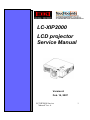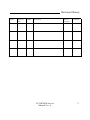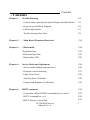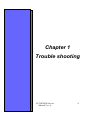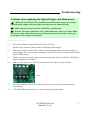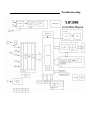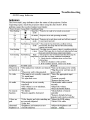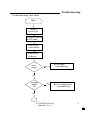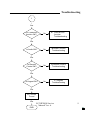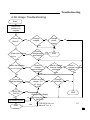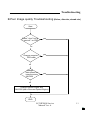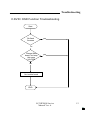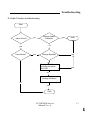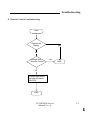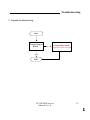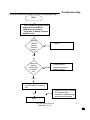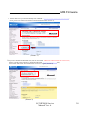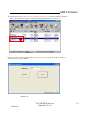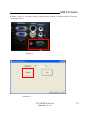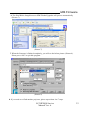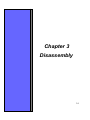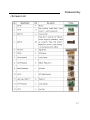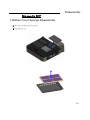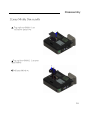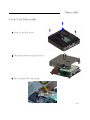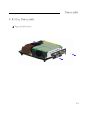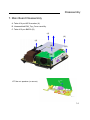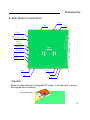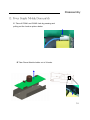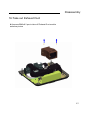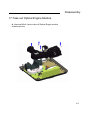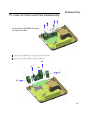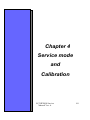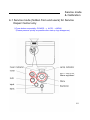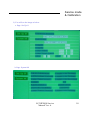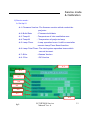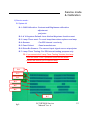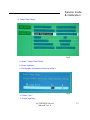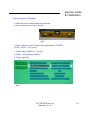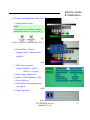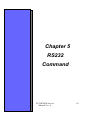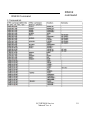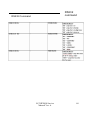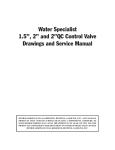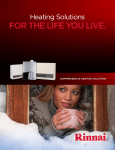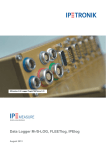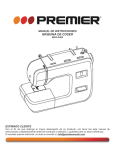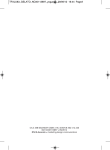Download Eiki LC-XIP2000 Service manual
Transcript
LC-XIP2000 LCD projector Service Manual Version A Feb. 14, 2007 LC-XIP2000 Service Manual Ver. A 1 Revision History Project Approval date Leader Description LC-XIP2000 Service Manual Ver. A Device changed Comment 2 Contents - Contents Chapter 1 : Trouble Shooting P4 - Caution when replacing the Optical Engine and Main Board P5 - Projector system Block Diagram P6 - LED Lamp Indicator P7 - Trouble shooting flow chart P8 Chapter 2 : - Main Board Firmware Download P18 Chapter 3 : - Disassembly P24 -Exploded Chart -Mechanical part lists P25 P26 - Disassembly SOP P28 Service Mode and Adjustment P48 - Service mode (hidden from end users) P49 - Firmware version checking P51 - Lamp Timer Reset P53 - Auto Keystone Calibration P54 - Contrast and Brightness Calibration P55 RS232 command P56 - Connection (What if RS232 command doesn’t work?) - RS232 command list ver.5 P57 P58 P61 Chapter 4 : Chapter 4 : - RS232 Remote_control Pad LC-XIP2000 Service Manual Ver. A 3 Chapter 1 Trouble shooting LC-XIP2000 Service Manual Ver. A 4 Troubleshooting Cautions when replacing the Optical Engine and Main board : ◎ 1. Make sure the IC# 24LC256 on main board U619 location always goes with its original optical engine when you replace the main board or Optical Engine. ◎ 2. Make sure the direction of the IC# 24LC256 on main board. ◎ 3. Execute “Keystone calibration ” and “C&B calibration” when you replace Main board every time. Otherwise the screen will become keystone distortion or miss gray level. (please refer to page P45 and P46 ) -----------------------------1.1 The color parameter is kept in 24LC256( locate at U619), and the color parameter is different due to different optical engine. 1.2 EDI will provide a new 24LC256 with a new optical engine when you need to change an optical engine. The color parameter settings of the 24LC256 have to match with the optical engine in EDI factory. 1.3 When you replace an optical engine or main board, please always confirm the 24LC256 go with its original optical engine. 2.1 Make sure the direction of 24LC256 on main board, the mark (*) at the left side. U619 3.1 Keystone calibration function is to help the projector execute the keystone function automatically. 3.2 The C&B calibration function is to optimize the picture performance. LC-XIP2000 Service Manual Ver. A 5 Troubleshooting Troubleshooting - LED Lamp Indicator LC-XIP2000 Service Manual Ver. A 7 Troubleshooting - Troubleshooting flow chart Start Connect Power Core Connect computer & DVD cable Turn On the Power Switch Press Lamp On Button Have Image No A. No Image Troubleshooting Yes Is Image quality OK No B. Poor Image quality Troubleshooting Yes 1 LC-XIP2000 Service Manual Ver. A 8 Troubleshooting 1 Yes Is the OSD&DVD function OK? No C. OSD & DVD function Troubleshooting Yes Is Audio OK? No D.Audio Function Troubleshooting No E.Remote Control Troubleshooting No F. Keypad Troubleshooting Yes Is Remote Control OK? Yes Is Keypad OK? Yes No Trouble Found Yes END LC-XIP2000 Service Manual Ver. A 9 Troubleshooting A.No Image Troubleshooting Start Check LED indicator on keypad Green off Red off Change keypad yes Change power supply no no yes yes Check / change lamp door switch Green fast flashing yes Red on no Check / no change thermal sensor connector yes yes no Green on Red fast flashing END no Green fast flashing Red fast flashing yes Check fan pin2 voltage - 5V yes Check / change no thermal switch connector yes no. (J1,J4,J5, J6,J15) no Check / no change Lamp / Ballast Change failed fan yes yes no no Green on Red off no yes END Change Main Board, no No trouble found END Yes but keep the same 24LC256 LC-XIP2000 Service Manual Ver. A 10 Troubleshooting B.Poor Image quality Troubleshooting (flicker, discolor, streak..etc) Start Press " Auto" key & " reset all " on OSD yes no Change computer / DVD cable yes no Change Main board, but keep the same 24LC256 yes no Change Optical Engine and 24LC256 (that of the new Optical Engine) END LC-XIP2000 Service Manual Ver. A 11 Troubleshooting C.DVD / OSD Function Troubleshooting Start Re-flash firmware yes no Change Main board, but keep the same 24LC256 yes no No trouble found END LC-XIP2000 Service Manual Ver. A 12 Troubleshooting D. Audio Function troubleshooting Start Have Sound? Change Cable/ Connector no END no yes Have Noise? yes yes Change Speaker yes no Change Main Board, but keep the same 24LC256 yes no Change IO Board no yes END LC-XIP2000 Service Manual Ver. A 13 Troubleshooting E. Remote Control troubleshooting Start Replace the Battery yes no Change New Remote Control yes END no Change Main board, but keep the same 24LC256 END LC-XIP2000 Service Manual Ver. A 14 Troubleshooting F. Keypad troubleshooting Start Change Keypad Board no Change Main board, but keep the same 24LC256 yes END LC-XIP2000 Service Manual Ver. A 15 H. Built-in interactive smart function troubleshooting-1 Start No When “LightPen not found” shows up? Troubleshooting Refer to Owner’s Manual and properly install Software and Hardware. And systems requirements met? Yes Check projector’s external USB cable connection No Re-connect or replace USB cable Yes Check internal M/B USB connection to CMOS module No Re-connect or replace internal USB wire Yes Replace CMOS module No Replace/repair projector’s main board Yes END LC-XIP2000 Service Manual Ver. A 16 I. Built-in interactive smart function troubleshooting-2 Troubleshooting Start * Can’t make the green cross target turn into black in calibration procedure? * Light pen or Baton (Pointer) doesn’t work. Check if CMOS sensor window clean or not Clean it No Yes Check if battery contact OK or battery low Clean battery’s contact terminal or replace battery No Yes Replace Light Pen or Baton unit and see if it works or not Yes No Refer to Owner’s Manual for Software and Hardware installation tips and systems required END LC-XIP2000 Service Manual Ver. A 17 Chapter 2 M/B Firmware Download LC-XIP2000 Service Manual Ver. A 18 M/B Firmware M/B firmware Download SOP Hardware Connection: A. Power cable B. RS-232C-to-PS2 cable (part number: 13660016) C. Power switch must be turned " OFF". RS-232C-toPS2 cable Power switch LC-XIP2000 Service Manual Ver. A Power cable 19 M/B Firmware 1. Please make sure your PC had already been installed ” Microsoft .NET Framework Version 2.0 “. If not, please visit Microsoft website to download and install. (Picture 1). (Picture 1) 2. If you are WinXP and Win2000 user, but can not install ”Microsoft .NET Framework Version 2.0”, Please visit Microsoft website to download and install ”Windows Installer 3.1”first, then install “Microsoft .NET Framework Version 2.0 ”again. (Picture 2) (Picture 2) LC-XIP2000 Service Manual Ver. A 20 M/B Firmware 3. Please make sure the ”Microsoft .NET Framework Version 2.0” had been installed completely. Then, open the firmware folder. Execute the “ED_UpgradeFlasher.exe “(Picture 3). (Picture 3) 4. After execute the “ED_UpgradeFlasher.exe “(Picture 3), you will see the window (Picture 4). Please select the right COM Port. (Picture 4) (Picture 4) LC-XIP2000 Service Manual Ver. A 21 M/B Firmware 5. Please “ turn on” the power switch of the projector (Picture 5), and execute the “Execute” button (Picture 6). (Picture 5) (Picture 6) LC-XIP2000 Service Manual Ver. A 22 M/B Firmware 6. The PixelWorks ImageProcessor SDK FlasherUpgrader will process automatically (Picture 7). (Picture 7) 7. When the firmware is flashed completely, you will see the below picture (Picture 8). Please press “OK” to quit this program. (Picture 8) 8. If you need to re-flash another projector, please repeat Item 4 to 7 steps. LC-XIP2000 Service Manual Ver. A 23 Chapter 3 Disassembly 24 Disassembly 25 Disassembly - Parts List No. Name Q't No. Name y 1 26 Cover SW Q' ty 1 1 Mylar AC PF 2 AC filter 1 27 Lens adaptor 1 3 Plate AC Filter 1 28 Case BTM A 1 4 Optical engine assy. with LCD panel 1 29 Lens Housing 1 5 Cover bottom MB EMI 1 30 Conversion lens 1 6 MB plate 1 31 Lens Cover 1 7 IO case 1 32 Adjust foot A 1 8 Ballast 1 33 CMOS Front Panel 1 9 Ballast case 1 34 Case Inlet Cover MO2 1 10 Plate ballast EMI MO1 1 35 Case Inlet Press A 1 11 FRPP 1 36 Cover lamp 1 12 Power supply 1 37 Card holder 1 13 Power case 1 38 Rubber foot back 1 14 IR B assy. 1 39 Case BTM EMI 1 15 Main Board 1 40 Case flow in 1 16 Cover top MB EMI 1 41 Pronpet Flow Base 1 17 Keypad board 1 42 Case Air Panel 1 18 Case keypad 1 43 Blower fan 1 toto TYF450 LJ05 1 19 Plate MB GND 1 44 20 Case top A 1 45 21 IR Filter 1 46 22 Inlet fan AD0612 HB-A72GL 1 47 Blower fan 2 toto TYF400 LJ09 1 48 24 Assy. Exhaust 1 49 25 IR receiver 1 50 23 26 Disassembly - Screws List 27 Disassembly Disassembly SOP 1.Bottom Cover Sponge Disassembly A. Push Case Inlet Cover out of slot B.Take Sponge off 28 Disassembly 2.Lamp Module Disassembly A. .Take off Screw BM3x8 1 pcs and remove Lamp Cover B.Take off Screw BM3x12 2 pcs from Lamp Module C.Pull Lamp Module out 29 Disassembly 3.Top Cover Disassembly A.Take off Screw BM3x8 2 pcs from Conversion cover B.Take off Screw M3x8 4 pcs from Conversion cover reverse clockwise C. Unscrew BM3x8 1 pcs to take off IR receiver 30 Disassembly 4.Top Cover Disassembly A. Unscrew 5 pcs M3*8 screws B. Turn projector around and take top case off C. Pull out Keypad FPC cable carefully 31 Disassembly 5. Key Pad Disassembly A. Take off 4 M3*5 screws 32 Disassembly 6. IO Case Disassembly A. Take off 2 M3*8 screws 33 Disassembly 7. Main Board Disassembly A. Take off 4 pcs M3*6+washer (A) B. Unassembled EMI_Top_Cover carefully. C. Take off 2 pcs BM3*8 (B) (A) (A) (A) (A) (B) (B) C.Take out speaker (no screw) 34 Disassembly 8. Main Board Connections Power Lamp IR1 Fan EP SW (Lamp door switch) Battery (Optional) KPD( keypad) THA (Thermal) Fan EY Fan EW Fan FX Fan EV CMOS IR2 Speaker •Caution : KP Keypad FPC cable D Make sure the direction of Keypad FPC cable , if the direction is wrong , the keypad will no function 35 Disassembly 9. M/B Plate, IR Assy Disassembly A. Unscrew 1pcs M3*8(A) B. Unscrew 1pcs BM3*8(B) C. Unscrew 6pcs HEX Head M2.8*7(C) to take of M/B plate D. Carefully take apart EMI_Bottom_Cover to avoid dropping it down. E. Unscrew 1pcs M3*6+Washer to take off IR assy. (A) (C) (B) 36 Disassembly 10. Inlet Fan Disassembly A. Take off Fan (no screws). 37 Disassembly 11. Power Supply Module Disassembly A.Unscrew BM3x8 6 pcs to take off Power and Ballast Module holder Ballast module Power module B. Remove cover protection sheet as below picture AC Filter (COM1) 38 Disassembly 12. Power Supply Module Disassembly C. Take off COM1 and COM2 Jack by pressing and pulling out the hook as picture below D.Take Power Module holder out of 4 hooks 39 Disassembly 13. Ballast Module Disassembly A. Unscrew 2pcs M3*5+Washer to take off ballast Jack B.Unscrew BM3x8 1 pcs to disassembe Ballast Case and Plate Ballast EMI MO1 40 Disassembly 14. Ballast / Power Supply Module Connect A. Make sure the connection of Ballast / Power Supply Module to other parts is correct To Lamp connector of PCBA To Jack of Lamp Holder Power Module to Ballast Module(COM2) AC Filter to Power Module(COM1) To Power connector of PCBA 41 Disassembly 15. AC Filter Disassembly A. Unscrew 2pcs BM3x8(A) to take off AC Filter. B. Remove 1pcs M4*6(B) to take off AC Filter GND wire. (B) (A) (A) B. Make sure AC filter is grounded 42 Disassembly 16.Take out Exhaust Duct A.Unscrew BM3x8 2 pcs to take off Exhaust Duct module as below picture 43 Disassembly 17.Take out Optical Engine Module A. Unscrew M3x6 4 pcs to take off Optical Engine module as below picture 44 Disassembly 18.Take out Plate_MB_GND A. Unscrew BM3x8 to disassemble Plate_MB_GND part. 45 Disassembly 19. Case Air Panel and Flow Disassembly A. Unscrew 5 pcs BM3*8 to take off Case Air Panel B. Unscrew 3pcs BM3*8(A) to take off Case Flow IN C. Unscrew 4pcs Z3*30(B) to take off Blowers (A) (A) (A) (B) (B) 46 Disassembly 20. Cover SW, Adjust foot A, Case BTM EMI A. Unscrew 2pcs BM2*10(A) to take off Cover SW B. Unscrew 2pcs M2.6*18(B) to take off Adjust foot A (A) (B) (B) 47 Chapter 4 Service mode and Calibration LC-XIP2000 Service Manual Ver. A 48 Service mode & Calibration 4-1 Service mode (hidden from end users) for Service Repair Center only I) Press button sequentially: POWER → AUTO →MENU (Please press as quickly as possible after start-up logo disappears.) 1 fig 1 3 2 LC-XIP2000 Service Manual Ver. A 49 Service mode & Calibration 2) You will see the image as below: a. Page: Set Up 01 b. Page: System Inf LC-XIP2000 Service Manual Ver. A 50 Service mode & Calibration II) Service mode : A. Set Up 01 A-1: Firmware Version: The firmware version which used at the projector. A-2: Build Date : Firmware build date A-3: Temp01 : Temperature of inlet ventilation area A-4: Temp02 : Temperature of projector lamp A-5: Lamp Timer : Lamp operation hours. It will be reset after execute Lamp Timer Reset function. A-6: Lamp Total Timer: The total system operation hours which can not be reset. A-7: GVer : Gamma Version A-8: PVer : PIC Version A-1 A-2 A-3 A-4 A-5 A-6 A-7 A-8 fig 2 LC-XIP2000 Service Manual Ver. A 51 Service mode & Calibration II) Service mode : B. System Inf B-1: C&B Calibration: Contrast and Brightness calibration adjustment. projector. B-2: A V Keystone Default: Auto Vertical Keystone function reset B-3: Lamp Timer reset: To reset lamp timer when replace new lamp. B-4: Gamma : For EDI internal used only B-5: Panel Select : Panel manufacturer B-6: DriverBn Gamma : The current input signal source at projector B-7: Lamp Timer Testing: For EDI internal testing purpose only. PS: If you execute the” Lamp Timer Testing” function, the lamp timer will show “1999” operation hours and the alarm system will remind you to replace lamp. B-1 B-2 B-3 B-4 B-5 B-6 B-7 fig 2 LC-XIP2000 Service Manual Ver. A 52 Service mode & Calibration C. Lamp Timer Reset: fig 3 a. Select “Lamp Timer Reset “ b. Press “right key “ c. Confirmation information shows up as fig 4 fig 4 d. Select “Yes ” e. Press “right key “ LC-XIP2000 Service Manual Ver. A 53 Service mode & Calibration D) Auto Keystone Calibration a. Make sure the surface where the projector is put is horizontal (no slope) as fig 5 fig 5 b. Enter “Service mode” (Press button sequentially “POWER→ AUTO→MENU “ on keypad) c. Select page “System Inf “ as fig 6 d. Select “ AV Keystone Default “ e. Press “right key “ fig 6 LC-XIP2000 Service Manual Ver. A 54 Service mode & Calibration E) Contrast and Brightness Calibration a. Select pattern as fig 7 Note : Model XGA: select “XGA EX17 C&B”.jpg Model SVGA: select “SVGA EX17C&B”.jpg fig 7 ( Please ask Service Center for these files. ) b. Select OSD→ Picture→ Display mode→ Natural mode (as fig 8) fig 8 c. Enter “Service mode“ (Press “POWER→ AUTO→ MENU“ on keypad) d. Select page “System Inf “ e. Select “C & B Calibration “ fig 9 f. Press “right key “ g. Confirmation information shows up as fig 10 fig 9 h. Press “right key “ fig 10 LC-XIP2000 Service Manual Ver. A 55 Chapter 5 RS232 Command LC-XIP2000 Service Manual Ver. A 56 RS232 command RS232 Command - Connection : 1. Use RS-232C-to-PS2 cable (part number: 13660016) 2. Connect with RS232C port of projector - If RS232 command doesn’t work: Please check - The baud rate setting is 9600 or 19200 - Is the port you select correct? For example “com 1” or “com 2” - Make sure you key in command, for example command “power on ”: Correct incorrect : : C00CR ( ASCII) or 43 30 30 0D ( HEX ) C00 ( ASCII) or 43 30 30 LC-XIP2000 Service Manual Ver. A ( HEX ) 57 RS232 command RS232 Command LC-XIP2000 Service Manual Ver. A 58 RS232 command RS232 Command LC-XIP2000 Service Manual Ver. A 59 RS232 command RS232 Command LC-XIP2000 Service Manual Ver. A 60 RS232 command - RS232 Remote_control Pad (software part number: 51760001 ) - What if RS232 Remote_control Pad doesn’t work? Please check I - Make sure the version is 5.1 or greater than 5.1. II - Make sure the code type is Type_1 III - The baud rate setting is 9600 or 19200 IV - Is the connect port you select correct? For example “com 1” or “com 2 ” LC-XIP2000 Service Manual Ver. A 61