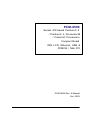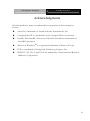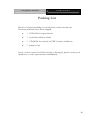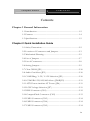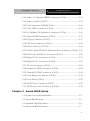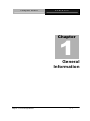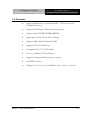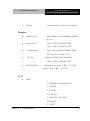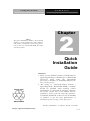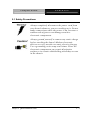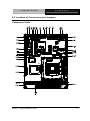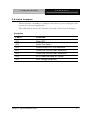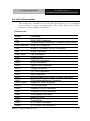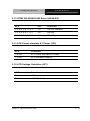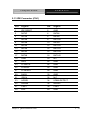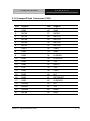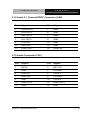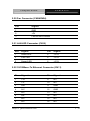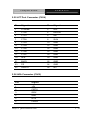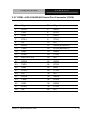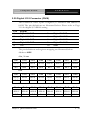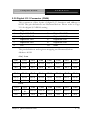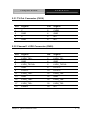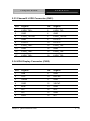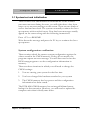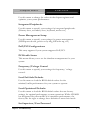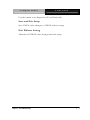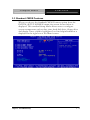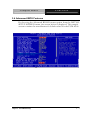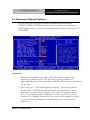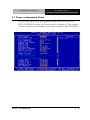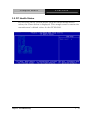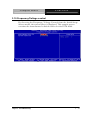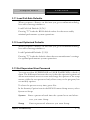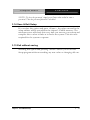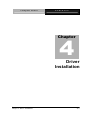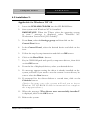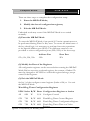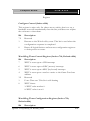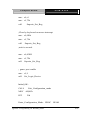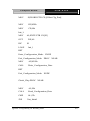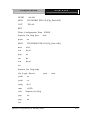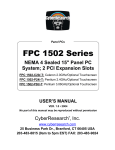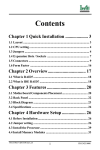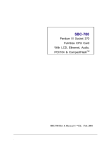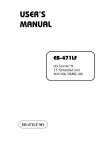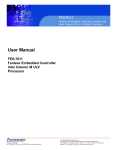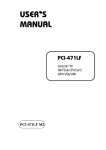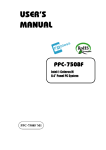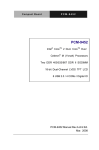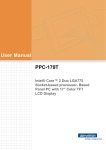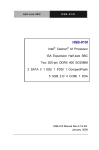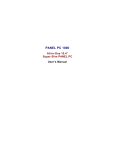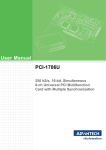Download Aaeon PCM-4330 Installation guide
Transcript
PCM-8500 Socket 478 based Pentium ® 4 / Pentium ® 4 Processor-M / Celeron® Processors Compact Board With LCD, Ethernet, USB & PCMCIA / Mini PCI PCM-8500 Rev. A Manual Oct. 2003 Compact Board PCM -8 5 0 0 Copyright Notice This document is copyrighted, 2003. All rights are reserved. The original manufacturer reserves the right to make improvements to the products described in this manual at any time without notice. No part of this manual may be reproduced, copied, translated, or transmitted in any form or by any means without the prior written permission of the original manufacturer. Information provided in this manual is intended to be accurate and reliable. However, the original manufacturer assumes no responsibility for its use, or for any infringements upon the rights of third parties that may result from its use. The material in this document is for product information only and is subject to change without notice. While reasonable efforts have been made in the preparation of this document to assure its accuracy, AAEON assumes no liabilities resulting from errors or omissions in this document, or from the use of the information contained herein. AAEON reserves the right to make changes in the product design without notice to its users. i Compact Board PCM -8 5 0 0 Acknowledgments All other product s’name or trademarks are properties of their respective owners. l Award is a trademark of Award Software International, Inc. l CompactFlash™ is a trademark of the Compact Flash Association. l Intel® , Pentium® 4 /4 Processor-M and Celeron® are trademarks of Intel® Corporation. l Microsoft Windows® is a registered trademark of Microsoft Corp. l ITE is a trademark of Integrated Technology Express, Inc. l IBM, PC/AT, PS/2, and VGA are trademarks of International Business Machines Corporation. ii Compact Board PCM -8 5 0 0 Packing List Before you begin installing your card, please make sure that the following materials have been shipped: • 1 PCM-8500 Compact Board • 1 Quick Installation Guide • 1 CD-ROM for manual (in PDF format) and drivers • 1 Jumper Cap If any of these items should be missing or damaged, please contact your distributor or sales representative immediately. iii Compact Board PCM -8 5 0 0 Contents Chapter 1 General Information 1.1 Introduction ..................................................................................1-2 1.2 Features .........................................................................................1-4 1.3 Specifications ................................................................................1-5 Chapter 2 Quick Installation Guide 2.1 Safety Precautions ........................................................................2-2 2.2 Location of Connectors and Jumpers ........................................2-3 2.3 Mechanical Drawing.....................................................................2-5 2.4 List of Jumpers .............................................................................2-7 2.5 List of Connectors ........................................................................2-8 2.6 Setting Jumpers.............................................................................2-9 2.7 Clear CMOS (JP1) ........................................................................2-10 2.8 Audio Out Select (JP2) ................................................................2-10 2.9 COM2 Ring/+5V/+12V Selection (JP3)...............................2-10 2.10 COM2 RS-232/422/485 Select (JP4&JP5) ............................2-11 2.11 ATX Power simulate AT Power (JP6).....................................2-11 2.12 LCD Voltage Selection (JP7) ....................................................2-11 2.13 IDE Connector (CN1)...............................................................2-12 2.14 CompactFlash Connector (CN2) .............................................2-13 2.15 USB1 Connector (CN3) ............................................................2-14 2.16 USB2 Connector (CN4) ............................................................2-14 2.17 USB3 Connector (CN5) ............................................................2-14 iv Compact Board PCM -8 5 0 0 2.18 Audio 5.1 Channel/SPDIF Connector (CN6)........................2-15 2.19 Audio Connector (CN7)............................................................2-15 2.20 Fan Connector (CN8&CN24) .................................................2-16 2.21 LAN LED Connector (CN10) .................................................2-16 2.22 10/100Base-TX Ethernet Connector (CN10) ........................2-16 2.23 Option PME Connector (CN12)..............................................2-17 2.24 Floppy Connector (CN13) ........................................................2-17 2.25 LPT Port Connector (CN14) ....................................................2-18 2.26 IrDA Connector (CN15) ...........................................................2-18 2.27 COM1~4 RS-232/422/485 Serial Port Connector (CN16)..2-19 2.28 PS2 Keyboard/Mouse Connector (CN17)..............................2-20 2.29 Digital I/O-2 Connector (CN18) .............................................2-21 2.30 Digital I/O-1 Connector (CN26) .............................................2-22 2.31 TV Out Connector (CN19).......................................................2-23 2.32 Channel1 LVDS Connector (CN20)........................................2-23 2.33 Channel2 LVDS Connector (CN21)........................................2-24 2.34 VGA Display Connector (CN22).............................................2-24 2.35 Front Panel (CN25) ...................................................................2-25 2.36 ATX Power Connector (CN27) ...............................................2-25 2.27 ATX Power 12V Connector (CN28) .......................................2-25 Chapter 3 Award BIOS Setup 3.1 System Test and Initialization. ....................................................3-2 3.2 Award BIOS Setup.......................................................................3-3 3.3 Standard CMOS Features ............................................................3-6 3.4 Advanced BIOS Features ............................................................3-7 v Compact Board PCM -8 5 0 0 3.5 Advanced Chipset Features .........................................................3-8 3.6 Integrated Peripherals ..................................................................3-9 3.7 Power management Setup...........................................................3-10 3.8 PnP/PCI configuration ...............................................................3-11 3.9 PC Health Status...........................................................................3-12 3.10Frequency/Voltage control ........................................................3-13 3.11Load Fail-Safe Defaults ..............................................................3-14 3.12Load Optimized Defaults...........................................................3-14 3.13Set Supervisor/User Password ..................................................3-14 3.14Save&Exit Setup.........................................................................3-15 3.15Exit without saving......................................................................3-15 Chapter 4 Driver Installation 4.1 Installation 1..................................................................................4-3 4.2 Installation 2..................................................................................4-5 Appendix A Programming the WatchDog Timer A.1 Watchdog timer ...................................................................... A-2 A.2 Configuring sequence description ........................................ A-2 A.3 ITE8712 Watchdog timer initial program ........................... A-5 vi Compact Board PCM -8 5 0 0 1 Chapter General Information Chapter 1 General Information 1- 1 Compact Board PCM -8 5 0 0 1.1 Introduction PCM-8500 is first Pentium® 4 industrial board in AAEON Compact Board product line. It features a PGA478 socket that can accommodate Pentium® 4 / Pentium® 4 Processors-M and Celeron® Processor, supporting FSB up to 400/533MHz. Best performance for multimedia solution AAEON's PCM-8500 also supports DDR DRAM up to 1GB, 4X AGP, and 6 channels audio output. It can provide the strong multimedia functions. Therefore PCM-8500 can be broadly implemented in several markets, such as Point of sale, point of information (Kiosk), and gaming markets. Multi-Function Pentium4 Platform If you are looking for powerful multi-media applications, PCM-8500 is the one. PCM-8500 successfully integrates VGA, Audio and Ethernet function into 5.75” size board; meanwhile it also supports 6 USB2.0, mini PCI, and PCMCIA (optional item) slots. PCM-8500 promises you the greatest expansion possibilities with the most cost-effective expansion standards, PCMCIA or Mini PCI. With numerous off-the-shelf PCMCIA/Mini PCI modules, you get easy access to solutions ranging from IEEE 1394, Modem, Storage, Sound Card, SCSI card, Audio/Video capture card, Wireless LAN module, to Chapter 1 Ge neral Information 1 -2 Compact Board PCM -8 5 0 0 Bluetooth module. Especially for customers whom application is various or changing, PCM-8500 reserves more than enough flexibility for future expansion. More PCM-8500 provides more CPU options for different applications. You can choose Pentium® 4 processor up to 3.06G for high performance application or choose Pentium® 4 processor-M for thermal concerned operative environment. Low-cost Socket 478 Celeron processors are also supported by PCM-8500 for cost-intensive projects. Most of all Pentium® 4 Level processors are suitable for PCM-8500. Talking about the display signal transmission, PCM-8500 integrated 48-bit dual channel LVDS interface onboard, which allows long distance display signal transmission. Besides LCD supports, PCM-8500 also allows customer to show different contents on CRT and LCD at same time. It meets multi-display demand at most cost-efficient way. Chapter 1 Ge neral Information 1 -3 Compact Board PCM -8 5 0 0 1.2 Features • Support Intel Socket 478 Pentium® 4 / 4 Processor-M / Celeron Processors • Support Intel Hyper-Threading Technology • Support 266/333MHz DDR SDRAM • High Speed AGP 4X for VGA display • Support 48bit Dual Channel LVDS • Support TV-Out Function • Integrated AC-97 5.1 3D Audio • One 10/100Base-T Fast Ethernet • Support CompactFlash memory storage • Six USB 2.0 Ports • Digital I/O ( 8 in, 8 out as Default, up to 16 in or 16 out ) Chapter 1 Ge neral Information 1 -4 Compact Board PCM -8 5 0 0 1.3 Specifications System l CPU Intel Socket 478 Pentium® 4 / 4 Processor-M / Celeron® Processor, Hyper-Threading Technology supported ( Standard Cooler Supported ) l Memory 184pin DIMM ×1, Support DDR 266/333MHz up to 1GB l Chipset Intel ® i845GV / ICH4 + ITE 8712 ×2 l BIOS Award 512 KB FLASH BIOS l Audio l SSD One Type II CompactFlash Card l Watchdog timer Generate a system reset l DMA 7DMA channels ( 8237 equivalent) l Interrupt 15 interrupt levels ( 8259 equivalent) l Ethernet Intel 82562 10/100 PHY chip l Expansion Interface PCI slot ×1, Mini PCI slot ×1, ALC 650 Codec 6 Channel, AC97 PCMCIA Type II ×2. (Optional) l H/W status monitoring Power supply voltages and temperatures monitoring functions Chapter 1 Ge neral Information 1 -5 Compact Board PCM -8 5 0 0 Battery Lithium battery for data retention l Display l Memory size Share Memory, Dynamically Adjusts by OS. l Resolution Up to 1600 X 1200 for CRT Up to 1280 X 1024 for TFT l LCD Interface Up to 48-bit Dual Channel LVDS TFT LCD ( Chrontel 7017 ) l TV Out Support NTSC/PAL standard 1024 ×768 ( Chrontel 7017 ) l Dual Display Simultaneous Scan: CRT + LCD Dual View: CRT + LCD I/O l MIO 1 ×EIDE (Ultra DMA100), 1 ×FDD, 1 ×K/B, 1 ×Mouse, 1 ×RS-232/422/485, 3×RS-232, 1 ×LPT, Chapter 1 Ge neral Information 1 -6 Compact Board PCM -8 5 0 0 1 ×CRT l Digital I/O port Support 8 in, 8 out as default, up to 16 in or 16 out. l IR interface l Ethernet l Audio Support one IrDA Tx/Rx header 1 ×RJ45 Connector Mic in, Line in, Line out / Speak out, CD Audio in, With special connector for 5.1 channel audio l USB USB 2.0 ×3sets. Total 6 ports l TV-Out Chapter 1 Ge neral Information Support S-terminal and RCA type 1 -7 Compact Board PCM -8 5 0 0 2 Chapter Notice: The Quick Installation Guide is derived from Chapter 2 of user manual. For other chapters and further installation instructions, please refer to the user manual CD -ROM that came with the product. Quick Installation Guide Attention: 1. There are two different models of PCM-8500 for supporting Desktop or Mobile type of Pentium® 4 Processors, please make sure appropriated processor is installed on PCM-8500 before your turn on the power. 2. The setting of " Advanced Chipset Features \ Speed Step Mode (Pentium® 4 Mobile) " in BIOS should be disabled when desktop version Pentium® 4 or Celeron® are adopted, otherwise the system cannot boot. Clear CMOS will be required to rescue your PC from this situation. For Mobile Pentium® 4, this item can be disabled or enabled to get the best performance or maximum power saving of the processor. Part No. 2007850011 Printed in Taiwan Oct. 2003 Chapter 2 Quick Installation Guide 2 -1 Compact Board PCM -8 5 0 0 2.1 Safety Precautions Always completely disconnect the power cord from your board whenever you are working on it. Do not make connections while the power is on, because a sudden rush of power can damage sensitive electronic components. Always ground yourself to remove any static charge before touching the board. Modern electronic devices are very sensitive to static electric charges. Use a grounding wrist strap at all times. Place all electronic components on a static-dissipative surface or in a static-shielded bag when they are not in the chassis Chapter 2 Quick Installation Guide 2 -2 Compact Board PCM -8 5 0 0 2.2 Location of Connectors and Jumpers Component Side 82559 Chapter 2 Quick Installation Guide 2 -3 Compact Board PCM -8 5 0 0 Solder Side Chapter 2 Quick Installation Guide 2 -4 Compact Board PCM -8 5 0 0 2.3 Mechanical Drawing Component Side 82559 Chapter 2 Quick Installation Guide 2 -5 Compact Board PCM -8 5 0 0 Solder Side Chapter 2 Quick Installation Guide 2 -6 Compact Board PCM -8 5 0 0 2.4 List of Jumpers The board has a number of jumpers that allow you to configure your system to suit your application. The table below shows the function of each of the board's jumpers: Jumpers Label Function JP1 Clear RTC JP2 Audio Out Select JP3 COM2 Ring/+5V/+12V Selection JP4 COM2 RS-232/422/485 Selection JP5 COM2 RS-232/422/485 Selection JP6 ATX Power simulate AT Power JP7 LCD Voltage Selection Chapter 2 Quick Installation Guide 2 -7 Compact Board PCM -8 5 0 0 2.5 List of Connectors The board has a number of connectors that allow you to configure your system to suit your application. The table below shows the function of each board's connectors: Connectors Label Function CN1 EIDE HDD Connector CN2 CompactFlash Connector / CompactFlash Socket CN3/CN4/CN5 USB1/2/3 Connector CN6 Audio 5.1 Channel / SPDIF Connector CN7 Audio Connector CN8,CN24 Fan Connector CN9 PCMCIA Slot CN10 LAN LED Connector CN11 RJ-45 Connector CN12 Option PME Connector CN13 Floppy Connector CN14 LPT Port Connector CN15 IrDA Connector CN16 RS-232 Serial Port (COM1~COM4) Connector CN17 CN18,CN26 PS2 Keyboard/Mouse Connector Digital I/O 16bit Connector CN19 TV Out Connector CN20 Channel1 LVDS Connector CN21 Channel2 LVDS Connector CN22 VGA Display Connector CN23 MINI PCI SLOT CN25 Front Panel CN27 ATX Power Connector CN28 ATX Power 12V Connector Chapter 2 Quick Installation Guide 2 -8 Compact Board PCM -8 5 0 0 2.6 Setting Jumpers You configure your card to match the needs of your application by setting jumpers. A jumper is the simplest kind of electric switch. It consists of two metal pins and a small metal clip (often protected by a plastic cover) that slides over the pins to connect them. To “close” a jumper you connect the pins with the clip. To “open” a jumper you remove the clip. Sometimes a jumper will have three pins, labeled 1, 2 and 3. In this case you would connect either pins 1 and 2 or 2 and 3. 3 1 2 Open Closed Closed 2-3 A pair of needle-nose pliers may be helpful when working with jumpers. If you have any doubts about the best hardware configuration for your application, contact your local distributor or sales representative before you make any change. Generally, you simply need a standard cable to make most connections. Chapter 2 Quick Installation Guide 2 -9 Compact Board PCM -8 5 0 0 2.7 Clear CMOS (JP1) Warning: To avoid damaging the computer, always turn off the power supply before setting “ Clear CMOS. ” Before turning on the power supply, set the jumper back to “Normal.” JP1 Function 1-2 Active (Default) 2-3 Clear 2.8 Audio Out Select (JP2) JP2 Function 1-3, 2-4 W/O Amplifier (Default) 3-5, 4-6 W/ Amplifier 2.9 COM2 Ring/+5V/+12V Selection (JP3) JP3 Function 1-2 +12V 3-4 +5V 5-6 Ring (Default) Chapter 2 Quick Installation Guide 2 - 10 Compact Board PCM -8 5 0 0 2.10 COM2 RS-232/422/485 Select (JP4&JP5) JP4 JP5 Function 1-2, 4-5, 7-8, 10-11 1-2 RS-232 (Default) 2-3, 5-6, 8-9, 11-12 3-4 RS-422 2-3, 5-6, 8-9, 11-12 5-6 RS-485 2.11 ATX Power simulate AT Power (JP6) JP6 Function 1-2 ON ATX Power Simulate AT Power 1-2 OFF ATX Standard (Default) 2.12 LCD Voltage Selection (JP7) JP7 Function 1-2 +5V 2-3 +3.3V (Default) Chapter 2 Quick Installation Guide 2 - 11 Compact Board PCM -8 5 0 0 2.13 IDE Connector (CN1) Pin Signal Pin Signal 1 IDE RESET 2 GND 3 DATA7 4 DATA8 5 DATA6 6 DATA9 7 DATA5 8 DATA10 9 DATA4 10 DATA11 11 DATA3 12 DATA12 13 DATA2 14 DATA13 15 DATA1 16 DATA14 17 DATA0 18 DATA15 19 GND 20 N.C 21 REQ 22 GND 23 IO WRITE 24 GND 25 IO READ 26 GND 27 IO READY 28 GND 29 DACK 30 GND 31 IRQ14 32 N.C 33 ADDR1 34 UDMA DETECT 35 ADDR0 36 ADDR2 37 CS#1 38 CS#3 39 LED 40 GND Chapter 2 Quick Installation Guide 2 - 12 Compact Board PCM -8 5 0 0 2.14 CompactFlash Connector (CN2) Pin Signal Pin Signal 1 GND 26 GND 2 DATA3 27 DATA11 3 DATA4 28 DATA12 4 DATA5 29 DATA13 5 DATA6 30 DATA14 6 DATA7 31 DATA15 7 CS#1 32 CS#3 8 GND 33 GND 9 GND 34 IO READ 10 GND 35 IO WRITE 11 GND 36 +5V 12 GND 37 IRQ15 13 +5V 38 +5V 14 GND 39 CSEL 15 GND 40 N.C 16 GND 41 IDE RESET 17 GND 42 IO READY 18 ADDR2 43 N.C 19 ADDR1 44 +5V 20 ADDR0 45 DASP 21 DATA0 46 DIAG Chapter 2 Quick Installation Guide 2 - 13 Compact Board PCM -8 5 0 0 2.15 USB1 Connector (CN3) Pin Signal Pin Signal 1 +5V 2 GND 3 USBD0- 4 GND 5 USBD0+ 6 USBD1+ 7 GND 8 USBD1- 9 GND 10 +5V 2.16 USB2 Connector (CN4) Pin Signal Pin Signal 1 +5V 2 GND 3 USBD2- 4 GND 5 USBD2+ 6 USBD3+ 7 GND 8 USBD3- 9 GND 10 +5V 2.17 USB3 Connector (CN5) Pin Signal Pin Signal 1 +5V 2 GND 3 USBD4- 4 GND 5 USBD4+ 6 USBD5+ 7 GND 8 USBD5- 9 GND 10 +5V Chapter 2 Quick Installation Guide 2 - 14 Compact Board PCM -8 5 0 0 2.18 Audio 5.1 Channel/SPDIF Connector (CN6) Pin Signal Pin Signal 1 Front-OUT-R 2 GND 3 Front-OUT-L 4 GND 5 Surr-OUT-R 6 GND 7 Surr-OUT-L 8 GND 9 LFE-OUT 10 GND 11 CNE-OUT 12 GND 13 SPDIF-OUT 14 SPDIF-IN 2.19 Audio Connector (CN7) Pin Signal Pin Signa l 1 MIC IN 2 MIC VCC 3 GND 4 CD-GND 5 LINE-IN L 6 CD-IN L 7 LINE-IN R 8 CD-GND 9 GND 10 CD-IN R 11 LINE-OUT L 12 LINE-OUT R 13 GND 14 GND Chapter 2 Quick Installation Guide 2 - 15 Compact Board PCM -8 5 0 0 2.20 Fan Connector (CN8&CN24) Pin Signal 1 GND 2 +5V 3 FAN SPEED SENSE 2.21 LAN LED Connector (CN10) Pin Signal Pin Signal 1 Active LED 2 +3.3V 3 Link LED 4 +3.3V 5 Speed LED 6 +3.3V 2.22 10/100Base -Tx Ethernet Connector (CN11) Pin Signal Pin Sign a l 1 TX+ 9 N.C 2 TX- 10 N.C 3 RX+ 11 GND 4 N.C 12 GND 5 N.C 13 N.C 6 RX- 14 N.C 7 N.C 15 N.C 8 N.C 16 N.C Chapter 2 Quick Installation Guide 2 - 16 Compact Board PCM -8 5 0 0 2.23 Option PME Connector (CN12) Pin Signal Pin Signal 1 +5VSB 2 GND 3 #PME 4 SMB_DATA 5 SMB_CLK 2.24 Floppy Connector (CN13) Pin Signal Pin Signal 1 GND 2 REDWC 3 GND 4 N.C 5 GND 6 DS1 7 GND 8 INDEX 9 GND 10 MOTOR A 11 GND 12 DRIVE SELECT B 13 GND 14 DRIVE SELECT A 15 GND 16 MOTOR B 17 GND 18 DIR 19 GND 20 STEP 21 GND 22 WRITE DATA 23 GND 24 WRITE GATE 25 GND 26 TRACK 27 GND 28 WRITE PROTECT 29 GND 30 READ DATA 31 GND 32 SIDE1 33 GND 34 DISK CHANGE Chapter 2 Quick Installation Guide 2 - 17 Compact Board PCM -8 5 0 0 2.25 LPT Port Connector (CN14) Pin Signal Pin Signal 1 STROBE 2 AFD 3 PTD0 4 ERROR 5 PTD1 6 INIT 7 PTD2 8 SLIN 9 PTD3 10 GND 11 PTD4 12 GND 13 PTD5 14 GND 15 PTD6 16 GND 17 PTD7 18 GND 19 ACK 20 GND 21 BUSY 22 GND 23 PE 24 GND 25 SELECT 26 N.C 2.26 IrDA Connector (CN15) Pin Signal 1 +5V 2 CIRTX 3 IRRX 4 GND 5 IRTX 6 CIRRX Chapter 2 Quick Installation Guide 2 - 18 Compact Board PCM -8 5 0 0 2.27 COM1~4 RS-232/422/485 Serial Port Connector (CN16) Pin Signal Pin Signal 1 DCD1 2 RXD1 3 TXD1 4 DTR1 5 GND 6 DSR1 7 RTS1 8 CTS1 9 RI1 10 N.C 11 DCD2 12 RXD2 (422RXD+) 13 TXD2 14 DTR2 (422RXD-) 15 GND 16 DSR2 17 RTS2 18 CTS2 19 RI2/+5V/+12V 20 N.C 21 DCD3 22 RXD3 23 TXD3 24 DTR3 25 GND 26 DSR 27 RTS3 28 CTS3 29 RI3 30 N.C 31 DCD4 32 RXD4 33 TXD4 34 DTR4 35 GND 36 DSR4 37 RTS4 38 CTS4 39 RI4 40 N.C Chapter 2 Quick Installation Guide 2 - 19 Compact Board PCM -8 5 0 0 2.28 PS2 Keyboard/Mouse Connector (CN17) Pin Signal 1 KB_DATA 2 KB_CLK 3 GND 4 +5V 5 MS_DATA 6 MS_CLK Chapter 2 Quick Installation Guide 2 - 20 Compact Board PCM -8 5 0 0 2.29 Digital I/O-2 Connector (CN18) This connector offers 4-pair of digital I/O functions and address is 841H. The pin definitions are illustrated below: Please refer to Page 3-10 for digital I/O BIOS setting. Pin Signal 1 Digital-IN/ OUT 2 Digital-IN/OUT 3 Digital-IN/ OUT 4 Digital-IN/ OUT 5 Digital-IN/ OUT 6 Digital-IN/ OUT 7 Digital-IN/ OUT 8 Digital-IN/ OUT 9 +5V 10 GND The pin definitions and registers mapping are illustrated below: Address: 841H 4 in / 4 out Pin1 Pin2 Pin3 Pin4 Pin5 Pin6 Pin7 Pin8 GPI 27 GPI 26 GPI 25 GPI 24 GPO 23 GPO 22 GPO 21 GPO 20 Bit 7 Bit 6 Bit 5 Bit 4 Bit 3 Bit 2 Bit 1 Bit 0 Pin1 Pin2 Pin3 Pin4 Pin5 Pin6 Pin7 Pin8 GPI 27 GPI 26 GPI 25 GPI 24 GPI 23 GPI 22 GPI 21 GPI 20 Bit 7 Bit 6 Bit 5 Bit 4 Bit 3 Bit 2 Bit 1 Bit 0 8 in 8 out Pin1 Pin2 Pin3 Pin4 Pin5 Pin6 Pin7 Pin8 GPO 27 GPO 26 GPO 25 GPO 24 GPO 23 GPO 22 GPO 21 GPO 20 Bit 7 Bit 6 Bit 5 Bit 4 Bit 3 Bit 2 Bit 1 Bit 0 Chapter 2 Quick Installation Guide 2 - 21 Compact Board PCM -8 5 0 0 2.30 Digital I/O-1 Connector (CN26) This connector offers 4-pair of digital I/O functions and address is 801H. The pin definitions are illustrated below: Please refer to Page 3-10 for digital I/O BIOS setting. Pin Signal 1 Digital-IN/ OUT 2 Digital-IN/ OUT 3 Digital-IN/ OUT 4 Digital-IN/ OUT 5 Digital-IN/ OUT 6 Digital-IN/ OUT 7 Digital-IN/ OUT 8 Digital-IN/ OUT 9 +5V 10 GND The pin definitions and registers mapping are illustrated below: Address: 801H 4 in/ 4 out Pin1 Pin2 Pin3 Pin4 Pin5 Pin6 Pin7 Pin8 GPI 27 GPI 26 GPI 25 GPI 24 GPO 23 GPO 22 GPO 21 GPO 20 Bit 7 Bit 6 Bit 5 Bit 4 Bit 3 Bit 2 Bit 1 Bit 0 Pin1 Pin2 Pin3 Pin4 Pin5 Pin6 Pin7 Pin8 GPI 27 GPI 26 GPI 25 GPI 24 GPI 23 GPI 22 GPI 21 GPI 20 Bit 7 Bit 6 Bit 5 Bit 4 Bit 3 Bit 2 Bit 1 Bit 0 8 in 8 out Pin1 Pin2 Pin3 Pin4 Pin5 Pin6 Pin7 Pin8 GPO 27 GPO 26 GPO 25 GPO 24 GPO 23 GPO 22 GPO 21 GPO 20 Bit 7 Bit 6 Bit 5 Bit 4 Bit 3 Bit 2 Bit 1 Bit 0 Chapter 2 Quick Installation Guide 2 - 22 Compact Board PCM -8 5 0 0 2.31 TV Out Connector (CN19) Pin Signal Pin Signal 1 Y 2 CVBS 3 GND 4 GND 5 C 6 N.C 7 GND 8 N.C 2.32 Channel1 LVDS Connector (CN20) Pin Signal Pin Signal 1 LVDS_TX1+ 2 LVDS_TX1- 3 GND 4 GND 5 LVDS_TXCLK+ 6 LVDS_TXCLK- 7 GND 8 PPVCC 9 PPVCC 10 PPVCC 11 LVDS_TX2+ 12 LVDS_TX2- 13 GND 14 GND 15 LVDS_TX0+ 16 LVDS_TX0- 17 LVDS_TX3+ 18 LVDS_TX3- 19 ENBKL 20 N.C Chapter 2 Quick Installation Guide 2 - 23 Compact Board PCM -8 5 0 0 2.33 Channel2 LVDS Connector (CN21) Pin Signal Pin Signal 1 LVDS_TX1+ 2 LVDS_TX1- 3 GND 4 GND 5 LVDS_TXCLK+ 6 LVDS_TXCLK- 7 GND 8 PPVCC 9 PPVCC 10 PPVCC 11 LVDS_TX2+ 12 LVDS_TX2- 13 GND 14 GND 15 LVDS_TX0+ 16 LVDS_TX0- 17 LVDS_TX3+ 18 LVDS_TX3- 2.34 VGA Display Connector (CN22) Pin Signal Pin Signal 1 Red 9 GND 2 VCC 10 HSYNC 3 Green 11 GND 4 GND 12 VSYNC 5 Blue 13 GND 6 N.C 14 SCL 7 N.C 15 GND 8 SDA 16 N.C Chapter 2 Quick Installation Guide 2 - 24 Compact Board PCM -8 5 0 0 2.35 Front Panel (CN25) Pin Signal Pin Signal 1 Power On Button (-) 2 Power On Button (+) 3 IDE LED (-) 4 IDE LED (+) 5 BUZZER (-) 6 +5V 7 EXTSMI (-) 8 EXTSMI (+) 9 Reset Switch (-) 10 Reset Switch (+) 2.36 ATX Power Connector (CN27) Pin Signal Pin Signal 1 +3.3V 11 +3.3V 2 +3.3V 12 -12V 3 GND 13 GND 4 +5V 14 PS_ON 5 GND 15 GND 6 +5V 16 GND 7 GND 17 GND 8 POWER OK 18 -5V 9 +5VSB 19 +5V 10 +12V 20 +5V 2.37 ATX Power 12V Connector (CN28) Pin Signal Pin Signal 1 GND 2 GND 3 +12V 4 +12V Chapter 2 Quick Installation Guide 2 - 25 Compact Board PCM -8500 3 Chapter Award BIOS Setup Chapter 3 Award BIOS Setup 3-1 Compact Board PCM -8500 3.1 System test and initialization These routines test and initialize board hardware. If the routines encounter an error during the tests, you will either hear a few short beeps or see an error message on the screen. There are two kinds of errors: fatal and non-fatal. The system can usually continue the boot up sequence with non-fatal errors. Non-fatal error messages usually appear on the screen along with the following instructions: Press <F1> to RESUME Write down the message and press the F1 key to continue the boot up sequence. System configuration verification These routines check the current system configuration against the values stored in the CMOS memory. If they do not match, the program outputs an error message. You will then need to run the BIOS setup program to set the configuration information in memory. There are three situations in which you will need to change the CMOS settings: 1. You are starting your system for the first time 2. You have changed the hardware attached to your system 3. The CMOS memory has lost power and the configuration information has been erased. The PCM-8500 CMOS memory has an integral lithium battery backup for data retention. However, you will need to replace the complete unit when it finally runs down. Chapter3 Award BIOS Setup 3-2 Compact Board PCM -8500 3.2 Award BIOS Setup Awards BIOS ROM has a built-in Setup program that allows users to modify the basic system configuration. This type of information is stored in battery-backed CMOS RAM so that it retains the Setup information when the power is turned off. Entering setup Power on the computer and press <Del> immediately. This will allow you to enter Setup. Standard CMOS Features Use this menu for basic system configuration. (Date, time, IDE, etc.) Advanced BIOS Features Use this menu to set the advanced features available on your system. Advanced Chipset Features Chapter3 Award BIOS Setup 3-3 Compact Board PCM -8500 Use this menu to change the values in the chipset registers and optimize your system performance. Integrated Peripherals Use this menu to specify your settings for integrated peripherals. (Primary slave, secondary slave, keyboard, mouse etc.) Power Management Setup Use this menu to specify your settings for power management. (HDD power down, power on by ring, KB wake up, etc.) PnP/PCI Configurations This entry appears if your system supports PnP/PCI. PC Health Status This menu allows you to set the shutdown temperature for your system. Frequency/Voltage Control Use this menu to specify your settings for frequency/ voltage control. Load Fail-Safe Defaults Use this menu to load the BIOS default values for the minimal/stable performance for your system to operate. Load Optimized Defaults Use this menu to load the BIOS default values that are factory settings for optimal performance system operations. While AWARD has designated the custom BIOS to maximize performance, the factory has the right to change these defaults to meet their needs. Set Supervisor/User Password Chapter3 Award BIOS Setup 3-4 Compact Board PCM -8500 Use this menu to set Supervisor/User Passwords. Save and Exit Setup Save CMOS value changes to CMOS and exit setup. Exit Without Saving Abandon all CMOS value changes and exit setup. Chapter3 Award BIOS Setup 3-5 Compact Board PCM -8500 3.3 Standard CMOS Features When you choose the Standard CMOS Features option from the INITIAL SETUP SCREEN menu, the screen shown below is displayed. This standard Setup Menu allows users to configure system components such as date, time, hard disk drive, floppy drive and display. Once a field is highlighted, on-line help information is displayed in the right box of the Menu screen. Chapter3 Award BIOS Setup 3-6 Compact Board PCM -8500 3.4 Advanced BIOS Features By choosing the Advanced BIOS Features option from the INITIAL SETUP SCREEN menu, the screen below is displayed. This sample screen contains the manufacturer’s default values for the PCM-8500 Chapter3 Award BIOS Setup 3-7 Compact Board PCM -8500 3.5 Advanced Chipset Features By choosing the Advanced Chipset Features option from the INITIAL SETUP SCREEN menu, the screen below is displayed. This sample screen contains the manufacturer’s default values for the PCM-8500. Attention: 1. There are two different models of PCM-8500 for supporting Desktop or Mobile type of P4 Processors, please make sure appropriated processor is installed on PCM-8500 before your turn on the power. 2. The setting of " Advanced Chipset Features \ Speed Step Mode (P4 Mobile) " in BIOS should be disable when desktop version Pentium 4 or Celeron are adopted, otherwise the system cannot boot. Clear CMOS will be required to rescue your PC from this situation. For Mobile Pentium 4, this item can be disable or enable to get the best performance or maximum power saving of the processor. Chapter3 Award BIOS Setup 3-8 Compact Board PCM -8500 3.6 Integrated Peripherals By choosing the Integrated Peripherals from the INITIAL SETUP SCREEN menu, the screen below is displayed. This sample screen contains the manufacturer’s default values for the PCM-8500. Chapter3 Award BIOS Setup 3-9 Compact Board PCM -8500 3.7 Power management Setup By choosing the Power Management Setup from the INITIAL SETUP SCREEN menu, the screen below is displayed. This sample screen contains the manufacturer’s default values for the PCM-8500. Chapter3 Award BIOS Setup 3 - 10 Compact Board PCM -8500 3.8 PnP/PCI configuration By choosing the PnP/PCI configurations from the Initial Setup Screen menu, the screen below is displayed. This sample screen contains the manufacturer’s default values for the PCM-8500. Chapter3 Award BIOS Setup 3 - 11 Compact Board PCM -8500 3.9 PC Health Status By choosing the PC Health Status from the Initial Setup Screen menu, the screen below is displayed. This sample screen contains the manufacturer’s default values for the PCM-8500. Chapter3 Award BIOS Setup 3 - 12 Compact Board PCM -8500 3.10 Frequency/Voltage control By choosing the Frequency/Voltage Control from the Initial Setup Screen menu, the screen below is displayed. This sample screen contains the manufacturer’s default values for the PCM-8500. Chapter3 Award BIOS Setup 3 - 13 Compact Board PCM -8500 3.11 Load Fail-Safe Defaults When you press <Enter> on this item you get a confirmation dialog box with a message similar to: Load Fail-Safe Default (Y/N)? Pressing "Y" loads the BIOS default values for the most stable, minimal performance system operations. 3.12 Load Optimized Defaults When you press <Enter> on this item you get a confirmation dialog box with a message similar to: Load Optimized Defaults (Y/N)? Pressing "Y" loads the default values that are manufacturer’s settings for optimal performance system operations. 3.13 Set Supervisor/User Password You can set either SUPERVISOR or USER PASSWORD, or both of them. The difference between the two is that the supervisor password allows unrestricted access to enter and change the options of the setup menus, while the user password only allows entry to the program, but not modify options. To abort the process at any time, press Esc. In the Security Option item in the BIOS Features Setup screen, select System or Setup: System Enter a password each time the system boots and whenever you enter Setup. Setup Enter a password whenever you enter Setup. Chapter3 Award BIOS Setup 3 - 14 Compact Board PCM -8500 NOTE: To clear the password, simply press Enter when asked to enter a password. Then the password function is disabled. 3.14 Save & Exit Setup If you select this option and press <Enter>, the values entered in the setup utilities will be recorded in the chipset’s CMOS memory. The microprocessor will check this every time you turn on your system and compare this to what it finds as it checks the system. This record is required for the system to operate. 3.15 Exit without saving Selecting this option and pressing <Enter> allows you to exit the Setup program without recording any new value or changing old one. Chapter3 Award BIOS Setup 3 - 15 Compact Board PCM -8 5 0 0 4 Chapter Driver Installation Chapter 4 Driver Installation 4-1 Compact Board PCM -8 5 0 0 The PCM-8500 comes with a CD-ROM which contains most of drivers and utilities of your needs. There are several installation ways depending on the driver package under different Operating System application. If you utilize Windows NT series OS, you are strongly recommended to download the latest version Windows NT Service Pack from Microsoft website and install it before installing any driver. Please follow the sequence below to install the drivers: Step 1 – Install INF Driver Step 2 – Install VGA Driver Step 3 – Install IAA Driver Step 4 – Install LAN Driver Step 5 – Install Audio Driver USB 2.0 Drivers are available for download using Windows Update for both Windows XP and Windows 2000. For additional information regarding USB 2.0 support in Windows XP and Windows 2000, please visit www.microsoft.com/hwdev/usb/. For installation procedures of each driver, you may refer to section 4.1-4.2 Chapter4 Drivers Installation 4 -2 Compact Board PCM -8 5 0 0 4.1 Installation 1: Applicable for Windows 2000/XP/9x/ME/NT 4.0 1. Insert the PCM-8500 CD-ROM into the CD-ROM Drive. 2. From the CD-ROM, select the desired component Driver folder, and then select the desired Operation System folder to double click on the Setup.exe icon. A driver installation screen will appear. Notice: 1. Take VGA driver installation under Windows 98 for example, choose the corresponding folder depending on your OS 2. When installing the VGA driver under Windows 98, the system will ask you to reboot the computer. During the installation process, it will appear the pop up window as following. 3. Please press ok and it will appear the pop up window as following. Chapter4 Drivers Installation 4 -3 Compact Board 4. PCM -8 5 0 0 Please change the path to the installation folder and search for the two files named as ikch8xx.cat and isb8xx.cat. 3. A driver installation screen will appear, please follow the onscreen instructions to install the driver in sequence and click on the Next button. (Notice: In some cases the system will ask you to insert Windows 98 CD ROM and key in its path. Then click on the OK button to key in path.) 4. Click on the Finish button to finish installation process. And allow the system to reboot. Chapter4 Drivers Installation 4 -4 Compact Board PCM -8 5 0 0 4.2 Installation 2: Applicable for Windows NT 4.0 1. Insert the PCM-8500 CD ROM into the CD-ROM Drive. 2. Start system with Windows NT 4.0 installed. IMPORTANT: When the "Please select the operating system to start..." message is displayed, select "Windows NT Workstation Version 4.00 [VGA mode]". 3. From Start, select the Settings group and then click on the Control Panel icon. 4. In the Control Panel, select the desired device and click on the icon. 5. Follow the step-by-step instruction and click on OK button. 6. Click on the Have Disk... button. 7. Key in CD-ROM path and specify component drivers, then click on the OK button. 8. From the list of displayed devices, select your desired device. 9. If a message appears stating the driver is already installed on the system, and asks if you want to use the current or new drivers, be sure to select the New button. 10. If prompted for the driver diskette a second time, click on the Continue button. (Notice: In some cases the system will ask you to insert Windows NT CD ROM. Follow its instructions to complete the setup procedures.) 11. When the message “The drivers were successfully installed” is displayed, click on the OK button. 12. Reboot the system. Chapter4 Drivers Installation 4 -5 Compact Board PCM -8 5 0 0 A Appendix Programming the Watchdog Timer Appendix A Programming the Watchdog Timer A-1 Compact Board PCM -8 5 0 0 A.1 Watchdog timer of PCM-8500 PCM-8500 utilizes ITE 8712 chipset as its watchdog timer controller. Here are the procedures below to complete its configuration and the AAEON intial watchdog timer program is also attached based on which you can develop customized program to fit your application. A.2 Configuring sequence description After the hardware reset or power-on reset, the ITE 8712 enters the normal mode with all logical devices disabled except KBC. The initial state (enable bit ) of this logical device (KBC) is determined by the state of pin 121 (DTR1#) at the falling edge of the system reset during power-on reset. Hardware Reset Any other I/O transition cycle Wait for key string I/O write to 2Eh N Is the data “87h”? Y Any other I/O transition cycle Check Pass key I/O write to 2Eh N Next Data? Y N Last Data? Y MB PnP Mode Appendix A Programming the Watchdog Timer A-2 Compact Board PCM -8 5 0 0 There are three steps to complete the configuration setup: 1. Enter the MB PnP Mode; 2. Modify the data of configuration registers; 3. Exit the MB PnP Mode. Undesired result may occur if the MB PnP Mode is not exited normally. (1) Enter the MB PnP Mode To enter the MB PnP Mode, four special I/O write operations are to be performed during Wait for Key state. To ensure the initial state of the key-check logic, it is necessary to perform four write operations to the Special Address port (2EH). Two different enter keys are provided to select configuration ports (2Eh/2Fh) of the next step. 87h, 01h, 55h, 55h: Address Port Data Port 2Eh 2Fh (2) Modify the Data of the Registers All configuration registers can be accessed after entering the MB PnP Mode. Before accessing a selected register, the content of Index 07h must be changed to the LDN to which the register belongs, except some Global registers. (3) Exit the MB PnP Mode Set bit 1 of the configure control register (Index=02h) to 1 to exit the MB PnP Mode. WatchDog Timer Configuration Registers LDN Index R/W Reset Configuration Register or Action N/A Configure Control All 02H W 07H 71H R/W 00H WatchDog Timer Control Register 07H 72H R/W 00H WatchDog Timer Configuration Register 07H 73H R/W 00H WatchDog Timer Time-out Value Register Appendix A Programming the Watchdog Timer A-3 Compact Board PCM -8 5 0 0 Register Configure Control (Index=02h) This register is write only. Its values are not sticky; that is to say, a hardware reset will automatically clear the bits, and does not require the software to clear them. Bit Description 7-2 Reserved 1 Returns to the Wait for Key state. This bit is used when the configuration sequence is completed 0 Resets all logical devices and restores configuration registers to their power-on states. WatchDog Timer Control Register (Index=71h, Default=00h) Bit Description 7 WDT is reset upon a CIR interrupt 6 WDT is reset upon a KBC (mouse) interrupt 5 WDT is reset upon a KBC (keyboard) interrupt 4 WDT is reset upon a read or a write to the Game Port base address 3-2 Reserved 1 Force Time-out. This bit is self-clearing 0 WDT Status 1: WDT value reaches 0. 0: WDT value is not 0 WatchDog Timer Configuration Register (Index=72h, Default=00h) Bit Description Appendix A Programming the Watchdog Timer A-4 Compact Board 7 PCM -8 5 0 0 WDT Time-out value select 1: Second 0: Minute 6 WDT output through KRST (pulse) enable 5-4 Reserved 3-0 Select the interrupt levelNote for WDT WatchDog Timer Time-out Value Register (Index=73h, Default=00h) Bit Description 7-0 WDT Time-out value 7-0 A.3 ITE8712 WatchDog timer initial program MODEL SMALL .CODE Main: CALL Enter_Configuration_mode CALL Check_Chip mov cl, 7 call Set_Logic_Device ;time setting mov cl, 10 ; 10 Sec dec al Watch_Dog_Setting: ;Timer setting Appendix A Programming the Watchdog Timer A-5 Compact Board PCM -8 5 0 0 mov al, cl mov cl, 73h call Superio_Set_Reg ;Clear by keyboard or mouse interrupt mov al, 0f0h mov cl, 71h call Superio_Set_Reg ;unit is second. mov al, 0C0H mov cl, 72h call Superio_Set_Reg ; game port enable mov cl, 9 call Set_Logic_Device Initial_OK: CALL Exit_Configuration_mode MOV AH,4Ch INT 21h Enter_Configuration_Mode PROC NEAR Appendix A Programming the Watchdog Timer A-6 Compact Board MOV PCM -8 5 0 0 SI,WORD PTR CS:[Offset Cfg_Port] MOV DX,02Eh MOV CX,04h Init_1: MOV OUT INC LOOP AL,BYTE PTR CS:[SI] DX,AL SI Init_1 RET Enter_Configuration_Mode ENDP Exit_Configuration_Mode PROC NEAR MOV AX,0202h CALL Write_Configuration_Data RET Exit_Configuration_Mode ENDP Check_Chip PROC NEAR MOV AL,20h CALL Read_Configuration_Data CMP AL,87h JNE Not_Initial Appendix A Programming the Watchdog Timer A-7 Compact Board MOV AL,21h CALL Read_Configuration_Data CMP AL,12h JNE PCM -8 5 0 0 Not_Initial Need_Initial: STC RET Not_Initial: CLC RET Check_Chip ENDP Read_Configuration_Data PROC NEAR MOV OUT MOV IN DX,WORD PTR CS:[Cfg_Port+04h] DX,AL DX,WORD PTR CS:[Cfg_Port+06h] AL,DX RET Read_Configuration_Data ENDP Write_Configuration_Data PROC NEAR MOV DX,WORD PTR CS:[Cfg_Port+04h] OUT DX,AL Appendix A Programming the Watchdog Timer A-8 Compact Board XCHG PCM -8 5 0 0 AL,AH MOV DX,WORD PTR CS:[Cfg_Port+06h] OUT DX,AL RET Write_Configuration_Data ENDP Superio_Set_Reg proc push MOV near ax DX,WORD PTR CS:[Cfg_Port+04h] mov al,cl out dx,al pop ax inc dx out dx,al ret Superio_Set_Reg endp Set_Logic_Device push ax push cx xchg al,cl mov cl,07h call proc near Superio_Set_Reg pop cx pop ax ret Appendix A Programming the Watchdog Timer A-9 Compact Board Set_Logic_Device PCM -8 5 0 0 endp ;Select 02Eh->Index Port, 02Fh->Data Port Cfg_Port DB 087h,001h,055h,055h DW 02Eh,02Fh END Main Note: Interrupt level mapping 0Fh-Dh: not valid 0Ch: IRQ12 . . . 03h: IRQ3 02h: not valid 01h: IRQ1 00h: no interrupt selected Appendix A Programming the Watchdog Timer A-10