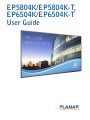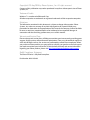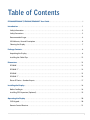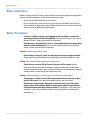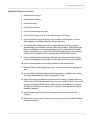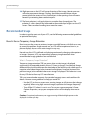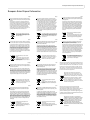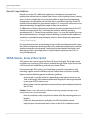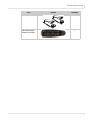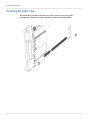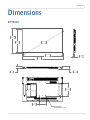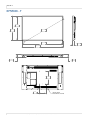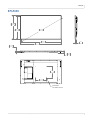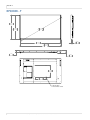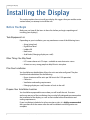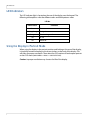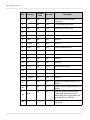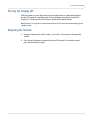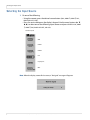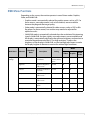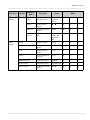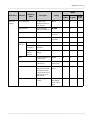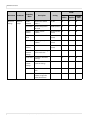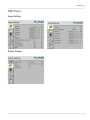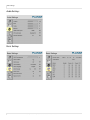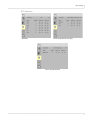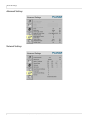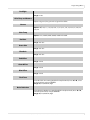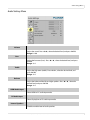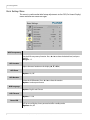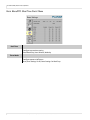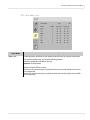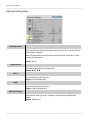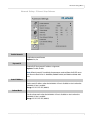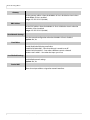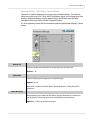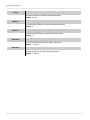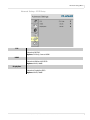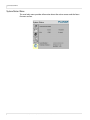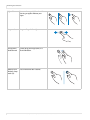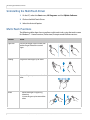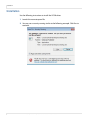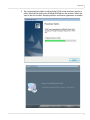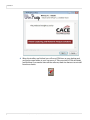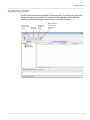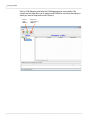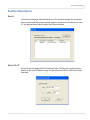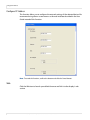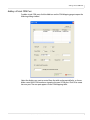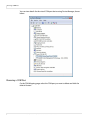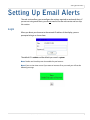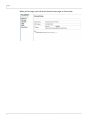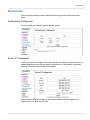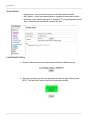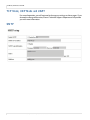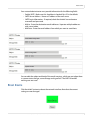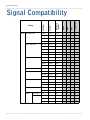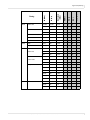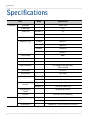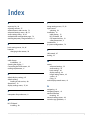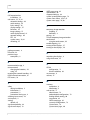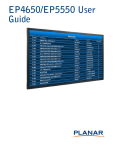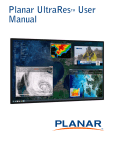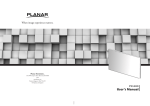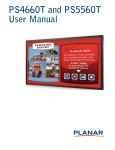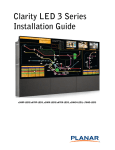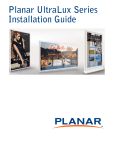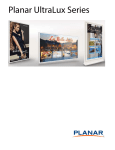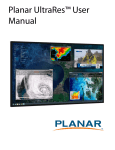Download Zoom 5804 User guide
Transcript
EP5804K/EP5804K-T, EP6504K/EP6504K-T User Guide Copyright © 20 Aug 2014 by Planar Systems, Inc. All rights reserved. Contents of this publication may not be reproduced in any form without permission of Planar Systems, Inc. Trademark Credits Windows™ is a trademark of Microsoft Corp. All other companies are trademarks or registered trademarks of their respective companies. Disclaimer The information contained in this document is subject to change without notice. Planar Systems, Inc. makes no warranty of any kind with regard to this material. While every precaution has been taken in the preparation of this manual, the Company shall not be liable for errors or omissions contained herein or for incidental or consequential damages in connection with the furnishing, performance, or use of this material. Warranty and Service Plans Planar warranty and service plans will help you maximize your investment by providing great support, display uptime, and performance optimization. From post-sale technical support to a full suite of depot services, our services are performed by trained Planar employees. When you purchase a Planar product, you get more than a display, you get the service and support you need to maximize your investment. To find the latest warranty and service information regarding your Planar product, please visit http://www.planarcontrolroom.com/support RoHS Compliance Statement The Planar EP-Series is fully RoHS compliant. Part Number: 020-1269-00 Table of Contents EP5804K/EP5804K-T, EP6504K/EP6504K-T User Guide. . . . . . . . . . . . . . . . . . . . . . . . . . . . . . . . . . . . . . . . . . . . . i Introduction . . . . . . . . . . . . . . . . . . . . . . . . . . . . . . . . . . . . . . . . . . . . . . . . . . . . . . . . . . . . . . . . . . . . . . . . . . . . . . . . . . . . . . .1 Safety Information . . . . . . . . . . . . . . . . . . . . . . . . . . . . . . . . . . . . . . . . . . . . . . . . . . . . . . . . . . . . . . . . . . . . . . . . . . . . . . .2 Safety Precautions. . . . . . . . . . . . . . . . . . . . . . . . . . . . . . . . . . . . . . . . . . . . . . . . . . . . . . . . . . . . . . . . . . . . . . . . . . . . . . . .2 Recommended Usage . . . . . . . . . . . . . . . . . . . . . . . . . . . . . . . . . . . . . . . . . . . . . . . . . . . . . . . . . . . . . . . . . . . . . . . . . . . .4 VESA Mounts, General Description . . . . . . . . . . . . . . . . . . . . . . . . . . . . . . . . . . . . . . . . . . . . . . . . . . . . . . . . . . . . . . . .6 Cleaning the Display . . . . . . . . . . . . . . . . . . . . . . . . . . . . . . . . . . . . . . . . . . . . . . . . . . . . . . . . . . . . . . . . . . . . . . . . . . . . .7 Package Contents . . . . . . . . . . . . . . . . . . . . . . . . . . . . . . . . . . . . . . . . . . . . . . . . . . . . . . . . . . . . . . . . . . . . . . . . . . . . . . . . . .8 Unpacking the Display . . . . . . . . . . . . . . . . . . . . . . . . . . . . . . . . . . . . . . . . . . . . . . . . . . . . . . . . . . . . . . . . . . . . . . . . . . .8 Installing the Cable Clips . . . . . . . . . . . . . . . . . . . . . . . . . . . . . . . . . . . . . . . . . . . . . . . . . . . . . . . . . . . . . . . . . . . . . . . 12 Dimensions . . . . . . . . . . . . . . . . . . . . . . . . . . . . . . . . . . . . . . . . . . . . . . . . . . . . . . . . . . . . . . . . . . . . . . . . . . . . . . . . . . . . . . 13 EP5804K . . . . . . . . . . . . . . . . . . . . . . . . . . . . . . . . . . . . . . . . . . . . . . . . . . . . . . . . . . . . . . . . . . . . . . . . . . . . . . . . . . . . . . . 13 EP5804K - T . . . . . . . . . . . . . . . . . . . . . . . . . . . . . . . . . . . . . . . . . . . . . . . . . . . . . . . . . . . . . . . . . . . . . . . . . . . . . . . . . . . . 14 EP6504K . . . . . . . . . . . . . . . . . . . . . . . . . . . . . . . . . . . . . . . . . . . . . . . . . . . . . . . . . . . . . . . . . . . . . . . . . . . . . . . . . . . . . . . 15 EP6504K - T . . . . . . . . . . . . . . . . . . . . . . . . . . . . . . . . . . . . . . . . . . . . . . . . . . . . . . . . . . . . . . . . . . . . . . . . . . . . . . . . . . . . 16 Planar EP Series - Standard Inputs. . . . . . . . . . . . . . . . . . . . . . . . . . . . . . . . . . . . . . . . . . . . . . . . . . . . . . . . . . . . . . . 17 Installing the Display . . . . . . . . . . . . . . . . . . . . . . . . . . . . . . . . . . . . . . . . . . . . . . . . . . . . . . . . . . . . . . . . . . . . . . . . . . . . 18 Before You Begin . . . . . . . . . . . . . . . . . . . . . . . . . . . . . . . . . . . . . . . . . . . . . . . . . . . . . . . . . . . . . . . . . . . . . . . . . . . . . . . 18 Installing OPS Expansion (Optional) . . . . . . . . . . . . . . . . . . . . . . . . . . . . . . . . . . . . . . . . . . . . . . . . . . . . . . . . . . . . . 19 Operating the Display . . . . . . . . . . . . . . . . . . . . . . . . . . . . . . . . . . . . . . . . . . . . . . . . . . . . . . . . . . . . . . . . . . . . . . . . . . . 20 OSD Keypad. . . . . . . . . . . . . . . . . . . . . . . . . . . . . . . . . . . . . . . . . . . . . . . . . . . . . . . . . . . . . . . . . . . . . . . . . . . . . . . . . . . . 20 Remote Control Receiver . . . . . . . . . . . . . . . . . . . . . . . . . . . . . . . . . . . . . . . . . . . . . . . . . . . . . . . . . . . . . . . . . . . . . . . 21 EP5804K, EP5804K-T, EP6504K and EP6504K-T User Manual i Table of Contents LED Indicators . . . . . . . . . . . . . . . . . . . . . . . . . . . . . . . . . . . . . . . . . . . . . . . . . . . . . . . . . . . . . . . . . . . . . . . . . . . . . . . . . .22 Using the Display in Portrait Mode . . . . . . . . . . . . . . . . . . . . . . . . . . . . . . . . . . . . . . . . . . . . . . . . . . . . . . . . . . . . . . .22 Using the Remote Control . . . . . . . . . . . . . . . . . . . . . . . . . . . . . . . . . . . . . . . . . . . . . . . . . . . . . . . . . . . . . . . . . . . . . . .23 Turning the Display On . . . . . . . . . . . . . . . . . . . . . . . . . . . . . . . . . . . . . . . . . . . . . . . . . . . . . . . . . . . . . . . . . . . . . . . . . .26 Turning the Display Off. . . . . . . . . . . . . . . . . . . . . . . . . . . . . . . . . . . . . . . . . . . . . . . . . . . . . . . . . . . . . . . . . . . . . . . . . .27 Adjusting the Volume . . . . . . . . . . . . . . . . . . . . . . . . . . . . . . . . . . . . . . . . . . . . . . . . . . . . . . . . . . . . . . . . . . . . . . . . . . .27 Selecting the Input Source . . . . . . . . . . . . . . . . . . . . . . . . . . . . . . . . . . . . . . . . . . . . . . . . . . . . . . . . . . . . . . . . . . . . . .28 OSD Menu Functions. . . . . . . . . . . . . . . . . . . . . . . . . . . . . . . . . . . . . . . . . . . . . . . . . . . . . . . . . . . . . . . . . . . . . . . . . . . .29 OSD Menus . . . . . . . . . . . . . . . . . . . . . . . . . . . . . . . . . . . . . . . . . . . . . . . . . . . . . . . . . . . . . . . . . . . . . . . . . . . . . . . . . . . . .37 Navigating Through the Menus. . . . . . . . . . . . . . . . . . . . . . . . . . . . . . . . . . . . . . . . . . . . . . . . . . . . . . . . . . . . . . . . . .41 Using the Touch Screen . . . . . . . . . . . . . . . . . . . . . . . . . . . . . . . . . . . . . . . . . . . . . . . . . . . . . . . . . . . . . . . . . . . . . . . . .63 Performing basic functions . . . . . . . . . . . . . . . . . . . . . . . . . . . . . . . . . . . . . . . . . . . . . . . . . . . . . . . . . . . . . . . . . . . . . .63 Touchscreen MultiTouch Driver Installation . . . . . . . . . . . . . . . . . . . . . . . . . . . . . . . . . . . . . . . . . . . . . . . . . . . . . .65 Touchscreen (PQLabs) MultiTouch Platform Content . . . . . . . . . . . . . . . . . . . . . . . . . . . . . . . . . . . . . . . . . . . . .65 Uninstalling the MultiTouch Driver . . . . . . . . . . . . . . . . . . . . . . . . . . . . . . . . . . . . . . . . . . . . . . . . . . . . . . . . . . . . . .66 Multi-Touch Functions . . . . . . . . . . . . . . . . . . . . . . . . . . . . . . . . . . . . . . . . . . . . . . . . . . . . . . . . . . . . . . . . . . . . . . . . . .66 LAN Control. . . . . . . . . . . . . . . . . . . . . . . . . . . . . . . . . . . . . . . . . . . . . . . . . . . . . . . . . . . . . . . . . . . . . . . . . . . . . . . . . . . . . . .67 Supported Operating Systems. . . . . . . . . . . . . . . . . . . . . . . . . . . . . . . . . . . . . . . . . . . . . . . . . . . . . . . . . . . . . . . . . . .67 Installation. . . . . . . . . . . . . . . . . . . . . . . . . . . . . . . . . . . . . . . . . . . . . . . . . . . . . . . . . . . . . . . . . . . . . . . . . . . . . . . . . . . . . .68 Configuring VCOM . . . . . . . . . . . . . . . . . . . . . . . . . . . . . . . . . . . . . . . . . . . . . . . . . . . . . . . . . . . . . . . . . . . . . . . . . . . . . .71 Function Descriptions . . . . . . . . . . . . . . . . . . . . . . . . . . . . . . . . . . . . . . . . . . . . . . . . . . . . . . . . . . . . . . . . . . . . . . . . . . .73 Setting Up Email Alerts . . . . . . . . . . . . . . . . . . . . . . . . . . . . . . . . . . . . . . . . . . . . . . . . . . . . . . . . . . . . . . . . . . . . . . . . . . .77 Login . . . . . . . . . . . . . . . . . . . . . . . . . . . . . . . . . . . . . . . . . . . . . . . . . . . . . . . . . . . . . . . . . . . . . . . . . . . . . . . . . . . . . . . . . . .77 Administrator . . . . . . . . . . . . . . . . . . . . . . . . . . . . . . . . . . . . . . . . . . . . . . . . . . . . . . . . . . . . . . . . . . . . . . . . . . . . . . . . . . .79 TCP Mode, UDP Mode and UART. . . . . . . . . . . . . . . . . . . . . . . . . . . . . . . . . . . . . . . . . . . . . . . . . . . . . . . . . . . . . . . . .82 SMTP . . . . . . . . . . . . . . . . . . . . . . . . . . . . . . . . . . . . . . . . . . . . . . . . . . . . . . . . . . . . . . . . . . . . . . . . . . . . . . . . . . . . . . . . . . .82 ii EP5804K, EP5804K-T, EP6504K and EP6504K-T User Manual Table of Contents Reset Device . . . . . . . . . . . . . . . . . . . . . . . . . . . . . . . . . . . . . . . . . . . . . . . . . . . . . . . . . . . . . . . . . . . . . . . . . . . . . . . . . . . 83 Signal Compatibility . . . . . . . . . . . . . . . . . . . . . . . . . . . . . . . . . . . . . . . . . . . . . . . . . . . . . . . . . . . . . . . . . . . . . . . . . . . . . 84 Specifications . . . . . . . . . . . . . . . . . . . . . . . . . . . . . . . . . . . . . . . . . . . . . . . . . . . . . . . . . . . . . . . . . . . . . . . . . . . . . . . . . . . . 86 Troubleshooting . . . . . . . . . . . . . . . . . . . . . . . . . . . . . . . . . . . . . . . . . . . . . . . . . . . . . . . . . . . . . . . . . . . . . . . . . . . . . . . . . 89 Accessing Planar’s Technical Support Website . . . . . . . . . . . . . . . . . . . . . . . . . . . . . . . . . . . . . . . . . . . . . . . . . . . 90 EP5804K, EP5804K-T, EP6504K and EP6504K-T User Manual iii Table of Contents iv EP5804K, EP5804K-T, EP6504K and EP6504K-T User Manual Introduction The ultra HD resolution Planar EP-Series LCD displays offer best-in-class reliability with the stunning image quality of 4K resolution. Available in 58” (EP5804K/EP5804K-T) and 65” (EP6504K/EP6504K-T), the displays come standard with commercial-grade features required for digital signage, corporate, and control room environments. Also available in touch versions, ultra HD Planar EP-Series displays bring interactivity to the 4K immersive experience. Caution: This manual is intended for use by qualified service persons and end users with experience installing LCD displays. EP5804K, EP5804K-T, EP6504K and EP6504K-T User Manual 1 Safety Information Safety Information Before using the Planar EP-Series, please read this manual thoroughly to help protect against damage to property, and to ensure personnel safety. • Be sure to observe the following instructions. • For your safety, be sure to observe ALL the warnings detailed in this manual. • For installation or adjustment, please follow this manual’s instructions, and refer all servicing to qualified service personnel. Safety Precautions • If water is spilled or objects are dropped inside the display, remove the power plug from the outlet immediately. Failure to do so may result in fire or electrical shock. Contact your dealer for inspection. • If the display is dropped or the chassis is damaged, remove the power plug from the outlet immediately. Failure to do so may result in fire or electrical shock. Contact your dealer for inspection. WARNING! Wall mounts must be secure. • If the display is hung on a wall, the wall must be strong enough to hold it. Simply mounting it to wallboard or wall paneling won’t be adequate or safe. Caution: The screen could be damaged by heavy pressure. • Slight pressure on the LCD will cause distortion of the image. Heavier pressure will cause permanent damage. Displays should be mounted where viewers cannot touch the screen or insert small objects in the openings that will create hazards by contacting bare conductive parts. Caution: The front polarizer is soft and subject to scratches from sharp objects. • The polarizer is a thin sheet of film laminated to the outside layer of glass on the LCD screen. Take care when handling items near the screen. • If the power cord or plug is damaged or becomes hot, turn off the main power switch of the display. Make sure the power plug has cooled down and remove the power plug from the outlet. If the display is still used in this condition, it may cause a fire or an electrical shock. Contact your dealer for a replacement. 2 EP5804K, EP5804K-T, EP6504K and EP6504K-T User Manual Important Safety Instructions Important Safety Instructions 1 Read these instructions. 2 Keep these instructions. 3 Heed all warnings. 4 Follow all instructions. 5 Do not use the display near water. 6 Clean the LCD screens with an LCD screen cleaner or LCD wipes. 7 Do not install near any heat sources such as radiators, heat registers, stoves or other apparatus (including amplifiers) that produce heat. 8 Do not defeat the safety purpose of the polarized or grounding type plug. A polarized plug has two blades with one wider than the other. A grounding type plug has two blades and a third grounding prong. The wide blade or the third prong is provided for your safety. When the provided plug does not fit into your outlet, consult an electrician for the replacement of the obsolete outlet. 9 Protect the power cord from being walked on or pinched, particularly at plugs, convenience receptacles and the point where they exit from any of the displays. 10 Only use the attachments/accessories specified by the manufacturer. 11 Unplug all displays during lightning storms or when unused for long periods of time. 12 You must follow all National Electrical Code regulations. In addition, be aware of local codes and ordinances when installing your system. 13 Refer all servicing to qualified service personnel. Servicing is required when any of the displays have been damaged in any way. For example, if the AC power cord or plug is damaged, liquid has been spilled or objects have fallen into a display, the displays have been exposed to rain or moisture, do not operate normally or have been dropped. 14 Keep the packing material in case the equipment should ever need to be shipped. 15 Wall mounts must be secure. The wall must be strong enough to hold all displays, brackets and cables. EP5804K, EP5804K-T, EP6504K and EP6504K-T User Manual 3 Recommended Usage 16 Slight pressure on the LCD will cause distortion of the image. Heavier pressure will cause permanent damage. Displays should be mounted where viewers cannot touch the screen or insert small objects in the openings that will create hazards by contacting bare conductive parts. 17 The front polarizer is soft and subject to scratches from sharp objects. The polarizer is a thin sheet of film laminated to the outside layer of glass on the LCD screen. Take care when handling items near the screen. Recommended Usage In order to get the most out of your LCD, use the following recommended guidelines to optimize the display. Burn-In Versus Temporary Image Retention Burn-in causes the screen to retain an image essentially forever, with little or no way to correct the problem. Under normal use, an LCD will not experience burn-in, as plasma displays do, nor will it retain images in any way. Normal use of an LCD is defined as displaying continuously changing video patterns or images. However, LCDs can experience temporary image retention when recommended usage guidelines are not followed. What is Temporary Image Retention? Temporary image retention (TIR) can occur when a static image is displayed continuously for extended periods of time (12 hours or longer). An electrical charge differential may build up between the electrodes of the liquid crystal, which causes a negative-color video image (color-inverted and brightness-inverted version of the previous image) to be retained when a new image is displayed. This behavior is true for any LCD device from any LCD manufacturer. TIR is not covered under warranty. See standard warranty terms and conditions for details. Here are some guidelines to help you avoid TIR: • Use the LCD to show a screen saver, moving images or still pictures that change regularly. When using high-contrast images, reposition the images frequently. • Turn off the LCD when it is not in use. To use your source computer’s Power Options Properties, set up your computer to turn off the display when not in use. Caution: For optimal performance, we suggest turning off the backlight power on the display for six hours per day. 4 EP5804K, EP5804K-T, EP6504K and EP6504K-T User Manual European Union Disposal Information European Union Disposal Information English ■ Disposal of old Electrical & Electronic Equipment (Applicable throughout the European Union and other European countries with separate collection programs) Français ■ Mise au rebut des équipements électriques et électroniques usagés (Valable dans l’ensemble de l’Union Européenne ainsi que dans les pays européens disposant de programmes distincts de collecte des déchets) Deutsch ■ Entsorgung von elektrischen & elektronischen Altgeräten (geltend für die europäische Gemeinschaft und andere europäische Länder mit separaten Sammelprogrammen) This symbol found on your product or on its packaging, indicates that this product should not be treated as household waste when you wish to dispose of it. Instead, it should be handed over to an applicable collection point for the recycling of electrical and electronic equipment. By ensuring this product is disposed of correctly, you will help prevent potential negative consequences to the environment and human health, which could otherwise be caused by inappropriate disposal of this product. The recycling of materials will help to conserve natural resources. Ce symbole appliqué sur votre produit ou sur son emballage indique que ce produit ne doit pas être traité comme un déchet ménager lorsque vous voulez le mettre au rebut. Il doit au contraire être remis à un site de collecte agréé pour le recyclage des équipements électriques et électroniques. En veillant à ce que ce produit soit mis au rebut de façon adéquate, vous contribuerez à prévenir les conséquences potentiellement négatives sur l’environnement et sur la santé humaine qui risqueraient de se produire en cas de mise au rebut inappropriée de ce produit. Le recyclage des matériaux contribuera également à économiser les ressources naturelles. Dieses Symbol, zu finden auf Ihrem Produkt oder dessen Verpackung, macht Sie darauf aufmerksam, dass dieses Produkt bei der Entsorgung nicht als Hausmüll behandelt werden darf. Statt dessen sollte es an eine Sammelstelle zum Recycling von elektrischen und elektronischen Altgeräten gegeben werden. Helfen Sie mit, potenziell schädliche Einflüsse auf Umwelt und Gesundheit, die durch eine unsachgemäße Entsorgung dieses Produktes entstehen können, zu vermeiden und entsorgen Sie dieses Produkt ordnungsgemäß. Recycling hilft, natürliche Rohstoffe einzusparen. This symbol is only valid in the European Union. If you wish to discard this product, please contact your local authorities or dealer and ask for the correct method of disposal. Ce symbole n’est valable que dans l’Union Européenne. Si vous souhaitez mettre ce produit au rebut, veuillez prendre contact avec les autorités locales ou avec votre revendeur et renseignez-vous sur la méthode de mise au rebut correcte. Dieses Symbol ist nur innerhalb der europäischen Gemeinschaft gültig. Wenn Sie dieses Produkt entsorgen möchten, wenden Sie sich bitte an Ihre örtliche Behörde und fragen Sie nach der ordnungsgemäßen Entsorgungsmethode. Español ■ Deshecho de equipos eléctricos y electrónicos (aplicable a la Unión Europea y a otros países europeos con programas de reciclaje independientes) La presencia de este símbolo en el propio producto o en su material de embalaje, indica que no se debe tratar como residuo doméstico cuando desee deshacerse de él. En su lugar, debe entregarlo en el punto limpio correspondiente de reciclaje de equipos eléctricos y electrónicos. Asegurándose de que este producto se desecha de forma correcta, ayudará a evitar posibles consecuencias negativas para la conservación del medioambiente y la salud humana, consecuencias que podrían darse si se deshace del producto de forma inadecuada. El reciclado de materiales ayuda a conservar los recursos naturales. Este símbolo solamente es válido en la Unión Europea. Si desea deshacerse de este producto, póngase en contacto con las autoridades locales o con su distribuidor y pida información sobre el método de disposición adecuado. Português ■ Eliminação de equipamentos eléctricos e electrónicos usados (aplicável na União Europeia e noutros países europeus com programas próprios de recolha destes equipamentos) Este símbolo, colocado no produto ou na respectiva embalagem, indica que o produto não deve ser tratado como lixo doméstico aquando da sua eliminação. Em vez disso, deve ser entregue num ponto de recolha de equipamentos eléctricos e electrónicos para posterior reciclagem. Ao garantir a correcta eliminação deste produto, estará a evitar consequências potencialmente negativas tanto para o ambiente como para a saúde humana. A reciclagem de materiais ajuda a preservar os recursos naturais. Este símbolo apenas é válido na União Europeia. Se quiser eliminar este produto, contacte as entidades locais ou o seu fornecedor para ficar a saber qual o método de eliminação correcto. Svenska ■ Avfall av förbrukad elektrisk och elektronisk utrustning (Tillämpbart i hela Europeiska unionen och andra europeiska länder med separata samlingsprogram) Den här symbolen som finns på din product eller på dess förpackning påvisar att produkten inte ska behandlas som hushållsavfall när du vill slänga bort den. Istället ska den lämnas över till en lämplig uppsamlingspunkt för återvinning av elektriska och elektroniska utrustningar. Genom att tillförsäkra att den här produkten återvinns på ett riktigt sätt hjälper du till med att förhindra möjliga negative konsekvenser för miljön och mänsklig hälsa. Det kan annars orsakas på grund av olämplig sophantering av den här produkten. Återvinning av material kommer att hjälpa till att bevara naturtillgångar. Den här symbolen är endast giltig inom den Europeiska unionen. Om du vill slänga bort den här produkten ska du kontakta lokala myndigheter eller återförsäljar, och fråga efter lämplig avfallsmetod. Italiano ■ Smaltimento delle attrezzature elettriche ed elettroniche usate (applicabile in tutta la Comunità Europea ed altri Paesi Europei che applicano programmi di raccolta differenziata) Il simbolo trovato sul prodotto, o sulla sua confezione, indica che il prodotto non può essere trattato come i domestici quando è il momento di smaltirlo. Al contrario, deve essere consegnato ad un centro di raccolta specializzato nel riciclaggio di attrezzature elettriche ed elettroniche. Assicurando che il corretto smaltimento di questo prodotto, si aiuterà a prevenire potenziali conseguenze negative sull’ambiente e sulla salute umana, che possono essere provocate da uno scorretto smaltimento di questa attrezzatura. I materiali riciclati aiuteranno a conservare le risorse naturali. Questo simbolo è valido solo nell’Unione Europea. Per smaltire questo prodotto, mettersi in contatto con le autorità locali – o con il rivenditore – e chiedere informazioni sul corretto metodo di smaltimento. Polski ■ Usuwanie zużytego sprzętu elektrycznego i elektronicznego (Dotyczy krajów Unii Europejskiej i innych krajów europejskich z oddzielnymi programami zbiórki odpadów) Obecność tego symbolu na produkcie lub na opakowaniu z produktem oznacza, że tego produktu nie można wyrzucać razem z odpadkami domowymi. Należy go przekazać do punktu zbiórki w celu poddania recyklingowi podzespołów elektrycznych i elektronicznych. Usunięcie tego produktu w prawidłowy sposób, pomoże w zabezpieczeniu przed negatywnym wpływem odpadów na środowisko i zdrowie ludzi, powodowanym przez niewłaściwe usuwanie produktu. Przetwarzanie materiałów pomaga w zachowaniu zasobów naturalnych. Ten symbol obowiązuje wyłącznie w krajach Unii Europejskiej. Informacje dotyczące prawidłowej metody usunięcia tego produktu, można uzyskać u władz lokalnych lub u dostawcy. Suomi ■ Vanhojen sähkö- ja elektroniikkalaitteiden hävittäminen (Soveltuva kaikkialla Euroopan unionin alueella, sekä muissa Euroopan maissa, joilla on erilliset keräysohjelmat) Jos tuotteessa tai sen pakkauksessa on tämä symboli, sitä ei pidä hävitettäessä käsitellä tavallisena kotitalousjätteenä, vaan se kuuluu toimittaa sähkö- ja elektroniikkalaitteiden kierrätyspisteeseen. Varmistamalla, että tämä tuote hävitetään asiaankuuluvalla tavalla autat estämään mahdollisia ympäristölle ja ihmisille koituvia negatiivisia seuraamuksia, joita sen vääränlainen hävittäminen voi aiheuttaa. Materiaalien kierrättäminen auttaa säilyttämään luonnonvaroja. Tämä symboli on voimassa ainoastaan Euroopan unionin alueella. Jos haluat hävittää tämän tuotteen, ota yhteyttä paikallisiin viranomaisiin tai jälleenmyyjään ja tiedustele asiaankuuluvia hävittämistoimenpiteitä. EP5804K, EP5804K-T, EP6504K and EP6504K-T User Manual Nederlands ■ Verwijderen van oude elektrische en elektronische apparatuur (toepasselijk in de volledige Europese Unie en andere Europese landen met afzonderlijke programma’s voor afvalverzameling) Dit symbool dat op het product of zijn verpakking is aangebracht, geeft aan dat dit product niet mag worden behandeld als huishoudelijk afval als u het wilt wegwerpen. U moet het afgeven bij een specifiek verzamelpunt voor de recyclage van elektrische en elektronische apparatuur. Door te garanderen dat u dit product op de correcte manier wegwerpt, helpt u potentiële negatieve gevolgen voor het milieu en de menselijke gezondheid, die zouden kunnen worden veroorzaakt door een onrechtmatig wegwerpen van het product, te voorkomen. De recyclage van materialen helpt het behoud van natuurlijke bronnen. Dit symbool is alleen geldig in de Europese Unie. Als u dit product wenst weg te gooien, dient u contact op te nemen met uw lokale instanties voor details over de gepaste methode voor afvalverwijdering. Waste Electrical and Electronic Equipment (WEEE) Directive In the European Union, this label indicates that this product should not be disposed of with household waste. It should be deposited at an appropriate facility to enable recovery and recycling. EEE complies with Directive ‘Regulation on the Restriction of the Use of Certain Hazardous Substances in Electrical and Electronic Equipment’ Waste Electrical and Electronic Equipment (WEEE) Directive In the European Union, this label indicates that this product should not be disposed of with household waste. It should be deposited at an appropriate facility to enable recovery and recycling. EEE complies with Directive ‘Regulation on the Restriction of the Use of Certain Hazardous Substances in Electrical and Electronic Equipment’ Waste Electrical and Electronic Equipment (WEEE) Yönergeleri Avrupa Birliği'nde bu etiket, ürünün ev elektroniği aletleri atıkları ile imha edilemeyeceğini gösterir. Kurtarmak ve geri dönüşümünü sağlamak için uygun şartlarda saklanması gerekir. EEE Yönetmeliğine Uygundur Ve Elektronik Eşyalarda Bazi Zararli Maddelerin Kullaniminin Sinirlandirilmasina Dair Yönetmelik. Waste Electrical and Electronic Equipment (WEEE) Yönergeleri Avrupa Birliği'nde bu etiket, ürünün ev elektroniği aletleri atıkları ile imha edilemeyeceğini gösterir. Kurtarmak ve geri dönüşümünü sağlamak için uygun şartlarda saklanması gerekir. EEE Yönetmeliğine Uygundur Ve Elektronik Eşyalarda Bazi Zararli Maddelerin Kullaniminin Sinirlandirilmasina Dair Yönetmelik. 5 Normal Usage Guidelines Normal Usage Guidelines Normal use of the LCD is defined as operating in the open air to prevent heat buildup, and without direct or indirect heat sources such as lighting fixtures, heating ducts, or direct sunlight that can cause the modules to experience high operating temperatures. For all modules, do not block fans or ventilation openings. If the LCD module will be installed in a recessed area with an LCD surround or enclosure, ensure adequate openings are applied for proper air flow and ventilation. At 3000 meters or below, the maximum ambient operating temperature for the LCD module cannot be above 40º C nor below the minimum ambient operating temperature of 0º C. If one of these conditions exists, it is up to the installer to ensure that module placement is changed, thermal shielding is provided and/or additional ventilation is provided to keep the display within its nominal operating parameters. Cooling Requirements For optimal performance, active cooling by the installer should be planned for when the ambient temperature at the top of the wall is predicted to be above the specified ambient temperature for the panel. Cooling may be done behind the displays and depending on the wall configuration, it may be helpful to place air ducts (AC) at every third display tall. VESA Mounts, General Description VESA mounts are used to secure the Planar EP-Series for display. The display can be installed using a variety of VESA mounts available through Planar. If you do not have a VESA mount and would like to purchase one, contact Planar. If you purchased a VESA mount, you should have a received a separate box with mounting supplies and an Installation manual. Follow these instructions carefully. Keep in mind the following general installation guidelines: • Screw length is crucial and will vary depending on the type of mount you use. Total screw length will include the penetration length plus the length required by the type of VESA mount in use. • Mount spacers may be required to accommodate the protruding back panel of the OPS slot. Caution: Shorter screws will result in insufficient mounting strength and longer screws could puncture parts inside the display. • Prior to installation, make sure you know where all of the mounting points are located. • Follow all safety precautions outlined in the VESA Installation manual. • Verify the parts received with the list shown in the VESA Installation manual. 6 EP5804K, EP5804K-T, EP6504K and EP6504K-T User Manual Cleaning the Display Cleaning the Display If dust has collected on the power plug, remove the plug from the outlet and clean off the dust. Dust build-up may cause a fire. Remove the power plug before cleaning. Failure to do so may result in electrical shock or damage. Keep the following points in mind when cleaning the surface of the display: • When the surface of the display becomes dirty, wipe the surface lightly with a soft clean cloth. • If the surface requires additional cleaning, use LCD screen cleaner or LCD wipes, which are available at most electronics stores. • Do not let cleaner seep into the display, as it may cause electrical shock or damage. EP5804K, EP5804K-T, EP6504K and EP6504K-T User Manual 7 Package Contents Package Contents Unpacking the Display The display is packed in a cardboard box using foam to protect it during shipping. Before unpacking the display, prepare a stable, level and clean surface near a wall outlet. 1 Place the LCD panel box in an upright position and remove the carton locks from the bottom first. 2 Remove the entire top of the box and the top shipping foam. 3 Remove the accessory bag and packing list. 8 EP5804K, EP5804K-T, EP6504K and EP6504K-T User Manual Unpacking the Display Item Description Quantity 1 LCD panel 1 2 Carton 1 3 Foam Cushion Top 1 4 Foam Cushion Bottom 1 5 Polyurethane Bag 1 6 Accessory Bag 1 7 Carton Lock 6 (58”) or 8 (65”) EP5804K, EP5804K-T, EP6504K and EP6504K-T User Manual 9 Contents of the Accessory Kit Contents of the Accessory Kit Part 10 Picture Quantity HDMI Cable 1 USB Drive 1 USB Cable (For Touch version) 1 Power cord 1 IR extender cable 1 EP5804K, EP5804K-T, EP6504K and EP6504K-T User Manual Contents of the Accessory Kit Part Picture Quantity Cable Clips 2 OSD Remote (AAA batteries included) 1 EP5804K, EP5804K-T, EP6504K and EP6504K-T User Manual 11 Installing the Cable Clips Installing the Cable Clips The cable clips included in the Accessory Kit are used to assist with cable management. These clips snap into place as shown in the image below. 12 EP5804K, EP5804K-T, EP6504K and EP6504K-T User Manual Dimensions Dimensions EP5804K LQ PP LQ PP LQ PP LQ PP LQ PP LQ PP LQ PP LQ PP LQ PP LQ PP ;09(6$ 02817,1*+2/(6 EP5804K, EP5804K-T, EP6504K and EP6504K-T User Manual 13 EP5804K - T EP5804K - T LQ PP LQ PP LQ PP LQ PP LQ PP LQ PP LQ PP LQ PP LQ PP LQ PP 14 ;09(6$ 02817,1*+2/(6 EP5804K, EP5804K-T, EP6504K and EP6504K-T User Manual EP6504K EP6504K LQ PP LQ PP LQ PP LQ LQ PP PP LQ PP LQ PP LQ PP LQ PP LQ PP ;09(6$ 02817,1*+2/(6 EP5804K, EP5804K-T, EP6504K and EP6504K-T User Manual 15 EP6504K - T EP6504K - T LQ PP LQ PP LQ PP LQ PP LQ PP LQ PP LQ PP LQ PP LQ PP LQ PP ;09(6$ 02817,1*+2/(6 16 EP5804K, EP5804K-T, EP6504K and EP6504K-T User Manual Planar EP Series - Standard Inputs Planar EP Series - Standard Inputs 1 USB 3.0* 7 HDMI 1 and HDMI 2 13 USB 2.0* 2 RS-232 8 DVI 14 USB 2.0* 3 Ethernet 9 VGA 15 AC Switch 4 OPS Slot 10 PC Audio In 16 AC In 5 Touch USB** 11 IR 17 DisplayPort Out 6 DisplayPort In 12 Audio Out Connector locations and mounting points may differ depending on the model. * USB 2.0 and USB 3.0 ports are connected to OPS PC (when installed) ** Touch Models Only EP5804K, EP5804K-T, EP6504K and EP6504K-T User Manual 17 Installing the Display Installing the Display This section explains how to install your display. We suggest that you read the entire section before you attempt to install the unit. Before You Begin Make sure you have all the items in these lists before you begin unpacking and installing your display(s). Tools/Equipment List Depending on your installation, you may need one or more of the following items: • • • • • String/string level Digital/laser level Ladders/lift Back brace Stud finder (if hanging display on a wall) Other Things You May Need • LCD screen cleaner or LCD wipes - available at most electronics stores • At least two very strong people to help lift units into place Plan Your Installation You should have a detailed plan of how the units are to be configured. The plan should include calculations for the following: • • • • Power (maximum of five units per 20A circuit for 115V operation) Cable runs Ventilation and cooling requirements If hanging display on a wall, location of studs in the wall Prepare Your Installation Location You should have prepared the area where you will install the unit. If custom enclosures are part of the installation, they must be fully designed to accommodate the installation of the displays, as well as the installed unit and ventilation and cooling requirements. If your installation included a lot of construction or dust, it is highly recommended that you clean all of the screens after the wall installation and configuration are complete. 18 EP5804K, EP5804K-T, EP6504K and EP6504K-T User Manual Installing OPS Expansion (Optional) Installing OPS Expansion (Optional) The Planar EP-Series displays are equipped with an expansion slot that supports the Intel® Open-Pluggable Specification (OPS). The slot will support OPS devices such as PC’s, SDI modules, HDBaseT receivers, etc. To install an OPS device, remove the protective cover on the display and slide the device firmly into position. When installed, the OPS device will be connected internally to the display. No external video or power cables are required. For convenience, two Type-B USB 2.0 ports and one Type-B USB 3.0 port are provided on the rear cover of the display. When an OPS device is installed, these USB ports can be used for a keyboard, webcam, USB drive, or other peripherals. EP5804K, EP5804K-T, EP6504K and EP6504K-T User Manual 19 Operating the Display Operating the Display OSD Keypad The OSD keypad is located on the rear of the display. 15.7in 400mm 4X M8 VESA MOUNTING HOLES 7.9in 200mm OSD Keypad Buttons Key 20 Descriptions Power Power on/Power off Source Source selection (toggle) Menu Right/Increase value Menu Left/Decrease value ▲ Menu Up ▼ Menu Down Menu/Exit Menu/Exit EP5804K, EP5804K-T, EP6504K and EP6504K-T User Manual Remote Control Receiver Remote Control Receiver The remote control receiver is located near the keypad on the rear of the display. Use the IR extender cable for operating the remote from the front of the display. Power ON standby indicator, Remote control receiver 15.7in 400mm 7.9in 200mm 4X M8 VESA MOUNTING HOLES EP5804K, EP5804K-T, EP6504K and EP6504K-T User Manual 21 LED Indicators LED Indicators The LED indicator light is located on the rear of the display near the keypad. The following table explains what the different colors and blink patterns mean. LED On Power Status Condition Green Power on Blinking Orange No signal Orange Power saving mode Off AC off Off Power off Using the Display in Portrait Mode When using the display in the portrait position and looking at the rear of the display, it should be rotated according to the arrow stickers on the back of the display. This will allow for proper ventilation. Then select the OSD rotation of landscape or portrait on the OSD menu (MAIN MENU > BASIC > OSD ROTATION). Caution: Improper ventilation may shorten the life of the display. 22 EP5804K, EP5804K-T, EP6504K and EP6504K-T User Manual Using the Remote Control Using the Remote Control Below is a picture of the remote control and its corresponding Hex codes. See the following page for button descriptions and Hex codes. EP5804K, EP5804K-T, EP6504K and EP6504K-T User Manual 23 Using the Remote Control Num 1 Function INFO 2 Hex Code 40AF 04FB Provides source and resolution information 40AF 1CE3 Turns the display on and off Description 3 VGA 40AF 07F8 Selects the PC’s VGA source 4 DVI 40AF 08F7 Selects the PC’s DVI source 5 HDMI 1 40AF 09F6 Selects the HDMI source 1 6 COMP 40AF 0AF5 Not used 7 DVI2/AV 40AF 0BF4 Not used 8 HDMI 2 40AF 0CF3 Selects the HDMI source 2 9 P-position 40AF 1AE5 Not used 10 DisplayPort 40AF 15EA Selects the DisplayPort source 11 SDI 1 40AF 10EF Not used 12 PIP 40AF 11EE Not used 13 IPC/S-V 40AF 0DF2 Selects the OPS source 14 SDI 2 40AF 16E9 Not used 15 SWAP 40AF 06F9 Not used 16 P-SOURCE 40AF 13EC Not used ▲ 40AF 02FD Navigates up through submenus and settings 40AF 01FE Navigates back through submenus and settings 40AF 0EF1 Opens the display’s on-screen menu system. When the menu system is already open, pressing this button will select the previous submenu. 40AF 03FC Navigates forward through submenus and settings 17 18 19 20 24 Customer Code MENU EP5804K, EP5804K-T, EP6504K and EP6504K-T User Manual Locking/Unlocking the OSD Menus Customer Code Hex Code ▼ 40AF 19E6 Navigates down through submenus and settings 22 ENTER 40AF 12ED Selects highlighted menu choices 23 EXIT 40AF 05FA Closes the menu system SCALING 40AF 14EB Toggles between different aspect ratios (Auto, Native, 4 x 3, 16 x 9, 16 x 10 and Letterbox) 27 FREEZE 40AF 43BC Freezes the current source image 28 MUTE 40AF 00FF Turns off the sound 29 BRIGHT 40AF 17E8 Adjusts the brightness 30 CONTRAST 40AF 18E7 Adjusts the contrast 31 AUTO 40AF 1EE1 Synchronizes the display to the source SOURCE 40AF 0FF0 Allows selection of the different sources 33 VOLUME - 40AF 1BE4 Decreases the sound volume 34 VOLUME + 40AF 1DE2 Increases the sound volume Num 21 Function 26 32 Description Locking/Unlocking the OSD Menus You can lock or unlock the OSD menus by pressing a series of key commands on the remote control. To lock the menu, press the following keys on the remote in the order listed: ENTER, ENTER, EXIT, EXIT, ENTER and EXIT. To unlock it, simply follow the same sequence. Depending on whether you locked or unlocked the menu, you will see one of the following messages on the screen. EP5804K, EP5804K-T, EP6504K and EP6504K-T User Manual 25 Changing the Remote Control Battery Changing the Remote Control Battery 1 Remove the battery cover. Slide back and remove the battery cover in the direction of the arrow. 2 Insert the batteries. Align and insert two AAA batteries according to their plus and minus ports (as indicated in the remote control). 3 Close the battery cover. Replace the battery cover in the direction of the arrow and snap it back into place. Turning the Display On 1 Insert the power cord into the display and into the power outlet. 2 Ensure the AC switch is set to “—“. 3 Press the power button on the remote or side control panel. 26 EP5804K, EP5804K-T, EP6504K and EP6504K-T User Manual Turning the Display Off Turning the Display Off With the power on, press the power button on the remote or side control panel to put the LCD panel in a standby mode. To turn off power completely, turn the AC switch to “O” or disconnect the AC power cord from the power outlet. Note: If there is no signal for a certain period of time, the LCD panel will automatically go into standby mode. Adjusting the Volume 1 Using the remote, press the VOLUME - or VOLUME + to increase or decrease the volume. 2 Press the MUTE button to temporarily turn off all sound. To restore the sound, press the MUTE button again. EP5804K, EP5804K-T, EP6504K and EP6504K-T User Manual 27 Selecting the Input Source Selecting the Input Source 1 Do one of the following: • Using the remote, press the desired source button (VGA, HDMI 1, HDMI 2, DVI, DISPLAYPORT, OPS). • Press the source button on the display’s keypad. Use the arrow buttons (▲, ▼, , ) to select one of the following input sources and press ENTER: VGA, HDMI 1, HDMI 2, DVI, DISPLAYPORT, OR OPS. Standard Inputs VGA HDMI 1 HDMI 2 DVI DisplayPort OPS Note: When the display cannot find a source, a “No signal” message will appear. 28 EP5804K, EP5804K-T, EP6504K and EP6504K-T User Manual OSD Menu Functions OSD Menu Functions Depending on the source, the monitor operates in one of three modes: Graphics, Video, and 3840x2160: • Graphics mode is automatically selected for graphic sources such as a PC. For these sources, some adjustments (such as hue and tint) are not available because they degrade the image quality. • Video mode is automatically selected for video sources such as a DVD or BluRay player. For these sources, hue and tint may need to be adjusted for optimum results. • 3840x2160 mode is automatically selected when the resolution of the incoming signal is 3840x2160. for these signals, some adjustments are not available, and the display is automatically adjusted to the optimum brightness and contrast to maximize the performance of the LCD at high resolution. To adjust the brightness of the display in 3840x2160, use the backlight adjustment to make the display brighter or dimmer to account for ambient light conditions. Mode Main Menu Image Settings Submenu Secondary Menu Description Setting Video Graphics Scheme In Video mode, select the scheme User, Vivid, Cinema, Game, Sport O Brightness Adjust the brightness of the screen 0~100 O O Contrast Adjust the contrast of the screen 0~100 O O Sharpness Adjust the sharpness of the screen 0~24 O O Saturation Adjust the saturation of the screen 0~100 O Hue Adjust the hue of the screen 0~100 O Backlight Adjust the backlight 0~100 O EP5804K, EP5804K-T, EP6504K and EP6504K-T User Manual O 3840x 2160 O 29 OSD Menu Functions Mode Main Menu Image Settings 30 Submenu Secondary Menu Description Setting Video Graphics 3840x 2160 Gamma Select the Gamma 1.85, 1.9, 1.95, 2.0, 2.05, 2.1, 2.15, 2.2, 2.25, 2.3, 2.35, 2.4, 2.45, 2.5, 2.55, 2.6, Off O O Color Temp Select the Color Temp 3200K, 5000K, 6500K, 7500K, 9300K, User O O Red Gain Select the Red Gain 128~383 O O Green Gain Select the Green Gain 128~383 O O Blue Gain Select the Blue Gain 128~383 O O Red Offset Select the Red Offset -50~50 O O Green Offset Select the Green Offset -50~50 O O Blue Offset Select the Blue Offset -50~50 O O Flesh Tone Select the Flesh Tone setting Off, Low, Medium, High O Noise Reduction Select the Noise Reduction setting Off, Low, Medium, High O Local Dimming Select the Local Dimming setting Off, On O O O MEMC Select the MEMC setting Off, Low, Medium, High O O O Color Temp & Gamma EP5804K, EP5804K-T, EP6504K and EP6504K-T User Manual OSD Menu Functions Main Menu Submenu Display Settings Main Audio Settings Secondary Menu Description Setting Mode Aspect Ratio Adjust the aspect ratio of the screen Full screen, 4:3, Letterbox, Native O O Zoom Adjust the zoom function O O Auto Scan Select the Auto scan function Off, On O O O Select Source Select the main input source VGA, HDMI 1, HDMI 2, DVI, DisplayPort, OPS O O O Volume Adjust the volume 0~100 O O O Bass Adjust the Bass volume -6~+6 O O O Treble Adjust the Treble volume -6~+6 O O O Balance Adjust the balance of the screen -6~+6 O O O HDMI Audio Input Audio input control HDMI/PC O O O DP Audio Input Audio input control DisplayPort/PC O O O Internal Speakers Disable internal audio speakers On, Off O O O EP5804K, EP5804K-T, EP6504K and EP6504K-T User Manual 31 OSD Menu Functions Mode Main Menu Basic Settings Submenu Description Setting Video Graphics 3840x 2160 OSD Transparency Adjust the OSD transparency function 0~100 O O O OSD Location Adjust the OSD location ,,▲,▼ O O O OSD Zoom Adjust the OSD size (Disable in portrait type) Off, On O O O OSD Rotation Adjust the OSD rotation Landscape/ Portrait O O O OSD Language Select the OSD language English/ Chinese O O O OSD Timeout Select the OSD timeout seconds 5~120 sec. O O O Sleep Timer Select the sleep timer Off, 15, 30, 60, 90, 120 Min. O O O Power LED LED on rear of display shows powered on/off or standby mode Off, On O O O Splash Screen Set the Splash Screen function Off, On O O O Current Mode Set up Date & Time Year, Month, Day, Hour:Minutes, Weekdays O O O Timer Mode Set up schedule User, Same Settings on All, Same Settings on Work Days O O O Real Time Clock (RTC) 32 Secondary Menu EP5804K, EP5804K-T, EP6504K and EP6504K-T User Manual OSD Menu Functions Mode Main Menu Advanced Settings Secondary Menu Submenu Description Setting Video Graphics 3840x 2160 Auto Adjustment Select the Auto Adjustment Function for VGA input Off, On O Image Position Adjust the image position for VGA input ▲▼ O Phase 0~63 According to resolution O Clock 0~100 According to resolution O ADC Mode Select ADC mode Default, User O User ADC Calibration Perform an ADC calibration Yes, No O Restore ADC to Default Reset the default ADC settings Yes, No O IRFM Select the anti burn-in mode function Off, On O O O Baud rate Setting the baud rate of the display 115200, 38400, 19200, 9600 O O O Smart light control Select the Backlight control function DCR (Dynamic contrast) – from the input source Light Sensor – from ambient light Off, DCR, Light Sensor O O O Wake Up From Sleep Energy-saving function VGA Only / VGA, Digital, RS232 / Never Sleep O O O VGA ADC Settings EP5804K, EP5804K-T, EP6504K and EP6504K-T User Manual 33 OSD Menu Functions Mode Main Menu Advanced Settings 34 Submenu Ethernet Setup Secondary Menu Description Setting Video Graphics 3840x 2160 Enable Network Enable the network feature Yes, No O O O Dynamic IP Enable the Dynamic IP mode Disable, Enable O O O Static IP Address Set the static IP address 255.255.255.255 (0.0.0.0) O O O Subnet Mask Set the subnet mask 255.255.255.255 (0.0.0.0) O O O Gateway Set the gateway address 255.255.255.255 (0.0.0.0) O O O DNS Address Set the DNS address 255.255.255.255 (0.0.0.0) O O O Save Network Settings Update the IP settings to the net device Yes, No O O O Email Alert Configure email alert settings O O O Load Default Settings Load the default network settings O O O Refresh Refresh the network info. O O O Device MAC Show the unique address assigned to network interfaces O O O Yes, No EP5804K, EP5804K-T, EP6504K and EP6504K-T User Manual OSD Menu Functions Mode Main Menu Advanced Settings Secondary Menu Submenu MultiDisplay Control Description Setting Video Graphics 3840x 2160 Monitor ID Manually select the Monitor ID of each display 1~25 O O O Video Wall Disable/Enable Video Wall Yes, No O O O Power On Delay Select the Power On delay in seconds for each display in the video wall 0~30 Sec. (in 0.05 second increments) O O O Frame Disable/Enable Frame compensation Yes, No O O O Matrix X Sets the number of displays used in the horizontal position 1~5 O O O Matrix Y Sets the number of displays used in the vertical position 1~5 O O O Division X Select the Division X 1~Matrix X O O O Division Y Select the Division Y 1~Matrix Y O O O DVI Select the DVI EDID DVI Only, Same as HDMI O O O HDMI Select the HDMI and OPS EDID 4Kx2K, 1080p O O O DisplayPort Select the DisplayPort EDID 4Kx2K, 1080p O O O Touch Control Select the Touch Control source Auto, OPS, External O O O DisplayPort Mode Select the DisplayPort version DP1.1, DP1.2 O O O Factory Reset Reset to the factory default setting Yes, No O O O EDID Setup EP5804K, EP5804K-T, EP6504K and EP6504K-T User Manual 35 OSD Menu Functions Mode Main Menu System Status 36 Submenu Channel Information Secondary Menu Description Setting Video Graphics 3840x 2160 Source Show the name of the input source O O O Resolution Show the current resolution O O O Serial Number Show serial number of the monitor O O O Firmware Version Show the firmware of the LCD O O O EP5804K, EP5804K-T, EP6504K and EP6504K-T User Manual OSD Menus OSD Menus Image Settings Display Settings EP5804K, EP5804K-T, EP6504K and EP6504K-T User Manual 37 Audio Settings Audio Settings Basic Settings 38 EP5804K, EP5804K-T, EP6504K and EP6504K-T User Manual Basic Settings RTC Submenus User Mode Same Settings On Work Days Mode Same Settings On All Mode EP5804K, EP5804K-T, EP6504K and EP6504K-T User Manual 39 Advanced Settings Advanced Settings Network Settings 40 EP5804K, EP5804K-T, EP6504K and EP6504K-T User Manual Multi-Display Control Multi-Display Control System Status Navigating Through the Menus 1 With the power on, press MENU. The IMAGE SETTINGS menu appears. 2 Within the menu, use ▲, ▼, , and ENTER to navigate through the menus and adjust options. 3 Press MENU to return to the previous menu. To exit the menu system, press EXIT. EP5804K, EP5804K-T, EP6504K and EP6504K-T User Manual 41 Image Settings Menu Image Settings Menu This menu is used for making common image adjustments. Scheme Press or to select one of the following: Options: User, Vivid, Cinema, Game, Sport Brightness Increases or decreases the brightness of the picture. Press or , select the desired level, and press ENTER. Range: 0~100 Contrast Increases or decreases the contrast of the picture. Press or , select the desired level, and press ENTER. Range: 0~100 Sharpness Adjusts the definition of the picture. Press or , select the desired level, and press ENTER. Range: 0~24 Saturation Adjusts the brilliance and brightness (Disabled in Graphics Mode). Press or , select the desired level, and press ENTER. Range: 0~100 Hue Increases or decreases the green hue (Disabled in Graphics Mode). Press or , select the desired level, and press ENTER. Range: 0~100 42 EP5804K, EP5804K-T, EP6504K and EP6504K-T User Manual Image Settings Menu Backlight Range: 0~100 Color Temp and Gamma Adjusts red, green, blue gain and red, green blue offset. Gamma Options: Off, 1.85, 1.9, 1.95, 2.0, 2.05, 2.1, 2.15, 2.2, 2.25, 2.3, 2.35, 2.4, 2.45, 2.5, 2.55, 2.6 Color Temp Options: User, 3200K, 5000K, 6500K, 7500K and 9300K. Red Gain Range: 128~383 Green Gain Range: 128~383 Blue Gain Range: 128~383 Red Offset Range: -50~50 Green Offset Range: -50~50 Blue Offset Range: -50~50 Flesh Tone Select the Flesh Tone setting (Disabled in Graphics Mode). Press or , select the desired level, and press ENTER. Range: Off, Low, Medium, High Noise Reduction Select the Noise Reduction setting (Disabled in Graphics Mode). Press or , select the desired level, and press ENTER. Range: Off, Low, Medium, High EP5804K, EP5804K-T, EP6504K and EP6504K-T User Manual 43 Display Settings Menu Local Dimming Local Dimming can increase the LCD performance by dimming areas that should be dark, increasing the contrast and clarity of the image. Range: Off, On MEMC MEMC (Motion Estimation/Motion Compensation) is a function designed to minimize display motion blur. Press or , select the desired level, and press ENTER. Range: Off, Low, Medium, High Display Settings Menu Main Display Setting Mode Aspect Ratio Changes the picture’s aspect ratio Press or to select the following options: Options: Full screen, Letterbox, 4:3, Native Zoom Range: 0~10 Auto Scan Range: On, Off Select Source Options: VGA, HDMI 1, HDMI 2, DVI, DisplayPort, OPS 44 EP5804K, EP5804K-T, EP6504K and EP6504K-T User Manual Audio Settings Menu Audio Settings Menu Volume Adjust the sound. Press or , select the desired level, and press ENTER. Range: 0~100 Bass Adjust the low tones (bass). Press or , select the desired level, and press ENTER. Range: -6~6 Treble Adjust the high tones (treble). Press or , select the desired level, and press ENTER. Range: -6~6 Balance Adjust the balance of the left and right speakers. Press or , select the desired level, and press ENTER. Range: -6~6 HDMI Audio Input Select HDMI or PC audio input mode. DP Audio Input Select DisplayPort or PC audio input mode. Internal Speakers Disable or enable internal audio speakers. EP5804K, EP5804K-T, EP6504K and EP6504K-T User Manual 45 Basic Settings Menu Basic Settings Menu This menu is used to make initial setup adjustments to the OSD (On-Screen Display) menu and other on-screen messages. OSD Transparency Set the OSD transparency function. Press or to select the desired level, and press ENTER. Range: 0~15 OSD Location Adjust the menu location on the display (▲, ▼, , ). OSD Zoom Options: On, Off OSD Rotation Select the OSD Rotation. Press or to select the rotation. Options: Landscape or Portrait OSD Language Options: English and Chinese OSD Timeout Options: 5~120 Power LED LED on rear of display shows powered on/off or standby mode. Options: On, Off 46 EP5804K, EP5804K-T, EP6504K and EP6504K-T User Manual Basic Settings Menu Power LED LED on rear of display shows powered on/off or standby mode. Options: On, Off Real Time Clock Set the date, and switch the alarm on and off. Use ▲, ▼, , to adjust these options. Splash Screen Selects whether a Splash Screen appears when the display is powered on. EP5804K, EP5804K-T, EP6504K and EP6504K-T User Manual 47 Basic Menu/RTC (Real Time Clock) Menu Basic Menu/RTC (Real Time Clock) Menu Real Time Configure current time setting Year/Month/Day, Hour: Minutes, Weekday Timer Mode Configure power on/off timers User, Same Settings On All, Same Settings On Work Days 48 EP5804K, EP5804K-T, EP6504K and EP6504K-T User Manual Basic Menu/RTC (Real Time Clock) Menu RTC Timer Mode - User Timer Mode User mode Select the power on/off timer and specify the on/off times for each day of the week. For each day of the week, you have the following options: Enable or Disable the schedule of the day Options: Disable, Enable Power On/Power Off timer setup. Power On: Use the arrow keys to specify the time you want the display to turn on for the selected day. Power Off: Use the arrow keys to specify the time you want the display to turn off for the selected day. EP5804K, EP5804K-T, EP6504K and EP6504K-T User Manual 49 Basic Menu/RTC (Real Time Clock) Menu RTC Timer Mode - Work Days Timer Mode Work Days mode For Monday-Friday, Saturday or Sunday, you have the following options: Enable or Disable the schedule of the work days or individual weekend days. Options: Disable, Enable For all days, you have the following options: Enable or Disable the schedule for Monday-Friday, Saturday and Sunday. Options: Disable, Enable Power On/Power Off timer setup. Power On: Use the arrow keys to specify the time you want the display to turn on for Monday-Friday, Saturday or Sunday. Power Off: Use the arrow keys to specify the time you want the display to turn off for Monday-Friday, Saturday or Sunday. 50 EP5804K, EP5804K-T, EP6504K and EP6504K-T User Manual Basic Menu/RTC (Real Time Clock) Menu RTC Timer Mode - All Days Timer Mode All Days mode Select all days of the week power on/off timer. For all days, you have the following options: Enable or Disable the schedule for all days of the week Options: Disable, Enable Power On/Power Off timer setup. Power On: Use the arrow keys to specify the time you want the display to turn on for all days of the week. Power Off: Use the arrow keys to specify the time you want the display to turn off for all days of the week. EP5804K, EP5804K-T, EP6504K and EP6504K-T User Manual 51 Advanced Settings Menu Advanced Settings Menu Auto Adjustment Forces the display to reacquire and lock to the input signal. This is useful when the signal quality is marginal. Note: This feature does not continually reacquire the signal. It only does so each time you select this option. Options: No, Yes Image Position Adjust the image location (VGA Mode only). Options: ▲, ▼, , Phase Adjust the phase for the VGA input. Range: 0~63 (VGA Mode only) Clocks Adjust the clocks for the VGA input. Range: 0~100 (VGA Mode only) VGA ADC Settings Select the ADC setting, User ADC Calibration, or restore factory default ADC setting. Options: Default, User 52 EP5804K, EP5804K-T, EP6504K and EP6504K-T User Manual Advanced Settings Menu IRFM Creates slight frame motion to help avoid image retention. Options: Off, On Baud Rate Options: 115200, 38400, 19200, 9600 Smart Light Control DCR (Dynamic Contrast) varies the LCD backlight automatically, depending on content, to improve black levels and contrast. Options: Off, DCR, Light Sensor Wake Up From Sleep Allows you to configure the display to “wake up” when it receives a digital signal through the DisplayPort, HDMI or DVI connectors. With VGA Only, the display can only “wake up” by sending an analog video signal through the VGA connector. Options: Never Sleep - The display will never enter a power saving mode. VGA Only - The display will enter a power saving mode if it cannot sync for five minutes with the DisplayPort, HDMI or DVI. If the sync is present, the display will “wake up” again. VGA, Digital, RS232 - The display will enter a power saving mode if it cannot sync for five minutes with any source. Ethernet Setup Configure Network settings. See "Setting Up Email Alerts" on page 77 for more information. Multi-Display Control Used for displaying one image across multiple displays. EDID Setup Enables EDID over various formats. Touch Control Selects the touch control surface. Options: Auto, OPS, External EP5804K, EP5804K-T, EP6504K and EP6504K-T User Manual 53 Advanced Settings Menu DisplayPort Mode Selects the DisplayPort version. Options: DP1.1, DP1.2 Factory Reset Reset to the factory default setting. Options: No, Yes 54 EP5804K, EP5804K-T, EP6504K and EP6504K-T User Manual Advanced Settings Menu Advanced Settings - Ethernet Setup Submenu Enable Network Enable the network feature Options: No, Yes Dynamic IP Enable DHCP for dynamic IP address assignment. Options: Disable, Enable Note: When dynamic IP is enabled, the parameters received from the DHCP server are shown in the STATIC IP ADDRESS, SUBNET MASK, GATEWAY and DNS ADD lines. Static IP Address Set the static IP address when the DYNAMIC IP line is disabled or view it when the DYNAMIC IP line is enabled. Range: 255.255.255.255 (0.0.0.0) Subnet Mask Set the subnet mask when the DYNAMIC IP line is disabled or view it when the DYNAMIC IP line is enabled. Range: 255.255.255.255 (0.0.0.0) EP5804K, EP5804K-T, EP6504K and EP6504K-T User Manual 55 Advanced Settings Menu Gateway Set the gateway address when the DYNAMIC IP line is disabled or view it when the DYNAMIC IP line is enabled. Range: 255.255.255.255 (0.0.0.0) DNS Address Set the DNS address when the DYNAMIC IP line is disabled or view it when the DYNAMIC IP line is enabled. Range: 255.255.255.255 (0.0.0.0) Save Network Settings Save the network configuration when the DYNAMIC IP line is disabled. Options: No, Yes Email Alert Enable/disable the following email alerts: POWER STATUS ALERT - Sent when the unit is turned on or off. SOURCE STATUS ALERT - Sent when a different source is selected. SIGNAL LOST ALERT - Sent when the input sync is lost. Load Default Settings Load default network settings Options: No, Yes Device MAC Shows the unique address assigned to network interfaces. 56 EP5804K, EP5804K-T, EP6504K and EP6504K-T User Manual Advanced Settings Menu Advanced Settings - User ADC Calibration 1 When using VGA as a signal source, go to ADVANCED SETTINGS in the OSD menu, select VGA ADC SETTINGS and then select USER ADC CALIBRATION. 2 A warning message (see image below) will appear to help you ensure that the correct image is displayed on screen before ADC calibration begins. a The image in the green boxes, displayed on both side of the screen, has to be white and black in order to run the calibration accurately (the black and white image can be made using software like Microsoft Paint). b The white in the left green box has to be the brightest white. c The black in the right box has to be the darkest black. 3 After the correct image is displayed, click “Yes” to begin ADC calibration. EP5804K, EP5804K-T, EP6504K and EP6504K-T User Manual 57 Advanced Settings Menu 4 During the calibration process, the following message will appear to notify you to wait for the calibration. 5 After the calibration is complete, you will see one of two messages. 58 EP5804K, EP5804K-T, EP6504K and EP6504K-T User Manual Advanced Settings Menu Advanced Settings - Multi-Display Control Submenu The menu is used for displaying one image across multiple displays. The software allows you to tile up to a 5 x 5 array. With a DisplayPort signal, you can loop up to nine displays. Additional displays may be added using a distribution amp. The loop through function only works with the DisplayPort inputs. It is also important to note that the maximum cable length between displays is three meters. Monitor ID Used to manually set the Monitor ID of each display in the video wall. Options: 1-25 Video Wall Used for displaying one image across multiple displays. Options: Yes, No Note: If No is selected, all of the options below the Power On Delay line will be grayed out. Power On Delay When powering on a video wall, this feature staggers the power on sequence so that all displays will not turn on at once, reducing current requirements. Options: 0~1.50 (in .05 second increments) EP5804K, EP5804K-T, EP6504K and EP6504K-T User Manual 59 Advanced Settings Menu Frame This feature enables or disables frame compensation. Options: Yes, No Matrix X Sets the number of displays used in the horizontal position Options: 1-5 Matrix Y Sets the number of displays used in the vertical position Options: 1-5 Division X Sets the horizontal position of the display wall matrix Options: 1~ Matrix X Division Y Sets the vertical position of the display wall matrix Options: 1~ Matrix Y 60 EP5804K, EP5804K-T, EP6504K and EP6504K-T User Manual Advanced Settings Menu Advanced Settings - EDID Setup DVI Select the DVI EDID Options: DVI Only, Same as HDMI HDMI Select the HDMI and OPS EDID Options: 4Kx2K, 1080P DisplayPort Select the DisplayPort EDID Options: 4Kx2K, 1080P EP5804K, EP5804K-T, EP6504K and EP6504K-T User Manual 61 System Status Menu System Status Menu This read-only menu provides information about the active sources and the latest firmware version. 62 EP5804K, EP5804K-T, EP6504K and EP6504K-T User Manual Using the Touch Screen Using the Touch Screen You can use the touch screen to control your operating system. The touch screen can emulate basic mouse functions and supports multi-touch functions for Windows 7* and Windows 8*. The following table shows a list of functions you can use on the touch screen. Note: *Ensure that you have installed the USB cable on the display to a computer. Note: If an OPS PC is installed in the OPS slot, the OPS PC will automatically be connected internally to the touch system. The touch functionality is configurable via the Touch Control setting. Performing basic functions The following table shows how to perform basic tasks using the touch screen for Windows 8, Windows 7, Vista, XP, Mac OSX, and Linux. Function Action Click Tap the screen once. Double-Click Tap the screen twice. EP5804K, EP5804K-T, EP6504K and EP6504K-T User Manual 63 Performing basic functions Right-click Press on the target. Hold and wait for a blue ring to appear. Release your finger. Drag or select Drag one finger left or right. Pan up/down /back/forward Quickly drag your finger (flick) in a desired direction. Wake up from Windows sleep mode (S3) Press and hold for four seconds. 64 EP5804K, EP5804K-T, EP6504K and EP6504K-T User Manual Touchscreen MultiTouch Driver Installation Touchscreen MultiTouch Driver Installation 1 With the PC on, plug in the USB memory stick to the USB drive. 2 Locate and open the USB drive. 3 Double-click on the “mt_driver_kit [xxxxxx].exe” to install the driver. 4 Follow installation prompts until driver installation is complete. Once driver installation is complete, the touchscreen is ready for use. Touchscreen (PQLabs) MultiTouch Platform Content The PQLabs Software is used for troubleshooting and calibration. The different menus are described below. 1 On the PC, select the Start menu, All Programs and then PQLabs Software. 2 Click on “MultiTouch Platform” to open the PQLabs MultiTouch Platform window. Touchscreen Information • Serial Number – Displays the serial number of the connected touchscreen. • Firmware Version – Displays the firmware version of the touchscreen selected under the “Serial Number” dropdown menu. • Touch Points – Displays the number of touch points for which the touchscreen is capable. • Status – Displays the current status of the touchscreen. Calibration • Calibration – Starts a 4-point calibration of the touchscreen. Perform the programmed touchscreen calibration process. At the conclusion of the calibration routine your touchscreen device is ready to use and will perform with accurately positioned touch points. • Reset Calibration – Resets calibration to factory default settings. Utility • Diagnose – Starts the “MultiTouchDoctor” program. This can be used to troubleshoot issues with the touchscreen. Options • Default settings on options have the following programs enabled: Tuio Support, Flash Tuio Support, Handwriting Optimization, Enable Windows Native Touch, Enable Mouse/Keyboard Simulation, and Launch When Windows Starts Up. • Flexible Scan Rate is at a default setting. EP5804K, EP5804K-T, EP6504K and EP6504K-T User Manual 65 Uninstalling the MultiTouch Driver Uninstalling the MultiTouch Driver 1 On the PC, select the Start menu, All Programs and the PQLabs Software 2 Click on the MultiTouch Driver. 3 Select the Uninstall option. Multi-Touch Functions The following table shows how to perform multi-touch tasks using the touch screen for Windows 7 - Home Premium, Professional, Enterprise and Ultimate versions. Function Action Right-click Press on the target. Tap the screen with another finger. Release the second finger. Scrolling Drag one or two fingers up or down. or Zoom Move two fingers apart or toward each other. Rotate • • 66 Move two fingers in opposing directions Use one finger to pivot around the other. EP5804K, EP5804K-T, EP6504K and EP6504K-T User Manual LAN Control LAN Control The Planar EP-Series supports extending access to the RS232 commands over a network connection using a virtual COM port (VCOM). The VCOM driver installer is included on the USB drive that came with your display. Note: RS232 commands over LAN can be achieved by opening a TCP connection to Port 23 to the display. The LAN control functionality is most frequently used by control systems, and they won’t be able to use the VCOM drivers Supported Operating Systems The utility supports the following operating systems: • • • • Windows XP Windows Vista Windows 7 Windows 8 and 8.1 EP5804K, EP5804K-T, EP6504K and EP6504K-T User Manual 67 Installation Installation Use the following instructions to install the VCOM driver. 1 Launch the vcomsetup.exe file. 2 You may see a security warning similar to the following example. Click Run to continue. 68 EP5804K, EP5804K-T, EP6504K and EP6504K-T User Manual Installation 3 The vcomsetup.exe installer installs both the VCOM virtual serial port and also a utility (WinPcap) for finding your EP5804K/EP6504Ks on the network. Follow the steps in the two installers, accepting defaults and license agreements as needed. EP5804K, EP5804K-T, EP6504K and EP6504K-T User Manual 69 Installation 4 When the installers are finished, you will see a VCOM icon on your desktop and you find two new folders in your start menu: IC Plus corp (with VCOM sub folder) and WinPcap. If you need to uninstall the software, there are shortcuts to uninstall from these menus. 70 EP5804K, EP5804K-T, EP6504K and EP6504K-T User Manual Configuring VCOM Configuring VCOM Use the VCOM shortcut to launch the VCOM setup utility. The utility starts up on the Device Info page, shown below. The controls on this page allow you to find and configure each display that you want to access via virtual COM ports. Search for the display’s in same domain Search by IP address Configure the display’s IP address Open a browser and link to the display’s web service EP5804K, EP5804K-T, EP6504K and EP6504K-T User Manual 71 Configuring VCOM Click on COM Mapping to display the COM Mapping page, shown below. The controls on this page allow you to make virtual COM ports and select the display to which you want to map each virtual COM port. Create a virtual COM port 72 Remove an existing virtual COM port EP5804K, EP5804K-T, EP6504K and EP6504K-T User Manual Function Descriptions Function Descriptions Search In the Device Info page, click the Search icon. This function searches for any devices that are connected to the same network segment (maximum of 254 devices) as your PC. Any devices found will be listed in the Device Info table. Search By IP On the Device Info page, click the Search by IP icon. This function searches for any devices in the given IP address range. Any devices found will be listed in the Device Info table. EP5804K, EP5804K-T, EP6504K and EP6504K-T User Manual 73 Configure IP Address Configure IP Address This function allows you to configure the network settings of the selected device. We recommend using the on-screen menus or the web interface described in the User Guide instead of this function. Note: To cancel this function, scroll to the bottom and click the Cancel button. Web Click the Web icon to launch your default browser and link it to the display’s web service. 74 EP5804K, EP5804K-T, EP6504K and EP6504K-T User Manual Adding a Virtual COM Port Adding a Virtual COM Port To add a virtual COM port, click the Add icon on the COM Mapping page to open the following dialog window. Select the display you want to control from the table and accept defaults, as shown. Make a note of the COM number assigned to the new VCOM port. Click OK to create the new port. The new port appears in the COM Mapping table. EP5804K, EP5804K-T, EP6504K and EP6504K-T User Manual 75 Removing a COM Port You can view details for the virtual COM port device using Device Manager, shown below. Removing a COM Port On the COM Mapping page, select the COM port you want to delete and click the REMOVE button. 76 EP5804K, EP5804K-T, EP6504K and EP6504K-T User Manual Setting Up Email Alerts Setting Up Email Alerts The web service allows you to configure the settings required to send email alerts. If you are not using email alerts, you do not need to use the web service and can skip this section. Login When you direct your browser to the network IP address of the display, you are prompted to login as shown here. The default ID is admin and the default password is system. Note: Cookies and JavaScript must be enabled in your browser. Note: If your session times out or if you enter an incorrect ID or password, you will see the following message. EP5804K, EP5804K-T, EP6504K and EP6504K-T User Manual 77 Login When you first login, you will see the System Status page, as shown here. 78 EP5804K, EP5804K-T, EP6504K and EP6504K-T User Manual Administrator Administrator Click on the word Administrator under the Planar logo to show/hide these menu items. Authentication Configuration Set user ID and password for login to the web service. System IP Configuration You can view and/or change the network settings here. However, for best results, we recommend that you use the on-screen display menus, as described in "Advanced Settings - Ethernet Setup Submenu" on page 55. If your network requires a VLAN tag, your network administrator will give you a number from 1 to 4094 to enter here. EP5804K, EP5804K-T, EP6504K and EP6504K-T User Manual 79 System Status System Status • Kernel version - Shows the firmware version for the network interface. • MAC Address - Shows the unique address assigned to the network interface. • Nickname - Enter a device tag, up to 12 characters. This tag will appear in email alerts, which help you identify the source of the alert. Load Default Setting 1 Click the LOAD button to return the network interface to default settings. 2 After a few seconds, you will see a green box with the message “Setting Saved RESET.” Click the RESET button to restart the network interface. 80 EP5804K, EP5804K-T, EP6504K and EP6504K-T User Manual Firmware Update and Boot Loader Upgrade 3 Make sure the IP address in your browser is correct and then click OK. 4 When the process is complete, you should see the login page again. Firmware Update and Boot Loader Upgrade In most cases, you will not need to update firmware for the network interface. If you do, contact Planar’s Technical Support Department. See "Accessing Planar’s Technical Support Website" on page 90 for more information. WARNING! Do not use the controls in these two sections unless you have received a specific procedure and firmware from Planar. Following improper procedures can disable the network interface and require factory repair service. EP5804K, EP5804K-T, EP6504K and EP6504K-T User Manual 81 TCP Mode, UDP Mode and UART TCP Mode, UDP Mode and UART For normal operation, you will not need to change any settings on these pages. If you do need to change information, Planar’s Technical Support Department will provide you with more information. SMTP 82 EP5804K, EP5804K-T, EP6504K and EP6504K-T User Manual Reset Device Your network administrator must provide information for the following fields: • Enable SMTP - Make sure this checkbox is checked. Port 25 is the default. • SMTP Server Address - Name or IP address of the mail server. • SMTP Login Information - If required, check the ENABLE box and enter a username and password. • Mail to - Enter the destination email addresses. Separate multiple addresses with a semi-colon. • Mail from - Enter the email address from which you want to send alerts. You can edit the subject and body of the email warnings, which are sent when there is a power status change, source change and signal lost. The SMTP 04 and 05 warnings are not used. Reset Device Click the RESET button to reboot the network interface. Note that the current settings are not changed. EP5804K, EP5804K-T, EP6504K and EP6504K-T User Manual 83 Signal Compatibility 59.94 25.175 O O O O 37.861 72.809 31.5 O O O O 37.5 75 31.5 O O O O 43.269 85.008 36 O O O O 35.156 56.25 36 O O O O 37.879 60.317 40 O O O O 48.077 72.188 50 O O O O 46.875 75 49.5 O O O O 53.674 85.06 56.25 O O O O 48.363 60.004 65 O O O O 56.476 70.069 75 O O O O 60.023 75.029 78.75 O O O O 68.677 84.997 94.5 O O O O WUXGA1360 x 768 47.712 60,015 85.5 O O O O 1280 x 720 44.444 59.98 64 O O O O 44.772 59.86 74.5 O O O O 56.456 74.78 95.75 O O O O 47.776 59.87 79.5 O O O O 47.396 59.995 68.25 O O O O 68.633 84.837 117.5 O O O O 49.306 59.91 71 O O O O 49.702 59.81 83 O O O O 1152 x 864 67.5 75 108 O O O O 1280 x 1024 63.981 60.02 108 O O O O 79.976 75.025 135 O O O O 91.146 85.024 157.5 O O O O SVGA 800 x 600 XGA 1024 x 768 1280 x 768 1280 x 800 SXGA 84 EP5804K, EP5804K-T, EP6504K and EP6504K-T User Manual DVI Dot clock (MHz) 31.469 VGA fV (Hz) VGA 640 x 480 HDMI Timing fH (KHz) VESA DisplayPort Signal Compatibility 88.75 O O O O 55.935 59.88 106.5 O O O O 64.674 59.883 119 O O O O 65.29 59.954 146.25 O O O O UXGA 1600 x 1200 75 60 162 O O O O 1920 x 1080 66.587 59.93 138.5 O O O O WUXGA 1920 x 1200 74.038 59.95 154 O O O O 480p 31.5 60 27.03 O - O O 576p 31.25 50 27 O - O O 720p 37.5 50 74.25 O - O O 1280 x 720 44.995 59.94 74.176 O - O O 45 60 74.25 O - O O 1080i 28.13 50 74.25 O - O O 1920 x 1080 33.716 59.94 74.176 O - O O 33.75 60 74.25 O - O O 27 24 74.25 O - O O 28.125 25 74.25 O - O O 33.75 30 74.25 O - O O 56.25 50 148.5 O - O O 67.433 59.94 148.352 O - O O 67.5 60 148.5 O O O O 54 24 297 O - - O 56.25 25 297 O - - O 67.5 30 297 O - - O WSXGA+ 1680 x 1050 EDTV HDTV 1080p 1920 x 1080 4K2K DisplayPort fV (Hz) 59.901 1440 x 900 3840x2160 EP5804K, EP5804K-T, EP6504K and EP6504K-T User Manual DVI VGA HDMI fH (KHz) 55.469 Timing VESA Dot clock (MHz) Signal Compatibility 85 Specifications Specifications Item LCD panel Model Resolution 3840 x 2160 Aspect Ratio 16:9 Screen Size EP5804K(-T) 58” EP6504K(-T) 65” Orientation Brightness (typ.) EP5804K 400 cd/m2 EP5804K-T 400 cd/m2 EP6504K 350 cd/m2 EP6504K-T 350 cd/m2 5000:1 Viewing Angle (Typ.) 178° Response Time 6.5 ms Input Frame Rate FHD 50/60Hz, FHD 100/120Hz, QFHD 24/30Hz Color Gamut 72% NTSC Display Color 1.07G colors Display Active Area (in mm) EP5804K(-T) 0.334(H) x 0.334(V) EP6504K(-T) 0.248 (H) x 0.744 (V) EP5804K(-T) 1270.08 (H) x 721.44 (V) EP6504K(-T) 1428.48 (H) x 803.52 (V) Auto Brightness Control Ambient Light Sensor Features OPS Slot, On/Off Scheduling Touch Technology Supporting OS 86 Landscape/Portrait Contrast Ratio Pixel Pitch Touch Specification EP5804K-T 6 pt IR EP6504K-T 6 pt IR Windows 8, 7, Vista, XP, Mac OSX, and Linux EP5804K, EP5804K-T, EP6504K and EP6504K-T User Manual Specifications Connectivity Mechanical Standard Inputs HDMI x 2 / DisplayPort In/Out/ DVI / VGA / IR EP5804K-T HDMI x 2 / DisplayPort In/Out/ DVI / VGA / IR / USB for Touch EP6504K HDMI x 2 / DisplayPort In/Out/ DVI / VGA / IR EP6504K-T HDMI x 2 / DisplayPort In/Out/ DVI / VGA / IR / USB for Touch Audio Input PC Audio In (Jack) Audio Output R/L Line Out (Jack) Control and Monitoring LAN RJ45, RS232 In, IR, Keypad (lockable) Display Weight Mounting Display Dimensions Bezel Width Usage EP5804K EP5804K Display Weight: 79 lbs (36 kg); Shipping Weight: 101 lbs (46 kg) EP5804K-T Display Weight: 106 lbs (48 kg); Shipping Weight: 128 lbs (58 kg) EP6504K Display Weight: 106 lbs (48.2 kg); Shipping Weight: 134 lbs (61 kg) EP6504K-T Display Weight:132 lbs (60.2 kg); Shipping Weight: 161 lbs (73 kg) EP5804K(-T) VESA 400 mm x 200 mm EP6504K(-T) VESA 400 mm x 400 mm EP5804K 51.2” x 29.6” x 3.2” (1300.7 mm x 752.1 mm x 80.1 mm) EP5804K-T 51.8” x 30.1” x 3.8” (1315.0 mm x 764.2 mm x 96.2 mm) EP6504K 57.5” x 32.9” x 3.3” (1460.0 mm x 835.0 mm x 83.2 mm) EP6504K-T 58.4” x 33.5” x 3.9” (1483.8 mm x 852.0 mm x 99.7) mm EP5804K 0.6” (14.0 mm) EP5804K-T 0.7” (19.3 mm) EP6504K 0.6 (14.0 mm) EP6504K-T 0.8” (20.0 mm) Enclosure Metal, Industrial Fanless Yes Speakers 10W x 2 Built-In Recommended Usage Up to 24x7 Operation Backlight E-LED Backlight Life 50,000 Hours EP5804K, EP5804K-T, EP6504K and EP6504K-T User Manual 87 Specifications Power Source Input Voltage/ Frequency AC 100V~240V; 50-60 Hz Environment Storage Temperature Min -4°F ~ Max 140° F (-20°C ~ Max 60°C) Operating Temperature Min 32°F ~ 104°F (0°C ~ Max 40°C) <9842 ft (3000 m) altitude Humidity 20~90% RH Approvals FCC Class A, UL, CE 88 EP5804K, EP5804K-T, EP6504K and EP6504K-T User Manual Troubleshooting Troubleshooting Before calling service personnel, please check the following table for a possible cause of the problem you are experiencing. Please note the following: • Perform the adjustments according to "Operating the Display" on page 20. • If the problem you have experienced isn’t described below or you can’t correct the problem, stop using the display and contact Planar’s Technical Support Department. (See "Accessing Planar’s Technical Support Website" on page 90) Issue No image is displayed Check for the following Make sure the correct source is selected. Make sure the main power switch is turned ON. Check that the source equipment is operating correctly. Make sure the input signal is compatible with this display. The image is not centered Make sure the input signal is compatible with this display. The remote control doesn’t work Make sure the batteries are new and are installed correctly. Ensure the remote is aimed at the IR sensor. Make sure the remote control sensor is plugged in correctly. Make sure the remote is aimed towards the back of the display, where the sensor is located. The picture color looks poor Check the picture settings. Reset the display. If you are using YUV terminals, make sure cables are correctly connected. Check ADC calibration. (See "Advanced Settings - User ADC Calibration" on page 57) EP5804K, EP5804K-T, EP6504K and EP6504K-T User Manual 89 Accessing Planar’s Technical Support Website Accessing Planar’s Technical Support Website Go to http://www.planar.com/support to locate the following support documents and resources: • • • • • 90 User Guide RS232 User Manual Touchscreen drivers Standard warranties Planar support hotline number and email EP5804K, EP5804K-T, EP6504K and EP6504K-T User Manual Index A I accessory kit, 10 adjusting volume, 27 administrator in web service, 79 advanced settings menu, 40, 52 audio settings menu, 38, 45 authentication configuration page, 79 avoiding temporary image retention, 4 image settings menu, 37, 42 input source selecting, 28 installation, 18 cable clamps, 12 HD-SDI board, 20 OPS expansion slot, 19 safety precautions, 3 introduction, 1 ip system configuration, 79 B basic settings menu, 38, 46 batteries changing in the remote, 26 L LAN control, 67 locking, 25 C cable clamps installation, 12 cleaning the display, 7 Connecting the Touchscreen, 63 cooling requirements, 6 D default display settings, 62 default setting loading in web service, 80 dimensions, 13 display settings menu, 37, 44 E exemptions for product use, 8 H M menus advanced settings, 52 audio settings, 45 basic settings, 46 display settings, 44 image settings menu, 42 system, 61 using, 41 multi-display control menu, 41 N navigating, 41 navigating menus, 41 network interface resetting, 83 network settings menu, 40 normal usage guidelines, 6 HD-SDI board installing, 20 EP5804K, EP5804K-T, EP6504K and EP6504K-T User Manual i Index O OPS expansion slot installation, 19 osd menus, 25, 37, 41 advanced settings, 40 audio settings, 38 basic settings, 38 display settings, 37 functions, 29 image settings, 37 multi-display control, 41 network settings, 40 RTC, 39 system status, 39, 41 unlocking, 25 P package contents, 8 PIP mode, 29 product usage exemptions, 8 SMTP setup page, 82 specifications, 86 supported timings, 84 system ip configuration page, 79 system status menu, 39, 41, 61 system status page, 78, 80 T temporary image retention avoiding, 4 definition, 4 timings, 84 TIR see temporary image retention touchscreen using the touchscreen, 63 troubleshooting, 89 turning off the displays, 27 turning on the displays, 26 U unpacking the displays, 8 using the remote, 23 R recommended usage, 4 remote control changing the batteries, 26 using, 23 resetting the network interface, 83 RS232 network connection, 67 RTC menus, 39 VCOM configuration, 71 driver installation, 68 vesa mounts, 6 volume, 27 W S safety during installation, 3 information, 2 precautions, 2 precautions during use, 4 selecting input source, 28 service plans, ii settings default, 62 signal compatibility, 84 signal source input, 19 ii V warranty exemptions, 8 information, ii web service, 77 administrator, 79 authentication configuration, 79 loading default setting, 80 reset device, 83 SMTP setup page, 82 system ip configuration, 79 system status, 78 system status page, 80 EP5804K, EP5804K-T, EP6504K and EP6504K-T User Manual EP5804K, EP5804K-T, EP6504K and EP6504K-T User Manual iii