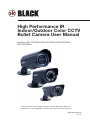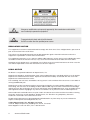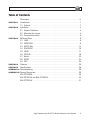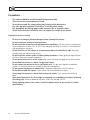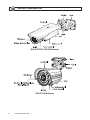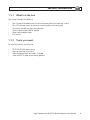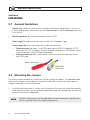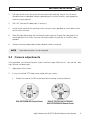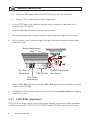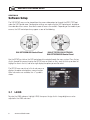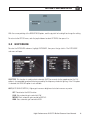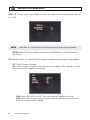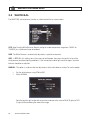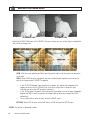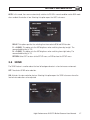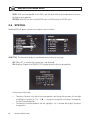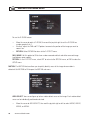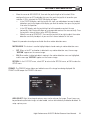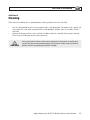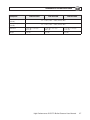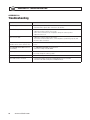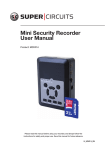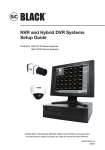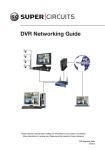Download Black BLK-CZT242VH User manual
Transcript
® High Performance IR Indoor/Outdoor Color CCTV Bullet Camera User Manual Products: BLK-CPT235VH, BLK-CPT237VH, BLK-CZT242VH, BLK-CZT243VH Please read this manual before using your camera, and always follow the instructions for safety and proper use. Save this manual for future reference. BLK-BulletCameras_CM 1/11/11 ! WARNING CAUTION Changes or modifications not expressly approved by the manufacturer could void the user’s authority to operate the equipment. To prevent electric shock and risk of fire hazards: Do NOT use other than the specified power source. REGULATORY NOTICE This equipment has been tested and found to comply with limits for a Class A digital device, pursuant to part 15 of the FCC Rules & CE Rules. These limits are designed to provide reasonable protection against harmful interference when the equipment is operated in a commercial environment. This equipment generates, uses, and can radiate radio frequency energy and, if not installed and used in accordance with the instruction manual, may cause harmful interference to radio communications. Operation of this equipment in a residential area is likely to cause harmful interference in which case the user will be required to correct the interference at his own expense. LEGAL NOTICE SC Black is a registered trademark of Supercircuits, Inc. Supercircuits products are designed to meet safety and performance standards with the use of specific Supercircuits authorized accessories. Supercircuits disclaims liability associated with the use of nonSupercircuits authorized accessories. The recording, transmission, or broadcast of any person’s voice without their consent or a court order is strictly prohibited by law. Supercircuits makes no representations concerning the legality of certain product applications such as the making, transmission, or recording of video and/or audio signals of others without their knowledge and/or consent. We encourage you to check and comply with all applicable local, state, and federal laws and regulations before engaging in any form of surveillance or any transmission of radio frequencies. Other trademarks and trade names may be used in this document to refer to either the entities claiming the marks and names or their products. Supercircuits, Inc. disclaims any proprietary interest in trademarks and trade names other than its own. No part of this document may be reproduced or distributed in any form or by any means without the express written permission of Supercircuits, Inc. © 2011 Supercircuits, Inc. All rights reserved. 11000 N. Mopac Expressway, Building 300, Austin, TX 78759 Sales/Support: 1.800.335.9777 | Fax: 1.866.267.9777 ii www.sc-black.com Table of Contents Precautions . . . . . . . . . . . . . . . . . . . . . . . . . . . . . . . . . . . . . . . . . . . . . . . . . . . . iv SECTION 1 Introduction. . . . . . . . . . . . . . . . . . . . . . . . . . . . . . . . . . . . . . . . . . . . . . . . . . . . . 1 1.1 Features . . . . . . . . . . . . . . . . . . . . . . . . . . . . . . . . . . . . . . . . . . . . . . . . . . . 1 SECTION 2 Installation. . . . . . . . . . . . . . . . . . . . . . . . . . . . . . . . . . . . . . . . . . . . . . . . . . . . . . 4 2.1 General Guidelines. . . . . . . . . . . . . . . . . . . . . . . . . . . . . . . . . . . . . . . . . . . . 4 2.2 Mounting the camera. . . . . . . . . . . . . . . . . . . . . . . . . . . . . . . . . . . . . . . . . . 4 2.3 Camera adjustments . . . . . . . . . . . . . . . . . . . . . . . . . . . . . . . . . . . . . . . . . . 5 SECTION 3 Software Setup . . . . . . . . . . . . . . . . . . . . . . . . . . . . . . . . . . . . . . . . . . . . . . . . . . 8 3.1 LENS. . . . . . . . . . . . . . . . . . . . . . . . . . . . . . . . . . . . . . . . . . . . . . . . . . . . . . 8 3.2 EXPOSURE. . . . . . . . . . . . . . . . . . . . . . . . . . . . . . . . . . . . . . . . . . . . . . . . . 9 3.3 WHITE BAL . . . . . . . . . . . . . . . . . . . . . . . . . . . . . . . . . . . . . . . . . . . . . . . . 14 3.4 DAY/NIGHT . . . . . . . . . . . . . . . . . . . . . . . . . . . . . . . . . . . . . . . . . . . . . . . . 15 3.5 3DNR. . . . . . . . . . . . . . . . . . . . . . . . . . . . . . . . . . . . . . . . . . . . . . . . . . . . . 17 3.6 SPECIAL. . . . . . . . . . . . . . . . . . . . . . . . . . . . . . . . . . . . . . . . . . . . . . . . . . 18 3.7 Adjust. . . . . . . . . . . . . . . . . . . . . . . . . . . . . . . . . . . . . . . . . . . . . . . . . . . . . 23 3.8 RESET. . . . . . . . . . . . . . . . . . . . . . . . . . . . . . . . . . . . . . . . . . . . . . . . . . . . 24 3.9 EXIT. . . . . . . . . . . . . . . . . . . . . . . . . . . . . . . . . . . . . . . . . . . . . . . . . . . . . . 24 SECTION 4 Cleaning. . . . . . . . . . . . . . . . . . . . . . . . . . . . . . . . . . . . . . . . . . . . . . . . . . . . . . . 25 SECTION 5 Specifications. . . . . . . . . . . . . . . . . . . . . . . . . . . . . . . . . . . . . . . . . . . . . . . . . . . 26 APPENDIX A Troubleshooting. . . . . . . . . . . . . . . . . . . . . . . . . . . . . . . . . . . . . . . . . . . . . . . . . 28 APPENDIX B Camera Dimensions. . . . . . . . . . . . . . . . . . . . . . . . . . . . . . . . . . . . . . . . . . . . . . 29 BLK-CPT235VH. . . . . . . . . . . . . . . . . . . . . . . . . . . . . . . . . . . . . . . . . . . . . . . . . 29 BLK-CPT237VH and BLK-CZT242VH. . . . . . . . . . . . . . . . . . . . . . . . . . . . . . . . . 30 BLK-CZT243VH. . . . . . . . . . . . . . . . . . . . . . . . . . . . . . . . . . . . . . . . . . . . . . . . . 31 High Performance IR CCTV Bullet Camera User Manual iii Precautions • • • • • • This camera should be installed by qualified personnel only. There are no user serviceable parts inside. Do not disassemble this camera other than to make initial adjustments. Use a UL approved regulated 24 volt AC or 12 volt DC power supply. Use appropriate low voltage power cable to prevent fire or electrical shock. Please insure that your installation area can support the weight of the camera. Handle this camera carefully • • • • • • • • • • • • • iv Do not use a strong or abrasive detergent when cleaning the camera. Do not install near cooling or heating devices. Do not install the camera in extreme temperature conditions. Use the camera in environments where temperature is within 14°F to 122°F. Use adequate ventilation if a camera is installed where high temperatures may occur. Do not install or use the camera in an environment where the humidity is high. Very high humidity levels can reduce image quality. Do not install the camera under unstable lighting conditions. Severe lighting change or flicker can cause the camera to work improperly. Do not touch the front lens of the camera. Be careful not to leave fingerprints on the lens cover. Do not drop the camera or subject it to physical shocks. Do not expose the camera to rain or spill liquids on it. If it gets wet, wipe dry immediately. Liquids can contain minerals that corrode the electronic components. Do not expose the camera to radioactivity. If exposed to radioactivity the CCD will fail. Do not disassemble the camera. There are no user-serviceable parts inside it. Do not drop the camera or subject them to physical shocks. It can cause malfunctions to occur. Never point the camera at a strong light, or exposing it to a spotlight or an object reflecting the strong light. Smear or blooming may occur, and it can damage the CCD. Before applying power to the camera, check the power source to ensure that it is within specifications. www.sc-black.com SECTION 1: INTRODUCTION SECTION 1 Introduction SC Black high performance indoor/outdoor IR CCTV bullet cameras feature a very high resolution Sony® CCD sensor providing 600 TVL, with True day/night capability, dual voltage range (24 VAC, 12 VDC), and on-screen display (OSD) for control and setup. 1.1 Features • • • • • • • • • • • High resolution: color - 600 TV Lines / B/W - 650 TV Lines Next generation 3D DNR with 3D Filter Maximum sens-up (×258), 0 Lux of minimum illumination OSD control functions DC auto-iris varifocal lens, ×32 digital zoom Customizable backlight compensation (BLC) and motion detection (MD) areas Privacy masking for up to 8 areas Super DNR (digital noise reduction) feature for improved imaging and efficient video storage Negative image function Digital Wide Dynamic Range function (D-WDR) Dual power (AC 24V / DC 12V) option DC Auto Iris Varifocal Lens (2.8mm-12mm) BLK-CPT235VH Camera High Performance IR CCTV Bullet Camera User Manual 1 SECTION 1: INTRODUCTION BLK-CPT237VH, CZT242VH Cameras BLK-CZT243VH Camera 2 www.sc-black.com SECTION 1: INTRODUCTION 1.1.1 What’s in the box Your camera includes the following: • • • • • • Four (4) coarse-threaded screws to secure the base plate to the mounting surface Four (4) machined screws to secure the camera bracket to the base plate Hex wrench for adjusting the camera bracket Camera video test port to BNC adapter Power source adapter cable This manual 1.1.2 Tools you need To install the camera, you will need: • • • • 12 VDC or 24 VAC power source Tools for mounting the camera Video and power extension cables, if needed Hand-held CCTV video setup monitor (optional) High Performance IR CCTV Bullet Camera User Manual 3 SECTION 2: INSTALLATION SECTION 2 Installation 2.1 General Guidelines • Camera Lens: Handle the camera carefully to prevent scratching or soiling the lens. If the lens or IR array shield becomes soiled, clean it only with approved products. See the Cleaning section later in this manual. • Monitor impedance: Set the monitor impedance switch to 75Ω. • Power supply: To avoid fire or shock hazard, use only a UL listed power supply. • Camera drop cable: The camera drop cable includes two connectors: —— Power connector (red sleeve) – Use AC24V power source (AC24V 1A adapter) or DC 12V power source (DC12V 1A adapter). To attach the power connector to an AC24V power source, use the Supercircuits MALE-POW connector adapter. —— Video coax connector (BNC, yellow sleeve) – for transmission of the video signal across coax (75Ω) cable. Power Connector Video BNC Connector 2.2 Mounting the camera The camera can be mounted on any surface with sufficient strength to support it. The video/power drop cable from the camera can be routed either through the cable hole in the center of the base plate, or through a cable guide in the mounting bracket. 1. Using the camera base plate as a guide, mark the location of the screws that anchor the base plate to the mounting surface. If you are routing the drop cable through the mounting plate, also mark the position of the hole for the drop cable. NOTE 4 Position the base plate so that the cable guide in the mounting bracket is pointing away from any source of water, dust, and other contaminates. www.sc-black.com SECTION 2: INSTALLATION 2. Drill holes for the screws that anchor the base plate to the mounting surface. Four (4) coursethreaded screws are provided. However, depending on the surface materials, more appropriate fasteners may be required. 3. Drill a 3/4” hole form the drop cable, if necessary. 4. Anchor the base plate to the mounting surface using the screws provided, or screws better suited for the surface structure. 5. Route the drop cable through the hole through the base plate, or through the cable guide in the mounting bracket, then attach the camera to the base plate using the four (4) machine screws provided. 6. Connect the camera drop cable to video and power cables as required. NOTE Drop cable connectors are not waterproof. 2.3 Camera adjustments In this procedure, set the camera to point at your surveillance target. Rotate the far - near and tele - wide rings to frame the video image. 1. Apply power to the camera. 2. If using a hand-held CCTV video setup monitor with your camera: a. Remove the cover to the OSD control panel by unscrewing it counter clockwise. BLK-CPT235VH OSD Control Panel BLK-CPT237VH, BLK-CZT242VH, BLK-CZT243VH OSD Control Panel High Performance IR CCTV Bullet Camera User Manual 5 SECTION 2: INSTALLATION b. Connect the BNC adapter cable to the VIDEO TEST port on the OSD control panel. c. Connect a CCTV setup monitor to the BNC adapter cable. 3. If using a CCTV video system monitor to setup your camera, connect the video output of the camera to your CCTV monitor. 4. Verify that video from the camera can be seen on the monitor. 5. While observing video from the camera, loosen the bracket adjustment ring and the hex screws. 6. Point the camera at your surveillance target, then tighten the bracket ring and hex screws to lock the bracket in place. Bracket Adjustment Ring Far - Near Adjustment OSD Control Bracket Adjustment Hex Screws Tele - Wide Adjustment 7. Rotate the Far - Near adjustment ring and the Tele - Wide adjustment ring to improve the image of the your surveillance target. 8. Configure your camera using the software menus in the OSD. See Software Setup in the following section of this manual. 2.3.1 LED LEVEL adjustment The LED LEVEL for these cameras is preset at the factory. However, an adjustment screw is provided on the OSD panel of the BLK-CPT237VH, BLK-CZT242VH and BLK-CZT243VH cameras for installations 6 www.sc-black.com SECTION 2: INSTALLATION where the image brightness in dark conditions is still not satisfactory after performing a Software Setup of the camera. The LED LEVEL for the BLK‑CPT235VH camera is not adjustable. To adjust the LED LEVEL (BLK-CPT237VH, BLK-CZT242VH and BLK-CZT243VH cameras only): 1. Operate the camera in a dark environment. 2. Unscrew the OSD panel access cover. 3. While observing the video image from the camera, use a screwdriver to turn the LED LEVEL screw to counter-clockwise to brighten the image, and/or clockwise to darken the image until the image brightness is acceptable. 4. Reinstall the OSD panel access cover. High Performance IR CCTV Bullet Camera User Manual 7 SECTION 3: SOFTWARE SETUP SECTION 3 Software Setup The OSD SETUP menu can be viewed from the camera video output or through the VIDEO TEST port under the OSD Control cover. Configuration settings are made using the OSD control panel, located on the underside of the camera. Unscrew the cover to access the controls. Depending on the model of your camera, the OSD control panel may appear as one of the following: BLK-CPT235VH OSD Control Panel BLK-CPT237VH, BLK-CZT242VH, BLK-CZT243VH OSD Control Panel Use the SETUP joy stick on the OSD control panel to navigate through the menu system. Press the joy stick in (toward the camera) to enter the SETUP menu or select an entry, rock the stick up or down to highlight an item in the list, and left or right display the option you want to select. The SETUP menu consists of a list of sub-menus or displays the option selected for a camera function. When sub-menus are available, the symbol is shown. 3.1 LENS To enter the LENS submenu, highlight LENS, then press the joy stick in. Image brightness can be adjusted in the LENS sub-menu. 8 www.sc-black.com SECTION 3: SOFTWARE SETUP With the cursor pointing at the BRIGHTNESS option, rock the joystick left and right to change the setting. To return to the SETUP menu, rock the joystick down to select RETURN, then press it in. 3.2 EXPOSURE To enter the EXPOSURE submenu, highlight EXPOSURE, then press the joy stick in. The EXPOSURE sub-menu will open. SHUTTER: This function is used to select automatic (AUTO) or manual shutter speed control. An FLK option is also provided to reduce flickering caused by the frequency of electric lighting. If the FLK option is selected, the SENS-UP option is not available. AGC (AUTO GAIN CONTROL): Higher gain increases brightness but also increases any noise. OFF: Deactivates the AGC function LOW: Sets automatic gain control to LOW. MIDDLE: Sets automatic gain control to MIDDLE. HIGH: Sets automatic gain control to HIGH High Performance IR CCTV Bullet Camera User Manual 9 SECTION 3: SOFTWARE SETUP SENS - UP: At night and/or in dark conditions, the Sens-Up mode can be selected to desired value from x2 ~ x258. NOTE When SENS-UP is activated, the increased magnification can induce noise and pixelation. RETURN: Select RET to save changes and return to the EXPOSURE menu, or END to close the SETUP menu. BLC: Backlight control. This feature enables the camera to compensate for strong back light conditions. OFF: The BLC function is disabled. BLC: The BLC function is enabled. Use the sub-menu to setup options. When selected, an area of the image where BLC is applied can be defined. GAIN: Select LOW, MIDDLE, or HIGH. The current selection is applied to the image. AREA: Select AREA to enter a graphical sub-menu for defining the position and size of the part of the image where BLC is applied. 10 www.sc-black.com SECTION 3: SOFTWARE SETUP —— —— —— After selecting the AREA graphical submenu, a POSITION screen opens. Rock the joystick up, down, left and/or right to position the upper-left corner of the BLC area, then push the joystick in to confirm your selection and enter the SIZE graphical submenu. In the SIZE graphical submenu, rock the joystick up or down to raise or lower the bottom edge of the AREA. Rock the joystick left and/or right to contract or expand the AREA horizontally. Press the joystick in twice to return to the BLC menu. DEFAULT: Select DEFAULT to revert to the default AREA position and size. RETURN: Select RET to return to the main menu, or END to close the SETUP menu. HSBLC: The HSBLC function is enabled. This feature is especially effective for reading car license plates at the night. HSBLC OFF HSBLC ON Use the sub-menu to setup options. When selected, an area of the image where HSBLC is applied can be defined. High Performance IR CCTV Bullet Camera User Manual 11 SECTION 3: SOFTWARE SETUP LEVEL: With the cursor pointing at LEVEL, rock the joystick right or left to increase or decrease the decrease the HSBLC level. AREA: Select AREA to enter a graphical sub-menu for defining the position and size of the part of the image where BLC is applied. (See the SIZE and POSITION pictures above.) —— —— —— After selecting the AREA graphical submenu, a POSITION screen opens. Rock the joystick up, down, left and/or right to position the upper-left corner of the HSBLC area, then push the joystick in to confirm your selection and enter the SIZE graphical submenu. In the SIZE graphical submenu, rock the joystick up or down to raise or lower the bottom edge of the AREA. Rock the joystick left and/or right to contract or expand the AREA horizontally. Press the joystick in twice to return to the HSBLC menu. DEFAULT: Select DEFAULT to revert to the default AREA position and size. RETURN: Select RET to return to the EXPOSURE menu, or END to close the SETUP menu. D-WDR: The D-WDR feature employs intelligent light level control to compensate for strong backlight conditions. 12 www.sc-black.com SECTION 3: SOFTWARE SETUP D-WDR OFF D-WDR ON Use the sub-menu to setup options. OFF: The D-WDR function is disabled. INDOOR: The D-WDR is preset with default LOW-LEVEL and HIGH-LEVEL settings for normal indoor lighting condition. These settings can be adjusted in the INDOOR sub-menu. RETURN: Select RET to return to the EXPOSURE menu, or END to close the SETUP menu. OUTDOOR: The D-WDR is preset with default LOW-LEVEL and HIGH-LEVEL settings for normal outdoor lighting condition. These settings can be adjusted in the OUTDOOR sub-menu. RETURN: Select RETURN to return to the EXPOSURE menu. RETURN: In the EXPOSURE menu, select RET to return to the SETUP menu, or END to close the SETUP menu. High Performance IR CCTV Bullet Camera User Manual 13 SECTION 3: SOFTWARE SETUP 3.3 WHITE BAL The WHITE BAL (white balance) function is used to control the on-screen colors. ATW (Auto Tracking White Balance): Normal setting for a color temperature range from 1,800˚K to 10,500˚K (ex: a fluorescent lamp or outdoors). AWB: The White Balance is automatically adjusted in a specific environment. AWC g SET: With this setting, focus the camera on white paper, then press the joystick in to set the white balance to ambient lighting conditions. If the environment and/or light source changes, the white balance should be re-adjusted. MANUAL: This option is used to make fine adjustments to the white balance setting. To use this option: —— —— Set the white balance using ATW or AWC. Select MANUAL. Rock the joystick right and/or left to Increase or decrease the value of BLUE (B-gain) or RED (R-gain) while monitoring the color of the image. 14 www.sc-black.com SECTION 3: SOFTWARE SETUP RETURN: Select RET to return to the SETUP menu, or END to close the SETUP menu. 3.4 DAY/NIGHT The DAY/NIGHT feature is used to configure the camera to provide images in color, black and white, or either depending on lighting conditions. EXT: This EXT is selected, the DAY/NIGHT feature is not used. B/W: The picture is displayed in black and white. When B/W is used, WHITE BAL is disabled. Selecting this option opens the B/W sub-menu. BURST: Burst ON sends a color signal to the monitor in B/W mode. This signal does degrade the clarity of the image from the camera. IR SMART: This option controls the IR LED output level to compensate for object distance. IR SMART is applied to objects in a specified area of the image. High Performance IR CCTV Bullet Camera User Manual 15 SECTION 3: SOFTWARE SETUP IR SMART OFF IR SMART ON Selecting IR SMART ON opens the IR SMART sub-menu where you can set the IR gain and position and size of the target area. GAIN: With the cursor pointing to GAIN, rock the joystick right or left to increase or decrease the IR level. AREA: Select AREA to enter a graphical sub-menu for defining the position and size of the part of the image where IR SMART is applied. —— —— —— In the POSITION window, rock the joystick up, down, left and/or right to position the upper-left corner of the IR SMART area, then push the joystick in to confirm your selection and enter the SIZE graphical submenu. In the SIZE graphical submenu, rock the joystick up or down to raise or lower the bottom edge of the AREA. Rock the joystick left and/or right to contract or expand the AREA horizontally. Press the joystick in twice to return to the IR SMART menu. RETURN: Select RET to return to the B/W menu, or END to close the SETUP menu. COLOR: The picture is displayed in color. 16 www.sc-black.com SECTION 3: SOFTWARE SETUP AUTO: In this mode, the camera automatically switches to COLOR in normal condition and to B/W mode when ambient illumination is low. Selecting this option opens the AUTO sub-menu. DELAY: This option specifies the switching time from color to B/W and B/W to color. D g N (AGC): This option sets the AGC brightness when switching from day to night. The recommended setting is 170. N g D (AGC): This option sets the AGC brightness when switching from night to day. The recommended setting is 70. RETURN: Select RET to return to the SETUP menu, or END to close the SETUP menu. 3.5 3DNR The 3DNR feature is used to reduce the level of background noise in a low luminance environment. OFF: Deactivates 3DNR noise reduction. ON: Activates the noise reduction feature. Selecting this option opens the 3DNR sub-menu where the level of noise reduction can be adjusted. High Performance IR CCTV Bullet Camera User Manual 17 SECTION 3: SOFTWARE SETUP LEVEL: With the cursor pointed at the LEVEL, rock the joystick left or right to decrease or increase the level of noise reduction. RETURN: Select RET to return to the SETUP menu, or END to close the SETUP menu. 3.6 SPECIAL Selecting SPECIAL opens a feature list of special camera functions. CAM TITLE: This feature will display a user defined camera name on the image. OFF: When OFF is selected, the camera title is not displayed. ON: Selecting ON opens the CAMERA TITLE display where the title can be specified. On the camera title screen: —— —— 18 To enter a character in the title at the cursor position, rock the joystick up, down, left and right to highlight a character (0 - 9, A - Z, u - .), then press the joystick in to select it and move to the next character position. To move to a character position in the title, highlight f or g (to move left or right), then press the joystick in. www.sc-black.com SECTION 3: SOFTWARE SETUP —— —— —— To clear all entries in the title, highlight CLR then press the joystick in. To position the title on the image, highlight POS, press the joystick in, rock the joystick up, down, left or right to move the title to the position you prefer, then press the joystick in to select it. To return to the SPECIAL sub-menu, highlight END, then press the joystick in. D-EFFECT: Allows you to apply a digital effect to the image, such as freezing the image, mirroring it, etc. FREEZE: When switched ON, this option locks the current image on the screen. MIRROR: When switched on, this option causes the image to be reversed horizontally. MIRROR OFF MIRROR ON D-ZOOM: D-ZOOM allows you to zoom in on a portion of the image by first setting the digital zoom in factor, and then using the PAN and TILT controls to move to the area of the image you want to see. High Performance IR CCTV Bullet Camera User Manual 19 SECTION 3: SOFTWARE SETUP To use the D-ZOOM feature: —— —— —— Move the cursor to point at D-ZOOM, then rock the joystick right to set the D-ZOOM to a number greater than 1. Similarly, adjust the PAN and TILT options to move to the portion of the image you want to zoom in on. RETURN: Select RETURN to return to the D-EFFECT menu. NEG. IMAGE: Set this option to ON to show a color-reversed or black and white-reversed image. (available on some models). RETURN: On the D-EFFECT menu, select RET to return to the SPECIAL menu, or END to close the SETUP menu. MOTION: The MOTION feature allows you to quickly identify areas of the image where motion is detected. Set MOTION to ON to open the MOTION sub-menu. AREA SELECT: You can configure up to four motion detect areas on the image. Each motion detect areas can be individually positioned and sized: —— 20 Move the cursor to AREA SELECT, then rock the joystick right or left to select AREA1, AREA2, AREA3, or AREA4. www.sc-black.com SECTION 3: SOFTWARE SETUP —— Move the cursor to AREA DISPLAY, then rock the joystick right or left to select ON to configure that area, or OFF to disable that area, then push the joystick in to confirm your selection. If ON is selected, the POSITION display will open: —— In the POSITION display, rock the joystick left, right, up and/or down to move the block (detection area) to the region of the display you want to monitor, then press the joystick in to select that position. —— In the SIZE display, rock the joystick right or left to expand or contract the area horizontally. Rock the joystick down or up to expand or contract the area vertically. Press the joystick in twice to return to the MOTION submenu. —— Move the cursor to SENSITIVITY, then rock the joystick left or right to adjust the motion detection sensitivity for objects in you want the camera to detect in that area. Repeat this procedure to configure or disable the other motion detection zones. MOTION VIEW: This feature is used to highlight objects found moving in motion detection areas. —— —— OFF. When set to OFF and motion is detected in any motion detection area, the message “MOTION” appears on the camera image. ON: When motion is detected, objects moving in the motion detection areas are highlighted, and the message “MOTION” appears on the camera image. RETURN: On the D-EFFECT menu, select RET to return to the SPECIAL menu, or END to close the SETUP menu. PRIVACY: The PRIVACY feature allows you to block areas of the image from being displayed. Set PRIVACY to ON to open the PRIVACY sub-menu. AREA SELECT: Eight (8) rectangular privacy areas can be setup on the image. These 8 areas can be positioned anywhere on image, are color coded, and can be individually enabled or disabled. To setup a privacy area: High Performance IR CCTV Bullet Camera User Manual 21 SECTION 3: SOFTWARE SETUP —— —— —— —— Set the cursor on AREA SELECT, then rock the joystick right or left to select any area, AREA1 .. AREA8. Set the cursor on AREA DISPLAY and rock the cursor to ON to use the area, or OFF to disable it. If set to ON, press the joystick in to position and re-size the privacy area: —— In the POSITION display, rock the joystick up, down, left or right to move the rectangle to the area you want to block, then press the joystick in to select it. —— In the SIZE display, rock the joystick up or down to shorten or lengthen the height of the rectangle, or left or right to widen or shorten the width of the rectangle. Press the joystick in twice to return to the privacy display. If using the area, move the cursor to COLOR, and rock the joystick left or right to select one of 16 colors for the rectangle. Repeat this procedure for each of the 8 areas. RETURN: After all 8 areas are configured, select RET to return to the SPECIAL menu, or END to close the SETUP menu. DEFECT: This feature is used to eliminate up to 128 white spots (defects) in the image. Selecting DEFECT opens the DEFECT sub-menu. SENSE-UP: Use this option to set the sensitivity for finding defects. Setting this level to x64 or x32 produces the best results. DIFF: Use this option to set the defect size from 1 to 6. START: Selecting START initiates defect repair processing. Follow the instructions on the image to complete the operation. 22 www.sc-black.com SECTION 3: SOFTWARE SETUP RETURN: Select RET to return to the SPECIAL menu, or END to close the SETUP menu. 3.7 Adjust Use the adjust feature for perfecting the image from your camera. SHARPNESS: With the cursor pointing at SHARPNESS, rock the joystick right or left as necessary to produce the clearest image from your camera. MONITOR: The monitor feature enables you to setup your camera to produce the best image for the monitor you use. Rock the joystick left or right to select either LCD, CRT or USER. In the monitor type sub-menu, adjust the settings for each parameter to produce the preferred image. High Performance IR CCTV Bullet Camera User Manual 23 SECTION 3: SOFTWARE SETUP RETURN: Rock the joystick to select RET, to return to the SETUP menu, or END, to close the menu system. RETURN: In the ADJUST menu, select RET to return to the SETUP menu, or END to close the SETUP menu. 3.8 RESET Use RESET to revert the camera configuration settings to the factory default values. FACTORY: Select FACTORY to reset the camera configuration. RETURN: Rock the joystick to select RET, to return to the SETUP menu, or END, to close the menu system. 3.9 EXIT Select EXIT to close the SETUP menu. 24 www.sc-black.com SECTION 4: CLEANING SECTION 4 Cleaning Clean the camera dome with an approved glass cleaning solution and a lint free cloth. • • Dust can be removed from the unit by wiping it with a soft damp cloth. To remove stains, gently rub the surface with a soft cloth moistened with a mild detergent solution, then rinse and dry it with a soft cloth. Remove all foreign particles, such as plastic or rubber materials, attached to the camera housing. These may cause damage to the surface over time. CAUTION Do not use benzene, thinner or other chemical products on the camera assembly; these may dissolve the paint and promote damage of the surfaces. Before using any chemical product, read the accompanying instructions carefully. High Performance IR CCTV Bullet Camera User Manual 25 SECTION 5: SPECIFICATIONS SECTION 5 Specifications Table 1.Component Specifications Component BLK-CPT235VH Sensor BLK-CPT237VH/ BLK-CZT242VH BLK-CZT243VH 1/3” SONY Super HAD CCD Total Pixels 811(H) * 508(V) Effective Pixels 768(H) * 494(V) Scanning System 2:1 interlace Synchronization Internal OSD Available Backlight OFF / HSBLC / BLC selectable Resolution 600 TV Lines (Color), 650TV Lines (B/W) S/N (Y signal) 52dB (AGC Off, weight on) Min. Illumination 0 Lux (IR LED ON) White Balance ATW / AWB / Manual / AWC g SET Electronic Shutter Speed AUTO (1/50 sec, 1/60 sec ~ 1/120,000 sec) Sense-Up Off / Auto (selectable limit *2 ~ *258x) Gain Control High, Middle, Low, Off selectable 3 DNR Off/On (1~50 level adjustable) D-WDR Indoor / Outdoor / Off Motion Detection On / Off (4 zones, alarm output) Privacy On / Off (8 zones) Mirror Off / On Freeze On / Off Sharpness 0~31’(level adjustable) D&N Selection Color /BW/ Auto Digital Zoom On (*32) / Off Blemish Compensation 256 point (even 128 point, odd 128 point) Power Dual voltage: AC 24V or DC 12V Power Consumption CDS ON: 350 mA max CDS ON: 850 mA max CDS ON: 1,300 mA max Lens DC Auto Iris Varifocal Lens (2.8mm-12mm) DC Auto Iris Varifocal Lens (2.8mm-12mm / 6mm-50mm) DC Auto Iris Varifocal Lens (5mm-50mm) 26 www.sc-black.com APPENDIX 5: SPECIFICATIONS Component BLK-CPT235VH BLK-CPT237VH/ BLK-CZT242VH BLK-CZT243VH Operating Temperature/ Humidity -4˚F ~ 140 ˚F (-20˚C ~ +60˚C). RH 95% Max. Storage Temperature/ Humidity -4˚F ~ 140 ˚F (-20˚C ~ +60˚C). RH 95% Max. Dimension 2.68” (W) * 3.82” (H) * 9.45” (D) 3.46” (W) * 4.53” (H) * 9.65” (D) 3.54” (W) * 5.28” (H) * 11.42” (D) Weight 1.76 lbs 3.53 lbs 4.85 lbs High Performance IR CCTV Bullet Camera User Manual 27 APPENDIX A: TROUBLESHOOTING APPENDIX A Troubleshooting Problem Possible Cause Nothing appears on the screen - Check the power connection. - Check the video signal cable connection to the monitor. The video image is dim or not clear. - If the camera lens is dirty, clean it with a soft, clean cloth. - Adjust the monitor controls, if necessary. - If the camera is facing a very strong light, change the camera position.. - Adjust the lens focus. The screen is dark. - Adjust the contrast control of the monitor. - If you have an intermediate device, set the impedance (75Ω /Hi-Z) properly, and check the cable connections. The camera is not working properly and the surface of the camera is hot. - Verify that the camera is correctly connected to an appropriate regulated power source. The MOTION DETECTION function is not working - Is “MOTION DETECTION” mode turned on? - Check the setting of the MD AREA. The image on the monitor flickers - Make sure that the camera isn’t facing direct sunlight or fluorescent light. If necessary,change the camera position. Colors are not quite right. - Check the settings in the WHITE BAL menu. The SENS-UP does not work. - Verify that the AGC setting in the EXPOSURE menu isn’t set to OFF. - Check the SHUTTER setting in the EXPOSURE menu. 28 www.sc-black.com APPENDIX B: CAMERA DIMENSIONS APPENDIX B Camera Dimensions BLK-CPT235VH 9.45” 360° 360° 180° 3.82” 2.68” High Performance IR CCTV Bullet Camera User Manual 29 APPENDIX B: CAMERA DIMENSIONS BLK-CPT237VH and BLK-CZT242VH 9.65” 360° 180° 360° 4.53” 3.46” 30 www.sc-black.com APPENDIX B: CAMERA DIMENSIONS BLK-CZT243VH 11.42” 7.40” 2.68” 360° 180° 360° 6.30” 3.82” 5.28” 3.94” 3.46” High Performance IR CCTV Bullet Camera User Manual 31