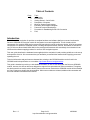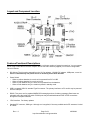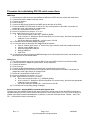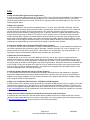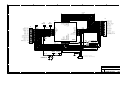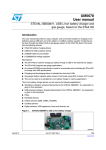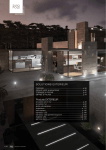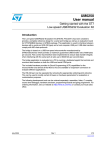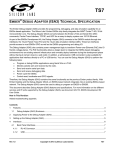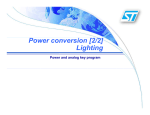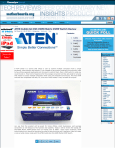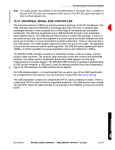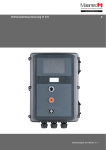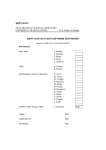Download DeLorme GPS2058 User manual
Transcript
GPS2058 Module Evaluation Kit User Manual April, 2008 Rev 1.3 Table of Contents Page 2 3 3 4 4 5 5 7 8 Topic Introduction Kit Contents Getting Started – Quick Guide Description of Contents Minimum System Requirements Evaluation Kit Component Diagram Features/Functional Descriptions Procedure for Establishing an RS-232 Connection FAQ Introduction The GPS2058EVK evaluation kit provides a complete hardware and software platform to test and evaluate the DeLorme GPS2058 GPS receiver module for integration into custom applications. This kit contains all the components of a complete GPS receiver system and may also be used as a reference design. All of the necessary components to evaluate the GPS2058 module, including development board, antenna, and cables are included. A copy of DeLorme Street Atlas® USA 2008 is also provided to demonstrate how seamlessly the evaluation kit can interface with software mapping products for use as a GPS navigation system. This user guide describes the hardware items supplied with the evaluation kit and provides guidelines on the set-up and operation of the kit. We recommend that you familiarize yourself with the features before applying power and operating the unit. Technical information and performance characteristics relating to the GPS2058 module can be found in the GPS2058 technical specification on our website: http://www.delorme.com/gpsmodules This guide is intended to provide you with detailed information on how to use this kit with the DeLorme GPS2058 module, however, this kit has also been designed to support future generations of DeLorme modules. Throughout this document the convention used to identify features that are not used with the GPS2058 module will be identified as “future” features to simplify the documentation. When new modules are released, additional documentation will be made available to describe these features. Rev. 1.3 Page 2 of 8 http://www.delorme.com/gpsmodules 4/25/2008 Kit Contents Your GPS2058EVK kit contains the following: 1. GPS2058 evaluation board with module, in plastic case 2. Active antenna 3. USB cable 4. 120/220V wall adapter 5. 12V auto adapter 6. Street Atlas USA® 2008 DVD Getting Started – Quick Guide 1) Verify all kit contents are present. 2) Install Evaluation kit demonstration software (downloaded with this document) 3) Plug the antenna into the antenna connector. Ensure you have a sky view with the antenna for proper signal reception. 4) Connect the USB cable between the evaluation kit and the PC. 5) Turn on the evaluation kit power. The right LED shows green. 6) The left LED should be flashing red once per second while acquiring a signal. 7) An initial fix should be achieved in approximately 1 minute or less. It may take longer if the antenna view of the sky is blocked. If no fix is achieved, refer to the troubleshooting section. A fix is achieved when the Status LED alternates between green and yellow once per second. Rev. 1.3 Page 3 of 8 http://www.delorme.com/gpsmodules 4/25/2008 Description of Contents • GPS2058EVK evaluation board with module The development board with GPS module is housed in a plastic case. You can open the lid to access the module and internal connectors, batteries, and switches. The following resources are available on the unit: • Dual RS232 level serial data I/O ports • USB port • Backup battery power source for standby mode demonstration • Regulated DC power supply to the GPS2058 • GPS and Power Status indicator LEDs on the front panel • User connectors • GPS antenna The antenna is an active type with powered pre-amp, magnetic base, and RF cable (RG-316) already terminated with the required SMA connector for the unit. The supplied active antenna is biased at +3.0 VDC, though the GPS2058 is designed to work with a broad range of active antenna supply voltages – up to 5.0V. • USB cable A USB cable is provided to interface between the development unit and your PC. This cable is terminated at both ends with connectors to match the PC USB I/O and the type B connector on the evaluation kit. • 120/240V power adapter DC power for the development unit can be provided by the AC converter. The AC converter operates from a nominal 120/240 VAC input and provides a 6 VDC at 500mA output. • 12V DC power adapter A car power adapter (12 V) suitable for use with a cigarette lighter socket is provided for road testing. Minimum System Requirements To Install the Street Atlas® USA software or the evaluation kit demo software the following system requirements must be met: Operating System: • Microsoft® Windows® Vista™ Home Basic/Home Premium/Ultimate/Business with 512 MB RAM • Microsoft Windows XP (Service Pack 1 and later) with 128 MB RAM (256 MB recommended) • Microsoft Windows 2000 (Service Pack 3 and higher) with 64 MB RAM (256 MB recommended) Laptop or PC Hardware: • Intel® Pentium 300 MHz or higher processor (600 MHZ recommended) • 700MB of available hard-disk space required (only if Street Atlas USA® is installed) • DVD-ROM Drive • Minimum of one serial port (if your PC only has USB, a USB serial adapter can be used) For additional details about the Street Atlas USA® software, refer to the program help. Rev. 1.3 Page 4 of 8 http://www.delorme.com/gpsmodules 4/25/2008 Layout and Component Location Features/Functional Descriptions The evaluation kit is self-contained and portable with a minimum number of external connections. You can operate the kit using a USB cable to the host computer and an active RF antenna (supplied) in a minimum configuration. Other kit features: • DC Options: The kit may be powered from the 12V Car adapter, 120/240V DC adapter, USB power, or two AA Batteries. Note that only one power source is necessary for the kit to function. • Power Switch • When on without batteries, the entire unit is powered from DC or USB. • When off without batteries, the entire unit is off. • When on with batteries only, the entire unit is powered from the batteries. • When off with batteries only, the module is placed in standby mode. • USB: Low-speed USB 2.0, standard Type B connector. The primary interface to a PC and kit may be powered from the USB port. • RS232: Two ports; one for standard NMEA GPS messaging and one for debug messages. Baud rates are selectable using the inside DIP switch. RS232 ports may be switched between DCE & DTE connections through the front panel switches. • JTAG Interface: For factory updates • Standard RF connector, SMA type: Although one is supplied, it fits many available active RF antennas. Limited to 150mA. Rev. 1.3 Page 5 of 8 http://www.delorme.com/gpsmodules 4/25/2008 • Power Indicator (right-side Bi-color LED) • DC On, Battery Good = Green • DC On, Battery Weak = Yellow-Orange • DC Off or not present, Battery Weak = Red • Other conditions = No indication • Reset Switch: Available from the front panel. Signals a reset directly to the module; observable on the User Connectors (Refer to schematic). • Battery Holder: 2 AA in coin-type holder (end-to-end), accessible under the lid. • User Connector: Accessible under the lid for probing and or custom development. One connector is 20 pins and one is 24 pins; both are shrouded headers The headers expose 24 user I/O pins (with some restrictions), 7 DC voltages, multiple ground connections, and five special functions. Refer to the schematic for detailed description of each pin function. • 3-Pin Header: Used to select module type (affects positions 2 and 3 of the DIP Switch). • DIP Switch functions (0 = Open, 1 = Closed, X = Don’t Care) [default configuration = all open] • Switch 1,2,3,4,5 = For future features. • GPS Signal Indicator (left Bi-color LED), signaled from the module • PPS available (acquiring) = Flashing Red • Track Lock = Green • Track and PPS = Yellow-Orange • A normal sequence will be flashing red during acquisition followed by green alternating with yellow-orange every second once a fix is achieved. Rev. 1.3 Page 6 of 8 http://www.delorme.com/gpsmodules 4/25/2008 Procedure for establishing RS-232 serial connections NMEA Port 1) Disconnect the USB connection (the NMEA and USB share UART0 and may conflict with each other). 2) Connect External AC Adapter as power source. 3) Connect the antenna. 4) Power on the kit. 5) Connect the RS-232 serial cable to the NMEA port (at the back of the EVK). 6) Ensure the NMEA DTC/DTE switch on the left is in the correct position for the cable. Left position for straight-thru cable, right position for a switch-cable. 7) Ensure all 5 dip switches on SW5 are OFF. 8) Ensure no jumpers are in place on J11 or J12. 9) Open ‘HyperTerminal’ on your PC or Laptop. a. Enter a new connection name, e.g.; “GPS2058_NMEA”. b. In the “Connect To” dialog box, open the drop-down for “connect using:” and select the appropriate COM port for your connection. c. Set the port settings to 4800-8-N-1, no flow control, click OK 10) You should now see streaming NMEA messages! 11) You may also open the DeLorme GPS Module Eval Kit Software: a. Click on “Initialize GPS” button, (3rd down on the right, looks like earth with 4 satellites around it) b. Choose “generic NMEA” device c. Select the appropriate COM port d. Settings 4800,8,N,1 e. Click Finish 12) You should now also see streaming NMEA Messages in the “Receiving Data” window, and be able to view other tabs such as the satellite status. DeBug Port 1) The USB connection may be left intact (the Debug port uses UART1 and will not conflict with USB) 2) Connect External AC Adapter as power source, or use USB power. 3) Connect the antenna 4) Power on the kit 5) Connect the RS-232 serial cable to the Debug port (towards the front of the EVK) 6) Ensure the Debug DTC/DTE switch on the right is in the correct position for the cable. Left position for straight-thru cable, right position for a switch-cable. 7) Ensure all 5 dip switches on SW5 are OFF 8) Ensure no jumpers are in place on J11 or J12 9) Open ‘HyperTerminal’ on your PC or Laptop a. Enter a new connection name, e.g.; “GPS2058_Debug” b. In the “Connect To” dialog box, open the drop-down for “connect using:” and select the appropriate COM port for your connection. c. Set the port settings to 38400-8-N-1, no flow control, click OK 10) You should now see streaming debug messages! Serial Connections - Sending NMEA commands with Hyperterminal The best way to send NMEA commands with HyperTerminal is to create a text file with the NMEA commands on separate lines (be sure to hit <return> at the end of each line, which is equivalent to <cr><lf>). Once the test file is created open HyperTerminal and establish the connection, to send the command choose ‘Transfer – Send Text File…’ and browse to find the command file. Rev. 1.3 Page 7 of 8 http://www.delorme.com/gpsmodules 4/25/2008 + FAQ Q: Why don’t the LEDs light up when I apply power? A: If you’re using either USB or external DC, the power LED (on the right) should be illuminated. If the batteries are inserted, this won’t be illuminated unless the batteries are low. If power is OK, then the GPS LED (on the left) should be pulsing about once per second. If this LED is not pulsing, check the module alignment– see “How are modules aligned” below. Q: Why can’t I get a fix? A: Check the LEDs first! (See question immediately above.) The color of the GPS LED is important: red-to-off means the module is hunting, orange-to-green means a fix is achieved. After three minutes, if no fix is achieved (and the GPS LED is pulsing), then check the antenna. The connection should be tight and the position of the antenna should have a relatively unobstructed sky view. In general, reductions in signal strength still permit a fix though it takes a little longer to achieve TTFF (time to first fix). However once a fix is achieved, the link should remain relatively stable. Using the provided evaluation kit demo software you can also check the signal-to-noise levels of the individual satellite signals – they need to be greater than 25dB in order to obtain an initial fix. Good SNR values are in the range of 30-45dB or higher. If you are still unable to obtain a fix the best thing to do is to go outside with an unobstructed sky view and test it there initially to eliminate other variables. Q: How does weather and environment affect GPS signal reception? A: In general, a GPS fix can be achieved in a variety of circumstances; however, certain atmospheric disturbances can create scattering which reduces the quality of the signal. Moisture can play a role– rain, for example, is not always a problem, though dense clouds can be. Other factors, such as solar flares, can cause difficulties. It is important to note the environmental conditions when evaluating any GPS solution. Q: Where do I place the antenna? A: Examples are on the roof of a car or the dashboard, if the sky view is clear. Indoors, it’s best to place the antenna near a window. A window view, however, will limit the geometry of the GPS constellation and give poor accuracy, or a 3-D fix may not be obtainable if 4 satellites are not visible. For both automotive and indoor usage, the type of glass, particularly metalized glass, may affect the performance. Setting the antenna on a windowsill may not be enough of a sky view to obtain a fix, and even if a fix is obtained the accuracy may not be that good since most of the sky view will be blocked. Remember – the position fix is triangulated from the satellite signals, so the wider the constellation view, the better the accuracy. Q: How are modules aligned and how do I change modules? A: The GPS2058 module comes pre-installed onto an adapter board that fits into the evaluation kit. Alignment between the adapter card and the spring loaded contacts in the evaluation kit is very good, but occasionally the adapter can be slightly misaligned. You can loosen the screws for the adapter card and shift the adapter slightly and re-snug the screws to adjust alignment. Q: Why can’t I establish a USB connection: “USB Device Not Recognized” A: Early versions of the evaluation kit may be sensitive to low/reduced USB voltages, and if your laptop or PC USB voltage levels are about 4.75v or less the kit may not be recognized as an Earthmate GPS device. The short term fix is to use the supplied wall power adapter even when USB is connected. For the long term fix, please contact us at [email protected] for a replacement or the instructions on how to change one component to overcome this problem. Q: Why won’t the module respond to commands sent across the serial connection? A: Some kits are more sensitive to this than others and the problem stems from a component that has a normal variation in input leakage that robs current from the signal path. If you are experiencing this issue please contact us at [email protected] for the instructions on correcting this problem. Rev. 1.3 Page 8 of 8 http://www.delorme.com/gpsmodules 4/25/2008 5 3 12V J1 8 Vcc OUT 1 2 SYNC 3 INH 4 COMP FB 5 VREF 6 GND 7 DC Power Jack D2 3V3 C33 1000pF C1 10uF SW1 D3 MA2YD2100L D4 MA2YD2100L 1 2 R4 62K 3V3 L2 U2 15uH R5 100K 1% + C4 47uF Low ESR 7 LX OUT 8 5 SHDN FB 1 2 LBI LBO 3 REF GND 6 E R6 62K Q1 2N3906 1% 2xAA_Coin MA22D1500L 1 J2 R3 3K3 R8 82 C3 22pF Off/Standby D10 VBATT R2 5K6 R37 100 E-L5970D MA2YD2100L EXT3V3 22uH MA2YD2100L USB5V 2 L1 U1 D1 1 2 3 E 4 C5 1uF R38 100 C6 10uF C34 1000pF 4 C7 L6920DB R7 100 + C8 47uF Low ESR 0.1uF C9 1uF STDBYIN_WAKEUP D5 BRPG1211C G 4 Main Power Slide Switch 1 R1 4K7 R D POWER LED: GREEN = DC On, Battery Good YELLOW = DC On, Battery Low RED = No DC, Battery Low 2 D 3 C2 220pF On/Wakeup When batteries are present, the main switch operates as Wakeup-Standby. Without batteries, it acts as On-Off. VADC 3V3 20-pin developer's connector 1 J12 HEADER 1x2 nSTDBYI BOOTEN AIN1 AIN3 2 J12 provides an easy way to access the VADC and 3V3 supplies but should not be jumpered. Mod14_rsvd PPS nRESET 1 3 5 7 9 11 13 15 17 19 2 4 6 8 10 12 14 16 18 20 24 22 20 18 16 14 12 10 8 6 4 2 Mod37_rsvd TRACKLED UART1RX UART0RX GPIO2_B GPIO0 GPIO2_A USBDP nSTDBYO Wakeup AIN0 AIN2 Mod13_rsvd Mod15_rsvd USBOE USBRST HEADER_10x2 USB5V 12V C J3 23 21 19 17 15 13 11 9 7 5 3 1 Wakeup Mod36_rsvd UART1TX UART0TX GPIO3_B GPIO1 GPIO3_A USBDN R9 10K 1 3 5 7 9 11 13 15 17 19 2 4 6 8 10 12 14 16 18 20 nJTRST JTDI JTMS JTCK nRESET JTDO HEADER_10x2_RA HEADER_12x2 VBATT B JTAG Port J5 J4 C 3V3 24-pin developer's connector EXT3V3 3V3 VOUT B Connectors J4, J5 and J6 are shown as oriented in the evaluation kit. Note: GPIO2_A/B & GPIO3_A/B are selected from J10A (left module connector) and J10B (right module connector) via switch on GPS2058 module adaptor card; switch-down selects GPIOx_A and switch-up selects GPIOx_B 3V3 SW2 R10 10K nRESET Pushbutton_RESET A nRESET C10 A 0.1uF DeLorme, Yarmouth, ME Title Size B Date: 5 4 3 2 drawn by JP/Hardware DeLorme GPS Module Evaluation Kit, Main Power and Connectors page Document Number DeLORME_GPS_MODULE_EVK1_SCHEMATIC Wednesday, April 23, 2008 Sheet 1 Rev C 1 of 2 3 2 1 USB5V C21 & C22 provide decoupling for U5 pins 1 & 34 DCE 8 5 4 9 5 NMEA: 4800 8-N-1 (default rate) 6 7 8 9 C2- 3 V+ 2 DCE 17 16 8 9 3 4 C17 C18 0.1uF 0.1uF C1+ C16 0.1uF C1SHDN V- EN T1OUT R1IN T2OUT R2IN 2 4 20 nSTDBYO R11 180 1 T1IN R1OUT 13 15 UART0TX UART0RX T2IN R2OUT 12 10 UART1TX UART1RX D6 BAS16 D8 BAS16 D7 BAS16 18 17 16 15 14 13 11 10 PB0/AIN0 PB1/AIN1 PB2/AIN2 PB3/AIN3 PB4/AIN4/IT5 PB5/AIN5/IT6 PB6/AIN6/IT7 PB7/AIN7/IT8 7 6 5 USBOE PC0/RDI PC1/TDO PC2/USBOE VDD VDDA VPP/TEST 1 34 12 R13 10K R21 OSCOUT 2 OSCIN 3 RESET 8 USBVCC 33 USBDM USBDP 32 31 C19 470 C22 C23 0.1uF 0.1uF 4_7uF Note for Rev. C: L3 is replaced by R35 5.6pF Y1 24MHz C20 USBRST R14 C21 D R22 2M2 5.6pF 1K5 R15 24 R19 24 R16 24 R20 24 ST72F63BK2 R17 ST3222E or MAX3222 R17-R18 are 24 not populated Short Handle Slide R18 24 C24 C25 22pF 22pF VOUT VADC 3V3 J10A RS232_Dsub-9 R28 2K2 10K C28 C29 0.1uF 3V3 0.1uF GPS LED: GREEN = Track Lock YELLOW = Track + PPS RED = PPS only D9 BRPG1211C R30 1K C30 3V3 B R31 R34 120 Q3 1K 22K Mod13_rsvd Mod14_rsvd Mod15_rsvd PPS USBDP USBDN GPIO2_A GPIO3_A R R32 82 R29 Q2 2N3904 1uF G 4 VOUT 1 R27 STDBYIN_WAKEUP nSTDBYO nSTDBYI Wakeup nRESET AIN0 AIN1 AIN2 AIN3 nSTDBYO nSTDBYI Wakeup nRESET 2 DEBUG: 38.4K 8-N-1 3 C DTE 5 6 7 SW4 1 C2+ C15 0.1uF Short Handle Slide RS232_Dsub-9 J7 0.1uF U4 19 3 PA0/MCO PA1/SDA/ICCDATA PA2/SCL/ICCCLK PA3/EXTCLK PA4/ICAP1/IT1 PA5/ICAP2/IT2 PA6/OCMP1/IT3 PA7/OCMP2/IT4 0.033 2 2 C14 29 28 24 23 22 21 20 19 VSSA VSS DTE 18 D 1 R12 10K 30 4 7 3V3 VCC 6 SW3 GND J6 R35 Q4 2N3904 R33 GPIO0 GPIO1 GPIO2_B GPIO3_B JTCK JTMS JTDI JTDO nJTRST UART0RX UART0TX UART1RX UART1TX TRACKLED Mod36_rsvd Mod37_rsvd BOOTEN 2N3904 1K SW5 R36 10K O1 2 3 4 5 F F R35 10K GPIO2 GPIO3 UART0RX UART0TX UART1RX UART1TX 5PST_DIP (Reserved) SW5: Open = Off (Switches default off) BOOTEN 3V3 U3 A nSTDBYO Note: GPIO2 & GPIO3 can be switched between J10A (left module connector) and J10B (right module connector) via switch on GPS2058 module adaptor card 1 IN 3 INH C11 1uF BYP 1 SMA_RF_CONN L4 100nH Coplanar Waveguide, Z=50ohms, for Module Pin 19 (RF Signal) referred to Module Pins 18 & 20 (RF Grounds), extending from J10B to J8 5 4 3 2 C31-C32 and L4-L6 are placed as close to the module pins as possible. LD2985BM30R Antenna Power OUT 5 GND J11 HEADER_1x3 2 1 2 3 J8 Note: Antenna Power is not available at headers J3 or J4 because of the potential for noise injection into the active antenna network. 0.1uF 2.2uF C31 1000pF 4 3 Left Module Connector 1 2 3 4 5 6 7 8 9 10 11 12 13 14 15 16 17 18 19 20 GND, Pin 1 VCC IN, Pin 2 nSTDBYO, Pin 3 nSTDBYI, Pin 4 Wakeup, Pin 5 nRESET, Pin 6 AIN0, Pin 7 AIN1, Pin 8 AIN2, Pin 9 AIN3, Pin 10 VADC, Pin 11 VOUT, Pin 12 (Reserved), Pin 13 (Reserved), Pin 14 (Reserved), Pin 15 PPS, Pin 16 USBDP, Pin 17 USBDN, Pin 18 GPIO2/I2C_CK, Pin 19 GPIO3/I2C_D, Pin 20 1 2 3 4 5 6 7 8 9 10 11 12 13 14 15 16 17 18 19 20 GPIO0/SPIMISO, Pin 21 GPIO1/SPIMOSI, Pin 22 GPIO2/SPI_CK, Pin 23 GPIO3/SPI_SS, Pin 24 JTCK, Pin 25 JTMS, Pin 26 JTDI, Pin 27 JTDO, Pin 28 nJTRST, Pin 29 U0RX, Pin 30 U0TX, Pin 31 U1RX, Pin 32 U1TX, Pin 33 TRACKLED, Pin 34 (Reserved), Pin 35 (Reserved), Pin 36 BOOTEN, Pin 37 RF-GND, Pin 38 RF-IN, Pin 39 RF-GND, Pin 40 J10B C32 L6 100pF 100nH 2 C B Right Module Connector A Title Size B Date: 5 USB_TypeB 27nH DeLorme, Yarmouth, ME C13 J9 L5 4 C12 1 U5 4 4 3 5 drawn by JP/Hardware DeLorme GPS Module Evaluation Kit, Module and Communications page Document Number DeLORME_GPS_MODULE_EVK1_SCHEMATIC Wednesday, April 23, 2008 Sheet 1 Rev C 2 of 2 5 4 3 2 1 RF-GND RF-IN RF-GND BOOTEN Mod36_rsvd Mod35_rsvd TRACKLED U1TX U1RX U0TX TP1 TP2 R2 0.1 R1 VCC Out 1 2 3 4 5 6 7 8 9 10 GND VCC IN nSTDBYO nSTDBYI WAKEUP nRESET AIN0 AIN1 AIN2 AIN3 U0RX nJTRST JTDO JTDI JTMS JTCK USBDN USBDP GPIO5/CANTX GPIO4/CANRX VADC V18 Mod13_rsvd Mod14_rsvd Mod15_rsvd PPS GPIO0/SPIMISO GPIO1/SPIMOSI GPIO2/SPI_CK/I2C_CK GPIO3/SPI_SS/I2C_D GND VCC In nSTDBYO nSTDBYI Wakeup nRESET AIN0 AIN1 AIN2 AIN3 C1 10 40 39 38 37 36 35 34 33 32 31 30 29 28 27 26 25 24 23 22 21 GPS2058 SW1 11 12 13 14 15 16 17 18 19 20 10nF U0RX nJRST JTDO JTDI JTMS JTCK 30 29 28 27 26 25 24 23 22 21 B 1 DPDT Slide GPIO1/SPIMOSI GPIO0/SPIMISO B GPIO2/I2C_CK GPIO3/I2C_D TP3 V18 Test Point R3 0.1 GPIO2/SPI_CK GPIO2/SPI_CK/I2C_CK 1 2 3 4 R4 10 SPI GPIO3/SPI_SS GPIO5/CANTX GPIO4/CANRX TP4 Test Point C I2C GPIO3/SPI_SS/I2C_D VADC Mod13_rsvd Mod14_rsvd Mod15_rsvd PPS USBDP USBDN PCB Contacts RF-GND, Pin 40 RF-IN, Pin 39 RF-GND, Pin 38 BOOTEN, Pin 37 (Reserved), Pin 36 (Reserved), Pin 35 TRACKLED, Pin 34 U1TX, Pin 33 U1RX, Pin 32 U0TX, Pin 31 U0RX, Pin 30 nJTRST, Pin 29 JTDO, Pin 28 JTDI, Pin 27 JTMS, Pin 26 JTCK, Pin 25 GPIO3/SPI_SS, Pin 24 GPIO2/SPI_CK, Pin 23 GPIO1/SPIMOSI, Pin 22 GPIO0/SPIMISO, Pin 21 PCB Contacts 1 C 1 2 3 4 5 6 7 8 9 10 11 12 13 14 15 16 17 18 19 20 1 Test Point 1 J10 GND, Pin 1 VCC IN, Pin 2 nSTDBYO, Pin 3 nSTDBYI, Pin 4 Wakeup, Pin 5 nRESET, Pin 6 AIN0, Pin 7 AIN1, Pin 8 AIN2, Pin 9 AIN3, Pin 10 VADC, Pin 11 VCC OUT, Pin 12 (Reserved), Pin 13 (Reserved), Pin 14 (Reserved), Pin 15 PPS, Pin 16 USBDP, Pin 17 USBDN, Pin 18 GPIO2/I2C_CK, Pin 19 GPIO3/I2C_D, Pin 20 J11 RF-GND2 RF-IN RF-GND1 BOOTEN Mod36_rsvd Mod35_rsvd TRACKLED U1TX/BOOTTX U1RX/BOOTRX U0TX/BOOT0 U1 Test Point D 40 39 38 37 36 35 34 33 32 31 D D1 MMBZ5222BLT1G C2 J1 provides access to V18 (Pin1,2) and CAN (Pin3,4) 0.1uF J1 Header_4pos A A MC/JP Title Size B Date: 5 4 3 2 GPS2058 Module Adapter PCB Document Number DeLORME_GPS2058_EVK_Adapter Wednesday, April 23, 2008 Rev C Sheet 1 1 of 1