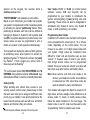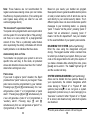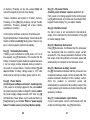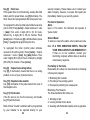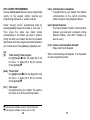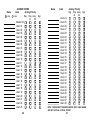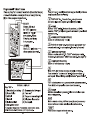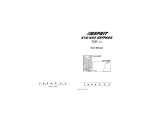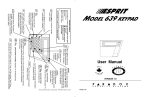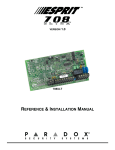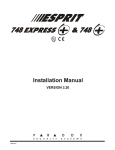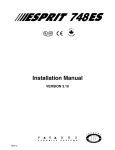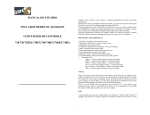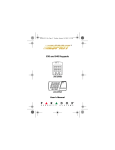Download SEKURE Paradox Esprit 616LED Specifications
Transcript
ESPRIT BURGLAR ALARM CONTROL PANEL Welcome to the world of ESPRIT technology. Your Esprit control panel has been designed with ease of use and simplicity in mind. We’ve developed a highly advanced technology control panel with powerful features that ANYONE can use, without memorizing complex, confusing codes or taking a course in computer programming!! Not only is ESPRIT easy to operate, with many functions accessible by one touch of the keypad, but it’s also functional and stylish. We hope that you’ve already been impressed by its compact design and attractively styled keypads, with their adjustable illumination levels. The dwelling or building that you want to secure can be divided into as many as 24 zones (depending upon which model of the ESPRIT panel you require), and controlled by up to 5 keypads or PS1 bedside remote arming modules. Thanks to the ESPRIT's "partitioning" feature, two distinct systems (A and B), a dual area (assigned to both systems) and a common area (no system assignment) can be created and controlled by the panel. Partitioning can be used in installations where shared security systems are more practical, such as Control panel software versions 2.00 and beyond. 1 office/warehouse buildings, or apartment/condominium complexes. The ESPRIT keypad’s comprehensive 12 zone keys, 8 function keys and keypad sounder serve to keep you instantly aware of alarm, system and operational status. Motion detectors, smoke and glass break detectors, as well as vibration/shock and door/window contact sensors will all report to ESPRIT’s RISC microprocessor brain, and vital security information will be communicated to you by the keypad display. The ESPRIT can report a wide range of status conditions to the security central monitoring station. Automatic test reports can also be sent to the central station to ensure that your system is functioning properly. We recommend that such tests be conducted regularly. Please consult your installer for instructions. Using telephone lines, a computer modem & highsecurity software, your security company can perform remote diagnostics and modifications to your ESPRIT panel at your request. Your control panel can also be armed remotely should you forget to do so. Depending on the panel, you may even obtain an activity printout of the last 120 events that occurred in your system. All control panels software version 3.00 and beyond, will provide a report of the last 256 events. This reduces time and expense devoted to security supervision and can be performed in minutes. 2 Look Everything you need to know about your security system is clearly and simply displayed on the Esprit keypad. The keypad diagram at the end of of this manual provides you with an excellent introduction to the roles of the keypad function keys on both the Esprit 616 and 626 keypads. Individual zone key lights communicate the status of the zones in your system. If the zone light is "off", the status in that zone is normal. If the zone light is "on" (constant light), this means the zone is open. If the zone light is flashing, this means that there is a zone wiring problem (which will be automatically communicated to your security company.) Listen Every time a key is pressed, it illuminates and the keypad beeps (0.5 second tone) to show that the entry has been recognized. When you enter information on the keypad, it will guide you with beep tones that communicate acceptance or rejection of your entries. You should be familiar with these two keypad beep tones: Keypad beep tones “CONFIRMATION” beep: When an operation (i.e. arming / disarming) is successfully entered on the keypad, or when the system switches to a new status/mode, the sounder produces an intermittent beep tone. “END/REJECTION” beep: When the system reverts to previous status, or when an operation is incorrectly 3 entered on the keypad, the sounder emits a continuous beep tone. "PARTITIONING" (not available on all models) Based on your instructions, your installer can program your panel to recognize and control 2 separate systems by activating the panel's "partitioning" feature. When partitioning is activated, each zone can be defined as belonging to System A, System B, both systems (dual area), or no system assignment (common area). User access codes can also be programmed to arm or disarm one system or both systems simultaneously. Your keypad can display the status of both systems. In partitioning mode, when System A is armed, the [STAY] key flashes*. If System B is armed, the [AWAY] key flashes*. If both systems are armed, both of these keys will be flashing*. *On control panel models 728, 728 EXPRESS and 738 EXPRESS using software versions 2.1X onward, keys indicated will not flash, but will be constantly illuminated. Code priority When deciding who should have access to your security system control panel, please keep in mind that each user code can be assigned a different code priority by your installer. Code priority determines the level of security access each user will have, and which features and functions they can activate. Control panel software versions 2.00 and beyond. 4 User Codes 01-16, or 01-48 (on control panels software version 3.00 and beyond) can be programmed by your installer to arm/disarm the system, activate [STAY] or [AWAY] arming, and zone bypassing. These codes can also be designated to arm/disarm only System A zones, only System B zones, or both systems by your installer. Programming User Codes In addition to the master code, the Esprit control panel can be programmed to accept up to 8, 16, or 48 user codes, depending on the control panel. You can choose to use either 4 or 6-digit access codes with your system. 6-digit codes are considered more difficult to “crack” and are therefore seen as more “secure.” If, however, ease of recall is your priority, then 4-digit access codes can be programmed instead. Once your codes are entered your panel will store them even after total AC and battery failure. Note: Never select a code that is too simple or too obvious, your telephone number, street address or codes such as 1234, since these codes are used as defaults by many manufacturers. Your installer will program the Esprit to accept 4 or 6 digit codes, and also assigns code definitions to all access codes. To create or modify access codes, follow the steps indicated on the next page. The master code or user 01 code must be used to enter “programming” mode to program user codes. 5 Each access code is made up of 4 or 6 digits (programmed by your installer). The master code 474747 and user codes are identified by a 2 digit "code number". CODE Master User 1 User 2 User 3 User 4 User 5 User 6 User 7 User 8 User 9 User 10 User 11 User 12 User 13 User 14 User 15 User 16 CODE # 00 01 02 03 04 05 06 07 08 09 10 11 12 13 14 15 16 CODE User User User User User User User User User User User User User User User User User CODE # 17 18 19 20 21 22 23 24 25 26 27 28 29 30 31 32 33 17 18 19 20 21 22 23 24 25 26 27 28 29 30 31 32 33 CODE User User User User User User User User User User User User User User User 34 35 36 37 38 39 40 41 42 43 44 45 46 47 48 CODE # 34 35 36 37 38 39 40 41 42 43 44 45 46 47 48 Creating User Codes: 1) Press [ENTER] + your master code 474747 or user 1 code. You will hear the “CONFIRMATION” beep and the [ENTER] key will flash, to show you that the panel is ready to accept your code number entries. 2) Enter the two digit "code number" (01-16, or 0148) for the user code you wish to program (or 00 to change the master code). You will hear the “CONFIRMATION” beep, the [ENTER] key will stay “on”. 6 3) Key in 4 (or 6) digits of the user code number and press [ENTER]. The “CONFIRMATION” beep will be heard again. The [ENTER] key will flash. A four (or six) digit user code has been entered into memory. You may continue programming other user codes, or press [CLEAR] to exit programming mode. Note: [2ND] key flashes if location is empty (no code programmed). Duress code: (applicable for software version 3.10) The last user code (user 48) can be programmed to report a “duress code”. If you are forced to arm or disarm your system under threat, a duress code can be entered in the key sequence to produce a silent alarm at the monitoring station. Check with your installer to see if this option is active on your system. Deleting a user code: Pressing [ENTER] + master code + code location (01-48) to be erased + [2ND] key + [ENTER]. Press [CLEAR] to exit programming mode. (Note: Do not clear master code.) ARMING THE SYSTEM (without partitioning) The Esprit can be armed in 5 different ways designed to cover a wide variety of security situations. We suggest that you familiarize yourself with all 5 arming procedures so that you can take full advantage of your system. (1) REGULAR system arming (used for normal, day-to-day system operation) The keypad’s green "READY" light must be “on” in 7 order to arm the system. This light will only illuminate if all zones are closed. All doors and windows must be closed, and there can be no movement in areas monitored by motion detectors. Once the "READY" light is on, enter your user code. If you make a mistake entering your code, the keypad sounder “END/REJECTION” beep will let you know. Just press [CLEAR] and re-enter the code. When you have correctly entered your user code, the red "ARMED" light will come on, and you will hear the keypad “CONFIRMATION” beep. The "READY" light will flash and the keypad will "beep" (if programmed) during the exit delay period. (Note: The last 10 seconds the beep will be faster.) [STAY] and [AWAY] keys will flash*. Your installer will program exit delay duration based on the time you require to safely exit the protected area once the system is armed. *On control panel models 728, 728 EXPRESS and 738 EXPRESS using software version 2.1X, keys indicated will not flash, but will be constantly illuminated. Software versions 2.2X onward, keys indicated do not illuminate. (2) “STAY” arming [STAY] + CODE OR KEY [11] (partial system arming) “Stay” arming allows you to remain in the protected area while “partially” arming the system. This means that you can stay in and move around your home, or commercial building, while certain designated zones are armed. You might choose to have entry/exit points like doors or 8 windows protected, or the basement, or perhaps all the zones on the perimeter of your home or establishment. Based on your instructions, your installer programs the control panel to arm certain zones in “Stay arming” mode. These programmed “Stay” zones will arm on "Stay" mode and can only be changed by your installer. Please remember that fire zones cannot be bypassed. (Using this convenient feature, you can "Stay" arm the system and then leave the premises while others remain in the protected area.) Pressing [STAY] + ACCESS CODE (or KEY [STAY/11] - see below) on the keypad, activates “Stay arming” command. “Stay” arming can also be activated by a key switch - refer to “key switch/push button arming”. (3) “ONE KEY” arming (One touch system arming - no code required) KEY [10] regular arming When the "READY" light is on, pressing key [10] steadily for 2 seconds automatically "full" arms the system, if programmed. No user code is required. This feature can be used to allow specified individuals like service personnel (i.e. cleaners, maintenance) to arm the system when leaving the protected area, without giving them access to any other panel operations. KEY [STAY/11] “Stay arming” Please refer to “Stay” arming section above for a full explanation of this feature. There is no need to wait 9 for the "READY" light before “Stay“ arming, however all zones that have been programmed by your installer to arm in "Stay" mode, must be "closed" (no movement in the zones when arming the system). Pressing key [STAY/11] steadily for 2 seconds will automatically "Stay" arm the system. Double “Stay” arming: During the exit delay, pressing [STAY/11] again will switch any “delay 1” or “delay 2” zones to “instant” zones. 24 hour “Stay” zones, follow “Stay” zones, and instant “Stay” zones are not affected. Full system arming cancels “double stay” arming. Fast exit: Exit while the system is armed in “Stay” mode (key [STAY/11] is flashing*): A: fast exit and stay key [11]: To exit the premises and remain “Stay” armed, press key [STAY/11] for two seconds. The system will switch to “exit delay” mode (“READY” LED flashes). At the end of the “exit delay” period, the system will return to “Stay” arming mode. B: fast exit and regular arm key [10] arm: Press key [10] for two seconds. The system will switch to “regular” arming (keys [11] and [12] flash*) with an “exit delay” (“READY” LED flashes). At the end of the “exit delay” period, the system is “regular” armed. 10 *On control panel models 728, 728 EXPRESS and 738 EXPRESS using software version 2.1X, keys indicated will not flash, but will be constantly illuminated. Software versions 2.2X onward, keys indicated do not illuminate. However, if system is “Stay” armed, [STAY] key will illuminate. Key switch/Push-button Arming Your system can include a key switch or push button that arms/disarms the system. This arming method is particularly useful when installed in a master bedroom, making system arming and disarming convenient and accessible. The beautifully styled Esprit PS1 bedside remote has been specifically designed for this application and includes a panic zone. If an alarm is generated in your system, or a zone that has not been defined as a “Stay” zone is opened after panel arming, the system can only be disarmed from a keypad (if keyswitch is defined as "Stay" arming), using an access code. Please ask your installer for more information. (4) MANUAL BYPASS arming [BYP] + CODE (Arms the system while bypassing defective zones and/or zones you wish to leave open) Note: When you bypass a zone, it is no longer monitored by the security system. It will not generate an alarm on the control panel. You might not wish to arm the entire system when, for example, workers are renovating part of your 11 house, or for any other reason you need to leave a zone open. If a component of your security system is damaged, it can also be bypassed until repairs are made. Manual bypass arming instructs the control panel to ignore zones that you designate “open”, so that the rest of the system can still be armed. (Based on your instructions, only zones that your installer has programmed “bypass-enabled” can be bypassed during manual bypass arming, “auto-bypass (Away)” arming or “Stay” arming. Please note that the fire zone can not be bypassed.) Press the bypass [BYP] key, followed by your ACCESS You are now in “bypass” mode. The [BYP] key will be illuminated and if zones are currently bypassed they will illuminate as well. Enter the key numbers corresponding to the zones you wish to "bypass". Press again on the key if you wish to undo a zone selection. CODE. If you have entered the correct zone bypass information, press [ENTER]. The [BYP] key light will remain “on” indicating that zones have been bypassed. If you make an error entering zone numbers, press [CLEAR]. By using the “bypass recall” feature, you can reinstate the latest zone bypass instructions saved in memory. Press [BYP] while in “manual bypass arming” mode and the previous bypass status will be reestablished. This eliminates the need to enter the same "bypass" information every time you arm. Control panel software versions prior to 2.00. 12 (5) AUTO BYPASS (Away) arming [AWAY] + CODE Control panel software versions prior to 2.00: If you want to arm the system without manually entering zones to be bypassed on the keypad, use “Away” autobypass feature. [AWAY] + ACCESS CODE should be keyed in. The control panel will automatically bypass any open zones after the exit delay terminates and the system will be armed. The “READY” light does not have to be on, but all open zones must be “bypass-enabled”. If any zones have been left open, the [BYP] light will illuminate to indicate that zones have automatically been bypassed. (The fire zone cannot be bypassed.) FORCE (Away) arming [AWAY] + CODE Control panel software versions 2.00 and beyond: To arm the system rapidly without waiting for the “READY” light, use Force “Away” arming. [AWAY] should be pressed, followed by a valid access code. Once the exit delay expires, any open zones will not be considered “activated” by the panel. Open zones will not be protected, and will not generate an alarm or prevent arming. These “Away” zones will be activated (and therefore, protected) as soon as they are closed. Armed status is indicated by the [AWAY] key flashing*. (The fire zone cannot be force armed.) *On control panel models 728, 728 EXPRESS and 738 EXPRESS using software version 2.1X, key indicated will not flash, but will be constantly illuminated. Software versions 2.2X onward, key indicated does not illuminate. 13 Note: These features are not recommended for regular use because leaving zones open can reduce the efficiency of system protection. (Force arming and auto bypass away arming are ideal for use with overhead garage doors!) "No movement" supervision feature Your panel can be programmed to send a report and/or arm the system if it is not armed (full or “Stay arming”) and there is no zone activity for a preprogrammed amount of time. This is a particularly useful feature when supervising the elderly, individuals with chronic health problems or an individual that lives alone. Automatically Arm on Time Your installer can program your system to arm at a specific time each day. In this mode, all protected zones and detection devices must be in the "normal" state before arming can occur. Panic zones If you need to signal a “panic” situation, the Esprit provides three "panic" zones on your keypad. These panic zones must be programmed by your installer. Pressing keys [1] and [3] simultaneously for 2 sec. will generate a “panic 1” or, if programmed, a “panic alarm”. Pressing keys [4] and [6] simultaneously for 2 sec. will generate a “panic 2” or, if programmed, a “auxiliary alarm”. Pressing keys [7] and [9] simultaneously for 2 sec. will generate a "panic 3" or, if programmed, a "fire alarm". 14 Based on your needs, your installer can program these panic zones to generate audible alarms (sirens or bells) or silent alarms, both of which also can be sent directly to your central security station. The 3 different panic zones can also communicate specific messages to your monitoring station, i.e. pressing “panic 1” means "call the police", pressing “panic 2” means "call an ambulance”, pressing “panic 3” means “call the fire department". Ask your installer for the exact definition of your panel's panic alarms. DISARMING THE SYSTEM (without partitioning) Enter the area using the designated entry-exit door(s). The keypad sounder emits a constant tone to remind you to disarm your system. Enter your user code on the keypad before the entry time expires. If you make a mistake while entering this code, press [CLEAR] and re-enter it. The "ARMED" light will go off and the sounder will stop. SYSTEM ARMING/DISARMING (with partitioning) Zones can be divided into two systems. Based on your requirements, the installer designates which zones belong to "System A" or "System B", both systems (dual area), or are not given a system assignment (common area). A zone belonging to a “dual area” is armed if either “System A” or “System B” is armed, and disarmed only when both systems are disarmed. Control panel software versions 2.00 and beyond. 15 A zone belonging to a “common area” is a zone that is armed only when both systems are armed, and disarmed if “System A” or “System B” is disarmed. Note: "System A" codes can stop sirens coming from "System B" zones (and vice versa), but will not disarm a system that is in alarm. Once zones have been assigned to either "System A" or "System B", code definition, also programmed by the installer, determines which access codes can arm "System A" zones, as well as which codes can arm "System B" zones. Codes can also be given access to both systems. When the "READY" light is on, entering a code that can access both systems will arm both "System A" and "System B”. The [STAY] and [AWAY] keys will flash*, indicating the panel's armed status. Entering this code when the panel is armed will disarm both systems. Pressing key [10] activates "one key" full arming. (When partitioning is enabled, System "A" and "B" will be armed when key [10] is pressed.) Pressing key [STAY/11] activates "one key" “Stay arming”. (When partitioning is enabled, System "A" is armed by pressing key [STAY/11].) To arm/disarm each system separately: Press [STAY] + a valid access code to arm/disarm "System A". (Valid access code = "System A" code, or code with access to both systems.) When the [STAY] key flashes*, this indicates System A's armed status. Press [AWAY] + a valid access code to arm/disarm "System B". (Valid access code = "System B" code, or code with access to both systems.) When the [AWAY] key flashes*, this indicates System B's armed status. *On control panel models 728, 728 EXPRESS and 738 EXPRESS using software versions 2.1X onward, keys indicated will not flash, but will be constantly illuminated. 16 PS1 Bedside remote module Pressing any one of the three keys of this module will arm or disarm the system in "Stay" mode (when partitioning is not activated). Please note that if the system is in entry delay or if an alarm is in progress, for your protection, the panel can only be disarmed from a keypad. Pressing any two PS1 keys simultaneously will generate a panic alarm. Your installer can also adjust the PS1's illumination level and mute the buzzer as required. Alarm Memory [MEM] The memory light [MEM] on your keypad will illuminate if any alarm situations take place while your system is armed. A record of all alarm situations that occur is stored in memory. After disarming the system, pressing once on the [MEM] key brings up the zones that were open during the last alarm period. 17 Programmable output Not only does your Esprit control panel provide top security, it also offers you total convenience. Your installer can program the panel to reset smoke detectors & Glasstreks, to activate strobe lights, to activate light switches in your home or office, to reduce or increase building temperature, turn on/off air conditioning, open/close automatic garage doors, and more. Talk to your installer about this helpful feature! Keypad night illumination Pressing on the [MEM] key for 2 seconds changes it to the keypad illumination key. Pressing this key will then alter the illumination level from low, medium, to high, and then “off ”. Keep pressing the [MEM] key until you reach the level you require, then press [ENTER] or [CLEAR] to save the setting in system memory. Chime zones Zones 1 to 6, as well as the local keypad zones, can be programmed as chime zones. A chime zone "advises" you when it is opened by creating a rapid intermittent beep tone. To turn on the "chime zone" feature, press on the selected zone key for three seconds until the intermittent chime beep is heard. This means that the chime feature has been activated. If a continuous beep is heard, this means that the chime is "off". (The keypad zone chime is enabled by pressing key [8].) 18 If you have more than one keypad in your system, please "chime" program each keypad separately. Keypad chimes must be reprogrammed if the panel suffers total power loss. CHIME KEYS: Key [1]-[6] Turns chime "ON" or "OFF" in zones numbered 1-6. Key [8] Turns the chime "ON" and "OFF" for the zone connected to this keypad. Each keypad must be programmed independently. PANEL BUZZER MUTE: Key [9] Turns keypad sounder "ON" and "OFF" (intermittent beep means MUTE is activated, and keypad sounder is "OFF". Depress for 2 seconds to disable.) TROUBLE DISPLAY and TROUBLE MEMORY 10 different trouble conditions can be displayed on your keypad. When a trouble condition occurs, the [TRBL] key on your keypad illuminates and if programmed by your installer, the keypad sounder will beep. (When “power supply failure” trouble occurs, the [TRBL] key flashes rapidly.) Press on this key and it flashes, indicating that your panel is in "trouble display" mode. Control panel software versions prior to 2.00: Keys that illuminate in "trouble display" mode tell you which trouble conditions are taking place and/or are Control panel software versions 2.00 and beyond. 19 in memory. Pressing on any key except [2ND] will return the keypad to normal zone display. Trouble conditions will remain in "trouble" memory. Pressing on the [2ND] key displays current trouble conditions. Pressing [CLEAR] will erase trouble conditions in memory. Control panel software versions 2.00 and beyond: Keys that illuminate in “trouble display” mode indicate the trouble conditions currently taking place. Press on any key to return keypad to normal zone display. Key [1] No battery/low battery If battery is not connected to control panel, or if it is at low capacity, key [1] illuminates. This means that the battery connected to panel should be replaced because it can no longer provide adequate back-up current in the event of a power failure. Trouble indicator [1] will also illuminate if battery voltage drops to 10.5 volts while panel is running on battery power (with no AC). Key [2] Power failure (Control panel software versions 1.4 and beyond) If AC power is not being supplied to the panel and/or the power supply is unable to charge the battery and/or the power supply voltage exceeds 14.9 volts, key [2] will illuminate. Power failure can be excluded from key [TRBL] display by your installer. When a “power supply failure” trouble occurs, [TRBL] key flashes rapidly. 20 Key [3] AC power failure (Control panel software versions prior to 1.4) If AC power is not being supplied to the control panel, key [3] will illuminate. AC trouble can be excluded from keypad "trouble display" by your alarm installer. Key [4] Bell disconnect If a bell or siren is not connected to the bell/siren output, this is indicated by the illumination of key [4] in trouble display mode. Key [5] Maximum bell current If key [5] illuminates, it indicates that the processor has recognized that the bell/siren output current exceeds 3A. This causes automatic shutdown of the bell output. Once the problem is corrected, power will automatically be restored to the bell/siren circuit. Key [6] Maximum auxiliary current Key [6] illumination indicates that the processor has recognized auxiliary output current exceeds 1A. This causes automatic shutdown of the auxiliary output. Once the problem is corrected, power will automatically be restored to the auxiliary output. This output powers such devices as motion detectors and accessory modules. Key [7] Communicator report failure If your control panel cannot communicate with the central monitoring station, key [7] illuminates. 21 Key [8] Timer loss If the system timer is not functioning, usually after total battery and AC power failure, key [8] illuminates. The timer should be reprogrammed after total power loss. To reprogram the timer (control panel software versions prior to 2.00): Press [ENTER] + master code/user 1 code + [MEM]. Then enter 2 digits (00 to 23) for hours, followed by 2 digits (00 to 59) for minutes. Press [ENTER] twice. If trouble key [8] is still illuminated, press [TRBL] + [CLEAR] after programming the time. To reprogram the timer (control panel software versions 2.00 and beyond): Press [ENTER] + master code/user 1 code + [MEM]. Key [MEM] flashes. Then enter 2 digits (00 to 23) for hours, followed by 2 digits (00 to 59) for minutes. Press [ENTER]. Key [9] Tamper/zone wiring failure Key [9], if illuminated, means that there is a wiring problem in one of your protected zones. Key [10] Telephone line monitor Key [10] illuminates if the panel detects the loss of the telephone line. Key [11] Fire/trouble If the fire zone is cut, the fire zone key and trouble key [11] will illuminate. Most of these "trouble" conditions will be programmed by your installer to be reported directly to your 22 security company. Please make sure to contact your alarm company, however, to ensure that repairs are immediately made to your security system. Fire Alarm Operation Alarm Upon a Fire Alarm, the bell/siren will operate in "pulse mode". Silence/Reset To silence or reset a fire alarm, enter a valid user code. Note: IF A FIRE CONDITION EXISTS, FOLLOW YOUR EVACUATION PLAN IMMEDIATELY! If there is no fire condition, contact your monitoring company without delay to avoid an unnecessary response. Fire Safety in the Home Reasonable fire safety can be achieved by following a three point program: 1. Minimizing fire hazards 2. Providing a fire warning system 3. Having and practicing an escape plan Minimizing Fire Hazards The three traditional fire killers are: 1. Smoking in bed 2. Leaving children home alone 3. Cleaning with flammable liquids such as gasoline 23 Providing a Fire Warning System Household fires are especially dangerous at night. Fires produce smoke and deadly gases that can overcome occupants while they sleep. To warn against fire, smoke detectors should be installed outside of each separate sleeping area in the immediate vicinity of the bedrooms and on each additional story of the family living unit, including basements. Having and Practicing an Escape Plan There often may be very little time between detection of a fire and the time that it becomes deadly. This interval may be as little as one or two minutes. Advance warning of a fire may be wasted unless the family has planned in advance for a rapid exit from their residence. Notes: 1. Plan and practice for fire conditions with the focus on rapid exit from the residence. 2. Drills should be held so that all family members know what to do. 3. Each person should plan for the possibility that an exit out of the bedroom window may be necessary. An exit out of the residence that does not require the opening of a bedroom door is essential. Provision for the Disabled For special circumstances where life-safety of some occupant(s) depends upon prompt rescue by others, the fire warning system includes a means of prompt, 24 automatic notification to those who are to be depended upon for the rescue. Testing your System It is recommend that your system be tested once a week. Contact your monitoring station BEFORE and AFTER testing. Burglar Alarm Testing With the system disarmed and the “READY” light on, activate motion detectors (walk in protected area). Open and close protected doors. Observe the zone light. It should come on following each activation. If keypad panic keys are enabled (check with your installer), pushing one of these keys will initiate a local alarm (if programmed) and a signal to be transmitted to the monitoring station (if programmed). Your installer can advise you of the best way to test your particular system. Fire Alarm Testing CAUTION: Do not use open flame or burning materials to test your fire detection devices. Contact your alarm installer to discuss safe methods to test your system. System Maintenance Under normal use, your system requires virtually no maintenance other than regular testing. It is recommended that the standby battery be changed every three years. 25 KEY ACCESS PROGRAMMING Several control panel features can be programmed quickly on the keypad, without entering any programming addresses or section numbers. [TRBL] Call Espload via telephone If programmed by your installer, this initiates communication to the central monitoring station computer using Espload software. Select “one-key access” programming mode by pressing [ENTER], followed by master or user code 1. Then press the single key (listed below) corresponding to the feature you wish to activate. (Verify first with your installer that all of the features listed below have been programmed and activated on your control panel. Press [ENTER] or [CLEAR] to exit. [AWAY] Answer Espload This feature initiates “modem” communication between your panel and a computer running Espload software. (The ADP-1 adapter can also be used.) key [9] "Auto arming" time program Key [9] flashes. Enter two digits (00 to 23) for hours + 2 digits (00 to 59) for minutes. (Press [ENTER].) [STAY] Cancel communication attempts Stops calls from/to Espload. When communicating with Espload, it is impossible to enter programming mode. [MEM] "Panel time" Key [MEM] flashes. Enter two digits (00 to 23) for hours + 2 digits (00 to 59) for minutes. (Press [ENTER].) [BYP] Test report If programmed by your installer, this sends a test report code to the monitoring station. Control panel software versions 2.00 and beyond. Control panel software versions prior to 2.00. 26 27 IMPORTANT: Keep this information in a secure location. PARTITIONING ACTIVATED ZONE DESCRIPTION N Yes N No SYSTEM 24 Bypass Hr Enabled PARTITIONING ACTIVATED ZONE DESCRIPTION N Yes N No SYSTEM A B 24 Bypass Hr Enabled Zone 13: N N N N Zone 1: N N N N Zone 14: N N N N Zone 2: N N N N Zone 15: N N N N Zone 3: N N N N Zone 16: N N N N Zone 4: N N N N Zone 17: N N N N Zone 5: N N N N Zone 18: N N N N Zone 6: N N N N Zone 19: N N N N Zone 7: N N N N Zone 20: N N N N Zone 8: N N N N Zone 21: N N N N Zone 9: N N N N Zone 22: N N N N Zone 10: N N N N Zone 23: N N N N Zone 11: N N N N Zone 24: N N N N Zone 12: N N N N A 28 B 29 Name N 4 digit ACCESS CODES Code Arming Priority N 6 digit Reg. Stay Away A B Master 00 User 01 User 02 User 03 User 04 User 05 User 06 User 07 User 08 User 09 User 10 User 11 User 12 User 13 User 14 User 15 User 16 User 17 User 18 User 19 User 20 User 21 User 22 User 23 30 N N N N N N N N N N N N N N N N N N N N N N N N N N N N N N N N N N N N N N N N N N N N N N N N Name Byp N N N N N N N N N N N N N N N N N N N N N N N N N N N N N N N N N N N N N N N N N N N N N N N N Code Arming Priority Reg. Stay Away A B Byp User 24 N N N N User 25 N N N N User 26 N N N N User 27 N N N N User 28 N N N N User 29 N N N N User 30 N N N N User 31 N N N N User 32 N N N N User 33 N N N N User 34 N N N N User 35 N N N N User 36 N N N N User 37 N N N N User 38 N N N N User 39 N N N N User 40 N N N N User 41 N N N N User 42 N N N N User 42 N N N N User 43 N N N N User 44 N N N N User 45 N N N N User 46 N N N N User 47 N N N N ____________ User 48 N N N N NOTE: FOR SECURITY REASONS WRITE ONLY USER NAMES AND NOT ACTUAL ACCESS CODES! 31 SPECIAL KEYS AND FUNCTIONS N Key [10] Regular arming is activated. N Key [STAY/11] “Stay arming” is activated (Arms system A only, when partitioning is enabled) [1] and [3]* Police or N Silent N Audible N Not Used [4] and [6]* Auxiliary or N Silent N Audible N Not Used [7] and [9]* Fire or N Silent N Audible N Not Used *Both keys must be depressed at the same time for 2 seconds - Armed LED will flash. The PGM (Programmable Output) function (if and is activated applicable), is by . SYSTEM TIMES Entering and exiting your premises is permitted through doors that you and your installer have determined. You have one exit time and up to two individual entry times i.e. Zone 1-Front door delay 1 (30 sec), Zone 7-Garage door delay 2 (90 sec). You have seconds to EXIT your premises. 32 Your Entry delay 1 is may enter through zone # seconds and you . Your Entry delay 2 is may enter through zone # seconds and you . Your siren, if activated by an alarm, will sound for minutes. OTHER INFORMATION This alarm system was installed on: By: . Service is provided by Tel: . Your monitoring station's telephone number is: . Your account number is: Your alarm transformer location is is on circuit # . . and UL verified compatibility of the 616-626 with Esprit models 708, 728, 728 EXPRESS, 738, 738 EXPRESS, 748, 748ES and SRI-18. Look for and marks on products. Only products bearing those marks are UL and ULC listed. 33 34 35 WARRANTY The Seller warrants its products to be free from defects in materials and workmanship under normal use for a period of one year. Except as specifically stated herein, all express or implied warranties whatsoever, statutory or otherwise, including without limitation, any implied warranty of merchantability and fitness for a particular purpose, are expressly excluded. Because Seller does not install or connect the products and because the products may be used in conjunction with products not manufactured by Seller. Seller cannot guarantee the performance of the security system. Seller obligation and liability under this warranty is expressly limited to repairing or replacing, at Seller's option, any product not meeting the specifications. In no event shall the Seller be liable to the buyer or any other person for any loss or damages whether direct or indirect or consequential or incidental, including without limitation, any damages for lost profits stolen goods, or claims by any other party, caused by defective goods or otherwise arising from the improper, incorrect or otherwise faulty installation or use of the merchandise sold. Paradox Security Systems - Graphic Dept.