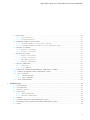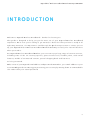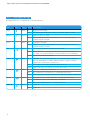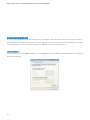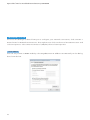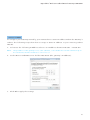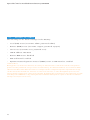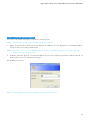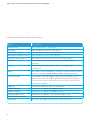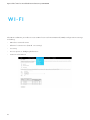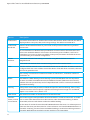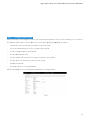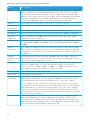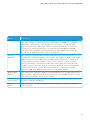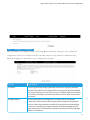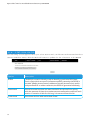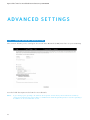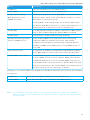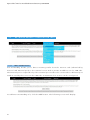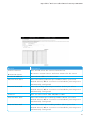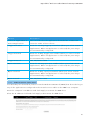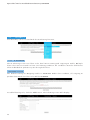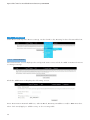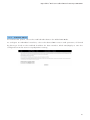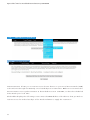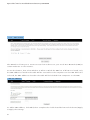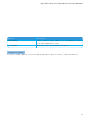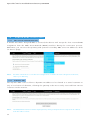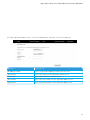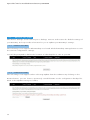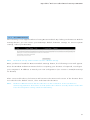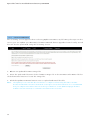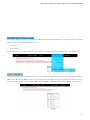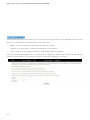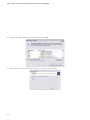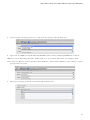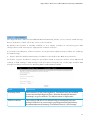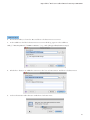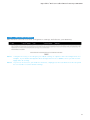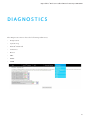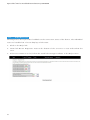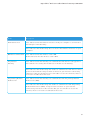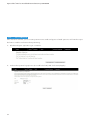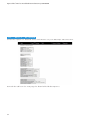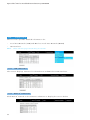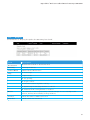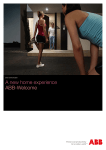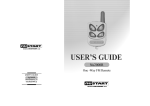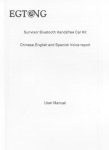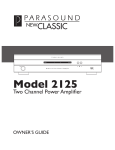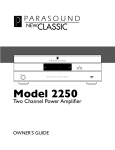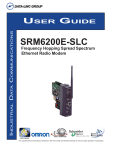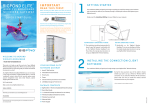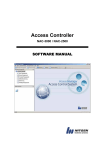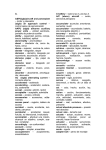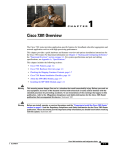Download BigPond Elite User guide
Transcript
GUI DE U SER BigPond Elite™ Wireless Broadband Network Gateway USER GUIDE Table of Contents 1 – Introducti on ....... . . . . . . . . . . . . . . . . . . . . . . . . . . . . . . . . . . . . . . . . . . . . . . . . . . . . . . . . . . . . . . . . . . . . . . . . . . . . . . . . . . . . . . . . . . . . . . . . . 5 1.1 Fe atures ..... . . . . . . . . . . . . . . . . . . . . . . . . . . . . . . . . . . . . . . . . . . . . . . . . . . . . . . . .. . . . . . . . . . . . . . . . . . . . . . . . . . . . . . . . . . . . . . . . . . . . . . . . . . . . . . . 6 1. 2 Package Co ntents . . . . . . . . . . . . . . . . . . . . . . . . . . . . . . . . . . . . . . . . . . . . . . . . . . . . . . . . . . . . . . . . . . . . . . . . . . . . . . . . . . . . . . . . . . . . . . . . . . . 7 1.3 LED Indicato rs . . . . . . . . . . . . . . . . . . . . . . . . . . . . . . . . . . . . . . . . . . . . . . . . . . .. . . . . . . . . . . . . . . . . . . . . . . . . . . . . . . . . . . . . . . . . . . . . . . . . . . . . . . 8 1.4 Pane lS.......... . . . . . . . . . . . . . . . . . . . . . . . . . . . . . . . . . . . . . . . . . . . . . . . . . . . . . . . . . . . . . . . . . . . . . . . . . . . . . . . . . . . . . . . . . . . . . . . . . . . . . . . . . . . . . . . 9 2 – Quick Setup (W ith U S B Ke y ) . . . . . . . . . . . . . . . . . . . . . . . . . . . . . . . . . . . . . . . . . . . . . . . . . . . . . . . . . . . . . . . . . . . . . . . . . . . . . . . . . 11 2 .1 Setup pr ocedure. . . . . . . . . . . . . . . . . . . . . . . . . . . . . . . . . . . . . . . . . . . . . . . . . . . . . . . . . . . . . . . . . . . . . . . . . . . . . . . . . . . . . . . . . . . . . . . . . . . . . 11 3 – Advanced Setup (W ith o u t U S B K e y ) . . . . . . . . . . . . . . . . . . . . . . . . . . . . . . . . . . . . . . . . . . . . . . . . . . . . . . . . . . . . . . . . . . . 13 3.1 Setup pr ocedure. . . . . . . . . . . . . . . . . . . . . . . . . . . . . . . . . . . . . . . . . . . . . . . . . . . . . . . . . . . . . . . . . . . . . . . . . . . . . . . . . . . . . . . . . . . . . . . . . . . . . 13 3. 2 Trans mission C ontro l P r otoc o l / Internet P r oto c o l ( TCP / I P ) S ettings. . 13 3.3 Default Settings . . . . . . . . . . . . . . . . . . . . . . . . . . . . . . . . . . . . . . . . . . . . . . . . . . . . . . . . . . . . . . . . . . . . . . . . . . . . . . . . . . . . . . . . . . . . . . . . . . . . . 20 3.4 Login Pr ocedure . . . . . . . . . . . . . . . . . . . . . . . . . . . . . . . . . . . . . . . . . . . . . . .. . . . . . . . . . . . . . . . . . . . . . . . . . . . . . . . . . . . . . . . . . . . . . . . . . . . . 21 Web user Interface 4 –Basi c ……………........ . . . . . . . . . . . . . . . . . . . . . . . . . . . . . . . . . . . . . . . . . . . . . . . . . . . . . . . . . . . . . . . . . . . . . . . . . . . . . . . . . . . . . . . . . . . . . . . . 23 4.1 W eb User Interface H o mepage . . . . . . . . . . . . . . . . . . . . . . . . . . . . . . . . . . . . . . . . . . . . . . . . . . . . . . . . . . . . . . . . . . . . . . . . . . . . . 23 5 – N ext G™ Settings.... . . . . . . . . . . . . . . . . . . . . . . . . . . . . . . . . . . . . . . . . . . . . . . . . . . . . . . . . . . . . . . . . . . . . . . . . . . . . . . . . . . . . . . . . . . . . . . . 26 5.1 N e xt G™ Serv ice Setup. . . . . . . . . . . . . . . . . . . . . . . . . . . . . . . . . . . . . . . . . . . . . . . . . . . . . . . . . . . . . . . . . . . . . . . . . . . . . . . . . . . . . . . . . . . . . .26 5.1.1 Profile Setup. . . . . . . . . . . . . . . . . . . . . . . . . . . . . . . . . . . . . . . . . . . .. . . . . . . . . . . . . . . . . . . . . . . . . . . . . . . . . . . . . . . . . . . . . . . . . . . . . .26 6 – Wi-Fi ……................ . . . . . . . . . . . . . . . . . . . . . . . . . . . . . . . . . . . . . . . . . . . . . . . . .. . . . . . . . . . . . . . . . . . . . . . . . . . . . . . . . . . . . . . . . . . . . . . 28 6.1 Setup ........... . . . . . . . . . . . . . . . . . . . . . . . . . . . . . . . . . . . . . . . . . . . . . . . . . . . . . . . . . . . . . . . . . . . . . . . . . . . . . . . . . . . . . . . . . . . . . . . . . . . . . . . . . . . . . .2 9 6. 2 Security ...... . . . . . . . . . . . . . . . . . . . . . . . . . . . . . . . . . . . . . . . . . . . . . . . . . . . . . . . .. . . . . . . . . . . . . . . . . . . . . . . . . . . . . . . . . . . . . . . . . . . . . . . . . . . . . 31 6.3 Con figur ati on . . . . . . . . . . . . . . . . . . . . . . . . . . . . . . . . . . . . . . . . . . . . . . . . . . . . . . . . . . . . . . . . . . . . . . . . . . . . . . . . . . . . . . . . . . . . . . . . . . . . . . . . 33 6.4 Media Access C ontro l (MAC ) Fi lter . . . . . . . . . . . . . . . . . . . . . . . . . . . . . . . . . . . . . . . . . . . . . . . . . . . . . . . . . . . . . . . . . . . . 3 6 6.5 Wire less Bridge . . . . . . . . . . . . . . . . . . . . . . . . . . . . . . . . . . . . . . . . . . . . . . . . . . . . . . . . . . . . . . . . . . . . . . . . . . . . . . . . . . . . . . . . . . . . . . . . . . . . . 37 6.6 Stati on Info . . . . . . . . . . . . . . . . . . . . . . . . . . . . . . . . . . . . . . . . . . . . . . . . . . . . . . . . . . . . . . . . . . . . . . . . . . . . . . . . . . . . . . . . . . . . . . . . . . . . . . . . . . . . . . 3 8 7 – Advanced setti ngs . . . . . . . . . . . . . . . . . . . . . . . . . . . . . . . . . . . . . . . . . . . . . . . . . . . . . . . . . . . . . . . . . . . . . . . . . . . . . . . . . . . . . . . . . . . . . . 4 0 7.1 Loc al Are a networ k ( LAN ) . . . . . . . . . . . . . . . . . . . . . . . . . . . . . . .. . . . . . . . . . . . . . . . . . . . . . . . . . . . . . . . . . . . . . . . . . . . . . . . . . . . . .4 0 7.2 Netw ork Address Tr ansl ati on ( NAT ) . . . . . . . . . . . . . . . . . . . . . . . . . . . . . . . . . . . . . . . . . . . . . . . . . . . . . . . . . . . . . . . . 42 7.2.1 Po rt Forwarding . . . . . . . . . . . . . . . . . . . . . . . . . . . . . . . . . . . . . . . . . . . . . . . . . . . . . . . . . . . . . . . . . . . . . . . . . . . . . . . . . . . . . . . . . 42 7.2 .2 Po rt Triggering . . . . . . . . . . . . . . . . . . . . . . . . . . . . . . . . . . . . .. . . . . . . . . . . . . . . . . . . . . . . . . . . . . . . . . . . . . . . . . . . . . . . . . . . . . 4 4 7.2.3 De militariz ed Zone ( DMZ) H ost . . . . . . . . . . .. . . . . . . . . . . . . . . . . . . . . . . . . . . . . . . . . . . . . . . . . . . . . . . . . . . . . 45 7.3 Security ....... . . . . . . . . . . . . . . . . . . . . . . . . . . . . . . . . . . . . . . . . . . . . . . . . . . . . . . . . . . . . . . . . . . . . . . . . . . . . . . . . . . . . . . . . . . . . . . . . . . . . . . . . . . . . . 4 6 7.3.1 IP Filtering . . . . . . . . . . . . . . . . . . . . . . . . . . . . . . . . . . . . . . . . . . . . . . . . . . . . . . . . . . . . . . . . . . . . . . . . . . . . . . . . . . . . . . . . . . . . . . . . . . . . 4 6 7.3. 2 Parental c o ntro l . . . . . . . . . . . . . . . . . . . . . . . . . . . . . . . . . . .. . . . . . . . . . . . . . . . . . . . . . . . . . . . . . . . . . . . . . . . . . . . . . . . . . . . . 4 8 BigPond Elite™ Wireless Broadband Network Gateway USER GUIDE 7.4 Ro uting ....... . . . . . . . . . . . . . . . . . . . . . . . . . . . . . . . . . . . . . . . . . . . . . . . . . . . . . . . . . . . . . . . . . . . . . . . . . . . . . . . . . . . . . . . . . . . . . . . . . . . . . . . . . . . . . 4 8 7.4.1 Static R oute. . . . . . . . . . . . . . . . . . . . . . . . . . . . . . . . . . . . . . . . . . . . . .. . . . . . . . . . . . . . . . . . . . . . . . . . . . . . . . . . . . . . . . . . . . . . . . . . . . 4 8 7.4. 2 Dyn am ic R oute . . . . . . . . . . . . . . . . . . . . . . . . . . . . . . . . . . . . . . . . . . . . . . . . . . . . . . . . . . . . . . . . . . . . . . . . . . . . . . . . . . . . . . . . . . . . . 4 9 7.5 Domain n am e S ystem ( D N S ) . . . . . . . . . . . . . . . . . . . . . . . . . . . . . .. . . . . . . . . . . . . . . . . . . . . . . . . . . . . . . . . . . . . . . . . . . . . . . . . . . . 5 0 7.5.1 Domain na me S ystem ( D N S ) Server. . . . . . . . . . . . . . . . . . . . . . . . . . . . . . . . . . . . . . . . . . . . . . . . . . . . . . . . . . . . 5 0 7.5. 2 Dynam ic D o main na me S y stem ( Dyna m ic D N S ) . . . . . . . . . . . . . . . . . . . . . . . . . . . . . . . . . . . . . . . . 52 7.6 Device S ettings . . . . . . . . . . . . . . . . . . . . . . . . . . . . . . . . . . . . . . . . . . . . . . . . . . . . . . . . . . . . . . . . . . . . . . . . . . . . . . . . . . . . . . . . . . . . . . . . . . . . . . 5 4 7.6.1 Back up S ettings . . . . . . . . . . . . . . . . . . . . . . . . . . . . . . . . . . . . . . . . . . . . . . . . . . . . . . . . . . . . . . . . . . . . . . . . . . . . . . . . . . . . . . . . . . . 5 4 7.6. 2 Update S ettings . . . . . . . . . . . . . . . . . . . . . . . . . . . . . . . . . . . . . . . . . . . . . . . . . . . . . . . . . . . . . . . . . . . . . . . . . . . . . . . . . . . . . . . . . . . 5 4 7.7 DEVICE SETTIN G S . . . . . . . . . . . . . . . . . . . . . . . . . . . . . . . . . . . . . . . . . . . . . . . . . . . . . . . . . . . . . . . . . . . . . . . . . . . . . . . . . . . . . . . . . . . . . . . . . . . . . . 5 6 7.7.1 BACK UP S E T TI N G S . . . . . . . . . . . . . . . . . . . . . . . . . . . . . . . . . . . . . .. . . . . . . . . . . . . . . . . . . . . . . . . . . . . . . . . . . . . . . . . . . . . . . . . . . . 5 6 7 .7. 2 UPDATE S E T TI N G S . . . . . . . . . . . . . . . . . . . . . . . . . . . . . . . . . . . . . . . . . . . . . . . . . . . . . . . . . . . . . . . . . . . . . . . . . . . . . . . . . . . . . . . . . . . 5 6 7.7.3 RESTOR E D EFAULT . . . . . . . . . . . . . . . . . . . . . . . . . . . . . . . . . . . . . . . . . . . . . . . . . . . . . . . . . . . . . . . . . . . . . . . . . . . . . . . . . . . . . . . . . . . 57 7.7.4 Update fir m ware. . . . . . . . . . . . . . . . . . . . . . . . . . . . . . . . . . . . . . . . . . . . . . . . . . . . . . . . . . . . . . . . . . . . . . . . . . . . . . . . . . . . . . . . . . 5 8 7.8 ACCESS C ONT ROL… . . . . . . . . . . . . . . . . . . . . . . . . . . . . . . . . . . . . . . . . . . . . . . . . . . . . . . . . . . . . . . . . . . . . . . . . . . . . . . . . . . . . . . . . . . . . . . . . . . . 59 7.8.1 SERVICE S . . . . . . . . . . . . . . . . . . . . . . . . . . . . . . . . . . . . . . . . . . . . . . . . . . . . . . . . . . . . . . . . . . . . . . . . . . . . . . . . . . . . . . . . . . . . . . . . . . . . . . . . . 59 7 .8. 2 PASSWO R D S . . . . . . . . . . . . . . . . . . . . . . . . . . . . . . . . . . . . . . . . . . . . . . . . . . . . . . . . . . . . . . . . . . . . . . . . . . . . . . . . . . . . . . . . . . . . . . . . . . . . 6 0 7.9 Simple netw o r k MANAG E ME NT P r otoco l ( S NM P ) . . . . . . . . . . . . . . . . . . . . . . . . . . . . . . . . . . . . . . . . . . . . . . 61 7 .10 Simple netw or k Ti me P r otoc o l ( S NT P ) . . . . . . . . . . . . . . . . . . . . . . . . . . . . . . . . . . . . . . . . . . . . . . . . . . . . . . . . . . . . 6 2 7.11 USB Settings . . . . . . . . . . . . . . . . . . . . . . . . . . . . . . . . . . . . . . . . . . . . . . . . . . . . . . . . . . . . . . . . . . . . . . . . . . . . . . . . . . . . . . . . . . . . . . . . . . . . . . . . . . 6 3 7.11.1 Print Server . . . . . . . . . . . . . . . . . . . . . . . . . . . . . . . . . . . . . . . . . . .. . . . . . . . . . . . . . . . . . . . . . . . . . . . . . . . . . . . . . . . . . . . . . . . . . . . . 6 3 7.11. 2 USB Stor age . . . . . . . . . . . . . . . . . . . . . . . . . . . . . . . . . . . . . . . . . . . . .. . . . . . . . . . . . . . . . . . . . . . . . . . . . . . . . . . . . . . . . . . . . . . . . . . . . . 73 7.12 Save and Reb o ot. . . . . . . . . . . . . . . . . . . . . . . . . . . . . . . . . . . . . . . . . . . . . . . . . . . . . . . . . . . . . . . . . . . . . . . . . . . . . . . . . . . . . . . . . . . . . . . . . . . . 77 8 – Diagnos tics .......... . . . . . . . . . . . . . . . . . . . . . . . . . . . . . . . . . . . . . . . . . . . . . . . . . . . . . . . . . . . . . . . . . . . . . . . . . . . . . . . . . . . . . . . . . . . . . . 79 8.1 Diagn ostics . . . . . . . . . . . . . . . . . . . . . . . . . . . . . . . . . . . . . . . . . . . . . . . . . . . . . . . .. . . . . . . . . . . . . . . . . . . . . . . . . . . . . . . . . . . . . . . . . . . . . . . . . . . . 8 0 8. 2 Sy stem Log .. . . . . . . . . . . . . . . . . . . . . . . . . . . . . . . . . . . . . . . . . . . . . . . . . . . . . . . . . . . . . . . . . . . . . . . . . . . . . . . . . . . . . . . . . . . . . . . . . . . . . . . . . . . . . 8 2 8.3 N ext G™ Status . . . . . . . . . . . . . . . . . . . . . . . . . . . . . . . . . . . . . . . . . . . . . . . . . . . . . . . . . . . . . . . . . . . . . . . . . . . . . . . . . . . . . . . . . . . . . . . . . . . . . . . . 84 8.4 Statistics .... . . . . . . . . . . . . . . . . . . . . . . . . . . . . . . . . . . . . . . . . . . . . . . . . . . . . . . . . . . . . . . . . . . . . . . . . . . . . . . . . . . . . . . . . . . . . . . . . . . . . . . . . . . . . . . 8 6 8.4.1 LAN Statistics . . . . . . . . . . . . . . . . . . . . . . . . . . . . . . . . . . . . . . . . . . . . . . . . . . . . . . . . . . . . . . . . . . . . . . . . . . . . . . . . . . . . . . . . . . . . . . . . 8 6 8.4. 2 N ext G ™ Statistics . . . . . . . . . . . . . . . . . . . . . . . . . . . . . . . . . . .. . . . . . . . . . . . . . . . . . . . . . . . . . . . . . . . . . . . . . . . . . . . . . . . . . . . . 8 6 8.5 Route .......... . . . . . . . . . . . . . . . . . . . . . . . . . . . . . . . . . . . . . . . . . . . . . . . . . . . . . . . . . . . . . . . . . . . . . . . . . . . . . . . . . . . . . . . . . . . . . . . . . . . . . . . . . . . . . . 87 8.6 Address Res o lution P r otoc o l ( AR P ) . . . . . . . . . . . . . . . . . . . . . . . . . . . . . . . . . . . . . . . . . . . . . . . . . . . . . . . . . . . . . . . . 88 8.7 Dynam ic Ho st C on figurati on P r otoc o l ( D H CP ) . . . . . . . . . . . . . . . . . . . . . . . . . . . . . . . . . . . . . . . . . . . . . 89 8.8 PING .............. . . . . . . . . . . . . . . . . . . . . . . . . . . . . . . . . . . . . . . . . . . . . . . . . . . . . . . . . . . . . . . . . . . . . . . . . . . . . . . . . . . . . . . . . . . . . . . . . . . . . . . . . . . . . . 9 0 1 S TARTE D G E T TI NG BigPond Elite™ Wireless Broadband Network Gateway USER GUIDE Intr oducti on Welcome to BigPond Wire l e ss B ro a d b a n d – t h a n k s f o r c h o o si ng u s ! This guide is designed t o h e l p y o u g e t t h e m o st o u t o f y o u r B ig Po n d Wire l e ss B ro a d b a n d experience. We’re sure yo u ’re i t c hi ng t o g e t st a r t e d , s o d o n’ t f e e l t h a t y o u h av e t o st u d y i t a l l right away. However, it’s i m p o r t a n t t o re a d t h ro u g h t h e Q u ic k se t u p se c t i o n t o e n su re y o u se t up your BigPond Elite TM Wire l e ss B ro a d b a n d N e t w o rk G a t e way co rre c t l y. T h e re st wil l b e t h e re when you need it. As a BigPond Wireless Bro a d b a n d M e m b e r, y o u c a n n o w e n j o y a h u g e ra ng e o f i n t e rn e t se r v ice s , including state of t he ar t se c u ri t y o p t i o n s , g re a t a cco u n t t o o ls , f l e x i b l e p l a n s , e x t ra e m a il features, worlds of ‘unme t e re d ’ co n t e n t , sp e c ia l s h o p p i ng d e a ls a n d l o t s m o re . So let’s get started. M ake a note of your BigPon d e m a il a d d re ss a n d p a ss w o rd . R e m e m b e r, y o u r e m a il a d d re ss is y o u r [email protected]. We su g g e st p ro t e c t i ng y o u r se c u ri t y by w ri t i ng d o w n a n u n mist a k a b l e clue rat her t han your actu a l p a ss w o rd . BigPond Elite™ Wireless Broadband Network Gateway USER GUIDE GETTING STARTED 1.1 Features • C ombines Next G™ Broad b a n d se r v ice , Wi - Fi a n d Et h e rn e t g a t e way i n o n e d e v ice • Dual-b and HSPA +/UMTS ( 8 5 0 / 210 0 M h z ) • Embedded multimode H S U PA/ H S D PA/ H S PA+ / UMT S m o d u l e • 2 x USB 2.0 host ports • WEP/WPA/WPA2 and 802 .1 x • MAC address and IP filte ri ng • Static route functions • DNS Proxy • Integrated 80 2.11n AP (b a c k wa rd co m p a t i b l e wi t h 8 0 2 .11 b / g ) • CLI command interface • Web-based management • Supports VPN Pass-t hrou g h • NAT/PAT • DHCP Server/Relay/Clie n t • Configuration backup an d re st o ra t i o n BigPond Elite™ Wireless Broadband Network Gateway USER GUIDE 1.2 Package Co ntents Your package contains t he f o l l o wi ng: • Bigpond Elite TM Wirele ss B ro a d b a n d N e t w o rk G a t e way • Printed Quick Start Gu i d e • USB key (Containing B ig p o n d Co n n e c t i o n M a n ag e r a n d Use r G u i d e ) • Et he rnet Cable • Security Card • Power Supply BigPond Elite™ Wireless Broadband Network Gateway USER GUIDE 1.3 LED Indicators T h e LE D i n d ic a t o rs a re e xp l a i n ed in t he table below. LE D Hig h Me d Lo w 3G LAN 1 ~ 4 I n t e rn e t Wi -Fi P OW E R I co n Co l o r M ode Description Blue On High signal strengt h O ff No activity, gateway powered off or on ot her signal strengt h On M edium signal strengt h O ff No activity. The gateway is powered off or is currently using anot her signal strengt h On Low signal strengt h O ff No activity. The gateway is powered off or is currently using anot her signal strengt h On Connection established wit h t he 3G network O ff Eit her t here is no activity, t he Gateway is powered off, or t here is no cable or no powered device connected to t he associated port Blink Connecting wit h 3G network On Powered device connected to t he associated LAN port (includes devices wit h Wake- on- LAN capability where a slight voltage is supplied to an Et hernet connection) O ff No device connected or Connected device is off Blink LAN activity present (traffic in eit her direction) On Internet connection established O ff No connection to t he internet or gateway powered off Blink Data is currently being transmi tted t hrough t he Internet connection On Local Wi- Fi access to t he Gateway is enabled and working O ff Local Wi- Fi access to t he Gateway is disabled Blink Data being transmitted or received over Wi-Fi. On Power on O ff Power off Blue Blue Blue Blue Blue Blue Blue BigPond Elite™ Wireless Broadband Network Gateway USER GUIDE 1.4 PanelS The rear and side panels s h o w n b e l o w co n t a i n t h e p o r t s f o r d a t a a n d p o w e r co n n e c t i o n s . 1 2 3 4 6 7 5 (1) USI M card slot (2) Four RJ- 45 Et hernet LAN p o r t s (3) Reset button (4) Power jack for DC pow e r i n p u t ( 12VD C / 1 . 5A) . (5) External 3G SMA Conn e c t o r (Op t i o n a l ) Note: T h e G a t e way wil l a u tomatically select to use eit her t he internal or external 3G antenna during p o w e r u p b a se d o n whichever has t he stronger signal. To switch between internal and external a n t e n n a , t h e G a t e way may require a reboot (6) USB1 Port (7) USB 2 Port SETUP QU I CK BigPond Elite™ Wireless Broadband Network Gateway USER GUIDE Quick setup 2.1 SETUP PROCEDURE (with USB Ke y) T h e se st e p s e xp l a i n h o w t o quickly setup your Next G™ Gateway: 1: Insert your SIM card ( u n t il y o u h e a r a cl ic k ) i n t o t h e U S IM s l o t o n t h e re a r o f t h e G a t e way. 2: Connect t he yellow Et h e rn e t c a b l e t o o n e o f t h e ye l l o w LAN p o r t s f o u n d a t t h e b a c k o f t h e Gateway. 3: Connect t he ot her e n d o f t h e ye l l o w n e t w o rki ng c a b l e t o t h e Et h e rn e t p o r t o n y o u r computer. 4: Connect t he power ad a p t e r t o t h e Po w e r s o c ke t o n t h e b a c k o f t h e G a t e way. 5: Plug t he power adap t e r i n t o a wa l l s o c ke t a n d p re ss t h e p o w e r b u t t o n i n t o t h e O N position. 6: Configure t he Gateway t h ro u g h t h e We b Use r I n t e r f a ce ( W U I ) . N OTE : C h a p t e rs 4 t h ro u g h 8 explain how to set up and use t he WU I 7: Save t he Gateway con f ig u ra t i o n a n d re b o o t ( se e se c t i o n 7.13 ) . 11 SET UP ADVAN CED BigPond Elite™ Wireless Broadband Network Gateway USER GUIDE Advanced setup 3.1 SETUP PROCEDURE (WITHOUT USB K E Y ) These steps explain how t o q u ic k l y se t u p y o u r N e x t G ™ G a t e way : 1: Insert your SIM card ( u n t il y o u h e a r a cl ic k ) i n t o t h e U S IM s l o t o n t h e re a r o f t h e G a t e way. 2: Connect t he yellow Et h e rn e t c a b l e t o o n e o f t h e ye l l o w LAN p o r t s f o u n d a t t h e b a c k o f t h e Gateway. 3: Connect t he ot her e n d o f t h e ye l l o w n e t w o rki ng c a b l e t o t h e Et h e rn e t p o r t o n y o u r computer. 4: Connect t he power ad a p t e r t o t h e Po w e r s o c ke t o n t h e b a c k o f t h e G a t e way. 5: P lug t he power adapte r i n t o a wa l l s o c ke t a n d p re ss t h e p o w e r b u t t o n i n t o t h e O N p o si t i o n (depressed). 6: Configure t he Gateway t h ro u g h t h e We b Use r I n t e r f a ce ( W U I ) . N OTE : C h a p t e rs 4 t h ro u g h 8 explain how to set up and use t he WU I 7: Save t he Gateway con f ig u ra t i o n a n d re b o o t ( se e se c t i o n 7.13 ) . 3.2 TCP/IP SETTINGS It is likely t hat your comp u t e r wil l a u t o m a t ic a l l y o b t a i n a n I P Ad d re ss a n d j o i n t h e n e t w o rk . This is because t he Dyna mic H o st Co n f ig u ra t i o n Pro t o co l ( D H CP ) se r v e r ( o n t h e d e v ice ) wil l start automatically when y o u r G a t e way p o w e rs u p . This automatic assignmen t re q u ire s t h a t D H CP is co n f ig u re d o n y o u r co m p u t e rs . I t is l i ke l y t hat t his is already t he c a se , b u t s h o u l d y o u b e re q u ire d t o co n f ig u re t his , p l e a se se e t h e instructions on t he followi ng p ag e . 13 BigPond Elite™ Wireless Broadband Network Gateway USER GUIDE W I N D O W S X P To access t he dialog box t h a t a l l o w s y o u t o co n f ig u re y o u r n e t w o rk co n n e c t i o n , cl ic k o n S t a r t > Control Panel > Network Co n n e c t i o n s . T h e n rig h t m o u se cl ic k o n t h e Lo c a l Are a Co n n e c t i o n a n d select Properties. Select I n t e rn e t Pro t o co l ( TCP / I P ) t h e n se l e c t Pro p e r t i e s DHCP Mo de You can set your PC to DHCP m o d e by se l e c t i ng Ob t a i n a n I P a d d re ss a u t o m a t ic a l l y i n t h e d ia l o g box shown below. 14 BigPond Elite™ Wireless Broadband Network Gateway USER GUIDE STATIC IP Mo de The following steps show h o w t o a ssign a S t a t ic I P a d d re ss t o y o u r P C u si ng su b n e t 10 . 0 . 0 . x . 1: C hange t he IP addre ss t o t h e d o m a i n o f 10 . 0 . 0 . x . ( 1 < x < 25 4 ) wi t h su b n e t m a sk o f 255. 255. 255.0. 2: Set t he default gateway a n d D N S se r v e r t o t h e g a t e way ’s I P a d d re ss . N OTE : T h e I P a d d re ss o f t h e gateway is 10.0.0.138. (Default), so t he PC must be set wit h a different IP. In t h e c a se b e l o w, t h e PC’s IP address is set as 10.0.0. 2 3: Click Ok to submit t he se t t i ngs . 15 BigPond Elite™ Wireless Broadband Network Gateway USER GUIDE M A C O S X 10.4 To access t he dialog box t h a t a l l o w s y o u t o co n f ig u re y o u r n e t w o rk co n n e c t i o n . B ro w se t o t he App le menu and sele c t Syst e m Pre f e re n ce s . Fro m t h e Syst e m Pre f e re n ce s m e n u , cl ic k t h e Network icon and t hen se l e c t t h e Et h e rn e t co n n e c t i o n . DHCP Mo de You can set your M ac to D H CP by se l e c t i ng D H CP f ro m t h e Co n f ig u re d ro p d o w n l ist . Af t e r clicking Apply, your M ac’s I P Ad d re ss wil l n o w b e a u t o m a t ic a l l y a ssign e d f ro m t h e G a t e way. STATIC M ode 1. From t he Configure dro p d o w n l ist , y o u c a n se t y o u r co m p u t e r t o S t a t ic I P m o d e by se l e c t i ng t he option M anually. The following steps show h o w t o a ssign a S t a t ic I P a d d re ss t o y o u r Ma c 16 BigPond Elite™ Wireless Broadband Network Gateway USER GUIDE 2. Choose an IP address b e t w e e n 10 . 0 . 0 .1 – 10 . 0 . 0 .25 4 ( D o n o t c h o o se t h e G a t e way I P o f 10.0.0.138). enter t his IP a d d re ss i n t o t h e f i e l d m a rke d I P Ad d re ss , a n d e n t e r a S u b n e t Ma sk o f 255. 255. 255.0 3. Set t he Router and DNS se r v e r f i e l d t o 10 . 0 . 0 .13 8 ( T h e g a t e way ’s I P a d d re ss ) . N OTE : T h e I P a d d re ss o f t h e gateway is 10.0.0.138. (default), so t he computer must be set wit h a different IP t o t h e g a t e way. I n t h e case below, t he PC’s IP address is set as 10.0.0.2 4. Click Apply to submit t h e se t t i ngs . 17 BigPond Elite™ Wireless Broadband Network Gateway USER GUIDE WINDO WS VISTA To access t he dialog box t h a t a l l o w s y o u t o co n f ig u re y o u r n e t w o rk co n n e c t i o n , cl ic k o n S t a r t > Control Panel > Network Co n n e c t i o n s . T h e n rig h t m o u se cl ic k o n t h e Lo c a l Are a Co n n e c t i o n a n d select Properties. Select I n t e rn e t Pro t o co l ( TCP / I P ) t h e n se l e c t Pro p e r t i e s DHCP Mo de You can set your PC to DHCP m o d e by se l e c t i ng Ob t a i n a n I P a d d re ss a u t o m a t ic a l l y i n t h e d ia l o g box shown below. 18 BigPond Elite™ Wireless Broadband Network Gateway USER GUIDE STATIC IP Mo de To configure your Gateway m a n u a l l y, y o u r P C m u st h av e a st a t ic I P a d d re ss wi t hi n t h e G a t e way ’s subnet. The following ste p s s h o w h o w t o a ssign a S t a t ic I P a d d re ss t o y o u r P C u si ng su b n e t 10.0.0.x. 1: Select Use t he followi ng I P Ad d re ss . C h o o se a n I P a d d re ss b e t w e e n 10 . 0 . 0 .1 – 10 . 0 . 0 . 25 4 N OTE : T h e I p a d d re ss o f t he gateway is 10.0.0.138. (default), so t he PC must be set wit h a different Ip. In t h e c a se b e l o w, t h e PC’s IP address is set as 10.0.0.1 2: Set t he Router and DN S se r v e r f i e l d t o 10 . 0 . 0 .13 8 ( T h e g a t e way ’s I P a d d re ss ) . 3. Click Ok to apply t he se t t i ngs . 19 BigPond Elite™ Wireless Broadband Network Gateway USER GUIDE 3.3 DE FAULT SETTINGS The following are t he defa u l t se t t i ngs f o r t h e G a t e way • Local (LAN) access (use rn a m e : a d mi n , p a ss w o rd : a d mi n ) • Rem ote (WAN) access ( u se rn a m e : su p p o r t , p a ss w o rd : su p p o r t ) • User access (username : u se r, p a ss w o rd : u se r ) • LAN IP address: 10.0.0 .13 8 • Rem ote WAN access: d is a b l e d • N AT and firewall: enab l e d • Dynamic Host Configu ra t i o n Pro t o co l ( D H CP ) se r v e r o n LAN i n t e r f a ce : e n a b l e d Te c h nic a l N o t e : D u ri ng p o w e r o n , t h e d e v ice initializes all settings to default values. It will t hen read t he configuration p ro f il e f ro m t h e p e r m a n e n t storage section of flash memory. The default attributes are overwritten when i d e n t ic a l a t t ri b u t e s wi t h d i f f erent values are configured. The configuration profile in permanent storage c a n b e cre a t e d v ia t h e w e b u ser interface or telnet user interface, or ot her management protocols. The f a c t o r y d e f a u l t co n f ig u ra t i o n can be restored eit her by pushing t he reset button for more t han five seconds u n t il t h e p o w e r LE D b l i n k s o r by clicking t he Restore Default Configuration option in t he Restore Default S e t t i ngs scre e n ( se e se c t i o n 7.7.3). 20 BigPond Elite™ Wireless Broadband Network Gateway USER GUIDE 3.4 LOGIN PRO CEDURE To login to t he web interf a ce , f o l l o w t h e st e p s b e l o w : N OTE : T h e d e f a u l t se t t i ngs can be found in 3.3 Default Settings. 1: O pen a web browser a n d e n t e r t h e d e f a u l t I P a d d re ss f o r t h e G a t e way i n t h e We b a d d re ss field. In t his case http: / / 10 . 0 . 0 .13 8 N OTE : Fo r re m o t e a cce ss , use t he WAN IP address shown on t he WUI Homepage screen and login wit h re m o t e u se rn a m e a nd password. 2: A dialog box will appe a r, a s il l u st ra t e d b e l o w. e n t e r t h e d e f a u l t u se rn a m e a n d p a ss w o rd , a s defined in section 3.3 D e f a u l t S e t t i ngs . Click O k to continue. N OTE : T h e l o g i n p a ss w o rd can be changed later (see 7.8. 2 Passwords) 21 BA SIC BigPond Elite™ Wireless Broadband Network Gateway USER GUIDE BA SIC 4.1 WEB USER INTERFACE HOMEPAGE The web user interface (W U I ) is d iv i d e d i n t o t w o wi n d o w p a n e ls , t h e m a i n m e n u ( o n t h e t o p ) and t he display screen (o n t h e b o t t o m ) . T h e m a i n m e n u h a s t h e f o l l o wi ng o p t i o n s: B a sic , N e x t G™ Settings, Wi-Fi, Advance d S e t t i ngs a n d D iagn o st ic s . Selecting one of t hese op t i o n s wil l o p e n a su b m e n u wi t h m o re o p t i o n s . B a sic is d isc u sse d below while subsequent c h a p t e rs i n t ro d u ce t h e o t h e r m a i n m e n u se l e c t i o n s . N OTE : T h e m e n u o p t i o n s available wit hin t he web user interface are based upon t he device configuration a n d u se r p riv il e g e s (i.e. local or remote). BASIC / HOM E The Basic / Home screen is t h e W U I h o m e p ag e a n d t h e f irst se l e c t i o n o n t h e m a i n m e n u . I t provides information rega rd i ng t h e f ir m wa re , 3 G , a n d I P co n f ig u ra t i o n . 23 BigPond Elite™ Wireless Broadband Network Gateway USER GUIDE The following table provi d e s f u r t h e r d e t a ils . O ption D e scri p t i o n M odel Name T h e m o d e l n a m e o f t h e d e v ice . Board ID T h e H a rd wa re v e rsi o n o f t h e d e v ice Bootloader version T h e b o o t l o a d e r v e rsi o n o f t h e d e v ice . Gateway Firmware versio n T h e f ir m wa re v e rsi o n o f t h e d e v ice . Wireless driver version T h e wire l e ss d riv e r v e rsi o n o f t h e wire l e ss m o d u l e . Network T h e n a m e o f o r o t h e r re f e re n ce t o t h e m o b il e n e t w o rk o p e ra t o r. Link S h o w s t h e co n n e c t i o n st a t u s o f t h e c u rre n t N e x t G ™ co n n e c t i o n . M ode T h e ra d i o a cce ss t e c h ni q u e c u rre n t l y u se d t o e n a b l e i n t e rn e t a cce ss . I t c a n b e H S U PA , H S D PA , U MT S , o r D isco n n e c t e d . Signal strengt h T h e m o b il e n e t w o rk ( UMT S ) sign a l q u a l i t y ava il a b l e a t t h e d e v ice l o c a t i o n . T his sign a l q u a l i t y a f f e c t s t h e p e r f o r m a n ce o f t h e u ni t . I f t w o o r m o re b a rs a re g re e n , t h e co n n e c t i o n is u su a l l y a cce p t a b l e . SI M info S h o w s t h e S IM c a rd st a t u s o n t h e d e v ice . LAN IP Address S h o w s t h e I P a d d re ss f o r LAN i n t e r f a ce . WAN IP Address S h o w s t h e I P a d d re ss f o r WAN i n t e r f a ce . Primary DNS Server S h o w s t h e I P a d d re ss o f t h e p ri m a r y D N S se r v e r. Secondary DNS server S h o w s t h e I P a d d re ss o f t h e se co n d a r y D N S se r v e r. Date/Time T h e t i m e a cco rd i ng t o t h e d e v ice’s i n t e rn a l cl o c k 24 TM NE XT G SETTIN GS BigPond Elite™ Wireless Broadband Network Gateway USER GUIDE 25 BigPond Elite™ Wireless Broadband Network Gateway USER GUIDE NEX T G™ SETTINGS This menu includes Next G ™ se r v ice S e t u p . N OTE : 5.1 S e c t i o n s 8 . 3 a n d 8 .4 .2 also provide information about t he Next G™ service. NE XT G ™ SERVICE SETUP Select your Next G™ service se t t i ngs a cco rd i ng t o p re d e f i n e d o r c u st o m p ro f il e s . Setup instructions are pro v i d e d i n t h e f o l l o wi ng se c t i o n s f o r y o u r a ssist a n ce . 5.1.1 Profi le Setup Bigpond will provide t he i n f o r m a t i o n re q u ire d t o co m p l e t e t h e f irst t i m e se t u p i n st ru c t i o n s below. This includes prof il e , u se rn a m e a n d p a ss w o rd . O n l y co m p l e t e t h o se st e p s f o r w hic h y o u have information and skip t h e o t h e rs . 1. If your SIM card is no t i n se r t e d i n t o t h e g a t e way, p l e a se t u rn t h e g a t e way o f f. T h e n i n se r t t he SIM and turn t he g a t e way o n . 2. Type t he APN in t he AP N f i e l d . Au t h e n t ic a t i o n M e t h o d s h o u l d b e p ro v i d e d by B ig p o n d ; o r just leave it AUTO if n o t a c q u ire d . I f y o u h av e n o t re ceiv e d t h e u se rn a m e a n d p a ss w o rd , leave t hese fields emp t y. 3. Select IP compression and Data compression to be ON or OFF. By default t hey are set to off. 4. Click t he Save button t o s av e t h e n e w se t t i ngs . 5. Press t he Connect bu t t o n t o co n n e c t t o I n t e rn e t . T h e D e v ice I n f o f o r 3 G n e t w o rk b o x i n t he WUI Basic screen s h o u l d i n d ic a t e a n a c t iv e co n n e c t i o n , a s s h o w n b e l o w. T h e 3 G a n d Internet LEDs on t he f ro n t p a n e l o f t h e G a t e way s h o u l d a ls o b e b l i n ki ng . If t he LEDs are off, t hen eit her your profile settings are incorrect, t he SIM card is not working or t he service network is unavailable. In eit her case, contact Technical Support for furt her instructions. 26 27 W I- FI BigPond Elite™ Wireless Broadband Network Gateway USER GUIDE Wi-Fi The Wi- Fi submenu provid e s a cce ss t o Wire l e ss Lo c a l Are a N e t w o rk ( LAN ) co n f ig u ra t i o n se t t i ngs including: • Wireless network nam e • Channel restrictions ( b a se d o n co u n t r y ) • Security • Access point or bridgi ng b e h av i o u r • Station information 28 BigPond Elite™ Wireless Broadband Network Gateway USER GUIDE 6.1 SETTINGS This screen allows you to co n f ig u re b a sic f e a t u re s o f t h e wire l e ss LAN i n t e r f a ce . Yo u c a n e n a b l e or disable t he wireless LAN i n t e r f a ce , hi d e t h e n e t w o rk f ro m a c t iv e sc a n s , se t t h e wire l e ss network name (also known a s S S I D ) a n d re st ric t t h e c h a n n e l se t b a se d o n co u n t r y re q u ire m e n t s . The Wireless Guest Netw o rk f u n c t i o n a d d s e x t ra n e t w o rki ng se c u ri t y w h e n co n n e c t i ng t o remote hosts. 29 BigPond Elite™ Wireless Broadband Network Gateway USER GUIDE Option Description Enable Wi-Fi A checkbox that enables or disables the wireless LAN interface. When selected, the Web UI displays Hide Access point, SSID, and County settings. The default is Enable Wi-Fi. Enable SSID Broadcast Deselect Enable SSID Broadcast to protect the access point from detection by wireless active scans. To check AP status in Windows XP, open Network Connections from the Start Menu and select View Available Network Connections. If the access point is hidden, it will not be listed there. To connect a client to a hidden access point, the station must add the access point manually to its wireless configuration. Clients Isolation 1. Prevents clients PC from seeing one another in My Network Places or Network Neighborhood. 2. Prevents one wireless client communicating with another wireless client. SSID Sets the wireless network name. SSID stands for Service Set Identifier. All stations must be configured with the correct SSID to access the WLAN. If the SSID does not match, that user will not be granted access. The naming conventions are: Minimum number of characters: 1, maximum number of characters: 32. BSSID The BSSID is a 48bit identity used to identify a particular BSS (Basic Service Set) within an area. In Infrastructure BSS networks, the BSSID is the MAC (Medium Access Control) address of the AP (Access Point) and in Independent BSS or ad hoc networks, the BSSID is generated randomly. Country A drop-down menu that permits worldwide and specific national settings. Each county listed in the menu enforces specific regulations limiting channel range: US= worldwide, Japan=1-14, Jordan= 10-13, Israel= 1-13 Max Clients The maximum number of clients that can access the router. Wireless Guest / Virtual Access Points This router supports multiple SSIDs called Guest SSIDs or Virtual Access Points. To enable one or more Guest SSIDs select the radio buttons under the Enable heading. To hide a Guest SSID, select its radio button under the Hidden heading. Do the same for Isolate Client and Disable WMM Advertise functions. For a description of these two functions, see the entries for “Client Isolation” and “Disable WMM Advertise” in this table. Similarly, for Max Clients and BSSID headings, consult the matching entries in this table. NOTE: Remote wireless hosts are unable to scan Guest SSIDs. 30 BigPond Elite™ Wireless Broadband Network Gateway USER GUIDE 6.2 SECURITY This Gateway includes a number of options to help provide a secure connection to t he Next G™ Network. Security features include : • WEP / WPA / WPA2 da t a e n cr y p t i o n • SPI Firewall • VPN Pass-Through • MAC address IP filteri ng • Aut hentication protoco ls – PAP / CHAP You can aut henticate or e n cr y p t y o u r se r v ice o n t h e Wi - Fi Pro t e c t e d Acce ss a lg o ri t h m , w hic h provides protection again st u n a u t h o ri z e d a cce ss su c h a s e av e s d ro p p i ng . The following screen ap p e a rs w h e n S e c u ri t y is se l e c t e d . T h e S e c u ri t y p ag e a l l o w s y o u t o configure security feature s o f y o u r G a t e way ’s wire l e ss LAN i n t e r f a ce . Yo u c a n se t t h e n e t w o rk aut hentication met hod, se l e c t d a t a e n cr y p t i o n , sp e c i f y w h e t h e r a n e t w o rk key is re q u ire d t o aut henticate to t his wirele ss n e t w o rk a n d sp e c i f y t h e e n cr y p t i o n st re ng t h . Click Save/ A pply to config u re t h e wire l e ss se c u ri t y o p t i o n s . 31 BigPond Elite™ Wireless Broadband Network Gateway USER GUIDE O ption D e scri p t i o n Select SSID Yo u r S e r v ice S e t I d e n t i f i e r ( S S I D ) , se t s y o u r Wire l e ss N e t w o rk N a m e . Yo u c a n co n n e c t m u l t i p l e d e v ice s i n cl u d i ng L a p t o p s , D e sk t o p P C s a n d P DAs t o y o u r Wire l e ss G a t e way. To g e t a d d i t i o n a l d e v ice s co n n e c t e d , sc a n f o r a n e t w o rk , a n d l o c a t e t h e S S I D s h o w n o n y o u r Wire l e ss S e c u ri t y C a rd . I f t h e S S I D d o e s n o t m a t c h , a cce ss is d e ni e d . Network Aut hentication T his o p t i o n is u se d f o r a u t h e n t ic a t i o n t o t h e wire l e ss n e t w o rk . Ea c h a u t h e n t ic a t i o n t y p e h a s i t s o w n se t t i ngs . Fo r e x a m p l e , se l e c t i ng 8 0 2 .1 X a u t h e n t ic a t i o n wil l re v e a l t h e R AD I U S S e r v e r I P a d d re ss , Po r t a n d key f i e l d s . WEP Encryption T his o p t i o n i n d ic a t e s w h e t h e r d a t a se n t o v e r t h e n e t w o rk is e n cr y p t e d . T h e s a m e n e t w o rk key is u se d f o r d a t a e n cr y p t i o n a n d n e t w o rk a u t h e n t ic a t i o n . W hilst f o u r n e t w o rk keys c a n b e d e f i n e d , o n l y o n e c a n b e u se d a t a n y o n e t i m e . Encryption Strengt h T his d ro p - d o w n l ist b o x wil l d isp l ay w h e n W E P En cr y p t i o n is e n a b l e d . T h e key st re ng t h is p ro p o r t i o n a l t o t h e n u m b e r o f b i n a r y b i t s co m p risi ng t h e key. T his m e a n s t h a t keys wi t h a g re a t e r n u m b e r o f b i t s h av e a g re a t e r d e g re e o f se c u ri t y a n d a re co n si d e ra b l y m o re d i f f ic u l t t o cra c k . En cr y p t i o n st re ng t h c a n b e se t t o ei t h e r 6 4 - b i t o r 128 - b i t . A 6 4 - b i t key is e q u iva l e n t t o 5 AS C I I c h a ra c t e rs o r 10 h e x a d e c i m a l n u m b e rs . A 128 - b i t key co n t a i n s 13 A S C I I c h a ra c t e rs o r 26 h e x a d e c i m a l n u m b e rs . FYI : Ea c h key co n t a i n s a 24 - b i t h e a d e r ( a n i ni t ia t i o n v e c t o r ) w hic h e n a b l e s p a ra l l e l d e co d i ng o f m u l t i p l e st re a ms o f e n cr y p t e d d a t a . 32 BigPond Elite™ Wireless Broadband Network Gateway USER GUIDE 6.3 CO N FIGUR ATIO N The following screen appe a rs w h e n y o u se l e c t Co n f ig u ra t i o n . T his scre e n a l l o w s y o u t o co n t ro l t he advanced features of t h e Wire l e ss Lo c a l Are a N e t w o rk ( WLAN ) i n t e r f a ce : • Select t he channel whic h y o u wis h t o o p e ra t e f ro m • Force t he transmission ra t e t o a p a r t ic u l a r sp e e d • Set t he fragmentation t h re s h o l d • Set t he RTS t hreshold • Set t he wake-up inter va l f o r cl i e n t s i n p o w e r- s av e m o d e • Set t he beacon interva l f o r t h e a cce ss p o i n t • Set X press mode • Program short or long p re a m b l e s Click Save/ A pply to set t h e a d va n ce d wire l e ss co n f ig u ra t i o n . 33 BigPond Elite™ Wireless Broadband Network Gateway USER GUIDE O ption Descript i o n Band The new a m e n d m e n t a l l o w s I E E E 8 0 2 .11 g u ni t s t o f a l l b a c k t o sp e e d s o f 11 Mbps, so I E E E 8 0 2 .11 b a n d I E E E 8 0 2 .11 g d e v ice s c a n co e x ist i n t h e s a m e network . T h e t w o st a n d a rd s a p p l y t o t h e 2.4 G H z f re q u e n c y b a n d . I E E E 802.11g cre a t e s d a t a - ra t e p a ri t y a t 2 .4 G H z wi t h t h e I E E E 8 0 2 .11 a st a n d a rd , which h a s a 5 4 M b p s ra t e a t 5 G H z . ( I E E E 8 0 2 .11 a h a s o t h e r d i f f e re n ce s compare d t o I E E E 8 0 2 .11 b o r g , su c h a s o f f e ri ng m o re c h a n n e ls . ) Channel Drop-do w n m e n u t h a t a l l o w s se l e c t i o n o f a sp e c i f ic c h a n n e l . Auto Channel Timer (min) Auto ch a n n e l sc a n t i m e r i n mi n u t e s ( 0 t o d is a b l e ) 80 2.11n/EWC Wit h dro p - d o w n m e n u , “Au t o” is f o r 11 n a n d “ D is a b l e” is f o r 11 g Bandwidt h Drop-do w n m e n u sp e c i f i e s t h e f o l l o wi ng b a n d wi d t h : 20 M H z a n d 4 0 M H z . Control Sideband This is ava il a b l e f o r 4 0 MH z . D ro p - d o w n m e n u a l l o w s se l e c t i ng u p p e r sideban d o r l o w e r si d e b a n d 80 2.11n Rate Drop-do w n m e n u sp e c i f i e s t h e f o l l o wi ng f i x e d ra t e s . T h e m a x i m u m ra t e for band wi d t h , 20 MH z , is 13 0 MH z a n d t h e m a x i m u m b a n d wi d t h , 4 0 M H z , is 270MHz 80 2.11n Protection It is simil a r a s 8 0 2 .11 g p ro t e c t i o n . I n Au t o m o d e t h e ro u t e r wil l u se RT S / CTS to im p ro v e 8 0 2 .11 n p e r f o r m a n ce i n mi x e d 8 0 2 .11 n / 8 0 2 .11 g / 8 0 2 .11 b network s . Tu rn p ro t e c t i o n o f f t o m a x i mi z e 8 0 2 .11 n t h ro u g h p u t u n d e r m o st conditio n s . Support 80 2.11n client only Drop-do w n m e n u a l l o w s se l e c t i ng “On / O f f ” . C h o o si ng “ O n” a l l o w s t h e client wi t h 11 n o n l y t o co n n e c t , n o t f o r 11 g o r 11 b; c h o o si ng “ O f f ” a l l o w s t he clie n t wi t h 11 n / 11 g / 11 b t o co n n e c t 54g Rate Drop-do w n m e n u t h a t sp e c i f i e s t h e f o l l o wi ng f i x e d ra t e s: Au t o: D e f a u l t . Uses t he 11 M b p s d a t a ra t e w h e n p o ssi b l e b u t d ro p s t o l o w e r ra t e s when ne ce ss a r y. 1 Mb p s , 2M b p s , 5 . 5Mb p s , o r 11 Mb p s f i x e d ra t e s . T h e appropria t e se t t i ng is d e p e n d e n t o n sign a l st re ng t h . M ulticast Rate Setting m u l t ic a st p a c ke t t ra n smi t ra t e . Basic Rate Setting b a sic t ra n smi t ra t e . Fragmentation Threshold A t hresh o l d , sp e c i f i e d i n by t e s , t h a t d e t e r mi n e s w h e t h e r p a c ke t s wil l b e fragmen t e d a n d a t w h a t si z e . On a n 8 0 2 .11 W LAN , p a c ke t s t h a t e x ce e d t he fragm e n t a t i o n t h re s h o l d a re f ragm e n t e d , i . e . , sp l i t i n t o , sm a l l e r units su i t a b l e f o r t h e c irc u i t si z e . Pa c ke t s sm a l l e r t h a n t h e sp e c i f i e d fragmen t a t i o n t h re s h o l d va l u e a re n o t f ragm e n t e d . En t e r a va l u e b e t w e e n 256 and 23 4 6 . I f y o u e xp e ri e n ce a hig h p a c ke t e rro r ra t e , t r y t o s l ig h t l y increase y o u r Fragm e n t a t i o n T h re s h o l d . T h e va l u e s h o u l d re m a i n a t i t s default se t t i ng o f 23 4 6 . S e t t i ng t h e Fragm e n t a t i o n T h re s h o l d t o o l o w m ay result in p o o r p e r f o r m a n ce . RTS Threshold Request t o S e n d , w h e n se t i n by t e s , sp e c i f i e s t h e p a c ke t si z e b ey o n d which t h e W LAN C a rd i n v o ke s i t s RT S / C T S m e c h a nism . Pa c ke t s t h a t exceed t h e sp e c i f i e d RT S t h re s h o l d t rig g e r t h e RT S / C T S m e c h a nism . T h e NIC tran smi t s sm a l l e r p a c ke t wi t h o u t u si ng RT S / C T S . T h e d e f a u l t se t t i ng o f 2347 (m a x i m u m l e ng t h ) d is a b l e s RT S T h res h o l d . 34 BigPond Elite™ Wireless Broadband Network Gateway USER GUIDE O ption Descript i o n DTIM Interval Delivery Tra f f ic I n d ic a t i o n Me ss ag e ( DTI M) , a ls o k n o w n a s B e a co n R a t e . The ent r y ra ng e is a va l u e b e t w e e n 1 a n d 6 55 35 . A DTIM is a co u n t d o w n informing cl i e n t s o f t h e n e x t wi n d o w f o r l ist e ni ng t o b ro a d c a st a n d multicast m e ss ag e s . W h e n t h e AP h a s b u f fe re d b ro a d c a st o r m u l t ic a st message s f o r a ss o c ia t e d cl i e n t s , i t se n d s t h e n e x t DTIM wi t h a DTIM Interval va l u e . AP C l i e n t s h e a r t h e b e a co n s a n d awa ke n t o re ceiv e t h e broadca st a n d m u l t ic a st m e ss ag e s . T h e d e f a u l t is 1 . Beacon Interval The amo u n t o f t i m e b e t w e e n b e a co n t ra n smissi o n s . Ea c h b e a co n transmissi o n i d e n t i f i e s t h e p re se n ce o f a n a cce ss p o i n t . B y d e f a u l t , ra d i o NICs pa ssiv e l y sc a n a l l R F c h a n n e ls a n d l ist e n f o r b e a co n s co mi ng f ro m access p o i n t s t o f i n d a su i t a b l e a cce ss p o i n t . B e f o re a st a t i o n e n t e rs power s av e m o d e , t h e st a t i o n n e e d s t h e b e a co n i n t e r va l t o k n o w w h e n to wake u p t o re ceiv e t h e b e a co n ( a n d l e a rn w h e t h e r t h e re a re b u f f e re d frames a t t h e a cce ss p o i n t ) . T h e e n t e re d va l u e is re p re se n t e d i n ms . Default is 10 0 . Acce p t a b l e e n t r y ra ng e is 1 t o 0 x f f f f ( 6 55 35 ) Global Max Clients The dev ice c a n su p p o r t 4 S S I D , a n d e a c h S S I D c a n se t i t s o w n m a x cl i e n t s , but it ca n’ t b e b ig g e r t h a n G l o b a l m a x cl i e n t s . “ G l o b a l Ma x C l i e n t s” l i mi t s t he tota l a ss o c ia t e d cl i e n t s o f t h e 4 S S I D . Xpress TM Techno logy Xpress TM Te c h n o l o g y is co m p l ia n t wi t h d ra f t sp e c i f ic a t i o n s o f t w o p l a n n e d wireless i n d u st r y st a n d a rd s . Transmit Power The rout e r wil l se t d i f f e re n t p o w e r o u t p u t ( by p e rce n t ag e ) a cco rd i ng t o t his sele c t i o n . 35 BigPond Elite™ Wireless Broadband Network Gateway USER GUIDE 6.4 MAC FILTER This screen appears when M e d ia Acce ss Co n t ro l (MAC ) Fil t e r is se l e c t e d . T his o p t i o n a l l o w s access to be restricted ba se d u p o n t h e u ni q u e 4 8 - b i t MAC a d d re ss . To add a MAC Address filt e r, cl ic k t h e Ad d b u t t o n s h o w n b e l o w. To delete a filter, select it f ro m t h e t a b l e b e l o w a n d cl ic k t he R e m o v e b u t t o n . O ption Descri p t i o n MAC Restrict Mode Dis a b l e d – D is a b l e s MAC f il t e ri ng All o w – Pe r mi t s a cce ss f o r t h e sp e c i fi e d MAC a d d re sse s . N OTE: Add a wireless device’s MAC address before clicking t he Allow radio button or else you will need to connect to t he Gateway’s web user interface using t he supplied yellow Et hernet cable and add t he wireless device’s MAC address. Den y – R e j e c t s a cce ss f o r t h e sp e c i f i e d MAC a d d re sse s MAC Address List s t h e MAC a d d re sse s su b j e c t t o t h e MAC R e st ric t M o d e . T h e Ad d bu t t o n p ro m p t s a n e n t r y f i e l d t h a t re q u ire s y o u t y p e i n a MAC a d d re ss in a t w o - c h a ra c t e r, 6 - by t e co n v e n t i o n : x x : x x : x x : x x : x x : x x w h e re x x a re hex a d e c i m a l n u m b e rs . A m a x i m u m o f 6 0 MAC a d d re sse s c a n b e a d d e d . Enter t he MAC address on t h e scre e n b e l o w a n d cl ic k S av e /Ap p l y. 36 BigPond Elite™ Wireless Broadband Network Gateway USER GUIDE 6.5 WIRELESS BRIDGE The following screen appe a rs w h e n se l e c t i ng Wire l e ss B ri d g e , a n d g o e s i n t o a d e t a il e d explanation of how to con f ig u re wire l e ss b ri d g e f e a t u re s o f t h e wire l e ss LAN i n t e r f a ce . Click Save/ A pply to imple m e n t n e w co n f ig u ra t i o n se t t i ngs . Option Description AP Mode Selecting Wireless Bridge (Wireless Distribution System) disables Access Point (AP) functionality while selecting Access Point enables AP functionality. In Access Point mode, wireless bridge functionality will still be available and wireless stations will be able to associate to the AP. Bridge Restrict Selecting Disabled in Bridge Restrict disables Wireless Bridge restriction, which means that any wireless bridge will be granted access. Selecting enabled or enabled (Scan) allows wireless bridge restriction. Only those bridges selected in Remote Bridges will be granted access. Click Refresh to update the station list when Bridge Restrict is enabled. 37 BigPond Elite™ Wireless Broadband Network Gateway USER GUIDE 6 . 6 S TAT I O N I N F O The following screen appe a rs w h e n y o u se l e c t S t a t i o n I n f o , a n d s h o w s a u t h e n t ic a t e d wire l e ss stations and t heir status. C l ic k t h e R e f re s h b u t t o n t o u p d a t e t h e l ist o f st a t i o n s i n t h e W LAN Option Description BSSID The BSSID is a 48-bit identity used to identify a particular BSS (Basic Service Set) within an area. In Infrastructure BSS networks, the BSSID is the MAC (Media Access Control) address of the AP (Access Point); and in Independent BSS or ad hoc networks, the BSSID is generated randomly. Associated Lists all the stations that are associated with the Access Point, along with the amount of time since packets were transferred to and from each station. If a station is idle for too long, it is removed from this list. Authorized Lists those devices with authorized access. 38 SE TTIN GS ADVANCED BigPond Elite™ Wireless Broadband Network Gateway USER GUIDE Advanced Settings 7.1 LOC AL AREA NETWORK (LAN) This screen allows you to co n f ig u re t h e Lo c a l Are a N e t w o rk (LAN ) i n t e r f a ce o n y o u r G a t e way See t he field descriptions b e l o w f o r m o re d e t a ils . N ote: I f y o u c h a ng e y o u r gateway’s IP address (first option on t he chart), t he installation software/ co n n e c t i o n m a n ag e r may not be able to communicate wit h t he gateway. Please reset t he gateway’s I P a d d re ss t o 10 . 0 . 0 .138 if t his occurs. 40 BigPond Elite™ Wireless Broadband Network Gateway USER GUIDE O ption D e scri p t i o n IP Address En t e r t h e I P a d d re ss f o r t h e LAN i n t e r f a ce Subnet M ask En t e r t h e su b n e t m a sk f o r t h e LAN i n t e r f a ce Enable Internet Group En a b l e by t ic ki ng t h e b o x S t a n d a rd Mo d e : I n st a n d a rd m o d e , M anagement Protocol (IG MP) Snooping m u l t ic a st t ra f f ic wil l f l o o d t o a l l b ri d g e p o r t s w h e n n o cl i e n t su b scri b e s t o a m u l t ic a st g ro u p . B l o c ki ng M o d e : I n b l o c ki ng m o d e , t h e m u l t ic a st d a t a t ra f f ic wil l b e b l o c ke d . W h e n t h e re a re n o cl i e n t su b scri p t i o n s t o a m u l t ic a st g ro u p , i t wil l n o t f l o o d t o t h e b ri d g e p o r t s . Enable NAT To e n a b l e / d is a b l e N e t w o rk Ad d re ss Tra n s l a t i o n ( N AT, p l e a se re f e r t o 7. 2 f o r NAT se t t i ng ) . B y d e f a u l t N AT is e n a b l e d . Enable UPnP Tic k t h e b o x t o e n a b l e U niv e rs a l P l u g a n d P l ay Dynamic Host Configurat i o n Protocol (DHCP) Server S e l e c t e n a b l e D H CP se r v e r a n d e n t e r y o u r st a r t i ng a n d e n d i ng I P a d d re sse s a n d t h e l e a se t i m e . T his se t t i ng co n f ig u re s t h e g a t e way t o a u t o m a t ic a l l y a ssign I P, d e f a u l t g a t e way a n d D N S se r v e r a d d re sse s t o e v e r y D H CP cl i e n t o n y o u r LAN Static IP Lease List To sp e c i f y t h e I P a d d re ss a ssign e d t h ro u g h D H CP a cco rd i ng t o t h e MAC a d d re ss o f t h e h o st s co n n e c t e d t o t h e G a t e way. Enable DHCP Server Relay To re l ay D H CP re q u e st s f ro m t h e su b n e t wi t h n o D H CP se r v e r o n i t t o a D H CP se r v e r o n o t h e r su b n e t s . D H CP S e r v e r R e l ay is d is a b l e d by d e f a u l t . To a cce ss e n a b l e D H CP re l ay, p l e a se u n - t ic k NAT e n a b l e f irst , t h a t m e a n s t o d is a b l e NAT f irst , a n d t h e n p re ss s av e b u t t o n . T h e e n a b l e D H CP se r v e r R e l ay o p t i o n wil l t h e n s h o w u p o n t h e s a m e p ag e a s b e l o w : Configure a second IP ad d re ss by t ic ki ng t h e c h e c k b o x s h o w n b e l o w a n d e n t e r t h e f o l l o wi ng information: IP Address: En t e r t h e se co n d a r y I P a d d re ss f o r t h e LAN i n t e r f a ce . Subnet M ask: En t e r t h e se co n d a r y su b n e t m a sk f o r t h e LAN i n t e r f a ce . N OTE : T h e S av e b u t t o n s av es new settings to allow continued configuration, while t he Save/Reboot b u t t o n n o t o n l y s av es new settings but also reboots t he device to apply t he new configuration (i.e. a l l n e w se t t i ngs ) . 41 BigPond Elite™ Wireless Broadband Network Gateway USER GUIDE 7.2 NETWO RK ADDRESS TRANS LATION (NAT) 7.2.1 Port Forwarding Port Forwarding allows y o u t o d ire c t i n co mi ng t ra f f ic f ro m t h e I n t e rn e t si d e ( i d e n t i f i e d by Protocol and External por t ) t o t h e i n t e rn a l se r v e r wi t h a p riva t e I P a d d re ss o n t h e LAN si d e . The Internal port is require d o n l y i f t h e e x t e rn a l p o r t n e e d s t o b e co n v e r t e d t o a d i f f e re n t p o r t number used by t he serve r o n t h e LAN si d e . A m a x i m u m o f 32 e n t ri e s c a n b e co n f ig u re d . To add a Port Forwarding ru l e , cl ic k t h e Ad d b u t t o n . T h e f o l l o wi ng scre e n wil l d isp l ay. 42 BigPond Elite™ Wireless Broadband Network Gateway USER GUIDE O ptions D e scri p t i o n Select a Service Use r s h o u l d se l e c t t h e se r v ice f ro m t h e l ist . Or cre a t e a c u st o m se r v e r a n d e n t e r a n a m e f o r t h e se r v e r O r Custom Server Server IP Address En t e r t h e I P a d d re ss f o r t h e se r v e r. External Port Start En t e r t h e st a r t i ng e x t e rn a l p o r t n u m b e r ( w h e n y o u se l e c t Cu st o m S e r v e r ) . W h e n a se r v ice is se l e c t e d t h e p o r t ra ng e s a re a u t o m a t ic a l l y co n f ig u re d . External Port End En t e r t h e e n d i ng e x t e rn a l p o r t n u m b e r ( w h e n y o u se l e c t Cu st o m S e r v e r ) . W h e n a se r v ice is se l e c t e d t h e p o r t ra ng e s a re a u t o m a t ic a l l y co n f ig u re d . Protocol Use r c a n se l e c t f ro m : TCP, TCP / U D P o r U D P. Internal Port Start En t e r t h e i n t e rn a l p o r t st a r t i ng n u m b e r ( w h e n y o u se l e c t Cu st o m S e r v e r ) . W h e n a se r v ice is se l e c t e d t h e p o r t ra ng e s a re a u t o m a t ic a l l y co n f ig u re d Internal Port End En t e r t h e i n t e rn a l p o r t e n d i ng n u m b e r ( w h e n y o u se l e c t Cu st o m S e r v e r ) . W h e n a se r v ice is se l e c t e d t h e p o r t ra ng e s a re a u t o m a t ic a l l y co n f ig u re d . 43 BigPond Elite™ Wireless Broadband Network Gateway USER GUIDE 7.2.2 Port Triggering Some applications require sp e c i f ic p o r t s i n t h e G a t e way ’s f ire wa l l t o b e o p e n f o r a cce ss by remote parties. Port Trigg e ri ng o p e n s u p t h e ‘ Op e n Po r t s’ i n t h e f ire wa l l w h e n a n a p p l ic a t i o n on t he LAN initiates a TCP / U D P co n n e c t i o n t o a re m o t e p a r t y u si ng t h e ‘ Trig g e ri ng Po r t s’ . T h e Gateway allows t he remot e p a r t y f ro m t h e WAN si d e t o e st a b l is h n e w co n n e c t i o n s b a c k t o t h e application on t he LAN si d e u si ng t h e ‘ Op e n Po r t s’ . A m a x i m u m 32 e n t ri e s c a n b e co n f ig u re d To add a Trigger Port, sim p l y cl ic k t h e Ad d b u t t o n . T h e f o l l o wi ng wil l b e d isp l aye d . 44 BigPond Elite™ Wireless Broadband Network Gateway USER GUIDE O ptions D e scri p t i o n Select an Application or Custom A pplication Use r s h o u l d se l e c t t h e a p p l ic a t i o n f ro m t h e l ist . o r Use r c a n e n t e r t h e n a m e o f t h eir c h o ice . Trigger Port Start En t e r t h e st a r t i ng t rig g e r p o r t n u m b e r ( w h e n y o u se l e c t c u st o m a p p l ic a t i o n ) . W h e n a n a p p l ic a t i o n is se l e c t e d , t h e p o r t ra ng e s a re a u t o m a t ic a l l y co n f ig u re d . Trigger Port End En t e r t h e e n d i ng t rig g e r p o r t n u m b e r ( w h e n y o u se l e c t c u st o m a p p l ic a t i o n ) . W h e n a n a p p l ic a t i o n is se l e c t e d , t h e p o r t ra ng e s a re a u t o m a t ic a l l y co n f ig u re d . Trigger Protocol TCP, TCP / U D P o r U D P. O pen Port Start En t e r t h e st a r t i ng o p e n p o r t n um b e r ( w h e n y o u se l e c t c u st o m a p p l ic a t i o n ) . W h e n a n a p p l ic a t i o n is se l e c t e d , t h e p o r t ra ng e s a re a u t o m a t ic a l l y co n f ig u re d . O pen Port End En t e r t h e e n d i ng o p e n p o r t n u m b e r ( w h e n y o u se l e c t c u st o m a p p l ic a t i o n ) . W h e n a n a p p l ic a t i o n is se l e c t e d , t h e p o r t ra ng e s a re a u t o m a t ic a l l y co n f ig u re d . O pen Protocol TCP, TCP / U D P o r U D P. 7.2.3 Demi litarized (DMZ ) H ost Your Gateway will forward I P p a c ke t s f ro m t h e Wi d e Are a N e t w o rk ( WAN ) t h a t d o n o t b e l o ng t o any of t he applications co n f ig u re d i n t h e Vir t u a l S e r v e rs t a b l e t o t h e D MZ h o st co m p u t e r. Enter t he computer’s IP ad d re ss a n d cl ic k Ap p l y t o a c t iva t e t h e D MZ h o st . Clear t he IP address field a n d cl ic k Ap p l y t o d e a c t iva t e t h e D MZ h o st . 45 BigPond Elite™ Wireless Broadband Network Gateway USER GUIDE 7.3 SECURITY Your Gateway can be secu re d wi t h t h e I P Fil t e ri ng f u n c t i o n . 7.3.1 IP Filtering The IP Filtering screen se t s f il t e r ru l e s t h a t l i mi t i n co mi ng a n d o u t g o i ng I P t ra f f ic . M u l t i p l e filter rules can be set wit h a t l e a st o n e l i mi t i ng co n d i t i o n . Al l co n d i t i o n s m u st b e f u l f il l e d t o allow individual IP packe t s t o p a ss t h ro u g h t h e f il t e r. Outgo ing I P Filter The default setting for Ou t g o i ng t ra f f ic is AC C E P TE D . U n d e r t his co n d i t i o n , a l l o u t g o i ng I P packets t hat match t he fil t e r ru l e s wil l b e B LOCK E D . To add a filtering rule, clic k t h e Ad d b u t t o n . T h e f o l l o wi ng scre e n wil l d isp l ay. 46 BigPond Elite™ Wireless Broadband Network Gateway USER GUIDE O ptions D e scri p t i o n Filter Name T h e f il t e r ru l e l a b e l Protocol TCP, TCP / U D P, U D P o r I C MP Source IP address En t e r s o u rce I P a d d re ss Source Subnet Mask En t e r s o u rce su b n e t m a sk Source Port (port or port : p o r t ) En t e r s o u rce p o r t n u m b e r o r p o r t ra ng e Destination IP address En t e r d e st i n a t i o n I P a d d re ss Destination Subnet Mask En t e r d e st i n a t i o n su b n e t m a sk Destination port (port or p o r t : p o r t ) En t e r d e st i n a t i o n p o r t n u m b e r o r ra ng e Click Save/ A pply to save a n d a c t iva t e t h e f il t e r. I nc o ming I P Filter The default setting for all I n co mi ng t ra f f ic is B LOCK E D . U n d e r t his co n d i t i o n o n l y t h o se i n co mi ng IP packets t hat match t he f il t e r ru l e s wil l b e AC C E P TE D . To add a filtering rule, clic k t h e Ad d b u t t o n . T h e f o l l o wi ng scre e n wil l d isp l ay. Please refer to t he Outgoi ng I P Fil t e r t a b l e f o r f i e l d d e scri p t i o n s . Click Save/ A pply to save a n d a c t iva t e t h e f il t e r. 47 BigPond Elite™ Wireless Broadband Network Gateway USER GUIDE 7.4 RO UTING Static Route and Dynamic R o u t e se t t i ngs c a n b e f o u n d i n t h e R o u t i ng l i n k a s il l u st ra t e d b e l o w. 7.4.1 Static Ro ute The Static Route screen d isp l ays t h e co n f ig u re d st a t ic ro u t e s . C l ic k t h e Ad d o r R e m o v e b u t t o n s to change settings. Click t he Add button to disp l ay t h e f o l l o wi ng scre e n . Enter Destination Network Ad d re ss , S u b n e t M a sk , G a t e way I P Ad d re ss a n d / o r WAN I n t e r f a ce . Then click Save/A pply to a d d t h e e n t r y t o t h e ro u t i ng t a b l e . 48 BigPond Elite™ Wireless Broadband Network Gateway USER GUIDE 7.4.2 Dyn am ic Route To activate t his option, se l e c t t h e e n a b l e d ra d i o b u t t o n f o r G l o b a l R I P Mo d e . To configure an individua l i n t e r f a ce , se l e c t t h e d e sire d R IP v e rsi o n a n d o p e ra t i o n , f o l l o w e d by placing a check in t he e n a b l e d c h e c k b o x f o r t h a t i n t e r f a ce . C l ic k S av e /A p p l y t o s av e t h e configuration and to start o r st o p d y n a mic ro u t i ng . 49 BigPond Elite™ Wireless Broadband Network Gateway USER GUIDE 7.5 PARENTAL CONTROL 7.5.1 Tim e Restriction Time Restriction allows y o u t o re st ric t a cce ss f ro m a d e v ice o n y o u r Lo c a l Are a n e t w o rk ( LAN ) to t he Internet t hrough t h e G a t e way o n se l e c t e d d ays a t ce r t a i n t i m e s . Ma ke su re t o a c t iva t e t h e Internet Time server sync h ro ni z a t i o n a s d e scri b e d i n se c t i o n 7.10 S NT P, s o t h a t t h e sc h e d u l e d times match your local tim e . Click Ad d to display t he fo l l o wi ng scre e n . En t e r t h e MAC a d d re ss o f t h e d e v ice t h a t y o u wis h t o restrict access for and sel e c t d ays o f t h e w e e k a n d t i m e s t o a p p l y t h e re st ric t i o n 50 BigPond Elite™ Wireless Broadband Network Gateway USER GUIDE Complet e t he fields listed b e l o w a n d cl ic k S av e /Ap p l y t o a p p l y t h e se t t i ngs . O ptions D e scri p t i o n User Name A u se r- d e f i n e d l a b e l f o r t his re st ric t i o n Browse r’s MAC Address Al l o w s e a s y i d e n t i f ic a t i o n o f MAC a d d re ss o f t h e co m p u t e r ru n ni ng t h e B ro w se r O t her MAC Address MAC a d d re ss o f a n o t h e r LAN d e v ice Days of t he Week S e l e c t o n e o r m o re d ays f o r t h e re st ric t i o n s t o a p p l y t o . Start Blocking Time En t e r t h e t i m e y o u wa n t t h e re st ric t i o n t o st a r t End Blocking Time En t e r t h e t i m e y o u wa n t t h e re st ric t i o n t o e n d 51 BigPond Elite™ Wireless Broadband Network Gateway USER GUIDE 7.5.2 URL Fi lter The UR L Filer allows you t o re st ric t a cce ss f ro m a d e v ice o n y o u r Lo c a l Are a N e t w o rk ( LAN ) t o certain websites on t he in t e rn e t . To use t his feature, first se l e c t w h e t h e r t o Al l o w o r B l o c k t h e U R L l ist . I f Al l o w is se l e c t e d , o n l y t he URL addresses listed i n t h e t a b l e wil l b e a cce ssi b l e t o t h e co m p u t e rs o n t h e LAN . I f B l o c k is selected, t he URL addresse s l ist e d i n t h e t a b l e wil l b e b l o c ke d f ro m co m p u t e rs o n t h e LAN . Add U R L Address To add a UR L address, clic k Ad d , t h e n co m p l e t e t h e f i e l d s l ist e d b e l o w a n d cl ic k S av e /A p p l y to apply t he settings. 52 BigPond Elite™ Wireless Broadband Network Gateway USER GUIDE O ptions D e scri p t i o n URL Address S e l e c t ei t h e r a U RL a d d re ss o r a key w o rd t o f il t e r. ( e . g . w w w. b a d w e b si t e . co m ) Port Number Ei t h e r p o r t 8 0 o r p o r t 8 0 8 0 is a cce p t e d . R e m ove U R L Address To remove a URL address, se l e c t t h e U R L key w o rd y o u wis h t o re m o v e , a n d cl ic k R e m o v e . 53 BigPond Elite™ Wireless Broadband Network Gateway USER GUIDE 7.6 DOMAIN N AME SERVER (DNS) 7.6.1 DNS S erver Con figurati on If Enable Automatic Assign e d D N S is se l e c t e d , t his d e v ice wil l a cce p t t h e f irst re ceiv e d D N S assignment from t he Wid e Are a N e t w o rk ( WAN ) i n t e r f a ce d u ri ng t h e co n n e c t i o n p ro ce ss . O t herwise, you can enter t h e p ri m a r y a n d o p t i o n a l se co n d a r y D N S se r v e r I P a d d re sse s . C l ic k on Save to apply. N OTE : C l ic k t h e S av e b u t t o n to save t he new configuration. To make t he new configuration effective, re b o o t y o u r G a t e way. 7.6.2 Dynam ic DNS The Dynamic DNS service a l l o w s a d y n a mic I P a d d re ss t o b e a l ia se d t o a st a t ic h o st n a m e i n any of a selection of dom a i n s , a l l o wi ng t h e g a t e way t o b e m o re e a sil y a cce sse d f ro m va ri o u s locations on t he internet. n ote: 54 T h e Ad d / R e m o v e b u ttons will be displayed only if t he gateway has been assigned an IP address f ro m t h e re m o t e se r ver. BigPond Elite™ Wireless Broadband Network Gateway USER GUIDE To add a dynamic DNS ser v ice , cl ic k t h e Ad d b u t t o n a n d t his scre e n wil l d isp l ay O ptions D e scri p t i o n D -DNS provider S e l e c t a d y n a mic D N S p ro v i d e r f ro m t h e l ist . Hostname En t e r t h e n a m e f o r t h e d y n a mic D N S se r v e r. Interface S e l e c t t h e i n t e r f a ce f ro m t h e l ist . Username En t e r t h e u se rn a m e f o r t h e d y n a mic D N S se r v e r. Passwo rd En t e r t h e p a ss w o rd f o r t h e d y n a mic D N S se r v e r. 55 BigPond Elite™ Wireless Broadband Network Gateway USER GUIDE 7.7 DE VICE SETTINGS The Device Settings scree n s a l l o w y o u t o b a c k u p , re t ri e v e a n d re st o re t h e d e f a u l t se t t i ngs o f your Gateway. It also prov i d e s a f u n c t i o n f o r y o u t o u p d a t e y o u r G a t e way ’s se t t i ngs . 7.7.1 Back up S ettings The following screen appe a rs w h e n B a c k u p is se l e c t e d . C l ic k t h e B a c k u p S e t t i ngs b u t t o n t o s av e t he current configuration se t t i ngs . You will be prompted to d e f i n e t h e l o c a t i o n o f a b a c k u p f il e t o s av e t o y o u r P C . 7.7.2 Update Settings The following screen appe a rs w h e n se l e c t i ng U p d a t e f ro m t h e su b m e n u . B y cl ic ki ng o n t h e Browse button, you can lo c a t e a p re v i o u s l y s av e d f il e n a m e a s t h e co n f ig u ra t i o n b a c k u p f il e . Click on t he Update settings t o l o a d i t . 56 BigPond Elite™ Wireless Broadband Network Gateway USER GUIDE 7.7.3 Restore De fault The following screen appe a rs w h e n se l e c t i ng R e st o re D e f a u l t . B y cl ic ki ng o n t h e R e st o re D e f a u l t Settings button, you can re st o re y o u r G a t e ways d e f a u l t f ir m wa re se t t i ngs . To re st o re s yst e m settings, reboot your Gate way. N OTE : T h e d e f a u l t se t t i ngs can be found in section 3.3 Default Set tings. O nce yo u have selected t h e R e st o re D e f a u l t S e t t i ngs b u t t o n , t h e f o l l o wi ng scre e n wil l a p p e a r. Close t he window and wai t 2 mi n u t e s b e f o re re o p e ni ng y o u r b ro w se r. I f re q u ire d , re co n f ig u re your computer’s IP addre ss t o m a t c h y o u r n e w co n f ig u ra t i o n ( se e se c t i o n 3 . 2 TCP / I P S e t t i ngs for details) After a successful reboot, t h e b ro w se r wil l re t u rn t o t h e D e v ice I n f o scre e n . I f t h e b ro w se r d o e s not refresh to t he default scre e n , cl o se a n d re st a r t t h e b ro w se r. N OTE : T h e R e st o re D e f a u l t function has t he same effect as t he reset button. If t he reset button is co n t i n u o u s l y p u s h e d for more t han 5 seconds (and not more t han 12 seconds), t he boot loader will e ra se t h e co n f ig u ra t ion settings saved on flash memory. 57 BigPond Elite™ Wireless Broadband Network Gateway USER GUIDE 7.7.4 Update Firmware The following screen app e a rs w h e n se l e c t i ng U p d a t e Fir m wa re . B y f o l l o wi ng t h e st e p s o n t his screen, you can update yo u r G a t e way ’s f ir m wa re . M a n u a l d e v ice u p g ra d e s f ro m a l o c a l l y st o re d file can also be performe d u si ng t h e f o l l o wi ng scre e n . 1: Obtain an updated firm wa re i m ag e f il e 2: Enter t he pat h and fil e n a m e o f t h e f ir m wa re i m ag e f il e i n t h e Fir m wa re Fil e N a m e f i e l d o r click t he Browse button to l o c a t e t h e i m ag e f il e . 3: Click t he Update Firmwa re b u t t o n o n ce t o u p l o a d a n d i n st a l l t h e f il e . N OTE : 58 T h e u p d a t e p ro ce ss will take about 2 minutes to complete. The Gateway will reboot and t he b ro w se r wi n d o w wil l refresh to t he default screen upon successful installation. It is recommended t h a t y o u co m p a re t h e Software Version at t he top of t he Basic screen (WUI homepage) wit h t he f ir m wa re v e rsi o n i n stalled, to confirm t he installation was successful. BigPond Elite™ Wireless Broadband Network Gateway USER GUIDE 7.8 ACCESS C ONTROL The Access Control option f o u n d i n t h e M a n ag e m e n t d ro p d o w n m e n u co n f ig u re s a cce ss re l a t e d paramet ers in t he followi ng t w o a re a s: • Services • Pass words Access Control is used to co n t ro l l o c a l a n d re m o t e m a n ag e m e n t se t t i ngs f o r y o u r G a t e way. 7.8.1 Services The Service control L ist (S C L) a l l o w s y o u t o e n a b l e o r d is a b l e y o u r Lo c a l Are a n e t w o rk ( LAN ) o r Wide Area Network (WAN ) se r v ice s by t ic ki ng t h e c h e c k b o x a s il l u st ra t e d b e l o w. T h e se a cce ss services are available: FT P, H T T P, I CM P, S S H , TE LN E T, a n d T FT P. C l ic k S av e /A p p l y t o co n t i n u e . 59 BigPond Elite™ Wireless Broadband Network Gateway USER GUIDE 7.8.2 Passwords The Passwords option con f ig u re s y o u r a cco u n t a cce ss p a ss w o rd f o r y o u r G a t e way. Acce ss t o t h e device is limited to t he fo l l o wi ng t h re e u se r a cco u n t s: • admin is to be used fo r l o c a l u n re st ric t e d a cce ss co n t ro l • support is to be used f o r re m o t e m a i n t e n a n ce o f t h e d e v ice • user is to be used to v i e w i n f o r m a t i o n a n d u p d a t e d e v ice f ir m wa re Use t he fields illustrated i n t h e scre e n b e l o w t o c h a ng e o r cre a t e y o u r p a ss w o rd . Pa ss w o rd s must be 16 characters or l e ss wi t h n o sp a ce s . C l ic k S av e /Ap p l y t o co n t i n u e . 60 BigPond Elite™ Wireless Broadband Network Gateway USER GUIDE 7.9 SIMP LE NETW ORK MAN AGEMENT PROTOCOL (SNMP) The Simple Network Man ag e m e n t Pro t o co l ( S NM P ) a l l o w s a n e t w o rk a d mi nist ra t o r t o m o ni t o r a network by retrieving se t t i ngs o n re m o t e n e t w o rk d e v ice s . To d o t his , t h e a d mi nist ra t o r typically runs an SN MP m a n ag e m e n t st a t i o n p ro g ra m su c h a s MI B b ro w se r o n a l o c a l h o st t o obtain information from t h e S NM P ag e n t , i n t his c a se t h e 3 G21 W B ( i f S NMP e n a b l e d ) . A n S NMP ‘community’ performs t he f u n c t i o n o f a u t h e n t ic a t i ng S NM P t ra f f ic . A ‘ co m m u ni t y n a m e’ a c t s a s a password t hat is typical l y s h a re d a m o ng S NM P ag e n t s a n d m a n ag e rs . By default, SN MP agent is e n a b l e d o n t h e g a t e way. SETTING UP SNMP AGENT 1. Open a web browser (Ie /Fire f o x / S a f a ri ) , t y p e i n LAN a d d re ss o f t h e g a t e way ( h t t p: / / 10 . 0 . 0 .13 8 / by default) to log into t h e w e b i n t e r f a ce . 2. The login username an d p a ss w o rd by d e f a u l t is a d mi n / a d mi n . 3. Go to Advanced Settings > S NM P. En a b l e S NM P ag e n t a n d se t u p a l l o p t i o n s a cco rd i ng t o t h e screenshot below. 4. Click Save/ Apply to ac t iva t e t h e se se t t i ngs . 61 BigPond Elite™ Wireless Broadband Network Gateway USER GUIDE 7.10 SIMPLE NETWORK TIME PROTOCOL (SNTP) This screen allows you to co n f ig u re t h e t i m e se t t i ngs o f y o ur G a t e way. To a u t o m a t ic a l l y synchronize wit h Internet t i m e se r v e rs , t ic k t h e b o x a s il l u st ra t e d b e l o w. The following options sho u l d n o w a p p e a r ( se e scre e n s h o t b e l o w ) : O ptions D e scri p t i o n First NTP time server: Select the required server. Second NTP time server: Select second time server, if required. Time zone offset: Select the local time zone. Configure t hese options a n d t h e n cl ic k S av e /Ap p l y t o a c t iva t e . N OTE : 62 S NT P m u st b e a c t iva ted to use Parental Control (section 7.5). BigPond Elite™ Wireless Broadband Network Gateway USER GUIDE 7.11 USB SETTINGS The USB Settings option f o u n d i n t h e Ad va n ce d S e t t i ngs d ro p d o w n m e n u co n f ig u re s U S B p o r t related parameters in t he f o l l o wi ng t w o a re a s: • Print Server • USB Storage 7.11.1 Print Server These steps explain t he p ro ce d u re f o r e n a b l i ng t h e Pri n t S er v e r. 1: To enable t he print se r v e r, S e l e c t En a b l e o n - b o a rd p ri n t se r v e r c h e c k b o x a n d e n t e r Pri n t e r name and Make and m o d e l N OTE : T h e p ri n t e r n a m e c a n be any text string up to 40 characters. The Make and model can be any text st ri ng u p t o 128 c h a racters. 63 BigPond Elite™ Wireless Broadband Network Gateway USER GUIDE F O R W I N D O W S X P : 2: Go to t he Printers and Fa x e s a p p l ic a t i o n i n t h e Co n t ro l Pa n e l a n d se l e c t t h e Ad d a p ri n t e r function (as located on t h e si d e m e n u b e l o w ) . 3: Click Next to continue , w h e n y o u se e t h e d ia l o g b o x b e l o w. 64 BigPond Elite™ Wireless Broadband Network Gateway USER GUIDE 4: Select Network Printer a n d cl ic k N e x t . 5: Select Connect to a pri n t e r o n t h e I n t e rn e t a n d e n t e r y o u r p ri n t e r l i n k . (e.g. http://10.0.0.138:631 / p ri n t e rs / p ri n t e rn a m e ) a n d cl ic k N e x t . N OTE : t h e p ri n t e r n a m e m ust be t he same name entered in t he web user interface “printer server setting” a s i n st e p 1 . 65 BigPond Elite™ Wireless Broadband Network Gateway USER GUIDE 6: Click Have Disk and in se r t t h e p ri n t e r d riv e r C D . 7: Choose Yes or No for d e f a u l t p ri n t e r se t t i ng a n d cl ic k N e x t . 66 BigPond Elite™ Wireless Broadband Network Gateway USER GUIDE 8: Click “Finish”. 9: Check t he status of prin t e r f ro m Wi n d o w s Co n t ro l Pa n e l , p ri n t e r wi n d o w. S t a t u s s h o u l d s h o w as Ready. 67 BigPond Elite™ Wireless Broadband Network Gateway USER GUIDE F O R M A C O S X: 2. Browse to t he Apple m e n u a n d se l e c t Syst e m Pre f e re n ce s . I n t h e Syst e m Pre f e re n ce s m e n u click on Print & Fax. 3. Wit h your Printer driv e r i n st a l l e d , p l e a se a d d y o u r p ri n t e r f ro m t h e Pri n t e r & Fa x m e n u . 4. Click + to add your pri n t e r f ro m t h e Pri n t & Fa x m e n u . 68 BigPond Elite™ Wireless Broadband Network Gateway USER GUIDE 5. Select Internet Printing Pro t o co l – I PP f ro m t h e Pro t o co l d ro p d o w n l ist . 6. Type into t he Address f i e l d “ G a t e way I PAd d re ss: 6 31” w h e re G a t e way I PAd d re ss is t h e I P address of your Gateway ( d e f a u l t : 10 . 0 . 0 .13 8 ) . S e e scre e n s ho t b e l o w f o r a n e x a m p l e . Als o enter into t he Queue fiel d “ / p ri n t e rs / Pri n t e r N a m e” , w h e re Pri n t e r N a m e is t h e n a m e y o u g av e your printer in step 1 7. Select your printer fro m t h e Pri n t Usi ng d ro p d o w n l ist . 69 BigPond Elite™ Wireless Broadband Network Gateway USER GUIDE 8. Click Add and check t h e p ri n t e r st a t u s . Print Server set up is now co m p l e t e . Yo u wil l n o w b e a b l e t o p ri n t f ro m co m m o n a p p l ic a t i o n s by selecting t his printer from t h e Pri n t d ia l o g u e b o x . FOR W I N D O W S VI S TA 2. Go to t he control pa n e l , a n d se l e c t Pri n t e rs . O n ce i n t h e Pri n t e rs p ag e , cl ic k t h e Ad d a printer button as show n b e l o w. 3. Select add a network, wire l e ss o r B l u e t o o t h p ri n t e r. 70 BigPond Elite™ Wireless Broadband Network Gateway USER GUIDE 4. Click on t he radio -but t o n l a b e l e d S e l e c t a s h a re d p ri n t e r by n a m e , a n d t y p e “http://10.0.0.138:631/printers/PrinterName” in the box below. Click Next. N OTE : T h e p ri n t e rn a m e m ust be t he same as t he printer name entered in t he Web User Interface during st e p 1 5. Next, select t he drive r t h a t c a m e wi t h y o u r p ri n t e r. B ro w se t h ro u g h t h e l ist t o se l e c t y o u r printer driver, or click ‘ H av e D isk ’ i f y o u h av e y o u r p ri nt e r d riv e r i n st a l l a t i o n m e d ia . 71 BigPond Elite™ Wireless Broadband Network Gateway USER GUIDE 6. Choose whet her you wa n t t his p ri n t e r t o b e t h e d e f a u l t p ri n t e r, a n d t h e n cl ic k N e x t . 7. Click Finish. Your device is n o w co n f ig u re d a n d re a d y f o r u se . 72 BigPond Elite™ Wireless Broadband Network Gateway USER GUIDE 7.11.2 USB Stor age The Bigpond Elite TM Wirele ss B ro a d b a n d N e t w o rk G a t e way al l o w s y o u t o co n n e c t a U S B st o rag e device and share it wit h a l l o f t h e u se rs o n t h e n e t w o rk . By default, t his feature is a l re a d y e n a b l e d , s o i t is si m p l y a m a t t e r o f co n n e c t i ng y o u r U S B storage device and enteri ng t h e a p p ro p ria t e n e t w o rk l o c a t i o n . If you wish to modify any o f t h e se f e a t u re s , t h e st e p s b e l o w e xp l a i n t h e p ro ce d u re f o r e n a b l i ng t he USB Storage. 1: Ensu re t hat t he Enable U S B S t o rag e c h e c k b o x is c h e c ke d i n t h e We b Use r I n t e r f a ce . To do t his, log into t he de v ice u si ng t h e p ro ce d u re f o u n d i n S e c t i o n 3 .4 t h e n se l e c t Ad va n ce d settings > USB settings > U S B S t o rag e f ro m t h e m e n u a l o ng t h e t o p o f t h e p ag e . En a b l e U S B Storage checkbox and ent e r t h e G a t e way N a m e a n d U S B D riv e N a m e . Field Description Gateway Name The hostname of the Gateway device. This should only be modified if there are multiple Bigpond EliteTM Wireless Broadband Network Gateway’s on your network. The default name is “BigPond21”. USB Drive Name The name of USB drive. This should only be modified if there are multiple USB devices connected to your Bigpond EliteTM Wireless Broadband Network Gateway. The default name is “USB-Storage” 73 BigPond Elite™ Wireless Broadband Network Gateway USER GUIDE FOR W I N D O W S XP : 2: Open a web-browser ( su c h a s I n t e rn e t e xp l o re r, Fire f o x o r S a f a ri ) a n d t y p e i n t h e a d d re ss \\”GatewayName”\”US B D riv e N a m e” \ ( e . g . \ \ B ig p o n d21 \ U S B - S t o rag e ) N OTE : T h e re is n o u se rn a me and password required to access t he USB drive, t he user will be able to re a d / w ri t e t h e f o l d er/files in t he USB drive. To map the U S B S to r age Dri ve To enable easy access to t h e U S B S t o rag e D riv e , y o u c a n m a p t h e n e t w o rk l o c a t i o n . To d o t his , use t he following steps: 1. Click on t he Start butt o n a n d cl ic k My Co m p u t e r 2. Clink on tools > Map n e t w o rk d riv e 3. In t he Folder field, enter t he address of t he USB Storage Drive \\GatewayName\USBDriveName (e.g. \\Bigpond 21\USB - S t o rag e ) 4. To access t he USB Sto rag e D riv e i n t h e f u t u re , y o u c a n si m p l y d o u b l e - cl ic k o n t h e i t e m i n t he My Computer men u 74 BigPond Elite™ Wireless Broadband Network Gateway USER GUIDE FOR MAC O S X: 2. From t he Finder, selec t t h e G o a n d t h e n cl ic k Co n n e c t t o S e r v e r 3. In t he address field of t h e Co n n e c t t o S e r v e r d ia l o g , t y p e i n t h e a d d re ss: smb:// “ GatewayName”/“U S B D riv e N a m e” ( e . g . sm b: / / B ig p o nd21 / U S B - S t o rag e ) 4. Click t he + button to a d d t his se r v e r t o t h e l ist o f Fav o u ri t e s a n d t h e n cl ic k Co n n e c t 5. Select t he Guest radio b u t t o n a n d t h e n cl ic k Co n n e c t 75 BigPond Elite™ Wireless Broadband Network Gateway USER GUIDE FOR W I N D O W S VI S TA 2. Open a web-browser ( su c h a s I n t e rn e t e xp l o re r, Fire f o x o r S a f a ri ) 3. Type in t he address “\ \ G a t e way N a m e \ U S B D riv e N a m e \ ” ( e . g . \ \ B ig p o n d21 \ U S B - S t o rag e ) N OTE : T h e re is n o u se rn a me and password required to access t he USB drive. Any network user will be a b l e t o re a d / w ri t e t he folder/files in t he USB drive. To map the USB Storage Dri ve To enable easy access to t h e U S B S t o rag e D riv e , y o u c a n m a p t h e n e t w o rk l o c a t i o n . To d o t his , use t he following steps: 5. Click on t he Start butt o n a n d cl ic k Co m p u t e r 6. Click t he Map network d riv e b u t t o n 7. In t he Folder field, enter t he address of t he USB Storage Drive \\GatewayName\USBDriveName (e.g. \\Bigpond 21\USB - S t o rag e ) 8. To access t he USB Sto rag e D riv e i n t h e f u t u re , y o u c a n si m p l y d o u b l e - cl ic k o n t h e i t e m i n t he Computer menu 76 BigPond Elite™ Wireless Broadband Network Gateway USER GUIDE 7.12 SAVE AND REB OOT This function saves t he cu rre n t co n f ig u ra t i o n se t t i ngs a n d re b o o t s y o u r G a t e way. N OTE 1 : I t m ay b e n e ce ss a r y to reconfigure your TCP/IP settings to adjust for t he new configuration. For e x a m p l e , i f y o u d is able t he Dynamic Host Configuration Protocol (DHCP) server you will need to a p p l y S t a t ic I P se t t i ngs. N OTE 2: I f y o u l o se a l l a cce ss to your web user interface, simply press t he reset button on t he rear panel f o r 5 -7 se co n d s t o restore default settings. 77 DIAGNOSTICS BigPond Elite™ Wireless Broadband Network Gateway USER GUIDE DIAGN OSTICS The Diagnostics menu has t h e f o l l o wi ng su b m e n u s: • Diagnostics • System Log • Next G™ Network • Statistics • Route • ARP • DHCP • PING 79 BigPond Elite™ Wireless Broadband Network Gateway USER GUIDE 8.1 DIAGNO STICS The Diagnostics menu pro v i d e s f e e d b a c k o n t h e co n n e c t i o n st a t u s o f t h e d e v ice . T h e i n d iv i d u a l tests are listed below. If a t e st d isp l ays a f a il st a t u s: 1: Click on t he Help link 2: Now click Re-run Diagn o st ic Te st s a t t h e b o t t o m o f t h e scre e n t o re - t e st a n d co n f ir m t h e error 3: If t he test continues to f a il , f o l l o w t h e t ro u b l e s h o o t i ng p ro ce d u re s i n t h e H e l p scre e n 80 BigPond Elite™ Wireless Broadband Network Gateway USER GUIDE Name D escription E N E T Co n n e c t i o n Pass: Indicates t hat t he Et hernet interface from your computer is connected to t he LAN port of t his Gateway. Fail: Indicates t hat t he Gateway does not detect t he Et hernet interface on your computer. Wireless connection Pass: Indicates t hat t he wireless card is O N. D own: Indicates t hat t he wireless card is OFF. Pi ng D e f a u l t G a t e way Pass: Indicates t hat t he Gateway can communicate wit h t he first entry point to t he network. It is usually t he IP address of t he ISP’s local Gateway. Fail: Indicates t hat t he Gateway was unable to communicate wit h t he first entry p oint on t he network. It may not have an effect on your Internet connectivity. T herefore if t his test fails but you are still able to access t he Internet, t here is n o need to troubleshoot t his issue. Pi ng Pri m a r y D o m a i n Name Server Pass: Indicates t hat t he Gateway can communicate wit h t he primary Domain N ame Server (DNS). Fail: Indicates t hat t he Gateway was unable to communicate wit h t he primary D omain Name Server (DNS). It may not have an effect on your Internet connectivity. Therefore if t his test fails but you are still able to access t he I nternet, t here is no need to troubleshoot t his issue. 81 BigPond Elite™ Wireless Broadband Network Gateway USER GUIDE 8.2 SYSTEM LOG This fun ction allows you t o v i e w s yst e m e v e n t s a n d co n f ig u re re l a t e d o p t i o n s . Fo l l o w t h e st e p s below to enable and view t h e Syst e m Lo g . 1: Click Configure System Lo g t o co n t i n u e . 2: Select t he system log o p t i o n s ( se e t a b l e b e l o w ) a n d cl ic k S av e /A p p l y. 82 BigPond Elite™ Wireless Broadband Network Gateway USER GUIDE Name D e scri p t i o n Lo g I n d ic a t e s whet her t he system is currently recording events. You can enable or disable e v e n t l o g g ing. By default, it is disabled. Lo g l e v e l Al l o w s y o u to configure t he event level and filter out unwanted events below t his level. T h e e v e n t s ranging from t he highest critical level “ Em e rg e n cy” down to t his configured level will be recorded to t he log buffer on t h e G a t e way’s SDR AM. When t he log buffer is full, t he newest event will wrap up to t h e t o p o f t he log buffer and overwrite t he oldest event. By default, t he log level is “ D e b u g g i ng”, which is t he lowest critical level. Th e log levels are defined as follows: Em e rg e n c y is t he most serious event level, whereas Debugging is t he least important. Fo r i n st a n ce, if t he log level is set to Debugging, all t he events from t he lowest D e b u g g i ng level to t he most critical level emergency level will be recorded. If t he log l e v e l is se t to error, only error and t he level above will be logged. D isp l ay Le v e l Al l o w s y o u to select t he logged events and displays on t he View System Log window for e v e n t s o f t his level and above to t he highest emergency level. Mo d e Al l o w s y o u to specify whet her events should be stored in t he local memory, b e se n t t o a remote syslog server, or to bot h simultaneously. If remote mode is selected, t h e v i e w s ystem log will not be able to display events saved in t he remote syslog server. W h e n ei t h er Remote mode or Bot h mode is configured, t he Web UI will prompt t he you t o e n t e r t he Server IP address and Server UDP port. 3: Click View System Log . T h e re su l t s a re d isp l aye d a s f o l l o w s . 83 BigPond Elite™ Wireless Broadband Network Gateway USER GUIDE 8.3 NE XT G TM NETWOR K Select t his option for deta il e d st a t u s i n f o r m a t i o n o n y o u r G a t e ways 3 G co n n e c t i o n . Consult t he table on t he n e x t p ag e f o r d e t a il e d f i e l d d e scri p t i o n s 84 BigPond Elite™ Wireless Broadband Network Gateway USER GUIDE Field Descri p t i o n Ma n u f a c t u re r T h e m anufacturer of t he embedded 3G module. Mo d e l T h e m odel name of t he embedded 3G module . F W R e v. T h e f irmware version of t he 3G module. I ME I T h e I Me I (International Mobile equipment Identity) is a 15 digit number t hat is u se d to identify a mobile device on a network. FS N Fa c t o r y Serial Number of t he 3G module. I MS I T h e I M SI (International Mobile Subscriber Identity) is a unique 15-digit number u se d to identify an individual user on a UMTS network. H W R e v. T h e h ardware version of t he 3G module. Te m p e ra t u re T h e t emperature of t he 3G module in degrees Celsius. Syst e m M o d e W C DMA/Europe CM DA 2000 / A merica W C DMA b a n d WCD MA channel T h e 3 G radio frequency band which supports dual-band UTM S/HSDPA/HSUPA f re q u encies (850/ 2100 MHz), I MT2000 is 2100 M Hz, WCD MA800 is 850MHz T h e 3 G channel. MM ( C S ) st a t e Circ u i t Switching state Sign a l S t re ng t h T h e 3 G signal strengt h in dBm. Signal level -109 ~ -103 -101 ~ -93 -91 ~ -87 -85 ~ -79 -77 ~ -52 in dBm 5 Signal bars LED Low Medium High 85 BigPond Elite™ Wireless Broadband Network Gateway USER GUIDE 8.4 STATISTICS These screens provide de t a il e d i n f o r m a t i o n f o r : • Local Area Network (LAN ) a n d Wire l e ss Lo c a l Are a N e t w o rk ( WLAN ) • 3G Interfaces N OTE : T h e se st a t ist ic s p ag e refresh every 15 seconds 8.4.1 LAN Statistics This screen displays statist ic s f o r t h e Et h e rn e t a n d Wire l e ss LAN i n t e r f a ce s . 8.4. 2 Ne xt G™ Statistics Click Ne xt G™ network in t h e S t a t ist ic s su b m e n u t o d isp l ay t h e scre e n b e l o w. 86 BigPond Elite™ Wireless Broadband Network Gateway USER GUIDE 8.5 RO UTE Select Route to display t h e p a t h s t h e G a t e way h a s f o u n d . Field Descrip t i o n Destination D e st i n a tion network or destination host Gateway n e x t h o p IP address Subnet M ask S u b n e t mask of Destination F lag U : ro u t e is up ! : re j e c t route G : u se gateway H : t a rg et is a host R : rei n state route for dynamic routing D : d y n amically installed by daemon or redirect M : m o d ified from routing daemon or redirect M etric T h e ‘ d istance’ to t he target (usually counted in hops). It is not used by recent ke rn e ls , but may be needed by routing daemons. Service S h o w s t he name for WAN connection Interface S h o w s connection interfaces 87 BigPond Elite™ Wireless Broadband Network Gateway USER GUIDE 8.6 ARP Click ARP to display t he AR P i n f o r m a t i o n . Field D e scri p t i o n IP address Shows IP address of host pc F lags Complete Incomplete Permanent Publish HW Address Shows t he MAC address of host pc Device Shows t he connection interface 88 BigPond Elite™ Wireless Broadband Network Gateway USER GUIDE 8.7 DYN AMIC HOST CO NFIGURATIO N PR OTOCOL (DHCP) Click DHCP to display t he D H CP i n f o r m a t i o n . Field D e scri p t i o n Hostname Shows t he device/host/Pc network name MAC Address Shows t he Et hernet MAC address of t he device/host/Pc IP address Shows IP address of device/host/Pc Expires In Shows how much time is left for each DHCP Lease 89 BigPond Elite™ Wireless Broadband Network Gateway USER GUIDE 8.8 PING The PING menu provides f e e d b a c k o f co n n e c t i o n t e st t o a n I P a d d re ss o r a h o st n a m e . Input an IP address or a h o st n a m e , e . g w w w. g o o g l e . co m a n d p re ss S u b mi t . T h e co n n e c t i o n t e st result will be shown as be l o w. The above screen is showi ng a su cce ssf u l p i ng re su l t . 90 BigPond Elite™ Wireless Broadband Network Gateway USER GUIDE TECH N I CAL S UPPO RT: www. b ig p o n d . co m / h e l p BILLI N G AN D AC COU NT I NFO R MATI ON: www. b ig p o n d . co m / m y b ig p o n d 91