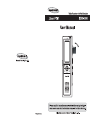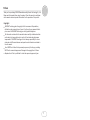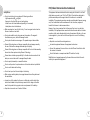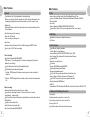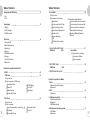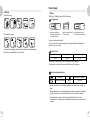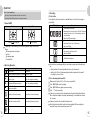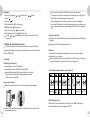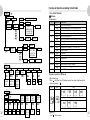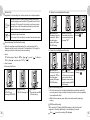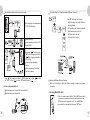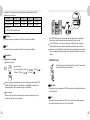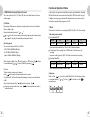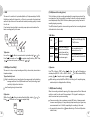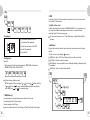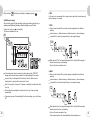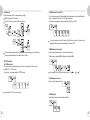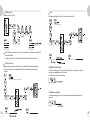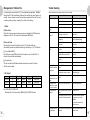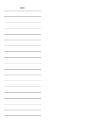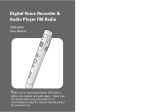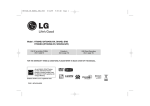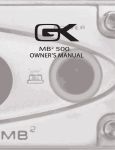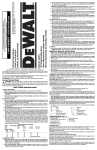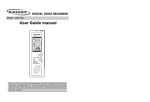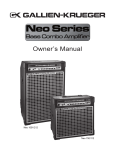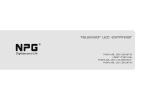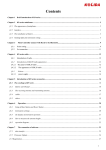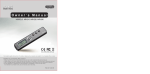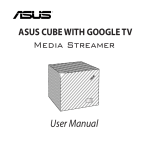Download Diasonic Tech DDR-3064R User manual
Transcript
Preface Thank you for purchasing DDR-5300 manufactured by Diasonic Technology Co., Ltd. Please read this manual before using the product. Store this manual in a safe place as this manual contains important information for the operation of the product. Copyrights DIASONIC Technology has all copyrights of this user manual. Reproduction, distribution, and commercial use of a part of or the entire user manual without prior consent of DIASONIC Technology are strictly prohibited by laws. All information contained in this manual has been carefully studied and written and is subject to change without prior notice for functional and performance improvement. DIASONIC Technology will not take any responsibility for issues arising due to differences between real operation and information contained in the user manual. Use of MP3 files is limited to the personal purposes only. Servicing or providing MP3 files for commercial purposes will be against the copyright act of Korea. Reproduction of files is prohibited for other than personal purposes by law. 1 FCC (Federal Communications Commission) Safety Notes Do not store the device in any place with following conditions: - High temperature (60 or higher) - Exposure to the direct sun rays or a heating device - Inside the car with closed windows (especially, in the summer) - Humid place such as the bathroom When removing dust, use soft cloth in dry. Do not use organic solvents such as thinner or benzene or wet cloth. Do not place a debit card or a bus pass near the speakers. The magnetic interference may occur, which will damage the card. This equipment has been tested and found to comply with the limits for a Class B digital device, pursuant to part 15 of the FCC Rules. These limits are designed to provide reasonable protection against harmful interference in a residential installation. This equipment generates, uses and can radiate radio frequency energy and, if not installed and used in accordance with the instructions, may cause harmful interference to radio communications. However, there in no guarantee that interference will not occur in a particular installation, If this equipment does cause harmful interferenceto radio or television reception, which can be determined by turning the equipment off and on, the user is encouraged to try to correct the interference by one or more of the following measures. Do not place the device near a magnet. The speakers may not be workable. Reposition or relocate the receiving anternna. Diasonic Technology does not take any responsible for any damage caused by the use of this device or damage claim made by a third party. Increase the equipment between the equipment and receiver Diasonic Technology does not take any responsible for the loss of data caused by other actions than repair services by Diasonic Technology. Diasonic does not take any responsibility for the date stored or recorded in the device, so user must be careful to manage & keep the date. Do not repair, disassemble, or remodel the device. Connect the equipment into an outlet on a circuit different from that to which the receiver is connected Consult the dealer or an experienced radio/TV technician for help. Modifications not expressly approved by the manufacturer could void the user’s authority to operated the equipment. Do not use the product in a place where use of electronic devices is prohibited. Do not use this device while driving. Do not heat up or short the main body or the battery. When using an auxiliary device, leave a gap between the auxiliary device and the main device. Incorrect use of the product by the user or a third party or static electricity or electric shock loaded on the product may cause loss of or change in the data saved in the product during repair services or replacement of the battery. Keep the voice recorder out of reach of children. 2 3 Main Features I. Record Time Machine Rec. (Only Applicable in Recording Pause) Restart recording just after the paused point after checking what was the last recorded by playing back the previous recorded content for a specific time. Adding Rec. Adding additional content(s) at a desired point by recording something at the file in playback Rec. Monitoring while recording Timer Rec. (10 Presets) Start recording at a setting time Rec. Pause Automatic Folder Advance with Time & Date stamping (A/B/C/D Folder) Security Rec.: LCD Off while recording 1. Voice Recording Rec. Quality Selectable(PCM/HQ/SP/LP) PCM format: 1:1 recording quality for the best recording quality (similar to Natural Sound Quality) Internal Microphone Sensitivity Selectable(High/Low) ARS Mode(Automatic Recording System) - A Mode: ARS displayed. All sequent recording contents are recorded in 1 Index file. - B Mode: ARS-B displayed. Each recorded contents is made into independent file. 2. Direct encoding External Audio Source Recording thru Line-in Cable Audio Sync: By detecting the point of the end & the start of a music, automatically make new file. Additional Stereo External Microphone Applicable for capturing Stereo Sound FM Radio Rec. Telephone Conversation Rec. Cellular Phone Conversation Rec. Rec. Quality Selectable(SHQ/HQ/SP/LP) 4 Main Features II. Play Various Alarm Setting: Specific Date/Daily/Weekly/Specific Time Various Play Mode: Normal One/Repeat One/Normal All/Repeat All/Shuffle Section Repeat Intro Play Various Equalizer: NORMAL/ROCK/POP/CLASSIC/JAZZ Resume Play: Play the file from a stopped point when turn-on again. III. FM Radio Worldwide, European or Japanese Frequency 10 Presets III. Other Features Huge Memory Capacity available Internal Memory: Flesh Memory External Memory: MICRO SD, MICRO SDHC (Up to 16GB) Free Copying file(s) between SD card and Internal Memory Speaker On/Off Alarm-On at a setting time Time Clock Folder: A/B/C/D/EN(Encoding)/MP3/FM Remaining Memory Space Display Firmware Upgradeable easily Plug & Play: No required any additional installation driver Various Power-off Modes: Automatic off/Sleeping off Hold On/Off for preventing from unexpected operation External Speaker(0.3W/0.8ohm) USB 2.0 Compatible PC O/S: Windows ME, 2000, XP, and Vista, More than MAC OS X 10.2 IV. Enhanced File Editing in the device - Dividing File - Adding a recording contents in a current file - Overwriting a new content over a current file - Erasing a file or All - Copy file(s) between SD card and Internal memory 5 Table of Contents Table of Contents 9 Component and LCD Display 1. Set 2. LCD Power Supply 11 1. Battery 2. AC/DC Adaptor 3. USB Connection Quick Start 14 1. Power On/Off 2. Basic Key Operation 3. Recording 4. Playing 5. FM Radio Reception 6. Storage 7. Time & Date Setup 8. Menu Tree STOP Mode STOP Mode 23 STOP Mode (3) Various Recording Methods Voice Recording thru Internal Mic. Voice Recording thru External Mic. Voice Recording thru Telephone adaptor(Optional Accessory) Recording FM Radio(Optional Feature) 31 Record Mode (1) Preparation of recording Connection & Setup How to operate 33 PLAY 4. FM(FM Radio Reception) 34 23 Function & operation in Menu REC/PAUSE key Intro SCAN Setup Menu PLAY Mode 6 PLAY 3. MP3 (MP3 Folder) 1. VOICE (1) Key Function (2) How to operate Play a file repeatedly in a section (A B) File Repeat Volume Up & Down 26 (1) Key Function (2) Preparation of recording Select Folder Set up current Date & Time Select recording format Select External Microphone Mic Sensitivity Resume Recording ARS SECU(Security Recording) 2. Encoding Mode(EN Folder) Function & operation Each Folder (1) Key Function (2) How to operate in STOP mode Check date & day Power Off Folder Selection Volume Up & Down Record Mode 25 Play Speed Control Setup EQ 1. Mode 1) Recording format & quality 2) Operation 35 2. LINE 1) Operation 36 3. SENS(Input Sensitivity) 1) Input Sensitivity Level 2) Operation 7) BEEP(Beep Sound) 36 4. ARS(Automatic Recording System) 1) ARS Mode 2) Operation 37 7 Table of Contents 8 Component and LCD Display 5. RES(Resume Recording) 37 6. Play 1) Rep(Repeat) 2) EQ(Equalizer) 38 7. MEM(Memory) 38 8.TIME 1) Set(Date & Time setup) 2) ARM(Alarm) 39 9. FILE 1) COPY 2) MOVE 3) ERS (Erase) 41 10. SYS(System) 1) SLEP(Sleep Timer) 2) POFF(Automatic Power Off) 3) INFO(Memory Information) 4) SOFt(Firmware Version) 5) dEFt(Default) 6) FMt(Format) 42 11. AdV(Advanced Functions) 1) EdIt(File Editing) CUT COMb(Combine) OVEr(Overwriting) Add 2) VLC (Voice Level Control) 3) LLC (Line Level Control) 4) Sync 5) SECU(Security Recording) 44 1. Set Earphone Jack Internal Speaker Strap Holder micro SD card slot External Microphone Rec/Pause Internal Micrphone Volume Key Recording Indicator(LED) Hold Key LCD Display USB Jack Operating Keys Battery Compartment 2. LCD Upgrading Firmware 49 Management of Folder & File 50 Trouble Shooting 51 General Specification 53 Product Warranty 54 Folder & FM Radio mode Section Repeat Current Selected Memory Play Option File Index ARS Recording Quality & Format Operating Status Indicator Time/Date/FM Frequency Battery Level Indicator Alram/Timer Recording Hold On 9 Power Supply 3. Package (1) Basic Accessory 1. Battery LR03 type (or UM4 type) 2pcs of AAA size Battery. Inserting Battery (2) Optional Accessory Press down the battery cover lightly and then slide cover to the direction. Insert two batteries with correct polarity. Close the battery cover completely to the direction. It does not recharge the battery. If there is some unusual while using battery, remove batteries immediately with careful not to hurt yourself. According to the package, optional items should be purchased separately. Please call or ask availability to buy to retailer. Battery Life Time Recording Playing Radio Reception 20hrs 20hrs 17hrs The battery life time may be different according to setup condition. The above time is based on volume at mid & listening thru earphone. Battery Power Remaining Status Full Charge Power almost drained Some Power Consumed No Power Before recording or Timer recording, make sure the battery power enough to keep. We recommend not to use rechargeable battery when an important recording is carried on because it loses its power level down at a certain point suddenly. If it would not be used for a while, please take the batteries out of the compartment. The leakage from the batteries may cause serious problem to the recorder. 10 11 2. AC/DC Adaptor When plugging AC/DC Adaptor, Full Battery mark displays on the LCD. Before plugging AC/DC adaptor, please make sure its electrical rate(DC 4.5V 300mA) correct. While connecting it to PC, it is not workable. If returning to the normal operation, it must be disconnected from the PC. It does not support older than Window ME. (2) Disconnecting from PC Before removing the voice recorder, disconnect the cable following to the below procedure first. Otherwise, the data may be lost or damaged. Close all files. When a file or folder is open, the voice recorder will not be properly removed from the PC. Left-click on the icon displayed on the lower-right corner of the screen. AC/DC adaptor is basically optional accessory, so it may be purchased separately. Please call or ask availability to buy to reseller. When the following message appears, separate the voice recorder from the PC. 3. USB Connection (1) Connecting to PC Connect the USB cable to the USB port at the side of the voice recorder. Connect the other end of the USB cable to the PC. PC operating system (Windows ME, 2000, XP and Vista, More than MAX OS X 10.2) automatically detects the voice recorder. When connecting to PC thru USB cable, USB displays on the LCD. 12 13 Quick Start 3. Recording Note: Term Explanation Short Key: Press & Hold button for less than 1 second Long Key: Press & Hold button for more than 2 seconds (1) Select Folder Press M with short key to move to a desired folder to store file in recording or play a file(s). 1. Power On/Off Turn On Press with long key. Turn Off Press with long key. If powering off automatically just after display appears, please check below things. Not enough power to keep on. Hold on No memory space File Index Full 2. Basic Key Operation Shot Key Select or Pause Long Key Power On Change folder(A/B/C/D/EN/MP3) or FM Radio Enter into Mode Move to previous mode / option / file / frequency in step Fast move to previous mode / option / file / Auto frequency Searching Move to next mode/option/file/frequency in step Fast move to the next mode / option / file / Auto frequency Searching Check Date/Time/Day Return to main display Power Off Recording or Pause in Recording Recording or Pause in Recording Volume Up or down(Level 0-20) Successively Volume Up or Down Hold 14 LCD Display Description Folder Name: Voice Folder Recording file in voice thru int. mic, Ext. Mic, Telephone adaptor is stored to A, B, C, or D according to current selected folder. Max. file: 256files each folder Folder Name: Encoding Folder Recording file thru Line-in, FM is stored. Max. files: 256files Folder Name: MP3 Folder User can store any file(s) from PC. Max. files: 999files FM Radio Mode (Option) To get the best recording quality for each mode, a proper option should be set up. Factory default for recording method is set up thru internal mic. Audio-in, Ext. Mic or Telephone adaptor should be selected at the mode if recording thru one of those. (2) Voice Recording thru Internal Mic. Make sure the folder (A. B, C, or D) to store recorded file. Press REC/PAUSE to start recording. Press REC/PAUSE once again to pause recording. Press to stop recording. If there is no connection of an external devices thru Audio cable after External Mic or Telephone Adaptor is selected, automatically it is recorded thru internal mic. in mono. It does not save the file recorded 3 secends or less. Confirm the battery indictor before starting recording. While recording, the recorded file can not be saved when power is off. X 15 (3) Voice Recording thru External Mic. Setup Press with long key and then move to LINE by or . Press to enter into lower option and move to EMIC by or . Press to select External Mic. and select Mono mic.(MO) or Stereo mic.(St) by or and then Press to complete. to Main display. Press Start Recording Make sure the folder (A. B, C, or D) to store recorded file. Connect External Mic.(Mono or Stereo) to Mic. Jack on the top of the voice recorder. Press REC/PAUSE to start recording. Press REC/PAUSE once again to pause recording. Start Recording Make sure to select EN folder to store recorded file. Connect the other audio player to Mic. Jack on the top of the voice recorder with Audio cable. Press REC/PAUSE to start recording. Play the other player. It prevents from making a missing part of content to play external audio player later than press REC in Voice Recorder. Press REC/PAUSE once again to pause recording A file thru Line -in is recorded in stereo and stored at EN (Encoding folder). (6) Recording FM Radio(Optional Feature) Setup Connect Wired FM Antenna(or earphone) to earphone jack on the top of the voice recorder. with short key. Move to FM by pressing Select a desired radio station to record by or . Start Recording Press REC/PAUSE to start recording. Press REC/PAUSE once again to pause recording. A file is recorded in stereo and stored at EN (Encoding folder). (4) Voice Recording thru Telephone adaptor(Optional Accessory) Setup Press with long key and then move to LINE by or . Press to enter into lower option and move to tEL (Telephone Adaptor) by or . Press to select Telephone adaptor then Press to complete. to Main display. Press Start Recording Make sure the folder (A. B, C, or D) to store recorded file. Connect Telephone Adaptor to Mic. Jack on the top of the voice recorder. Press REC/PAUSE to start recording. Press REC/PAUSE once again to pause recording. A file thru telephone adaptor is recorded in stereo. (5) Creating Audio file from another audio player with Line -in Setup Press with long key and then move to LINE by or . to enter into lower option and move to AUd (Line -in) by Press Press to select Line -in then Press to complete. Press to Main display. 16 or 4. Playing (1) Select Folder with short key to move to desired folder to contain file to play back. Press LCD Display . Description Folder Name: Voice Folder Storing file(s) to be recorded thru Internal Mic., External Mic., Audio-in or Telephone Adaptor. Folder Name: Encoding Folder Storing file(s) to be recorded thru Line-in, FM Radio. Folder Name: MP3 Folder File(s) downloaded from PC. 17 (2) Playback Move to a file to play by or and then press to select. Stop by Pause by FF(Fast Forward) by with long key REW(Rewind) by with long key Move to the next file by with short key Move to the previous file by with short key In stop, or is performed only for moving to the next file or the previous file. 5. FM Radio Reception (Optional Feature) Do not insert or extract micro SD Card in the recorder s power-on. If inserting micro SD card in wrong way or inclined angle, the contact part of micro SD card could be damaged or jammed inside. If micro SD card may not be inserted correctly, it may not be readable. Do not eject SD card when it is performing operations such as recording, copy, move, erase and file combine. It may dameage the DATA. Be sure to back up files. (3) Eject micro SD Card Push micro SD Card inward with finger quickly & smoothly, and it will be ejected partially. Hold the micro SD Card straight and pull it out. The feature is optional, so it may not be available according to the model. Plug external FM antenna or earphone to earphone jack on the top of the device. (4) Format Move to FM by M . If micro SD card is brand-new(unformatted) or used one for the other devices, please format it on this device. Before formatting, make sure the stored file(s) in micro SD card is not necessary anymore. Otherwise, store the file(s) to the other storage or PC. 6. Storage (1) Memory Type & Capacity Internal Memory : Built-in Flash Memory External Memory: micro SD, SDHC Card (Up to 16GB) Internal Memory Capacity is different according to the model. External memory should be purchased separately at a shop. SDHC memory is compatible. (5) Select Memory(Internal memory or micro SD card) (2) Insert micro SD card Make sure its direction to insert to micro SD card slot as below diagram. Long Key or or Short Key or Short Key Short Key (6) No SD card in the slot Hold micro SD card s face up and insert it straightly to the slot until micro SD card stopping with a click. 18 When micro SD card is selected without SD card in real, NOSD is blinking for 3seconds and then shows up the display with INT . 19 7. Time & Date Setup 8. Menu Tree Step PLAY Display Key Operation M with Long key or with short key with short key REPEAT with short key Setting Date(Year->Month->Day) Y (Year) will be in blinking. Up or Down figure by or . Confirm a desired figure and then move to the next by NORMAL ROCK POP CLASSIC JAZZ EQ RECORD . Set Time(Hour->Minute->Second) H (Hour) will be in blinking. Up or Down figure by or . Confirm a desired figure and then move to the next by NORMAL 1 FILE REPEAT ONE FILE NORMAL ALL FILE REPEAT ALL FILE REPEAT SHUFFLE . MODE PCM HQ SP LP LINE MIC SENS AUDIO TELEPHONE EXT-MIC HI LO ARS RESUME REC OFF ARS ARS-B OFF ON MO STEREO FILE COPY NO YES MOVE NO YES ERASE ONE ALL NO YES MEMORY INT SD FM WORD 20 EUROPE JAPAN 21 Functions & Operation according to Each Folder 1. Voice (A/B/C/D Folder) TIME STOP Mode DATE SET ALRAM 15M, 30M, 45M, 60M AFTER DIARY DAY SET TIME SET OFF ON (1) Key Function Key Operation TIME SET WEEKLY TIME SET MON-SAT MON-FRI, MON, TUE, WED, THU, FRI, SAT, SUN DATE FF REW TIME SET DAY SET PLAY/PAUSE STOP DATE DATE SET CHENNAL 1~10 OFF ON TIME SET WEEKLY MON-SAT MON-FRI, MON, TUE, WED, THU, FRI, SAT, SUN DAY SET DATE TIME SET MENU VOLUME + TIME SET VOLUME REC/PAUSE SYSTEM Description SHORT Play a current selected file LONG Play the beginning part of a file shortly(Intro Scan) SHORT Move to the next file LONG Move to the next file up sequentially until taking the key off SHORT Move to the previous file LONG Move to the previous file down sequentially until taking off SHORT Display Date LONG Power Off SHORT Change folder & Mode(A, B, C, D, EN, MP3, FM) LONG Enter into Menu SHORT Volume up LONG Volume up sequentially until taking the key off SHORT Volume down LONG Volume down sequentially until taking off SHORT Start recording or Pause in recording LONG SLEEP 3M, 5M, 7M, 10M, OFF POWER OFF INFOR MATION 30M, 1H, 1H30M, 2H, OFF MEMORY CAPACITY REMAIN MEMORY VER SION DEFAULT FORMAT BEEP HOLD X Hold On/Off (2) How to operate in STOP mode NO YES NO YES OFF ON Check date & day Press with Short key. LCD display changes Time->Date->Day Sequentially whenever pressing . Time Date Day ADVENCE OVER ADD VOICE LEVEL CONTROL OFF ON OFF ON 0, 1, 2, 3, 4, 5, 6, 7 EDIT SPLIT 22 NO YES COMBINE NO YES LINE LEVEL CONTROL -5, -4, -3, -1, 0, 1, 2 , 3, 4, 5 SYNC TIME CONTROL 1, 2, 3, 4, 5 SECURITY REC OFF ON Sunday Thursday Power Off Press with Long key. Monday Tuesday Friday Saturday Wednesday 23 Folder Selection Press M key with short key until showing up a desired folder.(A->B->C->D->EN>MP3->FM) FM is not folder.If desiring to listen to FM radio, please select FM. Volume Up & Down Press Volume key for sound level up or down. REC/PAUSE key Press REC/PAUSE with short key. A. Start the recording PLAY Mode (1) Key Function Key Operation PLAY/PAUSE SHORT Play a current selected file LONG Play the beginning part of a file shortly(Intro Scan) FF REW B. Stop=>Rec.=>Stop STOP MENU VOLUME + B. Stop=>Rec.=>Pause=>Rec.=>Stop VOLUME REC/PAUSE Description SHORT Move to the next file LONG Play file fast forward SHORT Move to the previous file LONG Play file fast backward SHORT Stop playing LONG Power Off SHORT Section Repeat On/Off (A B) LONG Enter into Menu SHORT Volume Up LONG Volume Up sequentially until taking the key off SHORT Volume down LONG Volume down until taking the key off SHORT Select EQ(Normal->Rock->Pop->Classic->Jazz) LONG Selecting Play Speed(Slow->Fast->Normal) HOLD Hold On/Off (2) How to operate Recording starts with red LED on as the gray circle. While Pausing, LED keeps in Red with recording time blinking. If pressing STOP , stop the recording in recoding or pausing. Intro SCAN Press with long key. The Beginning part of file in 10sec. plays with SCAN and then Stop.(Intro Scan) While scanning a file, FF or REW works to play a next file or a previous file with index No. up or down(ex.001->002->003). 24 Setup Menu Press with long key for setting other options in detail. key works for selecting a current menu or enter into lower menu. After selecting with , it returns to a previous step. If returning to main display, press or at anytime. & are for moving to a previous or a next menu in same level. Play a file repeatedly in a section (A B) with short key at the point of start, then A B is blinking. Press Press with short key at the point of end, then A B is displayed without blinking. with short key once again, then A B If desiring to release A B , press is disappeared. File Repeat with long key=> Move to Play by or => Press =>Move to REP by or => Press => Select a desired repeat option then Press => for completing setup. Volume Up & Down Volume level can be adjustable from 0 to 20 . 25 Play Speed Control While playing a file, play speed can be changeable by REC/PAUSE with long key. Slow(70%)->Fast(130%)->Normal(100%) Select Folder with short key. Select a desired fold to record file( ) by pressing Recording file at voice mode thru int. mic, external mic, Telephone adaptor is stored to A, B, C, or D. Each folder can store 256files in Max. and if number of recorded file is over than limitation(256pcs), automatically, move to the next folder and record. Record Mode (1) Key Function Key Operation PLAY/PAUSE SHORT Description Display Remaining Time to be able to record LONG X Set up current Date & Time Select recording format Press M with long key => Press for selection of recording format(PCM/HQ/SP/LP) at => Current selected format is blinking then press or for moving to desired format.=> Press at a desired format. PCM format provides with high quality equivalent to CD in recording, so when recording quality is more considerable other than recording time, PCM is preferable. FF SHORT File Index up LONG File Index up REW SHORT STOP SHORT Stop the recording LONG Stop the recording MENU SHORT X LONG Change the recording sensitivity HQ, SP or LP is in same file size even if it records thru stereo. VOLUME + SHORT Volume Up The above recording time may be different according to recording condition. LONG Volume Up sequentially until taking the key off X LONG VOLUME REC/PAUSE X Format PCM(mono) HQ SP LP Rec. Rate 44.1kHz/16bit 64Kbps 32Kbps 16Kbps Rec. Time(1GB) 3.1hrs 34.8hrs 69.5hrs 139hrs This table is based on mono recording, so when recording thru Stereo, PCM recording time should be in half of the time. SHORT Volume down Select External Microphone LONG Volume down until taking the key off SHORT Pause The recorder has a built-in mic.(Mono) in default and user can plug external mic.(Mono or Stereo) for better recording quality or special purpose. LONG Pause This setup is for recording thru external mic. or external devices. Hold On/Off Even if this option is selected at the external mic. but if any external mic.(or any other external device) is not plugged in real, the built-in mic.(mono) works regardless of the setup. HOLD (2) Preparation of recording It can start recording by pressing REC/PAUSE at anytime without setting the next steps, but these may offer better condition to obtain the best recording quality. Press Move to with long key => Move to then press and then press 26 => Select by or and then Press (Mono) or (Stereo) by => or . 27 Mic Sensitivity It is applicable for the recording thru internal, external mic or telephone adaptor. B-1. Restart the recording(Normal Recording) Automatically control recording level to average sound level by detecting average sound level with ALC(Automatic Level Control) High technology. This is proper for the recoding in conference room or meeting room, so that all recorded sound may be in similar level despite of distance from original sound source. Low Recording at original sound level. This is proper for the recording in near area from the sound source. Resume Recording (Time Machine Recording) When the recording restarts after pausing, first, replay a previous file for 30seconds and then record from the end of the paused point. This is good for making sure what the content was in previous recoding. Ask restarting the recording in normal or resume with RES on the display when pressing REC again. Restart the recording immediately just after a previous paused point by pressing REC . Stop recording by pressing . RED LED blinking. B-2. Restart the recording(Resume Recording) Setup M with long key => Move to RES by or On by or “ and then select On by => press . => Move to How to operate A. Record and then Pause Ask restarting the recording in normal or resume with RES on the display when pressing REC again. RED LED blinking. Start Recording with RED LED On by pressing REC/PAUSE . 28 Keep Recording. RED LED is keeping On. Press Pause . Recorded time and RED LED are blinking. With , play a previous recorded contents in 30sec before the paused point and after 30sec of playback, restart recording from the paused point(RED LED On again). Stop the recording by pressing . ARS(Auto Recording System) This is the feature to start recording automatically by recognizing sound and if no sound, pause( or Stop) recording. According to sound or no sound, repeatedly record and pause(or Stop). With this feature, memory space, battery time can be saved by stopping or pausing. SECU(Security Recording) While recording, LCD display & Red LED disappear, so that the others can t recognize it is recording. Additionally, it can save battery life as well. Press in security recording. REC displayed. 29 Voice Recording thru Telephone adaptor(Optional Accessory) Key operation while recording in security mode. Press M with long key for setup. - AUD: Recording thru Audio-in(Refer to Encoding Mode) Start recording with disappearing of LCD & LED blinking. - Tel: Recording thru Telephone adaptor - EMIC: Recording thru Ext. Mic - MO: Mono Mic in Ext. mic - St: Stereo Mic in Ext. mic Pause recording. Restart recording without no LCD display & LED. Change Input sensitivity. If pressing with long key, REC is in blinking until pressing with long key, but without LED blinking. Stop recording and display appears. Whenever pressing this button, new file is created. Press with long key => Move to Adv by or => Press => Select ON and then press to SECU => Press (3) Various Recording Methods => Move Recording FM Radio(Optional Feature) Refer to # 3. recording in Quick Start Guide on page of ~ about setup & how to operate. Voice Recording thru Internal Mic.(Factory default) Voice Recording thru External Mic. 2. Encoding Mode(EN Folder) This is for creating music file(s) in PCM or MP3 format, which is recorded in connection of external audio device such as MP3 player, audio component or CD, etc. and FM Radio. A created file is automatically stored at EN folder. 30 31 A created file in this mode is in stereo & higher(or equal) quality than a file recorded thru internal mic. Format PCM HQ SP LP Rec. Rate 44.1kHz/16bit 128 Kbps 96 Kbps 64 Kbps Rec. Time(1GB) 1.5 hrs 17.4 hrs 23.2 hrs 34.8 hrs PCM: Stereo HQ, SP & LP: MP3 format & stereo STOP Mode Press REC button on the voice recorder and then play another audio player. Stop or pause Audio Player and then stop or pause the voice recorder. If Sync Time(Refer to the setup of Advance ) & ARS are set up in advance, automatically create each audio file by detecting the end & start of the file. In case of recording FM Radio, All operations & setup procedures are in same as Voice recording excepting recording format & quality. Please refer to #1. Voice Mode. All operations & setup procedures in STOP are in same as Voice Mode. PLAY All operations & setup procedures in PLAY are in same as Voice Mode. Record Mode (4) Preparation of recording 3. MP3 (MP3 Folder) Connection & Setup Select Audio-in Press M =>Move to Line by or or => Press Move to Line by This folder is only for downloading files from the PC, so user may find out MP3 files easily to play back. => Press => Before operating, we recommend to set up a recording format & quality (PCM or MP3), ARS Mode, Sync. Time and Resume recording(RES) All operations & setup procedures in REC. are same as doing in Voice Mode. How to operate Connect with line-in cable to earphone jack on another audio player and to external mic. jack on the voice recorder. STOP Mode All operations & setup procedures in STOP are in same as Voice Mode. Please refer to #1. Voice Mode. PLAY All operations & setup procedures in PLAY are in same as Voice Mode excepting setting up EQ as below. Please refer to #1. Voice Mode. 32 33 Functions & Operation in Menu 4. FM(FM Radio Reception) (Optional Feature) This is not a folder like A, B, C, D, EN or MP3, but one of main features to listen to radio program. (1) FM Radio Plug external FM antenna or earphone to earphone jack on the top of the device. Move to FM by M . Select a desired radio station by or . or with short key: Increasing or decreasing frequency by a frequency step. or with long key: Automatically searching radio station. 1. Mode This menu is for selection of recording quality(PCM, HQ, SP or LP) in the recording. 1) Recording format & quality Voice Mode(A/B/C/D) Format PCM 44.1kHz/16bit HQ SP LP 64Kbps 32Kbps 16Kbps Input method(mono/default): Int. Mic, Ext. Mic, Telephone Adaptor If using Stereo Mic, recording time of PCM will be in half than mono mic recording. However, recording time of HQ, SP, LP will be in same as mono recording. Encoding Mode(EN) => Move (3) Preset 10 radio stations can be preset in advance. Press with long key at a desired radio station to preset. If so, preset no.01 will be in blinking with displaying a current preset radio station at #01. or and then select by . Move to a desired preset # by If going to a preset radio station, press with short key and then move to a desired preset #. 34 In addition, user may enjoy enhanced file editing features on the voice recorder itself without special editing program on the PC. Rec. Rate (2) Selecting band User can select the band. USA, EU or JAPAN. - USA: 87.5MHz-108.0MHz(100 step) - EU: 87.5MHz-108.0MHz( 50step) - Japan: 76.0MHz-108.0MHz( 100step) While listening to Radio, Press M with long key. => FM => Press to a desired band by or => Select Band by pressing In this section, user can learn more detail of setup for each mode(Voice, Encoding, MP3 and FM) and the voice recorder thru Menu(Press M button with long key.) Format PCM HQ SP LP Rec. Rate 44.1kHz/16bit 128Kbps 96Kbps 64Kbps Input method(Stereo/default): Audio-in cable 2) Operation Mode => Press => A current format(PCM, HQ, SP or LP) is blinking => Move to a desired format by or => Press for selection => Press to complete setup. 35 2. LINE (7) ARS(Automatic Recording System) This menu is for selection of input method(Audio-in, Telephone adaptor, Ext. Mic). Default input method is internal mic., so if there is no connection of external input method in spite that one of those methods is selected, recording quality is in mono thru int. mic. This is the feature to start recording automatically by recognizing sound and if no sound, pause( or Stop) the recording. According to sound or no sound, repeatedly record and pause(or Stop). With this feature, memory space, battery time can be saved by stopping or pausing. If each external input method is connected, proper option must be selected for better recording quality in this menu. The ARS functionality works in voice recording as well as Line-in recording.(external Audio device thru Line-in cable) 1) ARS Mode OFF A MODE 1) Operation Line => Press => Move to a connected ext. input method by or => for selection => Press to complete setup(If selecting EMIC Press Press and then select mono or stereo by or ). Pause the recording if there is no sound for a certain time and then restart the recording if sound comes again. Each recorded contents is recorded into one file. Each recorded contents is created into each individual file name. No sound detection interval can be set up at Sync. B MODE 3. SENS(Input Sensitivity) 2) Operation This menu is to set up an input recording sensitivity in internal mic, external mic or telephone adaptor. => Press Press M => Move to ARS => Press desired option(ARS Off -> ARS -> ARS-B -> ARS off pressing => Complete setup by pressing . 1) Input Sensitivity Level High: Automatically control recording level to average sound level by detecting average sound level thru ALC(Automatic Level Control) technology. Input sensitivity is higher than the others. Low: Recording at original sound level. => Move to a desired Sensitivity(High, Low) by SENS => Press Press for selection => Press to complete setup. or until displaying a ) => Select a desired ARS by While setting, each option(ARS or ARS-B) is in blinking, but if completing setup, a selected option is displayed without blinking. 5. RES(Resume Recording) 2) Operation or => When the recording restarts after pausing, first, replay a previous file for 30seconds and then record from the end of the paused point. This is good for making sure what the content was in previous recoding. If resume recording is set up, whenever pressing REC button it always proceeds in resume recording steps, so it may interrupt prompt recording in a urgent case, so we recommend to set it off after completing the recording in this mode. For more detail, please refer to in Each Folder 36 Simply Record & Stop by REC & Stop button. ARS Off Resume Recording in Functions & Operation 37 6. Play 8.TIME In this menu, Date, the features related to time can be set up in this menu such as Time, Alarm & Timer recorder. 1) Set(Date & Time setup) Initially, time & date on the recorder is 00:00:00 & 08:01:01, so it is necessary to set up current time & date for stamping an exact record on a recorded file and operating Alarm & Timer recorder proper. 1) Rep(Repeat) Play a selected file and then STOP For more detail, please refer to 7. Time & Date setup in Quick Start Guide on the page. Play a selected file repeatedly. Play all files one time and then STOP 2) ARM(Alarm) Play all files repeatedly Ring a cricket sound at a certain time or date to be set up based on one of below options. Play in Shuffle 2) EQ(Equalizer) Setup EQ While playing a file, EQ can be changeable by REC/PAUSE with short key. NORMAL->ROCK->POP->CLASSIC->JAZZ If Alarm is set up, on the display, shows up. tIME(Time) : Alarm 15, 30, 45 or 60 minute later from the current time. dLY(Daily) : Alarm at a specific time daily. WLY(Weekly) : Alarm at a specific time on a Monday-Saturday or Monday- Friday or weekday. dAtE(Date) : Alarm at a specific time and date. EQ can be set up at Menu as well. M with long key=> Move to Play by or => Press =>Move to EQ by or => Press => Select a desired EQ(Normal->Rock->Pop->Classic=> for competing setup. >Jazz) then Press 7. MEN(Memory) Internal memory or external memory can be selected in this mode. Internal memory: Built-in flash memory External memory: micro SD card For more detail, please refer to 6. Storage in Quick Start Guide on the page. 38 39 When it alarms, is blinking until making it stopped by pressing . 3) tMR(Timer Recording) Start recording at specific time period(set up starting and ending point) today, a weekday, weekly(Monday-Saturday or Monday-Friday) or a specific date. If timer is set up, there is on the display. 10 Timers are available to set up. 9. FILE In this menu, user can manage files to copy, move or erase from internal memory to external memory or in reverse. 1) COPY Copy a current selected file to another memory storage(Internal or External memory). Internal memory -> External memory or External memory -> Internal memory A selected file is copied into same directory in the targeted storage. When selected Yes , the targeted storage will be in blinking. While copying, it shows how much copy is in proceeding. Only one file can be copied at a time. If the ending time or date is same as the starting time or date, SUPt NO message shows up and then goes back to the starting display of the time set. In case of Timer is overlapped with the others in time, the fastest timer at starting time is in priority and the others won t work. Even if the recorder is in power off, it powers on and starts recording at the time to set up. 2) MOVE Move a current selected file to another memory storage(Internal or External memory). Internal memory -> External memory or External memory -> Internal memory A selected file is moved into same directory in the targeted storage. After ending the recording at the ending time to set up, it stops recording automatically. If necessary to power off automatically after Timer recording, set up Auto Power Off. 40 When selected Yes , the targeted storage will be in blinking. While moving, it shows how much move is in proceeding. Only one file can be moved at a time. After completing move, file number(index) will be decreased by one. 41 3) ERS (Erase) 2) POFF(Automatic Power Off) Erase unnecessary file(s) to save memory storage. ONE: A selected file is erased. ALL: All files in the current folder are erased. This is a setup to power off automatically after passing a certain time (30minute, 1hour, 1 and half hour, 2hours or Off) by compulsion. The function is applicable at any mode.(Stop, Play, Rec. or FM) It is not necessary to revert the setup to Off after execution. Only one time is applicable after setup and automatically it reverts to Off. 3) INFO(Memory Information) To avoid erasing undesired file(s) by mistake, before erasing, a file and folder must be checked whether it is desired file or folder. Show up information about a current selected memory. Total memory capacity(MEM) & Remain Free Space(REM) 10. SYS(System) 1) SLEP(Sleep Timer) This is a setup for saving battery power if there is no operation for a certain time(OFF, 3, 5, 7, 10minutes) The function is only applicable at STOP mode. It is possible to go to the next step by either or or . 4) SOFt(Firmware Version) Show up the firmware version. It should be off if it is not necessary. 5) dEFt(Default) Revert all set values to factory default values. 42 43 6) FMt(Format) Any set value in this mode is retrieved to factory default when turn-off. Format a selected memory storage. Before formatting, Check whether the selected memory storage is correct to be formatted. Back up the datum to other storage, all datum in the storage will be removed and not be able to recover if formatting. 1) EdIt(File Editing) It is possible to edit a recorded file in the voice recorder just after recording. Voice file(in A/B/C/D) & Encoding file(in EN) are applicable. Please back up an original file befor editing to prevent the file from damage or modification. While editing, do not remove micro SD card or power off not to make any damage to the file. Cut(Cut) Divide a file into 2 files. 7) BEEP(Beep Sound) Set up sound On or Off when pressing button. Each button has different sound to recognize operation easily for a handicapped person or operating under any though environment not to take a look at the display. 11. AdV(Advanced Functions) With this menu, user may perform an advanced task rather than doing with normal voice recorder. 44 45 COMb(Combine) Combine 2 files into 1file. Add Add new recording at the end of the current selected file. Even if 2nd file is combined to 1st file, 1st original file is remained in original file in the same folder. To combine 2 files into 1 file, both file must be in same bit rate & format. OVEr(Overwriting) New recording content overwrites a current selected file from a paused point. The rest of contents in the selected file will be removed by overwriting new contents. 2) VLC(Voice Level Control) In case of recording thru int. mic, ext. mic and telephone adaptor, recording volume can be adjustable at this function. It should be set up before recording. 3) LLC(Line Level Control) In case of recording thru line-in, recording volume can be adjustable at this function. 46 47 Upgrading Firmware 4) Sync It is for detecting time in no sound interval when creating new track in recording thru int. mic, ext. mic, telephone adaptor & line-in. Default time in no sound is 3seconds.(1,2,3,4,5 seconds) When recording in ARS, it should be set up before starting the recording to detect no sound interval. By upgrading the firmware, the user can improve performance of the voice recorder and correct errors in the recorder. The user can download free firmware upgrade files from the web site of Diasonic Technology or an indicated website. How to upgrade Access to the website and check the latest firmware version. Download the firmware to PC (or voice recorder if it is connected). Copy the firmware to root directory in the voice recorder. 5) SECU(Security Recording) While recording, LCD display & Red LED disappear, so that the others can t recognize it is recording. Additionally, it can save battery life as well. Disconnect USB cable. Power off(If the battery remains in the voice recorder.) and On again. The latest firmware is upgraded automatically. Check the firmware version. (Press M with long key=>Sys=>SOFt) Before upgrading the firmware, we recommend to back up the data in the voice recorder. 48 49 Management of Folder & File Trouble Shooting If connecting the voice recorder to PC, it is automatically recognized as USB Mess Storage Device . Music and Reorder folders will be created if any other folder is not created. User can transfer a music file(s) and store any data file from the PC as well as making, reading, writing, removing file or folder or formatting. When a breakdown is suspected, please check the following: 1. Folder Symptom The power is off. The player suddenly stops. (1) Music Folder Music file can store as many as the memory space is available, but 999 files can be displayed on the LCD. The stored file can be played at MP3 folder. Voice Folder(A/B/C/D) Recording is not made. Each folder can create 256files and if the file number is over than 256 files, it is stored to the next folder automatically. Encode Folder File Index Date Time Recording format Voice File VA 000 000000 000000 PCM(or MP3) Audio File VL 000 000000 000000 PCM(or MP3) FM File VF 000 000000 000000 PCM(or MP3) Ex) VA001_080712_081223.PCM Recording file thru Voice recorder_2008/July/12_08:12:23.PCM format Replace the battery. Check the battery Polarity. Check the polarity of the battery. Remove the battery. Insert the battery again. Correctly connect the adapter to the outlet. Connect the adapter to an outlet with designated voltage. Check if DC port is correctly connected. Correctly connect the DC port to the outlet. Check if the hold switch is in On position. Move the hold switch to Off switch. Check if there are already 256 recorded files in each folder. Delete unnecessary files after back-up. Check the remaining memory capacity. Delete unnecessary files. Recording from an external microphone is not made. Check if EMIC is set up at Line-in menu. EMIC should be selected. Check whether the external microphone is mono or stereo. Set proper the external microphone type. Recording from an external device is not made. Check if Audio is set up at Line-in menu. Audio should be selected. Recording from a telephone or mobile phone is not made. Check if TEL is set up at Line-in. TEL should be selected. The ARS does not function. Check if the ARS is set Yes in the menu. Set the ARS Yes. When the audio volume is to low, the audio will not be recorded. Move the internal or external microphones close to the recorder. 2. File Format Folder(Mode) Check the battery state. Check the remaining battery state. Replace the battery. The file recorded from FM radio and External devices is stored at this folder. 256 files can be created. Trouble Shooting Move the hold switch to Off . The adapter does not Check if the adapter is correctly connected to the outlet. function. Check if the suitable input power is supplied. (2) Recorder Folder Recording file is stored at this folder and A, B, C, D & Encode folder are automatically created as a subfolder according to recording to A, B, C, D & Encode. Check Point Check if the hold switch is On. Increase the volume of the external device. The player does not play the audio. 50 Check if there is a recording file or Check the number of files in the current mode. music file. 51 General Specification Check Point Trouble Shooting MODEL Linear PCM Voice Recorder The speakers do not generate sound. Check whether the earphones are connected. Disconnect the earphones. MP3 bit rate 16,24,32,44.1,48KHz(16-320KBPS) WMA bit rate 48KHz(10-320KBPS), 44.1KHz(10-320KBPS) The earphones do not generate sound. Check whether the earphones are connected. Connect the earphones. Symptom The player does not receive radio broadcasting. Automatic connection is not made to the PC. Files recorded in the PC are not played. The device and the earphones function as antennas. Move the device and earphones for better reception. Check if the USB cable is correctly connected to the player. Correctly connect the USB cable to the player. 100dB Distortion Install Windows Media Player or another player. Music and Record folder disappeared on the PC Over Entry q’ty Remove unnecessary file on the root directory. “Full” “F” is displayed. Over the Max. file q’ty in current folder Remove unnecessary file in the folder. “Full” “D” is displayed. Full the memory capacity. Remove unnecessary file or data. The function does not work in a current selected mode. Change Mode. Impossible to set up Timer or Alarm time setup. There is an overlapped time setup. File is not combined. Both files are in different quality. “NOSD” Check if SD card is inserted. Insert SD card properly. “bAtt” “LO” Check Battery Status(Low Battery) Change Battery. 0.2 1.0% Frequency 20Hz ~ 20KHz (-6dB) Earphone Output 4mW Speaker Output 300mW MP3 Format PCM MP3 Mode PCM HQ SP LP Quality 44.1K 16BIT MONO 64KBPS MONO 32KBPS MONO 16KBPS MONO Format Mode MP3 MP3 PCM SP PCM HQ 44.1K 16BIT 128KBPS STEREO 96KBPS STEREO STEREO VOICE Recording Check if audio player is installed. “SUPt” “NO” 52 The FM radio reception is poor in the frequency shadow areas, inside the building, in the subway, and on a moving vehicle. S/N ratio Audio Recording Quality FM Radio Interface PC Interface OS MP3 MP3 LP 64KBPS STEREO World wide : 87.5 ~ 108MHz/EU:87.5 ~ 108MHz/Japan wide : 76 ~ 108MHz USB 2.0 Windows ME, Windows 2000 , windows XP , Windows Vista, More than MAC OS X 10.2 AC/DC Adaptor DC4.5/300mA Battery AAA Alkaline Battery(2pcs) 3V Size H 100 x W 31 x D 14 53 Warranty Card Product Warranty Warranty (Service Policy) Free repair services will be provided in compliance with the free repair policy of DIASONIC Technology. If a breakdown occurs during the warranty period, bring the product with the warranty card to the sales agency or the service center of DIASONIC Technology. Free repair service will be provided only when the purchase date and the name of the sales agency appear on the warranty card. Please check all information is written when purchasing the product from the sale agency. The warranty card is not issued again, so we recommend you keep it safe. Product: Voice Recorder Model: DDR-5300 Warranty Period: One Year Purchase Date: ____ _______, _________ Name Purchaser Address Telephone (Free Repair Policy) 1. This product has passed strict quality control and inspection. 2. Breakdowns occurring under normal operating conditions described in the user manual within the warranty period will be subject to free repair services. 3. For the following cases, some service fees will be charged: 1) When the customer fails to submit the warranty card 2) When information is missing in the warranty card purchase date or the name of the sales agency 3) When the product is damaged or broken down due to user s mishandling 4) When the product is damaged or broken down due to user s repair or remodeling 5) When the product is damaged or broken down due to fires, pollution, earthquakes, and other natural disasters 6) When the product is damaged or broken down due to leakage of the battery 7) When the consumable parts such as a battery need to be replaced 4. This warranty card is valid only for the service in Korea. Name Seller Address Telephone Please contact the sales agency or customer center of DIASONIC Technology Co., Ltd. for breakdown of the product. Exchange, (charged or free) repair services, refund, and part-keeping periods comply with regulations of the customer protection act. For questions or more information about the product, contact the customer center of DIASONIC Technology Co., Ltd. Diasonic Technology Co., Ltd Address: 321-43, Seoksu-dong, Manan-gu, Anyang-si, Gyeonggi-do (430-040), South Korea (Request for Mailing) Please beware of the following when sending the product by mail: 1. Please enclose the warranty card with the product when mailing during the warranty period. 2. Please wrap in shock-absorbing materials and put the product in a box to prevent damage during transportation. Mailing fees and wrapping costs are to be born by customers. 3. To prevent loss, please send the product for repair services by registered mail. 54 The warranty card is only valid in Korea. Please keep this card for free repair services. 55 MEMO