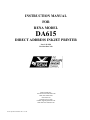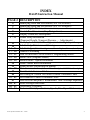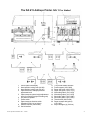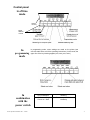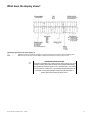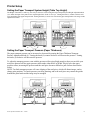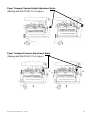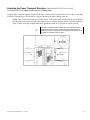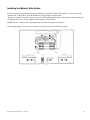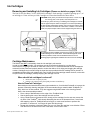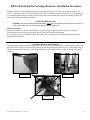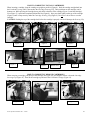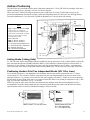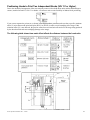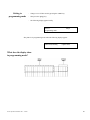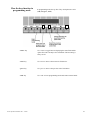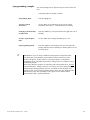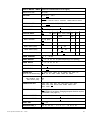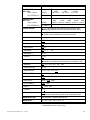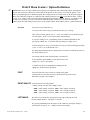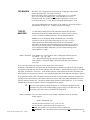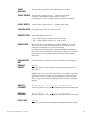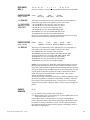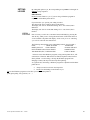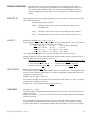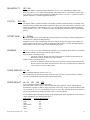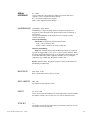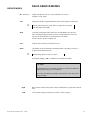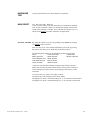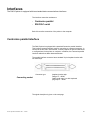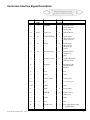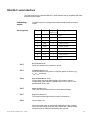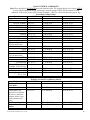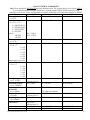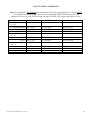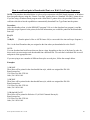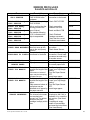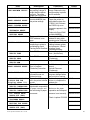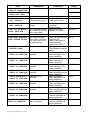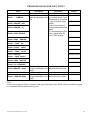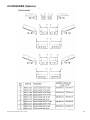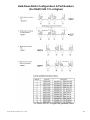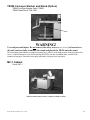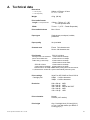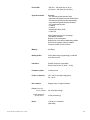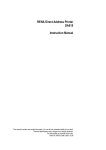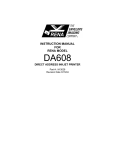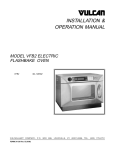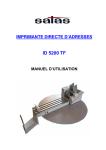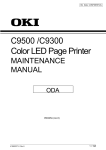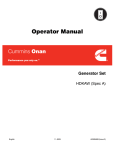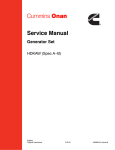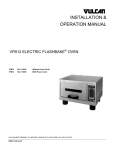Download Rena DA615 Instruction manual
Transcript
INSTRUCTION MANUAL FOR RENA MODEL DA615 DIRECT ADDRESS INKJET PRINTER Part #: M-3029 Revision Date 3/00 Rena Systems Inc. 136 Green Tree Road STE 140 Oaks, PA 19456-1069 610-650-9170 610-650-9171 (FAX) E-Mail: [email protected] Web Site:www.renausa.com DA615 Operations Manual 3 Rev. 3-23-00 RENA Systems, Inc. 136 Green Tree Rd Ste 140 PO Box 1069 Oaks, PA 19456-1069 Telephone: 610/650-9170 Fax: 610/650-9171 E-Mail: [email protected] Web Site: http://www.renausa.com Every effort has been made to assure the accuracy of this manual. RENA Systems shall not be held liable for any errors contained herein or for any consequential or incidental damages incurred as a result of acting on information contained in this manual. Technical specifications may change due to design advances. The data stated are nominal values only. DA615 Operations Manual 3 Rev. 3/23/00 2 INDEX DA615 Instruction Manual PAGE # DESCRIPTION 4 5 6 7 8 9 – 13 12 14 14 – 16 17 – 18 19 – 22 23 – 24 25 – 34 34 35 36 – 38 39 40 41 – 42 43 44 – 47 48 – 52 53 – 54 Identifying Items and Accessories (S/N 130 or lower) Identifying Items and Accessories (S/N 131 or higher) Connecting the Printer (AC Power, Data Cable) Control Panel Functions (Key Designations) Display Characters/Descriptions Printer Setup Information (Transport Height, Transport Pressure, … Adjustments) Modifying the DA615 (S/N 131 or Higher) for Left to Right Paper Transport Ink Cartridge Maintenance/Cleaning Ink Cartridges (Which Cartridge to use; How to Replace, Remove, Install) Address Positioning How to Enter and Use the Printer’s Programming Modes. Menu Table (Program Modes) Menu Feature / Option Definitions Head Counter Reset Information Printer Resets (Initializing the printer) Data Communication (Centronics Port Description, RS-232 Port Description) Font Control Command Codes Bar-coding & Custom Test Macro Control Command Codes Miscellaneous Control Command Codes How to recall and print a “downloaded” font via escape sequences Error Messages and Hints Accessories (Optional) Technical Data (Specifications, Speeds, Max Paper Thickness) DA615 Operations Manual 3 Rev. 3/23/00 3 The DA 615 Address Printer (S/N 130 or lower) (See next page for S/N 131 or higher.) 1 2 3 4 5 6 7 8 9 10 Control panel with display Head position locking knob (left) Head position locking knob (right) Paper thickness / transport pressure adjustment knob Paper transport system height adjustment knob (for matching height of feeding unit) AC power receptacle Power switch Paper transport direction switch Parallel interface (Centronics) Serial interface (Not Enabled at this time) DA615 Operations Manual 3 Rev. 3/23/00 11 12 13 14 Inkjet cartridges (4)(C6131A) Upper paper transport rollers (8) Paper side guide (left) (large and small) Paper side guide (right) (large and small) 4 The DA 615 Address Printer (S/N 131 or higher) (See previous page for S/N 130 or lower.) 1 2 3 4 Control panel with display Head position locking knob (H4-H3) Head position locking knob (H2-H1) Paper thickness / transport pressure adjustment knob 5 Paper transport system height adjustment knob (for matching height of feeding unit) 6 AC power receptacle 7 Power switch 8 Paper transport direction switch (Disabled in S/N 141 or higher) 9 Parallel interface (Centronics) 10 Serial interface DA615 Operations Manual 3 Rev. 3/23/00 11 12 13 14 15 16 17 18 19 20 (11a) AF500 feeder Interface Center support (615.0.098) Paper side guide 1(615.1.076) Paper side guide 2 (615.1.077) Wide side guide 3 (615.1.078) Wide side guide 4 (615.1.079) Short side guide 5 (615.1.080) Short side guide 6 (615.1.081) Thumb screw (K2913.029) Paper transport aid (option) (615.2.051) 21 Inkjet cartridges (4) (C6131a) 5 Connecting the printer Power line NOTE! The DA615 is a protection class 1 device. The printer may be operated only from power sources equipped with protective grounded terminals! Plug the power line into the socket on the right of the printer (6). Switching the printer on Switch the printer on with the power switch (7). Interface Connection AF500 Feeder Interface Valid with DA615 S/N 131 or higher and AF500 S/N 400 or higher. DA615 Operations Manual 3 Rev. 3/23/00 Plug the parallel interface cable into the interface connection (9) and connect plug its other end into your computer. The DA615 also has a 9 pin, RS-232C serial interface connection (10). The feeder interface cable (11b), supplied with the Rena AF500 (S/N 400 or higher), connects to the DA615’s (S/N 131 or higher) feeder interface socket (11a). The stop/start function of the AF500 feeder is now controlled by the DA615. NOTE: The feeding speed of the AF500 must be manually adjusted, so that it is slightly slower than the transport speed of the DA615. 6 Control panel In off-line mode Head recovery Reset address counter In programming In programming mode, menu settings are made on the printer (see overview table at the end of the operating instructions). In this mode, the upper line of the key lettering applies (end, next, prev, enter) mode In combination with the power switch DA615 Operations Manual 3 Rev. 3/23/00 Key combination Power on + Prog Power on + Start Meaning Reset to works default HexDump 7 What does the display show? Additional Operation mode items displayed ??? = Addresses (Data) are still left in buffer. You must feed more envelopes to print remaining data. NoD = Data was received, but no end of address marker (Form Feed (OC Hex)) was received. + DA615 Operations Manual 3 Rev. 3/23/00 CARTRIDGE PURGE FEATURE: The printer’s “Head Recovery” feature can be used to help un-clog print nozzles. Pressing the START and Back Space (Repeat Address(es)) keys together will cause the printer to do a “Head Recovery”. All nozzles are then fired onto a mail piece. It is recommended that this feature be used after cleaning ink cartridges and anytime after the printer is paused, just before putting the printer on-line. 8 Printer Setup Setting the Paper Transport System Height (Table Top Height) The Height of the DA615’s table top, can easily be raised or lowered using the Paper Transport System Height Adjustment Knob (5) to match the input of the printer to the output height of the feeder or conveyor. Turning the knob (5) counter-clockwise will lower the height of the paper transport table. Turning the knob (5) clock-wise will raise the paper transport table. The range on this adjustment is 10mm. Setting the Paper Transport Pressure (Paper Thickness) The paper transport pressure can be increased or decreased by turning the Paper Thickness/Transport Pressure Adjustment Knob (4). Turning the knob (4) counter-clockwise will increase the pressure. Turning the knob (4) clockwise will decrease the pressure. To adjust the transport pressure, start with the pressure rollers raised high enough so that you can slide your mail piece between all four upper pressure rollers under either H1&2 or H3&4. Slowly lower the upper pressure rollers, increasing the pressure until the mail piece becomes difficult to pull out from between the rollers. NOTE: Too little transport pressure will cause slipping of the mail piece, which will distort images, and or change print positions. Too much pressure can cause jamming, and or the mail piece may contact the guides beneath the print heads and the image may be smudged. DA615 Operations Manual 3 Rev. 3/23/00 9 Paper Transport System Height Adjustment Scale (Starting with DA615 S/N 131 or higher.) Paper Transport Pressure Adjustment Scale (Starting with DA615 S/N 131 or higher.) DA615 Operations Manual 3 Rev. 3/23/00 10 Selecting the Paper Transport Direction (Valid for DA615 S/N 130 or Lower!) For DA615 S/N 131 or higher, please see the following page! Using the Paper Transport Direction Switch (8), the DA615 can be set to feed material from left to right, or from right to left (D), as shown below. This switch (8) is only recognised by the DA615 during power up. NOTE: There is also a menu selection “Transp. Direct.” which can be used to change the paper feed direction, after the printer has been powered on. This setting will be over-ridden, once the DA615 is powered off and on again. To make your paper feed direction choice permanent; make sure you set the switch (8) correctly. + Feed Direction DA615 Operations Manual 3 Rev. 3/23/00 The Paper Transport Direction Switch (8) is only recognized during initial power up of the DA615. If this switch (8) is changed after the printer is powered on, the printer will not respond to the change, until the printer is powered off and on again. Feed Direction 11 Modifying the DA615 (S/N 131 or Higher) for Left to Right Paper Transport Unless otherwise noted, all DA615’s S/N 131 or higher are set-up to feed from right to left only! Due to the new transport pressure roller arrangement, the Paper Transport Switch (8) has been disabled (disconnected from the Main PCB) in DA615 S/N 141 or higher. It is recommended that a qualified Rena Service Person, make the following adjustments. Please contact your local Rena Dealer if left to right paper transport is necessary! • Replace the Hold Down Sets If left to right feeding is needed, then the transport pressure roller assemblies (hold down sets) (1-4) must be replaced with the optional hold down sets (7-10). Please be sure to order the correct assemblies. These assemblies are different for machines with pinwheels located under the print head units. (S/N 141 or higher need assembly #11 & 12 for left to right feed.). See the chapter entitled “Accessories” for details. • Enable Left to Right Paper Transport It will also be necessary to disconnect the Paper Transport Switch (8) form position JP2, or remove the jumper at position JP2, on the Main PCB to enable left to right transport only! After making these adjustments, the DA615 will be capable of feeding from left to right only! Def. = Right to Left Opp. = Left to Right DA615 Operations Manual 3 Rev. 3/23/00 12 Installing the Material Side Guides Select the material side guides that best suit the feeding of your material. Material side guides (13) are secured to the “entrance end” of the DA615, using the thumbscrews (19) provided, as shown below. The chapter entitled “Accessories” gives an overview of the optional guide brackets, which can be ordered to suit your individual material sizes, if those supplied with the printer are not sufficient. NOTE: The term “entrance end” is dependent on the selection of the paper feed direction. Center support guides (12) may also be installed, as required, between the material side guides. DA615 Operations Manual 3 Rev. 3/23/00 13 Ink Cartridges Removing and Installing Ink Cartridges (Please see details on pages 15-16) The DA615 uses four Rena C 6131A (HP51645A) cartridges. Each cartridge is capable of printing up to ½ of an inch high, or 3 lines at 6 lines per inch. Cartridges are removed and installed as shown below. + + CAUTION: Never place your hands into the print area, or touch any of the moving parts, of the printer, when the printer is on. To avoid injury when removing or installing print cartridges, first make sure the paper transport rollers are stopped. To avoid the possibility of the feed system automatically starting, due to the printer receiving data to print, the DA615 should be set to the off-line condition. In the off line mode, the paper transport rollers can be stopped using the PAP key. Ink cartridges must be installed and removed correctly in order to avoid possible damage to the head cables. Head cable damage will cause dot drive problems. Please see the detailed instructions on the following pages regarding the installation and removal of ink cartridges. Cartridge Maintenance The DA615 does NOT automatically clean the ink cartridge’s print nozzles. In order to maintain print quality, ink cartridges must be removed and cleaned on a routine basis. If the DA615 is not going to be used for more than a few hours, it is recommended that the ink cartridges be removed from the printer and properly stored to reduce the chance of ink drying and clogging the cartridge nozzles. Cartridges may be sealed using the clear blue tape provided with each cartridge and or placed in a re-sealable container along with a damp cloth. Don’t let the nose of the cartridge contact the cloth, or the cloth will pull ink from the cartridge, possibly emptying the cartridge of all ink. When should ink cartridges be cleaned? • • Before the start of a print job (run). During a run, whenever the print quality becomes unsatisfactory. How to Clean Ink Cartridges New techniques and materials have been recommended to us, from Hewlett Packard®, to improve the process of manually cleaning cartridges. HP® recommends using a material called TexWipe® (TX 304), which is a lint free material. They also suggest using distilled water in the cleaning process. Here is the recommended procedure: • Place a drop of distilled water on the edge of the TexWipe® cloth. • Start by placing the nose of the cartridge onto this wet area. • Using a small amount of downward force, slowly pull the cartridge from the wet area, across the dry area of the TexWipe®, while slowly decreasing the amount of downward force. I have found that wrapping a piece of TexWipe® around a finger, to create a soft surface to perform this procedure on, works well. Your finger will get a little dirty though. • Repeat this procedure a few times. Make sure you only clean the cartridge in one direction. Either from the front of the head to the back of the head, or from back to front. DA615 Operations Manual 3 Rev. 3/23/00 14 RENA DA615 InkJet Cartridge Removal / Installation Procedure NOTE: The pictures of the printhead carriage, shown in this procedure, are of a DA610’s printhead carriage. The DA615’s printhead carriage is very similar to that of a DA610. In addition, the new DA615s (S/N 131 or higher) have a re-designed printhead carriage installed, which among other improvements, helps protect the cartridge-securing clip from being bent during cartridge installation. PRINTER PREPARATION CAUTION: Until you have followed the steps below, never place your hands into the print area or touch any of the moving parts of the printer while the printer’s power switch is ON. DA615 Preparation Make sure the DA615 is off-line. The START key is used to toggle between the on-line and off-line condition. If the feed rollers are still turning, press the PAP key to stop the feed rollers from turning. It is now safe to remove or install cartridges. Please follow the procedure for removing and installing cartridges as outlined in this document. AVOIDING HEAD CABLE DAMAGE When inserting and removing ink cartridges, make sure the nose of the cartridge (Figure 1) does not make contact with the Head Cable (Figure 2). The nose of the cartridge has a small protrusion of plastic (Figure 1). If this plastic edge is allowed to contact the Head Cable, it will damage the Head Cable. Do NOT install or remove cartridges at an angle (Figure 3). Figure 1 Figure 2 Figure 3 DA615 Operations Manual 3 Rev. 3/23/00 15 HOW TO CORRECTLY INSTALL CARTRIDGES When inserting a cartridge, keep the cartridge as upright as possible (Figure 4). Push the cartridge straight back into the Printhead Carriage, until it just touches the Cartridge Securing Clip. Then push down on the cartridge, until it bottoms out. While pressing the cartridge down, push back at the base of the cartridge (Figure 5) until the cartridge’s Foot (Figure 7) is positioned completely behind the Bar (Figure 8). Now press back lightly on the top of the cartridge (Figure 6) until it snaps securely under the Cartridge Securing Clip (Figure 9). Do not use a lot of force to seat the cartridge. CAUTION: Pushing the top of the cartridge back before the cartridge is properly seated will damage the Securing Clip Figure 4 Figure 7 Figure 5 Figure 8 Figure 6 Bottom View Figure 9 HOW TO CORRECTLY REMOVE CARTRIDGES When removing a cartridge, pull the top of the cartridge out (Figure 10) just enough to release it from the Cartridge Securing Clip (Figure 11). Then lift the cartridge up and out of the Printhead Carriage (Figure 12). Figure 10 DA615 Operations Manual 3 Rev. 3/23/00 Figure 11 Figure 12 16 Address Positioning The DA615 has two print head modules (units). Both units contain two C 6131A (HP 51645A) cartridges. Each unit is capable of printing up to 1 inch high, or 6 lines, at 6 lines to the inch. These units can be “linked” allowing an operator to print a solid block of 12 lines (2 inches high) or they can be positioned independently allowing the operator to print two independent blocks of 6 lines (two, one inch high blocks). Loosen the thumbscrews (3) to move units. Tighten the thumbscrews (3) to keep units from moving. KEY Feed Direction P-Li = Paper Sensors Left & Right DA615’s S/N 131 or higher are equipped with two left and two right paper sensors. The material only needs to pass over one of the two sensors (one right and one left). DA = Head Unit DB1-2 = Head 1 & Head 2 DB3-4 = Head 3 & Head 4 3 = Securing Knob (Thumb Screw) 4 = Transport Pressure Adjustment D = Material (Envelope) Sk = Head Positioning Shafts. Only present in S/N 131 or higher. Linking Heads (Linking Units) To “link” the units, the left unit (H3&H4 (labelled as DB3-4)) must be positioned 1 inch (25.4mm) farther out from the back wall, than the right unit (H1&H2 (labelled as DB1-2)). This difference in head unit position is shown above as dimension (V). For example, if the right unit is set to 1 inch, the left unit should be set to 2 inches. A measurement scale is provided on the sides of each of the Head Positioning Shafts (Sk). Use the value at the front edge of the block. Positioning Heads to Print Two Independent Blocks (S/N 130 or lower) If it is desired to print two 1-inch high blocks of information, than the units must be positioned at least 3 ½ inches (87mm) apart (V). This is done to avoid the image printed by one unit being damaged by the pressure rollers of the other unit. However, it is possible, to move the two units closer together (less than 3 ½ inches) if you are not printing a full inch block on one or both of the units. For example if Head 1&2 (DB1-2) are printing an image that is only ½ inch high, you can reduce the distance (V) by ½ of an inch. NOTE: By using the menu items First Unit, Orientation and Top Margin, many other head configurations can be accomplished to avoid the image printed from one unit running under the pressure rollers from the other unit. Some experimentation will be necessary to find the best settings to meet your needs. Heads “Linked” V=1 inch (25.4mm) DA615 Operations Manual 3 Rev. 3/23/00 Heads positioned to print two 1-inch high blocks. V = 3 ½ inches (87mm) 17 Positioning Heads to Print Two Independent Blocks (S/N 131 or Higher) Due to the mechanical arrangement of the new transport pressure rollers (hold down units) and the additional paper sensors, installed in DA615’s S/N 131 or higher, you can now enjoy greater flexibility in address block positioning. If you want to separate the print areas, as shown in the diagram above, you must make sure that a specific minimum offset (V) exists between the print-head pairs (H2-H1 or H4-H3) in order to avoid smudging of the image. If this minimum offset (V) is not observed, the pressure rollers from one head unit will track over the image being produced by the other head unit and cause smudging (damage to the image). The following table shows how each offset affects the distance between the head units. DA615 Operations Manual 3 Rev. 3/23/00 18 Programming mode The printer is delivered with factory default menu settings. To change the print quality, for example, you must go into programming mode. What is programming mode for? Programming mode is used for the manual setting of specific parameters via the control panel. The “Menu Table” section lists the menu fields and their options. + + If you print from a DOS based program, or Windows based program, in conjunction with the Generic Text Only, or Standard Text Only printer driver, the printer set-up can be changed by using the RENASET program, by sending escape sequences from software, or manually by using the printer’s programming mode. IMPORTANT! If you are using a Windows based program in conjunction with a Rena printer driver, the Windows program must be used to control most of the features in the printer. In other words, if you setup the printer, via the printer’s programming mode, or RenaSet program, these settings will be over-ridden (reset) by the Windows program. When using a Windows program, in conjunction with a Rena printer driver, do NOT set the Menu Feature: “Setting Locked” to yes. Doing so will cause image printing problems and positioning problems. However, you should be sure the Paper Size is properly set, and “Local Locked” within the printer’s menu. For more detail about the Menu Features: Paper Size and Setting Locked, please see the chapter entitled “DA615 Menu Feature / Option Definitions” DA615 Operations Manual 3 Rev. 3/23/00 19 Getting to programming mode - Change over to off-line mode by pressing the “start” key. - Then press the “prog” key. - The following display appears briefly: DA 615 Programming mode Inkjet -The printer is in programming mode when the following display appears: (Menu field) blinking (Option field) What does the display show in programming mode? DA615 Operations Manual 3 Rev. 3/23/00 20 How the keys function in programming mode. In programming mode, the top line of key descriptions are active (end, next, prev, enter). “enter” key Use “enter” to toggle between displaying the menu field and the option field. The currently active field blinks. The last setting is always saved. “next” key Use “next” to move to the next active field choice. “prev” key Use “prev” to move to the previous active field choice. “end” key Use “end” to leave programming mode and return to normal mode. DA615 Operations Manual 3 Rev. 3/23/00 21 A programming example You want to change the set up from 6 lines per inch to 8 lines per inch. - Switch the printer on and take it off-line. Programming mode - Press the “prog” key. Activate required menu field - Use the “prev” or the “next” key to move to the “LINE SPACING” menu choice. “LINE SPACING” is blinking. Changing from menu field to option field Press the “enter” key. The option field on the right with a “6” is blinking. Activate required option field - Use the “next” key to change the blinking “6” to “8”. End programming mode - Press the “end” key. The changed value is now stored in the settings under the selected "Setting No" and the printer is in offline mode again. + IMPORTANT! If you are using a Windows based program in conjunction with a Rena printer driver, the Windows program must be used to control most of the features in the printer. In other words, if you setup the printer, via the printer’s programming mode, or RenaSet program, these settings will be over-ridden (reset) by the Windows program. When using a Windows program, in conjunction with a Rena printer driver, do NOT set the Menu Feature: “Setting Locked” to yes. Doing so will cause image printing problems and positioning problems. However, you should be sure the Paper Size is properly set, and “Local Locked” within the printer’s menu. For more detail about the Menu Features: Paper Size and Setting Locked, please see the chapter entitled “DA615 Menu Feature / Option Definitions” DA615 Operations Manual 3 Rev. 3/23/00 22 DA615 MENU TABLE (Valid for Flashware Rev 3.40 or higher) MENU FEATURE OPTION SETTING No 0 No 1 ... No 9 FONT Cour12 Cour12bold Cour12it Helv07 Helv10 Helv12 Helv12bo Helv12it Helv13 TmsRm12 LetGot12 Bru12 OCR-A PRINT QUALITY 450D 600D 300D 300F(FAST) 150D 200D LEFT MARGIN 0 ... 304 [mm] 0 ... 11.9 [inch] TOP MARGIN 0 ... 50 [mm] 0 ... 1.96 [inch] TYPE OF BARC. zip off bpo4 2/5i, coda, co39 upc c128 BARC. OPTIONS off zip dpbc BARC. POSITION top bot conv SMALL WIDTH (dots) 1 ... 6 ... 99 LARGE WIDTH (dots) 1 ... 15 ... 99 kix ean 1 ... 50 ... 999 BARCODE HEIGHT (dots) CHAR. SPACING 0 1 2 ... 89 90 CHAR. HEIGHT 1x 2x 3x 4x 5x 6x (Max.48 points)(3Line Spacing) CHAR. WIDTH 1x 2x 3x 4x 5x 6x LINE SPACING 1 2 ... 6 ... 10 ORIENTATION NOR REV PAPER SIZE off EXEC LETT LEGA A4 A5 MONA C10 INTD C5 INSD C6 A6 CRD1 CRD2 HAGA B5 USER (Auto Set: Use Nor/Rev Key) USER PAP. LENGTH [mm] Max. Values [inch] 762 30 CHARACTER SET USA7 UK7 Fra7 Ger7 Ita7 Spa7 Den7 Nor7 Swe7 SwN7 Por7 PC8 Rom8 P850 ECMA P8DN ICEL P852 P860 TRANSP. DIRECT. def opp (DA615 S/N 131 or higher. Changing transport direction requires modification. See page 12.) HEAD12 CORRECT. -24 -23 -22 -21 … -2 -1 0 1 2 … 21 22 23 24 HEAD34 CORRECT. -24 -23 -22 -21 … -2 -1 0 1 2 … 21 22 23 24 FIRST UNIT 1+2 3+4 DISTANCE HD2_3 -48 -47 -46 -45 … -2 -1 0 1 2 … 45 46 47 48 DA615 Operations Manual 3 Rev. 3/23/00 23 MENU FEATURE OPTION PAPER SPEED S/N <=140 mm/s // inch/s USER PAP SPEED [HZ] PAPER SPEED S/N >=141 mm/s // inch/s PAP SPEED [HZ] PAPER SENSOR SETTING LOCKED FAST 796 // 31.3 MID 586 // 23.0 SLOW 370 // 14.5 1 – 5000 Hz MAX USER FAST MED SLOW MIN 1439//56.6 1207//47.5 889//35.0 688//27.0 370//14.5 1 – 6800 Hz on off (Off disregards non-reflective areas as end of page. Leading edge must be reflective. Manually set Paper Size.) no yes (yes = locks out some software commands) To “LOCAL LOCK” Individual items, use the Auto PL KEY SPECIAL FUNCTIONS BIT8 SET TO BIT8 FIX0 FIX1 AUTO LF off on_1 on_2 on_3 HEX TO ASCII off on LINE MODE off 0 1 ... 99 DELIMITER < > off on STX-ETX off on OFFSET EDGE 0 - 304 mm compensates for software that resets the printer’s Left Margin to zero WARMING off lev1 lev2 lev3 lev4 max PAPER TIME-OUT on off SPEED REDUCT. off 5% 10% 15% 20% SERIAL INTERF. PC DISP (disp = drives optional external display) HANDSHAKING both XON DTR BAUD RATE 19.2K 9600 4800 DATA LENGTH 8 Bit 7 Bit PARITY no even odd STOPBIT 1 2 SERVICE Rev Adrc Head Char HexD InpD SetD HexD shows data entering buffer. InputD shows data in buffer. HARDWARE TEST See Hardware Test Mode Descriptions HEAD RESET all Hd.1 Hd.2 Hd.3 Hd.4 no The underlined values refer to default settings DA615 Operations Manual 3 Rev. 3/23/00 24 DA615 Menu Feature / Option Definitions + IMPORTANT! If you are using a Windows based program in conjunction with a Rena printer driver, the Windows program must be used to control most of the features in the printer. In other words, if you setup the printer, via the printer’s programming mode, or RenaSet program, these settings will be over-ridden (reset) by the Windows program. When using a Windows program, in conjunction with a Rena printer driver, do NOT set the Menu Feature: “Setting Locked” to yes. Doing so will cause image printing problems and positioning problems. However, you should be sure the Paper Size is properly set, and “Local Locked” within the printer’s menu. For more detail about the Menu Features: Paper Size and Setting Locked, please see the chapter entitled “DA615 Menu Feature / Option Definitions” SETTING Selection of a user-defined set-up. You may create various set-ups yourself and store these as a “setting”. Nine of the ten setting options, “No 1” - “No 9” are available for user-defined set-ups. The first option, “No 0”, is reserved for factory default settings. If you select setting “No 0”, programming mode is terminated immediately after pressing the “enter” key. You cannot make any changes to setting “No 0”. To make changes to a set-up, you must first select any one of the remaining nine options (“No 1” to “No 9”) or use the default “No 1”. By ending programming mode, the changes that were made are automatically stored in the selected setting “No #". The settings remain stored when the printer is switched off. In the “service” option “SetD”, you can print out the active settings (see “service” description). A default reset may be accomplished by holding down the “prog” key while turning on the printer. FONT Selection of the font. Twelve fonts are resident in the printer. (DeskJet and LaserJet Fonts can also be downloaded to the printer via the RENASET program V4.0 or higher.) PRINT QUALITY Selection between six print qualities: 600 dpi, 450 dpi, 300 dpi, 300F, 200dpi, 150dpi 600D = 600 X 600 dpi, resolution. 300F = 300 X 300 dpi, resolution 450D = 300 X 600 dpi, resolution. 200D = 150 X 300 dpi, resolution 300D = 300 X 300 dpi, resolution. 150D = 150 X 150 dpi, resolution LEFT MARG. This allows you to define the spacing between the edge of the print area and the first printed character. The range is 0-304 mm. By pressing and holding down the “prev” or the “next” key, the margin change is performed in cm-steps (1 cm = 10 mm), instead of in mm-steps. DA615 Operations Manual 3 Rev. 3/23/00 25 TOP MARGIN This allows you to define the spacing between the leading edge of the material and the first printed line. The range is 0-50 mm. NOTE: The DA615 prints a maximum of 2 inches high, (or 2, 1 inch high areas). If you set the Top Margin to any value other than zero, you are reducing the print area, by that value. Example: Top Margin = 25 mm, You reduce the print area by ~ 1 inch, thereby limiting the print height to 1 inch. By pressing and holding down the “prev” or the “next” key, the margin change is performed in cm-steps (1 cm = 10 mm), instead of in mm-steps. TYPE OF BARCODE Use this menu to change between the USPS ZIP (Postnet) barcode, bpo4 British postal barcode, kix Dutch postal barcode, codabar, code39, code128, 2/5I 2 of 5 interleave industrial barcode or ean/upc industrial barcode. NOTE: If you are sending the DPBC information from your mailing program, be sure the Type of Barcode Feature is set to “zip”. If “off “is chosen the numbers (located between the barcode on/off commands), presented to the printer from your mailing program, will not be converted to barcode. If you want the printer to automatically search the address block, to locate and print the DPBC information, you must set the following feature (Barc. Options:) to “dpbc”. BARC. OPTIONS If the “enter” key is pressed while “ZIP” is flashing the following options are offered: off, zip, dpbc ”off” = do not automatically add a barcode to the address information. If the software is sending the DPBC information, then this feature should be set to “off”. If you choose the setting “zip”, the nine (or five) digits of the ZIP code from the last line of the address are recognized and the corresponding postnet barcode (with check sum) is printed. The numbers of the ZIP code must be sent in the last line of the address. The ZIP code may not have more than nine digits, but must have at least five. As the number sequence search starts from the end of the address, the last nine digits of a sequence are converted. The separating hyphen between the fifth and sixth digits is ignored. If you choose the setting “dpbc”, the printer searches for the delivery point number in the delivery address line and adds it to the ZIP+4 barcode. The delivery address line must be sent to the printer immediately above the last (City/State/Zip) address line. The delivery address must conform to USPS regulations. A “0” is inserted automatically if the delivery address contains a single digit delivery number. + Since the USPS regulations change frequently, we recommend sending the barcode information via your CASS certified mailing program. Doing so will help insure you are printing “up to date” Delivery Point Barcode information. BARC. POSITION After you make your choice in the “BARC. OPTIONS” menu, the following display appears: “BARC. POSITION : top" DA615 Operations Manual 3 Rev. 3/23/00 The barcode can be positioned “top”, "bot" or "conv". top: the barcode is printed above the first address line. bottom: the barcode line is printed below the last address line. conventional: The conventional barcode option should not be used with the DA615. 26 CHAR. SPACING The space between characters can be adjusted from 0 to 90 dots. CHAR. HEIGHT Characters may be printed 1X, 2X, …, 6X there normal height. (48 Points is the Maximum Height a character can print) (Line Spacing may need to be adjusted to keep lines from over-lapping) CHAR. WIDTH Characters may be printed 1X, 2X …, 6X there normal width. LINE SPACING Line spacing may be from 1 to 10 lines per inch. ORIENTATION Rotating the address block by 180°. “Nor” = Image is printed “up-side down” to the operator. “Rev” = Image is printed “right-side up” to the operator. PAPER SIZE NOTE: This feature is automatically set when the AutoPL key is pressed. The user may also select a size manually from one of 16 listed, or use the USER option to manually set an exact material length. If you the printer is having trouble recognizing the length of the mail piece, due to dark colors on the underside of the mail piece, the paper size should be manually set by choosing USER, and the Paper Sensor feature should be turned OFF. CHARACTER SET National character sets with their own special characters in each language TRANSP. DIRECT. def opp Allows the operator to switch the paper feed direction while the DA615 is powered on. NOTE: In DA615 S/N 130 or lower this feature is over-ridden, by the setting of the paper feed direction switch (8), once the printer is powered off and on again. DA615 S/N 131 or higher require modification to feed left to right. Please see page 12 for details on modifying the DA615 for left to right paper transport. HEAD12 CORRECT. -24 -23 -22 -21 … -2 -1 0 1 2 … 21 22 23 24 Allows the operator to correct for horizontal misalignment between Head 1&2. HEAD34 CORRECT. -24 -23 -22 -21 … -2 -1 0 1 2 … 21 22 23 24 Allows the operator to correct for horizontal misalignment between Head 3&4. FIRST UNIT 1+2 3+4 Allows the operator to select which heads should print the first lines of print. DA615 Operations Manual 3 Rev. 3/23/00 27 DISTANCE HD2_3 -48 -47 -46 -45 … -2 -1 0 1 2 … 45 46 47 48 Allows the operator to correct for horizontal misalignment between Head 2&3. PAPER SPEED USER, mm/s // inch/s <= S/N 140 ? = THIS INFO NEEDS TO BE VERIFIED. MID, 586 // 23.0 SLOW 370 // 14.5 The DA615 will automatically set the optimum paper speed depending on print quality, type of data (text, graphics) and size of the image. ? At 150 DPI the user can select any of the four choices. ? At 200 DPI the user can select any of the four choices ? At 300F the user can select any of the four choices ? At 300 DPI the user can select USER, MID, SLOW At 450 DPI the user can select USER, MID and SLOW. At 600 DPI the user can only select USER and SLOW. NOTE: If a speed selection is made that is higher than the DA615 can print, the printer will automatically reduce the speed setting. PAPER SPEED USER, mm/s // inch/s >= S/N 141 FAST, 796 // 31.3 MAX, FAST, MED, SLOW, MIN 1439//56.6 1207//47.5 889//35.0 688//27.0 370//14.5 The DA615 will automatically set the optimum paper speed depending on print quality, type of data (text, graphics) and size of the image. At 150 DPI the user can select any of the six choices. At 200 DPI the user can select USER, FAST, MED, SLOW, MIN At 300 F (FAST) the user can select USER, MED, SLOW, MIN At 300 DPI the user can select USER, SLOW and MIN At 450 DPI the user can select USER, SLOW and MIN At 600 DPI the user can only select USER and MIN NOTE: If a speed selection is made that is higher than the DA615 can print, the printer will automatically reduce the speed setting. If an address block larger than 1 inch is printed, the printer will automatically reduce the speed by 20%. Even if there is only one address in your file, that is larger than one inch, once the printer reduces the speed the rest of the list prints at this reduced speed. The operator must reset the Paper Speed feature, if they want to increase the transport speed again. The Envelope Feeder’s (AF500) material feed speed must be adjusted to allow the printer enough time to completely finish printing one address, before the next envelope reaches the material sensor (envelope sensor), located at the entrance end of the printer. Otherwise, blank envelopes will pass through the printer. PAPER SENSOR on, off on = no reflection is interpreted as end of mail piece. off = disregard dark areas, as end of mail piece, for the length that has been set in the menu feature “Paper Size:”. NOTE: Make sure to set the mail piece’s exact paper length using the printer’s Paper Size feature. The bottom, leading edge of the mail piece must be reflective in order for this feature to work. Also, the material (envelope) must transport through the printer without slipping or hesitating in order for this feature to work properly. DA615 Operations Manual 3 Rev. 3/23/00 28 SETTING LOCKED By setting this option to yes, the corresponding set-up cannot* be changed via software escape sequences. IMPORTANT! Do NOT set this feature to “yes” if you are using a Windows program in conjunction with a Rena printer driver. If you select the “yes” option, your setting is locked. The status of the active setting is shown on the display. The display text “Set1U” means that Setting “No 1” was selected, but is Unlocked. The display text “Set1L” means that Setting “No 1” was selected, but is Locked. LOCAL LOCKING Note: You may “Local Lock” some menu items individually by pressing the Auto PL key, while you are viewing the menu feature. If the menu feature is “Local Lockable” the printer will display “Local Lock: yes or no” Choosing “yes” will “Local Lock” the menu choice. The following menu options can be individually locked (“Local Locked”): FONT CHAR. SPACING PAPER SIZE PRINT QUALITY CHAR. HEIGHT CHARACTER SET LEFT MARGIN (mm) CHAR. WIDTH ORIENTATION TOP MARGIN (mm) LINE SPACING TYPE OF BARC. * Please be aware that Windows programs, using a Rena printer driver, will send an ESC E function. Which will reset almost all printer features back to factory default. “Local Locking” will stop the Windows program from changing a feature, but may also adversely affect printing. As a general rule, when using a Windows program in conjunction with a Rena printer driver: • Always set and “Local Lock” the Paper Size. • Do NOT set the Setting Locked feature to yes. Do Use the Windows program to select how you would like the printer to print (print quality, font, positions, etc…). DA615 Operations Manual 3 Rev. 3/23/00 29 SPECIAL FUNCTIONS BIT8 SET TO AUTO LF This menu feature allows you to change the printer’s special Functions. Most of these functions are set according to the type of software you are interfacing with. Setting one or more of these features improperly may cause your printer to perform improperly. Please contact your RENA service representative if you feel changes to any of these settings are needed. This menu feature allows you to define how the printer is to execute bit 8. This menu prompt is active only for 7-bit character sets. The following variants are possible: BIT8: the higher-value bit (bit 8) of the received character is taken over in unchanged form. FIX0: the higher-value bit (bit 8) of the received character is always deleted. FIX1: the higher-value bit (bit 8) of the received character is always set to "1". Automatic line feed OFF, ON_ 1, ON 2, ON 3 To solve problems with data that is sent without the necessary Carriage Return + Line Feed, at the end of each address line, the following choices are available. OFF: CR = CR, LF = LF, FF = FF (Data is unchanged) ON 1: CR = CR+LF, LF = LF, FF = FF ON 2: CR = CR, LF = CR+LF, FF = CR+FF ON 3: CR = CR+LF, LF = CR+LF, FF = CR+FF CR = Carriage Return (OD Hex), LF = Line Feed (OA Hex), FF= Form Feed (OC Hex) Example: If addresses were sent to the printer in the following format, all lines would print on top of each other, unless the Auto LF feature was set to ON 1.: Data Received in this format Is converted to this format when Auto LF = ON 1 Rena Systems Inc CR Rena Systems Inc CR LF 136 Green Tree Road STE 140 CR 136 Green Tree Road STE 140 CR LF Oaks, PA 19456-1069 CR FF Oaks, PA 19456-1069 CR LF FF HEX TO ASCII HEX TO ASCII conversion OFF, ON If conversion is switched “on”, the printer interprets the per-cent symbol “%” as a non-printable control character. The two characters following the “%” symbol are interpreted as Hexadecimal values and combined into a single character. Example: %0C = 0C (Hex) = Form Feed If conversion is switched “off”, the printer will just print the per-cent symbol “%”. The “%” symbol is no longer used as a marker for conversion. Example: %0C = %0C (Printable characters, NOT a Form Feed) LINE MODE Line mode off / 1 - 99 lines An alternate address separation method. This feature can be used to create a form feed after a specific number of line feeds. Example: If Line Mode = 6, after every 6 Line Feeds (0A Hex) received, the printer will automatically perform a Form Feed. It is recommended to explore the possibility of using any of the other address separation methods, (Form Feed, Hex to ASCII, Delimiter or STX-ETX) before choosing to use this method. It is more accurate for the software to send an address separator, than for the printer to insert it’s own separator. DA615 Operations Manual 3 Rev. 3/23/00 30 DELIMITER <> OFF, ON An alternate address separation method. If Delimiter is set to “on”, surrounding an address with these two symbols “<“ (less than) at the beginning of the address and “>“ (greater than) after the ZIP code, will force a form feed between addresses. If Delimiter is set to “off”, the <> symbols are used as printable characters, not address separation characters. STX-ETX OFF, ON An alternate address separation method. Surrounding an address with the STX-ETX commands, STX (O2 Hex) at the beginning of the address and ETX (03 Hex) at the end of the address, will force a form feed between addresses. If this feature is set to “on”, any data between the ETX and STX commands will be ignored. If set to “off”, any data between the ETX and STX command is still recognized and or printed. OFFSET EDGE 0 - 304 mm This menu feature can be used to adjust the left margin position, when using a software package that resets the printer’s internal left margin setting. Example: If you are using a 200mm long mail piece, and you set the offset edge value to 50mm, the printer will then use the value of 150mm as the length of the mail piece. Thereby moving the printed image 50mm over from the left edge of the 200mm long mail piece. WARMING off lev1 lev2 lev3 lev4 max (The higher the setting the more frequently the ink nozzles are warmed.) The printhead nozzles are warmed in order to improve ink flow. Positive effects of warming nozzles: − The image is darker. Warmer ink flows better, therefore each dot fired holds more ink. − Warmer ink will dry slightly faster on the material. Negative effects of warming nozzles: − More ink is consumed. Warmer ink flows better, therefore each dot fired holds more ink. − Warmer nozzles and warmer ink will cause the ink to (dry) crystallize quicker, which will cause nozzles to clog easier and quicker. PAPER TIME-OUT on off It is recommended that this value be set to “on”. on = Automatically stop driving the paper transport rollers if no data is received within ~5 minutes. off = Never automatically stop driving the paper transport rollers. SPEED REDUCT. off 5% 10% 15% 20% It is recommended that this value be left at 20%. This menu feature can be used to re-adjust the automatic speed reduction of 20%, that the DA615 automatically sets when an address image larger than 1 inch (image needs to be printed with more than one set of heads (1+2 or 3+4). By setting this feature to a lower value, the print speed will be increased, but the print quality may be negatively affected. Off = no speed reduction. Tested, Optimum Speed Reduction Settings: (With minimal print quality degradation. Please test these values and adjust to your personal preferences.) Speed Reduction Setting Print Quality 600D 20% 450D 5% 300D off 300F (FAST) off 200D off 150D off DA615 Operations Manual 3 Rev. 3/23/00 31 SERIAL INTERFACE PC, DISP Used to enable the 9 pin serial port to either accept serial data from a computer, or drive an optional external display. PC = Accept Serial Data from Computer. DISP = Drive Optional External Display HANDSHAKING XON/XOFF, DTR, BOTH Handshaking is a signal exchange between computer and printer. It is designed to protect the buffer in the printer memory from overflowing or loosing data. The type of handshaking needed depends on your computer systems, software and cabling. Software handshaking XON/XOFF (Transmission ON/Transmission OFF) XON = Ok to send more data. XOFF = Printer’s buffer is full. Stop sending data. Hardware handshaking DTR (Data Terminal Ready) This handshaking method uses a physical line (pin #4) toggled high (+12V) or low (-12V) to control data flow. When the printer toggles the DTR line high, it is telling the computer that it is OK to send data. When the printer toggles the DTR line low, it is telling the computer to stop sending data, the printer’s buffer is full. BOTH With this choice, the printer recognizes and uses both methods of handshaking simultaneously. BAUD RATE 4800, 9600, 19.2K Rate of serial data transfer in bits per second. DATA LENGTH 8Bit, 7Bit The length of a data character in bits. PARITY No, Even, Odd This is an error detection technique for serial data transfer. It checks whether the number of binary one’s in a byte are even, odd, or deactivated (No). STOP BIT 1, 2 The number of stop bits sent at the end of each character. Stop bits are used to mark the end of each character. DA615 Operations Manual 3 Rev. 3/23/00 32 DA615 SERVICE MODES SERVICE MODES Rev. (Revision) Displays the printer’s PIC IC version and Flashware version. Example: V3.00 #2690 Adrc Displays the number of printed addresses from initial operation of the printer. + For the following service points, letter size paper must be loaded into the printer for printing! Head Test print in which the print head nozzles are individually fired. See Dot Drive Troubleshooting for details on how to use this Head Test. This test is the same as the Head Print test in the Hardware Test Mode. Needs 3 sheets to produce complete test. Char Printout of the currently selected character set. HexD Hex-Dump causes all information, which the printer is presently receiving, to be printed in hexadecimal form. + The Hex-Dump prints out only in Cour12 ! Pressing the “prog”, “end” or “start” keys terminate Hex-Dump. CAUTION ! Hex-Dump may also be switched on directly by keeping the “start” key depressed when the printer is switched on. Do not stop Hex-Dump by switching off the printer, as this may lead to changed settings ! InpD Prints out the contents of the printer’s buffer. Information is represented in ASCII form. SetD All ten menu settings are printed out. (Needs 9 sheets of paper) DA615 Operations Manual 3 Rev. 3/23/00 33 HARDWARE TEST Used by the technician to test various hardware components. HEAD RESET ALL Hd.1 Hd.2 Hd.3 Hd.4 NO Used to reset the display of the ink status after a new print head is installed. Note: In order for the ink counter to be accurate the operator must reset the counter when replacing a cartridge. The Set-D print out will show you % of ink the printer thinks is presently available in each print head. SETTING LOCKED By setting this option to yes, the corresponding set-up cannot* be changed via software escape sequences. Note: You may “lock” some settings individually (Local Lock) by pressing the Auto PL key while you are using many of the menu features. The following menu options can be individually locked (Local Locked): FONT CHAR. SPACING PAPER SIZE PRINT QUALITY CHAR. HEIGHT CHARACTER SET LEFT MARGIN (mm) CHAR. WIDTH TOP MARGIN (mm) LINE SPACING TYPE OF BARC. ORIENTATION * Please be aware that most Windows programs send an ESC E function. Which will set almost all printer features back to factory default. Locking, or Local Locking may stop the software from changing some features, but not all features. If you select the “yes” option, your setting is locked. The status of the active setting is shown on the display. The display text “Set1U” means that Setting “No 1” was selected, but is Unlocked. The display text “Set1L” means that Setting “No 1” was selected, but is Locked. DA615 Operations Manual 3 Rev. 3/23/00 34 Initializing the printer without loss of setting To reset to the factory default settings, select option “No 0” in the “SETTING” menu field in programming mode. You can end programming mode by pressing the “enter” key. The “Set 0U” message appears in the display. The other settings remain stored under their respective setting numbers. with loss of settings To return all the changed values and settings to factory default settings, switch the printer off and .... - Keep the “prog” key pressed while switching the printer on again. The following display appears DA 615 Inkjet Default Reset The printer now has the default settings and all set-ups are as set at the factory. The display shows “Set 1U”. DA615 Operations Manual 3 Rev. 3/23/00 35 Interfaces The DA615 printer is equipped with two standard data communications interfaces. The interface connection sockets are: - Centronics parallel - RS-232-C serial Both of them allow connection of the printer to the computer. Centronics parallel interface The DA615 printer is equipped with a standard Centronics parallel interface. This interface is most frequently used for connecting to a personal computer. In contrast to the RS-232-C serial socket, it usually requires no special instructions or configurations for the printer or computer. In addition, the Centronics parallel interface cable allows faster data transmission. The parallel interface connector has a standard 36-pin Amphenol socket with two metal clips. Connector type: Connecting socket Amphenol socket strip Design: 57 - 40360 Cable length max. 2 m with Amphenol plug strip 57 - 30360 The signal description is given on the next page. DA615 Operations Manual 3 Rev. 3/23/00 36 Centronics Interface Signal Description PIN DA615 Operations Manual 3 Rev. 3/23/00 Associated GND 1 19 2-9 20-27 10 Signal Signal- Meaning Input/Output ________ STROBE I This pulse (0.5µs) reports that data bits are valid DATA 1-8 _____________ O Data bits D0-D7 28 ACKNOWLEDGE O Printer report: data are processed (ready to receive) 11 29 BUSY O Printer report: data received, data being processed 12 30 PE (Paper empty) O Printer reports to computer: no paper 13 -- SELECT (Online) O Signal is high when printer is on-line 14 -- Autofeed I No function, only for bidirectional interface 15 -- Free Free 16 -- GND GND 17 -- Chassis GND Chassis GND 18, 35 -- + 5V + 5V over 0.2A Si 19-30 -- GND 31 -- 32 -- GND ____ INIT _______ ERROR 33 -- GND GND 34 -- Free Free 36 -- SELECT IN I Resets printer O Signal is low at printer error I Low signal enables printer communication. 37 RS-232-C serial interface The DA615 printer has a standard RS-232-C serial interface that is compatible with most computers and terminals. Connecting socket Pin assignment The DA615 printer is equipped with a standard DB-9 serial connection socket. PIN Signal SignalInput/Output Meaning 1 --- - Free 2 Rxd I Receive data 3 Txd O Transmit data 4 DTR O Clear to receive 5 GND - Signal ground 6 --- - Free 7 RTS O +12V 8 CTS I Clear to send 9 --- - Free Pin 2 Received Data (RxD): Serial data transfer from computer to printer. Pin 3 Transmitted Data (TxD): Serial data transfer from printer to computer system or terminal (e.g. XON/XOFF characters). Pin 4 Data Terminal Ready (DTR): Printer output that clears data transfer to the printer or aborts it (handshaking). Data transfer is possible when DTR is high. It is not possible when DTR is low. Pin 5 Signal Ground (GND): This is the reference potential for the entire data exchange. Pin 7 Request to Send (RTS): This signal is always high when the printer is switched on. Pin 8 Clear to Send (CTS): Printer input that clears or aborts data transmission to the computer. When the input is high, the printer can transmit data. This input must always be high for software handshaking with Xon/Xoff. DA615 Operations Manual 3 Rev. 3/23/00 38 DA-615 Font Control Command Codes Note: There should be NO SPACES between characters sent. The spacing below is for clarity ONLY! To send ASCII commands using "literal text", turn the printers HEX/ASCII feature ON, and substitute %1B for Esc in the ASCII column. Example: %1B(s0p0s0b10h12v03T, will set the Font to Courier 12. Function Font: Courier 12 Courier 12 Bold Courier 12 Italic Helvetica 07 Helvetica 10 Helvetica 12 Helvetica 12 Bold Helvetica 12 Italic Helvetica 13 Times Roman 12 Letter Gothic 12 Brush 12 OCR-A ASCII Esc ( s 0 p 0 s 0 b 10 h 12 v 03 T Esc ( s 0 p 0 s 3 b 10 h 12 v 03 T Esc ( s 0 p 1 s 0 b 10 h 12 v 03 T Esc ( s 1 p 0 s 0 b 07 v 04 T Esc ( s 1 p 0 s 0 b 10 v 04 T Esc ( s 1 p 0 s 0 b 12 v 04 T Esc ( s 1 p 0 s 3 b 12 v 04 T Esc ( s 1 p 1 s 0 b 12 v 04 T Esc ( s 1 p 0 s 0 b 13 v 04 T Esc ( s 1 p 0 s 0 b 12 v 05 T Esc ( s 0 p 0 s 0 b 12 h 12 v 06 T Esc ( s 1 p 0 s 0 b 12 v 32 T Esc ( s 0 p 0 s 0 b 10 h 12 v 00 T Explanation of Commands: Execute Escape Command: Esc(s Spacing: 0p= Fixed, 1p= Proportional Type Style: 0s = Upright; 1s = Italic Stroke Weight: 0b = Normal; 3b = Bold Character Height: 07v = 7 Point; 10v = 10 Point; 12v = 12 Point; 13v = 13 Point Print Pitch (Characters Per Inch): 10h = 10 CPI; 12h= 12 CPI Font Style: 03t = Courier; 04t = Helvetica; 05t = Times Roman; 06t = Letter Gothic; 32t = Brush; 00t = OCR-A Note: You can only change a Font characteristic, if it is an available characteristic of that font, in the printer. For example if the printers font was set to Courier 12, you could send just the control command for turning on Bold stroke weight, since there is a choice for Courier 12 Bold, in the printer. On the other hand, if you had the Brush 12 font set in the printer, and you sent just the command for turning on Bold stroke weight, the printer would ignore this command, because it is not a characteristic available to that font choice. • If any one of these control commands are sent alone, the ending command character must be Capitalized Example: Esc(s3B = Set Stroke Weight to Bold. DA615 Operations Manual 3 Rev. 3/23/00 39 DA-615 CONTROL COMMANDS Note: There should be NO SPACES between characters sent. The spacing below is for clarity ONLY! To send ASCII commands using "literal text", turn the printers HEX/ASCII feature ON, and substitute %1B for Esc in the ASCII column. Example: %1B(15Y, will set the Barcode type to Zip. Bar-coding Control Codes Function ASCII Decimal Hex Type of Bar-code: Esc ( # Y Off Esc ( 9 9 9 Y 1B 28 39 39 39 59 Zip (U.S. Postnet) Esc ( 15 Y 27 40 49 53 89 1B 28 31 35 59 bp04 (British) Esc ( 9 9 Y 27 40 57 57 89 1B 28 39 39 59 kix (Holland) Esc ( 1 1 1Y 27 40 49 49 49 89 1B 28 31 31 31 59 2 /5i Esc ( 4 Y 27 40 52 89 1B 28 34 59 Codabar Esc ( 5 Y 27 40 53 89 1B 28 35 59 Code 39 Esc ( 3 3 Y 27 40 51 51 89 1B 28 33 33 59 Code 128 Esc ( 3 3 3 Y 27 40 51 51 51 89 1B 28 33 33 33 59 Cana (Canadian) Esc ( 2 2 0 Y 27 40 50 50 48 89 1B 28 32 32 30 59 upc/ean Esc ( 8 Y 27 40 56 89 1B 28 38 59 Bar-code Option: Esc ! $ # Z Zip (Postnet) Only Off Esc ! $ 0 Z 27 33 36 48 90 1B 21 24 30 5A Zip+4 Esc ! $ 1 Z 27 33 36 49 90 1B 21 24 31 5A DPBC Esc ! $ 2 Z 27 33 36 50 90 1B 21 24 32 5A Bar-code Position: Esc ! $ # P Zip (Postnet) Only Top Esc ! $ 0 P 27 33 36 48 80 1B 21 24 30 50 Bottom Esc ! $ 1 P 27 33 36 49 80 1B 21 24 31 50 Conventional Esc ! $ 2 P 27 33 36 50 80 1B 21 24 32 50 Bar-code Size (2 of 5, Codabar, Code 39, Ean) Thin Bar # = 1-99 Esc ! $ # W 27 33 36 # 87 1B 21 24 # 57 Fat Bar # = 1-99 Esc ! $ # X 27 33 36 # 88 1B 21 24 # 58 Bar Height # = 1-1000 Esc ! $ # Y 27 33 36 # 89 1B 21 24 # 59 50 = 1 Line Function Defining Custom Test Macro Start Macro Control: Define Macro ID: & Send Test Address. Be sure to terminate address with a form feed command (OC Hex) End Macro Control: Reset to Rena Test Macro Defining a Custom Test Address (Macro) ASCII Decimal Hex Esc & f 0 X Esc & f 0 Y 27 38 102 48 88 27 38 102 48 89 1B 26 66 48 58 1B 26 66 30 59 Esc & f 1 X Esc & f 0 y 8 X 27 38 102 49 88 27 38 102 48 121 56 88 1B 26 66 31 58 1B 26 66 30 79 38 58 DA615 Operations Manual 3 Rev. 3/23/00 40 DA-615 CONTROL COMMANDS Note: There should be NO SPACES between characters sent. The spacing below is for clarity ONLY! To send ASCII commands using "literal text", turn the printers HEX/ASCII feature ON, and substitute %1B for Esc in the ASCII column. Example: %1B*o1M, will set the Print Quality to 600DPI. Function ASCII Decimal Hex Setting: No# Esc ! $ # S 27 33 36 # 83 1B 21 24 # 53 # = 0-9: Print Quality: 27 42 111 # 77 1B 2A 6F # 4D Esc * o # M # = 1, 0, -1, -2 1 = 600 DPI (Exec) 0 = 450 DPI (Lett) -1 = FAST (300F) -2 = 300 DPI (EcoF) Esc ! ? 200 Q 200 DPI Esc ! ? 150 Q 150 DPI Char. Spacing: Esc ! $ # C 27 33 36 # 67 1B 21 24 # 43 # = 1-90 Char. Height: Esc ! $ # N 27 33 36 # 78 1B 28 24 # 4E #=0–5 0 = 1X 1 = 2X 2 = 3X 3 = 4X 4 = 5X 5 = 6X (Max height is 48 points) Char. Width: #=0–5 Esc ! $ # F 27 33 36 # 70 1B 21 24 # 46 Esc & l # D l=lower case "L" Esc ! $ # M 27 38 108 # 68 1B 26 6C # 44 27 33 36 # 77 1B 21 24 # 4D Esc & a # L 27 38 97 # 76 1B 26 61 # 4C (2.5mm per column) 27 38 108 # 69 1B 26 6C # 45 27 33 36 # 84 1B 21 24 # 54 27 38 47 48 79 27 38 47 49 79 1B 26 2F 30 4F 1B 26 2F 31 4F 0 = 1X 1 = 2X 2 = 3X 3 = 4X 4 = 5X 5 = 6X Line Spacing: # = 1 - 10 lpi Left Margin [mm]: # = 0 – 340mm Left Margin in [Columns]: # = columns Top Margin in Lines: # = lines Top Margin [mm]: # = 0-50mm Orientation: Esc & l # E l=lower case "L" Esc ! $ # T Esc & l # O 1=lower case "L" 0 = Nor (normal) Esc & l 0 O 2 = Rev (reverse) Esc & l 2 O DA615 Operations Manual 3 Rev. 3/23/00 41 DA-615 CONTROL COMMANDS Note: There should be NO SPACES between characters sent. The spacing below is for clarity ONLY! To send ASCII commands using "literal text", turn the printers HEX/ASCII feature ON, and substitute %1B for Esc in the ASCII column. Example: %1B!$0V, will set the Paper Speed to 100%. Function Bit 8 Set To: # = 0-2 0 = unchanged (Bit8) 1 = set to 0 (Fix0) 2 = set to 1 (Fix1) Hex to ASCII: # = 0-1 Off = 0 On = 1 Delimiter < >: # = 0-1 Off = 0 On = 1 ASCII Esc ! $ # B Decimal Hex Esc ! $ 0 B Esc ! $ 1 B Esc ! $ 2 B Esc ! $ # H 27 33 36 48 66 27 33 36 49 66 27 33 36 50 66 1B 21 24 30 42 1B 21 24 31 42 1B 21 24 32 42 Esc ! $ 0 H Esc ! $ 1 H Esc ! $ # A 27 33 36 48 72 27 33 36 49 72 1B 21 24 30 48 1B 21 24 31 48 Esc ! $ 0 A Esc ! $ 1 A 27 33 36 48 65 27 33 36 49 65 1B 21 24 30 41 1B 21 24 31 41 DA615 Operations Manual 3 Rev. 3/23/00 42 How to recall and print a Downloaded Font on a DA615 via Escape Sequences NOTE: The procedure described below is to be used in conjunction with DOS based programs, or Windows based programs that are using the “Generic Text Only” printer driver or “Standard Text Only” printer driver. If you are using a Windows based program with a Rena DA615 printer driver, the procedure below is not valid since this driver has the capabilities to automatically download True Type Fonts into the printer. Procedure: After downloading a font, (via the RENASET program V4.0 or via the download.exe program), send the following escape sequence to the printer, before the information you would like printed in the downloaded font style. Esc(#X Or %1B(#X (Turn the printer’s Hex to ASCII feature ON, to convert this line into an Escape Sequence.) The # is the font ID number that you assigned to the font when you downloaded it to the DA615. NOTE: You can download and recall more than one font at a time, depending on the size of the fonts. In order for this to work you must assign each downloaded font a different ID#. Use each font’s individual ID# to recall and print it at the appropriate time. If you are trying to use a number of different font styles on each piece, follow the example below. Examples: %1B(100X These lines will be printed in the downloaded font style, which was assigned the ID# 100. Rena Systems Inc. 136 Green Tree Rd. STE 140 Oaks, PA 19456-1069 %1B(200X These lines will be printed in the downloaded font style, which was assigned the ID# 200. Rena Systems Inc. 136 Green Tree Rd. STE 140 Oaks, PA 19456-1069 %1B(s0p0s0b12v04T These lines will be printed in Helvetica 12 (A DA615 internal font style.). Rena Systems Inc. 136 Green Tree Rd. STE 140 Oaks, PA 19456-1069 DA615 Operations Manual 3 Rev. 3/23/00 43 ERROR MESSAGES DA608/DA610/DA615 Error ERROR LCA !! CALL SERVICE ERROR LCA1 Ready CALL SERVICE ERROR LCA Ready CALL SERVICE ERROR LCA2 Ready CALL SERVICE ERROR LCA3 Ready CALL SERVICE ERROR LCA4 Ready CALL SERVICE Description Correction Printer Problem when loading CHIP XC5206 to the hardware. Problems when printing, CHIP XC5206 fails to confirm that the printing process has been finished. The number following “LCA“ indicates which chip is responsible. Check CHIP XC5206 connection to the board. DA608/610/615 Check CHIP XC5206 DA610/615 Check connection between Dot Drive Board and Main PCB. DA608 Check Printhead Carriage movement. Check that the correct Flashware was loaded. DA615 Check printhead carriage movement. DA608/610 PRINTHEAD ERROR !! The printhead carriage CHECK HEAD MOVEMENT does not move all the way to the end (home) position. HEAD INTERRUPT ERR! The printhead carriage START&PROG TO CONTIN movement is hindered. NO PAPER !! PAPER JAM !! REMOVE PAPER POSITION ERROR !! CHECK TOP MARGIN Paper has run out. Paper jam. The print position is set beyond the length of the paper. Dark areas on bottom of paper may be interrupting the paper sensors. ADRESS TOO LONG CHECK TOP MARGIN NO INK !! CHANGE PRINTHEAD DA615 Operations Manual 3 Rev. 3/23/00 The print position is set beyond the length of the paper. Dark areas on bottom of mail-piece may be detected as no paper by the paper sensors. . The internal ink counter has reached zero percent ink. The printer assumes the print cartridge is empty at this time. DA610/615 DA615 Check Home Sensor. Check printhead carriage movement. Check head movement encoder strip & encoder sensor. Load paper. Remove jam and adjust for correct paper feed. Set Paper Length. Lower your Top Margin setting. Turn the Paper Sensor OFF. Insert larger paper. Set Paper Length. Lower your Top Margin setting. Turn the Paper Sensor OFF. Insert larger paper. DA608/610 DA608/610/615 DA608/610/615 DA608/610/615 DA608/610 Check cartridge indicator DA608/610/615 (window) to see if ink is available. If so, reset the ink monitor, (See Head Reset). If cartridge is empty, install a new cartridge and reset the ink monitor, (See Head Reset). 44 Error Description Correction IMAGE HEIGHT EXCEEDS The image (address) you Reduce the size of the image. Reduce the top THE MAXIMUM VALUE! are printing is larger in CHECKSUM ERROR !! MAKE DEFAULT RESET CHECKSUM ERROR !! MAKE COUNTER RESET CHECKSUM ERROR !! TESTMACRO RESET CHECKSUM ERROR !! SETTING RESET TEST MACRO TOO LONG BUFFER OVERFLOW !! EPROM ERROR !! VERIFY FONT EPROM ERROR !! VERIFY PROG RAM ERROR !! VERIFY RAM PROGRAM ERROR MAKE DEFAULT RESET height than the printer can print. The entire image can’t be printed. The buffered RAM (module M48Z58) has lost printer settings. DA615 Operations Manual 3 Rev. 3/23/00 DA612/615 margin setting in printer and or software. Make Default Reset. Power the printer on while holding down the “PROG“ Key. Release the PROG key once characters appear in the display. Replace buffered RAM (module M48Z58) The user defined/custom Re-design the TEST TEST address is too address to stay within large. maximum size (3Kbytes). Computer not Check PC connection / responding to printer‘s cabling between printer handshaking signal. and computer. If Serial Causing Buffer overflow. Interface check handshake setting. Flash PROM error. Re-load Rena (Internal) fonts. (fontflas.hex) Flash PROM error. Re-load Firmware (Flashware). RAM error. Replace CPU board. DA608/610/615 Internal program error. Error in program (Flashware) execution. DA608/610/615 Do Default reset (see above) Re-load Firmware (Flashware). SAVE INPUT DATA !! The complete address Avoid making any information was not program changes when finished printing. the print job is running. UNPRINTED ADDESSES! There are still addresses Feed more paper into the left in the printer’s buffer printer, to complete the FINISH THE JOB address list. (Display shows ???) to print. PIC ERROR Error with the Set the Paper Length. VERIFY CONTROLLER chip/module responsible PIC TIME OUT for paper transport and Make sure the paper VERIFY CONTROLLER the monitoring of paper separation and transport PIC STATUS ANSW. movement. pressure is set correctly. PAPER OUT (PAP) PIC CALL PROGRAMM ERROR TIME OUT PIC WAITING FOR PAPER PIC CODE PAPER OUT (PAP) Printer DA608/610/615 DA608/610/615 DA608/610/615 DA608/610/615 DA608/610/615 DA608/610/615 DA608/610/615 DA608/610/615 DA608/610 DA615 DA608/610/615 DA608/610/615 DA608/610/615 Check / replace PIC1665 DA608/610/615 DA608/610/615 DA608/610/615 45 Error IBF ERROR VERIFY CONTROLLER PIC OBF ERROR PAPER OUT (PAP) Description DA608/610/615 Failure of the UART chip (Serial Interface chip). Failure to activate the Display. TIME OUT DC-MOTOR CHECK PROF-PIN The Printhead Carriage Drive Motor (DC motor) is not responding. PAPER FEED SYSTEM IS The Paper Transport OPEN! PLEASE CLOSE! Unit is open, (lowered). The Jam switch is not being depressed. CHECK CARTRDGE 1 START TO CONTINUE Plexiglas cover is open. Cartridge #1 not detected. CHECK CARTRIDGE START TO CONTINUE Cartridge not detected. CHECK CARTRIDGE 2 START TO CONTINUE Cartridge #2 not detected. CHECK CARTRIDGES1,2 Cartridge #1&2 not START TO CONTINUE detected. CHECK CARTRIDGE 3 START TO CONTINUE Cartridge #3 not detected. CHECK CARTRIDGE 4 START TO CONTINUE Cartridge #4 not detected. CHECK CARTRIDGES3,4 Cartridge #3&4 not START TO CONTINUE detected. CHECK ALL CARTRIDGES No cartridges detected. START TO CONTINUE CHECK THE CARTRIDGES Some of the cartridges are not detected. START TO CONTINUE DA615 Operations Manual 3 Rev. 3/23/00 Printer DA608/610/615 UART TIMEOUT CALL SERVICE DISPLAY TIMEOUT CALL SERVICE SAFETY COVER OPEN PLEASE CLOSE! Correction Check UART IC. Replace CPU board. Check Display cable connection. Replace Display. Replace DC Motor. Replace CPU board. Close and lock the Paper Transport Unit. Check if Jam switch is being depressed. Replace Jam switch. Close cover. Check/Replace magnetic switch. Install cartridge #1. Check cartridge #1 for proper installation. Install a cartridge. Check cartridge for proper installation. Install cartridge #2. Check cartridge #2 for proper installation. Install cartridge #1&2. Check cartridge #1&2 for proper installation. Install cartridge #3. Check cartridge #3 for proper installation. Install cartridge #4. Check cartridge #4 for proper installation. Install cartridge #3&4. Check cartridge #3&4 for proper installation. Install all cartridges. Check all cartridges for proper installation. Install missing cartridges. Check all cartridges for proper installation. DA608/610/615 DA608/610/615 DA608/610 DA610 DA610 DA610/615 DA608 DA610/615 DA610/615 DA615 DA615 DA615 DA615 DA615 46 ERROR MESSAGES FOR SOFT FONTS Error Font Loading ERROR: TIMEOUT Font Loading ERROR:HEADER (SB) Font Loading ERROR:HEADER (F) Font Loading ERROR:FONT ORIENT Font Loading ERROR:CHAR. HEADER Font Loading ERROR: CHAR. No. Font Loading ERROR:SUPPL. CHAR. Font Loading ERROR: CHAR: LasFt Font Loading ERROR: DATA LasFt Font Loading ERROR:CHAR. HEIGHT Font Loading ERROR:DL DISABLED Font Loading ERROR:MEMORY (RAM) Macro Loading ERROR: MEMORY(RAM) Description Correction An error has occurred Check to be sure font file while downloading a font is in correct format. Font file. file must be in a LaserJet (.usp) or DeskJet (.djp) format. Turn printer off and on and try downloading font again. Try downloading the font from a stand alone PC from a DOS prompt. Printer DA608/610/615 DA608/610/615 DA608/610/615 DA608/610/615 DA608/610/615 DA608/610/615 DA608/610/615 DA608/610/615 DA608/610/615 DA608/610/615 DA608/610/615 The Font file you are Try downloading a Font trying to download is too with a smaller point size. large. DA608/610/615 The Macro file you are Reduce the size of your trying to download is too Macro file and try again. large. DA608/610/615 Note: Some error messages will have a number in the upper right hand corner. When calling for technical support, it is important that this number also be given. DA615 Operations Manual 3 Rev. 3/23/00 47 ACCESSORIES (Options) DA615 Operations Manual 3 Rev. 3/23/00 48 Hold-Down Roller Configurations & Part Numbers (For DA615 S/N 131 or Higher) For DA615 S/N 141 or higher use (pinwheel) items. DA615 Operations Manual 3 Rev. 3/23/00 49 DA615 Adjustable Stand (Option) Part #: 615.3.010 WARNING! To avoid personal injury. Do not remove the safety screw (a) or loosen lever (b) until you have fully assembled the stand and placed the DA615 onto the assembled stand. The telescoping stand tube has a compressed spring in it, which is under high pressure. Removing the safety screw (a) and loosening lever (b), before placing the DA615 onto the assembled stand, will allow the compressed spring to extend the telescoping stand tube with great force and speed. DA615 Operations Manual 3 Rev. 3/23/00 50 AF500 Feeder & Stand (Option) AF500 Feeder AF500 Heavy Duty Floor Stand (Part #: AF 500 STAND (N/S)) Warning: The picture above shows the AF500, mounted to the optional floor stand, in an orientation that is not very stable. The normal orientation is 180 degrees from what is pictured. To reduce the chance of possible damage or injury, make sure the AF500 and Stand are arranged in a stable orientation. DA615 Operations Manual 3 Rev. 3/23/00 51 TB356 Conveyor Stacker and Stand (Option) TB356 Conveyor Stacker Part # :TB356 TB356 Stand Part #: 356.3.001 b WARNING! To avoid personal injury. Do not remove the safety screw (a (not pictured)) or loosen lever (b) until you have fully assembled the stand and placed the TB356 onto the stand. The telescoping stand tube has a compressed spring in it, which is under high pressure. Removing the safety screw (a) and loosening lever (b), before placing the TB356 onto the assembled stand, will allow the compressed spring to extend the telescoping stand tube with great force and speed. MC-1 Cabinet Part #: MC-1 TB356 on Stand, DA615 on MC-1 Cabinet & AF500 on Stand DA615 Operations Manual 3 Rev. 3/23/00 52 A. Technical data Dimensions L x W x H (mm) L x W x H (inches) Weight Print media formats Length in transport direction Width 686mm x 279mm x 413mm 27” x 11” x 16.25” 40 kg (88 lbs) 102mm – 762mm (4” – 30”) 12” wide printable area 70 mm – ? (2.75” – Feeder Dependent) Print media thickness Max. 10 mm Paper types Single sheets, envelopes, booklets, periodicals Paper quality Ink-jet suitable Character sets Eleven 7-bit character sets Seven 8-bit character sets Print Speeds S/N 141 or higher Printing 5 lines x 20 characters per line and a DPBC with H1&H2 Only. (6 lines total) 5,500 #10s/hour at 600dpi 10,300 #10s/ hour at 450dpi 10,300 #10s/hour at 300dpi 13,000 #10s/hour at 300 FAST S/N 140 or lower 17,000 #10s/hour at 200dpi 5,500 #10s/hour at 600dpi 20,000 #10s/hour at 150dpi 8,600 #10’s/hour at 450dpi NOTE: When printing with more than H1&H2, 11,600 #10’s/hour at 300 Fast speed is automatically reduced by 20%. Print cartridge Cartridge yield DA615 Operations Manual 3 Rev. 3/23/00 Inkjet Four HP 51645A or Rena C6131A 600dpi ~1 million characters 300dpi ~2 million characters Resolution 600 x 600 dpi 300 x 600 dpi 300 x 300 dpi 150 x 300 dpi 150 x 150 dpi 600D 450D 300D & 300 FAST 200D 150D Print orientation Normal Reverse (180° rotation) Print height One 2 inch high block (12 lines @ 6 lpi) or Two 1 inch high blocks (two blocks of 6 lines @ 6 lpi) 53 Print width 305 mm = 120 chars./line at 10 cpi (12 inches = 120 chars./line at 10cpi) Special functions Barcodes – ZIP barcode (postal barcode USA) – Bpo4 barcode (postal barcode Great Britain) – KIX barcode (postal barcode Netherlands) – cana barcode (postal barcode Canada) ? – 2/5 interleaved barcode – Codabar – Code 39 – EAN8 and EAN13 (UPC) – Code 128 Configuration memory for 10 settings Test address loadable Display of ink consumption Repeat print of the last 20 addresses possible Soft fonts and graphic macros loadable Firmware update via PC interface Memory 2 M Bytes Battery buffer Printer status (last programming) is retained even after turn-off Interfaces Parallel (Centronic compatible) Serial (9 pin RS-232 C, 4800 – 19.2K) Firmware update In Flash proms Power connection 100 – 240 V automatic changeover 50 – 60 Hz Drive motors Stepper motor for paper transport Fuses (Power input) 100-120, 230-240V 2A 250V(slow-acting) Printer Electronics: (Dot Drive Board) Noise DA615 Operations Manual 3 Rev. 3/23/00 3.15A (slow-acting) < 55 db at 1 m distance (ISO 9296) 54