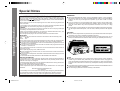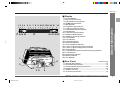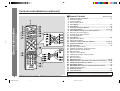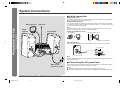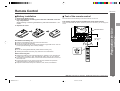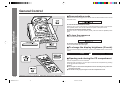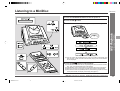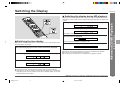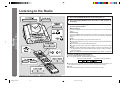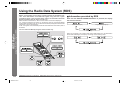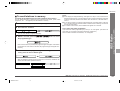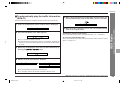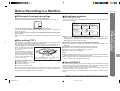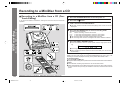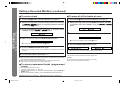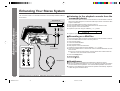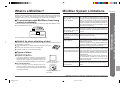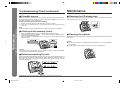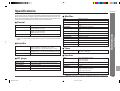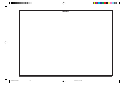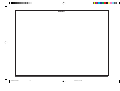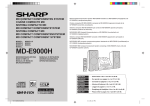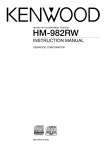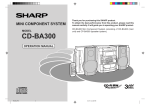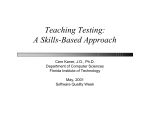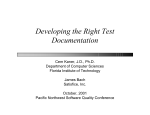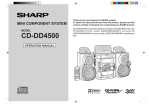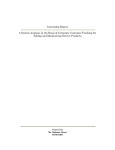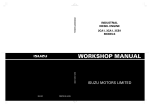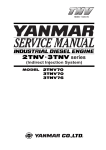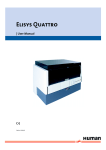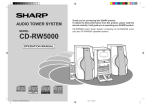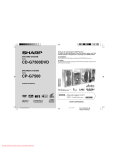Download Sharp MD-E9000H Specifications
Transcript
MD COMPACT COMPONENT
SYSTEM
Thank you for purchasing this SHARP product.
To obtain the best performance from this product, please read this
manual carefully. It will guide you in operating your SHARP product.
MD-E9000H MD Compact Component System consisting of MD-E9000H
(main unit) and CP-E9000H (speaker system).
MODEL
MD-E9000H
OPERATION MANUAL
If you require any advice or assistance regarding your Sharp product, please visit our website www.sharp.co.uk/support.
Customers without internet access may telephone 08705 274277 during office hours (or (01)
676 0648 if telephoning from Ireland).
*MD9000H(FRONT/BACK)
2
2001.4.20, 2:01 AM
Special Notes
- Special Notes -
Important Instruction
NOTES FOR USERS IN THE U.K. AND IRELAND
2
*MD9000H-E02-03
The mains lead of this product is fitted with a non-rewireable (moulded) plug incorporating a 3A fuse. Should the fuse need to be replaced, a BSI or ASTA approved BS
1362 fuse marked or and of the same rating as above, which is also indicated on
the pin face of the plug must be used.
Always refit the fuse cover after replacing the fuse. Never use the plug without the
fuse cover fitted.
In the unlikely event of the socket outlet in your home not being compatible with the
plug supplied, cut-off the mains plug and fit an appropriate type.
DANGER:
The fuse from the cut-off plug should be removed and the cut-off plug destroyed
immediately and disposed of in a safe manner.
Under no circumstances should the cut-off plug be inserted elsewhere into a 13A
socket outlet as a serious electric shock may occur.
To fit an appropriate plug to the mains lead, follow the instructions below:
IMPORTANT:
The wires in the mains lead are coloured in accordance with the following code:
Blue
: Neutral
Brown : Live
As the colours of the wires in the mains lead of this product may not correspond with
the coloured markings identifying the terminals in your plug, proceed as follows:
● The wire which is coloured blue must be connected to the plug terminal which is
marked N or coloured black.
● The wire which is coloured brown must be connected to the plug terminal which is
marked L or coloured red.
Ensure that neither the brown nor the blue wire is connected to the earth terminal in
your three pin plug.
Before replacing the plug cover, make sure that:
● If the new fitted plug contains a fuse, its value is the same as that removed from
the cut-off plug.
● The cord grip is clamped over the sheath of the mains lead and not simply over the
lead wires.
IF YOU HAVE ANY DOUBT, CONSULT A QUALIFIED ELECTRICIAN.
SERVICE INFORMATION
In the unlikely event of your equipment requiring repair, please contact the dealer or
supplier from whom it was purchased. Where this is not possible, please visit our
web-site www.sharp.co.uk/support.
Customers without internet access may telephone 08705 274277 during office hours
(or (01) 676 0648 if telephoning from Ireland).
Please note; all calls will be charged at local rate.
Certain replacement parts and accessories may be obtained from our main parts
distributor.
WILLOW VALE ELECTRONICS LTD.
0121 766 5414
In the unlikely event of this equipment requiring repair during the guarantee period,
you will need to provide proof of the date of purchase to the repairing company.
Please keep your invoice or receipt, which is supplied at the time of purchase.
Web-site: www.sharp.co.uk/support
2
WARNINGS
● When the ON/STAND-BY button is set at STAND-BY position, mains voltage is
still present inside the unit. When the ON/STAND-BY button is set at STAND-BY
position, the unit may be brought into operation by the timer mode or remote
control.
● This unit contains no user serviceable parts. Never remove covers unless qualified to do so. This unit contains dangerous voltages, always remove mains plug
from the socket before any service operation and when not in use for a long
period.
● To prevent fire or shock hazard, do not expose this appliance to dripping or splashing. No objects filled with liquids, such as vases, shall be placed on the apparatus.
CAUTION
● Use of controls, adjustments or performance of procedures other than those specified herein may result in hazardous radiation exposure.
● As the laser beam used in this compact disc player is harmful to the eyes, do not
attempt to disassemble the cabinet. Refer servicing to qualified personnel only.
NOTES
● Recording and playback of any material may require consent, which SHARP is
unable to give. Please refer particularly to the provisions of the Copyright Act
1956, the Dramatic and Musical Performers Protection Act 1958, the Performers
Protection Acts 1963 and 1972 and to any subsequent statutory enactments and
orders.
● This equipment complies with the requirements of Directives 89/336/EEC and 73/
23/EEC as amended by 93/68/EEC.
● US and foreign patents licensed from Dolby Laboratories.
Help Line: 08705 274277 (office hours)
2001.4.20, 2:01 AM
Contents
MD-E9000H
1
Special Notes ...................................................................................... 2
■ General Information
Precautions ...................................................................................... 4-5
Accessories ......................................................................................... 5
Controls and Indicators ................................................................. 6-9
■ Preparation for Use
System Connections ........................................................................ 10
Remote Control ................................................................................. 11
■ Basic Operation
General Control ................................................................................. 12
Sound Control ................................................................................... 13
Setting the Clock ............................................................................... 14
■ CD Playback
Listening to a CD ........................................................................ 15-16
■ MD Playback
■ Radio
Page
Listening to the Radio ...................................................................... 22
Listening to a Memorised Station ................................................... 23
■ RDS Radio
■ Advanced CD/MD Playback
Programmed Play ............................................................................. 19
Direct Play .......................................................................................... 20
Repeat or Random Play ................................................................... 20
Switching the Display ....................................................................... 21
3
Using the Radio Data System (RDS) ......................................... 24-30
■ MD Recording
Before Recording to a MiniDisc ...................................................... 31
Recording to a MiniDisc from a CD .......................................... 32-34
Recording to a MiniDisc from the Radio ........................................ 35
■ MD Editing
Titling a MiniDisc ........................................................................ 36-37
Editing a Recorded MiniDisc ..................................................... 38-40
■ Advanced Features
Timer and Sleep Operation ........................................................ 41-43
Enhancing Your Stereo System ...................................................... 44
■ References
Listening to a MiniDisc ............................................................... 17-18
2
What is a MiniDisc? .......................................................................... 45
MiniDisc System Limitations ........................................................... 45
Error Messages ................................................................................. 46
Troubleshooting Chart ............................................................... 47-48
Maintenance ...................................................................................... 48
Specifications .................................................................................... 49
4
5
6
- Contents -
Page
Important Instruction
■ Important Instruction
7
8
9
10
11
TERMS OF GUARANTEE ................................................. Back cover
12
Web-site: www.sharp.co.uk/support
*MD9000H-E02-03
3
2001.4.20, 2:01 AM
Help Line: 08705 274277 (office hours)
3
Precautions
■ General
● Do not remove the outer cover, as this may
result in electric shock. Refer internal service to your local SHARP service facility.
10 cm (4”)
- Precautions -
General Information
● Please ensure that the equipment is positioned in a well-ventilated area
and that there is at least 10 cm (4") of free space along the sides and
back.
There must also be a minimum of 20 cm (8") of free space on the top of
the unit.
10 cm (4”) 10 cm (4”)
20 cm (8”)
● Hold the AC power plug by the head when unplugging the unit, as pulling the lead can damage internal wires.
● Use the unit on a firm, level surface free
from vibration.
● The ventilation should not be impeded by covering the ventilation openings with items, such
as newspapers, tablecloths, curtains, etc.
● Keep the unit away from direct sunlight,
strong magnetic fields, excessive dust,
humidity and electronic/electrical equipment (home computers, facsimiles, etc.)
which generates electrical noise.
● No naked flame sources, such as lighted candles, should be placed on
the apparatus.
● Attention should be drawn to the environmental aspects of battery disposal.
● The apparatus is designed for use in moderate climate.
● This unit should only be used within the range of 5°C - 35°C (41°F 95°F).
● Do not place anything on top of the unit.
● Do not expose the unit to moisture, to temperatures higher than 60°C
(140°F) or to extremely low temperatures.
● If your system does not work properly, unplug it. Plug the AC power lead
back in, and then turn on your system.
● In case of an electrical storm, unplug the
unit for safety.
Warnings:
● The voltage used must be the same as that specified on this unit.
Using this product with a higher voltage other than that which is specified
is dangerous and may result in a fire or other type of accident causing
damage. SHARP will not be held responsible for any damage resulting
from use of this unit with a voltage other than that which is specified.
● CD players use a laser pickup which can damage the eyes if viewed
directly. Do not look at the pickup, and do not touch the pickup directly.
■ Volume control
The sound level at a given volume setting depends on speaker efficiency,
location, and various other factors.
It is advisable to avoid exposure to high volume levels, which occurs whilst
turning the unit on with the volume control setting up high, or whilst continually listening at high volumes.
4
*MD9000H-E04-09
Web-site: www.sharp.co.uk/support
4
Help Line: 08705 274277 (office hours)
2001.4.20, 2:51 AM
Precautions (continued)
Accessories
■ Care of compact discs
Please confirm that the following accessories are included.
MD-E9000H
1
2
3
AM loop aerial × 1
Remote control × 1
FM aerial × 1
4
- Precautions / Accessories -
AC power lead × 1
General Information
Compact discs are fairly resistant to damage, however mistracking can occur due to an accumulation of dirt on the disc surface.
Follow the guidelines below for maximum enjoyment from your CD collection and player.
● Do not write on either side of the disc, particularly the non-label side from
which signals are read.
Do not mark this surface.
● Keep your discs away from direct sunlight, heat, and excessive moisture.
● Always hold the CDs by the edges. Fingerprints, dirt, or water on the
CDs can cause noise or mistracking. If a CD is dirty or does not play
properly, clean it with a soft, dry cloth, wiping straight out from the centre,
along the radius.
5
6
7
8
9
10
11
“AAA” size battery
(UM-4, R03, HP-16 or similar) × 2
12
Speaker wire × 2
Note:
Only the above accessories are included.
Web-site: www.sharp.co.uk/support
*MD9000H-E04-09
5
2001.4.20, 2:51 AM
Help Line: 08705 274277 (office hours)
5
Controls and Indicators
■ Front panel
3
- Controls and Indicators -
General Information
1
2
4
5 6 7 8 9 10 11 12 13 14
19
20
15
01.
02.
03.
04.
05.
06.
07.
08.
09.
10.
11.
12.
13.
14.
15.
16.
17.
18.
19.
20.
21.
22.
23.
24.
16 17 18
6
*MD9000H-E04-09
Web-site: www.sharp.co.uk/support
6
Reference page
CD Compartment ...................................................................... 12, 15
Timer Set Indicator ......................................................................... 41
Remote Sensor ............................................................................... 11
MD Compartment ............................................................................ 17
On/Stand-by Button ........................................................................ 12
MD Eject Button .............................................................................. 18
Tuner (Band) Button ....................................................................... 22
Auxiliary Button .............................................................................. 44
Extra Bass Button ........................................................................... 13
Equalizer Button ............................................................................. 13
Memory/Enter Button ........................................................ 14, 19, 23
Display (Demo) Button ............................................................. 12, 21
CD Open/Close Button ............................................................. 12, 15
Volume Up and Down Buttons ...................................................... 13
MD Record Mode Selector Buttons (SP/LP2/LP4) ................ 32, 35
CD/MD Normal Speed Record Button .......................................... 32
CD/MD High Speed Record Button ............................................... 32
MD Record Button .................................................................... 33, 35
CD Stop Button ......................................................................... 15, 32
CD Play or Pause Button ............................................................... 15
CD/MD Track Up and Fast Forward, Tuner Preset
Up Button ............................................................................ 16, 18, 23
CD/MD Track Down and Fast Reverse, Tuner Preset
Down Button ...................................................................... 16, 18, 23
MD Stop Button .................................................................. 17, 32, 35
MD Play or Pause Button ......................................................... 17, 18
21 22 23 24
Help Line: 08705 274277 (office hours)
2001.4.20, 2:51 AM
Controls and Indicators (continued)
MD-E9000H
1
■ Display
17 18 19 20
21
16
22 23 24 25
1
3
4
5
6
7
8
9
10
11
6
2
3 4
5
■ Rear Panel
01.
02.
03.
04.
05.
06.
7
Reference page
AM Loop Aerial Socket ................................................................... 10
FM 75 Ohms Aerial Socket ............................................................ 10
Auxiliary (Audio Signal) Input Sockets ........................................ 44
Headphone Socket ......................................................................... 44
Speaker Terminals ............................................................................ 9
AC Power Input Socket .................................................................. 10
Web-site: www.sharp.co.uk/support
*MD9000H-E04-09
2
- Controls and Indicators -
5 6 7 8 9 10 11 12 13 14 15
Record Indicator24, 41-43
Record Pause Indicator
High Speed Record Indicator
CD/MD Repeat Indicator
RDS Indicator
Programme Type Indicator
Traffic Programme Indicator
Traffic Announcement Indicator
EON Indicator
Traffic Information Indicator
FM Stereo Mode Indicator
FM Stereo Receiving Indicator
TOC Indicator
Over Indicator
Track Edit Indicator
Extra Bass Indicator
Timer Play/Record Indicator
2 times Long Recording (stereo) Indicator
4 times Long Recording (stereo) Indicator
Sleep Indicator
Level Meter/Character Information/Frequency Indicator
Track Indicator
Random Play Indicator
Memory Indicator
Disc Indicator
General Information
1 2 3 4
01.
02.
03.
04.
05.
06.
07.
08.
09.
10.
11.
12.
13.
14.
15.
16.
17.
18.
19.
20.
21.
22.
23.
24.
25.
2001.4.20, 2:51 AM
Help Line: 08705 274277 (office hours)
12
7
Controls and Indicators (continued)
01.
02.
03.
04.
05.
06.
07.
08.
09.
10.
11.
12.
13.
14.
15.
16.
17.
18.
19.
20.
21.
22.
23.
24.
25.
26.
27.
28.
29.
30.
31.
32.
33.
34.
- Controls and Indicators -
General Information
■ Remote Control
Reference page
Remote Control Transmitter .......................................................... 11
On/Stand-by Button
Extra Bass Button
Video/Auxiliary Button
Timer Button .................................................................................... 41
Clock Button ................................................................................... 14
Tuning Up and Down Buttons ....................................................... 22
Clear/Delete Button ........................................................... 19, 23, 37
Cursor/MD Recording Level Selector Buttons ............................ 37
Volume Up and Down Buttons
Equalizer Mode Selector Button
Tuner (Band) Button
Sleep Button .................................................................................... 42
CD Open/Close Button
Memory/Enter Button
Character Input/CD, MD Direct Buttons .......................... 19, 20, 36
Symbol/Time Button ................................................................. 21, 36
Dimmer Button ................................................................................ 12
MD Play or Pause Button
CD/MD Fast Reverse, Track Down Button
Recording Mode Selector Button
MD Stop Button
CD Play or Pause Button
CD/MD Fast Forward, Track Up Button
CD Stop Button
MD Record Button
RDS EON Button ....................................................................... 28, 29
RDS Programme Type/Traffic Information Search Button ... 27-29
CD/MD Play Mode Selector Button ............................................... 20
Auto Marker Button ........................................................................ 44
RDS ASPM (Auto Station Programme Memory) Button ............. 26
Display/Character Button
Name/TOC Button ........................................................................... 36
Track Edit Button ............................................................................ 34
Buttons with “✰“ mark in the illustration can be operated on the remote control only.
Other buttons can be operated both on the main unit and the remote control.
8
*MD9000H-E04-09
Web-site: www.sharp.co.uk/support
8
Help Line: 08705 274277 (office hours)
2001.4.20, 2:51 AM
Controls and Indicators (continued)
MD-E9000H
1
Placing the speaker system:
There is no distinction between the right and the left speakers.
1
Left speaker
Right speaker
2
4
■ Speaker connection
Connect the black wire to the minus (-) terminal and the red wire to the plus (+)
terminal.
3
■ Speaker System
01.
02.
03.
04.
Tweeter
Woofer
Bass Reflex Duct
Speaker Terminals
Make sure nothing comes into contact with the speaker diaphragms when you remove the speaker grilles.
Red
Black
Caution:
● Connect the speaker wires to the speakers first, then to the unit.
● Use speakers with an impedance of 4 ohms or more, as lower impedance speakers can damage the unit.
● Do not mistake the right and the left channels. The right speaker is the one on the
right side when you face the unit.
● Do not let the bare speaker wires touch each other.
4
5
- Controls and Indicators -
2
General Information
3
6
7
8
9
10
11
12
*MD9000H-E04-09
9
Incorrect
Incorrect
Web-site: www.sharp.co.uk/support
Help Line: 08705 274277 (office hours)
2001.4.20, 2:51 AM
9
System Connections
■ Aerial connection
Supplied FM aerial:
Connect the FM aerial wire to the FM 75 OHMS socket and position it in the direction
where the strongest signal can be received.
Supplied AM loop aerial:
Connect the AM loop aerial wire to the AM LOOP socket. Position the AM loop aerial
for optimum reception. Place the AM loop aerial on a shelf, etc., or attach it to a stand
or a wall with screws (not supplied).
FM aerial
Note:
Placing the aerial on the unit or near the AC power lead may cause noise pickup.
Place the aerial away from the unit for better reception.
Right
speaker
Left speaker
Installing the AM loop aerial:
< Assembling >
- System Connections -
Preparation for Use
AM loop aerial
< Attaching to the wall >
Wall
Screws (not supplied)
External FM aerial:
Use an external FM aerial if you require better reception. Consult your dealer.
External FM aerial
Note:
When an external FM aerial is used, disconnect the supplied FM aerial wire from the
FM 75 OHMS socket.
■ Connecting the AC power lead
Wall socket
(AC 230 V, 50 Hz)
10
*MD9000H-E10-11
Web-site: www.sharp.co.uk/support
10
After checking all the connections have been made correctly, connect the AC power
lead to the AC INPUT socket, then into the wall socket.
Notes:
● Unplug the unit if it will not be used for a prolonged period of time.
● Use only the supplied power lead. Otherwise, a malfunction or an accident may occur.
Help Line: 08705 274277 (office hours)
2001.4.20, 2:02 AM
Remote Control
MD-E9000H
1
■ Battery installation
■ Test of the remote control
1. Remove the battery cover.
2. Insert the batteries according to the direction indicated in the battery compartment.
When inserting or removing the batteries, push them towards the ë terminals.
3. Replace the cover.
Face the remote control directly to the remote sensor on the unit.
2
The remote control can be used within the range shown below:
Press the ON/STAND-BY button. Does the power turn on? Now, you can enjoy the
music.
3
Precautions for battery use:
● Replace all old batteries with new ones at the same time.
● Do not mix old and new batteries.
● Remove the batteries if the unit will not be used for long periods of time. This will
prevent potential damage due to battery leakage.
Caution:
● Do not use rechargeable batteries (nickel-cadmium battery, etc.).
● Installing the batteries incorrectly may cause the unit to malfunction.
Notes concerning use:
● Replace the batteries if the operating distance is reduced or if the operation be-
5
- Remote Control -
0.2 m - 6 m
(8" - 20')
Preparation for Use
4
Remote sensor
comes erratic. Purchase 2 “AAA” size batteries (UM-4, R03, HP-16 or similar).
● Periodically clean the transmitter on the remote control and the sensor on the unit
with a soft cloth.
● Exposing the sensor on the unit to strong light may interfere with operation.
Change the lighting or the direction of the unit.
● Keep the remote control away from moisture, heat, shock, and vibrations.
11
7
8
9
10
11
12
Web-site: www.sharp.co.uk/support
*MD9000H-E10-11
6
2001.4.20, 2:02 AM
Help Line: 08705 274277 (office hours)
11
General Control
■ Demonstration mode
The first time the unit is plugged in, the unit will enter the demonstration mode. You will
see words scroll.
To cancel the demonstration mode:
When the unit is in the power stand-by mode (demonstration mode), press the DISPLAY (DEMO) button. The unit will enter the low power consumption mode.
When the unit is in the power stand-by mode, press the DISPLAY (DEMO) button
again.
■ To turn the power on
- General Control -
Basic Operation
To return to the demonstration mode:
Press the ON/STAND-BY button.
To set the unit to stand-by mode:
Press the ON/STAND-BY button again.
■ To change the display brightness (2 levels)
You can switch the display brightness by pressing the DIMMER button on the remote
control.
Dimmed
Brightened
■ Opening and closing the CD compartment
The CD compartment cover is motorised.
When the power is turned on, you can open or close the CD compartment by pressing
the CD 7 (OPEN/CLOSE) button.
Caution:
● Do not open or close the CD compartment cover manually. It may cause malfunctions to the unit.
● Be careful not to jam your fingers in the CD compartment cover.
12
*MD9000H-E12-14
Web-site: www.sharp.co.uk/support
12
Help Line: 08705 274277 (office hours)
2001.4.20, 2:05 AM
Sound Control
MD-E9000H
1
■ Adjusting the volume
Press the VOLUME W button to increase the volume and the VOLUME X button for
decreasing.
0
1
2
39
2
MAXIMUM
3
■ Bass control
■ Equaliser
When the EQUALIZER button is pressed, the current mode setting will be displayed.
To change to a different mode, press the EQUALIZER button repeatedly until the
desired sound mode appears.
The sound is not modified.
Treble is reduced.
Bass and treble are emphasised.
5
- Sound Control -
Bass is emphasised.
Cancelled.
The “X-BASS” function is only accessible with the equaliser set to “FLAT”.
4
Basic Operation
When the power is first turned on, the unit will enter the extra bass mode which
emphasises the bass frequencies, and “BASS” will appear. To cancel the extra bass
mode, press the X-BASS button.
6
7
8
9
10
Vocals (midrange-tones) are
emphasised.
11
12
Web-site: www.sharp.co.uk/support
*MD9000H-E12-14
13
2001.4.20, 2:05 AM
Help Line: 08705 274277 (office hours)
13
Setting the Clock
3
,,
,
,,
,,
Press the 5/3 or 2/4 button to adjust the hour and then
press the MEMORY/ENTER button.
● When the 12-hour display is selected, “AM” will change automatically to
“PM”.
- Setting the Clock -
Basic Operation
4
Press the 5/3 or 2/4 button to adjust the minutes and
then press the MEMORY/ENTER button.
,
,
● The hour will not advance even if minutes advance from “59” to “00”.
● The clock starts from “0” second. (Seconds are not displayed.)
To check the time when the power is on:
Press the CLOCK button.
The time display will appear for about 10 seconds.
This may be operated only with the remote control.
In this example, the clock is set for the 24-hour (0:00) display.
1
2
Press the CLOCK button and within 10 seconds, press the
MEMORY/ENTER button.
Note:
The “0:00” or time will flash at the push of the CLOCK button when the AC power
supply is restored after a power failure or unplugging the unit.
Readjust the clock by performing “Setting the Clock” from the beginning.
Press the 5/3 or 2/4 button to select 24-hour or 12-hour
display and then press the MEMORY/ENTER button.
→ The 24-hour display will appear.
(0:00 - 23:59)
“AM 0:00”
→ The 12-hour display will appear.
(AM 0:00 - PM 11:59)
“AM 12:00” → The 12-hour display will appear.
(AM 12:00 - PM 11:59)
“0:00”
14
*MD9000H-E12-14
Web-site: www.sharp.co.uk/support
14
Help Line: 08705 274277 (office hours)
2001.4.20, 2:05 AM
Listening to a CD
MD-E9000H
1
1
2
Press the ON/STAND-BY button to turn the power on.
2
Press the CD ■ button.
● If no disc is loaded, “CD NO DISC” will appear.
3
4
3
Press the CD 7 (OPEN/CLOSE) button to open the CD compartment.
4
Place a CD on the spindle, label side up.
Press the CD 7 (OPEN/CLOSE) button to close the CD compartment.
Total number of tracks
6
Total playing time
- Listening to a CD -
5
CD Playback
5
Press the CD 06 button to start playback from track 1.
6
7
8
9
10
When the last track on the disc has finished, the CD player will stop automatically.
11
To interrupt playback:
Press the CD 06 button.
To resume playback from the same point, press the CD 06 button again.
12
To stop playback:
Press the CD ■ button.
Web-site: www.sharp.co.uk/support
*MD9000H-E15-16
15
2001.4.20, 2:06 AM
Help Line: 08705 274277 (office hours)
15
Listening to a CD (continued)
To remove the CD:
Whilst in the stop mode, press the CD 7 (OPEN/CLOSE) button.
Press the CD eject button and remove the CD.
■ To locate the beginning of a track
To move to the beginning of the next track:
Press the 4 button for less than 0.5 seconds during playback.
● You can skip to any track by pressing the 4 button repeatedly until the de-
sired track number appears.
PUSH
To restart the track being played:
Press the 5 button for less than 0.5 seconds during playback.
● You can skip to any track by pressing the 5 button repeatedly until the de-
- Listening to a CD -
CD Playback
sired track number appears.
■ To locate the desired portion
For audible fast forward:
Press and hold down the 4 button during playback.
For audible fast reverse:
CD Eject Button
Notes:
● After removing the CD, make sure to press the CD 7 (OPEN/CLOSE) button and
close the CD compartment.
● When the unit enters the stand-by mode, the opened CD compartment cover will
be closed automatically.
After use:
Press and hold down the 5 button during playback.
Notes:
● Normal playback will resume when the 5 or 4 button is released.
● When the end of the last track is reached during fast forward, “END” will appear
on the display and CD operation will be paused. When the beginning of the first
track is reached during fast reverse, playback will start automatically.
● The 5/3 or 2/4 button on the remote control allows you the same operations.
Press the ON/STAND-BY button to enter the power stand-by mode.
Caution:
● Do not open or close the CD compartment cover manually. It may cause
malfunctions to the unit.
● Be careful not to jam your fingers in the CD compartment cover.
● If the power fails whilst the compartment is open, wait until the power is restored.
● If a disc is damaged, dirty, or loaded upside down, “CD NO DISC” will appear on
the display.
● Keep foreign objects out of the CD compartment.
● Subjecting the unit to shock or vibration may cause mistracking.
● When the unit is not being used, be sure to close the CD compartment. If it is left
open, the lens may be covered with dust and the unit may not operate properly.
● If TV or radio interference occurs during CD operation, move the unit away from
the TV or radio.
16
*MD9000H-E15-16
Web-site: www.sharp.co.uk/support
16
Help Line: 08705 274277 (office hours)
2001.4.20, 2:06 AM
Listening to a MiniDisc
MD-E9000H
1
1
2
3
Press the ON/STAND-BY button to turn the power on.
2
Press the MD ■ button.
3
Load a MiniDisc into the MD compartment, label side up.
4
- Listening to a MiniDisc -
Disc name
MD Playback
5
6
7
8
9
10
Total number of tracks Total playing time
● The disc name will be displayed only when it has been programmed, and
then the total number of tracks and the total playing time on the MiniDisc
will be displayed.
4
11
Press the MD 06 button to start playback.
12
● If the MiniDisc has track names, they will appear and scroll across the dis-
play. Then, the elapsed playing time will appear.
● If the MiniDisc has no track names, the elapsed playing time will appear.
● When the last track has finished, the MD player will stop automatically.
● Each time the DISPLAY (DEMO) button is pressed during playback or when
in the pause mode, the display will change (see page 21).
Web-site: www.sharp.co.uk/support
*MD9000H-E17-18
17
2001.4.20, 2:07 AM
Help Line: 08705 274277 (office hours)
17
Listening to a MiniDisc (continued)
To interrupt playback:
Press the MD 06 button.
To resume playback from the same point, press the MD 06 button again.
Press the MD ■ button.
To remove a MiniDisc:
Whilst in the stop mode, press the MD 7 button.
To restart the track being played:
After use:
Press the 5 button for less than 0.5 seconds during playback.
● You can skip to any track by pressing the 5 button repeatedly until the desired track number appears.
- Listening to a MiniDisc -
MD Playback
Press the ON/STAND-BY button to enter the power stand-by mode.
*MD9000H-E17-18
To move to the beginning of the next track:
Press the 4 button for less than 0.5 seconds during playback.
● You can skip to any track by pressing the 4 button repeatedly until the desired track number appears.
To stop playback:
18
■ To locate the beginning of a track
Caution:
● If TV or radio interference occurs during MiniDisc operation, move the unit away
from the TV or radio.
● Although MiniDiscs will not normally skip due to vibration, you may hear skipping
in the sound if there is continuous vibration.
If the volume is turned up too high, sound skipping may occur depending on the
contents of the MiniDisc.
If this happens, turn the volume down and the skipping should stop.
● If an error message is displayed during MiniDisc operation, see “Error Messages”
on page 45.
■ To locate the desired portion
For audible fast forward:
Press and hold down the 4 button during playback.
For audible fast reverse:
Press and hold down the 5 button during playback.
Notes:
● Normal playback will resume when the 5 or 4 button is released.
● When the end of the last track is reached during fast forward, “END” will appear in
the display and MiniDisc operation will be paused. When the beginning of the first
track is reached during fast reverse or the 5 button is released, the unit will
enter the playback mode.
● The 5/3 or 2/4 button on the remote control allows you the same operations.
Web-site: www.sharp.co.uk/support
18
Help Line: 08705 274277 (office hours)
2001.4.20, 2:07 AM
Programmed Play
MD-E9000H
1
You can choose up to 20 out of 99 tracks for playback in the order you like.
5
Press the CD H or MD H button.
2
Press the CD 06 or MD 06 button to start playback of the programmed selections.
● After all of the programmed tracks have finished, the unit will automatically
stop.
To clear the programmed selections:
Press the CLEAR/DELETE button on the remote control whilst the "MEMORY" indicator is flashing.
● Each time the button is pressed, one track will be cleared, beginning with the last
track programmed.
To cancel the programmed play mode:
Whilst in the stop mode, press the CLEAR/
DELETE button to turn off the "MEMORY" display.
● The programme contents will be erased.
● When you open the CD compartment cover
or eject a MiniDisc, the programmed play
mode will be cancelled.
1
2
3
Whilst the unit is in the stop mode, press the
5/3 or 2/4 button.
Press the MEMORY/ENTER button to enter the programming save
mode.
Use the direct buttons to select the desired track.
Selected track number Playback order
4
To check which tracks are programmed:
Press the CD H or MD H button.
Adding tracks to the programme:
If a programme has been previously stored, the "MEMORY" indicator will be displayed. Then follow steps 2 - 5 to add tracks. The new tracks will be stored after the
last track of the original programme.
Notes:
● It is not possible to insert a track between programmed tracks.
● Programming and cancelling are not possible during playback or in the pause mode.
3
4
5
- Programmed Play -
6
Total playback time
Advanced CD/MD Playback
Total number of tracks
Repeat step 3 for any other tracks. Up to 20 tracks (P20) can be
programmed.
*MD9000H-E19-21
19
2001.4.20, 2:08 AM
Help Line: 08705 274277 (office hours)
7
8
9
10
11
12
Playback time
Web-site: www.sharp.co.uk/support
6
19
Direct Play
Repeat or Random Play
You can select the CD or MD playback mode; “Repeat play”, “Random play” and
“Normal play”.
When in the CD or MD mode, press the P-MODE button on the
remote control repeatedly to select the playback mode.
Normal playback mode
- Direct Play / Repeat or Random Play -
Advanced CD/MD Playback
1
Repeat playback mode
Random playback mode
2
Press the CD 06 or MD 06 button to start playback.
To repeat a programmed sequence:
When in the CD or MD mode, press the direct buttons to select the desired track.
To select a track between the 11th and 99th tracks:
Select the track after pressing the Y10 button.
A. For example, to choose 28
1 Press the “Y10” button.
2 Press the “2” button.
3 Press the “8” button.
Perform steps 1 - 5 in the “Programmed Play” section and then select the repeat
playback.
Notes:
● During programme operation, random play is not possible.
● After using repeat play, be sure to press the CD ■ or MD ■ button. Otherwise, the
disc will play continuously.
● The random play will stop automatically when all tracks are played once. (The
same track will not be played back twice.)
● In random play, the CD or MiniDisc player will select and play tracks automatically. (You cannot select the order of the tracks.)
To cancel repeat or random play:
To select a track beyond the 100th track (MD only):
Press the P-MODE button repeatedly to select the normal playback mode.
Select the track after pressing the Y10 button twice.
B. For example, to choose 105
1 Press the “Y10” button twice.
2 Press the “1” button.
3 Press the “10/0” button.
4 Press the “5” button.
20
*MD9000H-E19-21
Web-site: www.sharp.co.uk/support
20
Help Line: 08705 274277 (office hours)
2001.4.20, 2:08 AM
Switching the Display
MD-E9000H
1
■ Switching the display during MD playback
Each time the DISPLAY (DEMO) button on the main unit or the DISPLAY/CHARACTER button on the remote control is pressed during MD playback, the display will
change.
“NO NAME” is displayed if the track is not named.
The level meter is displayed.
■ Switching the time display
Tracks recorded in monaural is indicated as “M”.
Each time the SYMBOL/TIME button on the remote control is pressed during playback, the display will change.
Remaining recording time is displayed.
The elapsed playing time for the current track will be displayed.
The remaining playing time for the current track will be displayed.
Notes:
● When the level meter is displayed, it remains unchanged during playback.
● It returns to normal when the disc is removed.
● The remaining recording time is not displayed for playback-only MD.
The total remaining playing time for the disc will be displayed.
3
4
5
- Switching the Display -
The track name will be displayed.
Advanced CD/MD Playback
The elapsed playing time for the current track will be displayed.
2
6
7
8
9
10
11
12
Notes:
● During random play, the total remaining playing time will not be displayed.
● Depending on the CD or MiniDisc, the playing time display may not match the
total playing time which is indicated on the CD or MiniDisc jacket, as the time
between tracks is not included.
Web-site: www.sharp.co.uk/support
*MD9000H-E19-21
21
2001.4.20, 2:08 AM
Help Line: 08705 274277 (office hours)
21
Listening to the Radio
1
2
3
Press the ON/STAND-BY button to turn the power on.
Press the TUNER (BAND) button until “FM” or “AM” appears on
the display.
Press the TUNING (X or W) button on the remote control to tune
in to the desired station.
Manual tuning:
Auto tuning:
- Listening to the Radio -
Radio
Press the TUNING button as many times as required to tune in to the desired
station.
When the TUNING button is pressed for more than 0.5 seconds, scanning will
start automatically and the tuner will stop at the first receivable broadcast
station.
Notes:
● This can be operated by using the remote control only.
● When radio interference occurs, auto scan tuning may stop automatically
at that point.
● Auto scan tuning will skip weak signal stations.
● To stop the auto tuning, press the TUNING button on the remote control
again.
● When an RDS (Radio Data System) station is tuned in, the frequency will
be displayed first, and then the RDS indicator will light. Finally, the station
name will appear.
● Full auto tuning can be achieved for RDS stations (see “ASPM” on page 26).
To receive an FM stereo transmission:
Press the TUNER (BAND) button to display “ST”.
● “j” will appear when an FM broadcast is in stereo.
FM stereo mode indicator
FM stereo receiving indicator
● If the FM reception is weak, press the TUNER (BAND) button to extinguish “ST”.
The reception changes to monaural, and the sound becomes clearer.
After use:
Press the ON/STAND-BY button to enter the power stand-by mode.
22
*MD9000H-E22-23
Web-site: www.sharp.co.uk/support
22
Help Line: 08705 274277 (office hours)
2001.4.20, 2:57 AM
Listening to a Memorised Station
MD-E9000H
1
■ Memorising a station
You can store 40 AM and FM stations in memory and recall them at the push of a
button. (Preset tuning)
3
X or W) button to seWhen in the tuner mode, press the PRESET (X
lect the desired station.
Perform the steps 1 - 3 in “Listening to the Radio” on page 22.
Press the MEMORY/ENTER button to enter the preset tuning saving mode.
Within 5 seconds, press the PRESET (X or W) button to select
the preset channel number.
3
■ To clear all memorised stations
Radio
Within 5 seconds, press the MEMORY/ENTER button to store
that station in memory.
If the “MEMORY” and preset number indicators go out before the station is
memorised, repeat the operation from step 2.
5
4
1 Press the CLEAR/DELETE button on the remote control for 3 seconds or more.
2 Within 10 seconds, press the MEMORY/ENTER button.
Store the stations in memory, in order, starting with preset channel 1.
4
2
Repeat steps 1 - 4 to set other stations, or to change a preset
station.
- Listening to a Memorised Station -
1
2
■ To recall a memorised station
5
6
7
8
9
10
When a new station is stored in memory, the station previously memorised
will be erased.
11
Note:
The backup function protects the memorised stations for a few hours should there be
a power failure or the AC power lead disconnection.
12
Web-site: www.sharp.co.uk/support
*MD9000H-E22-23
23
2001.4.20, 2:57 AM
Help Line: 08705 274277 (office hours)
23
Using the Radio Data System (RDS)
RDS Radio
- Using the Radio Data System (RDS) -
RDS is a broadcasting service which a growing number of FM stations provide. These FM stations send additional signals along with their regular
programme signals. They send their station names, and information about the
type of programme such as sports or music, etc.
When tuned to an RDS station, “RDS” and the station name will be displayed.
“TP” (Traffic Programme) will appear on the display when the received broadcast
carries traffic information, and “TA” (Traffic Announcement) will appear whilst a traffic
information is on air (see page 30).
“EON” will appear whilst the EON (Enhanced Other Networks information) data is
broadcast.
24
*MD9000H-E24-30
■ Information provided by RDS
Each time the DISPLAY/CHARACTER button is pressed, the display
will switch as follows:
Station name (PS)
You can control the RDS by using the remote control only.
Programme type (PTY)
Frequency
When you are tuning in to a station other than an RDS station or to an RDS station
which sends weak signal, the display will change in the following order:
Web-site: www.sharp.co.uk/support
24
Help Line: 08705 274277 (office hours)
2001.4.20, 2:11 AM
Using the Radio Data System (RDS) (continued)
MD-E9000H
1
Short accounts of facts, events and publicly expressed views, reportage and actuality.
AFFAIRS
Topical programme expanding or enlarging upon the news, generally in different presentation style or concept, including debate, or
analysis.
INFO
Programmes whose purpose is to impart advice in the widest sense.
SPORT
Programme concerned with any aspect of sport.
EDUCATE
Programme intended primarily to educate, of which the formal element is fundamental.
DRAMA
All radio plays and serials.
CULTURE
Programmes about people and things that influence them individually or in groups. Includes: sociology, history, geography, psychology and society.
RELIGION
Any aspect of beliefs and faiths, involving a God or Gods, the nature
of existence and ethics.
PHONE IN
Involving members of the public expressing their views either by
phone or at a public forum.
3
TRAVEL
Features and programmes concerned with travel to near and far destinations, package tours and travel ideas and opportunities. Not for
use for announcements about problems, delays, or roadworks affecting immediate travel where TP/TA should be used.
4
LEISURE
Programmes concerned with any aspect of national or regional culture, including language, theatre, etc.
Programmes concerned with recreational activities in which the listener might participate.
Examples include, Gardening, Fishing, Antique collecting, Cooking,
Food & Wine, etc.
JAZZ
Polyphonic, syncopated music characterised by improvisation.
SCIENCE
Programmes about the natural sciences and technology.
COUNTRY
VARIED
Used for mainly speech-based programmes usually of light-entertainment nature, not covered by other categories. Examples include:
quizzes, panel games, personality interviews.
Songs which originate from, or continue the musical tradition of the
American Southern States.
Characterised by a straightforward melody and narrative story line.
NATION M
Commercial music, which would generally be considered to be of
current popular appeal, often featuring in current or recent record
sales charts.
Current Popular Music of the Nation or Region in that country's language, as opposed to International 'Pop' which is usually US or UK
inspired and in English.
OLDIES
Music from the so-called “golden age” of popular music.
FOLK M
Music which has its roots in the musical culture of a particular nation, usually played on acoustic instruments. The narrative or story
may be based on historical events of the people.
POP M
ROCK M
Contemporary modern music, usually written and performed by young
musicians.
EASY M
Current contemporary music considered to be “easy-listening”, as
opposed to Pop, Rock or Classical, or one of the specialised music
styles, Jazz, Folk or Country. Music in this category is often but not
always vocal, and usually of short duration.
DOCUMENT Programme concerned with factual matters, presented in an investigative style.
TEST
Classical music for general, rather than specialist appreciation. Examples of music in this category are instrumental music, and vocal
or choral works.
Broadcast when testing emergency broadcast equipment or receivers.
ALARM !
Emergency announcement made under exceptional circumstances
to give warning of events causing danger of general nature.
Performances of major orchestral works, symphonies, chamber music, etc., and including Grand Opera.
NONE
No programme type (receive only).
TP
Broadcasts which carry traffic announcements.
TA
Traffic announcements are being broadcast.
LIGHT M
CLASSICS
OTHER M
Musical styles not fitting into any of the other categories. Particularly
used for specialist music of which Rhythm & Blues and Reggae are
examples.
WEATHER
Weather reports and forecasts and meteorological information.
FINANCE
Stock Market reports, commerce, trading, etc.
CHILDREN
For programmes targeted at a young audience, primarily for entertainment and interest, rather than where the objective is to educate.
25
2001.4.20, 2:11 AM
Help Line: 08705 274277 (office hours)
5
6
7
8
9
10
11
12
Note:
When you select a programme in the EON stand-by mode, the unit will display “TI”
instead of “TA”.
Web-site: www.sharp.co.uk/support
*MD9000H-E24-30
2
RDS Radio
NEWS
SOCIAL
- Using the Radio Data System (RDS) -
Descriptions of the PTY (Programme Type) codes, TP (Traffic Programme) and
TA (Traffic Announcement)
You can search for and receive the following PTY, TP and TA signals.
25
Using the Radio Data System (RDS) (continued)
■ Using the Auto Station Programme Memory
(ASPM)
RDS Radio
- Using the Radio Data System (RDS) -
Whilst in the ASPM operation mode, the tuner will automatically search for new RDS
stations. Up to 40 stations can be stored.
If you have already stored some stations in memory, the number of new stations you
can store will be less.
26
*MD9000H-E24-30
1
Press the TUNER (BAND) button repeatedly to select “FM”.
2
Press and hold down the ASPM button for at least 3 seconds.
1. After “ASPM” has flashed for about 4 seconds, scanning will start (87.50 108.00 MHz).
To stop the ASPM operation before it is complete:
Press the ASPM button whilst it is scanning for stations.
The stations which are already stored in memory will be kept there.
Notes:
● If the same station is broadcasting on different frequencies, the strongest frequency will be stored in memory.
● Any station which has the same frequency as the one stored in memory will not
be stored.
● If 40 stations have already been stored in memory, the scan will be aborted. If you
want to redo the ASPM operation, erase the preset memory.
● If no stations have been stored in memory, “END” will appear for about 4 seconds.
● If the RDS signals are very weak, station names may not be stored in memory.
To erase all of the contents of preset memory:
Refer to “To clear all memorised stations” on page 23.
To correct a station name in memory:
2. When an RDS station is found, “RDS” will appear first, and then the station
will be stored in memory.
3. After scanning, the number of stations stored in memory will be displayed for
4 seconds.
It may be impossible to store station names in memory using the ASPM function if
there is lots of noise or if the signal is too weak. In this case, perform as follows.
1. Press the 5/3 or 2/4 button to check whether the names are correct.
2. If you find a wrong name while receiving the station, wait until the correct name
will be displayed. And then press the MEMORY/ENTER button.
3. Press the MEMORY/ENTER button whilst the preset channel number is flashing.
(Within 5 seconds)
● The new station name has been stored in memory correctly.
Notes:
● The same station name can be stored in different channels.
● In a certain area or during certain time periods, the station names may temporarily be different.
Web-site: www.sharp.co.uk/support
26
Help Line: 08705 274277 (office hours)
2001.4.20, 2:11 AM
Using the Radio Data System (RDS) (continued)
MD-E9000H
1
■ To recall stations in memory
To specify programmed types and select stations (PTY search):
You can search a station by specifying the programme type (news, sports, traffic
programme, etc. ... see page 25) from the stations in memory.
Press the TUNER (BAND) button repeatedly to select “FM”.
4
If you select the traffic programme:
RDS Radio
If you select the traffic programme (TP) in step 3, “TP” will appear. (This does not
mean that you can listen to the traffic information at that time.)
When a traffic information is broadcast, “TA” will appear.
Within 4 seconds, press the 5/3 or 2/4 button to select
the programme type.
Each time the button is pressed, the programme type will appear. If the button
is held down for more than 0.5 seconds, the programme type will appear continuously.
4
3
Press the PTY. TI button.
“PTY TI” and “SELECT” appear alternately.
3
2
Whilst the selected programme type is flashing (within 4 seconds), press the PTY. TI button again.
- Using the Radio Data System (RDS) -
1
2
Notes:
● If the display has stopped flashing, start again from step 2. If the unit finds out a
desired programme type, corresponding channel number and frequency will flash
for about 2 seconds, and then the station name will flash for 7 seconds and remain lit.
● If you want to listen to the same programmed type of another station, press the
PTY. TI button whilst the channel number or station name is flashing. The unit will
look for the next station.
● If no station can be found, “NOT FOUND” will appear for 4 seconds.
5
6
7
8
9
10
11
After the selected programme type has been lit for 2 seconds, “SEARCH” will
appear, and the search operation will start.
12
Web-site: www.sharp.co.uk/support
*MD9000H-E24-30
27
2001.4.20, 2:11 AM
Help Line: 08705 274277 (office hours)
27
Using the Radio Data System (RDS) (continued)
■ To automatically play the desired programme
(EON-PTY)
5
When the desired type of programme is broadcast, the radio switches to it automatically.
1
Tune in to an RDS station (when a station name is displayed).
RDS Radio
- Using the Radio Data System (RDS) -
6
2
Press the EON button when “EON” appears.
● “PTY TI” will flash for about 4 seconds.
● If the EON button is pressed when “EON” is not displayed, “NO EON” will
appear for 4 seconds to indicate that the unit cannot enter the EON standby mode.
3
When the specified programme starts on an ON (other network)
station, the unit will automatically switch to the station and “PTY”
will flash.
When the programme is over, the unit will automatically return
to the original station.
Checking the stand-by mode setting:
When in the EON stand-by mode, press the EON button. (“Programme type” → “WAITING”)
To cancel the EON stand-by mode:
When in the EON stand-by mode, press the EON button. Within 4 seconds, press it
again. (“PTY” will go out.)
Whilst they are displayed, select the desired programme type by
pressing the 5/3 or 2/4 button.
The selected programme type will flash.
4
Within 4 seconds, press the PTY. TI button.
● The selected programme type and “WAITING” will be displayed for 2 seconds each.
● “PTY” will appear, and the unit will enter the EON-PTY stand-by mode.
28
*MD9000H-E24-30
Web-site: www.sharp.co.uk/support
28
Help Line: 08705 274277 (office hours)
2001.4.20, 2:11 AM
Using the Radio Data System (RDS) (continued)
MD-E9000H
1
■ To automatically play the traffic information
(EON-TI)
5
When a TA specified starts on an ON (other network) station, the
unit will automatically switch to that station, and “TI” will flash.
2
When the traffic information is broadcast, the radio switches to it automatically.
3
Tune in to an RDS station (when a station name is displayed).
6
Press the EON button when “EON” appears.
Checking the stand-by mode setting:
When in the EON stand-by mode, press the EON button. (“TI” → “WAITING”)
To cancel the EON stand-by mode:
● “PTY TI” will flash for about 4 seconds.
● If the EON button is pressed when “EON” is not displayed, “NO EON” will
When in the EON stand-by mode, press the EON button. Within 4 seconds, press it
again. (“TI” will go out.)
appear for 4 seconds to indicate that the unit cannot enter the EON standby mode.
3
4
Whilst they are displayed, select the TI (Traffic Information) by
pressing the 5/3 or 2/4 button.
RDS Radio
2
4
When the traffic information is over, the unit will automatically
return to the original station.
- Using the Radio Data System (RDS) -
1
5
6
7
8
9
10
11
Within 4 seconds, press the PTY. TI button.
12
● “TI” and “WAITING” will appear for 2 seconds each.
● “TI” will appear, and the unit will enter the EON-TI stand-by mode.
Web-site: www.sharp.co.uk/support
*MD9000H-E24-30
29
2001.4.20, 2:11 AM
Help Line: 08705 274277 (office hours)
29
Using the Radio Data System (RDS) (continued)
■ Notes for RDS operation
If any of the following events occur, it does not mean that the unit is
faulty:
Notes:
● Whilst the same programme as the specified PTY (or TA) is being broadcast, the
unit will not switch to an ON (other network) station.
● If there are more than two ON stations, compare the strength of signal and tune in
RDS Radio
- Using the Radio Data System (RDS) -
● “PS”, “NO PS” and a station name appear alternately, and the unit does not oper-
30
*MD9000H-E24-30
ate properly.
● If a particular station is not broadcasting properly or a station is conducting tests,
the RDS reception function may not work properly.
● When you receive an RDS station whose signal is too weak, information like the
station name may not be displayed.
● “NO PS” or “NO PTY” will flash for about 5 seconds, and then the frequency will
be displayed.
About the “TP” and “TA” indicators:
“TP”
“TA”
Meaning
Not lit
Not lit
Does not carry traffic announcements nor does it refer, via EON,
to a programme that does.
Not lit
Lit
Carries EON information about another programme which gives
traffic information.
Lit
Not lit
Carries traffic announcements but not at present and may also
carry EON information about other traffic announcements.
Lit
Lit
A traffic information is currently on air.
●
●
●
●
●
to the station with the strongest signal (EON-AF). If an ON station has been stored
in the preset channel memory, the unit will switch to that channel.
If you want to leave an ON station tuned in by the EON and return to the station
you were receiving, press the EON button.
After the unit returns to the original station, the stand-by mode will still be active.
(The “TI” or “PTY” will remain lit.)
The unit does not switch between ON stations. It returns to the original station.
If there is any problem with the ON station the unit switched to, “WEAK SIGNAL”
will appear and the unit will return to the original station.
If the signal from the ON station the unit switched to is very weak, the unit will
search for another station with the strongest signal. However, if the signals from
all stations are weak or not good (due to electrical noise), the unit displays “WEAK
SIGNAL” and returns to the original station.
In the following cases, the EON stand-by mode will be cancelled.
● When you press the ON/STAND-BY button to enter the stand-by mode.
● When the unit is switched to another band in the EON stand-by mode.
● When you change the FM station whilst in the EON stand-by mode.
● When a preset call is made.
Web-site: www.sharp.co.uk/support
30
Help Line: 08705 274277 (office hours)
2001.4.20, 2:11 AM
Before Recording to a MiniDisc
MD-E9000H
1
■ Differences from tape recordings
■ About track numbers
You cannot record music on the reverse side of a MiniDisc.
MiniDiscs are single sided and should only be inserted with the correct side up.
When recording from a CD
2
New track numbers will be created automatically according to the original tracks
(Synchro mark function).
CD
First track
Second track
Track A
The TOC (Table of Contents) is information on track numbers and recording areas to
allow the unit to recognise musical selections or sounds.
The entire MiniDisc is controlled depending on this TOC, which enables the unit to
find the beginning of a track quickly or to automatically record in a vacant area.
When you start recording or editing, "TOC" will appear in the display window.
This indicates that information in
the TOC is now being changed according to the recording or editing
being performed. (The changed
TOC is not yet recorded on the
Area for TOC (recording track Area for recording
MiniDisc at this time.)
numbers, track names, etc.)
the sound
4
MiniDisc
First track
Second
track
Track A
Third track
Track B
Track C
● When you record from a CD to a MiniDisc, the track numbers recorded on the
MiniDisc may not match the track numbers on the CD.
If this happens, correct the track numbers using the DIVIDE (page 38) and COMBINE (page 38) functions after recording.
Recordings cannot be made in the following situations.
● If you try recording on a playback-only MiniDisc (commercially available music
MiniDisc).
● If a MiniDisc is protected against accidental erasure (page 45).
● If there is no more recording space left on the disc (page 46).
● When the "TOC FULL" message appears (page 46).
● If a disc's TOC has been damaged.
MD Recording
■ Disc writing (TOC)
Track C
- Before Recording to a MiniDisc -
You do not need to search for the starting point of recording.
The unit automatically finds the point at which recording can start. Recording will
start from that point.
You can check the total or remaining recordable time (possible recording) before recording.
This lets you plan a recording session so that the last song will not come to an abrupt
end.
Track B
3
Third track
Notes:
● When recording important selections, be sure to make a preliminary test to ensure
that the desired material is being properly recorded.
● The VOLUME, X-BASS and EQUALIZER controls can be adjusted with no effect
to the recorded signal (Variable Sound Monitor).
5
6
7
8
9
10
11
The TOC is recorded when
● you stop recording.
● you switch to another input source.
● you eject the MiniDisc.
● you enter the stand-by mode.
Do NOT unplug the unit whilst the TOC is being recorded ("TOC" is flashing) and do
NOT impart shock to the unit. Otherwise, TOC will not be correctly recorded, and
consequently proper playback may not be possible.
■ About ATRAC 3
Web-site: www.sharp.co.uk/support
*MD9000H-E31-35
31
12
The ATRAC (Adaptive TRansform Acoustic Coding) system compresses the sound
data into 1/5 by cutting out the inaudible sound. Since the sound is selected based
on psychoacoustics masking, the sound quality is not impaired.
This unit is equipped with the ATRAC 3 compressing system that can reduce the
sound data to 1/10 or 1/20 of its original size.
By employing this system, 2 times and 4 times long recordings are enabled in stereo
mode.
2001.4.20, 2:13 AM
Help Line: 08705 274277 (office hours)
31
Recording to a MiniDisc from a CD
■ Recording to a MiniDisc from a CD (One-
Touch Editing)
A CD can be recorded to a MiniDisc, starting from the first track, with one-touch
operation.
1
2
3
Press the ON/STAND-BY button to turn the power on.
Press the CD H button.
Load a CD and a recordable MiniDisc.
MD Recording
- Recording to a MiniDisc from a CD -
● The total number of tracks and the total playing time on the CD will be
displayed.
4
Press the REC MODE button to select a recording mode.
Recording on 80-minute MD
SP:
Stereo recording, maximum 80 minutes
LP2:
2 times long recording (stereo), maximum 160 minutes
LP4:
4 times long recording (stereo), maximum 320 minutes
● The recording mode cannot be changed whilst recording.
● The recording mode remains unchanged until another mode is selected.
5
Press the HIGH or NORMAL button.
● Press the NORMAL button for actual speed, HIGH for high-speed record-
ing.
● Recording will begin, starting from the first track of CD.
● After recording (all of the tracks that can be recorded), the unit will stop
automatically.
To check the remaining recording time:
Whilst in the stop mode, press one of the REC MODE buttons (SP, LP2 or LP4). The
remaining time will be displayed according to the pressed REC MODE button.
To stop recording:
Press the MD ■ or CD ■ button.
● Playback and recording will stop and the track numbers will be written on the MiniDisc.
Caution:
● Check whether recording is performed or not with the level meters.
● When a damaged CD is recorded at high speed, the unit may stop whilst recording,
or some noise or a drop out may be recorded. In this case, record the CD at normal
speed.
32
*MD9000H-E31-35
Web-site: www.sharp.co.uk/support
32
Help Line: 08705 274277 (office hours)
2001.4.20, 2:13 AM
Recording to a MiniDisc from a CD (continued)
MD-E9000H
1
Available recording time
● To record as many tracks as possible, press the HIGH or NORMAL button again.
Recording will start. However, when the MiniDisc runs out of space, "DISC FULL"
will be displayed and the CD and MiniDisc will stop.
If the available recording time on the MiniDisc is less than the length of the first
track on the CD, recording will not be performed.
Note for high speed recording:
If the source CD is of poor quality due to scratches or dirt, recording at high speed may
be unreliable, and it may be recorded with noise or pauses. If this occurs, set recording
speed to normal.
1
2
2
Load a CD and a recordable MiniDisc.
Press the REC button.
3
● The unit will enter the recording stand-by mode.
3
4
Programme desired tracks from a CD (see page 19).
Press the CD 06 button.
To stop recording:
Press the MD ■ button.
● Recording will stop and the track numbers will be written on the MiniDisc.
Notes for long recording mode:
● Tracks recorded in 2 times long recording or 4 times long recording mode cannot
be played with units that do not support these modes.
● On such a unit, “LP:” is displayed at the beginning of the track and no sound is
heard. (The operation and the display may vary depending on the unit.)
Caution for 4 times long recording (LP4):
To realise 4 times long stereo recording, special compression methods are used. Due
to the high levels of compression, the sound quality may be adversely affected and
some noise may be recorded. If sound quality is the main concern, 2 times long or
normal recording is recommended.
4
MD Recording
Total number of recordable tracks
(from the first track)
■ To record without using One-Touch Editing
- Recording to a MiniDisc from a CD -
Notes:
● When the CD playing time is longer than the available MiniDisc recording time, the
recording process will not start even when the HIGH or NORMAL button is pressed.
5
6
7
8
9
10
11
12
Web-site: www.sharp.co.uk/support
*MD9000H-E31-35
33
2001.4.20, 2:13 AM
Help Line: 08705 274277 (office hours)
33
Recording to a MiniDisc from a CD (continued)
■ Recording the first several tracks of a CD
MD Recording
- Recording to a MiniDisc from a CD -
Create your own hit collection. For example, you can record the first several tracks of
a CD.
1
2
3
4
Press the ON/STAND-BY button to turn the power on.
Press the CD ■ button.
Load a CD and a recordable MiniDisc.
■ Programmed recording from a CD
1
2
3
Programme desired tracks from a CD (see page 19).
Load a recordable MiniDisc.
Press the HIGH or NORMAL button.
● Programmed playback will start, and recording will start automatically.
● Programmed tracks will be recorded in order. After the unit has finished
recording the last track, recording will stop automatically.
Press the TRACK EDIT button.
Note:
When repeat play has been set and you press the HIGH or NORMAL button, the
repeat mode will be cancelled automatically and programmed recording will start.
To stop recording:
5
Press the TRACK EDIT button repeatedly to select the last track
number you want to record.
Total recording tracks
Press the MD ■ button.
● Playback and recording will stop and the track numbers will be written on the
MiniDisc.
Total recording time
● If you select 21 tracks or more, "EDIT OVER" will be displayed.
6
Press the HIGH or NORMAL button.
● The CD will be recorded in order, starting from the first track. When a Mini-
Disk runs out of recording space or when a CD has been completely recorded, the CD and the MiniDisc will stop automatically.
Note:
When repeat play has been set and you press the HIGH or NORMAL button, the
repeat mode will be cancelled automatically and track editing will start.
To stop recording:
Press the MD ■ button.
● Playback and recording will stop and the track numbers will be written on the
MiniDisc.
34
*MD9000H-E31-35
Web-site: www.sharp.co.uk/support
34
Help Line: 08705 274277 (office hours)
2001.4.20, 2:13 AM
Recording to a MiniDisc from the Radio
MD-E9000H
1
Tune in to a desired station (see page 22).
2
Load a recordable MiniDisc.
3
Select a recording mode by pressing one of the REC MODE buttons (SP, LP2, LP4).
● At the same time, you can check the recordable time of the MD.
Press the REC button.
● The unit will enter the recording stand-by mode.
5
Press the MD 06 button.
Notes:
● Before recording an AM broadcast, enter the recording stand-by mode, and then
separate the AM loop aerial from the main unit. Adjust it so that the AM broadcast
can be tuned in most clearly.
● During recording, you cannot change stations.
To interrupt recording:
Press the MD 06 button.
To resume recording, press the MD 06 button again.
To stop recording:
Press the MD ■ button.
The recording will stop and the track number will be written on the MiniDisc.
MD Recording
4
- Recording to a MiniDisc from the Radio -
1
2
3
4
5
6
7
8
9
10
To record the track number whilst recording:
The recording is performed as a single track.
To identify different sections of a recording, you can increase the track number at
any point during the recording process by pressing the REC button.
● The track number will increase by one, and then the recording will continue.
11
12
Web-site: www.sharp.co.uk/support
*MD9000H-E31-35
35
2001.4.20, 2:13 AM
Help Line: 08705 274277 (office hours)
35
Titling a MiniDisc
3
- Titling a MiniDisc -
MD Editing
1
2
Press the MD ■ button and load a MiniDisc (see page 17).
Disc name
Track name
Whilst in the stop mode of
MiniDisc, press the NAME/TOC
button, and select “DISC
NAME” using the 5/3 or
2/4 button.
During playback or in the
pause mode of MiniDisc, press
the NAME/TOC button, and select “TRACK NAME” using the
5/3 or 2/4 button.
Within 10 seconds, press the MEMORY/ENTER button.
Cursor
● The unit will enter the character input mode.
● To cancel the operation, press the MD ■ button.
4
Press the 1 - 10, SYMBOL/TIME and >10 buttons to enter characters.
■ Creating disc and track names
You can give a name to discs and tracks.
One disc name and up to 255 track names can be created per disc (a maximum of
40 characters for the disc and each track name and a total of 1,700 characters can
be entered).
● Playback-only MiniDiscs cannot be edited.
36
*MD9000H-E36-40
Web-site: www.sharp.co.uk/support
36
● The >10 button allows switching between capital and small letters.
● You can enter symbols by pressing the SYMBOL/TIME button (see page
37).
5
When the name has been entered, press the MEMORY/ENTER
button.
Help Line: 08705 274277 (office hours)
2001.4.20, 2:14 AM
Titling a MiniDisc (continued)
MD-E9000H
1
To erase disc and track names:
1. Perform steps 1 - 3 in the “Creating disc and track names” section on page 36.
2. Press the CLEAR/DELETE button for 2 seconds or more.
● “NAME CLEAR?” appears.
To change a character:
Example) To change “LAVE SONG” to “LOVE SONG”
2
1. Perform steps 1 - 4 in the “Creating disc and track names” section on page 36.
2. Press the CURSOR (ZZ or YY) button to flash the character to change.
3. Press the MEMORY/ENTER button.
4
3. Press the CLEAR/DELETE button.
5
4. Select a character to enter and press the MEMORY/ENTER button.
To add a character:
1. Perform steps 1 - 4 in the “Creating disc and track names” section on page 36.
2. Press the CURSOR (ZZ or YY) button to flash the character before which you
want to add a new character.
3. Select a character to enter and press the MEMORY/ENTER button.
4. Press the MEMORY/ENTER button again.
5. Press the MEMORY/ENTER button again.
Characters (symbols):
- Titling a MiniDisc -
1. Perform steps 1 - 3 in the “Creating disc and track names” section on page 36.
2. Press the CURSOR (ZZ or YY) button to flash the character to delete.
3. Press the CLEAR/DELETE button.
4. Press the MEMORY/ENTER button.
MD Editing
To delete a character:
3
6
7
8
9
Capital
letters
1
ABC 2 DEF 3 GHI 4 JKL 5 MNO 6 PQRS 7 TUV 8 WXYZ 9 0
Small
letters
1
abc 2 def 3
ghi 4
10
jkl 5 mno 6 pqrs 7 tuv 8 wxyz 9 0
11
12
: indicates a space.
Web-site: www.sharp.co.uk/support
*MD9000H-E36-40
37
2001.4.20, 2:14 AM
Help Line: 08705 274277 (office hours)
37
Editing a Recorded MiniDisc
■ To divide a track
1
2
MD Editing
- Editing a Recorded MiniDisc -
3
4
■ To combine tracks
Press the MD ■ button and load a MiniDisc (see page 17).
Play the track which you want to divide into two, and press the
MD 06 button at the point where you want to divide the track.
Press the NAME/TOC button, and within 10 seconds, select “DIVIDE” using the 5/3 or 2/4 button.
1
2
3
Press the MD ■ button and load a MiniDisc (see page 17).
Whilst in the stop mode, select the second of the two adjacent
tracks you want to combine using the 5/3 or 2/4 button.
Or start playing the second track and then press the MD 06
button.
Press the NAME/TOC button, and within 10 seconds, select
“COMBINE” using the 5/3 or 2/4 button.
Within 10 seconds, press the MEMORY/ENTER button.
4
Within 10 seconds, press the MEMORY/ENTER button.
● To cancel the operation, press the MD ■ button.
5
● To cancel the operation, press the MD ■ button.
Press the MEMORY/ENTER button again.
● The track is divided, and the unit is stopped at the beginning of the second
track.
● The numbers of the tracks which come after the divided track are automatically increased by one.
Notes:
● The two new tracks will have the same name. However, in the TOC FULL condition, the second track may not be named.
● Each disc can hold up to 255 tracks. However, even if the number of assigned
tracks has not reached 255, it might not be possible to make any further divisions
of tracks.
● This function cannot be used in the random or programmed play mode.
5
Press the MEMORY/ENTER button again.
● The two tracks are combined, and the unit is stopped at the beginning of
the combined track.
● The numbers assigned to the tracks following the combined track are automatically decreased by one.
Notes:
● When you want to combine two non-adjacent tracks, put them next to each other
using the MOVE function and combine them using the COMBINE function.
● The first track name will be used. When it is not titled, the second track name will
be used.
● This function cannot be used in the random or programmed play mode.
In the following cases, tracks may not be combined.
● Digital recorded track and analogue recorded track.
● Long play recorded track and stereo recorded track.
● Tracks whose recording time is less than 12 seconds.
38
*MD9000H-E36-40
Web-site: www.sharp.co.uk/support
38
Help Line: 08705 274277 (office hours)
2001.4.20, 2:14 AM
Editing a Recorded MiniDisc (continued)
MD-E9000H
1
3
4
Press the MD ■ button and load a MiniDisc (see page 17).
Whilst in the stop mode, select the track you want to move using
the 5/3 or 2/4 button. Or start playing the track and then
press the MD 06 button.
Press the NAME/TOC button, and within 10 seconds, select
“MOVE” using the 5/3 or 2/4 button.
move)
1
2
Programme tracks in the desired order (steps 1-5, page 19).
3
2
3
Within 10 seconds, press the MEMORY/ENTER button.
Within 10 seconds, press the MEMORY/ENTER button.
● To cancel the operation, press the NAME/TOC button or MD ■ button.
5
Select a new track position using the 5/3 or 2/4 button.
● To cancel the operation, press the MD ■ button.
6
4
4
Press the NAME/TOC button, and within 10 seconds, select
“PRGM MOVE” using the 5/3 or 2/4 button.
Press the MEMORY/ENTER button again.
● The tracks will be moved, and the unit will exit the programmed move mode.
Notes:
● The tracks that are not included in the programmed selections will be put at the end
of the new track numbers.
● If a track has been programmed more than once, the initial programme position will
have priority.
MD Editing
1
2
■ To move programmed tracks (programmed
- Editing a Recorded MiniDisc -
■ To move a track
5
6
7
8
9
10
Press the MEMORY/ENTER button again.
● The track is moved, and the unit is stopped at the beginning of the moved
track.
11
Notes:
● When a track has been moved, the other tracks will be newly numbered automati-
12
cally.
● This function cannot be used in the random play mode.
Web-site: www.sharp.co.uk/support
*MD9000H-E36-40
39
2001.4.20, 2:14 AM
Help Line: 08705 274277 (office hours)
39
Editing a Recorded MiniDisc (continued)
■ To erase a track
1
2
MD Editing
- Editing a Recorded MiniDisc -
3
■ To erase all of the tracks at once
Press the MD ■ button and load a MiniDisc (see page 17).
Whilst in the stop mode, select the track you want to erase using
the 5/3 or 2/4 button. Or start playing the track and then
press the MD 06 button.
1
2
Whilst in the stop mode, press the NAME/TOC button, and within
10 seconds, select “ALL ERASE” using the 5/3 or 2/4
button.
Press the NAME/TOC button, and within 10 seconds, select
“ERASE” using the 5/3 or 2/4 button.
3
4
Press the MD ■ button and load a MiniDisc (see page 17).
Within 10 seconds, press the MEMORY/ENTER button.
Within 10 seconds, press the MEMORY/ENTER button.
● To cancel the operation, press the MD ■ button.
● To cancel the operation, press the MD ■ button.
5
Press the MEMORY/ENTER button again.
Press the MEMORY/ENTER button again.
● The track is erased, and the unit is stopped at the beginning of the next
track.
6
4
To erase other tracks, repeat steps 1 - 5.
Notes:
● When a track is erased, the numbers assigned to the tracks following the erased
track will be automatically decreased by one.
● When a track is erased, the track name will be erased at the same time.
● This function cannot be used in the random play mode.
● All of the track numbers and track names will be erased.
Note:
This function cannot be used in the random play mode.
Caution:
Once a track has been erased, it cannot be recovered.
Check the track number before erasing it.
■ To erase programmed tracks (programmed
erase)
You can erase several tracks at once.
1 Programme them (steps 1 - 5, page 19).
2 Press the NAME/TOC button, and select “PRGM ERASE” using the 5/3 or
2/4 button.
3 When “PRGM ERASE?” appears, press the MEMORY/ENTER button twice.
40
*MD9000H-E36-40
Web-site: www.sharp.co.uk/support
40
Help Line: 08705 274277 (office hours)
2001.4.20, 2:14 AM
Timer and Sleep Operation
MD-E9000H
1
■ Timer playback/Timer recording
● Before setting the timer, press the CLOCK button to check that the clock is on
time.
5
Press the 5/3 or 2/4 button to specify the hour to start,
and then press the MEMORY/ENTER button.
2
3
8
1
Press the 5/3 or 2/4 button to specify the hour to stop,
and then press the MEMORY/ENTER button.
Press the 5/3 or 2/4 button to specify the minutes to
stop, and then press the MEMORY/ENTER button.
Press the ON/STAND-BY button to turn the power on and press
the TIMER button.
2
Within 10 seconds, select “TIMER SET” with the 5/3 or 2/
4 button.
9
Select the desired function by using the 5/3 or 2/4 button, and then press the MEMORY/ENTER button.
4
- Timer and Sleep Operation -
7
Press the 5/3 or 2/4 button to specify the minutes to
start, and then press the MEMORY/ENTER button.
Advanced Features
6
When you select the tuner, select a station by pressing the 5/3 or 2/4
button, and then press the MEMORY/ENTER button.
3
4
Within 10 seconds, press the MEMORY/ENTER button.
Select timer playback or timer recording by using the 5/3 or
2/4 button, and then press the MEMORY/ENTER button.
When the start time is reached, playback or recording will start.
When the timer end time is reached, timer operation will stop.
*MD9000H-E41-44
41
2001.4.20, 2:15 AM
7
8
9
10
12
● Your system will enter the power stand-by mode and the TIMER indicator
will light.
Help Line: 08705 274277 (office hours)
6
11
10 Adjust the volume using the 5/3 or 2/4 button.
11 Press the MEMORY/ENTER button.
Web-site: www.sharp.co.uk/support
5
41
Timer and Sleep Operation (continued)
Notes:
I The timer cannot control the component connected to the auxiliary input sockets.
I When the CD or MiniDisc is over, playback will stop before the stop time.
If you wish to play to the stop time, set repeat play for the CD or MiniDisc.
● Timer playback and timer recording cannot be set at the same time.
■ Sleep operation
The radio, CD and MiniDisc can all be turned off automatically.
1. Whilst in the timer stand-by mode, press the TIMER button.
2. Within 10 seconds, press the 5/3 or 2/4 button to select “TIMER CALL”.
3. Press the MEMORY/ENTER button.
After the settings are displayed sequentially, your system will return to the timer standby mode.
To cancel the timer operation:
- Timer and Sleep Operation -
Advanced Features
To confirm the timer setting:
Whilst in the timer stand-by mode, press the ON/STAND-BY button to turn the power
on. The timer operation will be cancelled.
You can also cancel the timer operation by the following steps without turning on the
power.
1. Press the TIMER button.
2. Within 10 seconds, press the 5/3 or 2/4 button to select “CANCEL”.
3. Press the MEMORY/ENTER button.
Caution:
In the following cases, the timer recording function will not work.
● When a MiniDisc has not been inserted.
● When the MiniDisc is for playback only or protected against accidental erasure.
● When there is no recording space left on the MiniDisc ("TOC FULL " or "DISC
FULL" appears).
1
2
3
4
Play the desired sound source.
Press the SLEEP button.
Within 10 seconds, press the MEMORY/ENTER button.
3 or 2/4
4 button to select the time.
Press the 5/3
(Maximum: 2 hours - Minimum: 1 minute)
The amount of sleep time can also be changed during the sleep operation.
42
*MD9000H-E41-44
Web-site: www.sharp.co.uk/support
42
Help Line: 08705 274277 (office hours)
2001.4.20, 2:15 AM
Timer and Sleep Operation (continued)
MD-E9000H
1
The unit will enter the stand-by mode automatically after the preset sleep time has elapsed.
To cancel the sleep operation:
Setting the unit to the power stand-by mode cancels the sleep operation.
You can also cancel the sleep operation by the following steps without setting the unit
to the power stand-by mode.
1. Whilst in the sleep operation, press the SLEEP button.
2. Within 10 seconds, press the MEMORY/ENTER button. “SLEEP” indicator will go
out.
1
2
Perform steps 1 - 11 on page 41, "Timer playback/Timer recording".
2 Timer playback
(record) setting
Notes:
● Once the sleep time is set, it will remain unchanged until a new time is entered.
● The sleep functions cannot be used to control the device connected to this unit.
You must use its sleep functions, if it has them.
3
4
1 Sleep timer setting
Timer playback
(record) start time
To confirm the remaining sleep time:
1. Whilst in the sleep operation, press the SLEEP button.
2. Within 10 seconds, press the 5/3 or 2/4 button to select “SLEEP”. The
remaining sleep time will be displayed.
● After 10 seconds, the display will return to normal.
● If you press the MEMORY/ENTER button whilst the remaining sleep time is displayed, you can change the sleep time. (Perform steps 4 and 5 above.)
2
Perform steps 1 - 3 on pages 42 - 43, "Sleep operation".
Desired time
1 minute - 2 hours
Sleep operation will
automatically stop.
End time
- Timer and Sleep Operation -
Press the MEMORY/ENTER button to set the sleep time.
Advanced Features
5
6
■ Simultaneous sleep and timer operation
5
6
7
8
9
10
11
12
Web-site: www.sharp.co.uk/support
*MD9000H-E41-44
43
2001.4.20, 2:15 AM
Help Line: 08705 274277 (office hours)
43
Enhancing Your Stereo System
The connection cable is not included. Purchase a commercially available cable as
shown below.
To the
line
output
sockets
- Enhancing Your Stereo System -
Advanced Features
VCR, DVD, etc.
White
Red
■ Listening to the playback sounds from the
connected device
1.
2.
3.
4.
5.
Use a connection cable to connect an external device to the AUX INPUT sockets.
When using video equipment, connect the audio output to this unit and the video
output to a television.
Press the ON/STAND-BY button to turn the power on.
Press the AUX button or the VIDEO/AUX button on the remote control.
Start playback on the external device.
Adjust the input level using the TUNING (X or W) button.
6.
Adjust the volume using the VOLUME buttons.
■ Recording on a MiniDisc
RCA lead
(not supplied)
1.
2.
3.
4.
5.
6.
7.
8.
Use a connection cable to connect an external device to the AUX INPUT sockets.
Press the ON/STAND-BY button to turn the power on.
Press the AUX button.
Load a recordable MiniDisc.
Press the REC button.
Start playback on the external device.
Adjust the recording level using the TUNING (X or W) button.
Press the A-MARK button on the remote control to activate/deactivate the auto
mark function.
● If you turn on the auto mark function, the unit pauses when a silence lasts for
1 second or more, and creates a track number.
9. Press the MD 06 button.
To stop recording:
Press the MD ■ button.
Headphones
■ Headphones
● Before plugging in or unplugging the headphones, reduce the volume.
● Be sure your headphones have a 3.5 mm (1/8") diameter plug and are between
Red
16 ohms and 50 ohms impedance. The recommended impedance is 32 ohms.
White
● Plugging in the headphones disconnects the speakers automatically. Adjust the
volume using the VOLUME buttons.
44
*MD9000H-E41-44
Web-site: www.sharp.co.uk/support
44
Help Line: 08705 274277 (office hours)
2001.4.20, 2:15 AM
What is a MiniDisc?
MiniDisc System Limitations
MD-E9000H
1
erased accidentally
Slide the accidental erase prevention tab, located on the side of the MiniDisc, in the
direction indicated by the arrow.
Recordable
Recording
prevented
To add a recording, slide the tab back to its original position.
■ Helpful tip when attaching a label
If the label is not attached properly, the MiniDisc may jam inside the unit and it may
not be possible to remove it.
● If the label peels off or partially lifts away, replace it with a new
one.
● Do not put a new label on top of an existing one.
● Attach the label only in the specified location.
■ Types of discs
Even if the maximum recording time of a MiniDisc has not
been reached, “DISC FULL”
may be displayed.
Even if several short tracks
are erased, the remaining recording time may not show
an increase.
Two tracks may not be combined in editing.
The total of the recorded time
and time remaining on a disc
may not add up to the maximum possible recording time.
There are two types of discs.
● Playback-only MiniDisc:
This type of MiniDisc is used for commercially available prerecorded music. This is the same kind of optical disc as CDs. Playback is performed using an optical pickup. (Recording and editing are not possible.) A shutter will be used on
only one side (back).
● Recordable MiniDisc:
This is a “raw disc” on which recording can be performed. A magneto optical disc is used. Recordings
are made using a laser and magnetic field. Repeated
recording is possible.
If recorded tracks are fast reversed or fast forwarded, the
sound may skip.
In the MD system, the delimiter of the recording area
on a MiniDisc is programmed in a TOC. If partial
erasing, recording and editing are repeated several
times, TOC information will fill up, even though the
number of tracks has not reached the limit (255
tracks), and further recording will be impossible. (If
you use the all erase function, this MiniDisc can be
used from the beginning.)
If there is any flaw on the MiniDisc, that part is automatically excluded from the space available for
recording. Therefore, the recording time becomes
shorter.
When the remaining recording time of a disc is displayed, short tracks less than 12 seconds long may
not be included in the total.
For MiniDiscs on which repeated recording and editing operations were performed, the COMBINE
function may not work.
A track recorded from a CD (digital recording) and
a track recorded from a radio or other equipment
(analogue recording) cannot be combined.
A cluster (about 2 seconds) is normally the minimum unit of recording. So, even if a track is less
than 2 seconds long, it will use about 2 seconds of
space on the disc. Therefore, the time actually available for recording may be less than the remaining
time displayed.
If there are scratches on discs, those sections will
be automatically avoided (no recording will be
placed in those sections). Therefore, the recording
time will be reduced.
A MiniDisc which has been recorded or edited repeatedly may skip during fast reverse or fast forward.
2
3
References
■ To prevent recorded MiniDiscs from being
Even if the maximum recording time of a MiniDisc has not
been reached, “TOC FULL”
may be displayed.
- What is a MiniDisc? / MiniDisc System Limitations -
The disc is stored in a cartridge. You can handle it easily without worrying about dust,
fingerprints, etc. However, dust entering the opening of the cartridge, dirt on the
cartridge, warping, etc. may cause malfunctions. Please note the following.
6
7
8
9
10
11
13
Web-site: www.sharp.co.uk/support
45
5
12
Shutters will be used on
both sides.
*MD9000H-E44-48
4
2001.4.20, 2:16 AM
Help Line: 08705 274277 (office hours)
45
Error Messages
When an error message is displayed, proceed as follows:
- Error Messages -
References
Error messages
Meaning
BLANK MD
● Nothing is recorded.
(Neither music nor disc name
is recorded.)
Can’t COPY
● You tried to record from a
copy prohibited CD.
Can’t EDIT
● A track cannot be edited.
Can’t READ
( :Number or
symbol)
● The disc is damaged.
● TOC information cannot be
read.
● MiniDisc not specified.
Can’t REC
● Recording cannot be performed correctly due to vibration or shock in the unit.
● The TOC information could
not be created properly due
to a mechanical shock or to
scratches on the disc.
Can’t WRITE
DISC FULL
Er-CD 20
Er-MD
( :Number or
symbol)
EDIT OVER
MD NO DISC
CD NO DISC
46
*MD9000H-E44-48
● The disc is out of recording
space.
● The CD cover is not working
properly.
● MiniDisc is not working properly.
● You chose 21 or more tracks
for track editing.
● The remaining time available
for recording is short.
● A MiniDisc has not been
loaded.
● The MiniDisc data cannot be
read.
● A CD has not been loaded.
● The CD data cannot be read.
Web-site: www.sharp.co.uk/support
46
Remedy
● Replace it with another disc.
● Replace the CD.
● Change the stop position of the
track and then try editing it.
● Replace it with another disc.
● Erase the disc and try recording again.
● Re-record or replace the
MiniDisc.
● Set this unit to the stand-by
mode and try to write the
TOC again. (Remove any
source of shock or vibration
whilst writing.)
● Replace the disc with another
recordable disc.
● Set this unit to the stand-by
mode and turn the power on
again.
● Set this unit to the stand-by
mode and turn the power on
again.
● Decrease the number of
tracks.
● Replace it with a disc that has
enough time to record.
● Load a MiniDisc.
● Reload the MiniDisc.
● Load a CD.
● Reload the CD.
Error messages
Meaning
NAME FULL
● The number of characters for
the disc name or track name
exceeds 40.
● The data recorded on this
NOT AUDIO
disc is not audio data.
PLAYBACK MD ● You tried to record on a playback-only disc.
PROTECTED
● The disc is write protected.
TEMP OVER
TOC FORM
( :Number or
symbol)
TOC FULL
TOC FULL1
? MD DISC
POWER?
ER-TU
( :Number or
symbol)
Remedy
● Shorten the disc or track
name.
● Select another track.
● Replace the disc.
● Replace it with another recordable disc.
● Move the write protection tab
back to its original position.
● The temperature is too high. ● Set this unit to the stand-by
mode and wait for a whilst.
● TOC information recorded on ● Replace it with another disc.
the MD does not match the ● Erase the disc and try recordMiniDisc specifications or it
ing again.
cannot be read.
● There is no space left for re- ● Replace it with another recording track numbers.
cordable disc.
● There is no space left for re- ● Replace it with another recording character informacordable disc.
tion.
● Erase the needless characters.
● The data contains an error.
● Replace it with another disc.
● MiniDisc not specified.
● MiniDisc is not working prop- ● Set this unit to the stand-by
erly.
mode and turn the power on
again.
● Tuner is not working properly. ● Set the unit to the stand-by
mode and turn the power on
again.
Help Line: 08705 274277 (office hours)
2001.4.20, 2:16 AM
Troubleshooting Chart
MD-E9000H
1
■ Tuner
Symptom
● Radio makes unusual noise con-
secutively.
Symptom
● The clock is not on time.
●
● When a button is pressed, the unit
●
does not respond.
●
● No sound is heard from the speak-
ers.
●
●
●
Possible cause
Did a power failure occur?
Reset the clock. (Refer to page 14.)
Set this unit to the power stand-by mode
and then turn it back on.
Does the unit still malfunction?
Reset it. (Refer to page 48.)
Is the volume level set to “0”?
Are the headphones connected?
Are the speaker wires disconnected?
or computer?
● Is the AC power lead located near the
Symptom
Possible cause
not performed properly.
● Playback sounds are skipped, or
stopped in the middle of a track.
● Is the disc loaded upside down?
● Does the disc dissatisfy the standards?
● Is the disc distorted or scratched?
● Is the unit located near excessive vibra-
tion?
● Is the disc very dirty?
● Has condensation formed inside the unit?
3
aerial?
■ Remote control
4
Symptom
● The remote control does not op-
erate.
Possible cause
●
●
●
●
●
■ CD player
● Playback does not start.
● Playback stops in the middle or is
2
Is the stereo system unplugged?
Is the battery polarity incorrect?
Are batteries dead?
Is the distance or angle incorrect?
Does the remote control sensor receive
strong light?
■ Condensation
Sudden temperature changes, storage or operation in an extremely humid environment may cause condensation inside the cabinet (CD/MD pickup, etc.) or on the
transmitter on the remote control.
Condensation can cause the unit to malfunction.
If this happens, leave the power on with no disc in the unit until normal playback is
possible (about 1 hour). Wipe off any condensation on the transmitter with a soft
cloth before operating the unit.
5
References
■ General
Possible cause
● Is the stereo system placed near the TV
- Troubleshooting Chart -
Many potential “problems” can be resolved by the owner without calling a service
technician. If something is wrong with this product, check the following before calling
your authorised SHARP dealer or service centre.
■ MiniDisc
6
7
8
9
10
Symptom
Possible cause
● A recording cannot be made.
● Is the MiniDisc protected against acci-
11
dental erasure?
● Did you try to make recording on a play-
back-only MiniDisc?
● Can you see the "DISC FULL" or "TOC
12
FULL" message in the display?
● Even though a disc has been
● Is the unit located near excessive vibra-
loaded, “CD/MD NO DISC” or
“Can’t READ” is displayed.
● Playback sounds are skipped.
● Is the disc very dirty?
● Has condensation formed inside the
tion?
13
unit?
Web-site: www.sharp.co.uk/support
*MD9000H-E44-48
47
2001.4.20, 2:16 AM
Help Line: 08705 274277 (office hours)
47
Troubleshooting Chart (continued)
Maintenance
■ If trouble occurs
■ Cleaning the CD pickup lens
When this product is subjected to strong external interference (mechanical shock,
excessive static electricity, abnormal supply voltage due to lightning, etc.) or if it is
operated incorrectly, it may malfunction.
Do not touch the laser pickup lens. If fingerprints or dust accumulate on the pickup,
clean it gently with a dry cotton swab.
If such a problem occurs, do the following:
References
- Troubleshooting Chart / Maintenance -
1. Set the unit to the stand-by mode and turn the power on again.
2. If the unit is not restored in step 1, unplug and plug in the unit, and then turn the
power on.
Note:
If neither operation above restores the unit, clear all the memory by resetting it.
■ Clearing all the memory (reset)
1. Press the ON/STAND-BY button to enter the power stand-by mode.
2. Whilst pressing down the PRESET W button and the DISPLAY (DEMO) button,
press the ON/STAND-BY button.
After the “RESET” is displayed for about 1 second, the unit will enter the power
stand-by mode.
■ Cleaning the cabinet
Periodically wipe the cabinet with a soft cloth and a diluted soap solution, then with
a dry cloth.
Caution:
● Do not use chemicals for cleaning (petrol, paint thinner, etc.). It may damage the
cabinet finish.
● Do not apply oil to the inside of the unit. It may cause malfunctions.
Caution:
This operation will erase all data stored in memory including clock, timer settings,
tuner preset, and CD or MiniDisc programme.
■ Before transporting the unit
Remove the CD and the MiniDisc from the unit. Your unit checks whether there is a
disc inside the unit when the compartment is closed. “NO DISC” appears if no disc is
left. Then, set the unit to the power stand-by mode. Carrying the unit with discs left
inside can damage it.
48
*MD9000H-E44-48
Web-site: www.sharp.co.uk/support
48
Help Line: 08705 274277 (office hours)
2001.4.20, 2:16 AM
Specifications
MD-E9000H
1
Type
MiniDisc recorder
Signal readout
Non-contact, 3-beam semiconductor laser pickup
Rotation speed
400 - 900 rpm CLV, Approx.
Error correction
ACIRC (Advanced Cross Interleave Reed-Solomon
Code)
Quantization
20-bit linear (A/D converter)
Coding
Width: 230 mm (9-1/16")
Height: 173 mm (6-13/16")
Depth: 290 mm (11-7/16")
ATRAC/ATRAC 3 (Adaptive TRansform Acoustic Coding)
Sampling frequency
44.1 kHz
Recording method
Magnetic modulation overwrite method
4.1 kg (9.0 lbs.)
Frequency response
20 - 20,000 Hz
D/A converter
1-bit D/A converter
Wow and flutter
Unmeasurable (less than 0.001% W. peak)
Signal/noise ratio
95 dB (1 kHz)
Dynamic range
90 dB (1 kHz)
Audio channel
Stereo: 2 channels (SP, LP2, LP4)
Power source
AC 230 V, 50 Hz
Power consumption
Power on: 50 W
Power stand-by: 0.6 W (*)
Weight
(*) This power consumption value is obtained when the demonstration mode is cancelled in the power stand-by mode. Refer to page 12 to cancel the demonstration
mode.
■ Amplifier
Output power
MPO: 66 W (33 W + 33 W) (10 % T. H. D.)
RMS: 40 W (20 W + 20 W) (10 % T. H. D.)
RMS: 28 W (14 W + 14 W) (1kHz 0.9 % T. H. D.)
Output terminals
Speakers: 4 ohms
Headphones: 16 - 50 ohms (recommended: 32 ohms)
Input terminals
Auxiliary: 500 mV/47 kohms
3
4
5
■ Tuner
Frequency range
2
- Specifications -
■ General
Dimensions
■ MiniDisc
References
As part of our policy of continuous improvement, SHARP reserves the right to make
design and specification changes for product improvement without prior notice. The
performance specification figures indicated are nominal values of production units.
There may be some deviations from these values in individual units.
Type
Compact disc player
Signal readout
Non-contact, 3-beam semiconductor laser pickup
D/A converter
1-bit D/A converter
Frequency response
20 - 20,000 Hz
Dynamic range
90 dB (1 kHz)
49
8
10
Type
2-way type speaker system
5 cm (2") Tweeter
10 cm (4") Woofer
Maximum input power
40 W
Rated input power
20 W
Impedance
4 ohms
Dimensions
Width: 140 mm (5-9/16")
Height: 300 mm (11-13/16")
Depth: 187 mm (7-3/8")
Weight
1.5 kg (3.3 lbs.)/each
Web-site: www.sharp.co.uk/support
*MD9000H-E44-48
7
9
FM: 87.5 - 108 MHz
AM: 522 - 1,620 kHz
■ Speaker
■ CD player
6
2001.4.20, 2:16 AM
11
12
Help Line: 08705 274277 (office hours)
13
49
MEMO
*MD9000H-MEMO
50
2001.4.20, 2:17 AM
MEMO
*MD9000H-MEMO
51
2001.4.20, 2:17 AM
TERMS OF GUARANTEE
Sharp Electronics (UK) Ltd. (“Sharp”) guarantees to provide for the repair, or at its option the replacement, of this product subject to the conditions listed below:1. This guarantee shall only apply to faults which are due to inferior workmanship or materials. It does
not cover faults or damage caused by accident, misuse, fair wear and tear, neglect, tampering with
the product, or repair other than by a Service Facility appointed by Sharp.
2. As this product is intended for private domestic use only, the guarantee will not apply if the product
is used in the course of a business, trade or profession.
3. To benefit from this guarantee, any fault which occurs must be notified to Sharp, or its appointed
Service Facility within one year from the date this product was purchased. Proof of purchase must
be provided.
4. The guarantee does not cover carriage costs, jewelled styli, audio tapes, compact discs or batteries.
5. In the unlikely event of this product requiring repair, please contact the supplier from whom it was
purchased. Where this is not possible, please contact the Sharp Customer Information Centre on
the telephone number given below.
6. No person has any authority to vary the terms or conditions of this guarantee.
7. This guarantee is offered as an additional benefit to your statutory rights, and does not affect these
rights in any way.
If you have any difficulty operating this product, or would like information on other Sharp products,
please telephone the Sharp Customer Information Centre on the number given below.
Sharp Customer Information Centre - Telephone 08705 274277
0008
SHARP ELECTRONICS (U.K.) LTD.
Sharp House, Thorp Road, Newton Heath, Manchester, M40 5BE
SHARP CORPORATION
9906
Web-site: www.sharp.co.uk/support
*MD9000H(FRONT/BACK)
3
2001.4.20, 2:01 AM
TINSE0377AWZZ
A0104. YT
Help Line: 08705 274277 (office hours)