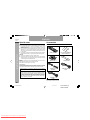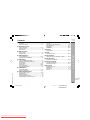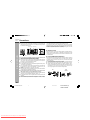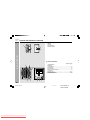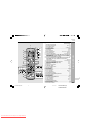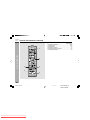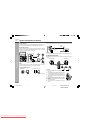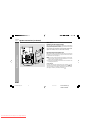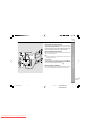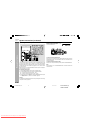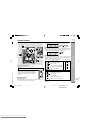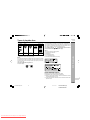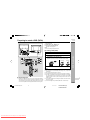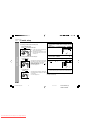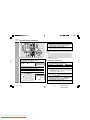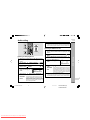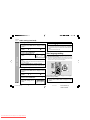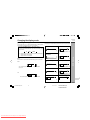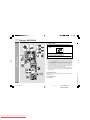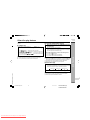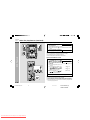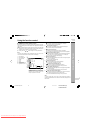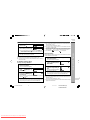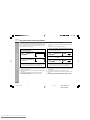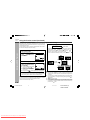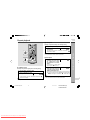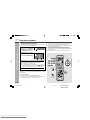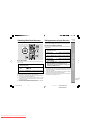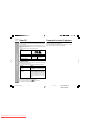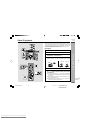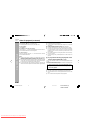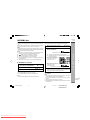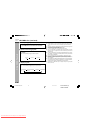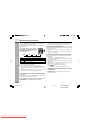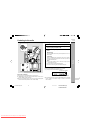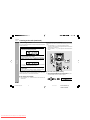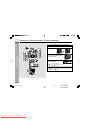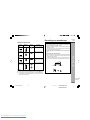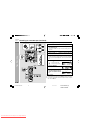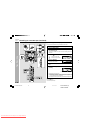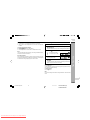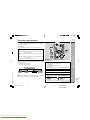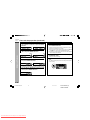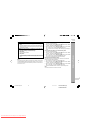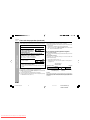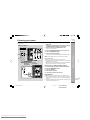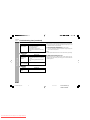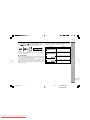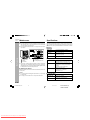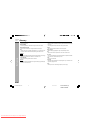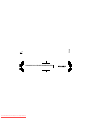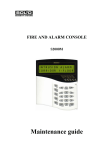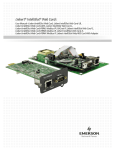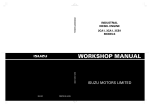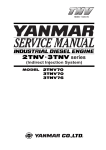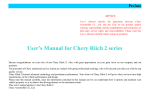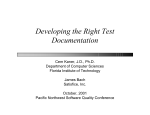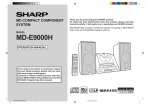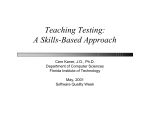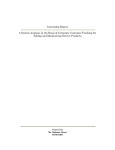Download Sharp CD-G7500DVD Specifications
Transcript
Thank you for purchasing this SHARP product. To obtain the best performance from this product, please read this manual carefully. It will guide you in operating your SHARP product. DVD MINI SYSTEM CD-G7500DVD CD-G7500DVD DVD Mini System consisting of CD-G7500DVD (main unit). MODEL CD-G7500DVD CP-G7500 CP-G7500 Speaker System consisting of CP-G7500 (front speaker system) and CPSW7500 (active subwoofer). SPEAKER SYSTEM MODEL CP-G7500 -DISC 55-DISC GHANGER GHANGER SYSTEM DVD MINISYSTEM CDMINI VIDEO P.B.C OSD DIGEST D CD-G7500DV CD-VC656 / /CD CDO ED D DV VI SESE REVER REVER AUTO AUTO OPERATION MANUAL 22 11 LEVEL MICLEVEL MIC MIC MIC MIN MIN ENGLISH NTSC/PAL *CD-G7500DVD(EN)Cover Downloaded From Disc-Player.com Sharp Manuals 1 MAX MAX Please refer to pages E-1 to E-77. SHARP CORPORATION 05.1.13, 14:46 CD-G7500DVD (S) TINSZA159AWZZ ENGLISH CD-G7500DVD CP-G7500 ENGLISH Special notes Accessories WARNINGS Please confirm that the following accessories are included. Important Instruction I When the ON/STAND-BY button is set at STAND-BY position, mains voltage is still present inside the unit. When the ON/STAND-BY button is set at STAND-BY position, the unit may be brought into operation by the timer mode or remote control. I This unit contains no user serviceable parts. Never remove covers unless qualified to do so. This unit contains dangerous voltages, always remove mains plug from the socket before any service operation and when not in use for a long period. I To prevent fire or shock hazard, do not expose this appliance to dripping or splashing. No objects filled with liquids, such as vases, shall be placed on the apparatus. Remote control × 1 “AA” size battery (UM/SUM-3, R6, HP-7 or similar) × 2 AM loop aerial × 1 FM aerial × 1 Speaker wire × 2 (Red/Black) Subwoofer cable × 1 (Black) CAUTION I This product is classified as a CLASS 1 LASER product. I This product contains a low power laser device. To ensure continued safety do not remove any cover or attempt to gain access to the inside of the product. Refer all servicing to qualified personnel. NOTE Audio-visual material may consist of copyrighted works which must not be recorded without the authority of the owner of the copyright. Please refer to the relevant laws in your country. Copy Protection This Player supports Macrovision copy protection. On DVDs that include a copy protection code, if the contents of the DVD are copied using a VCR, the copy protection code prevents the videotape copy from playing normally. Apparatus Claims of U.S. Patent Nos. 4,631,603, 4,577,216, 4,819,098 and 4,907,093 licensed for limited viewing uses only. This product incorporates copyright protection technology that is protected by method claims of certain U.S. patents and other intellectual property rights owned by Macrovision Corporation and other rights owners. Use of this copyright protection technology must be authorized by Macrovision Corporation, and is intended for home and other limited viewing uses only unless otherwise authorized by Macrovision Corporation. Reverse engineering or disassembly is prohibited. Video cable × 1 (Yellow) Note: Only the above accessories are included. E-1 *CD-G7500DVD(EN)01 Downloaded From Disc-Player.com Sharp Manuals 1 05.1.13, 14:40 CD-G7500DVD (S) TINSZA159AWZZ Contents CD-G7500DVD CP-G7500 H General Information 2 3 4 Page Precautions ................................................................................... 3 Controls and indicators ......................................................... 4 - 9 H Preparation for Use System connections ........................................................... 10 - 15 Subwoofer control ...................................................................... 16 Remote control ........................................................................... 17 General control ........................................................................... 18 Setting the clock ......................................................................... 19 H DVD Explanation 6 7 8 9 H Karaoke H Radio Listening to the radio ......................................................... 56 - 57 H Tape Playback Types of playable discs ..................................................... 20 - 21 Preparing to watch a DVD (DVDs) ............................................. 22 H DVD Setting Listening to a cassette tape (TAPE 1 or TAPE 2) ............. 58 - 60 H Tape Recording Recording to a cassette tape ............................................. 60 - 65 Initial setup (OSD language setup) ........................................... 23 Setting up for playback of an NTSC disc ................................. 24 TV mode setup ............................................................................ 25 Parental setting ................................................................... 26 - 27 Audio setting ....................................................................... 28 - 29 Disc language setting ........................................................ 29 - 31 Changing the display mode ....................................................... 32 H DVD Playback 10 Page Video CD ...................................................................................... 45 Preparation for video CD playback ........................................... 45 Video CD playback ............................................................. 46 - 47 CD playback ........................................................................ 48 - 51 MP3/WMA disc .................................................................... 52 - 53 Playing karaoke .................................................................. 54 - 55 H Basic Operation 5 ENGLISH H Video CD/CD Playback Playing a DVD (DVDs) ................................................................ 33 Other disc play features ..................................................... 34 - 35 H Advanced Features Timer and sleep operation ................................................. 66 - 69 Enhancing your system ..................................................... 70 - 71 H References Troubleshooting chart ........................................................ 72 - 74 Maintenance ................................................................................ 75 Specifications ..................................................................... 75 - 76 Glossary ...................................................................................... 77 General Information 1 H Advanced DVD Features SHARP TINSZA159AWZZ (S) Using the function control ................................................. 36 - 41 Repeat playback ......................................................................... 42 Programme playback ................................................................. 43 Selecting titles from the menu .................................................. 44 Setting parameters using the disc menu ................................. 44 7 E-2 *CD-G7500DVD(EN)02-05 Downloaded From Disc-Player.com Sharp Manuals 2 05.1.13, 14:40 CD-G7500DVD (S) TINSZA159AWZZ CD-G7500DVD CP-G7500 ENGLISH Precautions Warning: H General I Please ensure that the equipment is positioned in a well ventilated area and ensure that there is at least 10 cm (4") of free space along the sides, top and back of the equipment. 10 cm (4") 10 cm (4") The voltage used must be the same as that specified on this unit. Using this product with a higher voltage other than that which is specified is dangerous and may result in a fire or other type of accident causing damage. SHARP will not be held responsible for any damage resulting from use of this unit with a voltage other than that which is specified. 10 cm (4") General Information H Volume control Table Floor 10 cm (4") I Do not place active subwoofer system on the same surface as main unit to prevent sound interruption during playback. I Use the unit on a firm, level surface free from vibration. I Keep the unit away from direct sunlight, strong magnetic fields, excessive dust, humidity and electronic/electrical equipment (home computers, facsimiles, etc.) which generate electrical noise. I Do not place anything on top of the unit. I Do not expose the unit to moisture, to temperatures higher than 60°C (140°F) or to extremely low temperatures. I If your system does not work properly, disconnect the AC power lead from the wall socket. Plug the AC power lead back in, and then turn on your system. I In case of an electrical storm, unplug the unit for safety. I Hold the AC power plug by the head when removing it from the wall socket, as pulling the lead can damage internal wires. I Do not remove the outer cover, as this may result in electric shock. Refer internal service to your local SHARP service facility. I The ventilation should not be impeded by covering the ventilation openings with items, such as newspapers, tablecloths, curtains, etc. I No naked flame sources, such as lighted candles, should be placed on the apparatus. I Attention should be drawn to the environmental aspects of battery disposal. I This unit should only be used within the range of 5°C - 35°C (41°F- 95°F). The sound level at a given volume setting depends on speaker efficiency, location and various other factors. It is advisable to avoid exposure to high volume levels. Do not turn the volume on to full at switch on and listen to music at moderate levels. H Care of DVD/Video CD/CD discs DVD/Video CD/CD discs are fairly resistant to damage, however mistracking can occur due to an accumulation of dirt on the disc surface. Follow the guidelines below for maximum enjoyment from your DVD/Video CD/CD collection and player. I Do not write on either side of the disc, particularly the non-label side from which signals are read. Do not mark this surface. I Keep your discs away from direct sunlight, heat, and excessive moisture. I Always hold the DVD/Video CD/CDs by the edges. Fingerprints, dirt, or water on the DVD/Video CD/CDs can cause noise or mistracking. If a DVD/ Video CD/CD is dirty or does not play properly, clean it with a soft, dry cloth, wiping straight out from the centre, along the radius. NO YES Correct E-3 *CD-G7500DVD(EN)02-05 Downloaded From Disc-Player.com Sharp Manuals 3 05.1.13, 14:40 CD-G7500DVD (S) TINSZA159AWZZ Controls and indicators CD-G7500DVD CP-G7500 ENGLISH H Front panel 1. 2. 3. 4. 5 -DISC GHANGER 5. 6. 7. 8. 9. DVD MINI SYSTEM CD-G7500DVD 10. 11. 12. 13. 14. 15. 16. 17. AUTO REVERSE 1 MIC 2 MIC LEVEL MIN D /C DV D 28 29 30 31 MAX 18. 19. 20. 21. 22. 23. 24. 25. 26. 27. 28. 29. 30. 31. Disc Trays ............................................................................................ 22 Timer Set Indicator ............................................................................. 67 On/Stand-by Button ...................................................................... 18, 22 DVD Chapter Skip/DVD/Video CD/CD/MP3/WMA Track Up or Fast Forward, Tape 2 Fast Forward, Tuner Preset Up, Time Up Button ....................................................... 19, 34, 49, 57, 60, 66 Tape 2 Reverse Mode Select Button ................................................. 59 Clock/Timer Button ........................................................... 19, 66, 68, 69 Tuning Up Button ................................................................................ 56 Tuning Down Button ........................................................................... 56 DVD Chapter Skip/DVD/Video CD/CD/MP3/WMA Track Down or Fast Reverse, Tape 2 Rewind, Tuner Preset Down, Time Down Button .................................................. 19, 34, 49, 57, 60, 66 Equaliser Mode Select Button ........................................................... 18 Tape 1 Cassette Compartment .......................................................... 58 Headphone Socket ............................................................................. 70 Game/Video Input Sockets ................................................................ 70 Disc Number select Buttons ............................................................. 22, 33 Disc Direct Play Button ........................................................................... 33 Disc Tray Open/Close Button ...................................................... 22, 33 DVD/Video CD/CD/MP3/WMA Play, Tape 1 Play, Tape 2 Forward Play Button ......................................................... 33, 58 Memory/Set Button ............................................... 19, 43, 51, 57, 66, 69 Tape 2 Record Pause Button ............................................................... 61 Tape 2 Reverse Play Button ............................................................... 59 DVD/Video CD/CD/MP3/WMA or Tape Stop Button ..................... 33, 60 Extra Bass/Demo Mode Button ......................................................... 18 Volume Control ................................................................................... 18 Tape 2 Cassette Compartment .......................................................... 59 Microphone Socket 1 .......................................................................... 54 Microphone Socket 2 .......................................................................... 54 Microphone Level Control ................................................................. 54 Tuner (Band) Button ............................................................................. 56 DVD/Video CD/CD/MP3/WMA Button .......................................... 22, 33 Tape (1V2) Button ........................................................................ 58, 59 Game/Video Button ...................................................................... 54, 70 General Information Reference page 7 E-4 *CD-G7500DVD(EN)02-05 Downloaded From Disc-Player.com Sharp Manuals 4 05.1.13, 14:40 CD-G7500DVD (S) TINSZA159AWZZ CD-G7500DVD CP-G7500 Controls and indicators (continued) ENGLISH H Display General Information 1. 2. 3. 4. 5. 6. 7. 8. 9. 10. 11. 12. 13. 14. 15. 16. 17. 18. 19. 20. 21. 22. 23. 24. 25. 26. 27. Disc Number Indicators DVD/Video CD/CD/MP3/WMA Play Indicator DVD/Video CD/CD/MP3/WMA Pause Indicator DVD/Video CD/CD/MP3/WMA Repeat Indicator DVD Indicator VCD Indicator CD Indicator MP3 Indicator Extra Bass Indicator Memory Indicator DVD Angle Indicator DVD Chapter Indicator DVD Title Indicator WMA Indicator Virtual Surround Indicator Tape Record Indicator Timer Recording Indicator Timer Play Indicator Sleep Indicator Tape 2 Reverse Play Indicator Tape Forward Play Indicator Tape 2 Reverse Mode Indicator FM Stereo Mode Indicator FM Stereo Receiving Indicator Daily Timer Indicator Tuner Receiving Frequency Indicators Karaoke Mode Indicator E-5 *CD-G7500DVD(EN)02-05 Downloaded From Disc-Player.com Sharp Manuals 5 05.1.13, 14:41 CD-G7500DVD (S) TINSZA159AWZZ CD-G7500DVD CP-G7500 ENGLISH H Rear panel 1 ANTENNA 2 S-VIDEO OUT AUDIO DIGITAL OUT FM 75 OHMS DVD/CD GND AM LOOP SPAN SELECTOR 3 FM/AM(kHz) 50/9 100/10 RATED LINE VOLTAGE VIDEO OUT FRONT SPEAKERS 4 6 7 8 9 10 Audio Digital Out Socket .................................................................... 71 S-Video Output Socket ....................................................................... 22 AC Voltage Selector ...................................................................... 13, 14 Cooling Fan AC Power Lead ............................................................................. 13, 14 FM 75 Ohms Aerial Terminal ........................................................ 10, 11 FM Aerial Earth Terminal .............................................................. 10, 11 AM Loop Aerial Socket ................................................................. 10, 11 Span Selector Switch ......................................................................... 15 Video Output Socket .......................................................................... 12 Speaker Terminals ........................................................................ 10, 11 Subwoofer Pre-output Socket ..................................................... 10, 14 Cooling fan: This product is equipped with a cooling fan inside, which begins to run once the power is on for better heat radiation. 11 AC INPUT 5 SUBWOOFER PRE-OUT General Information Reference page 1. 2. 3. 4. 5. 6. 7. 8. 9. 10. 11. 12. RATED SPEAKER IMPEDANCE: 6 OHMS MIN. 12 7 E-6 *CD-G7500DVD(EN)06-09 Downloaded From Disc-Player.com Sharp Manuals 6 05.1.13, 14:41 CD-G7500DVD (S) TINSZA159AWZZ CD-G7500DVD CP-G7500 Controls and indicators (continued) ENGLISH H Speaker system 1. 2. 3. 4. 1 3 General Information 2 Woofers Tweeter Bass Reflex Duct Speaker Terminals 4 H Active Subwoofer Reference page 3 1. 2. 3. 4. 5. 6. 7. 8. 9. 10. 4 5 6 2 1 8 9 7 Bass Reflex Duct Subwoofer Power Indicator ................................................................................... 14 Power Switch ...................................................................................... 14 Volume Control ................................................................................... 14 Crossover Frequency Control ........................................................... 14 Cooling Fan AC Power Lead ............................................................................. 10, 14 AC Voltage Selector ............................................................................ 14 Subwoofer Input Socket ............................................................... 10, 14 10 E-7 *CD-G7500DVD(EN)06-09 Downloaded From Disc-Player.com Sharp Manuals 7 05.1.13, 14:41 CD-G7500DVD (S) TINSZA159AWZZ CD-G7500DVD CP-G7500 ENGLISH H Remote control 1. 2. 3. 4. 5. 6. 7. 8. 9. 10. 11. 12. 1 20 2 21 3 22 23 24 4 5 6 25 7 8 9 10 26 27 28 11 12 13 14 13. 14. 15. 16. 17. 29 30 31 32 33 34 35 36 15 16 17 18 GAME /VIDEO RRMCGA015AWSA 19 *CD-G7500DVD(EN)06-09 Downloaded From Disc-Player.com Sharp Manuals 37 38 39 40 8 18. 19. 20. 21. 22. 23. 24. 25. 26. 27. 28. 29. 30. 31. 32. 33. 34. 35. 36. 37. 38. 39. 40. Remote Control Transmitter ................................................................ 17 Disc Number Select Buttons ................................................... 22, 33, 46 DVD Top Menu Button ......................................................................... 44 Clock/Timer Button ............................................................ 19, 66, 68, 69 Direct Search Button ..................................................................... 51, 52 Clear/Display Button ............................................................................ 43 Enter Button ................................................................................... 24, 28 Cursor Left Button ......................................................................... 27, 51 Memory/Dimmer Button ................................... 18, 19, 43, 51, 57, 66, 67 Cursor Down Button ................................................................ 24, 28, 51 Tape Record Pause Button ......................................... 61, 62, 63, 64, 65 DVD Chapter Skip/DVD/Video CD/MP3/ WMA Fast Reverse/Video CD/ CD/MP3/WMA Track Down/Tape Fast Wind and Tuner Preset Down, Time Down Button ................................................................... 34, 35, 50 DVD/Video CD/CD/MP3/WMA Pause Button ...................................... 35 DVD Chapter Skip/DVD/Video CD/MP3/WMA Fast Forward/Video CD/ CD/MP3/WMA Track Up/Tape Fast Wind and Tuner Preset Up, Time Up Button ........................................................................ 34, 35, 50 Tape 2 Reverse Play Button ......................................... 55, 59, 61, 62, 63 DVD/Video CD/CD/MP3/WMA/Tape Stop Button .......................... 33, 51 DVD/Video CD/CD/MP3/WMA/Tape 1 Play/ Tape 2 Forward Play Button .......................................................... 33, 51 Shift Button .................................................................................... 24, 55 Volume Up or Down Button ................................................................. 18 On/Stand-by Button ....................................................................... 18, 23 Echo Level Up/Down Button .............................................................. 54 DVD Direct Button ................................................................................ 37 DVD Menu Button ................................................................................ 44 Return Button ................................................................................. 38, 39 CD Random Button .............................................................................. 50 Cursor Up Button ..................................................................... 24, 28, 51 Cursor Right Button ....................................................................... 27, 51 DVD/Video CD Slow Button ................................................................. 34 DVD/Video CD/CD/MP3/WMA Repeat Button ..................................... 42 DVD Subtitle Button ............................................................................. 38 DVD Angle Button ................................................................................ 38 DVD Zoom Button ................................................................................ 41 DVD/Video CD/CD/MP3/WMA Button ............................................ 23, 33 Tuner (Band) Button ............................................................................ 56 Tape (1 V 2) Button ....................................................................... 58, 59 Game/Video Button ........................................................................ 54, 70 Equaliser Mode Select Button ............................................................. 18 Extra Bass Button ................................................................................ 18 DVD 3-D Virtual Surround Button ....................................................... 39 DVD On Screen Button ........................................................................ 32 05.1.13, 14:41 CD-G7500DVD (S) TINSZA159AWZZ General Information Reference page 7 E-8 CD-G7500DVD CP-G7500 Controls and indicators (continued) ENGLISH H Remote control with shift button Reference page General Information 1 1. 2. 3. 4. 5. 6. Karaoke/Audio Mode Button ....................................................... 54, 55 DVD Setup Button ......................................................................... 24, 28 DVD Sound Button ............................................................................. 39 DVD Super Picture Button ................................................................. 41 DVD/Video CD/CD A-B Repeat Button .............................................. 42 DVD Digital Gamma Button ............................................................... 40 2 5 3 6 RRMCGA015AWSA 4 E-9 *CD-G7500DVD(EN)06-09 Downloaded From Disc-Player.com Sharp Manuals 9 05.1.13, 14:41 CD-G7500DVD (S) TINSZA159AWZZ System connections CD-G7500DVD CP-G7500 ENGLISH Make sure to unplug the AC power lead before making any connections. Active Subwoofer To a wall socket (See page 14) Right speaker AM Loop Aerial Left speaker Preparation for Use FM Aerial To a wall socket (See page 13) 7 E-10 *CD-G7500DVD(EN)10-17 Downloaded From Disc-Player.com Sharp Manuals 10 05.1.13, 14:41 CD-G7500DVD (S) TINSZA159AWZZ CD-G7500DVD CP-G7500 ENGLISH System connections (continued) H Aerial connection External FM aerial: Supplied FM aerial: Use an external FM aerial if you require better reception. Consult your dealer. Connect the FM aerial wire to the FM 75 OHMS terminal and position the FM aerial wire in the direction where the strongest signal can be received. External FM aerial Supplied AM loop aerial: Connect the AM loop aerial to the AM LOOP socket. Position the AM loop aerial for optimum reception. Place the AM loop aerial on a shelf, etc., or attach it to a stand or a wall with screws (not supplied). 75 ohm coaxial cable Note: Preparation for Use When an external FM aerial is used, disconnect the supplied FM aerial wire. H Speaker connection Connect the black wire to the minus (-) terminal, and the red wire to the plus (+) terminal. Right speaker Left speaker Note: Placing the aerial on the unit or near the AC power lead may cause noise pickup. Place the aerial away from the unit for better reception. Installing the AM loop aerial: < Assembling > < Attaching to the wall > Red Caution: Wall Screws (not supplied) I Connect the speaker wires to the speakers first, then to the unit. I Use speakers with an impedance of 6 ohms or more, as lower impedance speakers can damage the unit. I Do not mistake the right and the left channels. The right speaker is the one on the right side when you face the unit. I Do not let the bare speaker wires touch each other. I Do not allow any objects to fall into or to be placed in the bass reflex ducts. I Do not stand or sit on the speakers. You may be injured. Black Incorrect E-11 *CD-G7500DVD(EN)10-17 Downloaded From Disc-Player.com Sharp Manuals 11 05.1.13, 14:41 CD-G7500DVD (S) TINSZA159AWZZ CD-G7500DVD CP-G7500 ENGLISH H Placing the speaker system H TV/monitor connection There is no distinction between the right and the left speakers. If the TV/monitor has a video input, connect it to the VIDEO OUT socket on the rear of the unit. Right speaker Left speaker Active subwoofer Main unit Table Floor To video input socket Yellow Note: The speaker grilles are not removable. Video cable (Yellow) Yellow Caution: I Do not place active subwoofer system on the same surface as main unit to prevent sound interruption during playback. Notes: I The speakers are magnetically shielded. Therefore, they do not affect the display even you use them near the TV. However, some colour variation may occur, depending on the type of TV used. Preparation for Use TV If colour variation occurs... Turn off the TV (from the power switch). After 15 - 30 minutes, turn the TV on again. If the colour variation is still present... Move the speakers further away from the TV. 7 I If any kind of magnet or an electromagnet is placed too close to the TV and the system, irregular colours may appear on the TV screen. E-12 *CD-G7500DVD(EN)10-17 Downloaded From Disc-Player.com Sharp Manuals 12 05.1.13, 14:41 CD-G7500DVD (S) TINSZA159AWZZ CD-G7500DVD CP-G7500 System connections (continued) ENGLISH Main Unit H Setting the AC voltage selector Check the setting of the AC voltage selector located on the rear panel before plugging the unit into a wall socket. If necessary, adjust the selector to correspond to the AC power voltage used in your area. Turn the selector with a screwdriver until the appropriate voltage number appears in the window (110 V, 127 V, 220 V or 230 V - 240 V AC). H Connecting the AC power lead Preparation for Use After checking all the connections have been made correctly, plug the AC power lead of this unit into the wall socket. If you plug the unit first, the unit will enter the demonstration mode (see page 15). Notes: I The unit will start the tape initialisation when plugged in to the AC socket. During this process, initialising sound will be heard and the unit cannot be turned on. Wait until the process is finished. I Unplug the AC power lead from the wall socket if the unit will not be in use for a prolonged period of time. AC Plug Adaptor In areas (or countries) where a wall socket as shown in illustration is used, connect the unit using the AC plug adaptor supplied with the unit, as illustrated. The AC plug adaptor is not included in areas where the wall socket and AC power plug can be directly connected (see illustration ). E-13 *CD-G7500DVD(EN)10-17 Downloaded From Disc-Player.com Sharp Manuals 13 05.1.13, 14:41 CD-G7500DVD (S) TINSZA159AWZZ CD-G7500DVD CP-G7500 ENGLISH Active Subwoofer H Setting the AC voltage selector Check the setting of the AC voltage selector located on the rear panel before plugging the unit into a wall socket. If necessary, adjust the selector to correspond to the AC power voltage used in your area. Turn the selector with a screwdriver until the appropriate voltage number appears in the window (110 V, 127 V, 220 V or 230 V - 240 V AC). H Connecting the AC power lead After checking all the connections have been made correctly, plug the AC power lead of this unit into the wall socket. Note: I Unplug the AC power lead from the wall socket if the unit will not be in use for a prolonged period of time. AC Plug Adaptor In areas (or countries) where a wall socket as shown in illustration is used, connect the unit using the AC plug adaptor supplied with the unit, as illustrated. The AC plug adaptor is not included in areas where the wall socket and AC power plug can be directly connected (see illustration ). H Connecting the subwoofer Use the subwoofer cable to connect the SUBWOOFER PRE-OUT socket on the main unit and the SUBWOOFER IN socket on the active subwoofer. Preparation for Use SUBWOOFER IN To subwoofer input socket 7 E-14 *CD-G7500DVD(EN)10-17 Downloaded From Disc-Player.com Sharp Manuals 14 05.1.13, 14:41 CD-G7500DVD (S) TINSZA159AWZZ CD-G7500DVD CP-G7500 ENGLISH System connections (continued) H Setting the FM/AM span selector H Demonstration mode The first time the unit is plugged in, the unit will enter the demonstration mode. You will see words scroll. Preparation for Use CD-G7500DVD To cancel the demonstration mode: When the unit is in the power stand-by mode (demonstration mode), press the X-BASS/DEMO button. The demonstration mode will be cancelled and the display will disappear. To return to the demonstration mode: The International Telecommunication Union (ITU) has established that member countries should maintain either a 100 kHz or a 50 kHz interval between broadcasting frequencies of FM stations and 10 kHz or 9 kHz for AM station. The illustration shows the 50/9 kHz zones (regions 1 and 3), and the 100/10 kHz zone (region 2). Before using the unit, set the SPAN SELECTOR switch (on the rear panel) to the interval (span) of your area. When the unit is in the power stand-by mode, press the X-BASS/DEMO button. Note: When the power is on, the X-BASS/DEMO button can be used to select the extra bass mode. To change the tuning zone: 1. Press the ON/STAND-BY button to enter the stand-by mode. 2. Set the SPAN SELECTOR switch (on the rear panel) as follows. I For 50 kHz FM interval (9 kHz in AM) → 50/9 I For 100 kHz FM interval (10 kHz in AM) → 100/10 3. Whilst pressing down the I6 button and the X-BASS/DEMO button, press the 5 3 PRESET X button until “CLEAR AL” appears. Caution: This operation will erase all data stored in memory including clock, timer settings, tuner preset, and CD programme. E-15 *CD-G7500DVD(EN)10-17 Downloaded From Disc-Player.com Sharp Manuals 15 05.1.13, 14:41 CD-G7500DVD (S) TINSZA159AWZZ Subwoofer control CD-G7500DVD CP-G7500 ENGLISH H Power Switch The POWER indicator lights up when you press the POWER switch to : ON. H Volume control Turn the VOLUME control clockwise to increase the volume, and turn it anticlockwise to decrease the volume. Adjusts the high frequency cut-off point. Frequencies higher than the set frequency are removed. To emphasise the bass, turn this control towards 35 Hz and increase the volume. Notes: Observe the following to avoid malfunction and sound distortion. I Do not set the volume too high on the main unit. The subwoofer may be damaged. I Before you switch on/off on the main unit, minimise the volume on the main unit. Preparation for Use H Crossover frequency control Power Indicator 7 E-16 *CD-G7500DVD(EN)10-17 Downloaded From Disc-Player.com Sharp Manuals 16 05.1.17, 15:09 CD-G7500DVD (S) TINSZA159AWZZ CD-G7500DVD CP-G7500 ENGLISH Remote control H Battery installation 1 2 3 Open the battery cover. Insert the batteries according to the direction indicated in the battery compartment. When inserting or removing the batteries, push them towards the ë battery terminal. Close the cover. 1 Notes concerning use: I Replace the batteries if the operating distance is reduced or if the operation becomes erratic. Purchase 2 “AA” size batteries (UM/SUM-3, R6, HP-7 or similar). I Periodically clean the transmitter on the remote control and the sensor on the unit with a soft cloth. I Exposing the sensor on the unit to strong light may interfere with operation. Change the lighting or the direction of the unit. I Keep the remote control away from moisture, heat, shock and vibrations. 2 3 4 Preparation for Use H Test of the remote control Check the remote control after checking all the connections have been made correctly. (See pages 10 - 15). Point the remote control directly at the remote sensor on the unit. 5 The remote control can be used within the range shown below: Press the ON/STAND-BY button. Does the power turn on? Now, you can enjoy music. 6 7 Precautions for battery use: I Replace all old batteries with new ones at the same time. I Do not mix old and new batteries. I Remove the batteries if the unit is not to be to used for long periods of time. This will prevent potential damage due to battery leakage. Remote sensor 8 Caution: I Do not use rechargeable batteries (nickel-cadmium battery, etc.). I Installing the batteries incorrectly may cause the unit to malfunction. 9 CD-G7500DVD 10 0.2 m - 6 m (8" - 20') SHARP TINSZA159AWZZ (S) E-17 *CD-G7500DVD(EN)10-17 Downloaded From Disc-Player.com Sharp Manuals 17 05.1.13, 14:41 CD-G7500DVD (S) TINSZA159AWZZ 1 General control CD-G7500DVD CP-G7500 ENGLISH Remote control operation: 2 Press the VOLUME (+ or -) button to increase or decrease the volume. 3 H Bass control 0 ..... 30 MAXIMUM When the power is first turned on, the unit will enter the extra bass mode which emphasises the bass frequencies, and “X-BASS” will appear. To cancel the extra bass mode, press the X-BASS/DEMO (X-BASS) button. 5 -DISC CHANGER 4 DVD MINI SYSTEM CD-G7500DVD H Equaliser 6 When the EQUALIZER button is pressed, the current mode setting will be displayed. To change to a different mode, press the EQUALIZER button repeatedly until the desired sound mode appears. 7 AUTO REVERSE 1 MIC 2 MIC LEVEL MIN For Tuner, Tape and other than DVD/VCD disc The Sound is not modified. H To turn the power on Press the ON/STAND-BY button to turn the power on. After Use: 10 FLAT MAX 8 9 For DVD/VCD disc only Press the ON/STAND-BY button to enter the power stand-by mode. H Illumination light control SHARP TINSZA159AWZZ (S) When the power is turned on, light illuminates around the display. To turn on/off the light, hold down MEMORY/ DIMMER button on the remote control for more than 2 seconds. H Volume control Main unit operation: When the VOLUME control is turned clockwise, the volume will increase. When it is turned anti-clockwise, the volume will decrease. Bass and treble are emphasised. MODE-1 Treble is cut a little. MODE-2 Bass and treble are slightly emphasised. MODE-3 Vocals (midrange tones) are emphasised. MODE-4 Treble is slightly emphasised. MODE-5 Basic Operation 5 For Game/Video mode The Sound is not modified. Bass and treble are emphasised. Treble is cut a little. ACTION Bass is emphasised. SPORTS Vocals and treble are emphasised. RACING Bass and treble are emphasised more. 7 Note: If the EQUALIZER button is pressed in the extra bass mode, it will be cancelled automatically. E-18 *CD-G7500DVD(EN)18-19 Downloaded From Disc-Player.com Sharp Manuals 18 05.1.13, 14:41 CD-G7500DVD (S) TINSZA159AWZZ CD-G7500DVD CP-G7500 Setting the clock ENGLISH 5 Press the 5 3 or 2 4 button to adjust the hour and then press the MEMORY/SET button. 5 -DISC CHANGER Press the 5 3 or 2 4 button once to advance the time by 1 hour. Hold it down to advance continuously. DVD MINI SYSTEM CD-G7500DVD Basic Operation 6 Press the 5 3 or 2 4 button to adjust the minutes and then press the MEMORY/SET button. In this example, the clock is set for the 24-hour (0:00) display. 1 2 3 Press the 5 3 or 2 4 button once to advance the time by 1 minute. Hold it down to change the time in 5-minutes intervals. Press the ON/STAND-BY button to turn the power on. Press the CLOCK/TIMER button. To confirm the time display: Within 10 seconds, press the 5 3 or 2 4 button to select “CLOCK”, and press the MEMORY/SET button. [When the unit is in the stand-by mode] Press the CLOCK/TIMER button. The time display will appear for about 10 seconds. [When the power is on] Press the CLOCK/TIMER button. Within 10 seconds, press the 5 3 or 2 4 button to display the time. The time display will appear for about 10 seconds. 4 Press the 5 3 or 2 4 button to select 24-hour or 12hour display and then press the MEMORY/SET button. Note: The “CLOCK” will appear or time will flash to confirm the time display when the AC power supply is restored after a power failure or unplugging the unit. If incorrect, readjust the clock as follows. To readjust the clock: → The 24-hour display will appear. (0:00 - 23:59) “AM 12:00” → The 12-hour display will appear. (AM 12:00 - PM 11:59) “AM 0:00” → The 12-hour display will appear. (AM 0:00 - PM 11:59) “0:00” Perform “Setting the clock” from step 1. If the “CLOCK” does not appear in step 3, step 4 (for selecting the 24-hour or 12-hour display) will be skipped. To change the 24-hour or 12-hour display: 1 2 Clear all the programmed contents. [Refer to “Clearing all the memory (reset)” on page 74 for details.] Perform “Setting the clock” from step 1. Note: The clock can also be set with the remote control. E-19 *CD-G7500DVD(EN)18-19 Downloaded From Disc-Player.com Sharp Manuals 19 05.1.13, 14:41 CD-G7500DVD (S) TINSZA159AWZZ Types of playable discs CD-G7500DVD CP-G7500 The unit can playback discs bearing any of the following marks: DVD Video DVD-R DVD-RW Audio CD CD-R/CD-RW 4.7 ENGLISH Note 2: The specific playback functionality for some DVD discs is determined by the disc manufacturer. Because this system plays disc data in accordance with the disc manufacturer’s guidelines, some functions may not be available on some discs. Be sure to read the instructions provided with the disc. The “Prohibited” indicator or displayed during operation indicates that such manufacturer-imposed restrictions apply. See Note 1. See Note 2. See Note 3. Disc recorded in Video Mode (*) Disc recorded in Video Mode (*) CD-R/CD-RW disc recorded in MP3/ WMA format file (*) playability depends on recording device or disc condition (special disc, scratches, dirt or dirt on pick-up) This product supports the following modes. I 2-channel (L/R) PCM audio I Dolby Digital I 2-channel MPEG audio I 5.1 channel MPEG audio I DTS audio (External decoder is required) Note 1: DVD video players and discs are designed with region numbers which dictate the regions in which a disc can be played. If the region number on the disc you want to play does not match the region number in your system, you will not be able to play the disc. The region number for this system is 2. Sample disc display: or DVD Explanation Note 3: H DVD-R/DVD-RW Playback I DVD-R disc that has been recorded in Video Mode. I DVD-RW disc that has been recorded in Video Mode. I Make sure the DVD-R/DVD-RW disc has been finalized after recording process before playback on this unit. I Further information about Video Mode, refer to DVD-R/DVD-RW recorder operation manual. 7 E-20 *CD-G7500DVD(EN)20-22 Downloaded From Disc-Player.com Sharp Manuals 20 05.1.13, 14:41 CD-G7500DVD (S) TINSZA159AWZZ CD-G7500DVD CP-G7500 ENGLISH Types of playable discs (continued) H MP3 File Format MP3 file format song data which is compressed in “MPEG 1 audio layer 3” format file. MP3 file is file with [ .mp3 ] extensions. ( If file with [ .mp3 ] extensions but not recorded in MP3 format, only noise could be heard if it is possible to playback). Icons used on DVD discs Sample Icons WMA is an audio file format developed by Microsoft with [ .wma ] extensions. This type of audio file is being recorded through Microsoft Windows Operating system. 1. English 2. Japanese 1. English 2. Japanese H WMA File Format Number of recorded audio tracks Type of subtitles recorded Video format H Disc that cannot be played Disc with Region code multiple indicator (See page 20.) camera angles I This unit does not support below disc types: DVD Explanation I I I I DVD discs that are not included in region or SECAM system DVD DVD-ROM DVD-RAM I I I I I DVD-Audio CDG Photo CD CD-ROM SACD I Above disc sometimes cannot be playback, sometimes only pictures without sound will appear or only sound can be heard. Playing the disc may damage the speakers due to the possibility of enormous sound output or may even cause hearing injuries whilst using headphone. I If DVD disc with DTS is playback, no sound can be heard. Select other sound output format to hear sound output. I Disc that is sold in other region sometimes does not fit to standard. This type of disc cannot be played. I Depending on DVD restriction, operation of the disc may be different than operation manual. I When the system detects an incompatible disc, it displays indicator . When this happens, check the disc type. Title, chapter and track DVDs are divided into “titles” and “chapters”. If the disc has more than one movie on it, each movie would be a separate “title”. “Chapters” are subdivisions of titles. Example: DVD Title 1 Title 2 Chapter 1 Chapter 2 Chapter 3 Chapter 1 Chapter 2 Audio CDs are divided into “tracks”. You can think of a “track” as one tune on an audio CD. Example: Audio CD Track 1 Track 2 Track 3 Track 4 Track 5 Note: Numbers identify each title, chapter and track on a disc. Most discs have these numbers recorded on them. E-21 *CD-G7500DVD(EN)20-22 Downloaded From Disc-Player.com Sharp Manuals 21 05.1.13, 14:41 CD-G7500DVD (S) TINSZA159AWZZ Preparing to watch a DVD (DVDs) CD-G7500DVD CP-G7500 ENGLISH To watch DVD video images on the TV: 1 Turn on the TV. 2 Set the TV to “AV”, “VIDEO”, etc. 3 Turn on the unit and start play. See page 33 for playing disc. Note: There is no audio signal supplied to the TV. ANTENNA AUDIO DIGITAL OUT FM 75 OHMS DVD/CD GND H Loading a DVD (DVDs) VIDEO IN AM LOOP S-VIDEO INPUT SPAN SELECTOR FM/AM(kHz) 50/9 To TV with external terminals 100/10 RATED LINE VOLTAGE VIDEO OUT Video cable (Supplied) FRONT S-Video cable (commercially available) 1 2 3 Press the ON/STAND-BY button to turn the power on. 4 Place the DVD on the disc tray 1, label side up. Press the DVD/CD button. Press the s 1 button and within 5 seconds, press the OPEN/ CLOSE button to open the disc tray 1. I Be sure to place 8 cm (3") DVD(s) in the middle of the disc positions. 5 -DISC 12 cm (5") GHANGER 8 cm (3") DVD MINI SYSTEM CD-G7500DVD DV D /C DV D /C D D 5 Press the OPEN/CLOSE button to close the disc tray. DVD Explanation S-VIDEO OUT Caution: H Connecting to TV Besides the supplied video cable, you can use a commercially available Svideo cable to connect your system to television equipped with an S-video input socket and enjoy viewing high-quality images on the TV screen. Be sure to turn both the system and the TV equipment off before connecting them. I Do not place two discs in one disc tray. I Do not play discs of special shapes (heart, octagon, etc.). It may cause malfunctions. I Do not push the disc tray whilst it is moving. I If the power fails whilst the tray is open, wait until the power is restored. I If the disc tray is stopped with force, “ER-CD20” will appear on the display for 3 seconds and the unit will not function. If this occurs, press the ON/ STAND-BY button to enter the power stand-by mode and then turn the power on again. I If TV or radio interference occurs during CD operation, move the unit away from the TV or radio. I If a disc is damaged, dirty or loaded upside down, the disc will skip. 7 E-22 *CD-G7500DVD(EN)20-22 Downloaded From Disc-Player.com Sharp Manuals 22 05.1.13, 14:41 CD-G7500DVD (S) TINSZA159AWZZ CD-G7500DVD CP-G7500 Initial setup (OSD language setup) ENGLISH DVD Setting When you use the unit for the first time, you should set the language to be used for the OSD (On Screen Display). 1 2 3 Press the ON/STAND-BY button to turn the power on. 4 Use the or button to select the “ OSD LANGUAGE SETUP” and then press the ENTER button. “ OSD LANGUAGE SETUP” screen appears. Press the DVD/CD button. Whilst the disc is stopped, press the SET UP button whilst pressing down the SHIFT button to display the setup screen. O S D L ANGU AGE E NG L I S H E S P A ÑO L S V EN S K A F R ANÇ A I S N E DE R L AND S I T A L I A NO D E U T S CH SELECT ENTER 5 Use the , , want to use. 6 Press the ENTER button to confirm the setting. or ENTER RETURN button to select the language you To exit the setup screen and return to the startup screen, press the SET UP button whilst pressing down the SHIFT button or the RETURN button. Notes: I Once you go through this procedure, the screen appears in the language selected in step 5 above from the next operation. I You cannot open the setup screen whilst a playback operation is in progress. If a disc is playing, stop playback first. RRMCGA015AWSA E-23 *CD-G7500DVD(EN)23-28 Downloaded From Disc-Player.com Sharp Manuals 23 05.1.13, 14:42 CD-G7500DVD (S) TINSZA159AWZZ Setting up for playback of an NTSC disc CD-G7500DVD CP-G7500 Used to specify the colour system in accordance with the TV connected when playing back an NTSC disc. 1 Whilst a disc is stopped, press the SET UP button whilst pressing down the SHIFT button to display the setup screen. 2 3 Use the cursor ▲ or ▼ button to select the “ Press the ENTER button and then use the cursor ▲ or ▼ button to select “NTSC”. ENGLISH TV MODE ”. 4:3 LB TV MODE NTSC NTSC PA L SELECT 4 5 RETURN Press the ENTER button to display the setting selection. Use the cursor ▲ or ▼ button to select “NTSC” or “NTSC → PAL”. About the NTSC settings: NTSC: Select this setting when you have an NTSC TV or an NTSC-compatible Multi-System TV connected to the unit. DVD Setting ENTER ENTER NTSC → PAL: Select this setting when you have a PAL TV connected to the unit. This setting converts the NTSC signal to a modified PAL signal. 6 Press the ENTER button to confirm the setting. To exit the setup screen and return to the startup screen, press the SET UP button whilst pressing down the SHIFT button or the RETURN button. RRMCGA015AWSA Notes: I When you playback the PAL discs, either setting of “NTSC → PAL” or “NTSC” can be used on a PAL TV or a Multi-System TV. I PAL signal can not be converted to NTSC signal. I This setting disable during play operation. 7 E-24 *CD-G7500DVD(EN)23-28 Downloaded From Disc-Player.com Sharp Manuals 24 05.1.13, 14:42 CD-G7500DVD (S) TINSZA159AWZZ CD-G7500DVD CP-G7500 TV mode setup ENGLISH The following describes how to select the DVD playback display format. 1 Whilst a disc is stopped, press the SET UP button whilst pressing down the SHIFT button to display the setup screen. 2 Use the cursor A. Viewing on a wide screen TV screen (16:9): Using a 16:9 wide image Select 16 : 9 for wide DVD video output. or button to select the “ 4:3 LB NTSC NTSC I A wide image size is displayed when playing a wide image disc. I When playing a 4:3 image disc, you can select the image size you want for the connected TV. DVD Setting When playing a wide image disc, the left and right sides of the image are cut (pan scan) to display a natural-looking 4:3 size image. is A wide image disc without pan scan played back in letter box. A 4:3 disc is played in 4:3. PA L SELECT ENTER ENTER RETURN 3 Press the ENTER button and then use the cursor button to select “TV MODE”. 4 5 Press the ENTER button to display the setting selection. B. Viewing on a normal size TV screen (4:3): 1. Using pan scan Select 4: 3 PS . TV MODE”. TV MODE Use the cursor or “ 16:9 ”. or button to select “ 4:3 LB or ”, “ 4: 3 PS ” TV MODE 4:3 PS 4:3 LB 16:9 SELECT ENTER ENTER 6 2. Using letter box Select 4:3 LB . When playing a wide image disc, black bands are inserted at the top and bottom to make a 4:3 size image. A 4:3 disc is played in 4:3. To exit the setup screen and return to the startup screen, press the SET UP button whilst pressing down the SHIFT button or the RETURN button. Note: If you select 16:9 whilst a 4:3 TV is connected, playing a 16:9 disc will produce a vertically stretched image. E-25 *CD-G7500DVD(EN)23-28 Downloaded From Disc-Player.com Sharp Manuals 25 RETURN Press the ENTER button to confirm the setting. 05.1.13, 14:42 CD-G7500DVD (S) TINSZA159AWZZ Parental setting ENGLISH Country codes: Certain discs come preset with country codes and parental level settings that are defined for particular countries. Discs equipped with the parental lock function are rated according to their content. The rated content allowed by a parental lock level and the way a DVD can be controlled may vary from disc to disc. Some discs, for example, may let you edit out violent scenes and replace them with scenes more suitable for viewing by children. You can also use the parental lock to disable playback of the DVD entirely. This system supports the following parental level settings. Parental level ................. Defines the parental level, which controls the types of scenes that are played back from a disc. Code .............................. Allows selection of a country code available on a disc. Notes: I You can use the parental lock function only with DVDs that are equipped with the parental lock feature. I The parental level depends on countries. If you do not set the country code correctly, it fails to work correctly. I When you cancel parental setting, DVD discs can be played back regardless of the parental level. I On some DVDs, the parental level setting is fixed and cannot be modified. This system supports country codes for the following countries. Country code list USA SWEDEN MALAYSIA CANADA HOLLAND INDONESIA JAPAN NORWAY TAIWAN GERMANY DENMARK PHILIPPINES FRANCE FINLAND AUSTRALIA UK BELGIUM RUSSIA ITALY HONG KONG CHINA SPAIN SINGAPORE – SWISS THAILAND – Passwords: The parental level setting of this system can be protected by a password against unauthorised changes. Once you set a password, it must be input to perform the following operations. I To change the parental level. I To temporarily change the parental level during playback. DVD Setting H Parental level CD-G7500DVD CP-G7500 7 E-26 *CD-G7500DVD(EN)23-28 Downloaded From Disc-Player.com Sharp Manuals 26 05.1.13, 14:42 CD-G7500DVD (S) TINSZA159AWZZ CD-G7500DVD CP-G7500 Parental setting (continued) ENGLISH 7 Press the cursor button to select “CODE”, then press ENTER and then use the cursor , , or button to select the desired country code (see page 26). 8 Press the ENTER button to confirm the setting. To exit the setup screen and return to the startup screen, press the SET UP button whilst pressing down the SHIFT button or the RETURN button. Caution: Be sure to try playing back the disc to confirm that the parental level setting is working correctly. If it is not working correctly, try changing the country code. DVD Setting Notes: H Setting the parental level for the first time 1 Whilst a disc is stopped, press the SET UP button whilst pressing down the SHIFT button to display the setup screen. 2 Use the cursor select the “ SETUP”. 3 4 5 6 or button to PARENTAL PA R E N TA L PA S S W O R D I You must input the correct password to make any changes in the parental level. Be sure to keep a separate record of your password somewhere for later reference. I Some DVDs allow the viewer to temporarily change the parental level setting to view the original scenes. When this prompt appears, enter the password to view the original scenes. I You cannot open the setup screen whilst a playback operation is in progress. If a disc is playing, stop playback first. H Changing the parental level 1 Whilst a disc is stopped, press the SET UP button whilst pressing down the SHIFT button to display the setup screen. 2 3 4 Use the cursor ---- PA S S W O R D LEVEL OFF CODE CHINA Press the ENTER button to display the password specification screen. Use the 0 - 9 buttons to enter a 4-digit password. Downloaded From Disc-Player.com Sharp Manuals 1 LEVEL 5 LEVEL 2 LEVEL 6 LEVEL 3 LEVEL 7 LEVEL 4 LEVEL 8 Press the ENTER button to select level. Use the cursor , , or button to change the parental level. 6 Press the cursor button to select “CODE”, then press ENTER and then use the cursor , , or button to select the desired country code (see page 26). 7 Press the ENTER button to confirm the setting. OFF SELECT ENTER ENTER RETURN Use the 0 - 9 buttons to enter the 4-digit password that was set previously. To exit the setup screen and return to the startup screen, press the SET UP button whilst pressing down the SHIFT button or the RETURN button. E-27 *CD-G7500DVD(EN)23-28 LEVEL PARENTAL SETUP”. 5 PA R E N TA L I Level 1: for most restrictive viewing Level 8: for adult viewing (The smaller the number, the greater the level of restriction.) I When the parental level is set to “OFF”, DVDs can be played back regardless of the parental level. button to select the “ I If you enter the wrong number three times in succession, the normal screen reappears. I If you forget your password, you can erase your current password by pressing DVD STOP H button four times. Press the ENTER button to select level. Use the cursor , , or button to change the parental level. Then press the ENTER button. or Press the ENTER button to display the password verification screen. 27 05.1.13, 14:42 CD-G7500DVD (S) TINSZA159AWZZ Audio setting CD-G7500DVD CP-G7500 ENGLISH 6 Press the ENTER button to confirm the setting. To exit the setup screen and return to the startup screen, press the SET UP button whilst pressing down the SHIFT button or the RETURN button. H Setting the MPEG Audio Out 1 2 Whilst a disc is stopped, press the SET UP button whilst pressing down the SHIFT button to display the setup screen. Use the cursor SETUP”. or button to select the “ Press the ENTER button and then use the cursor button to select “ DIGITAL”. 4 Press the ENTER button to display the settings you can select. or Use the cursor SETUP”. 3 Press the ENTER button and then use the cursor button to select “MPEG”. 4 Press the ENTER button to display the settings you can select. COMPRESSION D I G I TA L MPEG CINEMA or button to select the “ BITSTREAM VOICE OFF 6 or COMPRESSION D I G I TA L MPEG ON BITSTREAM BITSTREAM VOICE OFF Use the cursor or button to select “BITSTREAM” or “PCM”. BITSTREAM: Use this setting for a digital connection of a receiver PCM: ON BITSTREAM AUDIO AUDIO CINEMA 5 AUDIO Use the cursor or button to select “BITSTREAM” or “D-PCM”. BITSTREAM: Use this setting for a digital connection of a receiver D-PCM: 2 AUDIO 3 5 Whilst a disc is stopped, press the SET UP button whilst pressing down the SHIFT button to display the setup screen. DVD Setting H Setting the Dolby Digital Out 1 (amplifier) equipped with an MPEG audio decoder. Use this setting for a digital connection to the PCM digital input socket of a DAT or MD, or for a digital connection to a receiver (amplifier) that does not have an MPEG audio decoder. Press the ENTER button to confirm the setting. To exit the setup screen and return to the startup screen, press the SET UP button whilst pressing down the SHIFT button or the RETURN button. (amplifier) equipped with a Dolby Digital decoder. Use this setting for a digital connection to the PCM digital input socket of a DAT or MD, or for a digital connection to a receiver (amplifier) that does not have a Dolby Digital decoder. 7 E-28 *CD-G7500DVD(EN)23-28 Downloaded From Disc-Player.com Sharp Manuals 28 05.1.13, 14:42 CD-G7500DVD (S) TINSZA159AWZZ CD-G7500DVD CP-G7500 ENGLISH Audio setting (continued) H Setting the cinema voice 1 Whilst a disc is stopped, press the SET UP button whilst pressing down the SHIFT button to display the setup screen. 2 Use the cursor SETUP”. 3 Press the ENTER button and then use the cursor button to select “CINEMA VOICE”. 4 Press the ENTER button to display the settings you can select. or button to select the “ DVD Setting Use the cursor or or button to select “ON” or “OFF”. Press the ENTER button to confirm the setting. To exit the setup screen and return to the startup screen, press the SET UP button whilst pressing down the SHIFT button or the RETURN button. Note: V-surround is not function if set to ON. AUDIO or COMPRESSION Disc language setting ON BITSTREAM D I G I TA L BITSTREAM MPEG VOICE OFF button to select “ON” or “OFF”. Note: Sometimes it is hard to hear voice because of the background music, set ON to hear clear voice. 6 Use the cursor AUDIO CINEMA 5 5 6 Use this setting for selecting languages of subtitle, audio and disc menu. I Note that the language you select is not displayed or does not sound if it is not recorded on the disc you are playing. I With some discs, it is intentionally disabled by the disc manufacturer to change the language of the subtitle, audio and disc menu through this setup screen. When playing such discs, try using the function control (page 36). Press the ENTER button to confirm the setting. To exit the setup screen and return to the startup screen, press the SET UP button whilst pressing down the SHIFT button or the RETURN button. H Setting the compression 1 Whilst a disc is stopped, press the SET UP button whilst pressing down the SHIFT button to display the setup screen. 2 Use the cursor SETUP”. 3 Press the ENTER button and then use the cursor button to select “COMPRESSION”. 4 Press the ENTER button to display the settings you can select. or E-29 *CD-G7500DVD(EN)29-32 Downloaded From Disc-Player.com Sharp Manuals button to select the “ or Setting SUBTITLE, AUDIO and MENU languages from 8 languages Example: Selecting “FRENCH” 1 AUDIO COMPRESSION D I G I TA L MPEG CINEMA 29 AUDIO ON BITSTREAM Whilst a disc is stopped, press the SET UP button whilst pressing down the SHIFT button to display the setup screen. BITSTREAM VOICE OFF 05.1.13, 14:42 CD-G7500DVD (S) TINSZA159AWZZ Disc language setting (continued) CD-G7500DVD CP-G7500 ENGLISH Use the cursor to select the “ LANGUAGE”. or button DISC 2 DISC LANGUAGE AUDIO ENGLISH SUB TITLE OFF MENU ENGLISH 3 3 6 7 Notes: After selecting the item, press the ENTER button. Select the language you want to use with the cursor , or button. DISC LANGUAGE If you want to use any languages that are not on OSD, proceed to step 1 to the right “Selecting a language from others”. ENGLISH CHINESE SPANISH SWEDISH FRENCH DUTCH ENGLISH OTHER , GERMAN I You cannot open the setup screen whilst a playback operation is in progress. If a disc is playing, stop playback first. I When “A” is selected for the first letter, only letters on the right side of codes beginning with “A” can be selected as the second letter. Refer to the codes beginning with “A” on “Language code list for disc language” (see page 31). H OSD language setting 1 Whilst a disc is stopped, press the SET UP button whilst pressing down the SHIFT button to display the setup screen. 2 Use the cursor LANGUAGE”. 3 Press the ENTER button and then use the cursor button to select desired language. 4 Press the ENTER button to change OSD to selected language. Press the ENTER button to confirm the setting. Repeat steps 3 to 6 above to go on with other disc language settings in succession. To exit the setup screen and return to the startup screen, press the SET UP button whilst pressing down the SHIFT button or the RETURN button. Note: To set the changed language setting effective, the disc information should be read again by removing the disc (or loading another disc). Selecting a language from others Example: To select “AF” (Afrikaans) 1 In step 5 to the left, select “OTHER” with the cursor , , or button, then press the ENTER button to set the “OTHER” input item (two letters). Press the ENTER button to confirm the setting. To exit the setup screen and return to the startup screen, press the SETUP button whilst pressing down the SHIFT button or the RETURN button. Press the ENTER button and then use the cursor or button to select “SUBTITLE”, “AUDIO” or “MENU”. You can set “SUBTITLE”, “AUDIO” and “MENU” individually. 4 5 Use the cursor or button to select “A” as the first letter, the cursor or button to move to the second place, and then the cursor or button to select “F”. or button to select the “ OSD DVD Setting 2 or ENTER OTHER AUDIO 1 A AUDIO 2 F Only language below can be set. ENGLISH ESPAÑOL SVENSKA DEUTSCH FRANÇAIS SELECT ENTER ENTER RETURN NEDERLANDS ITALIANO 7 E-30 *CD-G7500DVD(EN)29-32 Downloaded From Disc-Player.com Sharp Manuals 30 05.1.13, 14:42 CD-G7500DVD (S) TINSZA159AWZZ CD-G7500DVD CP-G7500 Disc language setting (continued) ENGLISH Language code list for disc language DVD Setting Code AA AB AF AM AR AS AY AZ BA BE BG BH BI BN BO BR CA CO CS CY DA DE DZ EL EN EO ES ET EU FA FI FJ FO FR Language name Afar Abkhazian Afrikaans Ameharic Arabic Assamese Aymara Azerbaijani Bashkir Byelorussian Bulgarian Bihari Bislama Bengali; Bangla Tibetan Breton Catalan Corsican Czech Welsh Danish German Bhutanese Greek English Esperanto Spanish Estonian Basque Persian Finnish Fiji Faroese French Code FY GA GD GL GN GU HA HI HR HU HY IA IE IK IN IS IT IW JA JI JW KA KK KL KM KN KO KS KU KY LA LN LO LT LV Language name Frisian Irish Scots Gaelic Galician Guarani Gujarati Hausa Hindi Croatian Hungarian Armenian Interlingua Interlingue Inupiaq Indonesian Icelandic Italian Hebrew Japanese Yiddish Javanese Georgian Kazakh Greenlandic Cambodian Kannada Korean Kashmiri Kurdish Kirghiz Latin Lingala Laotian Lithuanian Latvian, Lettish Code MG MI MK ML MN MO MR MS MT MY NA NE NL NO OC OM OR PA PL PS PT QU RM RN RO RU RW SA SD SG SH SI SK SL SM Language name Malagasy Maori Macedonian Malayalam Mongolian Moldavian Marathi Malay Maltese Burmese Nauruan Nepali Dutch Norwegian Occitan (Afan) Oromo Oriya Panjabi Polish Pashto, Pushto Portuguese Quechua Rhaeto-Romance Kirundi Romanian Russian Kinyarwanda Sanskrit Sindhi Sango Serbo-Croatian Singhalese Slovak Slovenian Samoan Code SN SO SQ SR SS ST SU SV SW TA TE TG TH TI TK TL TN TO TR TS TT TW UK UR UZ VI VO WO XH YO ZH ZU Language name Shona Somali Albanian Serbian Siswat Sesotho Sundanese Swedish Swahili Tamil Telugu Tajik Thai Tigrinya Turkmen Tagalog Setswana Tonga Turkish Tsonga Tatar Twi Ukrainian Urdu Uzbek Vietnamese Volapük Wolof Xhosa Yoruba Chinese Zulu E-31 *CD-G7500DVD(EN)29-32 Downloaded From Disc-Player.com Sharp Manuals 31 05.1.13, 14:42 CD-G7500DVD (S) TINSZA159AWZZ Changing the display mode CD-G7500DVD CP-G7500 ENGLISH H To change the display mode H DVD mode operation indicators You can select “auto”, “on”, or “off” as the display mode. The following shows what appears on the display when “auto” or “on” is selected. The following are examples of display indicators that appear during DVD playback. Each press of the ON SCREEN button cycles through the display mode settings as follows: on off Play attempted without a disc 1/5 NO D I S C 1/5 8 / 30 01 : 23 : 40 auto auto .... Display indicators appear for about three seconds and then disappear. on ....... Display indicators remain displayed. off ....... Display indicators are not displayed. 1 DVD Appears when display mode is “on”. With some discs, chapter numbers and elapsed playing time may not appear. Loading (data being read from disc) Title number/Chapter number/Elapsed playing time DVD Slow 1/5 8 / 30 01 : 23 : 40 Note: 2/5 8 / 30 01 : 23 : 40 C Appears when display mode is “on”. Play attempted with a noncompatible disc 1/5 WRO NG D I S C T Y P E DVD Pause 1/5 NOW D LOADING... A Fast Forward 1/5 8 / 30 01 : 23 : 40 DVD 1 DVD DVD Setting Press the ON SCREEN button on the remote control. Appears when display mode is “on”. Operation indicator Fast Reverse Stop DVD CD 1/5 8 / 30 01 : 23 : 40 1 DVD Appears when display mode is “on”. 3 2 / 10 05 : 00 01 : 23 : 40 Track number/Elapsed playing time CD Operation indicator When resume function can be used Play 1/5 8 / 30 01 : 23 : 40 C DVD 1/5 8 / 30 01 : 23 : 40 C 7 DVD RE SUME Appears when display mode is “on”. E-32 *CD-G7500DVD(EN)29-32 Downloaded From Disc-Player.com Sharp Manuals 32 05.1.13, 14:42 CD-G7500DVD (S) TINSZA159AWZZ CD-G7500DVD CP-G7500 Playing a DVD (DVDs) 1 ENGLISH H To play a disc 1 2 2 Press the ON/STAND-BY button to turn the power on. Press the DVD/CD button to display the startup screen shown. 3 4 5 -DISC GHANGER 3 Load the disc(s) you want to play. 5 See page 22 for information about loading discs. DV D MINI SYSTEM DVD Playback CD-G7500DVD 4 Press the 0 button to start playback. DVD I If the disc you are using supports auto start, it starts to play automatically (even if you do not press the 0 button), as soon as you close the disc tray. I The indicator “ WRONG DISC TYPE” appears on the display if the disc you are using is damaged, if you load the disc upside down, or if the region number of the disc you are using is one that is not supported by this unit. If the above indicator appears, reload the disc or replace it with another one. I A safety feature automatically sets the unit to the power stand-by mode if you set the volume level too high whilst playing certain types of discs. If this happens, lower the volume level and restart playback. I The unit also can directly power on at CD function by pressing DVD/CD button or direct playback (if last function is CD) by pressing 0 button during stand-by mode. Press one of the s 1 - s 5 buttons to select the desired disc and then press the DIRECT PLAY button. To stop disc playback: Press the H button. E-33 Downloaded From Disc-Player.com Sharp Manuals 33 05.1.13, 14:42 CD-G7500DVD (S) TINSZA159AWZZ 7 8 9 10 SHARP TINSZA159AWZZ (S) To play the desired disc: *CD-G7500DVD(EN)33-35 6 Notes: Other disc play features 2 This section explains how to use skip, resume, slow motion, and other playback features. 4 5 6 ENGLISH H To resume playback after stopping 1 H Chapter skip 3 CD-G7500DVD CP-G7500 Whilst a disc is playing, press the PRESET W button. PRESET X or PRESET W button skips to the next chapter. I The I The PRESET X button skips to the beginning of the current chapter. Press the PRESET X button again to skip to the beginning of the previous chapter. / or / button on the remote control I You can also press the for the same operation. Notes: I Chapter information on some discs may not appear on the screen. I You may not be able to use this function with certain discs. Whilst the disc is playing, press the H button at the point you want to stop. The system stores the point you stopped. 2 To restart play, press the 0 button. I Play resumes from a point slightly before the point it was stopped. I Press the 0 button to resume disc play. This resume operation does not work in the following cases: I If you press the H button twice. I If you press the H button during auto playback. I If you remove a disc and then load another one. Notes: 7 I After you press the H button to stop playback, you can press the H button again and 0 button to resume playback from the beginning of the disc. I This operation may not be performed with certain types of discs. I Resume may not be performed during menu playback. 8 H Slow-motion play 1 Whilst a disc is playing, press the SLOW ? button. Three speeds are available. Each time the button is pressed, the speed of slow-motion playback changes in the following sequence: 9 1 (about 1/2) 2 (about 1/8) 3 (about DVD Playback 1 1/16) 10 2 Press the 0 button to return to the normal playback. SHARP TINSZA159AWZZ (S) Notes: I On some discs, the slow-motion playback functions are disabled. I Slow-motion playback is disabled on audio CDs. 7 E-34 *CD-G7500DVD(EN)33-35 Downloaded From Disc-Player.com Sharp Manuals 34 05.1.13, 14:42 CD-G7500DVD (S) TINSZA159AWZZ CD-G7500DVD CP-G7500 Other disc play features (continued) ENGLISH H Still (Pause) and frame advance 1 5 -DISC Whilst a disc is playing, press the STILL 60 button. DVD I This freezes the image on the screen. I Each press of the STILL 60 button advances the frame in the still mode. GHANGER DV D MINI SYSTEM CD-G7500DVD 2 To cancel still picture and return to normal play, press the 0 button. DVD Notes: I You may not be able to use these functions with some discs. I Frame advance cannot be used with audio CDs. I This operation performs the audio CD pause function. AUTO REVERSE DVD Playback 1 MIC 2 MIC LEVEL MIN MAX H Fast forward/Fast reverse 1 Press and hold down the Scanning speed selection PRESET X or 1 PRESET W button for more DVD than 1.5 seconds whilst a disc is playing. Fast scan image appears here I The disc begins fast scan at x 2 speed (1). I Three speeds are available. Each PRESET X or time the PRESET W button is pressed, the speed of fast scan changes in the sequence shown on the right: I You can also press the / or / button on the remote control for the same operation. 2 1 (about X 2) ↓ 2 (about X 8) ↓ 3 (about X 32) Press the 0 button to return to normal playback. Notes: I On some discs, the fast scan function is disabled. I On DVD video discs, sound and subtitles are not played back during the fast scan playback. (Only at fast forward 1 speed sound can be heard.) I With a DVD video disc, you can search within one title only. Playback starts from the beginning of the title. E-35 *CD-G7500DVD(EN)33-35 Downloaded From Disc-Player.com Sharp Manuals 35 05.1.13, 14:43 CD-G7500DVD (S) TINSZA159AWZZ Using the function control CD-G7500DVD CP-G7500 1 Using function control, you can check at a glance and change the current settings of the following items: subtitle, angle, audio, digital gamma and digital super picture. Function control also allows you three ways of direct skips (title, chapter and time). I Whilst the disc is playing, press the SET UP button whilst pressing down the SHIFT button to display the screen shown below. I Pressing the cursor or 2 3 button changes the currently selected item. 4 Note: To exit the setup operation, press the RETURN button. This returns to the screen that was shown before the setup screen was displayed. 1. 2. 3. 4. 5. 6. 7. 8. 9. Direct title skip Direct chapter skip Direct time skip Subtitle Angle Audio 3-D Virtual surround Digital gamma Digital super picture 5 1 2 3 4 5 6 7 G 8 9 S 2/5 8 / 30 01 : 30 : 08 2 E NG L I S H 1 D 1 5.1 c h ON 0 BIT RATE ON ON ENTER DVD 6 7 0 10 Mbps SELECT ENTER RETURN BITRATE indicates the amount of data that is being transferred to the unit per second. However, note that picture quality is not always in proportion to the bit rate. 8 9 Direct title skip (page 37) I The number of the title currently played back is displayed. I You can skip directly to the desired title. Direct chapter skip (page 37) I The number of the chapter currently played back is displayed. I You can skip directly to the desired chapter. Direct time skip (page 38) I Elapsed time from the beginning of the disc is displayed. I You can skip directly to the point from which you want to start playback. Subtitle language setting (page 38) I The subtitle number and language currently selected are displayed. (When a disc with no subtitle is played back, “xx” is displayed.) I You can select the desired subtitle language. Angle setting (page 38) I The current angle is displayed. (When a disc with no angle is played back, “xx” is displayed.) I You can select the desired angle. Audio setting (page 39) I The type of audio currently selected is displayed. I You can select the desired type of audio. 3-D virtual surround setting (page 39) I Only function if Dolby Disc recorded DVD is played. I You can activate/deactivate the setting or change the level. G Digital gamma setting (page 40) I You can make the entire image easier to see by brightening the darker and obscure portions. I You can activate/deactivate the setting or change the level. Digital super picture setting (page 41) I This function enhances the fine details of the image and outlines of the objects by reducing the amount of picture noise. I You can activate/deactivate the setting or change the level. Advanced DVD Features ENGLISH H About the function control screen S Note: In function control mode, you can return to the previous setting screen by pressing the RETURN button or the SET UP button whilst pressing down the SHIFT button. 7 E-36 *CD-G7500DVD(EN)36-39 Downloaded From Disc-Player.com Sharp Manuals 36 05.1.13, 14:43 CD-G7500DVD (S) TINSZA159AWZZ CD-G7500DVD CP-G7500 Using the function control (continued) ENGLISH 2 Use the 0 - 9 buttons to select the title number to which you want to skip. 5/ 5 DVD I You can also select the title number by pressing the cursor button. 3 or Press the ENTER button. The image changes to the beginning of the specified title. Notes: Advanced DVD Features I The number of titles you can enter depends on that of the titles recorded on a disc you play. I The direct title skip function is not performed with discs on which no titles are recorded. H Direct chapter skip Example: Selecting chapter 10 1 2 RRMCGA015AWSA Press the DIRECT button twice to select Use the 0 - 9 buttons to select the chapter number to which you want to skip. I You can also select the chapter number by pressing the cursor or button. 3 H Direct title skip . –– / 30 DVD 10 / 30 DVD Press the ENTER button. The image changes to the beginning of the specified chapter. Example: Selecting title 5 Note: 1 Press the DIRECT button to select . –/5 DVD The number of chapters you can enter depends on that of the chapters recorded on the disc. E-37 *CD-G7500DVD(EN)36-39 Downloaded From Disc-Player.com Sharp Manuals 37 05.1.13, 14:43 CD-G7500DVD (S) TINSZA159AWZZ CD-G7500DVD CP-G7500 Press the DIRECT button three times to select . 2/5 10 / 30 – – : – – :: – – 2 Use the 0 - 9 buttons to enter the time to which you want to skip. 01 : 06 –– DVD DVD I You can also enter the time by pressing the cursor or button. To do so, press the cursor or button to select the place where you want to enter the time. I You can also press the SUB TITLE button on the remote control for the same operation in step 3. (You do not need to do the steps 1 and 2.) I This function can only be used for discs on which subtitles have been recorded with multiple subtitles. I Some DVD discs are marked “Forced Display”, indicating that the subtitling cannot be suppressed. With such discs, the subtitles will be displayed even OFF”. This does not indicate a fault with your unit. when you select “ I If no subtitles are recorded on the disc, “ xx” is displayed. H Angle setting Press the ENTER button. You can change the angle of view when playing a DVD video disc that contains scenes recorded from multiple angles. The image jumps to the point you specified. Notes: I The time you can enter depends on the time recorded on a disc. I The direct time skip function is not performed with discs on which no times are recorded. 1 The function control screen appears. 2 H Subtitle language setting Example: Selecting “3 SPANISH” 1 Press the SET UP button whilst pressing down the SHIFT button during playback. The function control screen appears. 2 3 Use the cursor or button to select and then press the ENTER button. Press the cursor or button to select the subtitle language you want to use. Use the cursor or button to select and then press the ENTER button. DVD H 1 Press the cursor or button to select the angle number you want. DVD The number of recorded angles differs depending on the disc used. DVD 4 Press the ENTER button to confirm the setting. You can exit the function control screen by pressing the SET UP button whilst pressing down the SHIFT button or the RETURN button. 3 S P AN I S H You can also toggle the setting between “ON” and “OFF” by pressing the cursor or button. 4 3 2 ENGLISH DVD Press the SET UP button whilst pressing down the SHIFT button during playback. Advanced DVD Features 1 3 ENGLISH Notes: H Direct time skip Press the ENTER button to confirm the setting. You can exit the function control screen by pressing the SET UP button whilst pressing down the SHIFT button or the RETURN button. Notes: I You can also press the ANGLE button on the remote control for the same operation in step 3. (You do not need to do the steps 1 and 2.) I This function can only be used for discs on which scenes shot from multiple angles have been recorded. 7 E-38 *CD-G7500DVD(EN)36-39 Downloaded From Disc-Player.com Sharp Manuals 38 05.1.13, 14:43 CD-G7500DVD (S) TINSZA159AWZZ CD-G7500DVD CP-G7500 ENGLISH Using the function control (continued) H 3-D Virtual surround setting H Audio setting A number of different methods are used to record audio onto a DVD video disc, including multi-channels (used for voiceovers in other languages), DTS, MPEG audio and Linear PCM. Your system provides a number of different audio modes from which you can choose to suit the type of disc you are playing. 1 Press the SET UP button whilst pressing down the SHIFT button during playback. I You can enjoy 3-D surround with DVD which recorded with Dolby Digital Sound. I You also can enjoy 3-D surround with 3 speakers. 1 The function control screen appears. Advanced DVD Features The function control screen appears. 2 Use the cursor or button to select and then press the ENTER button. 2 DVD H 2 1 D 5.1 c h 0 3 Press the cursor or button to select the audio format you want to use. 10 DVD 0 4 0 2/5 10 / 30 01 : 06 : –– I SH 2 2 L P CM N 5.1 c h 0 You can exit the function control screen by pressing the SET UP button whilst pressing down the SHIFT button or the RETURN button. Use the cursor or button to select and then press the ENTER button. 3 Press the cursor 4 Whilst “ON” is selected, use the cursor or button to change the level setting. 10 Press the ENTER button to confirm the setting. Press the SET UP button whilst pressing down the SHIFT button during playback. 5 or ON 2 L P CM N 5.1 c h 0 G S 0 BIT RATE 10 Mbps ON SELECT ENTER ENTER RETURN button to select “ON” or “OFF”. ON 2 L P CM N 5.1 c h 0 G S 0 BIT RATE ON 10 Mbps SELECT ENTER ENTER RETURN Press the ENTER button to confirm the setting. You can exit the function control screen by pressing the SET UP button whilst pressing down the SHIFT button or the RETURN button. Notes: Notes: I This function can only be used for discs on which the sound has been recorded in multiple formats. I With certain types of discs, you can change the audio using the disc menu (see page 44). I You can also press SURROUND button whilst pressing down the SHIFT button on the remote control for same operation in step 3. (You can skip steps 1 and 2). I 3-D Virtual Surround will not function when Compression is in [ ON ] setting. (Refer page 29) I 3-D Virtual Surround will function when headphone is in used. I The Equaliser mode will change to FLAT mode when 3-D Virtual surround is ON. I You can also press the SURROUND button on the remote control for the same operation in step 3. (You do not need to do the steps 1 and 2). E-39 *CD-G7500DVD(EN)36-39 Downloaded From Disc-Player.com Sharp Manuals 39 05.1.13, 14:43 CD-G7500DVD (S) TINSZA159AWZZ Using the function control (continued) CD-G7500DVD CP-G7500 ENGLISH H Digital gamma setting Digital gamma is a digital image quality enhancement function that gives a richer image by brightening the darker and more obscure portions of the image without altering the brightness of the brighter portions, thereby making the entire image easier to see. Use the following procedure to change the setting between “ON” and “OFF”, and the level for the digital gamma setting. Press the SET UP button whilst pressing down the SHIFT button during playback. The function control screen appears. 2 Use the cursor or button to select and then press the ENTER button. G G 3 4 5 Press the cursor or S 2 L P CM N 5.1 c h 0 0 ON BIT RATE ON SELECT ENTER ENTER 10 Mbps RETURN button to select “ON” or “OFF”. Whilst “ON” is selected, use the cursor or button to change the level setting. G S 2 L P CM N 5.1 c h ON ON 0 0 BIT RATE 10 Mbps SELECT ENTER ENTER RETURN Press the ENTER button to confirm the setting. You can exit the function control screen by pressing the SET UP button whilst pressing down the SHIFT button or the RETURN button. Note: You can also press the D.GAMMA button whilst pressing down the SHIFT button on the remote control for the same operation in step 3. (You do not need to do the steps 1 and 2.) Advanced DVD Features 1 RRMCGA015AWSA 7 E-40 *CD-G7500DVD(EN)40-44 Downloaded From Disc-Player.com Sharp Manuals 40 05.1.13, 14:43 CD-G7500DVD (S) TINSZA159AWZZ CD-G7500DVD CP-G7500 ENGLISH Using the function control (continued) H Digital super picture setting H To zoom an image Digital super picture is a digital image quality enhancement function that gives a clearer image by sharpening the details and outlines in the image and reducing the amount of picture noise. Use the following procedure to change the setting between “ON” and “OFF”, and the level for the digital super picture setting. 1 Press the SET UP button whilst pressing down the SHIFT button during playback. Advanced DVD Features Use the cursor or button to select and then press the ENTER button. 0 G S or 0 BIT RATE I Each press of the ZOOM button cycles through the zoom settings as ZOOM: 2 (X 1.5) ZOOM: 3 (X 2.0) Off. follows: ZOOM: 1 (X 1.2) Note that all of the above zoom factors are approximate only. , , and 10 Mbps ON SELECT ENTER ENTER Press the cursor ZOOM indicator DVD S 3 4 ZOOM:1 I Whilst an image is zoomed, you can press the cursor button to shift the view and display the part you want. The function control screen appears. 2 Whilst a disc is playing, press the ZOOM button. Press the RETURN button to select “ON” or “OFF”. Whilst “ON” is selected, use the cursor or button to change the level setting. button. Press the button. button. Press the button. Press the ZOOM button. DVD Press the I To see more details in very intricate BIT RATE images, set the level to . ON SELECT I To obtain a subtle softening of the ENTER RETURN outlines of the displayed images, . set the level to for DVD playback improves image quality. I Setting the level to 0 G 0 10 Mbps S ENTER 5 Press the ENTER button to confirm the setting. You can exit the function control screen by pressing the SET UP button whilst pressing down the SHIFT button or the RETURN button. Note: You can also press the S. PICTURE button whilst pressing down the SHIFT button on the remote control for the same operation in step 3. (You do not need to do the steps 1 and 2.) E-41 *CD-G7500DVD(EN)40-44 Downloaded From Disc-Player.com Sharp Manuals 41 Notes: I An image may become distorted when zoomed. I When you press the H button or the SET UP button whilst pressing down the SHIFT button, the zoom operation is cancelled and the image returns to normal size. I The zoom setting is cancelled automatically whenever you display a DVD screen that enables you to change the scene by pressing the cursor , , or button. I Subtitles cannot be zoomed. I The ZOOM indicator changes from white to red to inform you that you are trying to perform an illegal shift of view. If you are already at the far left side of the image, for example, the ZOOM indicator will become red when you press the cursor button. 05.1.13, 14:43 CD-G7500DVD (S) TINSZA159AWZZ Repeat playback CD-G7500DVD CP-G7500 ENGLISH H Title repeat Example: To repeat the title you are currently viewing Play the title you want to repeat. Press the R button twice to repeat the title. 2/5 8 / 30 T DVD To cancel repeat play, press the R button again. This clears the “ indicator from the display. T ” Note: You may not be able to use this function with some discs. H A-B repeat 1 RRMCGA015AWSA When playback reaches the start point of the scene, press the button whilst pressing down the SHIFT button. 2/5 8 / 30 01 : 30 : 08 A 2/5 8 / 30 01 : 30 : 08 A B DVD I This displays “ A ” (repeat) indicator. I This registers the start point (A). 2 H Chapter repeat Example: To repeat the chapter you are currently viewing 1 2 Play the chapter you want to repeat. Press the R button to repeat the chapter. DVD C B DVD I This starts A-B repeat from the start point (A) to the end point (B). I To cancel A-B repeat, press the A B button whilst pressing down the SHIFT button again. This clears the “ A B ” indicator from the display. C To cancel repeat play, press the R button twice. This clears the “ indicator from the display. When playback reaches the end point of the scene, press the button whilst pressing down the SHIFT button again. Advanced DVD Features 1 2 ” Notes: I A-B repeat cannot be used with the multi-angle function (see page 38). I You may not be able to use this function with some discs. 7 Note: You may not be able to use this function with some discs. E-42 *CD-G7500DVD(EN)40-44 Downloaded From Disc-Player.com Sharp Manuals 42 05.1.13, 14:43 CD-G7500DVD (S) TINSZA159AWZZ CD-G7500DVD CP-G7500 Programme playback ENGLISH H Chapter programmed playback Advanced DVD Features You can choose up to 24 favorite chapters for playback in the order you like using this function. (Title cannot be programmed) 1 Whilst a disc is stopped, press the MEMORY/ DIMMER button to display the programme screen. 2 Use the cursor or button to select the desired title and then press the ENTER button. 3 Use the cursor or button to select the desired chapter and then press the ENTER button. Cursor Notes: I Direct search button [1] to [0] can be used to select the title and chapter. I Disc without title or chapter registered cannot be programmed. I To programme other chapters sequentially, use the direct search buttons to select and press the ENTER button. I Programme cannot be executed during playback or in pause mode. I To discontinue the programme, press MEMORY/DIMMER button. I To play the same programme again, press MEMORY/DIMMER button and then press 0 button. I Chapter from different title cannot be programme at the same time. Selection area Confirmation area I Selected chapter will be register on confirmation area. I Repeat steps 2 - 3 for another chapter. I To clear the programmed chapter, press cursor , or button to select unwanted number in confirmation area and press the CLEAR/ DISPLAY button. Press 1 button to go back to selection area. 4 Press the 0 button to start play. Adding chapters into the programme: Follow steps 1 - 3, the new chapter number will be added after last number of original programme. To clear the programme: 1. Whilst in the stop mode, press MEMORY/DIMMER button. 2. To clear all programme, press and hold down the CLEAR/DISPLAY button for more than 3 seconds whilst in the confirmation area. RRMCGA015AWSA E-43 *CD-G7500DVD(EN)40-44 Downloaded From Disc-Player.com Sharp Manuals 43 05.1.13, 14:43 CD-G7500DVD (S) TINSZA159AWZZ Selecting titles from the menu Setting parameters using the disc menu Some DVDs have a title menu that you use to select the title you want to play. Some DVDs include a disc menu that you can use to select subtitle set, audio channel, and DTS or MPEG audio. You can also turn disc menu on and off. CD-G7500DVD CP-G7500 ENGLISH H To turn on subtitling (example) 1 Whilst the disc is stopped, press the MENU button to display the disc menu. 2 Use the cursor , , or item on the disc menu. 3 Press the ENTER button to display the subtitle language selection screen. 4 Use the cursor , subtitle language. 5 Press the ENTER button to register your selection and display the subtitles in the language you have set. Repeat the above procedure to make other settings (audio channel, DTS, MPEG audio, etc.). H To select a title This function can be performed with only discs that have been played once, totally or partially. 1 Whilst the disc is stopped, press the TOP MENU button to display its title menu. 2 Use the cursor want. 3 Press the 0 or ENTER button to start playing the selected title. , , or button to select the title you Notes: I Some DVDs use the term “top menu” instead of “title menu”. I If the disc you are using does not have a title menu, nothing appears on the screen even if you press the TOP MENU button. I The procedure shown here provides only general steps. The actual procedure for using the title menu depends on the disc you are using. See the disc jacket for details. I The title menu does not appear immediately after you load a disc. It appears only if the disc has been played once, totally or partially. , or button to select the subtitle button to select the desired Notes: I The procedure shown here provides only general steps. The actual procedure for using the disc menu depends on the disc you are using. See the disc jacket for details. I The disc menu does not appear immediately after you load a disc. It appears only if the disc has been played once, totally or partially. I During playback, you can also press the SUB TITLE button on the remote control for the same operation in steps 1 - 3. Advanced DVD Features This function can be performed with only discs that have been played once, totally or partially. 7 E-44 *CD-G7500DVD(EN)40-44 Downloaded From Disc-Player.com Sharp Manuals 44 05.1.13, 14:43 CD-G7500DVD (S) TINSZA159AWZZ CD-G7500DVD CP-G7500 ENGLISH Video CD Preparation for video CD playback Any CD that contains motion pictures can be played. You can enjoy motion pictures with the sound quality of MDs and the picture quality of VHS tapes. Digital compression technology allows the continuous playback of up to 74 minutes from a 12 cm disc. With video CDs, you can select the items you want to watch from the on-screen menu. The disc symbols are found on the disc labels or jackets. H Selecting the video output format Video CD is recorded in PAL or NTSC format. Select the video output format (NTSC or PAL) according to your TV or VCR. Refer page 24 (Setting up for playback of an NTSC disc). Video CD/CD Playback Symbol Size 8 cm (3") 12 cm (5") Label sides 1 side 1 side Audio recording format Digital (max. 20 min) Digital (max. 74 min) Video recording format MPEG 1 H Types of discs This unit handles video CDs that support P.B.C. (version 2.0). (P.B.C. is an abbreviation of “Playback control”.) You can enjoy the following two types of playback, depending on the disc. Disc type Features Video CDs without P.B.C. (version 1.1) Sound and motion pictures can be played using the same control operations as applied to music CDs. Video CDs with P.B.C. (version 2.0) In addition to the features shown above (for discs without P.B.C.), P.B.C. CDs have a menu that is displayed on the TV screen. You can play interactive games and make use of other software with the retrieval function (menu playback). You can also display high resolution or normal still pictures. Notes: I Video CDs are recorded in PAL or NTSC format. cannot be played. I Analogue system CDVs (12 cm) I Photo CDs and CD-ROMs cannot be played. E-45 *CD-G7500DVD(EN)45-48 Downloaded From Disc-Player.com Sharp Manuals 45 05.1.13, 14:43 CD-G7500DVD (S) TINSZA159AWZZ Video CD playback CD-G7500DVD CP-G7500 ENGLISH Playback control: Video CDs that support “Playback control” can display still pictures. This function can be used with video CD software (video CDs with playback control) that have a playback method recorded on them. You can select items you want to watch from the menu displayed on the TV screen, or you can show still pictures. Turn on the TV and set the input selector to “VCR”. H Playback GHANGER DV D MINI SYSTEM CD-G7500DVD 1 2 3 Press the ON/STAND-BY button to turn the power on. 4 Place discs on the disc tray, label side up. Press the DVD/CD button. Press the s 1 button and within 5 seconds, press the OPEN/ CLOSE button to open the disc tray 1. D D /C DV I Be sure to place 8 cm (3") discs in the middle of the disc positions. 12 cm (5") 5 6 RRMCGA015AWSA 8 cm (3") Press the OPEN/CLOSE button to close the disc tray. Video CD/CD Playback 5 -DISC To select the disc you want to listen to first, press one of the s 1 - s 5 buttons and within 5 seconds, press 0 button to start playback. I Playback will begin from track 1 on the disc you have selected to play. After that disc finishes playing, the next disc will automatically start playback. I When the last track on the fifth disc has finished playing, the CD player will automatically stop. I When there is no disc in one of the disc 1 - 5 trays, that tray will be skipped and the next disc will begin to play. 7 E-46 *CD-G7500DVD(EN)45-48 Downloaded From Disc-Player.com Sharp Manuals 46 05.1.13, 14:43 CD-G7500DVD (S) TINSZA159AWZZ CD-G7500DVD CP-G7500 ENGLISH Video CD playback (continued) To interrupt playback: Caution: Press the 6 /STILL 60 button on the remote control. To resume playback from the same point, press the 0 button. I Do not place two discs in one disc tray. I Do not play discs of special shapes (heart, octagon, etc.). It may cause malfunctions. I Do not push the disc tray whilst it is moving. I Do not turn the disc tray by hand. This may cause malfunctions. I If the power fails whilst the tray is open, wait until the power is restored. I If the disc tray is stopped with force, “ER-CD20” will appear on the display for 3 seconds and the unit will not function. If this occurs, press the ON/ STAND-BY button to enter the power stand-by mode and then turn the power on again. I If TV or radio interference occurs during CD operation, move the unit away from the TV or radio. I If a disc is damaged, dirty, or loaded upside down, the disc will skip or not play back. To stop playback: Press the H button. To exchange to other disc whilst playing: Press one of the s 1 - s 5 buttons of the stopped disc and within 5 seconds, press the OPEN/CLOSE button and exchange discs. Video CD/CD Playback To remove the discs: Whilst in the stop mode, press the s 1 - s 5 buttons and within 5 seconds, press the OPEN/CLOSE button. Notes: I Playback control allows a video CD to be played back according to instructions recorded on the disc. The “previous”, “next”, “return” and “select” operations may function differently, depending on the P.B.C. CDs. I Some video CDs with playback control may have an “auto pause” recorded on them. When such a disc is played, the screen will stop automatically at the point where an “auto pause signal” has been inserted. I If the picture looks dirty when a video CD is played back, there may be a scratch on the video CD. Replace it with another video CD in good condition. H To play without activating the playback control function (Video CD with P.B.C. only) You can play a video CD with P.B.C. without activating the playback control function. In this case, the menu screen will not appear, and the disc will be played in the same way as a video CD without P.B.C.. 1 Whilst in the stop mode, press the 2 4 PRESET W ( 2 / 4 ) button to cancel the P.B.C. mode and press 0 button to start playback. Notes: I The P.B.C. function cannot be cancelled whilst in the playback mode. I Some video CDs with P.B.C. cannot be played back when the P.B.C. mode is off. I P.B.C. mode will automatically set after stop the playback. E-47 *CD-G7500DVD(EN)45-48 Downloaded From Disc-Player.com Sharp Manuals 47 05.1.13, 14:43 CD-G7500DVD (S) TINSZA159AWZZ CD playback CD-G7500DVD CP-G7500 This system can also play audio CD-R and CD-RW discs, but cannot record. Some audio CD-R and CD-RW discs may not be playable due to the state of disc or the device that was used for recording. ENGLISH H CD playback 1 2 3 Press the ON/STAND-BY button to turn the power on. 4 Place the CD on the disc tray 1, label side up. Press the DVD/CD button. Press the s 1 button and within 5 seconds, press the OPEN/ CLOSE button to open the disc tray 1. GHANGER 12 cm (5") D D /C DV 8 cm (3") DV D MINI SYSTEM CD-G7500DVD 5 Press the OPEN/CLOSE button to close the disc tray 1. “ Total number of tracks on the CD whose number is flashing ” will appear. Total playing time of the CD whose number is flashing 6 You can place discs on the trays 2 - 5 by following steps 3 - 5. 7 Press the 0 button to start playback. Video CD/CD Playback I Be sure to place 8 cm (3") discs in the middle of the disc positions. 5 -DISC CD play indicator 7 E-48 *CD-G7500DVD(EN)45-48 Downloaded From Disc-Player.com Sharp Manuals 48 05.1.13, 14:43 CD-G7500DVD (S) TINSZA159AWZZ CD-G7500DVD CP-G7500 ENGLISH CD playback (continued) I Playback will begin from track 1 on the DISC 1. After that disc finishes playing, the next disc will automatically play. I After the last track on the fifth disc is played, the CD player stops automatically. I When there is no CD in one of the disc trays (1 - 5), the empty tray will be skipped to the next tray with a CD. To exchange other CDs whilst playing a disc: Press one of the s 1 - s 5 buttons of the stopped disc and within 5 seconds, press the OPEN/CLOSE button and exchange discs. Video CD/CD Playback To remove the discs: In the stop mode, press the s 1 - s 5 buttons and within 5 seconds, press the OPEN/CLOSE button. Auto power on function: When you press any of the following buttons, the unit turns on. I DVD/CD button (main unit and remote control): The unit turns on and the “CD” function is activated. I 0 button on the main unit or remote control: The unit turns on and playback of the last function starts (DVD/CD, TAPE, TUNER, GAME). 1 H To locate the beginning of a track 2 To move to the beginning of the next track: Press the 2 4 PRESET W button for less than 1.5 seconds during playback. I You can skip to any track by pressing the 2 4 PRESET W button repeatedly until the desired track number appears. To restart the track being played: Press the 5 3 PRESET X button for less than 1.5 seconds during playback. I You can skip to any track by pressing the 5 3 PRESET X button repeatedly until the desired track number appears. You can play a disc starting with the desired track. I You can locate the beginning of a track on a single disc only. I The 5/3 or 2/4 button on the remote control allows you the same operation. H To locate the desired portion Whilst in the stop mode, press one of the s 1 - s 5 buttons to select the desired disc and press 0 button to start playback. 2 Press the 5 3 PRESET X or 2 4 PRESET W button to select the desired track and its playback starts automatically. I You can also press the 5/3 or 2/4 button on the remote control for the same operation. I You can also select the desired track by pressing the 0 - 9 buttons, then press 0 button on the remote control. I The playback of the selected track is started. When the last track of the disc with the selected track is finished, the next disc will be automatically started. 7 For fast forward: Downloaded From Disc-Player.com Sharp Manuals 49 8 For fast reverse: Press and hold down the 5 3 PRESET X button for more than 1.5 seconds during playback. I Three speeds are available. Each time the 5 3 PRESET X or 2 4 PRESET W button is pressed, the speed of fast scan changes in the following sequence: 1 (about 2) 2 (about 8) 3 (about Notes: I Normal playback will resume when the 0 button is pressed. I You can locate the desired portion on a single disc only. I When the end of the last track is reached during fast forward, CD will go to next CD and start playback. When the beginning of the first track is reached during fast reverse, the unit will enter the playback mode. I The 5/3 or 2/4 button on the remote control allows you the same operation. 05.1.13, 14:44 9 10 32) E-49 *CD-G7500DVD(EN)49-53 6 CD-G7500DVD (S) TINSZA159AWZZ SHARP TINSZA159AWZZ (S) 1 4 5 Notes: Press and hold down the 2 4 PRESET W button for more than 1.5 seconds during playback. H Starting playback with a desired track 3 CD-G7500DVD CP-G7500 1 ENGLISH Notes: 3 4 5 Caution: After using repeat or random play, be sure to press the ■ button. Otherwise, the disc(s) will play continuously. 6 H Repeat play CD playback can be repeated according to below sequence. 7 Press the R button repeatedly on the remote control. All disc repeat Normal playback Track repeat Disc repeat 8 RRMCGA015AWSA To cancel repeat play: Press the R button repeatedly to extinguish the “R”. 9 H A-B repeat 10 1 H Random play I This displays “ A ” (repeat) indicator. I This registers the start point (A). The tracks on the disc(s) can be played in random order automatically. SHARP TINSZA159AWZZ (S) To random play all tracks on up to 5 discs: Press the RANDOM button on the remote control. To random play all tracks on the chosen discs: 1. Press one of the s 1 - s 5 buttons. 2. Within 5 seconds, press DIRECT PLAY button on the main unit. 3. Press the RANDOM button on the remote control. To cancel random play: Press the 0 button again. When play reaches the start point of sound, press the button whilst pressing down the SHIFT button. 2 When play reaches the end point of sound, press the button whilst pressing down the SHIFT button again. I This starts A-B repeat from the start point (A) to the end point (B). I To cancel A-B repeat, press the A B button whilst pressing down the SHIFT button again. This clears the “ A B ” indicator from the display. Downloaded From Disc-Player.com Sharp Manuals 7 Notes: I This function is invalid for WMA and MP3 discs. I Random play cannot function during repeat play. *CD-G7500DVD(EN)49-53 Video CD/CD Playback I If you press the 2 4 PRESET W (2/4) button during random play, you can move to the track selected next by the random operation. On the other hand, the 5 3 PRESET X (5/3) button does not allow you to move to the previous track. The beginning of the track being played will be located. I In random play, the CD player will select and play tracks automatically. (You cannot select the order of the tracks.) I The DVD, MP3 and WMA disc will be skipped and random playback will be disabled. I This function is invalid for WMA, MP3 and DVD discs. I Repeat play cannot function during random play. I To random play all disc press 0 button instead of pressing DIRECT PLAY button. 2 50 05.1.13, 14:44 CD-G7500DVD (S) TINSZA159AWZZ E-50 CD-G7500DVD CP-G7500 ENGLISH CD playback (continued) H Programmed play 4 Video CD/CD Playback By specifying discs from 1 to 5, and tracks from 1 to 99, you can choose up to 32 selections for playback in the order you like. Repeat steps 2 - 3 for other tracks. Up to 32 tracks can be programmed. If you make a mistake, the programmed tracks can be cleared by pressing the cursor to go to confirm condition, then press CLEAR / DISPLAY button. Press cursor to go to track select condition to add programme again. During confirm condition, press or to check a programmed track. 5 Track select condition Track confirm condition Select disc Select disc Press the 0 button to start playback. Adding tracks to the programme: Programme setting has been previously stored. Follow steps 1 - 3 to add tracks. The new tracks will be stored after the last track of the original programme. To clear the programmed selections: 1. 2. 3. 4. RRMCGA015AWSA 1 Whilst in the stop mode, press the MEMORY/DIMMER button. 2 Press one of the s 1 - s 5 buttons to select the desired disc. 3 Press the cursor or button to select the desired track and then press the ENTER button. You can also select the track number by pressing the 0 - 9 buttons. E-51 *CD-G7500DVD(EN)49-53 Downloaded From Disc-Player.com Sharp Manuals 51 Whilst in the stop mode, press the MEMORY/DIMMER button. Press the cursor to go to confirmed condition. Select the track to be erased, by pressing cursor or . Press the CLEAR/DISPLAY button. Notes: I If there is no disc to select the disc number or there is a DVD disc or MP3 disc, the disc will be skipped. I Opening the disc tray automatically cancels the programmed sequence. I Even if you press the ON/STAND-BY button to enter the stand-by mode, the programmed selections will not be cleared. I During programme playback, random play is not possible. I Once programmed, the contents will be memorised. When the unit is stopped and then the 0 button is pressed, however, normal CD playback will be resumed. To play back the memorised programme, press the 0 button after press the MEMORY/DIMMER button. I To exit the programming procedure halfway through, press the MEMORY/ DIMMER button. I This function is invalid for WMA and MP3 discs. I Direct search buttons on the remote control also can be used to select the desired track. I If the CLEAR/DISPLAY button is pressed more than 2 seconds whilst in confirm condition, all programmed tracks will be cleared. I Programme mode cannot be enter whilst in repeat mode. 05.1.13, 14:44 CD-G7500DVD (S) TINSZA159AWZZ MP3/WMA disc CD-G7500DVD CP-G7500 MP3 MP3 is a form of compression. It is an acronym which stands for MPEG Audio Layer 3. MP3 is a type of audio code which is processed by significant compression from the original audio source with very little loss in sound quality. H Direct search of the track MP3/WMA 1 Whilst in the stop mode, press the s 1 - s 5 buttons and 0 button to select the desired disc. 2 Use the direct search buttons on the remote control to select the desired track. WMA WMA files are Advanced System Format files that include audio files which are compressed with Windows Media Audio codec. WMA is developed by Microsoft as an audio format file for Windows Media Player. ENGLISH By using the direct search buttons, the desired tracks can be played. Notes: I I The direct search buttons allow you to select all track. When selecting number 10 or more, press directly the number in sequence order directly. A. For example, to choose 13 1 Press the “1” button once. 2 Press the “3” button. H MP3/WMA discs playback B. For example, to choose 30 1 Select the desired folder by pressing the button and press the ENTER button. , 2 3 Select the desired track by pressing the , , or , Press the ENTER button to begin playback. To interrupt playback: Press the 6 / STILL 60 button on the remote control. To resume playback from the same point, press the 0 button. or button. 1 Press the “3” button. 2 Press the “0” button. Selected track number after press ENTER button 3 Press the ENTER button to start playback. Video CD/CD Playback Selected track number before press ENTER button I Due to the structure of its disc information, it takes longer to read an MP3/ WMA disc than a normal CD (approximately 20 to 90 seconds). I “ ” indicator will light up if an MP3 disc is initialised. I “WMA” indicator will light up if an WMA disc is initialised. I This system supports MPEG 1 Layer 3 and VBR files. I During VBR file playback, time counter in the FL display may differ from its actual playback time. I Please use a TV to accompany in order to see the MP3/WMA folder. Playback of the selected track is started. When the end of last track is reached, the next disc will automatically be started. To stop playback: Press the ■ button. Notes: Note: The display will only indicate the track number for the each track. I The selected track can be started simply by pressing the direct search buttons followed by ENTER button during playback. I A track number higher than the number of tracks on the disc cannot be selected. I During random play, direct search is not possible. I If the ENTER button is not pressed after direct search buttons, the track will not be selected. 7 E-52 *CD-G7500DVD(EN)49-53 Downloaded From Disc-Player.com Sharp Manuals 52 05.1.13, 14:44 CD-G7500DVD (S) TINSZA159AWZZ CD-G7500DVD CP-G7500 ENGLISH MP3/WMA disc (continued) Notes: H To skip during playback 1 During playback, press 5 button to go to previous track, or press 4 button for next track of the same folder. H Speed search during playback Video CD/CD Playback 1 Press 5 or 4 button for more than 1.5 seconds during playback. I Press repeatedly will toggle its different speeds. 1(x2) 2(x8) 3 ( x 32 ) H Repeat playback 1 I During playback, if cursor is moved to another track, without changing anything, after 10 seconds, it will automatically playback the selected track. I Sometimes, the system does not follow the arrangement of the song as per recorded on that specific MP3/WMA disc. I It can detect up to 8 layers of folder in an MP3 disc. I A maximum of 256 tracks can be detected by this system. I This unit can playback a multi-session disc. If the first session is an Audio CD format, then, it will judge it as an Audio CD and will play the tracks of that format only. I Longer time will be taken to TOC READ an MP3/WMA disc which contains many folders. The arrangement of folders (folder structure) also will affect the time taken to TOC READ. I The unit can display only up to 8 characters of a folder of track name. Sometimes, symbols or certain letters may not be displayed correctly. I Noise may be heard during playback of an MP3 disc which recorded at a very high speed. I A disc containing both MP3 and WMA format files will not be correctly played. Unit will play one type of format only depending on the recording condition. Please use disc containing recorded files of the same format. I Elapsed time for WMA discs may not display correctly during the speed search (x8 or x32). Press R button during playback. I Press repeatedly will toggle its type of repeat as below: T (Track repeat) (Folder repeat) All Repeat Cancel Repeat E-53 *CD-G7500DVD(EN)49-53 Downloaded From Disc-Player.com Sharp Manuals 53 05.1.13, 14:44 CD-G7500DVD (S) TINSZA159AWZZ Playing karaoke CD-G7500DVD CP-G7500 ENGLISH You can enjoy karaoke to DVDs, video CDs, CDs, MP3 Discs, radio, cassettes, and other external devices by connecting a separately available microphone to this unit. 1 Set the MIC LEVEL control to MIN to protect the speakers from shock noise and to avoid disturbing noises. 2 Connect the microphone(s) to the MIC 1 or MIC 2 socket or both sockets for enjoying duets. D D /C DV I Use a microphone with a 6.3 mm (1/4") plug, an impedance of 600 ohms. I Use a standard plug adaptor when using a microphone with a 3.5 mm (1/8") diameter plug. 5 -DISC GHANGER DVD MINI SYSTEM 3 4 AUTO REVERSE 1 MIC 2 1 MIC 2 Adjust the volume of the audio source using the VOLUME control. 6 To control the volume of both microphones, turn the MIC LEVEL control towards MAX to increase and towards MIN to decrease. 7 Press the ECHO + or – button on the remote control to increase or decrease the microphone echo. MAX MIC LEVEL Press the DVD/CD, TUNER (BAND), TAPE (1V2) or GAME/ VIDEO button to select the audio source and play it. 5 MIC LEVEL MIN Press the ON/STAND-BY button to turn the power on. Karaoke CD-G7500DVD Notes: MIN I When you sing too loud through the microphone, your voice may be distorted depending on the devices connected. If this happens, lower the microphone volume. I If an extremely sensitive microphone is used, howling may be generated. I Unidirectional microphone is more appropriate for vocal use. I The volume of both microphones is set simultaneously. It is recommended to use microphones of the same sensibility. MAX If squealing occurs: I I I I I Reduce the microphone volume. Change the direction of the microphone. Reduce the volume of the main unit. Move the microphone away from the speakers. Keep microphones away from each other. 7 Caution: RRMCGA015AWSA *CD-G7500DVD(EN)54-55 Downloaded From Disc-Player.com Sharp Manuals 54 I When not using the microphone, remove it from the MIC socket. I When connecting or disconnecting the microphone, set the MIC LEVEL control to MIN. I When using only one microphone, unplug the other. 05.1.13, 14:44 CD-G7500DVD (S) TINSZA159AWZZ E-54 CD-G7500DVD CP-G7500 ENGLISH Playing karaoke (continued) Notes: H To change the audio mode Sound of the playback source can be switched among the STEREO, L-CH, RCH, and V-CANCEL (VOCAL CANCEL) modes. The audio mode function is used when the left and right channels have individual signals from each other. Press the KARAOKE button whilst pressing down the SHIFT button on the remote control until the desired audio mode is displayed. Each time the KARAOKE button is pressed, the mode will change as follows: Karaoke STEREO L-CH R-CH V-CANCEL STEREO Sounds on the left and right channels are played. L-CH Sounds on the left channel only are played. R-CH Sounds on the right channel only are played. V-CANCEL The main vocal is lowered. Notes: I The initial audio mode setting is “STEREO”. I In any mode other than the STEREO mode, “ ” will appear. I The setting will remain unchanged when you change the disc, you set the unit to the stand-by mode or the function is changed from the CD to another function. I When playing a sound multiplexed disc on which a vocal and music have been separately recorded, select the audio mode as desired. H To change general stereo source to karaoke I Use discs recorded in stereo. The function will not work with mono sources. I With some discs and tapes the original vocals may still be heard. Notes on sound multiplexed karaoke discs: Sound multiplexed karaoke discs are discs on which the main vocal and the BGM (Background music) have been recorded on one of the two channels and only the BGM on the other. I The function will not work properly with discs which do not belong to this group. I Discs on which vocal has been recorded on the left channel and music on the right may not play properly. H Recording of mixed sound to a cassette tape You can record mixed sound from the microphone and DVD/CD, TUNER, TAPE 1 or GAME/VIDEO. 1. Perform steps 1 - 3 in “Playing karaoke” on page 54. 2. Press the DVD/CD, TUNER (BAND), TAPE (1V2) or GAME/VIDEO button to select the audio source. I To record mixed sound from TAPE 1, press the TAPE (1V2) button and select “TAPE 1”. 3. Load a cassette into the TAPE 2 cassette compartment with side A facing you. 4. Perform steps 5 - 7 in “Playing karaoke” on page 54. button to choose one side or both sides. 5. Press the 6. Press the I6 button. 7. Press the 0 button to record on side A, or the 1 button for side B. H Recording of the microphone signals only to a cassette tape 1. Perform step 1 above. 2. Press the TAPE (1V2) button until “TAPE 2” appears on the display. 3. Perform steps 3 - 7 above. source Even ordinary discs and tapes not recorded specifically for karaoke can be used for karaoke just by toning down the main vocal. Press the KARAOKE button whilst pressing down the SHIFT button on the remote control until “V -CANCEL” appears in the display. “ ” will appear. E-55 *CD-G7500DVD(EN)54-55 Downloaded From Disc-Player.com Sharp Manuals 55 05.1.13, 14:44 CD-G7500DVD (S) TINSZA159AWZZ Listening to the radio CD-G7500DVD CP-G7500 ENGLISH H Tuning 1 2 3 Press the ON/STAND-BY button to turn the power on. Press the TUNER (BAND) button repeatedly to select the desired frequency band (FM or AM). Press the TUNING (X or W) button to tune in to the desired station. Manual tuning: 5 -DISC GHANGER Press the TUNING button as many times as required to tune in to the desired station. When the TUNING button is pressed for more than 0.5 seconds, scanning will start automatically and the tuner will stop at the first receivable broadcast station. D /DV CD Notes: I When radio interference occurs, auto scan tuning may stop automatically at that point. I Auto scan tuning will skip weak signal stations. I To stop the auto tuning, press the TUNING button again. To receive an FM stereo transmission: AUTO REVERSE 1 MIC Radio Auto tuning: DVD MINI SYSTEM CD-G7500DVD 2 MIC LEVEL MIN Press the TUNER (BAND) button to display the “ST” indicator. I “j” will appear when an FM broadcast is in stereo. FM stereo mode indicator MAX Auto power on function: When you press any of the following buttons, the unit turns on. I TUNER (BAND) button (main unit and remote control): The unit turns on and the “TUNER” function is activated. I 0 button on the remote control or main unit: The unit turns on and playback of the last function starts (DVD/CD, TAPE, TUNER, GAME). FM stereo receiving indicator I If the FM reception is weak, press the TUNER (BAND) button to extinguish the “ST” indicator. The reception changes to monaural, and the sound becomes clearer. 7 E-56 *CD-G7500DVD(EN)56-57 Downloaded From Disc-Player.com Sharp Manuals 56 05.1.13, 14:44 CD-G7500DVD (S) TINSZA159AWZZ CD-G7500DVD CP-G7500 ENGLISH Listening to the radio (continued) H Memorising a station You can store 40 AM and FM stations in memory and recall them at the push of a button. (Preset tuning) 1 2 Perform steps 1 - 3 in “Tuning” on page 56. 3 Within 30 seconds, press the PRESET (X or W) button to select the preset channel number. Press the MEMORY/SET (MEMORY/DIMMER) button to enter the preset tuning saving mode. H To scan the preset stations The stations saved in memory can be scanned automatically. (Preset memory scan) 1. Press the PRESET (X or W) button for more than 0.5 seconds. The preset number will flash and the programmed stations will be tuned in sequentially, for 5 seconds each. 2. Press the PRESET (X or W) button again when the desired station is located. 5 -DISC CHANGER DVD MINI SYSTEM CD-G7500DVD Radio Store the stations in memory, in order, starting with preset channel 1. 4 Within 30 seconds, press the MEMORY/SET (MEMORY/ DIMMER) button to store that station in memory. If the “MEMORY” and preset number indicators go out before the station is memorised, repeat the operation from step 2. 5 Repeat steps 1 - 4 to set other stations, or to change a preset station. When a new station is stored in memory, the station previously memorised for that preset channel number will be erased. Note: The backup function protects the memorised stations for a few hours should there be a power failure or if the AC lead is disconnected. H To erase entire preset memory 1. Press the ON/STAND-BY button to enter the stand-by mode. 2. Whilst pressing down the I6 button and the X-BASS/DEMO button, press the CLOCK/TIMER button until “TUNER CL” appears. H To recall a preset station 1. Press the PRESET (X or W) button for less than 0.5 seconds to select the desired station. E-57 *CD-G7500DVD(EN)56-57 Downloaded From Disc-Player.com Sharp Manuals 57 05.1.13, 14:44 CD-G7500DVD (S) TINSZA159AWZZ Listening to a cassette tape (TAPE 1 or TAPE 2) I For playback, use normal or low-noise tapes for the best sound. (Metal or CrO2 tapes are not recommended.) I Do not use C-120 tapes or poor-quality tapes, as they may cause malfunctions. I Before loading a tape into the cassette compartment, tighten the slack with a pen or a pencil. ENGLISH H Tape 1 playback 1 2 3 Press the ON/STAND-BY button to turn the power on. 4 Load a cassette into the TAPE 1 cassette compartment with the side to be played facing towards you. 5 Press the 0 button to start playback. Press the TAPE (1V2) button to select TAPE 1. Open the cassette door by pushing the area marked “7”. CD-G7500DVD Auto power on function: When you press any of the following buttons, the unit turns on. I TAPE (1 V 2 ) button (main unit and remote control): The unit turns on and the “TAPE” function is activated. I 0 button on the remote control or main unit: The unit turns on and playback of the last function starts (DVD/CD, TAPE, TUNER, GAME). Tape Playback Before playback: CD-G7500DVD CP-G7500 7 E-58 *CD-G7500DVD(EN)58-59 Downloaded From Disc-Player.com Sharp Manuals 58 05.1.13, 14:44 CD-G7500DVD (S) TINSZA159AWZZ CD-G7500DVD CP-G7500 Listening to a cassette tape (TAPE 1 or TAPE 2) (continued) ENGLISH H Tape 2 playback Tape Playback CD-G7500DVD 1 2 3 Press the ON/STAND-BY button to turn the power on. 4 Load a cassette into the TAPE 2 cassette compartment with side A facing towards you. 5 Press the button to choose one side or both sides. Press the TAPE (1V2) button to select TAPE 2. Open the cassette door by pushing the area marked “7”. … To listen to both sides. … For endless repeat play of both sides. … To listen to one side. 6 Press the 0 button to listen to side A, or the 1 button for side B. To play both sides ( ), start from side A. When playback starts from side B, side A will not be played. E-59 *CD-G7500DVD(EN)58-59 Downloaded From Disc-Player.com Sharp Manuals 59 05.1.17, 13:37 CD-G7500DVD (S) TINSZA159AWZZ Recording to a cassette tape ENGLISH H Various tape function Main unit Remote control Side B playback Before recording: Operation I When recording important selections, make a preliminary test to ensure that the desired material is properly recorded. Press in the stop mode. I SHARP is not liable for damage or loss of your recording arising from malfunction of this unit. I The volume and sound controls can be adjusted with no effect on the recorded signal (Variable Sound Monitor). I For recording, use only normal tapes. Do not use metal or CrO2 tapes. Press in the stop mode. Erase-prevention tab of cassette tapes: I (TAPE 2 only) Stop I Press in the playback, fast forward or fast rewind mode. When recording on a cassette tape, make sure that the erase-prevention tabs are not removed. Cassettes have removable tabs that prevent accidental recording or erasing. To protect the recorded sound, remove the tab after recording. Cover the tab hole with adhesive tape to record on the tape without the tab. Side A Fast forward/ Fast rewind (TAPE 2 only) Press in the playback or stop mode. Tab for side B Tab for side A Tape Recording Function Side A playback CD-G7500DVD CP-G7500 Caution: I To remove the cassette, press the H button, and then open the compartment. I Before changing from one tape operation to another, press the H button. I If a power failure occurs during tape operation, the tape head will remain engaged with the tape and the cassette door will not open. In this case, wait until the power is restored. 7 E-60 *CD-G7500DVD(EN)60-65 Downloaded From Disc-Player.com Sharp Manuals 60 05.1.13, 14:45 CD-G7500DVD (S) TINSZA159AWZZ CD-G7500DVD CP-G7500 Recording to a cassette tape (continued) ENGLISH H Recording from a DVD (DVDs) 1 2 Press the ON/STAND-BY button to turn the power on. Load a cassette into the TAPE 2 cassette compartment with the side A facing you. Wind past the leader of the tape, on which recording cannot be performed. 5 -DISC CHANGER DVD MINI SYSTEM Tape Recording CD-G7500DVD 3 4 5 Press the DVD/CD button and load the desired disc. Press one of the s 1 - s 5 buttons to select the disc to be recorded. Press the 0 button to start DVD playback. If the disc you are using supports auto start, it starts to play automatically (even if you do not press the 0 button), as soon as you close the disc tray. 6 Press the button to choose one side or both sides. … To record on both sides. … To record on only one side. 7 Press the I6 button. Recording will be paused. 8 RRMCGA015AWSA When DVD playback reaches the desired point, press the 0 button to start recording on side A or the 1 button for side B. To stop recording: Press the ■ button. I It will stop the tape only. Another press of the ■ button will stop DVD playback. I Even when the DVD playback is finished, the tape will not stop. To stop the tape, press the ■ button. E-61 *CD-G7500DVD(EN)60-65 Downloaded From Disc-Player.com Sharp Manuals 61 05.1.13, 14:45 CD-G7500DVD (S) TINSZA159AWZZ Recording to a cassette tape (continued) CD-G7500DVD CP-G7500 H Recording from MP3/WMA disc ENGLISH You can record 5 CDs continuously. 1 2 Press the ON/STAND-BY button to turn the power on. Load a cassette into the TAPE 2 cassette compartment with the side A facing you. Wind past the leader of the tape, on which recording cannot be performed. CHANGER DVD MINI SYSTEM 3 4 Press the DVD/CD button and load the desired disc. 5 Press the CD-G7500DVD Press one of the s 1 - s 5 buttons to select the disc to be recorded and press 0 button to start playback. button to choose one side or both sides. … To record on both sides. … To record on only one side. 6 Press the I6 button. Recording will be paused. 7 Select the desired track number by pressing the direct key (0~9) on the remote control. 8 Press the 0 button to start recording on side A or the 1 button for side B. Tape Recording 5 -DISC To stop recording: Press the ■ button 2 times. The MP3/WMA and tape will stop. 7 RRMCGA015AWSA E-62 *CD-G7500DVD(EN)60-65 Downloaded From Disc-Player.com Sharp Manuals 62 05.1.13, 14:45 CD-G7500DVD (S) TINSZA159AWZZ CD-G7500DVD CP-G7500 Recording to a cassette tape (continued) ENGLISH H Recording from a CD (CDs) You can record the desired CD using the DIRECT PLAY button. 1 2 3 Press the ON/STAND-BY button to turn the power on. Press the DVD/CD button. Load a cassette into the TAPE 2 cassette compartment with the side A facing you. Wind past the leader of the tape, on which recording cannot be performed. 5 -DISC CHANGER 4 Press the button to choose one side or both sides. DVD MINI SYSTEM Tape Recording CD-G7500DVD … To record on both sides. … To record on only one side. 5 Press the I6 button. Recording will be paused. 6 Press one of the s 1 - s 5 buttons to select the desired disc. 7 Within 5 seconds, press the DIRECT PLAY button to start recording. Will disappear after short while display I Recording starts from side A. I Recording is started from the selected CD. When the playback of the last track is finished or the end of the tape is reached, the CD and the cassette will stop automatically. I CD playback will start approximately 7 seconds after the tape starts. To stop recording: Press the ■ button. The CD and tape will stop. E-63 *CD-G7500DVD(EN)60-65 Downloaded From Disc-Player.com Sharp Manuals 63 05.1.13, 14:45 CD-G7500DVD (S) TINSZA159AWZZ Recording to a cassette tape (continued) 1. Perform steps 1 - 6 in “Recording from a CD (CDs)” on page 63. 2. Within 5 seconds, press the 0 button to record on side A, or the 1 button for side B. To perform programmed recording: 1. Programme discs and tracks. (See page 51.) 2. Press the I6 button. 3. Press the 0 button to record on side A, or the 1 button for side B. H Recording from the radio 1 2 Load a cassette into the TAPE 2 cassette compartment with side A facing you. Press the button to choose one side or both sides. … To record on both sides. … To record on only one side. To record on both sides, begin with side A. (If recording is started from side B, the tape will not switch over to side A.) If the recording side is switched from side A to B during recording, the system will record the interrupted track on side B from its beginning. The recording will be made without cutting the beginning of the track on side B. Tune in to the desired station. (See page 56.) Wind past the leader of the tape, on which recording cannot be performed. 3 Note: Auto restart function: ENGLISH 4 Press the I6 button. Recording will be paused. 5 Press the 0 button to record on side A, or the 1 button for side B. To record on both sides, begin with side A. (If recording is started from side B, the tape will not switch over to side A.) To interrupt recording: Press the I6 button. To resume recording, press the same recording button you pressed in step 5. Other buttons do not allow resuming. Tape Recording Recording from several CDs continuously: CD-G7500DVD CP-G7500 To stop recording: Press the H button. Note: If you hear a whistling noise whilst recording an AM station, move the AM loop aerial. 7 E-64 *CD-G7500DVD(EN)60-65 Downloaded From Disc-Player.com Sharp Manuals 64 05.1.13, 14:45 CD-G7500DVD (S) TINSZA159AWZZ CD-G7500DVD CP-G7500 Recording to a cassette tape (continued) ENGLISH H 1 Dubbing from tape to tape 2 You can record from TAPE 1 to TAPE 2. 1 2 Press the ON/STAND-BY button to turn the power on. Tape Recording 3 Load a prerecorded cassette into the TAPE 1 cassette compartment. Insert a blank tape into the TAPE 2 cassette compartment. 3 It is recommended that the recording tape is the same length as the master tape. 4 Press the TAPE (1 V 2) button until “TAPE 1” appears on the display. 5 The reverse mode will be set to “ ”. 4 6 Press the I6 button. Recording will be paused. 7 5 Press the 0 button to start dubbing. 8 To stop dubbing: Press the H button. TAPE 1 and TAPE 2 will simultaneously stop. H 9 Erasing recorded tapes 1. Load the tape to be erased into the TAPE 2 cassette compartment with the side to be erased facing toward you. 2. Press the TAPE (1 V 2) button until “TAPE 2” appears on the display. button to “ ” to erase only one side and to “ ” to erase both 3. Set the sides. 4. Press the I6 button. 5. Press the 0 button to erase side A, or the 1 button to erase side B. To erase both sides, begin with side A. (If erasing is started from side B, the tape will not switch over to side A.) 10 SHARP TINSZA159AWZZ (S) Note: Make sure that the TAPE 1 is not in use. E-65 *CD-G7500DVD(EN)60-65 Downloaded From Disc-Player.com Sharp Manuals 65 05.1.13, 14:45 CD-G7500DVD (S) TINSZA159AWZZ 1 Timer and sleep operation CD-G7500DVD CP-G7500 ENGLISH Timer playback: 2 3 The unit turns on and plays the desired source (DVD, CD, Video CD, MP3 disc, tuner, tape) at the preset time. Timer recording: 5 -DISC GHANGER The unit turns on and starts recording from the tuner at the preset time. DV D MINI SYSTEM CD-G7500DVD 4 This unit has 2 types of timer: ONCE TIMER and DAILY TIMER. time only at a preset time. For example, if you are away but want to record a programme on a radio station. AUTO REVERSE 6 Daily timer: Daily timer play and daily timer recording works at the same 1 preset time everyday. For example, set the timer to wake up every morning. 2 MIC LEVEL MIN 7 MAX H Timer playback or timer recording Using the once timer and daily timer in combination: 8 MIC Before setting timer: For example, use the once timer to record a radio programme, and use the daily timer to wake up. 1. Set the daily timer (pages 66 - 68). 2. Set the once timer (pages 66 - 68). 9 1 minute or more Daily timer 10 Start 1. Check that the clock is set to the correct time (refer to page 19). If it is not set, you cannot use the timer function. 2. For timer playback: Load a cassette or discs to be played. For timer recording: Load a cassette for recording in the TAPE 2 cassette compartment. Advanced Features Once timer: Once timer play and once timer recording works for one 5 Once timer Stop Start Stop SHARP TINSZA159AWZZ (S) Note: When set times for the daily timer and once timer overlap, the once timer takes priority. Allow an interval of at least 1 minute between operations. 1 2 3 Press the ON/STAND-BY button to turn the power on. Press the CLOCK/TIMER button. Within 10 seconds, press the or button to select “ONCE” or “DAILY”, and press the MEMORY/SET button. 7 Set the unit to the correct time if “ONCE” or “DAILY” does not appear. Continued to the next page E-66 *CD-G7500DVD(EN)66-71 Downloaded From Disc-Player.com Sharp Manuals 66 05.1.13, 14:45 CD-G7500DVD (S) TINSZA159AWZZ CD-G7500DVD CP-G7500 Timer and sleep operation (continued) ENGLISH 4 Within 10 seconds, press the 5 3 or 2 4 button to select “ONCE SET” or “DAILY SET”, and press the MEMORY/ SET button. 8 9 Set the time to finish as in steps 6 and 7 above. Switch input with the 5 3 or 2 4 button, and then press the MEMORY/SET button. To select the timer playback source: DVD/CD, TUNER, TAPE 1 or TAPE 2. To select the timer recording source: TUNER. 5 Press the 5 3 or 2 4 button to select “PLAY” or “REC”, and press the MEMORY/SET button. Advanced Features White Red I When you select the tuner, select a station by pressing the 5 3 or 2 4 button, and then press the MEMORY/SET button. I If a station has not been programmed, “NO P.SET” will be displayed and timer setting will be cancelled. 10 Adjust the volume using the VOLUME control, and then press the MEMORY/SET button. Do not turn the volume up too high. The illustrations show the daily timer setting. 6 Press the 5 3 or 2 4 button to adjust the hour and then press the MEMORY/SET button. 11 Press the ON/STAND-BY button to enter the power stand-by mode. The “TIMER” indicator lights up and the unit is ready for timer playback or timer recording. 5 -DISC The illustrations show the timer playback setting in the daily timer mode. 7 GHANGER Press the 5 3 or 2 4 button to adjust the minutes and then press the MEMORY/SET button. DV D MINI SYSTEM CD-G7500DVD E-67 *CD-G7500DVD(EN)66-71 Downloaded From Disc-Player.com Sharp Manuals 67 05.1.13, 14:45 CD-G7500DVD (S) TINSZA159AWZZ Timer and sleep operation (continued) start. In the timer playback mode, the volume will increase gradually until it reaches the volume you were listening to before your system entered the timer stand-by mode. 13 When the timer end time is reached, the system will enter the power stand-by mode automatically. Once timer: The timer will be cancelled. Daily timer: The timer will operate at the same time every day. It will continue until the daily timer setting is cancelled. Cancel the daily timer when it is not used. Checking the timer setting in the timer stand-by mode: Cancelling the timer setting in the timer stand-by mode: 1. Press the CLOCK/TIMER button. 2. Within 10 seconds, press the 5 3 or 2 4 button to select “ONCE” or “DAILY”, and press the MEMORY/SET button. 3. Within 10 seconds, press the 5 3 or 2 4 button to select “ONCE OFF” or “DAILY OFF”, and press the MEMORY/SET button. Timer will be cancelled (the setting will not be cancelled). Reusing the memorised timer setting: Note: When performing timer playback or recording using another unit connected to the GAME INPUT sockets, select “GAME” in step 9. This unit will turn on or enter the power stand-by mode automatically, however, the connected unit will not turn on or off. ENGLISH 1. Press the CLOCK/TIMER button. 2. Within 10 seconds, press the 5 3 or 2 4 button to select “ONCE” or “DAILY”, and press the MEMORY/SET button. 3. Within 10 seconds, press the 5 3 or 2 4 button to select “ONCE CAL” or “DAILY CAL”, and press the MEMORY/SET button. The unit returns to the timer stand-by mode after displaying the settings in order. The timer setting will be memorised once it is entered. To reuse the same setting, perform the following operations. 1. Turn the power on and press the CLOCK/TIMER button. 2. Within 10 seconds, press the 5 3 or 2 4 button to select “ONCE” or “DAILY”, and press the MEMORY/SET button. 3. Within 10 seconds, press the 5 3 or 2 4 button to select “ONCE ON” or “DAILY ON”, and press the MEMORY/SET button. 4. Press the ON/STAND-BY button to enter the power stand-by mode. Note: The timer can also be set with the remote control. Advanced Features 12 When the preset time is reached, playback or recording will CD-G7500DVD CP-G7500 7 E-68 *CD-G7500DVD(EN)66-71 Downloaded From Disc-Player.com Sharp Manuals 68 05.1.13, 14:45 CD-G7500DVD (S) TINSZA159AWZZ CD-G7500DVD CP-G7500 ENGLISH Timer and sleep operation (continued) H Sleep operation The radio, compact disc and cassette tape can all be turned off automatically. 1 2 3 Advanced Features 4 Play back the desired sound source. Press the CLOCK/TIMER button. Within 10 seconds, press the 5 3 or 2 4 button to select “SLEEP”, and press the MEMORY/SET button. Press the 5 3 or 2 4 button to select the time. (Maximum: 3 hours - Minimum: 1 minute) I 3 hours - 5 minutes 5-minute intervals I 5 minutes - 1 minute 1-minute intervals 5 Press the MEMORY/SET button. “SLEEP” will appear. 6 The unit will enter the power stand-by mode automatically after the preset time has elapsed. The volume will be turned down 1 minute before the sleep operation finishes. To confirm the remaining sleep time: 1. Whilst “SLEEP” is indicated, press the CLOCK/TIMER button. 2. Within 10 seconds, press the 5 3 or 2 4 button to select “SLEEP X : XX”. “X : XX” is sleep remaining time. I The remaining sleep time is displayed for about 10 seconds. I You can change the remaining sleep time whilst it is displayed by pressing the MEMORY/SET button (steps 4 - 5). To cancel the sleep operation: Press the ON/STAND-BY button whilst “SLEEP” is indicated. To cancel the sleep operation without setting the system to the stand-by mode, proceed as follows. 1. Whilst “SLEEP” is indicated, press the CLOCK/TIMER button. 2. Within 10 seconds, press the 5 3 or 2 4 button to select “SLEEP OFF”, and press the MEMORY/SET button. H To use timer and sleep operation together Sleep and timer playback: For example, you can fall asleep listening to the radio and wake up to CD in the next morning. Sleep and timer recording: For example, you can fall asleep listening to the CD and record radio programmes whilst sleeping. 1. Set the sleep time (see left, steps 1 - 5). 2. Whilst the sleep timer is set, set the timer playback or recording (steps 2 10, pages 66 - 67). Sleep timer setting Timer playback or recording setting 1 minute - 3 hours Sleep operation will automatically stop End time Desired time Timer playback or recording start time Caution: When using the cassette deck, be sure the tape length is long enough to perform both functions. If you want to sleep and wake up listening to a tape, and the length of the tape is shorter than the sleep timer setting, timer playback will not be possible. E-69 *CD-G7500DVD(EN)66-71 Downloaded From Disc-Player.com Sharp Manuals 69 05.1.13, 14:45 CD-G7500DVD (S) TINSZA159AWZZ Enhancing your system CD-G7500DVD CP-G7500 The connection lead is not included. Purchase a commercially available lead as shown below. H Listening to the playback sounds of Game, VCR, ENGLISH DVD, etc. 1. Connect a video game system, VCR, DVD, etc. to the front GAME or VCR, DVD, etc. GAME INPUT (VIDEO, AUDIO L and R) sockets. 2. Connect a TV to the rear VIDEO OUT socket. Switch the TV input to auxiliary. To the line output sockets 5 -DISC GHANGER DV D MINI SYSTEM CD-G7500DVD White Yellow You can enjoy sounds from the supplied speakers and images on the TV. Note: To prevent noise interference, place the unit away from the television. AUTO REVERSE Red 1 Yellow White Red MIC 2 MIC LEVEL MIN Video cable (not supplied) MAX RCA lead (not supplied) Auto power on function: When you press any of the following buttons, the unit turns on. I GAME/VIDEO button (main unit and remote control): The unit turns on and the "GAME" function is activated. I 0 button (main unit and remote control): The unit turns on and playback of the last function starts (DVD/CD, TAPE, TUNER, GAME). H To record on a tape from Game, VCR, etc. 1. 2. 3. 4. 5. 5 -DISC GHANGER DV D MINI SYSTEM CD-G7500DVD H Headphones AUTO REVERSE 1 MIC Load a cassette in the TAPE 2 cassette compartment. Press the GAME/VIDEO button. Press the I6 button. Press the 0 or 1 button. Play the game system, VCR, DVD, etc. Advanced Features 3. Press the ON/STAND-BY button to turn the power on. 4. Press the GAME/VIDEO button. 5. Play the connected equipment. 2 MIC LEVEL MIN MAX I Before plugging in or unplugging the headphones, reduce the volume. I Be sure your headphones have a 3.5 mm (1/8") diameter plug and are between 16 ohms and 50 ohms impedance. The recommended impedance is 32 ohms. I Plugging in the headphones disconnects the speakers automatically. Adjust the volume using the VOLUME control. 7 E-70 *CD-G7500DVD(EN)66-71 Downloaded From Disc-Player.com Sharp Manuals 70 05.1.13, 14:45 CD-G7500DVD (S) TINSZA159AWZZ CD-G7500DVD CP-G7500 ENGLISH Enhancing your system (continued) H Leads required to connect external units When external units are connected, you need commercially available leads. TV Advanced Features Optical digital lead (not supplied) MD recorder, DTS/MPEG audio processor or amplifier To the digital input socket To video input socket Yellow Yellow Video Cable E-71 *CD-G7500DVD(EN)66-71 Downloaded From Disc-Player.com Sharp Manuals 71 05.1.13, 14:45 CD-G7500DVD (S) TINSZA159AWZZ Troubleshooting chart H General Symptom Possible cause ● The clock is not accurate. ● Did a power failure occur? Reset the clock. (Refer to page 19.) ● When a button is pressed, the unit does not respond. ● Set this unit to the power stand-by mode and then turn it back on. ● If the unit still malfunctions, reset it. (Refer to page 74) ● No sound is heard. ● Is the volume level set to “0”? ● Are the headphones connected? ● Are the speaker wires disconnected? ● The balance between the left and right channels is bad. ● Are the speakers connected to the wrong channels? ● If an external unit is connected, are the left and right channels connected improperly? ● Hum or excessive noise. ● Is the speaker lead plugged in incorrectly? ● Does the speaker lead run past other electronic equipment? ● Are the plugs or terminals dirty? ● Is the volume too low? ● The timer indicator is flashing. H ● Is the speaker wire shorted? ● Was the unit used at high volume for many hours? Tuner Symptom ● Radio makes constant unusual noise or static. Possible cause H DVD/CD player ENGLISH Symptom Possible cause ● No image from the DVD video appears on the screen of a connected device. ● Make sure the channel of the connected TV is set to VIDEO or AV. ● Make sure video cables are connected correctly. ● Playback does not start. ● Playback stops in the middle or is not performed properly. ● Is the disc loaded upside down? ● Does the disc dissatisfy the standards? ● Is the disc distorted or scratched? ● Playback sounds are skipped, or stopped in the middle of a track. ● Is the unit located near excessive vibrations? ● Is the disc very dirty? ● Has condensation formed inside the unit? H Cassette deck Possible cause Symptom ● Cannot record. ● Is the erase-protection tab removed? ● Cannot record tracks with proper sound quality. ● Cannot erase completely. ● Is it a normal tape? (You cannot record on a metal or CrO2 tape.) ● Sound skipping. ● Cannot hear treble. ● Sound fluctuation. ● Is there any slack? ● Is the tape stretched? ● Are the capstans, pinch rollers, or heads dirty? ● Cannot remove the tape. ● If a power failure occurs during playback, the heads remain engaged with the tape. Do not open the compartment forcibly. Wait until electricity resumes. References Many potential “problems” can be resolved by the owner without calling a service technician. If something is wrong with this product, check the following before calling your authorised SHARP dealer or service centre. CD-G7500DVD CP-G7500 ● Is the unit placed near the TV or computer? ● Is the FM aerial or AM loop aerial placed improperly? Move the AC power lead away from the aerial if located near. 7 E-72 *CD-G7500DVD(EN)72-78 Downloaded From Disc-Player.com Sharp Manuals 72 05.1.13, 14:45 CD-G7500DVD (S) TINSZA159AWZZ CD-G7500DVD CP-G7500 Troubleshooting chart (continued) ENGLISH H Remote control Symptom ● The remote control does not operate. H If trouble occurs Possible cause ● ● ● ● ● Is the AC power lead of the unit unplugged? Is the battery polarity wrong? Are the batteries dead? Is the distance or angle incorrect? Does the remote control sensor receive strong light? When this product is subjected to strong external interference (mechanical shock, excessive static electricity, abnormal supply voltage due to lightning, etc.) or if it is operated incorrectly, it may malfunction. If such a problem occurs, do the following: 1. Set the unit to the stand-by mode and turn the power on again. 2. If the unit is not restored in the previous operation, unplug and plug in the unit, and then turn the power on. Note: H If neither operation above restores the unit, clear all the memory by resetting it. Video CD Possible cause References Symptom ● The picture is not displayed during playback. ● Is the TV unplugged? ● Is the unit connected improperly? ● Is the input selector on the TV set to other than “VCR”? ● Is the unit being played without selecting video CD? ● The picture quality is poor, or it is distorted. ● Is the disc very dirty? H H Before transporting the unit Remove all CDs from the unit. Make sure there is no CD in the disc tray. Then, set the unit to the power stand-by mode. Carrying the unit with discs left inside can damage the unit. Karaoke Symptom Possible cause ● The vocal part of a multiplexed disc is not heard. ● Is the karaoke mode set to “L-CH”, “R-CH” or “VCANCEL”? E-73 *CD-G7500DVD(EN)72-78 Downloaded From Disc-Player.com Sharp Manuals 73 05.1.13, 14:45 CD-G7500DVD (S) TINSZA159AWZZ Troubleshooting chart (continued) 1. Press the ON/STAND-BY button to enter the power stand-by mode. 2. Whilst pressing down the I6 button and the X-BASS/DEMO button, press the 5 3 PRESET X button until “CLEAR AL” appears. H Error indicators and warnings Display Meaning 1/5 C WRO NG D I S C T Y P E 8 / 30 01 : 23 : 40 Caution: This operation will erase all data stored in memory including clock, timer settings, tuner preset, and CD programme. H Condensation Sudden temperature changes, storage or operation in an extremely humid environment may cause condensation inside the cabinet (CD pickup, tape heads, etc.) or on the transmitter on the remote control. Condensation can cause the unit to malfunction. If this happens, leave the power on with no disc (or cassette) in the unit until normal playback is possible (about 1 hour). Wipe off any condensation on the transmitter with a soft cloth before operating the unit. ENGLISH The error indicators and warnings described below appear on the display whenever there is a disc play problem, operational problem. etc. 1/5 C R EG I O N CO D E E R R OR 8 / 30 01 : 23 : 40 ● The disc is not compatible with this unit. ● The region number of the DVD is not 2 or ALL. NO T A L L OWE D ● You are trying to perform an incorrect operation. A CC E S S DEN I ED ● The disc does not support the operation described in this operation manual. References H Clearing all the memory (reset) CD-G7500DVD CP-G7500 7 E-74 *CD-G7500DVD(EN)72-78 Downloaded From Disc-Player.com Sharp Manuals 74 05.1.13, 14:45 CD-G7500DVD (S) TINSZA159AWZZ CD-G7500DVD CP-G7500 ENGLISH Troubleshooting Maintenance chart (continued) Specifications H Cleaning the tape-handling parts As part of our policy of continuous improvement, SHARP reserves the right to make design and specification changes for product improvement without prior notice. The performance specification figures indicated are nominal values of production units. There may be some deviations from these values in individual units. I Dirty heads, capstans or pinch rollers can cause poor sound and tape jams. Clean these parts with a cotton swab moistened with commercial head/ pinch roller cleaner or isopropyl alcohol. I When cleaning the heads, pinch rollers, etc., unplug the unit which contains high voltages. A References C Playback head Capstan Pinch Roller B D E B B C Main Unit H General Power source AC 110/127/220/230-240 V, 50/60 Hz Power consumption 170 W Dimensions Width: 260 mm (10-1/4") Height: 330 mm (13") Depth: 326 mm (12-7/8") Weight 10.5 kg (23.15 lbs.) C Erase head Recording/Playback head H Amplifier Output power MPO: 740 W (370 W + 370 W) (10 % T.H.D.) RMS: 400 W (200 W + 200 W) (10 % T.H.D.) RMS: 290 W (145 W + 145 W) (0.9 % T.H.D.) I After long use, the deck’s heads and capstans may become magnetised, causing poor sound. Demagnetise these parts once every 30 hours of playing/recording time by using a commercial tape head demagnetiser. Read the demagnetiser’s instructions carefully before use. Output terminals Speakers: 6 ohms Headphones: 16 - 50 ohms (recommended: 32 ohms) Subwoofer pre-output (audio signal): 200mV/10 k ohms at 70 Hz H Cleaning the cabinet Input terminals Game/auxiliary (audio input): 500 mV/47 k ohms Microphone 1/2: 1 mV/600 ohms Game/Video: 1 Vp-p Periodically wipe the cabinet with a soft cloth and a diluted soap solution, then with a dry cloth. Caution: I Do not use chemicals for cleaning (petrol, paint thinner, etc.). It may damage the cabinet finish. I Do not apply oil to the inside of the unit. It may cause malfunctions. H Cassette deck Frequency response 50 - 14,000 Hz (normal tape) Signal/noise ratio 55 dB (TAPE 1 playback) 50 dB (TAPE 2 recording/playback) Wow and flutter 0.3 % (WRMS) E-75 *CD-G7500DVD(EN)72-78 Downloaded From Disc-Player.com Sharp Manuals 75 05.1.13, 14:45 CD-G7500DVD (S) TINSZA159AWZZ Specifications (continued) Signal system NTSC/PAL Supported disc types DVD (Region number 2, ALL), audio CD, CD-R, CD-RW, VCD, MP3, WMA Video output Output socket: Pin socket x 1 Output level: 1 Vp-p (75 ohms) S-Video output Y output level: 1 Vp-p (75 ohms) C output level: 0.628 Vp-p (75 ohms) Output socket: S-Video connector x 1 Video signal Horizontal resolution: 500 lines S/N ratio: 60 dB Audio signals Frequency characteristics: Linear PCM DVD: 4 Hz to 22 kHz (48 kHz sampling)/ 4 Hz to 44 kHz (96 kHz sampling) CD: 4 Hz to 20 kHz S/N ratio: 96 dB 1 kHz (CD) Dynamic range: 96 dB (Linear PCM DVD) 96 dB (CD) Total harmonic distortion ratio: 0.006 % maximum H Tuner Frequency range ENGLISH Subwoofer H General Power source AC 110/127/220/230-240, 50/60Hz Power consumption 83 W Dimensions Width: 400 mm (15-3/4") Height: 420 mm (16-9/16") Depth: 470 mm (18-1/2") Weight 18.0 kg (39.6 lbs.) H Subwoofer Amplifier Output power MPO : 280 W (10% THD) RMS : 200 W (10% THD) RMS : 140 W (0.9% THD) Input Terminals Subwoofer input (audio signal): 200mV / 10 k ohms at 70 Hz H Subwoofer Speaker Type 25 cm (10") woofer Rated input power 200 W Impedance 6 ohms References H DVD/VCD/CD player CD-G7500DVD CP-G7500 FM: 88 - 108 MHz AM: 531 - 1,602 kHz H Speaker Type 2-way type speaker system 5 cm (2") tweeter 13 cm (5-1/8") woofer x 2 Maximum input power 400 W Rated input power 200 W Impedance 6 ohms Dimensions Width: 220 mm (8-11/16") Height: 420 mm (16-9/16") Depth: 430 mm (16-15/16") Weight 5.5 kg (12.1 lbs.)/each *CD-G7500DVD(EN)72-78 Downloaded From Disc-Player.com Sharp Manuals 76 7 E-76 05.1.13, 14:45 CD-G7500DVD (S) TINSZA159AWZZ CD-G7500DVD CP-G7500 Glossary ENGLISH Chapter A section inside a title. DIGITAL GAMMA Corrects for gradations in dark areas of images to make them clearer. Parental level Setting that makes it possible to control the types of scenes that can be played by this unit. This setting helps to keep children from viewing adult material. DIGITAL SUPER PICTURE Enhances the fine details of the image and outlines of the objects. Pickup Laser device that reads the data from a disc for playback. DTS Theatre audio system by Digital Theater Systems, Inc. Six audio channels are used to create accurate sound field positioning and realistic sound. Region number Number identifying a geographic region of compatibility for a DVD. Letter box 4:3 LB References Screen size that black bands are inserted at the top and bottom of the image to allow playing of wide (16:9) software on a connected 4:3 TV. Title When a DVD contains multiple movies, each movie is called a “title”. Title menu This is a menu displayed by some DVDs for selection of chapters and subtitle set. The title menu is also called a “top menu”. Linear PCM audio Audio signal recording system used for audio CDs. Track One tune on an audio CD. Pan scan View angle Some DVDs have recordings from multiple angles, so you can select a view angle when playing the disc. 4:3 PS Screen size that cuts off the sides of the image to allow playing of wide (16:9) software on a connected 4:3 TV. Zoom Allows you to zoom in and enlarge a specific part of an image. E-77 *CD-G7500DVD(EN)72-78 Downloaded From Disc-Player.com Sharp Manuals 77 05.1.13, 14:45 CD-G7500DVD (S) TINSZA159AWZZ DOWN UP CD-G7500DVD/CP-G7500 DVD MINI SYSTEM/SPEAKER SYSTEM Downloaded From Disc-Player.com Sharp Manuals