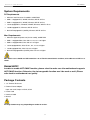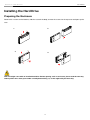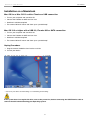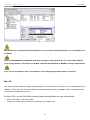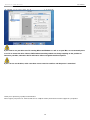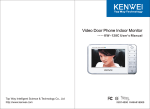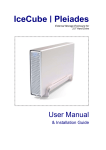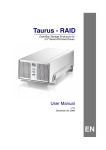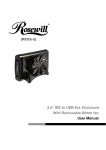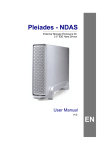Download Rosewill RX81-MP Series User manual
Transcript
[RX81-MP Series] External 3.5" SATA Enclosure RX81-MP Series User Manual External 3.5” SATA Enclosure User Manual Introduction Icon Key Throughout this manual you will see icons on the left margin that denote either Notes or Special Remarks as outlined below: General Notes and Tips Remarks for PC users and Microsoft Windows OS Remarks for Mac users and Apple Macintosh OS The RX81-MP Series for SATA The External Storage Enclosure “RX81-MP Series for SATA” is made of high quality aluminum, excellent for heat-dissipation. Available with various types of interfaces, this is the perfect solution for additional external storage, data backup as well as for transferring data between computers and platforms. Product Dimensions: 23.0cm x 14.0 cm x 5.0 cm or 9.05” x 5.50” x 1.95” Available Interfaces RX81-MP-SC Series model only • eSATA x 1 port • FireWire 800 (1394b) x 2 port • FireWire 400(1394a) x 1 port • USB 2.0 & USB 1.1 x 1 port RX81-MP-US Series model only • eSATA x 1 port • USB 2.0 & USB 1.1 x 1 port Data Transfer Rate : • eSATA up to 3.0Gbps • FireWire 800 (1394b) up to 800Mbps • FireWire 400(1394a) up to 400Mbps • USB 2.0 up to 480Mbps • USB 1.1 up to 12Mbps 2 External 3.5” SATA Enclosure User Manual System Requirements PC Requirements • Minimum Intel Processor II 350MHz, 64MB RAM • USB 1.1 equipped PC; WinME, Win2000, WinXP & Vista • USB 2.0 equipped PC; WinME, Win2000, WinXP & Vista • 1394a equipped PC; Win98SE, WinME, Win2000, WinXP & Vista • 1394b equipped PC; Win2000, WinXP & Vista • Serial ATA equipped PC (eSATA); Win2000, WinXP & Vista Mac Requirements • Minimum Apple G3 processor (G4 for 1394b), 64MB RAM • USB 1.1 equipped Mac; Mac OS 9.1, 9.2, 10.1.5 or higher • USB 2.0 equipped Mac; Mac OS 10.2 or higher • 1394a equipped Mac; Mac OS 9.1, 9.2, 10.1.5 or higher • 1394b equipped Mac; Mac OS 10.2 or higher • Serial ATA equipped Mac (eSATA); Mac OS 10.2 or higher Mac OS 8.6 users should use USB extension 1.41 or Firewire extension 2.6 and later, to be able to use USB 1.1 or 1394a. Please NOTE In order to enable HOT-SWAP function, please check to make sure the motherboard supports HOT-SWAP function. Otherwise, the hot swappable function won't be work as well. (Please refer back to motherboard user guide) Package Contents • 3.5” External Enclosure • External Power Adapter; Input 100-240V, Output 12V/2A, 5V/2A • Power Cord • Interface Cable • Manual Package Content may vary, depending on vendor & version. 3 External 3.5” SATA Enclosure User Manual Installing the Hard Drive Preparing the Enclosure Remove the 4 screws on the bottom, slide the case off the body, remove the screws for the top cover and open up the case. 1 2 3 4 Your unit might come with an installed hard drive. Before opening such an enclosure, please read the warranty and any other notes from your vendor carefully before doing so, as this might void your warranty. 4 External 3.5” SATA Enclosure User Manual Hard Drive Assembly Connect the SATA cable and the power line to your hard drive. Install the hard drive and fasten the screws. Align the top cover with the body and fasten the screws, before you slide it back into the casing. Fasten the 4 screws on the bottom and connect your power adapter and interface cable. Be careful not to damage any cables or components and double check the connection between the cables, the bridge board and your hard drive before you close up the case. 5 External 3.5” SATA Enclosure User Manual System Set Up Connection to your Computer A few tips on how to connect your external storage enclosure: • Make sure your PCI Host Card is installed correctly • Double check that the Host Card driver is up to date • To enable auto mount for Serial ATA, your host card driver needs eSATA 1.5Gbps Plug and Play support • If required, update your Operating System or BIOS • Only one interface at the time can be used • Only one computer at the time can access the drive • To use one drive on several computers, it can be shared through one computer on the network (1394 network, company network) • Firewire can be daisy chained • All devices in a daisy chain have to be switched on to permit the hub/daisy chain function • Do not cover the Enclosure and leave enough room around it for the drive to cool down • Do not expose the product to water or humid conditions • If possible, arrange the cables so they do not cross each other • Always check for visible damage and defects of power and interface cables before using it • We recommend using the cables and adapter supplied with your product eSATA 1.5Gbps Plug and Play support required for host card driver. If you buy a spare power adapter for your working place or at home, make sure the output and polarity is identical with the power adapter supplied! Make sure not to insert the Firewire 6-pin connector the wrong way around, or you will damage the device! 6 External 3.5” SATA Enclosure User Manual Installation on a PC Win2000,WinXP or VISTA with a USB or Firewire connection: • Turn on your Computer and start Windows • Connect the Pleiades for SATA and turn it on • Let Windows search and install the driver automatically • Open “My Computer” to see your external hard drive ** Win2000,WinXP or VISTA with a Serial ATA connection: • Turn on your Computer and start Windows • Connect the Pleiades for SATA and turn it on • Let Windows search and install the driver automatically • Open “My Computer” to see your external hard drive ** Win98SE with a Firewire connection: • Turn on your Computer and start Windows • Connect the Pleiades for SATA and turn it on • Let Windows search and install the driver automatically • Open “My Computer” to see your external hard drive ** Unplug Procedure: • Click on the taskbar icon for external hardware • Choose your external hard drive and confirm to remove it ** For factory new drives and formatting, see “Partitioning & Formatting” If the system doesn’t recognize the drive, turn on the power first, before connecting the USB/Firewire cable or connect the device before booting your Operating System. Win98 does not support Firewire, you need to upgrade your OS to Win98SE or higher. For safe removal of your drive and to assure that no data is lost, always follow the unplug procedure. If not, an error message will show up. 7 External 3.5” SATA Enclosure User Manual Installation on a Macintosh Mac OS 9.x or Mac OS 10.x with a Firewire or USB connection: • Turn on your computer and start Mac OS • Connect the Pleiades for SATA and turn it on • No driver installation required • The external drive will mount and show up on your desktop** Mac OS 10.2 or higher with a USB 2.0, Firewire 800 or SATA connection: • Turn on your computer and start Mac OS • Connect the Pleiades for SATA and turn it on • No driver installation required • The external drive will mount and show up on your desktop** Unplug Procedure: • Drag the external hard drive icon into the trash bin • Turn off your device ** For factory new drives and formatting, see “Partitioning & Formatting” If the system doesn’t recognize the drive, turn on the power first, before connecting the USB/Firewire cable or connect the device before booting your Operating System. 8 External 3.5” SATA Enclosure User Manual For Mac OS 8.6, the USB extension has to be at least v1.41. For Mac OS 8.6, the Firewire extension has to be at least v2.6. For save removal of your drive and to assure that no data is lost, always follow the unplug procedure. If not, an error message will show up. Partitioning & Formatting Be aware that this will destroy all your existing data on the drive, so make sure you have a backup! This step is usually only required the first time you install a factory new hard drive, if you change the format or want to erase all data on your drive. PC running Win98/SE or WinME: MS-DOS command “fdisk” (press Enter to confirm) • Type “fdisk” and press Enter • Select ”Y” and press Enter • Enter "5” to change the drive • Select the drive you want to format • Choose “1” and follow the onscreen instructions 9 External 3.5” SATA Enclosure User Manual You can choose to create several partitions but be aware that if you want to change this at a later point, it’s required to format the drive again or use 3rd party software. Win98/SE and WinME do not recognize NTFS formatted drives, so if you want to use your drive on those platforms, we recommend you to use FAT32 instead. If you use this device to backup your data using a 3rd party software running MS-DOS, we recommend you to format the drive using FAT32. PC running Win2000, WinXP or VISTA: Disk Management Program • Right click on “My Computer” and choose “Manage” • Select “Disk Management” • Choose the drive you want to format and right click on it for further commands (Choose New Partition) • Follow the Partition Wizard 10 External 3.5” SATA Enclosure User Manual Mac OS does not recognize NTFS formatted drives, to use your device on both platforms, we recommend you to use FAT32. If you use Win2000,WinXP or WinVISTA and FAT32, the biggest single partition you can create will be 32GB. To create larger partitions, you need to use the DOS command under Win98SE or WinME or change to NTFS format. If you can not see the drive, make sure the drivers are installed properly and the power is turned on! Mac OS: Mac OS9.2 and earlier, does not support creating partitions on an external drive. To do that, you would need to purchase additional 3rd party software, connect the drive to the internal SATA connection or upgrade to OS X. Initializing the drive can be done on all Operating Systems. For Mac OS X, use the Disk Utility to format and create partitions on your external disk. • Select “Disk Utility” in the utilities folder • Choose your external drive and format it according to your requirement 11 External 3.5” SATA Enclosure User Manual If you want to use your drive on a PC running Microsoft Windows as well as on your Mac, we recommend you to use a PC to format the drive. Choose FAT32 when formatting and do not change anything on the partition or format on your Mac, otherwise the PC will not be able to recognize the drive anymore. If you can not see the drive, make sure there are no extension conflicts and the power is turned on! Thank you for purchasing a quality Rosewill Product. Please register your product at : www.rosewill.com for complete warranty information and future support for your product. 12